Dell P46G User Manual

Dell Latitude 14 Rugged — 5404
Owner's Manual
Regulatory Model: P46G
Regulatory Type: P46G001

Notes, Cautions, and Warnings
NOTE: A NOTE indicates important information that helps you make better use of your computer.
CAUTION: A CAUTION indicates either potential damage to hardware or loss of data and tells you how to avoid the problem.
WARNING: A WARNING indicates a potential for property damage, personal injury, or death.
Copyright © 2014 Dell Inc. All rights reserved. This product is protected by U.S. and international copyright and intellectual property laws. Dell™ and the Dell logo are trademarks of Dell Inc. in the United States and/or other jurisdictions. All other marks and names mentioned herein may be trademarks of their respective companies.
2014 -09
Rev. A00
Contents |
|
1 Working on Your Computer................................................................................ |
5 |
Before Working Inside Your Computer................................................................................................ |
5 |
Turning Off Your Computer.................................................................................................................. |
6 |
After Working Inside Your Computer................................................................................................... |
7 |
2 Removing and Installing Components............................................................. |
8 |
Removing the Battery............................................................................................................................ |
8 |
Installing the Battery.............................................................................................................................. |
8 |
Removing the Hard Drive...................................................................................................................... |
8 |
Installing the Hard Drive........................................................................................................................ |
9 |
Removing the Optical Drive.................................................................................................................. |
9 |
Installing the Optical Drive.................................................................................................................. |
10 |
Removing the Optical Drive Connector............................................................................................. |
10 |
Installing the Optical Drive Connector............................................................................................... |
10 |
Removing the Bottom Cover.............................................................................................................. |
11 |
Installing the Bottom Cover................................................................................................................ |
12 |
Removing the Keyboard...................................................................................................................... |
13 |
Installing the Keyboard........................................................................................................................ |
14 |
Removing the Memory Module.......................................................................................................... |
14 |
Installing the Memory Module............................................................................................................ |
14 |
Removing the Docking Board............................................................................................................. |
15 |
Installing the Docking Board............................................................................................................... |
15 |
Removing the GPU Board................................................................................................................... |
16 |
Installing the GPU Board..................................................................................................................... |
16 |
Removing the SIM Module.................................................................................................................. |
17 |
Installing the SIM Module.................................................................................................................... |
17 |
Removing the WLAN Card.................................................................................................................. |
18 |
Installing the WLAN Card.................................................................................................................... |
18 |
Removing the WWAN Card................................................................................................................. |
18 |
Installing the WWAN Card................................................................................................................... |
19 |
Removing the GPS Holder.................................................................................................................. |
19 |
Installing the GPS Holder.................................................................................................................... |
20 |
Removing the Heatsink....................................................................................................................... |
20 |
Installing the Heatsink......................................................................................................................... |
21 |
Removing the System Fan................................................................................................................... |
21 |
Installing the System Fan.................................................................................................................... |
22 |
Removing the RF Holder..................................................................................................................... |
22 |
Installing the RF Holder....................................................................................................................... |
23 |
Removing the Display Assembly......................................................................................................... |
23 |
Installing the Display Assembly........................................................................................................... |
25 |
Removing the I/O Board..................................................................................................................... |
25 |
Installing the I/O Board....................................................................................................................... |
27 |
Removing the Storage Connector...................................................................................................... |
27 |
Installing the Storage Connector....................................................................................................... |
28 |
Removing the SSD Bracket................................................................................................................. |
28 |
Installing the SSD Bracket................................................................................................................... |
29 |
Removing the USH Board................................................................................................................... |
29 |
Installing the USH Board..................................................................................................................... |
30 |
Removing the Driving Board.............................................................................................................. |
30 |
Installing the Driving Board................................................................................................................ |
30 |
Removing the Battery Connector....................................................................................................... |
31 |
Installing the Battery Connector......................................................................................................... |
31 |
Removing the System Board.............................................................................................................. |
32 |
Installing the System Board................................................................................................................ |
33 |
3 System Setup....................................................................................................... |
34 |
Boot Sequence.................................................................................................................................... |
34 |
Navigation Keys................................................................................................................................... |
34 |
System Setup Options......................................................................................................................... |
35 |
Updating the BIOS .............................................................................................................................. |
45 |
System and Setup Password............................................................................................................... |
45 |
Assigning a System Password and Setup Password.................................................................... |
46 |
Deleting or Changing an Existing System and/or Setup Password............................................. |
46 |
4 Diagnostics.......................................................................................................... |
48 |
Enhanced Pre-Boot System Assessment (ePSA) Diagnostics........................................................... |
48 |
Device Status Lights............................................................................................................................ |
49 |
Battery Status Lights............................................................................................................................ |
49 |
5 Specifications...................................................................................................... |
50 |
6 Contacting Dell................................................................................................... |
56 |

1
Working on Your Computer
Before Working Inside Your Computer
Use the following safety guidelines to help protect your computer from potential damage and to help to ensure your personal safety. Unless otherwise noted, each procedure included in this document assumes that the following conditions exist:
•You have read the safety information that shipped with your computer.
•A component can be replaced or--if purchased separately--installed by performing the removal procedure in reverse order.
WARNING: Disconnect all power sources before opening the computer cover or panels. After you finish working inside the computer, replace all covers, panels, and screws before connecting to the power source.
WARNING: Before working inside your computer, read the safety information that shipped with your computer. For additional safety best practices information, see the Regulatory Compliance Homepage at www.dell.com/regulatory_compliance
CAUTION: Many repairs may only be done by a certified service technician. You should only perform troubleshooting and simple repairs as authorized in your product documentation, or as directed by the online or telephone service and support team. Damage due to servicing that is not authorized by Dell is not covered by your warranty. Read and follow the safety instructions that came with the product.
CAUTION: To avoid electrostatic discharge, ground yourself by using a wrist grounding strap or by periodically touching an unpainted metal surface, such as a connector on the back of the computer.
CAUTION: Handle components and cards with care. Do not touch the components or contacts on a card. Hold a card by its edges or by its metal mounting bracket. Hold a component such as a processor by its edges, not by its pins.
CAUTION: When you disconnect a cable, pull on its connector or on its pull-tab, not on the cable itself. Some cables have connectors with locking tabs; if you are disconnecting this type of cable, press in on the locking tabs before you disconnect the cable. As you pull connectors apart, keep them evenly aligned to avoid bending any connector pins. Also, before you connect a cable, ensure that both connectors are correctly oriented and aligned.
NOTE: The color of your computer and certain components may appear differently than shown in this document.
To avoid damaging your computer, perform the following steps before you begin working inside the computer.
1.Ensure that your work surface is flat and clean to prevent the computer cover from being scratched.
2.Turn off your computer (see Turning off Your Computer).
5

3.If the computer is connected to a docking device (docked), undock it.
CAUTION: To disconnect a network cable, first unplug the cable from your computer and then unplug the cable from the network device.
4.Disconnect all network cables from the computer.
5.Disconnect your computer and all attached devices from their electrical outlets.
6.Close the display and turn the computer upside-down on a flat work surface.
NOTE: To avoid damaging the system board, you must remove the main battery before you service the computer.
7.Remove the main battery.
8.Turn the computer top-side up.
9.Open the display.
10.Press the power button to ground the system board.
CAUTION: To guard against electrical shock, always unplug your computer from the electrical outlet before opening the display.
CAUTION: Before touching anything inside your computer, ground yourself by touching an unpainted metal surface, such as the metal at the back of the computer. While you work, periodically touch an unpainted metal surface to dissipate static electricity, which could harm internal components.
11. Remove any installed ExpressCards or Smart Cards from the appropriate slots.
Turning Off Your Computer
CAUTION: To avoid losing data, save and close all open files and exit all open programs before you turn off your computer.
1.Shut down the operating system:
•In Windows 8:
–Using a touch-enabled device:
a.Swipe in from the right edge of the screen, opening the Charms menu and select
Settings.
b.Select the  and then select Shut down.
and then select Shut down.
–Using a mouse:
a.Point to upper-right corner of the screen and click Settings.
b.Click the  and select Shut down.
and select Shut down.
•In Windows 7:
1.Click Start .
.
2.Click Shut Down.
or
1.Click Start .
.
6
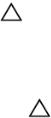
2.Click the arrow in the lower-right corner of the Start menu as shown below, and then click
Shut Down  .
.
2.Ensure that the computer and all attached devices are turned off. If your computer and attached devices did not automatically turn off when you shut down your operating system, press and hold the power button for about 6 seconds to turn them off.
After Working Inside Your Computer
After you complete any replacement procedure, ensure you connect any external devices, cards, and cables before turning on your computer.
CAUTION: To avoid damage to the computer, use only the battery designed for this particular Dell computer. Do not use batteries designed for other Dell computers.
1.Connect any external devices, such as a port replicator or media base, and replace any cards, such as an ExpressCard.
2.Connect any telephone or network cables to your computer.
CAUTION: To connect a network cable, first plug the cable into the network device and then plug it into the computer.
3.Replace the battery.
4.Connect your computer and all attached devices to their electrical outlets.
5.Turn on your computer.
7

2
Removing and Installing Components
This section provides detailed information on how to remove or install the components from your computer.
Removing the Battery
WARNING: Using an incompatible battery may increase the risk of fire or explosion. Replace the battery only with a compatible battery purchased from Dell. The battery is designed to work with your Dell computer. Do not use a battery from any other computer with your computer.
WARNING: Before removing or replacing the battery, turn off the computer, disconnect the AC adapter from the electrical outlet and the computer, disconnect the modem from the wall connector and computer, and remove any other external cables from the computer.
WARNING: Not for use in hazardous locations. See installation instructions.
1.Follow the procedures in Before Working Inside Your Computer
2.Push and hold the battery release button to the right while pulling on the plastic battery tab
Installing the Battery
1.Slide the battery into its slot until it clicks into place.
2.Press firmly on the door until a click is heard and the latch is engaged.
3.Follow the procedures in After Working Inside Your computer
Removing the Hard Drive
1.Follow the procedures in Before Working Inside Your Computer
2.Remove:
a.Battery
3.Perform the following steps as shown in the illustration:
a.Unlock the hard-drive press latch door [1].
b.Push it downwards to open it [2].
c.Push and hold the hard drive release button to the left while pulling on the plastic hard-drive tab [3].
8
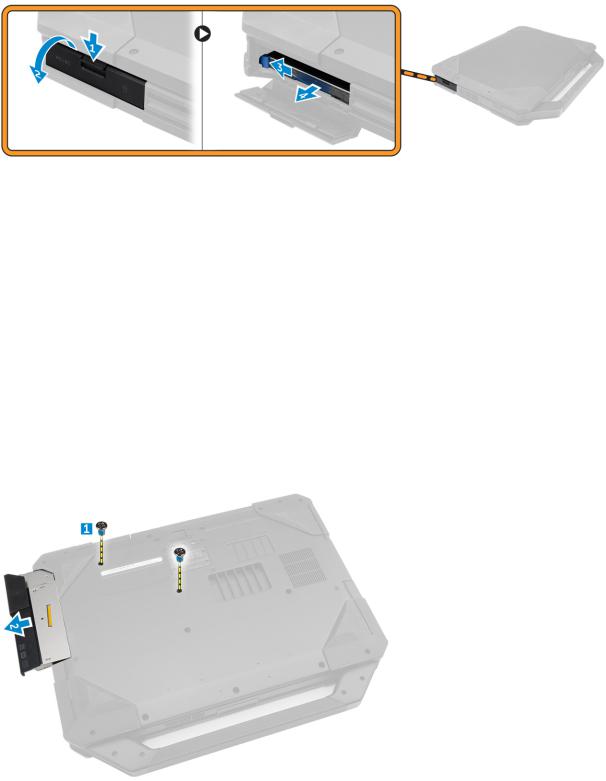
d. Remove the hard drive from the computer [4].
Installing the Hard Drive
1.Slide the hard drive into its place on the computer.
2.Close the hard-drive bay press latch door.
3.Install:
a. Battery
4.Follow the procedures in After Working Inside Your computer
Removing the Optical Drive
1.Follow the procedures in Before Working Inside Your Computer
2.Remove:
a.Battery
b.Hard Drive
3.Perform the following steps as shown in the illustration:
a.Remove the screws that secure the optical drive to the computer [1].
b.Remove the optical drive from the computer [2].
9
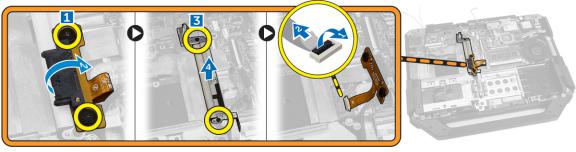
Installing the Optical Drive
1.Place the optical drive on to the computer.
2.Tighten the screws that secure the optical drive to the computer.
3.Install:
a.Hard Drive
b.Battery
4.Follow the procedures in After Working Inside Your computer
Removing the Optical Drive Connector
1.Follow the procedures in Before Working Inside Your Computer
2.Remove:
a.Battery
b.Hard Drive
c.Optical Drive
d.Bottom Cover
3.Perform the following steps as shown in the illustration:
a.Remove the screws that secure the optical drive connector to the computer [1].
b.Lift the connector in an upward direction [2].
c.Remove the screws that secure the connector to the computer [3].
d.Lift the tab in an upwards direction [4].
e.Lift the locking tab [1].
f.Disconnect the optical drive connector cable from the system board [2].
4.Remove the optical drive connector from the computer.
Installing the Optical Drive Connector
1.Place the optical drive on to the computer.
2.Connect the optical drive connector cable.
3.Press the locking tab.
4.Tighten the screws that secure the optical drive to the computer.
5.Flip the optical drive connector and seat it.
6.Tighten the screw that secures the optical drive connector to the computer.
7.Install:
10
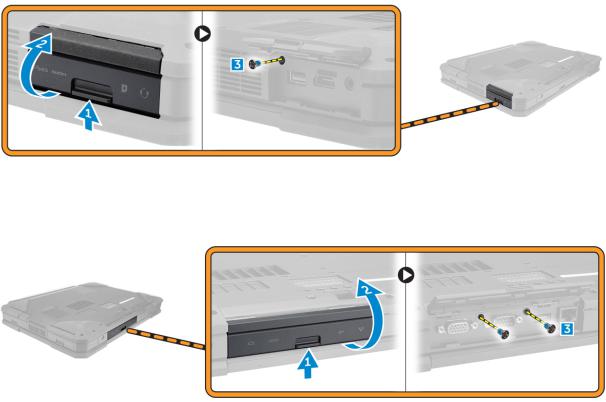
a.Bottom Cover
b.Optical Drive
c.Hard Drive
d.Battery
8.Follow the procedures in After Working Inside Your computer
Removing the Bottom Cover
1.Follow the procedures in Before Working Inside Your Computer
2.Remove:
a.Battery
b.Hard Drive
c.Optical Drive
3.Perform the following steps as shown in the illustration:
a.Unlock the I/O latch door [1].
b.Lift the latch door upward to open it [3].
c.Remove the screw that secures the bottom cover to the computer chasis [3].
4.Perform the following steps as shown in the illustration:
a.Unlock back door latch [1].
b.Lift the back door in an upward direction to open it [2].
c.Remove the screws that secure the bottom cover to the computer chassis [3].
5.Perform the following steps as shown in the illustration:
a.Unlock the HDMI latch door [1].
b.Lift the latch door upward direction [2].
c.Remove the screw that secure the bottom cover to the computer chassis [3].
11
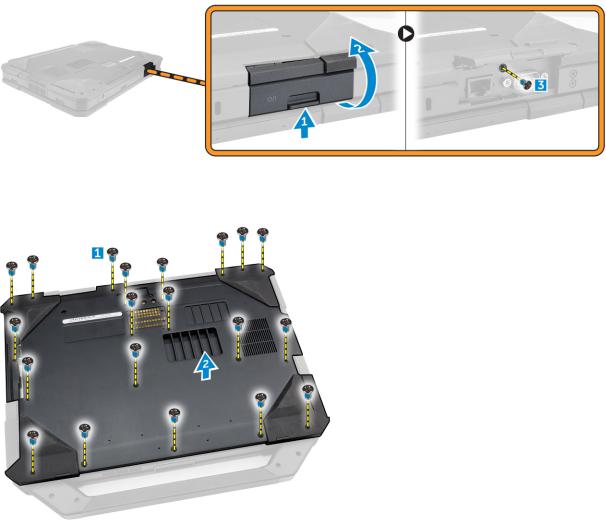
6.Perform the following steps as shown in the illustration:
a.Remove the screws that secure the bottom cover [1].
b.Lift the bottom cover to remove it from the computer chassis [2].
Installing the Bottom Cover
1.Tighten the screws that secure I/O, back door, and HDMI to the computer chassis.
2.Press firmly on the door until a click is heard and the latch is engaged.
3.Place the bottom cover on the base of the computer.
4.Tighten the screws that secure the bottom cover to the computer chassis.
5.Install:
a.Optical Drive
b.Hard Drive
c.Battery
6.Follow the procedures in After Working Inside Your computer
12

Removing the Keyboard
1.Follow the procedures in Before Working Inside Your Computer
2.Remove:
a.Battery
3.Perform the following steps as shown in the illustration:
a.Remove the screws that secure the keyboard to the computer chassis [1].
b.Pry along the edges and flip the keyboard over [2].
4.Perform the following steps as shown in the illustration:
a.Remove the screws that secure the keyboard door [1].
b.Lift the locking tab [2].
c.Disconnect the keyboard cables from the system board [3].
5.Lift and remove the keyboard from the computer chassis
13

Installing the Keyboard
1.Connect the keyboard cables to its connectors on the keyboard controller card.
2.Place the keyboard door over its slot on the computer chassis.
3.Tighten the screws that secure the keyboard door to the computer chassis.
4.Align the keyboard into its slot on the computer.
5.Tighten the screws to secure the keyboard to the computer.
6.Install:
a. Battery
7.Follow the procedures in After Working Inside Your computer
Removing the Memory Module
1.Follow the procedures in Before Working Inside Your Computer
2.Remove:
a.Battery
b.Hard Drive
c.Optical Drive
d.Bottom Cover
3.Pry the securing clips away from the memory module until it pops up
4.Remove the memory module from its connector on the system board.
Installing the Memory Module
1.Insert the memory module into the memory socket.
2.Press the memory module down until it clicks into place.
3.Install:
a.Bottom Cover
b.Optical Drive
c.Hard Drive
d.Battery
4.Follow the procedures in After Working Inside Your computer
14
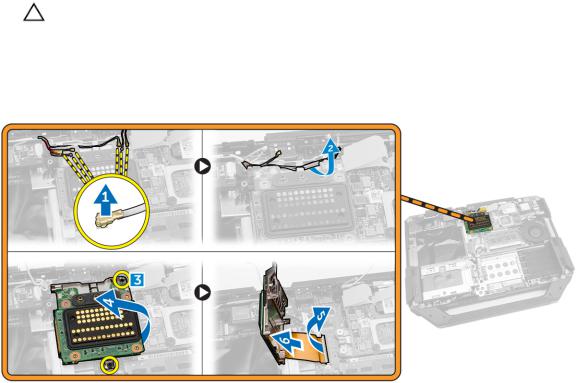
Removing the Docking Board
1.Follow the procedures in Before Working Inside Your Computer
2.Remove:
a.Battery
b.Bottom Cover
3.Perform the following steps as shown in the illustration:
a.Disconnect the antenna cables from the docking board [1].
CAUTION: Exercise caution while disconnecting the antenna cables. Improper removal may result in damage/breakage of the antenna cables.
b.Unroute the antenna cables [2].
c.Remove the screws that secure the docking board [3].
d.Flip the docking board [4].
e.Lift the release tab [5].
f.Disconnect the docking board connector cable from the system board [6].
4.Lift and remove the docking board from the computer chassis.
Installing the Docking Board
1.Connect the docking board connector cable to the system board.
2.Flip the docking board and seat it on the slot.
3.Tighten the screws to secure the docking board.
4.Route the antenna cables.
5.Connect the antenna cables to the docking board.
6.Install:
a.Bottom Cover
b.Battery
7.Follow the procedures in After Working Inside Your computer
15

Removing the GPU Board
1.Follow the procedures in Before Working Inside Your Computer
2.Remove:
a.Battery
b.Hard Drive
c.Optical Drive
d.Bottom Cover
e.Docking Board
3.Perform the following steps as shown in the illustration:
a.Remove the screws that secure the GPU socket to the computer [1].
b.Lift GPU socket from the board [2].
c.Remove the screws that secure the pull tab to the GPU board [3].
d.Lift the GPU board from the computer [4].
Installing the GPU Board
1.Place the GPU board on the computer.
2.Tighten the screws that secure the pull tab to the GPU board.
3.Place the GPU socket on the board.
4.Tighten the screws that secure the socket to the computer.
5.Install:
a.Docking Board
b.Bottom Cover
c.Optical Drive
d.Hard Drive
e.Battery
6.Follow the procedures in After Working Inside Your computer
16

Removing the SIM Module
1.Follow the procedures in Before Working Inside Your Computer
2.Remove:
a.Battery
b.Hard Drive
c.Optical Drive
d.Bottom Cover
3.Perform the following steps as shown in the illustration:
a.Lift the locking tab [1].
b.Disconnect the cable [2].
c.Remove the screws that secure the SIM Module to the computer [3].
d.Press the SIM module [4].
e.Lift the module upward [5].
f.Remove the SIM module from the computer [6].
Installing the SIM Module
1.Slide the SIM module into its place on the computer.
2.Close the SIM module bay press latch door.
3.Tighten the screws that secure the module to the computer.
4.Connect the cable.
5.Press the locking tab.
6.Install:
a.Bottom Cover
b.Optical Drive
c.Hard Drive
d.Battery
7.Follow the procedures in After Working Inside Your computer
17
