Biostar H61MGV3 Owner's Manual

H61MGV3/H61MLV3 Setup Manual
FCC Information and Copyright
This equipment has been tested and found to comply with the limits of a Class B digital device, pursuant to Part 15 of the FCC Rules. These limits are designed to provide reasonable protection against harmful interference in a residential installation. This equipment generates, uses, and can radiate radio frequency energy and, if not installed and used in accordance with the instructions, may cause harmful interference to radio communications. There is no guarantee that interference will not occur in a particular installation.
The vendor makes no representations or warranties with respect to the contents here and specially disclaims any implied warranties of merchantability or fitness for any purpose. Further the vendor reserves the right to revise this publication and to make changes to the contents here without obligation to notify any party beforehand.
Duplication of this publication, in part or in whole, is not allowed without first obtaining the vendor’s approval in writing.
The content of this user’s manual is subject to be changed without notice and we will not be responsible for any mistakes found in this user’s manual. All the brand and product names are trademarks of their respective companies.
Dichiarazione di conformità sintetica
Ai sensi dell’art. 2 comma 3 del D.M. 275 del 30/10/2002
Si dichiara che questo prodotto è conforme alle normative vigenti e soddisfa i requisiti essenziali richiesti dalle direttive
2004/108/CE, 2006/95/CE e 1999/05/CE
quando ad esso applicabili
Short Declaration of conformity
We declare this product is complying with the laws in force and meeting all the essential requirements as specified by the directives
2004/108/CE, 2006/95/CE and 1999/05/CE
whenever these laws may be applied

|
Table of Contents |
|
Chapter 1: Introduction.......................................... |
1 |
|
1.1 |
Before You Start ......................................................................................... |
1 |
1.2 |
Package Checklist ..................................................................................... |
1 |
1.3 |
Motherboard Features .............................................................................. |
2 |
1.4 |
Rear Panel Connectors .............................................................................. |
3 |
1.5 |
Motherboard Layout ................................................................................. |
3 |
Chapter 2: Hardware Installation ........................... |
4 |
|
2.1 |
Installing Central Processing Unit (CPU) ............................................... |
4 |
2.2 |
Install a Heatsink ...................................................................................... |
6 |
2.3 |
FAN Headers .............................................................................................. |
7 |
2.4 |
Installing System Memory ........................................................................ |
8 |
2.5 |
Connectors and Slots .................................................................................. |
9 |
Chapter 3: Headers & Jumpers Setup ................... |
12 |
|
3.1 |
How to Setup Jumpers ............................................................................ |
12 |
3.2 |
Detail Settings .......................................................................................... |
12 |
Chapter 4: Useful Help ......................................... |
15 |
|
4.1 |
Driver Installation Note .......................................................................... |
15 |
4.2 |
Software .................................................................................................... |
16 |
4.3 |
BIOS Update ............................................................................................. |
19 |
4.4 |
AMI BIOS Beep Code ............................................................................... |
23 |
4.5 |
Troubleshooting ....................................................................................... |
23 |
Appendix: SPEC in Other Languages..................... |
26 |
|
German ................................................................................................................. |
26 |
|
French |
.................................................................................................................... |
28 |
Italian .................................................................................................................... |
|
30 |
Spanish .................................................................................................................. |
32 |
|
Portuguese............................................................................................................ |
34 |
|
Polish ..................................................................................................................... |
|
36 |
Russian .................................................................................................................. |
38 |
|
Arabic .................................................................................................................... |
|
40 |
Japanese................................................................................................................ |
42 |
|
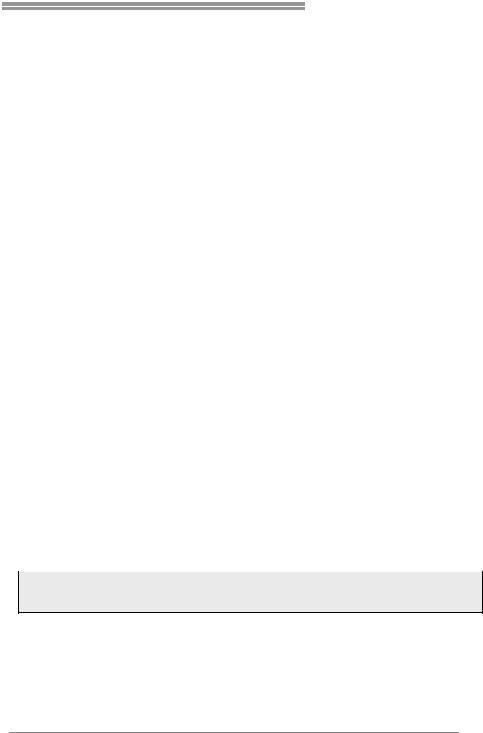
H61MGV3/H61MLV3
CHAPTER 1: INTRODUCTION
1.1BEFORE YOU START
Thank you for choosing our product. Before you start installing the motherboard, please make sure you follow the instructions below:
Prepare a dry and stable working environment with sufficient lighting.
Always disconnect the computer from power outlet before operation.
Before you take the motherboard out from anti-static bag, ground yourself properly by touching any safely grounded appliance, or use grounded wrist strap to remove the static charge.
Avoid touching the components on motherboard or the rear side of the board unless necessary. Hold the board on the edge, do not try to bend or flex the board.
Do not leave any unfastened small parts inside the case after installation. Loose parts will cause short circuits which may damage the equipment.
Keep the computer from dangerous area, such as heat source, humid air and water.
The operating temperatures of the computer should be 0 to 45 degrees Celsius.
To avoid injury, be careful of:
Sharp pins on headers and connectors
Rough edges and sharp corners on the chassis Damage to wires that could cause a short circuit
1.2PACKAGE CHECKLIST
;Serial ATA Cable x2
;Rear I/O Panel for ATX Case x1
;Installation Guide x1
;Fully Setup Driver DVD x1
Note: The package contents may be different due to the sales region or models in which it was sold. For more information about the standard package in your region, please contact your dealer or sales representative.
1
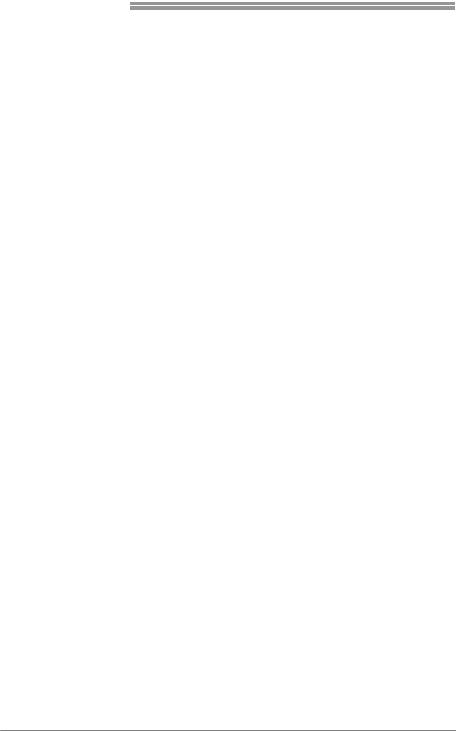
Motherboard Manual
1.3MOTHERBOARD FEATURES
|
|
SPEC |
|
|
|
Socket 1155 |
|
Supports Execute Disable Bit / Enhanced Intel |
|
|
|
SpeedStep® / Intel Architecture-64 / Extended |
||
CPU |
Intel Core i7 / i5 / i3 / Pentium / Celeron |
|||
Memory 64 Technology / Virtualization Technology / |
||||
|
processor |
|
||
|
|
Hyper Threading |
||
|
|
|
||
Chipset |
Intel H61 |
|
|
|
|
IT8772E |
|
Environment Control initiatives |
|
Super I/O |
Provides the most commonly used legacy |
Hardware Monitor Controller |
||
Super I/O functionality |
|
Fan Speed Controller |
||
|
|
|||
|
Low Pin Count Interface |
|
ITE's "Smart Guardian" function |
|
|
DDR3 DIMM Slots x 2 |
|
Dual Channel Mode DDR3 memory module |
|
Main |
Max Memory Capacity 16GB |
|
Supports DDR3 1066 / 1333 |
|
Memory |
Each DIMM supports 512MB/ |
|
Supports DDR3 1600 (depending on CPU) |
|
|
1GB/2GB/4GB/8GB DDR3 |
|
Registered DIMM and ECC DIMM is not supported |
|
SATA 2 |
Integrated Serial ATA Controller |
|
Data transfer rates up to 3.0 Gb/s |
|
|
SATA Version 2.0 specification compliant |
|||
|
|
|
||
LAN |
RTL8111G (H61MGV3) |
|
10 / 100 / 1000Mb/s auto negotiation |
|
RTL8106E (H61MLV3) |
|
10 / 100 Mb/s auto negotiation |
||
|
|
|||
Sound |
VT1705CF / ALC662 |
|
5.1 channels audio out , High Definition Audio |
|
Codec |
|
|||
|
|
|
||
|
PCI-E Gen3x16 slot |
x1 |
Supports PCI-E Gen2/3 x16 expansion card |
|
Slots |
(depending on CPU) |
|
|
|
|
PCI-E Gen2 x1 slot |
x1 |
Supports PCI-E Gen2 x1 expansion card |
|
|
SATA2 Connector |
x4 |
Each connector supports 1 SATA2 device |
|
|
Front Panel Connector |
x1 |
Supports front panel facilities |
|
|
Chassis Speaker Connector |
x1 |
Supports chassis speaker |
|
|
Front Audio Connector |
x1 |
Supports front panel audio function |
|
|
CPU Fan Header |
x1 |
CPU Fan power supply (with Smart Fan function) |
|
On Board |
System Fan Header |
x1 |
System Fan Power supply |
|
Connectors |
Clear CMOS Header |
x1 |
Restore CMOS data to factory default |
|
|
USB2.0 Connector |
x2 |
Each connector supports 2 front panel USB2.0 ports |
|
|
Serial Port Connector |
x1 |
Connects to RS-232 Port |
|
|
Power Connector (24pin) |
x1 |
Connects to Power supply |
|
|
Power Connector (4pin) |
x1 |
Connects to Power supply |
|
|
PS/2 Keyboard |
x1 |
Connects to PS/2 Keyboard |
|
|
PS/2 Mouse |
x1 |
Connects to PS/2 Mouse |
|
Rear Panel |
VGA Port |
x1 |
Connect to D-SUB monitor |
|
I/O |
LAN port |
x1 |
Connect to RJ-45 Ethernet cable |
|
|
USB2.0 Port |
x4 |
Connect to USB2.0 devices |
|
|
Audio Jack |
x3 |
Provide Audio-In/Out and Mic. Connection |
|
Board Size |
170 (W) x 191 (L) mm |
|
|
|
OS Support |
Windows XP / Vista / 7 / 8 |
|
Biostar reserves the right to add or remove support |
|
|
for any OS with or without notice |
|||
|
|
|
||
2
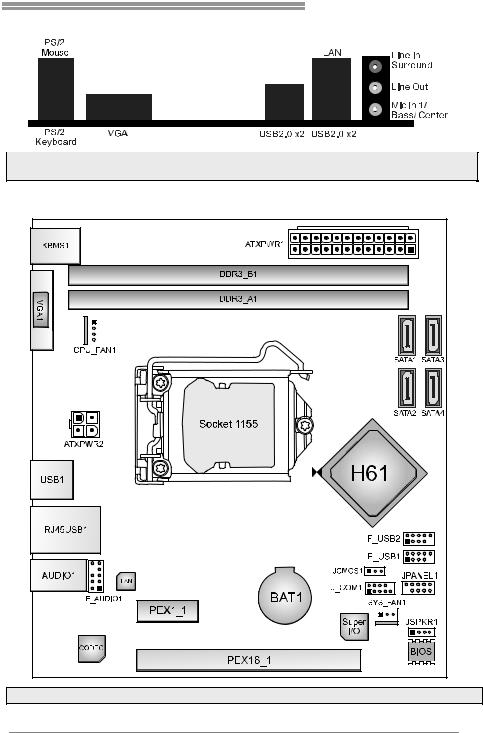
H61MGV3/H61MLV3
1.4REAR PANEL CONNECTORS
Note1: VGA Output requires an Intel Core family processor with Intel Graphics Technology. Note2: VGA Maximum resolution: 2048 x 1536 @75Hz
1.5 |
MOTHERBOARD LAYOUT |
Note1: ■ represents the 1st pin.
3

Motherboard Manual
CHAPTER 2: HARDWARE INSTALLATION
2.1INSTALLING CENTRAL PROCESSING UNIT (CPU)
Step 1: Locate the CPU socket on the motherboard
Note1: Remove Pin Cap before installation, and make good preservation for future use. When the CPU is removed, cover the Pin Cap on the empty socket to ensure pin legs won’t be damaged.
Note2: The motherboard might equip with two different types of pin cap. Please refer below instruction to remove the pin cap.
Step 2: Pull the socket locking lever out from the socket and then raise the lever up.
Step 3: Remove the Pin Cap.
4

H61MGV3/H61MLV3
Step 4: Hold processor with your thumb and index fingers, oriented as shown. Align the notches with the socket. Lower the processor straight down without tilting or sliding the processor in the socket.
Note: The CPU fits only in one correct orientation. Do not force the CPU into the socket to prevent damaging the CPU.
Step 5: Hold the CPU down firmly, and then lower the lever to locked position to complete the installation.
5
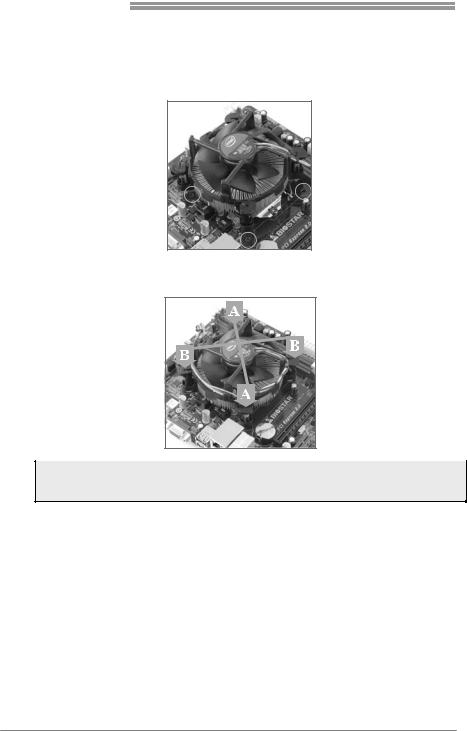
Motherboard Manual
2.2INSTALL A HEATSINK
Step 1: Place the CPU fan assembly on top of the installed CPU and make sure that the four fasteners match the motherboard holes. Orient the assembly and make the fan cable is closest to the CPU fan connector.
Step 2: Press down two fasteners at one time in a diagonal sequence to secure the CPU fan assembly in place. Ensure that all four fasteners are secured.
Note1: Do not forget to connect the CPU fan connector.
Note2: For proper installation, please kindly refer to the installation manual of your CPU heatsink.
6

H61MGV3/H61MLV3
2.3FAN HEADERS
These fan headers support cooling-fans built in the computer. The fan cable and connector may be different according to the fan manufacturer. Connect the fan cable to the connector while matching the black wire to pin#1.
CPU_FAN1: CPU Fan Header
|
|
|
|
|
|
|
|
|
|
|
|
|
|
|
|
|
|
|
|
|
|
|
|
|
|
|
|
|
|
|
|
|
|
|
|
|
|
|
|
|
|
|
|
|
|
|
|
|
|
Pin |
Assignment |
|
|
|
|
|
|
|
|
|
|
|
||
|
|
|
|
|
|
|
|
|
|
|
||
|
|
|
|
|
|
|
|
|
|
|
1 |
Ground |
|
|
|
|
|
|
|
|
|
|
|
||
|
|
|
|
|
|
|
|
|
|
|
2 |
+12V |
|
|
|
|
|
|
|
|
|
|
|
3 |
FAN RPM rate sense |
|
|
|
|
|
|
|
|
|
|
|
||
|
|
|
|
|
|
|
|
|
|
|
4 |
Smart Fan Control |
|
|
|
|
|
|
|
|
|
|
|
|
(By Fan) |
|
|
|
|
|
|
|
|
|
|
|
|
|
|
|
|
|
|
|
|
|
|
|
|
|
|
|
|
|
|
|
|
|
|
|
|
|
|
|
|
|
|
|
|
|
|
|
|
|
|
|
|
|
|
|
|
|
|
|
|
|
|
|
|
|
SYS_FAN1: System Fan Header
|
|
|
|
|
|
|
|
|
|
|
|
|
|
|
|
|
|
|
|
|
|
|
|
|
|
|
|
|
|
|
|
|
|
|
|
|
|
|
|
|
|
|
|
|
|
|
|
|
|
|
|
|
|
|
|
|
|
Pin |
Assignment |
|
|
|
|
|
|
|
|
|
|
||
|
|
|
|
|
|
|
|
|
|
1 |
Ground |
|
|
|
|
|
|
|
|
|
|
2 |
+12V |
|
|
|
|
|
|
|
|
|
|
3 |
FAN RPM rate sense |
|
|
|
|
|
|
|
|
|
|
||
|
|
|
|
|
|
|
|
|
|
|
|
|
|
|
|
|
|
|
|
|
|
|
|
|
|
|
|
|
|
|
|
|
|
|
|
|
|
|
|
|
|
|
|
|
|
|
|
|
|
|
|
|
|
|
|
|
|
|
|
|
|
|
|
|
|
|
|
|
|
|
|
|
|
|
|
|
|
|
|
|
|
|
|
|
|
|
|
|
|
|
|
|
|
|
|
|
|
|
|
|
|
|
|
|
|
|
|
Note: CPU_FAN1, SYS_FAN1 support 4-pin and 3-pin head connectors. When connecting with wires onto connectors, please note that the red wire is the positive and should be connected to pin#2, and the black wire is Ground and should be connected to GND.
7

Motherboard Manual
2.4INSTALLING SYSTEM MEMORY
A.Memory Modules
Step 1: Unlock a DIMM slot by pressing the retaining clips outward. Align a DIMM on the slot such that the notch on the DIMM matches the break on the slot.
Step 2: Insert the DIMM vertically and firmly into the slot until the retaining chip snap back in place and the DIMM is properly seated.
Note: If the DIMM does not go in smoothly, do not force it. Pull it all the way out and try again.
8

|
|
|
H61MGV3/H61MLV3 |
||
B. Memory Capacity |
|
|
|
||
|
|
|
|
|
|
|
DIMM Socket |
|
DDR3 Module |
Total Memory |
|
|
Location |
|
Size |
|
|
|
|
|
|
||
|
DDR3_A1 |
|
512MB/1GB/2GB/4GB/8GB |
Max is 16GB. |
|
|
DDR3_B1 |
|
512MB/1GB/2GB/4GB/8GB |
|
|
|
|
|
|
||
C. Dual Channel Memory Installation
Please refer to the following requirements to activate Dual Channel function: Install memory module of the same density in pairs, shown in the table.
Dual Channel Status |
DDR3_A1 |
DDR3_B1 |
Disabled |
O |
X |
Disabled |
X |
O |
Enabled |
O |
O |
(O means memory installed; X, not installed.)
Note: The DRAM bus width of the memory module must be the same (x8 or x16)
2.5CONNECTORS AND SLOTS
SATA1~SATA4: Serial ATA Connectors
These connectors connect to SATA hard disk drives via SATA cables. Those satisfy the SATA 2.0 spec and with transfer rate of 3.0Gb/s.
|
|
|
|
|
|
|
|
|
|
|
|
|
|
|
|
|
|
|
|
|
|
|
|
|
|
|
|
|
|
|
|
|
|
|
|
|
|
|
|
|
|
|
|
|
|
|
|
|
|
|
|
|
|
Pin |
Assignment |
|
|
|
|
|
|
|
|
|
|
|
|
1 |
Ground |
|
|
|
|
|
|
|
|
|
|
|
|
||
|
|
|
|
|
|
|
|
|
|
|
|
2 |
TX+ |
|
|
|
|
|
|
|
|
|
|
|
|
3 |
TX- |
|
|
|
|
|
|
|
|
|
|
|
|
4 |
Ground |
|
|
|
|
|
|
|
|
|
|
|
|
5 |
RX- |
|
|
|
|
|
|
|
|
|
|
|
|
6 |
RX+ |
|
|
|
|
|
|
|
|
|
|
|
|
||
|
|
|
|
|
|
|
|
|
|
|
|
7 |
Ground |
|
|
|
|
|
|
|
|
|
|
|
|
|
|
9

Motherboard Manual
ATXPWR2: ATX Power Source Connector |
|
This connector provides +12V to CPU power circuit. |
|
Pin |
Assignment |
1 |
+12V |
2 |
+12V |
3 |
Ground |
4 |
Ground |
ATXPWR1: ATX Power Source Connector
This connector allows user to connect 24-pin power connector on the ATX power supply.
|
|
|
|
|
|
|
|
|
|
|
|
|
|
|
|
|
|
|
|
|
|
|
|
|
|
|
|
|
|
|
|
|
|
|
|
|
|
|
|
|
|
|
|
|
|
|
|
|
|
|
|
|
|
|
|
|
|
|
|
|
|
|
|
|
|
|
|
|
|
|
|
|
|
|
|
|
|
|
|
|
|
|
|
|
|
|
|
|
|
|
|
|
|
|
|
|
|
|
|
|
|
|
|
|
|
|
|
|
|
|
|
|
|
|
|
|
|
|
|
|
|
|
|
|
|
|
|
|
|
|
|
|
|
|
|
|
|
|
|
|
|
|
|
|
|
|
|
|
|
|
|
|
|
|
|
|
|
|
|
|
|
|
|
|
|
|
|
|
|
|
|
|
|
|
|
|
|
|
|
|
|
|
|
|
Pin |
Assignment |
|
|
Pin |
Assignment |
|
|||
|
13 |
+3.3V |
|
1 |
+3.3V |
|
||||||||
|
14 |
-12V |
|
2 |
+3.3V |
|
||||||||
|
15 |
Ground |
|
3 |
Ground |
|
||||||||
|
16 |
PS_ON |
|
4 |
+5V |
|
||||||||
|
17 |
Ground |
|
5 |
Ground |
|
||||||||
|
18 |
Ground |
|
6 |
+5V |
|
||||||||
|
19 |
Ground |
|
7 |
Ground |
|
||||||||
|
20 |
NC |
|
8 |
PW_OK |
|
||||||||
|
21 |
+5V |
|
9 |
Standby Voltage+5V |
|
||||||||
|
22 |
+5V |
|
10 |
+12V |
|
||||||||
|
23 |
+5V |
|
11 |
+12V |
|
||||||||
|
24 |
Ground |
|
12 |
+3.3V |
|
||||||||
Note1: Before you power on the system, please make sure that both ATXPWR1 and ATXPWR2 connectors have been plugged-in.
Note2: Insufficient power supplied to the system may result in instability or the peripherals not functioning properly. Use of a PSU with a higher power output is recommended when configuring a system with more power-consuming devices.
10
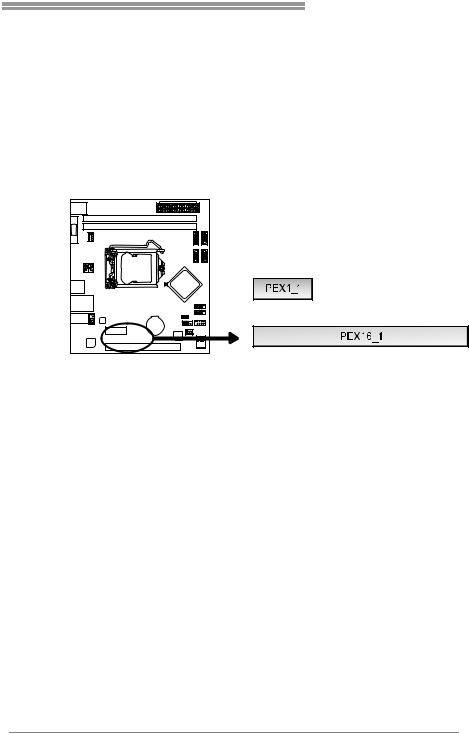
H61MGV3/H61MLV3
PEX16_1: PCI-Express Gen3 x16 Slot
-PCI-Express 3.0 compliant.
-Maximum theoretical realized bandwidth of 16GB/s simultaneously per direction, for an aggregate of 32GB/s totally.
-PCI-E 3.0 is supported by Core i7-3xxx / i5-3xxx CPU.
PEX1_1: PCI-Express Gen2 x1 Slot
-PCI-Express 2.0 compliant.
-Data transfer bandwidth up to 500MB/s per direction; 1GB/s in total.
Install an Expansion Card
You can install your expansion card by following steps:
1.Read the related expansion card's instruction document before install the expansion card into the computer.
2.Remove your computer's chassis cover, screws and slot bracket from the computer.
3.Place a card in the expansion slot and press down on the card until it is completely seated in the slot.
4.Secure the card’s metal bracket to the chassis back panel with a screw.
5.Replace your computer's chassis cover.
6.Power on the computer, if necessary, change BIOS settings for the expansion card.
7.Install related driver for the expansion card.
11
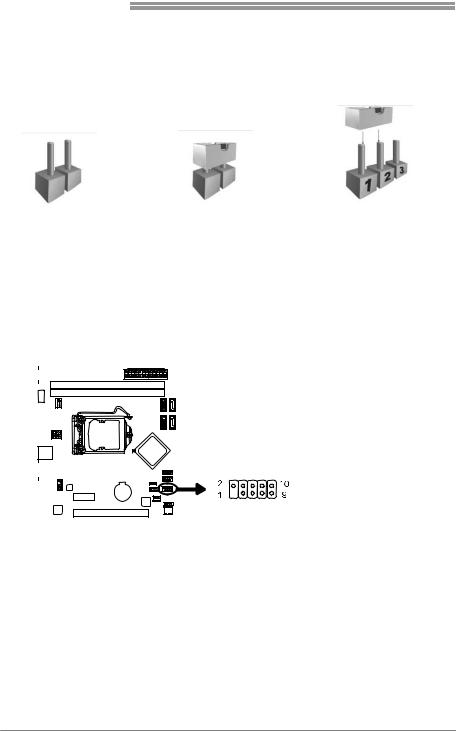
Motherboard Manual
CHAPTER 3: HEADERS & JUMPERS SETUP
3.1HOW TO SETUP JUMPERS
The illustration shows how to set up jumpers. When the jumper cap is placed on pins, the jumper is “close”, if not, that means the jumper is “open”.
Pin opened |
Pin closed |
Pin1-2 closed |
3.2DETAIL SETTINGS
JPANEL1: Front Panel Header
This connector includes Power-on, Reset, HDD LED and Power LED connections. It allows user to connect the PC case’s front panel switch functions.
|
|
|
|
|
|
|
|
|
|
|
|
|
|
|
|
|
|
|
|
|
|
|
|
|
|
|
|
|
|
|
|
|
|
|
|
|
|
|
|
|
|
|
|
|
|
|
|
|
|
|
|
|
|
|
|
|
|
|
|
|
|
|
|
|
|
|
|
|
|
|
|
|
|
|
|
|
|
|
|
|
|
|
|
|
|
|
|
|
|
|
|
|
|
|
|
|
|
|
|
|
|
|
|
|
|
|
|
|
|
|
|
|
|
|
|
|
|
|
|
|
|
|
|
|
|
|
|
|
|
|
|
|
|
|
|
|
|
|
|
|
|
|
|
|
Pin |
|
|
Assignment |
|
Function |
Pin |
Assignment |
Function |
||
|
1 |
|
|
|
N/A |
N/A |
2 |
Power LED (+) |
|
||
|
3 |
|
|
|
HDD LED(+) |
HDD LED |
4 |
Power LED (+) |
Power LED |
||
|
5 |
|
|
|
HDD LED(-) |
6 |
Power LED (-) |
|
|||
|
|
|
|
|
|
|
|||||
|
7 |
|
|
|
Ground |
Reset Button |
8 |
Power Button |
Power-On Button |
||
|
9 |
|
|
|
Reset Control |
10 |
Ground |
||||
|
|
|
|
|
|
|
|||||
12
