Biostar NF550 AM2 Owner's Manual

NF550 AM2 / NF570U AM2
Setup Manual
FCC Information and Copyright
This equipment has been tested and found to comply with the limits of a Class B digital device, pursuant to Part 15 of the FCC Rules .T hese limits are designed
to provide reasonable protection against harmful interference in a residential installation. T his equipment generates, uses and can radiate radio frequency
energy and, if not installed and used in accordance with the instructions, may cause harmful interference to radio communications . There is no guarantee that interference will not occur in a particular installation.
The vendor makes no representations or warranties with respect to the contents here and specially disclaims any implied warranties of merchantability or fitness for any purpose. Further the vendor reserves the right to revise this publication and to make changes to the contents here without obligation to notify any party beforehand.
Duplication of this publication, in part or in whole, is not allowed without first obtaining the vendor’s approval in writing.
The content of this user’s manual is subject to be changed without notice and we will not be responsible for any mistakes found in this user’s manual. All the brand and product names are trademarks of their respective companies .

|
Table of Contents |
|
Chapter 1: Introduction ............................................. |
1 |
|
1.1 |
Before You Start................................................................... |
1 |
1.2 |
Package Checklist................................................................ |
1 |
1.3 |
Motherboard Features.......................................................... |
2 |
1.4 |
Rear Panel Connectors (for Ver 6.x)....................................... |
4 |
1.5 |
Rear Panel Connectors (for Ver 5.x)....................................... |
4 |
1.6 |
Motherboard Layout (Ver 6.x)............................................... |
5 |
1.7 |
Motherboard Layout (Ver 5.x)............................................... |
6 |
Chapter 2: Hardware Installation .............................. |
7 |
|
2.1 |
Installing Central Processing Unit (CPU)................................ |
7 |
2.2 |
FAN Headers........................................................................ |
9 |
2.3 |
Installing System Memory..................................................... |
10 |
2.4 |
Connectors and Slots ............................................................ |
12 |
Chapter 3: Headers & Jumpers Setup...................... |
14 |
|
3.1 |
How to Setup Jumpers.......................................................... |
14 |
3.2 |
Detail Settings..................................................................... |
14 |
Chapter 4: NVIDIA RAID Functions......................... |
20 |
|
4.1 |
Operation System................................................................ |
20 |
4.2 |
Raid Arrays......................................................................... |
20 |
4.3 |
How RAID Works................................................................. |
20 |
Chapter 5: Useful Help .............................................. |
24 |
|
5.1 |
Driver Installation Note ....................................................... |
24 |
5.2 |
Award BIOS Beep Code........................................................ |
25 |
5.3 |
Extra Information................................................................ |
25 |
5.4 |
Troubleshooting................................................................... |
27 |
Chapter 6: WarpSpeeder™ ....................................... |
28 |
|
6.1 |
Introduction........................................................................ |
28 |
6.2 |
System Requirement............................................................ |
28 |
6.3 |
Installation ......................................................................... |
29 |
6.4 |
WarpSpeeder™.................................................................... |
30 |
Appendencies: SPEC In Other Language ................ |
36 |
|
German................................................................................................ |
|
36 |
France.................................................................................................. |
|
38 |
Italian.................................................................................................. |
|
40 |
Spanish ................................................................................................ |
|
42 |
Portuguese........................................................................................... |
|
44 |
Polish................................................................................................... |
|
46 |
RUSSIAN............................................................................................... |
|
48 |
ARABIC................................................................................................ |
|
50 |
JAPANESE............................................................................................ |
|
52 |
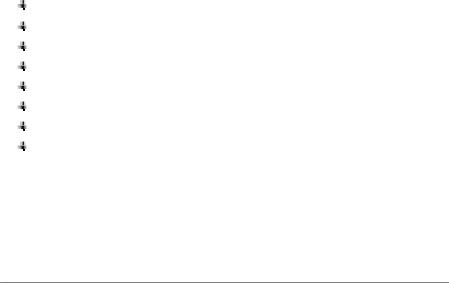
 NF550 AM2 / NF570U AM2
NF550 AM2 / NF570U AM2
CHAPTER 1: INTRODUCTION
1.1BEFORE YOU START
Thank you for choosing our product. Before you start installing the motherboard, please make sure you follow the instructions below:
Prepare a dry and stable working environment with sufficient lighting.
Always disconnect the computer from power outlet before operation.
Before you take the motherboard out from anti-static
bag, ground yourself properly by touching any safely grounded appliance, or use grounded wrist strap to remove the static charge.
Avoid touching the components on motherboard or the rear side of the board unless necessary. Hold the board
on the edge, do not try to bend or flex the board.
Do not leave any unfastened small parts inside the case after installation. Loose parts will cause short circuits which may damage the equipment.
Keep the computer from dangerous area, such as heat source, humid air and water.
1.2PACKAGE CHECKLIST
FDD Cable X 1
HDD Cable X 1
Serial ATA Cable X 1
Rear I/O Panel for ATX Case X 1
User’s Manual X 1
Fully Setup Driver CD X 1
USB 2.0 Cable X1 (optional)
S/PDIF out Cable X 1 (optional)
1

Motherboard Manual
1.3MOTHERBOARD FEATURES
|
NF550 AM2 |
NF570U AM2 |
|
|
Socket AM2 |
Socket AM2 |
|
|
AMDAthlon 64 /Athlon 64 FX / Athlon 64 X2 / |
AMDAthlon 64 /Athlon 64 FX / Athlon 64 X2 / |
|
CPU |
Sempron processors |
Sempron processors |
|
AMD 64Architecture enables 32 and 64 bit |
AMD 64Architecture enables 32 and 64 bit |
||
|
|||
|
computing |
computing |
|
|
Supports Hyper Transport andCool= n=Quiet |
Supports Hyper Transport andCool= n=Quiet |
|
FSB |
Support HyperTransport |
Support HyperTransport |
|
Supports up to 1 GHz Bandwidth |
Supports up to 1 GHz Bandwidth |
||
|
|||
Chipset |
nForce 550 |
nForce 570 Ultra |
|
|
ITE 8716F |
ITE 8716F |
|
|
Provides themost commonly usedlegacySuper |
Provides themost commonly used legacySuper |
|
|
I/O functionality. |
I/O functionality. |
|
Super I/O |
Low Pin Count Interface |
Low Pin Count Interface |
|
Environment Control initiatives, |
Environment Control initiatives, |
||
|
|||
|
H/W Monitor |
H/W Monitor |
|
|
Fan Speed Controller |
Fan Speed Controller |
|
|
ITE's "Smart Guardian" function |
ITE's "Smart Guardian" function |
|
|
DIMM Slots x 4 |
DIMM Slots x 4 |
|
|
Each DIMM supports 256/512MB & 1GB DDR2 |
Each DIMM supports 256/512MB & 1GB DDR2 |
|
Main |
Max Memory Capicity 4GB |
Max Memory Capicity 4GB |
|
Dual Channel Mode DDR2memorymodule |
Dual Channel Mode DDR2memorymodule |
||
Memory |
|||
Supports DDR2 533 / 667 / 800 |
Supports DDR2 533 / 667 / 800 |
||
|
|||
|
Registered DIMM and ECC DIMM is not |
Registered DIMM and ECC DIMM is not |
|
|
supported |
supported |
|
|
Integrated IDEController |
Integrated IDEController |
|
IDE |
Ultra DMA 33 / 66 / 100 / 133 Bus Master Mode |
Ultra DMA 33 / 66 / 100 / 133 Bus Master Mode |
|
|
supports PIO Mode 0~4, |
supports PIO Mode 0~4, |
|
|
IntegratedSerial ATA Controller |
IntegratedSerial ATA Controller |
|
SATA II |
Datatransfer rates up to 3 Gb/s. |
Datatransfer rates up to 3 Gb/s. |
|
|
SATA Version 2.0specificationcompliant. |
SATA Version 2.0specificationcompliant. |
|
|
Realtek RTL 8211B PHY / 8201N PHY (optional) |
Realtek RTL 8211B PHY / 8201N PHY (optional) |
|
LAN |
10 / 100 Mb/s / 1Gb/s auto negotiation (Gigabit |
10 / 100 Mb/s / 1Gb/s auto negotiation (Gigabit |
|
bandwidth is for RTL 8211B PHY only) |
bandwidth is for RTL 8211B PHY only) |
||
|
|||
|
Half / Full duplexcapability |
Half / Full duplexcapability |
2

 NF550 AM2 / NF570U AM2
NF550 AM2 / NF570U AM2
|
|
NF550 AM2 |
|
|
NF570U AM2 |
|
|
|
ALC861VD(Ver 6.x) /ALC888(Ver 5.x) |
|
ALC861VD(Ver 6.x) /ALC888(Ver 5.x) |
||
Sound |
|
5.1 channels audio out (Ver 6.x) |
|
|
5.1 channels audio out (Ver 6.x) |
|
|
7.1 channels audio out (Ver 5.x) |
|
|
7.1 channels audio out (Ver 5.x) |
|
|
|
|
|
|
|
||
|
|
Supports HD Audio |
|
|
Supports HD Audio |
|
|
|
PCI slot |
x4 |
|
PCI slot |
x4 |
Slots |
|
PCI Express x16 slot |
x1 |
|
PCI Express x16 slot |
x1 |
|
|
PCI Express x 1 slot |
x2 |
|
PCI Express x 1 slot |
x2 |
|
|
Floppyconnector |
x1 |
|
Floppyconnector |
x1 |
|
|
Printer Port connector |
x1 |
|
Printer Port connector |
x1 |
|
|
IDE Connector |
x1 |
|
IDE Connector |
x1 |
|
|
SATA Connector |
x4 |
|
SATA Connector |
x6 |
|
|
Front Panel Connector |
x1 |
|
Front Panel Connector |
x1 |
|
|
Front Audio Connector |
x1 |
|
Front Audio Connector |
x1 |
On Board |
|
CD-inConnector |
x1 |
|
CD-inConnector |
x1 |
Connector |
|
S/PDIF out connector |
x1 |
|
S/PDIF out connector |
x1 |
|
|
CPUFan header |
x1 |
|
CPUFan header |
x1 |
|
|
System Fan header |
x2 |
|
System Fan header |
x2 |
|
|
CMOS clear header |
x1 |
|
CMOS clear header |
x1 |
|
|
USB connector |
x2 |
|
USB connector |
x2 |
|
|
Power Connector (24pin) |
x1 |
|
Power Connector (24pin) |
x1 |
|
|
Power Connector (4pin) |
x1 |
|
Power Connector (4pin) |
x1 |
|
|
PS/2Keyboard |
x1 |
|
PS/2Keyboard |
x1 |
|
|
PS/2 Mouse |
x1 |
|
PS/2 Mouse |
x1 |
Back Panel |
|
Serial Port |
x1 |
|
Serial Port |
x1 |
I/O |
|
LAN port |
x1 |
|
LAN port |
x1 |
|
USB Port |
x6 |
|
USB Port |
x6 |
|
|
|
|
||||
|
|
Audio Jack (Ver 6.x) |
x3 |
|
Audio Jack (Ver 6.x) |
x3 |
|
|
Audio Jack (Ver 5.x) |
x6 |
|
Audio Jack (Ver 5.x) |
x6 |
BoardSize |
|
219 x 304 (mm) |
|
|
219 x 304 (mm) |
|
Special |
|
NVIDIA nTunes |
|
|
NVIDIA nTunes |
|
Features |
|
RAID 0 / 1 / 0+1support |
|
|
RAID 0 / 1 / 0+1 / 5support |
|
|
|
Windows 2000 / XP /VISTA |
|
|
Windows 2000 / XP /VISTA |
|
OS Support |
Biostar Reserves the right to add or remove |
|
Biostar Reserves the right to add or remove |
|||
|
|
support for anyOS With or without notice. |
|
support for anyOS With or without notice. |
||
3
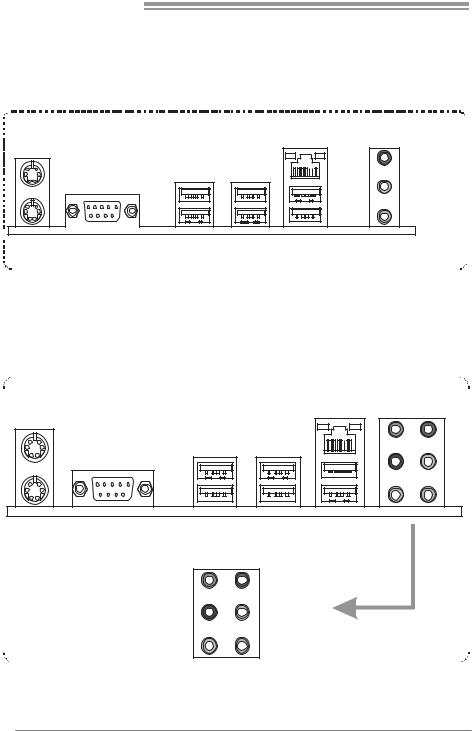
Motherboard Manual
1.4REAR PANEL CONNECTORS (FOR VER 6.X)
PS/2 |
|
Mouse |
LAN |
Li ne In/
Surround
Line Out
Mic In 1/
Bass/ Center
|
PS/2 |
COM1 |
USBX2 USBX2 USBX2 |
|
|||
|
Keyboar d |
|
|
1.5REAR PANEL CONNECTORS (FOR VER 5.X)
PS/2 |
LAN |
Mouse |
PS/2 |
COM1 |
USBX2 USBX2 USBX2 |
Keyboard |
|
|
|
Center |
Line In |
|
Rear |
Line Out |
|
Side |
Mic In |
4
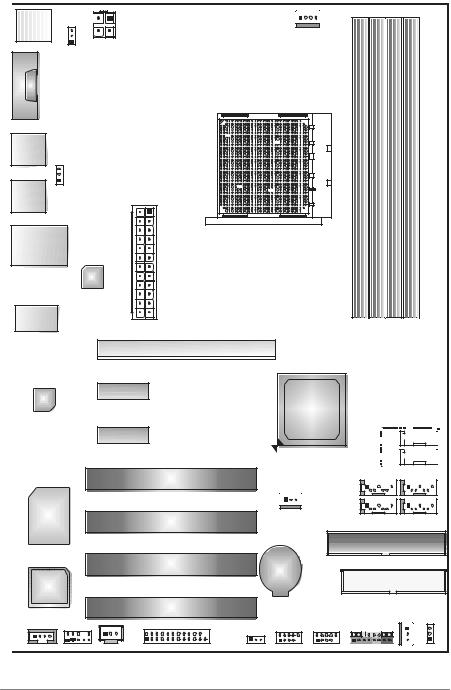
 NF550 AM2 / NF570U AM2
NF550 AM2 / NF570U AM2
1.6MOTHERBOARD LAYOUT (VER 6.X)
JKBMS1 JKBMSV1
JATXPWR2
JCOM1 |
JUSB3 |
JUSB4 |
JUSBV2 |
|
JATXPW R1 |
||
|
J CFAN1
Socket |
DDR2A1 |
DDR2B1 |
DDR2A2 |
DDR2B2 |
M2 A |
|
|
|
|
JUSBLAN1
LAN
JAUDIO2
PEX16-1
PEX1-1
Codec
PEX1-2
nForce 550 |
or |
nForce 570 |
Ultra |
(Only for NF570U AM2)
 SATA6
SATA6
 SATA5
SATA5
PCI1
J NFAN1 |
Super I/O
PCI2
SATA2 SATA4
SATA1 SATA3
IDE1
PCI3 |
BAT1 |
|
FDD1
BIOS
PCI4
|
|
|
|
|
|
JSFAN1 J CMOS1 |
|
|
|
|
JUSBV1 |
|
|
J CDIN1 |
JAUDI OF1 |
JSPDIF_OUT |
JPRNT1 |
JUSB2 |
JUSB1 |
JPANEL1 |
Note: ■ represents the 1st pin.
5
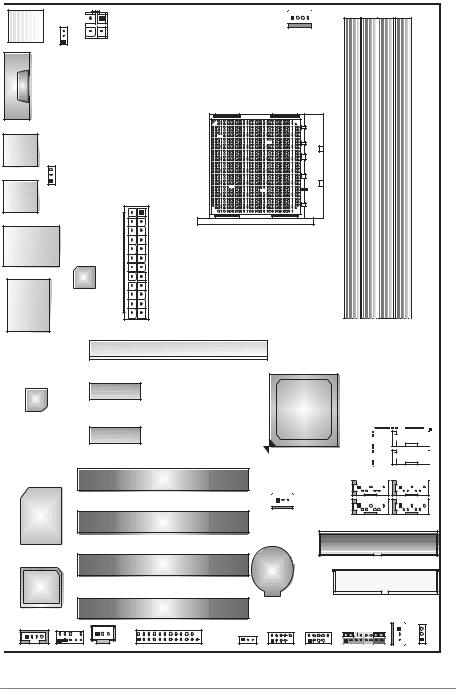
Motherboard Manual
1.7MOTHERBOARD LAYOUT (VER 5.X)
JKBMS1 JKBMSV1
JATXPWR2
JCOM1 |
JUSB3 |
JUSB4 |
JUSBV2 |
|
JATXPW R1 |
||
|
J CFAN1
Socket |
DDR2A1 |
DDR2B1 |
DDR2A2 |
DDR2B2 |
M2 A |
|
|
|
|
JUSBLAN1
LAN
JAUDIO1
PEX16-1
PEX1-1
Codec
PEX1-2
nForce 550 |
or |
nForce 570 |
Ultra |
(Only for NF570U AM2)
 SATA6
SATA6
 SATA5
SATA5
PCI1
J NFAN1 |
Super I/O
PCI2
SATA2 SATA4
SATA1 SATA3
IDE1
PCI3 |
BAT1 |
|
FDD1
BIOS
PCI4
|
|
|
|
|
|
JSFAN1 J CMOS1 |
|
|
|
|
JUSBV1 |
|
|
J CDIN1 |
JAUDI OF1 |
JSPDIF_OUT |
JPRNT1 |
JUSB2 |
JUSB1 |
JPANEL1 |
Note: ■ represents the 1st pin.
6

 NF550 AM2 / NF570U AM2
NF550 AM2 / NF570U AM2
CHAPTER 2: HARDWARE INSTALLATION
2.1INSTALLING CENTRAL PROCESSING UNIT (CPU)
Step 1: Remove the socket protection cap.
Step 2: Pull the lever toward direction A from the socket and then raise the lever up to a 90-degree angle.
Step 3: Look for the white triangle on socket, and the gold triangle on
CPU should point forwards this white triangle. The CPU will fit only in the correct orientation.
7
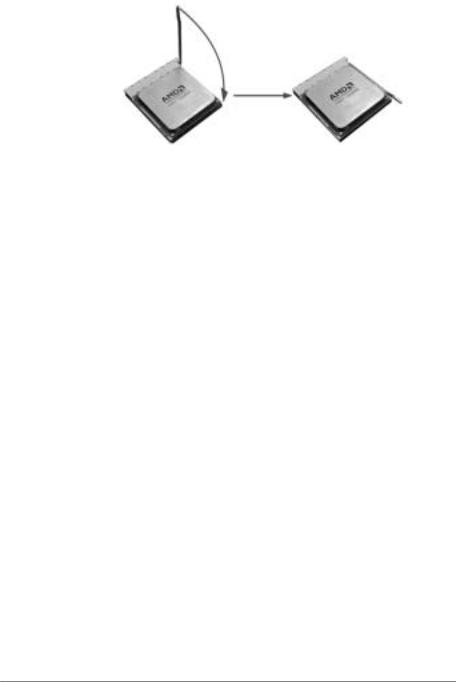
Motherboard Manual
Step 4: Hold the CPU down firmly, and then close the lever toward direct B to complete the installation.
Step 5: Put the CPU Fan on the CPU and buckle it. Connect the CPU FAN power cable to the JCFAN1. This completes the installation.
8
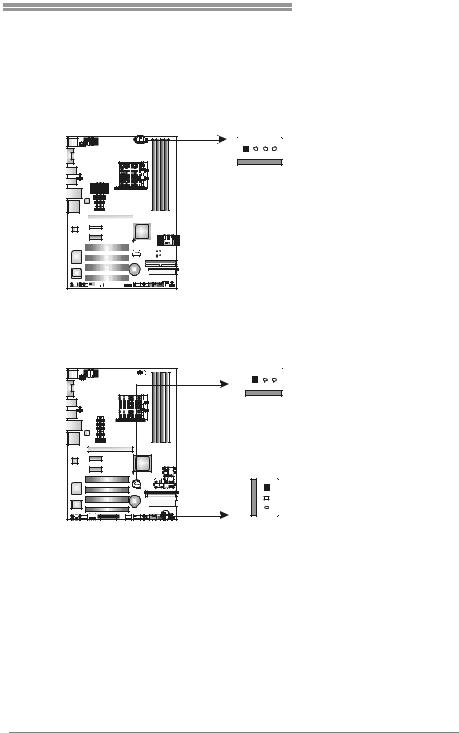
NF550 AM2 / NF570U AM2
2.2FAN HEADERS
These fan headers support cooling-fans built in the computer. The fan
cable and connector may be different according to the fan manufacturer. Connect the fan cable to the connector while matching the black wire to
pin#1.
JCFAN1: CPU Fan Header
|
JCFAN1 |
1 |
4 |
Pin Assignment
1 Ground
|
|
|
|
|
2 |
+12V |
||||||||||||
|
|
3 |
FAN RPM |
|||||||||||||||
|
|
|
|
|
|
|
|
|
|
|
|
|
|
|||||
|
|
|
|
|
|
|
|
|
|
|
|
|
|
|
|
|
|
rate sense |
|
|
|
|
|
|
|
|
|
|
|
|
|
|
|
|
|
|
|
|
|
|
|
|
|
|
|
|
|
|
|
4 |
Smart Fan |
|||||
|
|
|
|
|
|
|
|
|
|
|
|
|
|
|
|
|
|
Control |
|
|
|
|
|
|
|
|
|
|
|
|
|
|
|
|
|
|
|
JSFAN1: System Fan Header
JNFAN1: North Bridge Fan Header
Note: |
|
JNFAN1 |
1 |
3 |
1
3 JSFAN1
Pin Assignment
1Ground
2+12V
3FAN RPM rate sense
The JCFAN1, JSFAN1, and JNFAN1 support 4-pin or 3-pi n head connectors. When connecting with wires onto connectors, please note that the red wire is the positi ve and shoul d be connected to pi n#2, and the bl ack wire is Ground and should be connected to GND.
9

Motherboard Manual
2.3INSTALLING SYSTEM MEMORY
DDR2 A1 |
DDR2 B1 |
DDR2 A2 |
DDR2 B2 |
1.Unlock a DIMM slot by pressing the retaining clips outward. Align a
DIMM on the slot such that the notch on the DIMM matches the break on the Slot.
2.Insert the DIMM vertically and firmly into the slot until the retaining chip snap back in place and the DIMM is properly seated.
B.Memory Capacity
|
DIMM Socket |
DDR/DDR2 Module |
Total Memory Size |
|
|
Location |
|
||
|
|
|
|
|
|
|
|
|
|
|
DDR2A1 |
256MB/512MB/1GB *1 |
|
|
|
DDR2B1 |
256MB/512MB/1GB *1 |
Max is 4GB. |
|
|
DDR2A2 |
256MB/512MB/1GB *1 |
|
|
|
|
|
||
|
DDR2B2 |
256MB/512MB/1GB *1 |
|
|
|
|
|
|
|
10

 NF550 AM2 / NF570U AM2
NF550 AM2 / NF570U AM2
C. Dual Channel Memory installation
To trigger the Dual Channelf unction of the motherboard, the memory module must meet the following requirements:
Install memory module of the same density in pairs, shown in thef ollowing table.
Duual Channel Status |
DDR2A1 |
DDR2B1 |
DDR2A2 |
DDR2B2 |
Enabled |
O |
O |
X |
X |
Enabled |
X |
X |
O |
O |
Enabled |
O |
O |
O |
O |
(O means memory installed, X means memory not installed.)
The DRAM bus width of the memory module must be the same (x8 or x16)
11
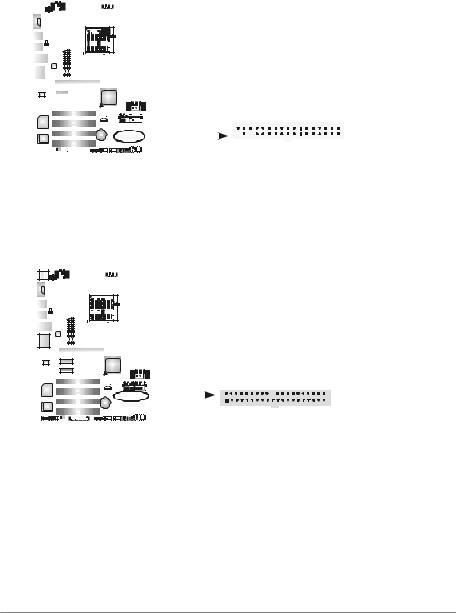
Motherboard Manual
2.4CONNECTORS AND SLOTS
FDD1: Floppy Disk Connector
The motherboard prov ides a standard floppy disk connector that supports 360K, 720K, 1.2M, 1.44M and 2.88M floppy disk ty pes. This connector supports the prov idedf loppy drive ribbon cables.
|
|
|
|
|
|
|
|
|
|
|
|
|
|
|
|
2 |
|
|
|
34 |
|||
|
|
|
|
|
|
|
|
|
|
|
|
|
|
|
|
|
|
|
|||||
|
|
|
|
|
|
|
|
|
|
|
|
|
|
|
|
|
|
|
|||||
|
|
|
|
|
|
|
|
|
|
|
|
|
|
|
|
|
|
|
|||||
|
|
|
|
|
|
|
|
|
|
|
|
|
|
|
|
|
|
|
|||||
|
|
|
|
|
|
|
|
|
|
|
|
|
|
|
|
|
|
|
|||||
|
|
|
|
|
|
|
|
|
|
|
|
|
|
|
|
|
|
|
|||||
|
|
|
|
|
|
|
|
|
|
|
|
|
|
|
|
|
|
|
|||||
|
|
|
|
|
|
|
|
|
|
|
|
|
|
|
|
|
|
|
|||||
|
|
|
|
|
|
|
|
|
|
|
|
|
|
|
|
|
|
|
|
|
|
|
|
|
|
|
|
|
|
|
|
|
|
|
|
|
|
|
|
|
|
|
|
|
|
|
|
|
|
|
|
|
|
|
|
|
|
|
|
|
|
|
|
|
|
|
|
|
|
|
|
|
|
|
|
|
|
|
|
|
|
|
|
|
|
|
|
|
|
1 |
|
|
33 |
||
|
|
|
|
|
|
|
|
|
|
|
|
|
|
|
|
|
|
|
|
|
|
|
|
IDE1: Hard Disk Connectors
The motherboard has a 32-bit Enhanced PCI IDE Controller that prov ides PIO Mode 0~4, Bus Master, and Ultra DMA 33/66/100/133f unctionality.
The IDE connector can connect a master and a slave drive, soy ou can connect up to two hard disk driv es.
|
|
|
|
|
|
|
|
|
|
|
|
|
|
|
|
|
2 |
IDE1 |
40 |
|||||||
|
|
|
|
|
|
|
|
|
|
|
|
|
|
|
|
|
||||||||||
|
|
|
|
|
|
|
|
|
|
|
|
|
|
|
|
|
||||||||||
|
|
|
|
|
|
|
|
|
|
|
|
|
|
|
|
|
||||||||||
|
|
|
|
|
|
|
|
|
|
|
|
|
|
|
|
|
||||||||||
|
|
|
|
|
|
|
|
|
|
|
|
|
|
|
|
|
||||||||||
|
|
|
|
|
|
|
|
|
|
|
|
|
|
|
|
|
||||||||||
|
|
|
|
|
|
|
|
|
|
|
|
|
|
|
|
|
||||||||||
|
|
|
|
|
|
|
|
|
|
|
|
|
|
|
|
|
||||||||||
|
|
|
|
|
|
|
|
|
|
|
|
|
|
|
|
|
||||||||||
|
|
|
|
|
|
|
|
|
|
|
|
|
|
|
|
|
|
|
|
|
|
|
|
|
|
|
|
|
|
|
|
|
|
|
|
|
|
|
|
|
|
|
|
|
|
|
|
|
|
|
|
|
|
|
|
|
|
|
|
|
|
|
|
|
|
|
|
|
|
|
|
|
|
|
|
|
|
|
|
|
|
|
|
|
|
|
|
|
|
|
|
|
|
|
|
|
|
|
|
|
|
|
|
|
|
|
|
|
|
|
|
|
|
|
|
|
|
|
|
|
|
|
|
|
|
|
|
|
|
|
|
|
|
|
|
|
|
|
|
|
|
|
|
|
|
|
|
|
|
|
|
|
|
|
1 |
|
|
|
39 |
||
12
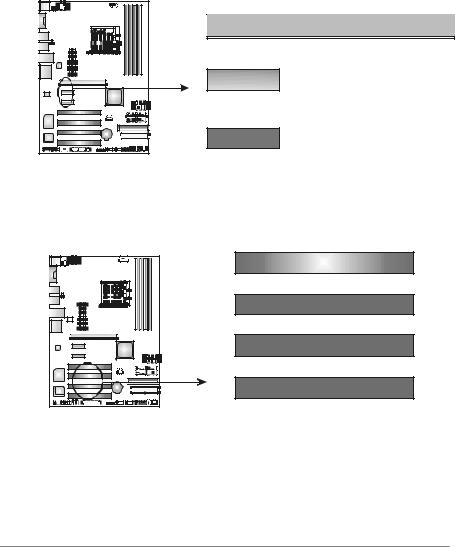
 NF550 AM2 / NF570U AM2
NF550 AM2 / NF570U AM2
PEX16-1: PCI-Express x16 Slot
-PCI-Express 1.0a compliant.
-Maximum theoretical realized bandwidth of 4GB/s simultaneously per direction, f or an aggregate of 8GB/s totally.
PEX1-1/PEX1-2: PCI-Express x1 slots
-PCI-Express 1.0a compliant.
- |
Data transf er bandwidth up to 250MB/s per direction; 500MB/s in total. |
- |
PCI-Express supports a raw bit-rate of 2.5Gb/s on the data pins. |
- |
2X bandwidth ov er the traditional PCI architecture. |
|
PEX16-1 |
|
PEX1-1 |
|
PEX1-2 |
PCI1~PCI4: Peripheral Component Interconnect Slots
This motherboard is equipped with 4 standard PCI slots. PCI stands f or
Peripheral Component Interconnect, and it is a bus standard for expansion cards. This PCI slot is designated as 32 bits.
PCI1
PCI2
PCI3
PCI4
13
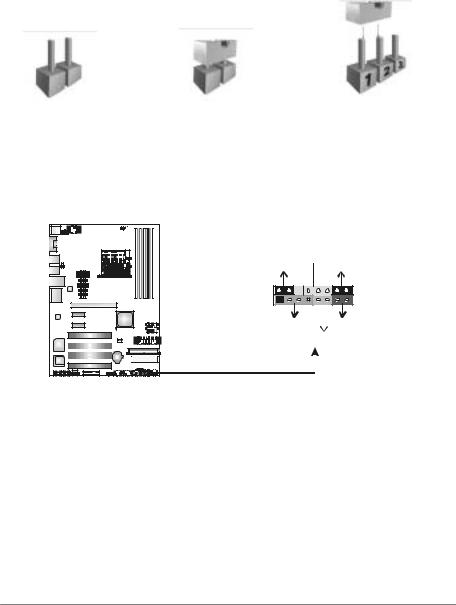
Motherboard Manual
CHAPTER 3: HEADERS & JUMPERS SETUP
3.1HOW TO SETUP JUMPERS
The illustration shows how to set up jumpers. When the jumper cap is
placed on pins, the jumper is “close”, if not, that means the jumper is “open”.
Pin opened |
Pin closed |
Pin1-2 closed |
3.2DETAIL SETTINGS
JPANEL1: Front Panel Header
This 16-pin connector includes Power-on, Reset, HDD LED, Power LED, Sleep button and speaker connection. It allows user to connect the PC case’s f ront
panel switch functions.
PWR_LED
SLP  On/Off
On/Off
9 |
+ + - |
16 |
|
|
|
||
1 |
+ |
- |
8 |
|
|
||
SPK RST
HLED
|
|
|
|
|
|
|
|
|
|
|
|
|
|
|
|
|
|
|
|
|
|
|
|
|
|
|
|
|
|
|
|
|
|
|
|
|
|
|
|
|
|
|
|
|
|
|
|
|
|
|
|
|
|
|
|
|
|
|
|
|
|
|
|
|
|
|
|
|
|
|
|
|
|
|
|
|
|
|
|
|
|
|
|
|
|
|
|
|
|
|
|
|
|
|
|
|
|
|
|
|
|
|
|
|
|
|
|
|
|
|
|
Pin |
|
|
|
|
Assignment |
|
|
Function |
Pin |
Assignment |
Function |
||||||||||||||||
1 |
|
|
|
|
|
+5V |
|
|
|
9 |
Sleep control |
Sleep button |
|||||||||||||||
2 |
|
|
|
|
|
N/A |
|
|
Speaker |
10 |
Ground |
||||||||||||||||
|
|
|
|
|
|
|
|
||||||||||||||||||||
3 |
|
|
|
|
|
N/A |
|
|
Connector |
11 |
N/A |
N/A |
|||||||||||||||
4 |
|
|
|
|
|
Speaker |
|
|
|
12 |
Power LED (+) |
Power LED |
|||||||||||||||
5 |
|
|
|
|
|
HDD LED (+) |
|
|
Hard drive |
13 |
Power LED (+) |
||||||||||||||||
6 |
|
|
|
|
|
HDD LED (-) |
|
|
LED |
14 |
Power LED (-) |
|
|||||||||||||||
7 |
|
|
|
|
|
Ground |
|
|
Reset button |
15 |
Power button |
Power-on button |
|||||||||||||||
8 |
|
|
|
|
|
Reset control |
|
|
16 |
Ground |
|||||||||||||||||
|
|
|
|
|
|
|
|
|
|||||||||||||||||||
14
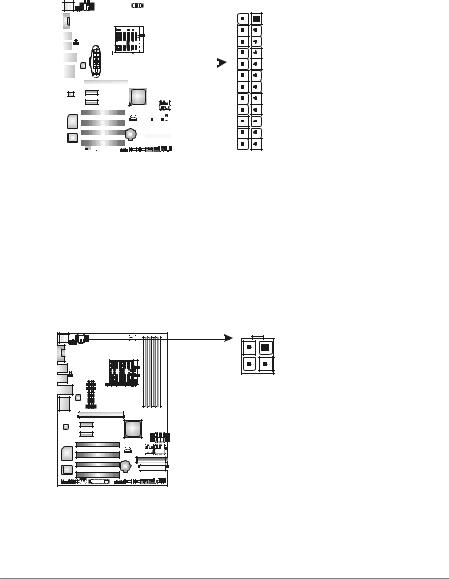
 NF550 AM2 / NF570U AM2
NF550 AM2 / NF570U AM2
JATXPWR1: ATX Power Source Connector
This connector allows user to connect 24-pin power connector on the ATX power supply.
|
|
|
|
|
|
|
|
|
|
|
|
|
|
|
|
|
|
|
|
|
|
|
|
|
|
|
|
|
|
Pin |
Assignment |
|
|
|
|
|
|
|
|
|
|
|
|
|
|
|
|
|
|
|
|
|
|
|
|
|
|
|
|
|
|
1 |
+3.3V |
|
|
|
|
|
|
|
|
|
|
|
|
|
|
|
|
|
|
|
|
|
|
|
|
|
|
|
|
|
|
2 |
+3.3V |
|
|
|
|
|
|
|
|
|
|
|
|
|
|
|
|
|
|
|
|
|
|
|
|
|
|
|
|
|
|
3 |
Ground |
|
|
|
|
|
|
|
|
|
|
|
|
|
|
|
|
|
|
|
|
|
|
|
|
|
|
|
|
|
|
4 |
+5V |
|
|
|
|
|
|
|
|
|
|
|
|
|
|
|
|
|
|
|
|
|
|
|
|
|
|
|
|
|
|
5 |
Ground |
|
|
|
|
|
|
|
|
|
|
|
|
|
|
|
|
|
|
|
|
|
|
|
|
|
|
|
|
|
|
6 |
+5V |
|
|
|
|
|
|
|
|
|
|
|
|
|
|
|
|
|
|
|
|
|
|
|
|
|
13 |
|
|
1 |
7 |
Ground |
|
|
|
|
|
|
|
|
|
|
|
|
|
|
|
|
|
|
|
|
|
|
|
|
|
|
|
|
8 |
PW_OK |
|||
|
|
|
|
|
|
|
|
|
|
|
|
|
|
|
|
|
|
|
|
|
|
|
|
|
|
|
|
|
|
||
|
|
|
|
|
|
|
|
|
|
|
|
|
|
|
|
|
|
|
|
|
|
|
|
|
|
|
|
|
|
9 |
Standby |
|
|
|
|
|
|
|
|
|
|
|
|
|
|
|
|
|
|
|
|
|
|
|
|
|
|
|
|
|
|
|
Voltage +5V |
|
|
|
|
|
|
|
|
|
|
|
|
|
|
|
|
|
|
|
|
|
|
|
|
|
|
|
|
|
|
10 |
+12V |
|
|
|
|
|
|
|
|
|
|
|
|
|
|
|
|
|
|
|
|
|
|
|
|
|
|
|
|
|
|
11 |
+12V |
|
|
|
|
|
|
|
|
|
|
|
|
|
|
|
|
|
|
|
|
|
|
|
|
|
|
|
|
|
|
12 |
+3.3V |
|
|
|
|
|
|
|
|
|
|
|
|
|
|
|
|
|
|
|
|
|
|
|
|
|
|
|
|
|
|
||
|
|
|
|
|
|
|
|
|
|
|
|
|
|
|
|
|
|
|
|
|
|
|
|
|
|
|
|
|
|
13 |
+3.3V |
|
|
|
|
|
|
|
|
|
|
|
|
|
|
|
|
|
|
|
|
|
|
|
|
|
|
|
|
|
|
14 |
-12V |
|
|
|
|
|
|
|
|
|
|
|
|
|
|
|
|
|
|
|
|
|
|
|
|
|
|
|
|
|
|
15 |
Ground |
|
|
|
|
|
|
|
|
|
|
|
|
|
|
|
|
|
|
|
|
|
|
|
|
|
|
|
|
|
|
||
|
|
|
|
|
|
|
|
|
|
|
|
|
|
|
|
|
|
|
|
|
|
|
|
|
|
|
|
|
|
16 |
PS-ON |
|
|
|
|
|
|
|
|
|
|
|
|
|
|
|
|
|
|
|
|
|
|
|
|
|
|
|
|
|
|
||
|
|
|
|
|
|
|
|
|
|
|
|
|
|
|
|
|
|
|
|
|
|
|
|
|
24 |
|
|
12 |
17 |
Ground |
|
|
|
|
|
|
|
|
|
|
|
|
|
|
|
|
|
|
|
|
|
|
|
|
|
|
|
|
|
|
|
18 |
Ground |
|
|
|
|
|
|
|
|
|
|
|
|
|
|
|
|
|
|
|
|
|
|
|
|
|
|
|
|
|
|
19 |
Ground |
|
|
|
|
|
|
|
|
|
|
|
|
|
|
|
|
|
|
|
|
|
|
|
|
|
|
|
|
|
|
20 |
NC |
|
|
|
|
|
|
|
|
|
|
|
|
|
|
|
|
|
|
|
|
|
|
|
|
|
|
|
|
|
|
21 |
+5V |
|
|
|
|
|
|
|
|
|
|
|
|
|
|
|
|
|
|
|
|
|
|
|
|
|
|
|
|
|
|
22 |
+5V |
|
|
|
|
|
|
|
|
|
|
|
|
|
|
|
|
|
|
|
|
|
|
|
|
|
|
|
|
|
|
23 |
+5V |
|
|
|
|
|
|
|
|
|
|
|
|
|
|
|
|
|
|
|
|
|
|
|
|
|
|
|
|
|
|
24 |
Ground |
JATXPWR2: ATX Power Source Connector
By connecting this connector, it will provide +12V to CPU power circuit.
2 |
1 |
|
3 |
4 |
Assignment |
|
Pin |
|
|
1 |
+12V |
|
2 |
+12V |
|
3 |
Ground |
|
4 |
Ground |
15
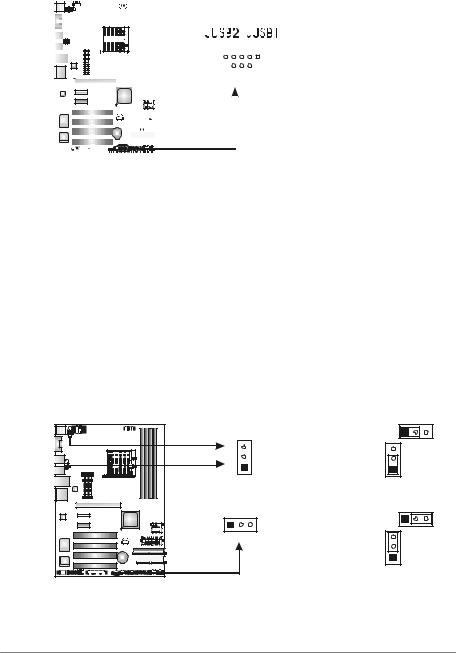
Motherboard Manual
JUSB1/JUSB2: Headers for USB 2.0 Ports at Front Panel
This header allows user to connect additional USB cable on the PC f ront panel, and also can be connected with internal USB devices, like USB card reader.
|
|
|
|
|
|
|
|
|
|
|
|
|
|
|
|
|
|
|
|
Pin |
Assignment |
|
|
|
|
|
|
|
|
|
|
|
|
|
|
|
|
|
|
|
|
||
|
|
|
|
|
|
|
|
|
|
|
|
|
|
|
|
|
|
|
|
||
|
|
|
|
|
|
|
|
|
|
|
|
|
|
|
|
|
|
|
|
1 |
+5V (fused) |
|
|
|
|
|
|
|
|
|
|
|
|
|
|
|
2 |
1 0 |
2 |
+5V (fused) |
|||
|
|
|
|
|
|
|
|
|
|
|
|
|
|
|
3 |
USB- |
|||||
|
|
|
|
|
|
|
|
|
|
|
|
|
|
|
|
|
|
|
|
||
|
|
|
|
|
|
|
|
|
|
|
|
|
|
|
|
|
|
|
|
4 |
USB- |
|
|
|
|
|
|
|
|
|
|
|
|
|
|
|
|
|
|
|
|
||
|
|
|
|
|
|
|
|
|
|
|
|
|
|
|
|
|
|
|
|
5 |
USB+ |
|
|
|
|
|
|
|
|
|
|
|
|
|
|
|
|
1 |
9 |
||||
|
|
|
|
|
|
|
|
|
|
|
|
|
|
|
|
|
|
|
|
6 |
USB+ |
|
|
|
|
|
|
|
|
|
|
|
|
|
|
|
|
|
|
|
|
||
|
|
|
|
|
|
|
|
|
|
|
|
|
|
|
|
|
|
|
|
||
|
|
|
|
|
|
|
|
|
|
|
|
|
|
|
|
|
|
|
|
7 |
Ground |
|
|
|
|
|
|
|
|
|
|
|
|
|
|
|
|
|
|
|
|
8 |
Ground |
|
|
|
|
|
|
|
|
|
|
|
|
|
|
|
|
|
|
|
|
9 |
Key |
|
|
|
|
|
|
|
|
|
|
|
|
|
|
|
|
|
|
|
|
|
|
|
|
|
|
|
|
|
|
|
|
|
|
|
|
|
|
|
|
|
|
|
|
JUSBV1/JUSBV2: Power Source Headers for USB Ports JKBMSV1: Power Source Header for Keyboard/Mouse Ports
Pin 1-2 Close:
JUSBV1: +5V for USB ports at f ront panel (JUSB1/JUSB2). JUSBV2: +5V for USB ports at JUSBLAN1, JUSB3 / JUSB4. JKBMSV1: +5V for PS/2 key board and mouse.
Pin 2-3 Close:
JUSBV1: USB ports at front panel (JUSB1/JUSB2) are powered by +5V standby v oltage.
JUSBV2: USB ports at JUSBLAN1, JUSB3 / JUSB4 are powered by +5V standby v oltage.
JKBMSV1: PS/2 mouse and keyboard are powered with +5V standby v oltage.
|
|
|
1 |
3 |
|
3 |
JKBMS V1 |
3 |
|
|
1 |
JUS BV2 |
1 |
|
|
|
|
|
|
|
|
|
Pin 1-2 close |
|
|
|
|
1 |
3 |
1 |
3 |
JUSBV1 |
3 |
|
|
|
|||
|
|
|
1 |
|
|
|
|
Pin 2-3 close |
|
Note: |
|
|
|
|
In order to support this function “Power-On system vi a USB device,” “JUSBV1/ JUSBV2” jumper cap should be placed on Pin 2-3 indi viduall y.
16
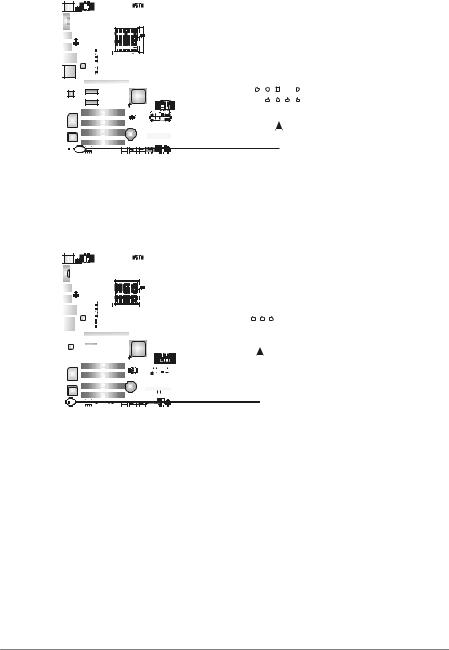
 NF550 AM2 / NF570U AM2
NF550 AM2 / NF570U AM2
JAUDIOF1: Front Panel Audio Header
This header allows user to connect the front audio output cable with the PC f ront panel. It will disable the output on back panel audio connectors.
|
|
|
|
|
|
|
|
|
|
|
|
|
|
|
|
|
|
|
Pin |
Assignment |
|
|
|
|
|
|
|
|
|
|
|
|
|
|
|
|
|
|
|
||
|
|
|
|
|
|
|
|
|
|
|
|
|
|
|
|
|
|
|
||
|
|
|
|
|
|
|
|
|
|
|
|
|
|
|
|
|
|
|
1 |
Mic Left in |
|
|
|
|
|
|
|
|
|
|
|
|
|
|
|
|
|
|
|
2 |
Ground |
|
|
|
|
|
|
|
|
|
|
|
|
|
|
2 |
10 |
3 |
Mic Right in |
|||
|
|
|
|
|
|
|
|
|
|
|
|
|
|
|||||||
|
|
|
|
|
|
|
|
|
|
|
|
|
|
|||||||
|
|
|
|
|
|
|
|
|
|
|
|
|
|
4 |
GPIO |
|||||
|
|
|
|
|
|
|
|
|
|
|
|
|
|
|
|
|
|
|
5 |
Right line in |
|
|
|
|
|
|
|
|
|
|
|
|
|
|
|
|
|
|
|
||
|
|
|
|
|
|
|
|
|
|
|
|
|
|
|
1 |
9 |
6 |
Jack Sense |
||
|
|
|
|
|
|
|
|
|
|
|
|
|
|
|
|
|
|
|
7 |
Front Sense |
|
|
|
|
|
|
|
|
|
|
|
|
|
|
|
|
|
|
|
8 |
Key |
|
|
|
|
|
|
|
|
|
|
|
|
|
|
|
|
|
|
|
||
|
|
|
|
|
|
|
|
|
|
|
|
|
|
|
|
|
|
|
9 |
Left line in |
|
|
|
|
|
|
|
|
|
|
|
|
|
|
|
|
|
|
|
||
|
|
|
|
|
|
|
|
|
|
|
|
|
|
|
|
|
|
|
10 |
Jack Sense |
|
|
|
|
|
|
|
|
|
|
|
|
|
|
|
|
|
|
|
||
JCDIN1: CD-ROM Audio-in Connector
This connector allows user to connect the audio sourcef rom thev ariaty dev ices, like CD-ROM, DVD-ROM, PCI sound card, PCI TV turner card etc.
|
|
|
|
|
|
|
|
|
|
|
|
|
|
|
|
|
|
|
|
|
|
|
|
Pin |
Assignment |
|
|
|
|
|
|
|
|
|
|
|
|
|
|
|
|
|
|
|
|
|
|
|
|
||
|
|
|
|
|
|
|
|
|
|
|
|
|
|
|
|
|
|
|
|
|
|
|
|
||
|
|
|
|
|
|
|
|
|
|
|
|
|
|
|
|
|
|
|
|
|
|
|
|
||
|
|
|
|
|
|
|
|
|
|
|
|
|
|
|
|
|
|
|
|
|
|
|
|
1 |
Left Channel |
|
|
|
|
|
|
|
|
|
|
|
|
|
|
|
|
|
|
|
|
|
|
|
|
|
Input |
|
|
|
|
|
|
|
|
|
|
|
|
|
|
|
|
|
1 |
|
4 |
|
|||||
|
|
|
|
|
|
|
|
|
|
|
|
|
|
|
|
|
2 |
Ground |
|||||||
|
|
|
|
|
|
|
|
|
|
|
|
|
|
|
|
|
|
|
|
|
|
|
|
3 |
Ground |
|
|
|
|
|
|
|
|
|
|
|
|
|
|
|
|
|
|
|
|
|
|
|
|
||
|
|
|
|
|
|
|
|
|
|
|
|
|
|
|
|
|
|
|
|
|
|
|
|
4 |
Right Channel |
|
|
|
|
|
|
|
|
|
|
|
|
|
|
|
|
|
|
|
|
|
|
|
|
|
Input |
|
|
|
|
|
|
|
|
|
|
|
|
|
|
|
|
|
|
|
|
|
|
|
|
|
|
|
|
|
|
|
|
|
|
|
|
|
|
|
|
|
|
|
|
|
|
|
|
|
|
|
|
|
|
|
|
|
|
|
|
|
|
|
|
|
|
|
|
|
|
|
|
|
|
|
|
|
|
|
|
|
|
|
|
|
|
|
|
|
|
|
|
|
|
|
|
|
|
|
|
|
|
|
|
17

Motherboard Manual
JCMOS1: ClearCMOS Header
By placing the jumper on pin2-3, it allows user to restore the BIOS saf e setting
and the CMOS data, please carefully f ollow the procedures to avoid damaging the motherboard.
|
|
|
|
|
|
|
|
|
|
|
|
|
|
|
|
|
|
|
|
3 |
|
|
|
|
|||
|
|
|
|
|
|
|
|
|
|
|
|
|
|
|
|
|
|
|
|
1 |
|
|
|
|
|||
|
|
|
|
|
|
|
|
|
|
|
|
|
|
|
|
|
|
|
|
|
|
|
|
||||
|
|
|
|
|
|
|
|
|
|
|
|
|
|
|
|
|
|
|
|
|
|
|
|
||||
|
|
|
|
|
|
|
|
|
|
|
|
|
|
|
|
|
|
|
|
|
|
|
|||||
|
|
|
|
|
|
|
|
|
|
|
|
|
|
|
|
|
|
|
|
|
|
|
Pin 1-2 Close: |
||||
|
|
|
|
|
|
|
|
|
|
|
|
|
|
|
|
|
|
|
|
||||||||
|
|
|
|
|
|
|
|
|
|
|
|
|
|
|
|
|
|
|
|
||||||||
|
|
|
|
|
|
|
|
|
|
|
|
|
|
|
|
|
|
|
|
|
|
|
Normal Operation |
||||
|
|
|
|
|
|
|
|
|
|
|
|
|
|
|
|
|
|
|
|
|
|
|
(default). |
||||
|
|
|
|
|
|
|
|
|
|
|
|
|
|
|
|
|
|
|
|
3 |
|
|
|
|
|||
|
|
|
|
|
|
|
|
|
|
|
|
|
|
|
|
|
|
|
|
|
|
|
|
||||
|
|
|
|
|
|
|
|
|
|
|
|
|
|
|
|
|
|
3 |
|
|
|
1 |
|
|
|
|
|
|
|
|
|
|
|
|
|
|
|
|
|
|
|
|
|
|
|
|
|
|
|
|
|
|
|||
|
|
|
|
|
|
|
|
|
|
|
|
|
|
|
|
|
|
|
|
|
|
|
|
||||
|
|
|
|
|
|
|
|
|
|
|
|
|
|
|
|
|
|
|
|
|
|
|
|
||||
|
|
|
|
|
|
|
|
|
|
|
|
|
|
|
|
|
|
|
1 |
|
|
|
Pin 2-3 Close: |
||||
|
|
|
|
|
|
|
|
|
|
|
|
|
|
|
|
|
|
|
|||||||||
|
|
|
|
|
|
|
|
|
|
|
|
|
|
|
|
|
|
|
|
|
|
Clear CMOS data. |
|||||
|
|
|
|
|
|
|
|
|
|
|
|
|
|
|
|
|
|
||||||||||
|
|
|
|
|
|
|
|
|
|
|
|
|
|
|
|
|
|
|
|
|
|
|
|
|
|
|
|
Clear CMOS Procedures:
1.Remov e AC power line.
2.Set the jumper to “Pin 2-3 close”.
3.Wait f orf ive seconds.
4.Set the jumper to “Pin 1-2 close”.
5.Power on the AC.
6.Reset y our desired password or clear the CMOS data.
SATA1/SATA2/SATA3/SATA4: Serial ATA Connectors SATA5/SATA6: Serial ATA Connectors (Only for NF570U AM2)
The motherboard has a PCI to SATA Controller with 4 or 6 channels SATA interf ace, it satisf ies the SATA 2.0 spec and with transf er rate of 3.0Gb/s.
|
|
|
|
|
|
|
|
|
|
|
|
|
|
|
|
|
|
|
|
|
|
|
|
|
|
|
SATA6 |
Pin |
Assignment |
||
|
|
|
|
|
|
|
|
|
|
|
|
|
|
|
|
|
|
|
|
|
|
|
|
|
|
|
|||||
|
|
|
|
|
|
|
|
|
|
|
|
|
|
|
|
|
|
|
|
|
|
|
|
|
|
|
|||||
|
|
|
|
|
|
|
|
|
|
|
|
|
|
|
|
|
|
|
|
|
|
|
|
|
|
|
|||||
|
|
|
|
|
|
|
|
|
|
|
|
|
|
|
|
|
|
|
|
|
|
|
|
|
|
|
|||||
|
|
|
|
|
|
|
|
|
|
|
|
|
|
|
|
|
|
|
|
|
|
|
|
|
|
|
SATA5 |
1 |
Ground |
||
|
|
|
|
|
|
|
|
|
|
|
|
|
|
|
|
|
|
|
|
|
|
|
SATA2 |
SATA4 |
2 |
TX+ |
|||||
|
|
|
|
|
|
|
|
|
|
|
|
|
|
|
|
|
|
|
|
|
|
|
SATA1 |
SATA3 |
|||||||
|
|
|
|
|
|
|
|
|
|
|
|
|
|
|
|
|
|
|
|
|
|
|
3 |
TX- |
|||||||
|
|
|
|
|
|
|
|
|
|
|
|
|
|
|
|
|
|
|
|
|
|||||||||||
|
|
|
|
|
|
|
|
|
|
|
|
|
|
|
|
|
|
|
1 |
|
|
4 7 |
|
4 |
Ground |
||||||
|
|
|
|
|
|
|
|
|
|
|
|
|
|
|
|
|
|
|
|
|
|
|
|
|
|
|
|
|
|
5 |
RX- |
|
|
|
|
|
|
|
|
|
|
|
|
|
|
|
|
|
|
|
|
|
|
|
|
|
|
|
|
|
|
||
|
|
|
|
|
|
|
|
|
|
|
|
|
|
|
|
|
|
|
|
|
|
|
|
|
|
|
|
|
|
6 |
RX+ |
|
|
|
|
|
|
|
|
|
|
|
|
|
|
|
|
|
|
|
|
|
|
|
|
|
|
|
|
|
|
7 |
Ground |
|
|
|
|
|
|
|
|
|
|
|
|
|
|
|
|
|
|
|
|
|
|
|
|
|
|
|
|
|
|
||
|
|
|
|
|
|
|
|
|
|
|
|
|
|
|
|
|
|
|
|
|
|
|
|
|
|
|
|
|
|
|
|
|
|
|
|
|
|
|
|
|
|
|
|
|
|
|
|
|
|
|
|
|
|
|
|
|
|
|
|
|
|
|
|
|
|
|
|
|
|
|
|
|
|
|
|
|
|
|
|
|
|
|
|
|
|
|
|
|
|
|
|
|
|
|
|
|
|
|
|
|
|
|
|
|
|
|
|
|
|
|
|
|
|
|
|
|
|
|
|
|
|
|
|
|
|
|
|
18

 NF550 AM2 / NF570U AM2
NF550 AM2 / NF570U AM2
JSPDIF_OUT: Digital Audio out Connectors
This connector allows user to connect the PCI bracket SPDIF output header.
|
|
|
|
|
|
|
|
|
|
|
|
|
|
|
|
|
|
|
|
JSPDIF_OUT |
Pin |
Assignment |
||||||||||
|
|
|
|
|
|
|
|
|
|
|
|
|
|
|
|
|
|
|
|
|||||||||||||
|
|
|
|
|
|
|
|
|
|
|
|
|
|
|
|
|
|
|
|
|||||||||||||
|
|
|
|
|
|
|
|
|
|
|
|
|
|
|
|
|
|
|
|
|||||||||||||
|
|
|
|
|
|
|
|
|
|
|
|
|
|
|
|
|
|
|
|
|||||||||||||
|
|
|
|
|
|
|
|
|
|
|
|
|
|
|
|
|
|
|
|
|||||||||||||
|
|
|
|
|
|
|
|
|
|
|
|
|
|
|
|
|
|
|
|
|
|
|
|
|
|
|
|
|
|
|
1 |
+5V |
|
|
|
|
|
|
|
|
|
|
|
|
|
|
|
|
|
|
|
|
|
|
|
|
|
|
|
|
|
|
|
||
|
|
|
|
|
|
|
|
|
|
|
|
|
|
|
|
|
|
|
|
|
|
|
|
|
|
|
|
|
|
|
2 |
SPDIF_OUT |
|
|
|
|
|
|
|
|
|
|
|
|
|
|
|
|
|
|
|
|
|
|
|
|
|
|
|
|
|
|
|
3 |
Ground |
|
|
|
|
|
|
|
|
|
|
|
|
|
|
|
|
|
|
|
|
|
|
|
|
|
|
|
|
|
|
|
||
|
|
|
|
|
|
|
|
|
|
|
|
|
|
|
|
|
|
|
|
1 |
3 |
|
|
|||||||||
|
|
|
|
|
|
|
|
|
|
|
|
|
|
|
|
|
|
|
|
|
|
|||||||||||
|
|
|
|
|
|
|
|
|
|
|
|
|
|
|
|
|
|
|
|
|
|
|
|
|
|
|
|
|
|
|
|
|
|
|
|
|
|
|
|
|
|
|
|
|
|
|
|
|
|
|
|
|
|
|
|
|
|
|
|
|
|
|
|
|
|
|
|
|
|
|
|
|
|
|
|
|
|
|
|
|
|
|
|
|
|
|
|
|
|
|
|
|
|
|
|
|
|
|
JPRNT1: Printer Port Connector
This header allows you to connector printer on the PC.
2
|
|
|
|
|
|
|
|
|
|
|
|
|
|
|
|
|
|
|
|
|
|
|
|
|
|
|
|
|
|
|
|
|
|
|
|
|
|
|
|
|
|
|
|
|
|
|
|
|
|
|
|
|
|
|
|
|
|
|
|
|
|
|
|
|
|
|
|
|
|
|
|
|
|
|
|
|
|
|
|
|
|
|
|
|
1 |
|
25 |
||||||||||||
|
|
|
|
|
|
|
|
|
|
|
|
|
|
|
|
|
|
|
|
|
|
|
|
|
|
|
|
|
|
|
|
|
|
|
|
|
|
|
|
|
|
|
|
|
|
|
|
|
|
|
|
|
|
|
|
|
|
|
|
|
|
|
|
|
|
|
|
|
|
|
|
|
|
|
|
|
|
|
|
|
|
|
|
|
|
|
|
|
|
|
|
|
|
|
|
|
|
|
|
|
|
|
|
|
|
|
|
|
|
|
|
|
|
|
|
|
|
|
|
|
|
|
|
|
|
|
|
|
|
|
|
|
|
|
|
|
|
|
|
|
|
|
|
|
|
|
|
|
|
|
|
|
|
|
|
|
|
|
|
|
|
|
|
|
|
|
|
|
|
|
|
|
|
|
Pin |
Assignment |
Pin |
Assignment |
1 |
-Strobe |
14 |
Ground |
2 |
-ALF |
15 |
Data 6 |
3 |
Data 0 |
16 |
Ground |
4 |
-Error |
17 |
Data 7 |
5 |
Data 1 |
18 |
Ground |
6 |
-Init |
19 |
-ACK |
7 |
Data 2 |
20 |
Ground |
8 |
-Scltin |
21 |
Busy |
9 |
Data 3 |
22 |
Ground |
10 |
Ground |
23 |
PE |
11 |
Data 4 |
24 |
Ground |
12 |
Ground |
25 |
SCLT |
13 |
Data 5 |
26 |
Key |
19
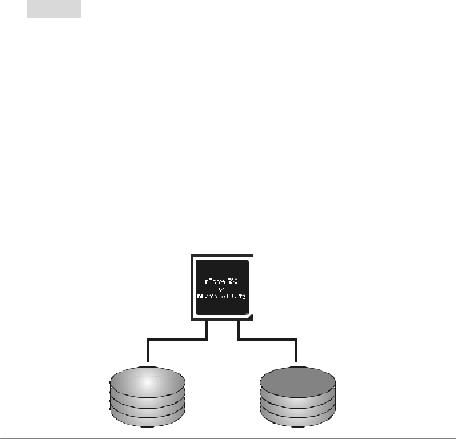
Motherboard Manual
CHAPTER 4: NVIDIA RAID FUNCTIONS
4.1OPERATION SYSTEM
Supports Windows XP Home/Prof essional Edition, and Windows 2000 Professional.
4.2RAID ARRAYS
NVRAID supports thef ollowing ty pes of RAID arrays:
RAID 0: RAID 0 defines a disk striping scheme that improves disk read and write times for many applications.
RAID 1: RAID 1 defines techniques for mirroring data.
RAID 0+1: RAID 0+1 combines the techniques used in RAID 0 and RAID 1.
Spanning (JBOD): JBOD provides a method for combining drives ofdifferent sizes in to one large disk.
RAID 5: RAID 5 provides fault tolerance and better utilization of disk capacity.
4.3HOW RAID WORKS
RAID 0:
The controller “stripes” data across multiple drives in a RAID 0 array system. It breaks
up a large file into smaller blocks and performs disk reads and writes across multiple drives in parallel. The size of each block is determined by the stripe size parameter, which you set during the creation ofthe RAID set based on the systemenvironment. This
technique reduces overall disk access time and offers high bandwidth.
Features and Benefits
Drives: Minimum 1, and maximum is up to 6 or 8. Depending on the platf orm.
Uses: Intended for non-critical data requiring high data throughput, or any
env ironment that does not requiref ault tolerance.
Benefits: prov ides increased data throughput, especially f or large files. No
capacity loss penalty f or parity.
Drawbacks: Does not deliver any fault tolerance. If any drive in the array f ails, all data is lost.
Fault Tolerance: No.
Block 1 |
|
Block 2 |
|
||
Block 3 |
|
Bl ock 4 |
Block 5 |
|
Bl ock 6 |
20

 NF550 AM2 / NF570U AM2
NF550 AM2 / NF570U AM2
RAID 1:
Every read and write is actually carried out in parallel across 2 disk drives in a RAID 1
array system. The mirrored (backup) copy ofthe data can reside on the same disk or on a second redundant drive in the array. RAID 1 provides a hot-standby copy of data if the active volume or drive is corrupted or becomes unavailable because ofa hardware
failure.
RAID techniques can be applied for high-availability solutions, or as a form of automatic backup that eliminates tedious manual backups to more expensive and less
reliable media.
Features and Benefits
Drives: Minimum 2, and maximum is 2.
Uses: RAID 1 is idealfor small databases or any other applicationthat requires f ault tolerance and minimal capacity.
Benefits: Prov ides 100% data redundancy. Should one driv ef ail, the controller switches to the other drive.
Drawbacks: Requires 2 driv es for the storage space of one driv e. Perf ormance is impaired during driv e rebuilds.
Fault Tolerance: Yes.
Block 1 |
|
|
|
Block 1 |
|
|
|
||
|
|
|
||
Block 2 |
|
|
|
Block 2 |
Block 3 |
|
|
|
Block 3 |
21
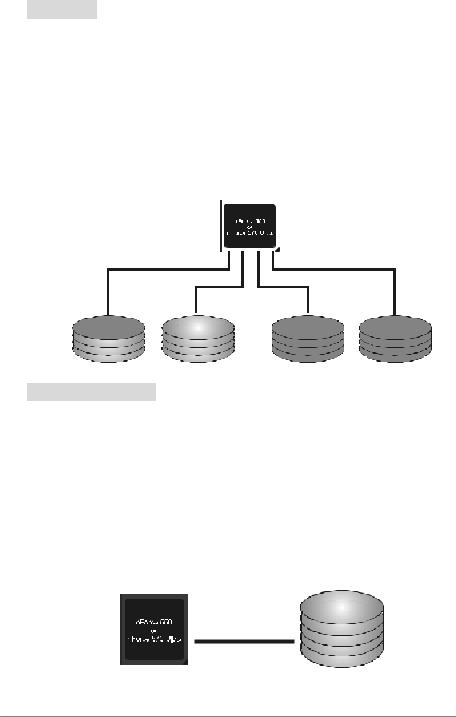
Motherboard Manual
RAID 0+1:
RAID 0 drives can be mirrored using RAID 1 techniques. Resulting in a RAID 0+1 solution for improved performance plus resiliency.
Features and Benefits
-Drives: Minimum 4, and maximum is 6 or 8, depending on the platform.
-Benefits: Optimizes for both fault tolerance and perf ormance, allowing for
automatic redundancy. May be simultaneously used with other RAID lev els in an array, and allows f or spare disks.
-Drawbacks: Requires twice the av ailable disk spacef or data redundancy, the same as RAID level 1.
-Fault Tolerance: Yes.
Block 1 |
|
Block 2 |
|
|
|
Block 1 |
|
Block 2 |
|
|
|
|
|
||||
|
|
|
|
|
||||
|
|
|
|
|
||||
Block 3 |
|
Block 4 |
|
|
|
Block 3 |
|
Block 4 |
Block 5 |
Block 6 |
|
|
|
Block 5 |
|
Block 6 |
|
Spanning (JBOD):
JBOD stands for “ Just a Bunch of Disks”. Each drive is accessed as if it were on a standard SCSI host bus adapter. This is useful when a single drive configuration is needed, but it offers no speed improvement or fault tolerance.
Features and Benefits
-Uses: JBOD works best if y ou hav e odd sized driv es andy ou want to combine them to make one big drive.
-Benefits:JBOD prov ides the ability to combine oddsize driv es using all of
the capacity of the driv es.
-Drawbacks: Decreases performance because of the difficulty in using driv es concurrently.
-Fault Tolerance: Yes.
Single Logical
Drive
Disk 1: 40GB
Disk 2: 80GB
Disk 3: 40GB
Disk 4: 120GB
22

 NF550 AM2 / NF570U AM2
NF550 AM2 / NF570U AM2
RAID 5:
RAID 5 stripes both data and parity information across three or more drives. It writes
data and parity blocks across all the drives in the array. Fault tolerance is maintained by ensuring that the parity information for any given block of data is placed on a different drive fromthose used to store the data itself.
Features and Benefits
-Drives: Minimum 3.
-Uses: RAID 5 is recommended for transaction processing and general purpose service.
-Benefits:An ideal combination of good performance, good fault tolerance, and high capacity and storage efficiency.
-Drawbacks: Individual block data transfer rate same as a single disk. Write performance can be CPU intensive.
-Fault Tolerance: Yes.
Di sk 1
DATA 1
DATA 3
PARITY
DATA 7
DATA 9
PARITY
Di sk 2
DATA 2
PARITY
DATA5
DATA8
PARITY
DATA 11
Di sk 3
PARITY
DATA 4
DATA 6
PARITY
DATA 10
DATA 12
For more detailed setup information, please refer to the Driver CD, or go to
http://www.nvidia.com/page/pg_20011106217193.html to download NVIDIA nForce Tutorial Flash.
23
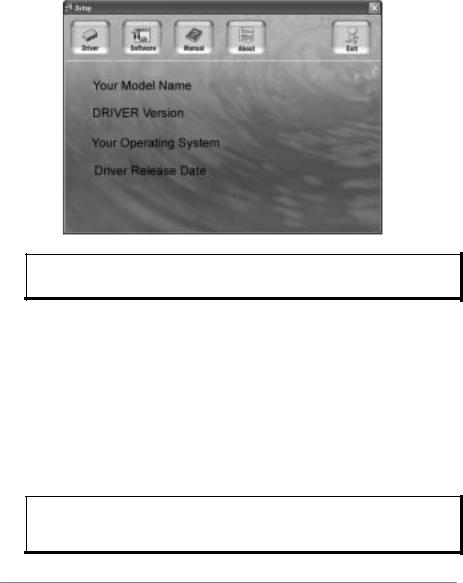
Motherboard Manual
CHAPTER 5: USEFUL HELP
5.1DRIVER INSTALLATION NOTE
After you installed your operating system, please insert the Fully Setup Driver CD into your optical drive and install the driver for better system
performance.
You will see the following window after you insert the CD
The setup guide will auto detect your motherboard and operating system.
Note:
If this window didn’t show up after you insert the Driver CD, please use file browser to locate and execute the file SETUP.EXE under your optical drive.
A. Driver Installation
To install the driver, please click on the Driver icon. The setup guide will
list the compatible driver for your motherboard and operating system. Click on each device driver to launch the installation program.
B. Software Installation
To install the software, please click on the Software icon. The setup guide will list the software available for your system, click on each software title
to launch the installation program.
C. Manual
Aside from the paperback manual, we also provide manual in the Driver CD. Click on the Manual icon to browse for available manual.
Note:
You will need Acrobat R eader to open the manual file. Please download the latest version
of Acrobat Reader software from http://www.adobe.com/products/acrobat/readstep2.html
24

NF550 AM2 / NF570U AM2
5.2AWARD BIOS BEEP CODE
|
|
|
|
|
Beep Sound |
Meaning |
|
|
One long beep followed by two short |
Video card not found orv ideo card |
|
|
beeps |
memory bad |
|
|
High-low siren sound |
CPU overheated |
|
|
|
System will shut down automatically |
|
|
One Short beep when system boot-up |
No error found during POST |
|
|
|
|
|
|
Long beeps every other second |
No DRAM detected or install |
|
|
|
|
|
5.3EXTRA INFORMATION
A.BIOS Update
After you fail to update BIOS or BIOS is invaded by virus, the
Boot-Block function will help to restore BIOS. If the following message is shown after boot-up the system, it means the BIOS contents are
corrupted.
In this Case, please follow the procedure below to restore the BIOS:
1.Make a bootable floppy disk.
2.Download the Flash Utility “AWDFLASH.exe” from the Biostar website: www.biostar.com.tw
3.Confirm motherboard model and download the respectively BIOS from Biostar website.
4.Copy “AWDFLASH.exe” and respectively BIOS into floppy disk.
5.Insert the bootable disk into floppy drive and press Enter.
6.System will boot-up to DOS prompt.
7.Type “Awdflash xxxx.bf/sn/py/r” in DOS prompt. (xxxx means BIOS name.)
8.System will update BIOS automatically and restart.
9.The BIOS has been recovered and will work properly.
25
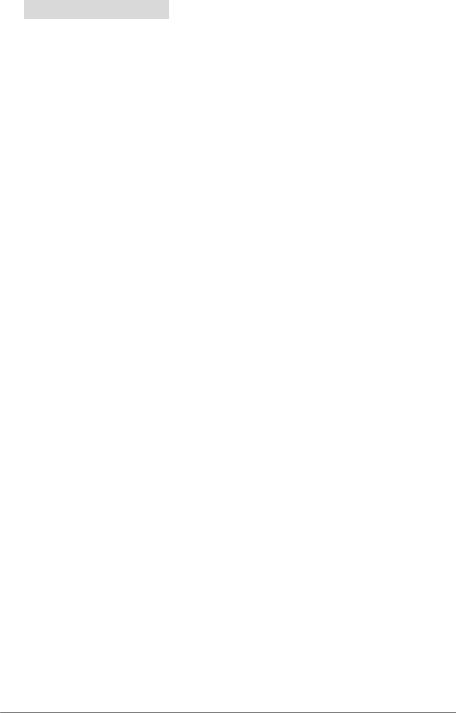
Motherboard Manual
B. CPU Overheated
If the system shutdown automatically after power on system for seconds, that means the CPU protection function has been activated.
When the CPU is over heated, the motherboard will shutdown
automatically to avoid a damage of the CPU, and the system may not power on again.
In this case, please double check:
1.The CPU cooler surface is placed evenly with the CPU surface.
2.CPU fan is rotated normally.
3.CPU fan speed is fulfilling with the CPU speed.
After confirmed, please follow steps below to relief the CPU protection function.
1.Remove the power cord from power supply for seconds.
2.Wait for seconds.
3.Plug in the power cord and boot up the system.
Or you can:
1.Clear the CMOS data.
(See “Close CMOS Header: JCMOS1” section)
2.Wait for seconds.
3.Power on the system again.
26
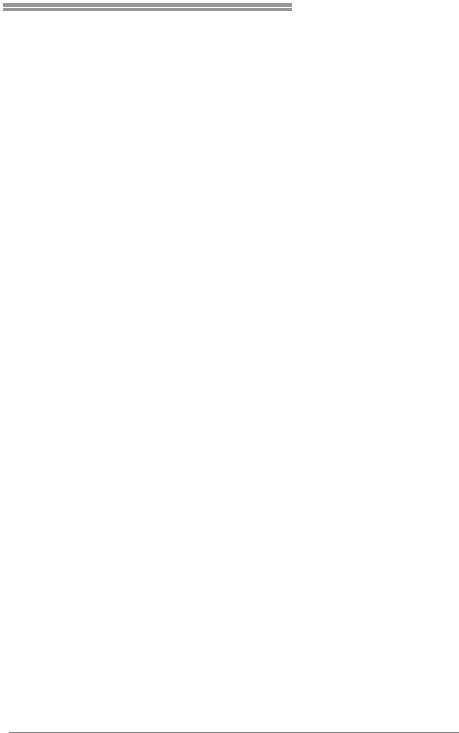
NF550 AM2 / NF570U AM2
5.4TROUBLESHOOTING
|
|
|
|
|
|
|
|
Probable |
|
Solution |
|
|
1. |
No power to the system at all |
1. |
Make sure power cable is |
|
|
|
Power light don’t illuminate, f an |
|
securely plugged in. |
|
|
|
inside power supply does not turn |
2. |
Replace cable. |
|
|
2. |
on. |
3. |
Contact technical support. |
|
|
Indicator light on key board does |
|
|
|
|
|
|
not turn on. |
|
|
|
|
System inoperativ e. Keyboard lights |
Using even pressure on both ends of |
|
||
|
are on, power indicator lights are lit, |
the DIMM, press down firmly until the |
|
||
|
and hard driv e is spinning. |
module snaps into place. |
|
||
|
|
|
|
|
|
|
System does not boot from hard disk |
1. |
Check cable running from disk to |
||
|
driv e, can be bootedf rom optical driv e. |
|
disk controller board. Make sure |
|
|
|
|
|
|
both ends are securely plugged |
|
|
|
|
|
in; check the driv e type in the |
|
|
|
|
|
standard CMOS setup. |
|
|
|
|
2. |
Backing up the hard drive is |
|
|
|
|
|
extremely important. All hard |
|
|
|
|
|
disks are capable of breaking |
|
|
|
|
|
down at any time. |
|
|
System only boots f rom optical driv e. |
1. |
Back up data and applications |
|
|
|
Hard disk can be read and applications |
|
f iles. |
|
|
|
can be used but booting from hard disk |
2. |
Ref ormat the hard driv e. |
|
|
|
is impossible. |
|
Re-install applications and data |
|
|
|
|
|
|
using backup disks. |
|
|
Screen message says “Invalid |
Rev iew system’s equipment. Make sure |
|
||
|
Conf iguration” or “CMOS Failure.” |
correct inf ormation is in setup. |
|
||
|
Cannot boot system after installing |
1. |
Set master/slave jumpers |
|
|
|
second hard driv e. |
|
correctly. |
|
|
|
|
|
2. |
Run SETUP program and select |
|
|
|
|
|
correct driv e types. Call the drive |
|
|
|
|
|
manuf acturers f or compatibility |
|
|
|
|
|
with other drives. |
|
|
|
|
|
|
|
27
