BIOSTAR P4M900-M7 SE, P4M890-M7 TE User Manual [fr]

P4M900-M7 SE/P4M890-M7 TE
Setup Manual
FCC Information and Copyright
This equipment has been tested and found to comply with the limits of a Class B digital device, pursuant to Part 15 of the FCC Rules .T hese limits are designed to provide reasonable protection against harmful interference in a residential installation. T his equipment generates, uses, and can radiate radio frequency energy and, if not installed and used in accordance with the instructions, may cause harmful interference to radio communications . There is no guarantee that interference will not occur in a particular installation.
The vendor makes no representations or warranties with respect to the contents here and specially disclaims any implied warranties of merchantability
or fitness for any purpose. Further the vendor reserves the right to revise this publication and to make changes to the contents here without obligation to notify any party beforehand.
Duplication of this publication, in part or in whole, is not allowed without first obtaining the vendor’s approval in writing.
The content of this user’s manual is subject to be changed without notice and we will not be responsible for any mistakes found in this user’s manual. All the brand and product names are trademarks of their respective companies .

|
Table of Contents |
|
Chapter 1: Introduction ............................................. |
3 |
|
1.1 |
Before You Start................................................................... |
3 |
1.2 |
Package Checklist................................................................ |
3 |
1.3 |
Motherboard Features.......................................................... |
4 |
1.4 |
Rear Panel Connectors.......................................................... |
5 |
1.5 |
Motherboard Layout............................................................ |
6 |
Chapter 2: Hardware Installation.............................. |
7 |
|
2.1 |
Installing Central Processing Unit (CPU)................................ |
7 |
2.2 |
Fan Headers......................................................................... |
9 |
2.3 |
Installing System Memory..................................................... |
10 |
2.4 |
Connectors and Slots ............................................................ |
11 |
Chapter 3: Headers & Jumpers Setup ..................... |
13 |
|
3.1 |
How to Setup Jumpers.......................................................... |
13 |
3.2 |
Detail Settings..................................................................... |
13 |
Chapter 4: RAID Functions....................................... |
18 |
|
4.1 |
Operation System................................................................ |
18 |
4.2 |
Raid Arrays......................................................................... |
18 |
4.3 |
How RAID Works................................................................. |
18 |
Chapter 5: Useful Help ............................................. |
20 |
|
5.1 |
Driver Installation Note ....................................................... |
20 |
5.2 |
Award BIOS Beep Code........................................................ |
21 |
5.3 |
Extra Information................................................................ |
21 |
5.4 |
Troubleshooting................................................................... |
22 |
Chapter 6: WarpSpeeder™ III ................................. |
23 |
|
6.1 |
Introduction........................................................................ |
23 |
6.2 |
System Requirement............................................................ |
23 |
6.3 |
Installation ......................................................................... |
24 |
6.4 |
WarpSpeeder™ III................................................................ |
25 |
Appendencies: SPEC In Other Language ................ |
30 |
|
German................................................................................................ |
|
30 |
France.................................................................................................. |
|
32 |
Italian.................................................................................................. |
|
34 |
Spanish ................................................................................................ |
|
36 |
Portuguese........................................................................................... |
|
38 |
Polish................................................................................................... |
|
40 |
Russian ................................................................................................ |
|
42 |
Arabic.................................................................................................. |
|
44 |
Japanese .............................................................................................. |
|
46 |
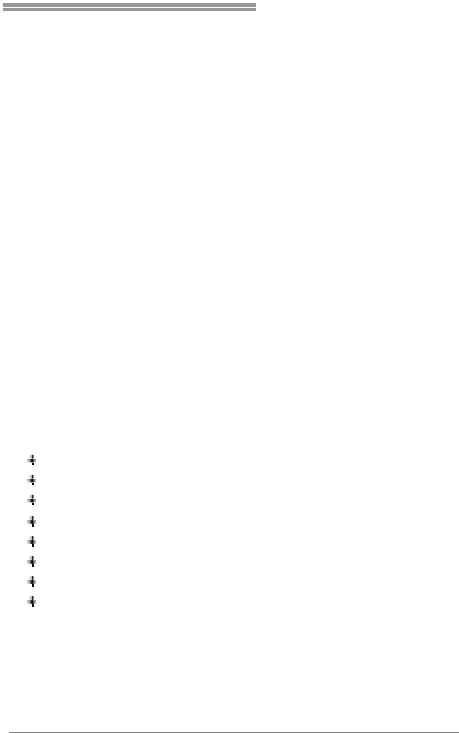
P4M900-M7 SE/P4M890-M7 TE
CHAPTER 1: INTRODUCTION
1.1BEFORE YOU START
Thank you for choosing our product. Before you start installing the motherboard, please make sure you follow the instructions below:
Prepare a dry and stable working environment with sufficient lighting.
Always disconnect the computer from power outlet before operation.
Before you take the motherboard out from anti-static bag, ground yourself properly by touching any safely grounded appliance, or use grounded wrist strap to remove the static charge.
Avoid touching the components on motherboard or the rear side of the board unless necessary. Hold the board
on the edge, do not try to bend or flex the board.
Do not leave any unfastened small parts inside the case after installation. Loose parts will cause short circuits which may damage the equipment.
Keep the computer from dangerous area, such as heat source, humid air and water.
1.2PACKAGE CHECKLIST
HDD Cable X 1 Installation Guide X 1
Fully Setup Driver CD X 1 (full version manual files inside) Rear I/O Panel for ATX Case X 1
FDD Cable X 1 (optional) Serial ATA Cable X 1 (optional) USB 2.0 Cable X1 (optional)
Serial ATA Power Cable X 1 (optional)
Note: The package contents may differ by area or your motherboard version.
3

Motherboard Manual
1.3MOTHERBOARD FEATURES
|
P4M900-M7 SE |
P4M890-M7 TE |
|
|
LGA 775 |
LGA 775 |
|
|
Intel Core2Duo/ Pentium 4 / Pentium D / |
Intel Core2Duo/ Pentium 4 / Pentium D / |
|
|
Celeron D / Cel eron 4xx processor up to 3.8 |
Celeron D / Cel eron 4xx processor up to 3.8 |
|
|
GHz |
GHz |
|
CPU |
Supports Hyper Threading/ Execute Disable |
Supports Hyper Threading/ Execute Disable |
|
|
Bit/ Enhanced Intel S peedStep®/ Intel |
Bit/ Enhanced Intel S peedStep®/ Intel |
|
|
Extended Memory 64 technology |
Extended Memory 64 technology |
|
|
*It is recommended to use processors with |
*It is recommended to use processors with |
|
|
95W power consumption. |
95W power consumption. |
|
FSB |
533 / 800 / 1066 MHz |
533 / 800 / 1066 MHz |
|
Chipset |
VIA P4M900 |
VIA P4M890 |
|
VIA VT8237A |
VIA VT8237A |
||
|
|||
Graphic |
Chrome9 HC 3D / 2D Graphics |
Unichrome Pro I GP |
|
Max Shared Video Memory is 256 MB |
Max Shared Video Memory is 64 MB |
||
|
|||
|
ITE 8712F |
ITE 8712F |
|
|
Provides the most commonly used legacy |
Provides the most commonly used legacy |
|
|
Super I/O functionality. |
Super I/O functionality. |
|
Super I/O |
Low Pin C ount Interface |
Low Pin C ount Interface |
|
|
Environment Control initiatives, |
Environment Control initiatives, |
|
|
H/W Monitor |
H/W Monitor |
|
|
Fan Speed Controller |
Fan Speed Controller |
|
|
ITE's "Smart Guardian" function |
ITE's "Smart Guardian" function |
|
|
DIMM Slots x 2 |
DIMM Slots x 2 |
|
|
Supports DDR2 533 / 667 |
Supports DDR2 533 |
|
|
Each DIMM supports 256/512MB/1GB/2GB |
Each DIMM supports 256/512MB/1GB/2GB |
|
Main |
DDR2 |
DDR2 |
|
Max Memory C apicity 4GB |
Max Memory C apicity 4GB |
||
Memory |
|||
Single Channel Mode DDR2 memory |
Single Channel Mode DDR2 memory |
||
|
|||
|
module |
module |
|
|
Registered DIMM and ECC DIMM is not |
Registered DIMM and ECC DIMM is not |
|
|
supported |
supported |
|
|
Integrated I DE Controller |
Integrated I DE Controller |
|
IDE |
Ultra DMA 33~133 B us Master Mode |
Ultra DMA 33~133 B us Master Mode |
|
|
supports PIO Mode 0~4, |
supports PIO Mode 0~4, |
|
|
Integrated Seri al ATA Controller |
Integrated Seri al ATA Controller |
|
SATA |
Data transfer rates up to 1.5 Gb/s. |
Data transfer rates up to 1.5 Gb/s. |
|
|
SATA Version 1.0 specification compliant. |
SATA Version 1.0 specification compliant. |
|
|
Realtek RTL 8201CL PHY/ |
Realtek RTL 8201CL PHY/ |
|
LAN PHY |
Atheros AR8012 PHY (Optional) |
Atheros AR8012 PHY (Optional) |
|
10 / 100 Mb/s auto negotiation |
10 / 100 Mb/s auto negotiation |
||
|
|||
|
Half / Full duplex capability |
Half / Full duplex capability |
|
Sound |
ALC662 |
ALC662 |
|
5.1 channels audio out |
5.1 channels audio out |
||
Codec |
|||
High-Defi nition Audio s upport |
High-Defi nition Audio s upport |
||
|
4
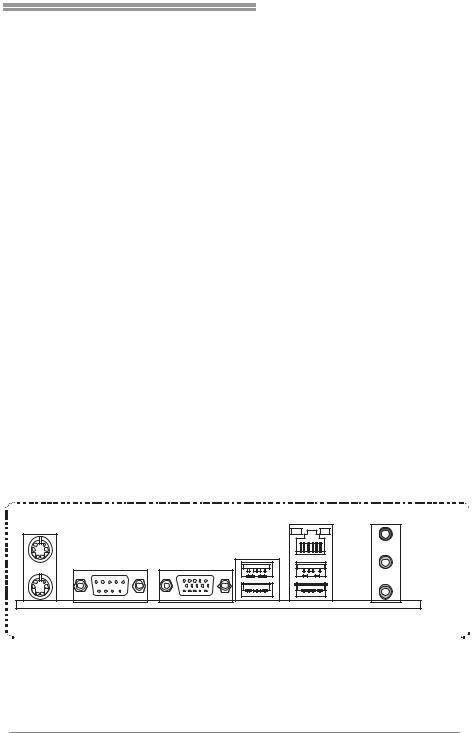
P4M900-M7 SE/P4M890-M7 TE
|
P4M900-M7 SE |
|
P4M890-M7 TE |
|
|
|
PCI Express x 16 slot |
x1 |
PCI Express x 16 slot |
x1 |
|
Slots |
PCI Express x 1 slot |
x1 |
PCI Express x 1 slot |
x1 |
|
|
PCI slot |
x2 |
PCI slot |
x2 |
|
|
Floppy connector |
x1 |
Floppy connector |
x1 |
|
|
Printer Port C onnector |
x1 |
Printer Port C onnector |
x1 |
|
|
IDE Connector |
x2 |
IDE Connector |
x2 |
|
|
SATA Connector |
x2 |
SATA Connector |
x2 |
|
|
Front Panel Connector |
x1 |
Front Panel Connector |
x1 |
|
On Board |
Front Audi o Connector |
x1 |
Front Audi o Connector |
x1 |
|
CD-in Connector |
x1 |
CD-in Connector |
x1 |
||
Connector |
|||||
CPU Fan header |
x1 |
CPU Fan header |
x1 |
||
|
System Fan header |
x1 |
System Fan header |
x1 |
|
|
Clear CMOS header |
x1 |
Clear CMOS header |
x1 |
|
|
USB connector |
x2 |
USB connector |
x2 |
|
|
Power Connector (24pi n) |
x1 |
Power Connector (24pi n) |
x1 |
|
|
Power Connector (4pin) |
x1 |
Power Connector (4pin) |
x1 |
|
|
PS/2 Keyboard |
x1 |
PS/2 Keyboard |
x1 |
|
|
PS/2 Mouse |
x1 |
PS/2 Mouse |
x1 |
|
Back Panel |
Serial Port |
x1 |
Serial Port |
x1 |
|
I/O |
VGA Port |
x1 |
VGA Port |
x1 |
|
LAN port |
x1 |
LAN port |
x1 |
||
|
|||||
|
USB Port |
x4 |
USB Port |
x4 |
|
|
Audio Jack |
x3 |
Audio Jack |
x3 |
|
Board Size |
190 mm (W) x 244 mm (L) |
|
190 mm (W) x 244 mm (L) |
|
|
Special |
RAID 0 / 1 support |
|
RAID 0 / 1 support |
|
|
Feature |
|
|
|||
|
|
|
|
||
OS |
Windows 2000 / XP / VISTA |
|
Windows 2000 / XP |
|
|
Biostar Reserves the right to add or remove |
Biostar Reserves the right to add or remove |
||||
Support |
|||||
support for any OS with or without notice. |
support for any OS with or without notice. |
||||
|
|||||
1.4REAR PANEL CONNECTORS
PS/2 |
|
|
LAN |
Mouse |
|
|
Li ne In/ |
|
|
|
Surround |
|
|
|
Line Out |
|
|
|
Mic In 1/ |
|
|
|
Bass/ Center |
PS/2 |
COM1 |
VGA |
USBX2 USBX2 |
Keyboard
Since the audio chip supports High Definiti on Audio Specification, the function of each audi o
jack can be defined by software. T he input / output function of each audio jack listed above represents the default setti ng. However, when connecti ng exter nal microphone to the audio port, please use the Line In (blue) and Mic In (Pink) audio j ack.
5
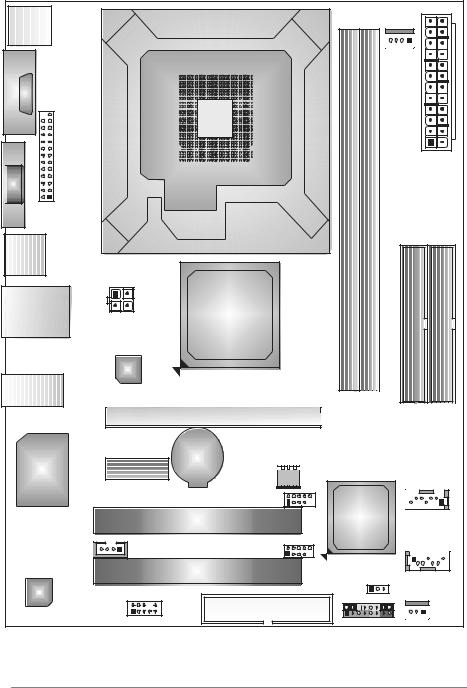
Motherboard Manual
1.5MOTHERBOARD LAYOUT
JKBMS1
CJ |
|
LGA775 |
|
|
|
OM1 |
|
|
|
|
CPU1 |
JVGA1 |
|
|
JPRNT1 |
|
|
JUSB1 |
|
|
|
JATXPWR2 |
P4M900 |
|
|
|
JUSBLAN1 |
|
or |
|
|
|
|
|
P4M890 |
|
LAN |
|
JAUDIO1 |
|
|
|
|
PCI-EX16 |
JCFAN1
JATXPWR1
DIMM1 |
DIMM2 |
IDE1 |
IDE2 |
Super |
BAT1 |
|
PCI-EX1_1 |
|
|
I/O |
BIOS |
JSATA2 |
|
|
|
JUSB2 |
VIA |
|
PCI1 |
|
|
VT8237A |
|
JCDIN1 |
JUSB3 |
JSATA1 |
|
||
|
|
|
|
PCI2 |
|
Codec |
|
JCMOS1 |
|
|
|
JAUDIOF1 |
FDD1 |
JSFAN1 |
|
|
JPANEL1 |
Note: ■ represents the 1st pin.
6
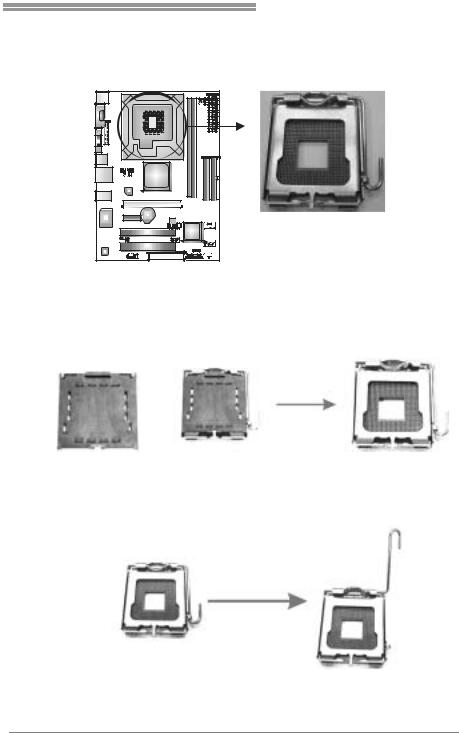
P4M900-M7 SE/P4M890-M7 TE
CHAPTER 2: HARDWARE INSTALLATION
2.1INSTALLING CENTRAL PROCESSING UNIT (CPU)
Special Notice:
Remove Pin Cap before installation, and make good preservation for future use. When the CPU is removed, cover the Pin Cap on the empty socket to ensure pin legs won’t be damaged.
Pin Cap
Step 1: Pull the socket locking lever out from the socket and then raise the lever up to a 90-degree angle.
7
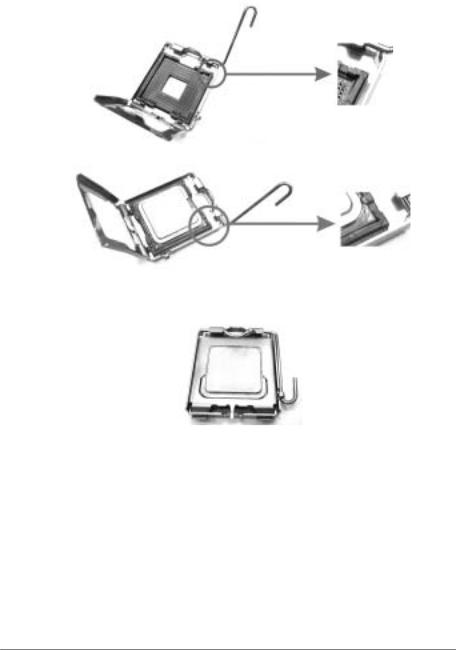
Motherboard Manual
Step 2: Look for the triangular cut edge on socket, and the golden dot on CPU should point forwards this triangular cut edge. The CPU will
fit only in the correct orientation.
Step 2-1:
Step 2-2:
Step 3: Hold the CPU down firmly, and then lower the lever to locked position to complete the installation.
Step 4: Put the CPU Fan and heatsink assembly on the CPU and buckle it
on the retention frame. Connect the CPU FAN power cable into the JCFAN1. This completes the installation.
8

P4M900-M7 SE/P4M890-M7 TE
2.2FAN HEADERS
These fan headers support cooling-fans built in the computer. The fan
cable and connector may be different according to the fan manufacturer. Connect the fan cable to the connector while matching the black wire to
pin#1.
JCFAN1: CPU Fan Header
4 |
1 |
JSFAN1: System Fan Header
Pin Assignment
1Ground
2+12V
3FAN RPM rate sense
4Smart Fan Control
3 |
1 |
Note: |
|
Pin Assignment
1Ground
2+12V
3FAN RPM rate sense
The JSFAN1 supports 3-pin head connector and the JCFAN1 supports 4-pin head connector. When connecting with wires onto connectors, please note that the r ed wire is
the positive and should be connected to pin#2, and the black wire is Ground and should be connected to GND.
9
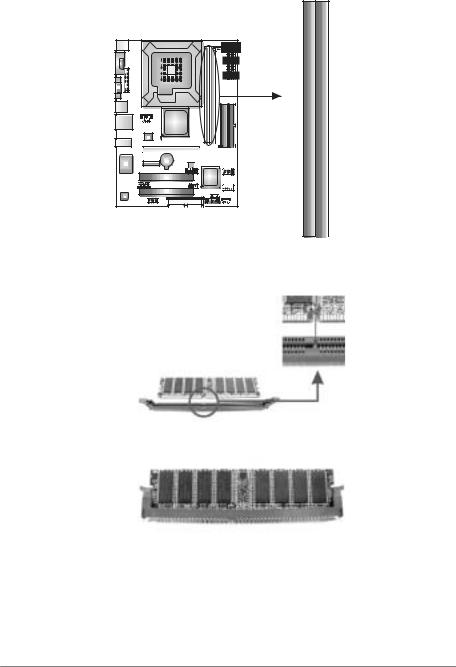
Motherboard Manual
2.3INSTALLING SYSTEM MEMORY
A. Memory Modules
DIMM2
DIMM1
1.Unlock a DIMM slot by pressing the retaining clips outward. Align a
DIMM on the slot such that the notch on the DIMM matches the break on the Slot.
2.Insert the DIMM vertically and firmly into the slot until the retaining chip snap back in place and the DIMM is properly seated.
B.Memory Capacity
|
|
|
|
|
|
DIMM Socket |
DDR Module |
Total Memory |
|
|
Location |
Size |
|
|
|
|
|
||
|
DIMM1 |
256MB/512MB/1GB/2GB |
Max is 4GB. |
|
|
DIMM2 |
256MB/512MB/1GB/2GB |
|
|
|
|
|
||
|
|
|
|
|
10
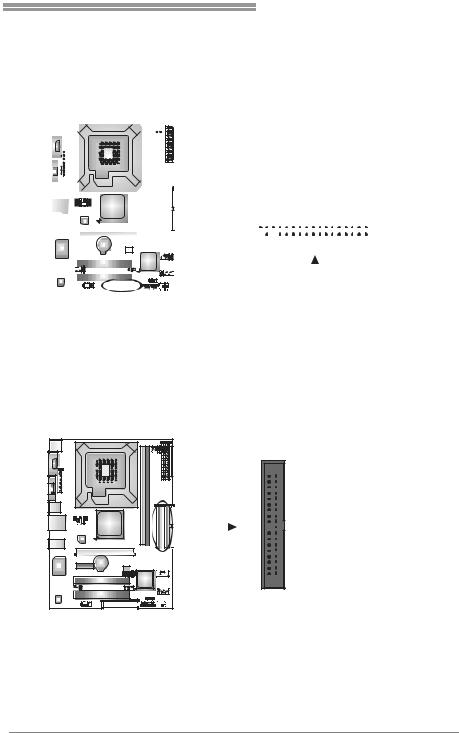
P4M900-M7 SE/P4M890-M7 TE
2.4CONNECTORS AND SLOTS
FDD1: Floppy Disk Connector
The motherboard prov ides a standard floppy disk connector that supports 360K, 720K, 1.2M, 1.44M and 2.88M floppy disk ty pes. This connector supports the prov idedf loppy drive ribbon cable.
|
|
|
|
|
|
|
|
|
|
|
|
|
|
2 |
34 |
|||||
|
|
|
|
|
|
|
|
|
|
|
|
|
|
|||||||
|
|
|
|
|
|
|
|
|
|
|
|
|
|
|||||||
|
|
|
|
|
|
|
|
|
|
|
|
|
|
|||||||
|
|
|
|
|
|
|
|
|
|
|
|
|
|
|||||||
|
|
|
|
|
|
|
|
|
|
|
|
|
|
|||||||
|
|
|
|
|
|
|
|
|
|
|
|
|
|
|||||||
|
|
|
|
|
|
|
|
|
|
|
|
|
|
|||||||
|
|
|
|
|
|
|
|
|
|
|
|
|
|
|||||||
|
|
|
|
|
|
|
|
|
|
|
|
|
|
|||||||
|
|
|
|
|
|
|
|
|
|
|
|
|
|
|
|
|
|
|
|
|
|
|
|
|
|
|
|
|
|
|
|
|
|
|
|
|
|
|
|
|
|
|
|
|
|
|
|
|
|
|
|
|
|
|
|
|
|
|
|
|
|
|
|
|
|
|
|
|
|
|
|
|
|
|
|
|
|
|
|
|
|
|
|
|
|
|
|
|
|
|
|
|
|
|
|
|
|
|
1 |
33 |
||||
|
|
|
|
|
|
|
|
|
|
|
|
|
|
|
|
|
|
|
|
|
|
|
|
|
|
|
|
|
|
|
|
|
|
|
|
|
|
|
|
|
|
|
|
|
|
|
|
|
|
|
|
|
|
|
|
|
|
|
|
|
|
|
|
|
|
|
|
|
|
|
|
|
|
|
|
|
|
|
|
|
|
|
|
|
|
|
|
|
|
|
|
|
|
|
|
|
|
|
|
|
|
|
|
|
|
|
|
|
|
|
|
|
|
|
|
|
|
|
|
|
|
|
|
|
|
|
|
|
|
|
|
|
|
|
|
|
|
|
|
|
|
|
|
|
|
|
IDE1/IDE2: Hard Disk Connectors
The motherboard has a 32-bit Enhanced PCI IDE Controller that prov ides PIO Mode 0~4, Bus Master, and Ultra DMA 33/66/100/133f unctionality. It has two
HDD connectors: IDE1 (primary ) and IDE2 (secondary ).
The IDE connectors can connect a master and a slav e driv e, so you can connect up to four hard disk drives. The f irst hard drive should always be
connected to IDE1.
40  39
39
2 
 1
1
IDE1 IDE2
11

Motherboard Manual
PCI-EX16: PCI-Express x16 Slot
-PCI-Express 1.0a compliant.
-Maximum theoretical realized bandwidth of 4GB/s simultaneously per direction, f or an aggregate of 8GB/s totally.
PCI-EX1_1: PCI-Express x1 Slot
-PCI-Express 1.0a compliant.
- |
Data transf er bandwidth up to 250MB/s per direction; 500MB/s in total. |
- |
PCI-Express supports a raw bit-rate of 2.5Gb/s on the data pins. |
- |
2X bandwidth ov er the traditional PCI architecture. |
|
PCI-EX16 |
|
PCI-EX1_1 |
PCI1/PCI2: Peripheral Component Interconnect Slots
This motherboard is equipped with 2 standard PCI slots. PCI stands f or Peripheral Component Interconnect, and it is a bus standard for expansion
cards. This PCI slot is designated as 32 bits.
PCI1
PCI2
12
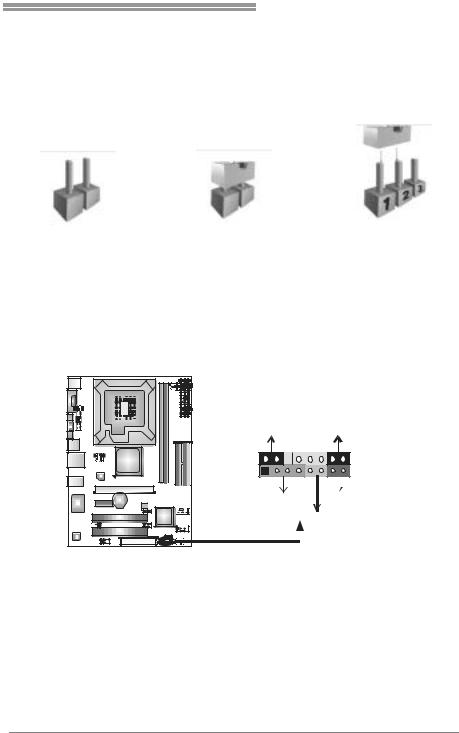
P4M900-M7 SE/P4M890-M7 TE
CHAPTER 3: HEADERS & JUMPERS SETUP
3.1HOW TO SETUP JUMPERS
The illustration shows how to set up jumpers. When the jumper cap is
placed on pins, the jumper is “close”, if not, that means the jumper is “open”.
Pin opened |
Pin closed |
Pin1-2 closed |
3.2DETAIL SETTINGS
JPANEL1: Front Panel Header
This 16-pin connector includes Power-on, Reset, HDD LED, Power LED, Sleep
button and speaker connection. It allows user to connect the PC case’s f ront panel switch functions.
PWR_LED
SLP  On/Off
On/Off
9 |
+ + - |
16 |
|
||
1 |
+ - |
8 |
SPK |
|
RST |
|
HLED |
|
|
|
|
|
|
|
|
|
|
|
|
|
|
|
|
|
|
|
|
|
|
|
|
|
|
|
|
|
|
|
|
|
|
|
|
|
|
|
|
|
|
|
|
|
|
|
|
|
|
|
|
|
|
|
|
|
|
|
|
|
|
|
|
|
|
|
|
|
|
|
|
|
|
|
|
|
|
|
|
|
Pin |
|
|
|
Assignment |
|
|
|
|
Function |
Pin |
Assignment |
Function |
|||
1 |
|
|
+5V |
|
|
|
|
|
9 |
Sleep control |
Sleep button |
||||
2 |
|
|
N/A |
|
|
|
|
Speaker |
10 |
Ground |
|||||
|
|
|
|
|
|
|
|||||||||
3 |
|
|
N/A |
|
|
|
|
Connector |
11 |
N/A |
N/A |
||||
4 |
|
|
Speaker |
|
|
|
|
|
12 |
Power LED (+) |
Power LED |
||||
5 |
|
|
HDD LED (+) |
|
|
|
|
Hard drive |
13 |
Power LED (+) |
|||||
6 |
|
|
HDD LED (-) |
|
|
|
|
LED |
14 |
Power LED (-) |
|
||||
7 |
|
|
Ground |
|
|
|
|
Reset button |
15 |
Power button |
Power-on button |
||||
8 |
|
|
Reset control |
|
|
|
|
16 |
Ground |
||||||
|
|
|
|
|
|
|
|
||||||||
13

Motherboard Manual
ATX Power Source Connector: JATXPWR1
JATXPWR1 allows user to connect 24-pin power connector on the ATX power supply.
Pin |
Assignment |
13+3.3V
14-12V
15Ground
16PS_ON
17Ground
18Ground
19Ground
20NC
21+5V
22+5V
23+5V
24Ground
12 24
1 


 13
13
Pin Assignment
1+3.3V
2+3.3V
3Ground
4+5V
5Ground
6+5V
7Ground
8PW_OK
9Standby Voltage+5V
10+12V
11+12V
12+3.3V
JATXPWR2: ATX Power Source Connector
By connecting this connector, it will provide +12V to CPU power circuit.
1 |
4 |
2 |
3 |
Pin Assignment
1+12V
2+12V
3Ground
4Ground
14
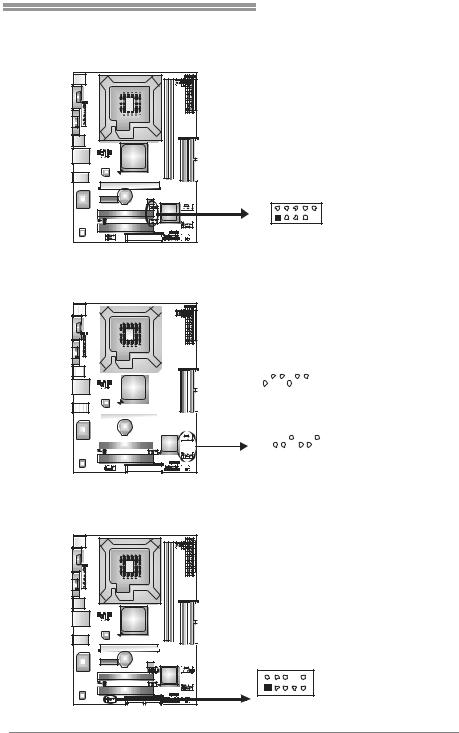
P4M900-M7 SE/P4M890-M7 TE
JUSB2/JUSB3: Headers for USB 2.0 Ports at Front Panel
This header allows user to connect additional USB cable on the PC f ront panel, and also can be connected with internal USB devices, like USB card reader.
|
|
Pin |
Assignment |
|
|
1 |
+5V (fused) |
|
|
2 |
+5V (fused) |
|
|
3 |
USB- |
|
|
4 |
USB- |
|
|
5 |
USB+ |
|
|
6 |
USB+ |
|
|
7 |
Ground |
2 |
10 JUSB2 |
8 |
Ground |
9 |
Key |
||
|
|
10 |
NC |
1 |
9 JUSB3 |
|
|
JSATA1/JSATA2: Serial ATA Connectors
The motherboard has a PCI to SATA Controller with 2 channels SATA interf ace, it satisfies the SATA 1.0 spec and with transfer rate of 1.5Gb/s.
|
|
|
|
|
|
|
|
|
|
|
|
|
|
|
JSATA2 |
Pin |
Assignment |
||||
|
|
|
|
|
|
|
|
|
|
|
|
|
|
|
|||||||
|
|
|
|
|
|
|
|
|
|
|
|
|
|
|
|||||||
|
|
|
|
|
|
|
|
|
|
|
|
|
|
|
|||||||
|
|
|
|
|
|
|
|
|
|
|
|
|
|
|
1 |
Ground |
|||||
|
|
|
|
|
|
|
|
|
|
|
|
|
|
|
|
|
|
|
|
2 |
TX+ |
|
|
|
|
|
|
|
|
|
|
|
|
|
|
|
|
|
|
|
|
3 |
TX- |
|
|
|
|
|
|
|
|
|
|
|
|
|
|
|
|
|
|
|
|
||
|
|
|
|
|
|
|
|
|
|
|
|
|
|
|
|
|
|
|
|
4 |
Ground |
|
|
|
|
|
|
|
|
|
|
|
|
7 |
|
4 |
1 |
||||||
|
|
|
|
|
|
|
|
|
|
|
|
|
5 |
RX- |
|||||||
|
|
|
|
|
|
|
|
|
|
|
|
||||||||||
|
|
|
|
|
|
|
|
|
|
|
|
1 |
|
4 |
7 |
6 |
RX+ |
||||
|
|
|
|
|
|
|
|
|
|
|
|
|
|||||||||
|
|
|
|
|
|
|
|
|
|
|
|
|
|||||||||
|
|
|
|
|
|
|
|
|
|
|
|
|
7 |
Ground |
|||||||
|
|
|
|
|
|
|
|
|
|
|
|
|
|
|
|
|
|
|
|
||
|
|
|
|
|
|
|
|
|
|
|
|
|
|
|
|
|
|
|
|
|
|
|
|
|
|
|
|
|
|
|
|
|
|
|
|
|
|
|
|
|
|
|
|
|
|
|
|
|
|
|
|
|
|
|
|
|
|
|
|
|
|
|
|
|
|
|
|
|
|
|
|
|
|
|
|
|
|
|
|
|
|
|
|
|
|
|
|
JSATA1
JAUDIOF1: Front Panel Audio Header
This header allows user to connect the front audio output cable with the PC f ront panel. It will disable the output on back panel audio connectors.
|
|
Pin |
Assignment |
|
|
|
1 |
Mic Left in |
|
|
|
2 |
Ground |
|
|
|
3 |
Mic Right in |
|
|
|
4 |
GPIO |
|
|
|
5 |
Right line in |
|
|
|
6 |
Jack Sense |
|
|
|
7 |
Front Sense |
|
2 |
10 |
8 |
Key |
|
9 |
Left line in |
|||
|
|
|||
|
|
10 |
Jack Sense |
1 9
15
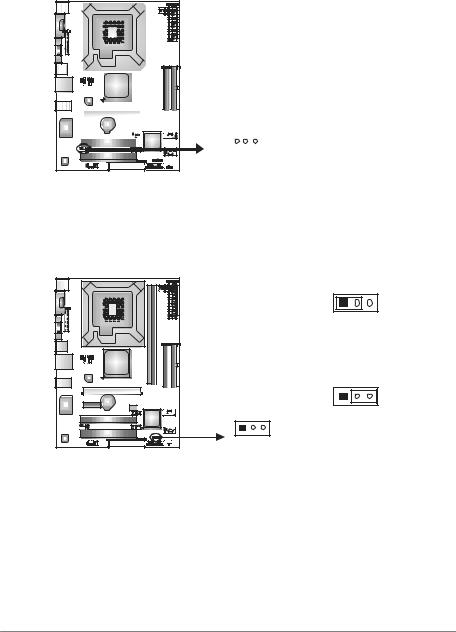
Motherboard Manual
JCDIN1: CD-ROM Audio-in Connector
This connector allows user to connect the audio sourcef rom thev ariaty dev ices, like CD-ROM, DVD-ROM, PCI sound card, PCI TV turner card etc.
|
|
|
|
|
|
|
|
|
|
|
|
|
|
|
|
|
|
|
|
|
Pin |
Assignment |
|
|
|
|
|
|
|
|
|
|
|
|
|
|
|
|
|
|
|
|
|
||
|
|
|
|
|
|
|
|
|
|
|
|
|
|
|
|
|
|
|
|
|
||
|
|
|
|
|
|
|
|
|
|
|
|
|
|
|
|
|
|
|
|
|
||
|
|
|
|
|
|
|
|
|
|
|
|
1 |
Left Channel Input |
|||||||||
|
|
|
|
|
|
|
|
|
|
|
|
2 |
Ground |
|||||||||
|
|
|
|
|
|
|
|
|
|
|
|
3 |
Ground |
|||||||||
|
|
|
|
|
|
|
|
|
|
|
|
4 |
Right Channel Input |
|||||||||
|
|
|
|
|
|
|
|
|
|
|
|
|||||||||||
|
|
|
|
|
|
|
|
|
|
|
|
|
|
|
|
|
|
|
|
|
|
|
|
|
|
|
|
|
|
|
|
|
|
|
|
|
|
|
|
|
|
|
|
|
|
|
|
|
|
|
|
|
|
|
|
|
|
|
|
|
|
|
|
|
|
|
|
|
|
|
|
|
|
|
|
|
|
|
|
|
|
|
|
|
|
|
|
|
|
|
|
|
|
|
|
|
|
|
|
|
|
|
|
|
|
|
|
|
|
|
|
|
|
|
|
|
|
|
|
|
|
|
|
|
|
|
|
|
|
|
|
|
|
|
|
|
|
|
|
|
|
|
|
|
|
|
|
|
|
|
|
|
|
|
|
|
|
|
|
|
4 1
JCMOS1:ClearCMOS Header
By placing the jumper on pin2-3, it allows user to restore the BIOS saf e setting
and the CMOS data, please carefully f ollow the procedures to avoid damaging the motherboard.
1 3
Pin 1-2 Close:
Normal Operation (default).
1 3
1 3
Pin 2-3 Close:
Clear CMOS data.
Clear CMOS Procedures:
1.Remov e AC power line.
2.Set the jumper to “Pin 2-3 close”.
3.Wait f orf ive seconds.
4.Set the jumper to “Pin 1-2 close”.
5.Power on the AC.
6.Reset y our desired password or clear the CMOS data.
16
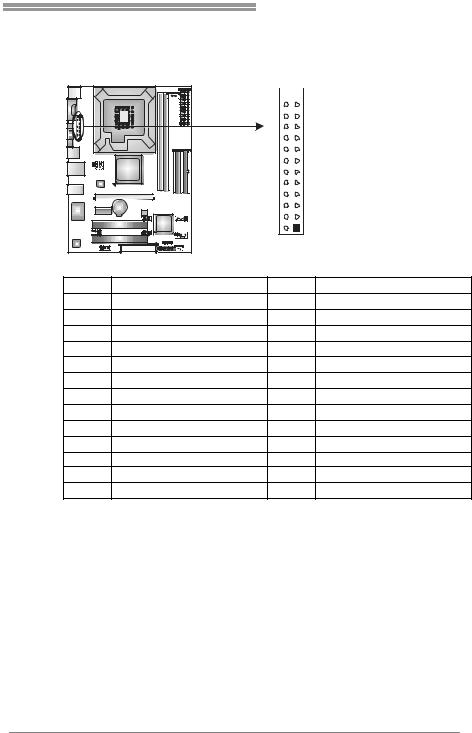
P4M900-M7 SE/P4M890-M7 TE
JPRNT1: Printer Port Connector
This header allows you to connector printer on the PC.
 25
25
|
2 |
|
1 |
Pin |
Assignment |
Pin |
Assignment |
1 |
-Strobe |
14 |
Ground |
2 |
-ALF |
15 |
Data 6 |
3 |
Data 0 |
16 |
Ground |
4 |
-Error |
17 |
Data 7 |
5 |
Data 1 |
18 |
Ground |
6 |
-Init |
19 |
-ACK |
7 |
Data 2 |
20 |
Ground |
8 |
-Scltin |
21 |
Busy |
9 |
Data 3 |
22 |
Ground |
10 |
Ground |
23 |
PE |
11 |
Data 4 |
24 |
Ground |
12 |
Ground |
25 |
SCLT |
13 |
Data 5 |
26 |
Key |
17

Motherboard Manual
CHAPTER 4: RAID FUNCTIONS
4.1 OPERATION SYSTEM
z Supports Windows XP Home/Prof essional Edition, and Windows 2000 Prof essional.
4.2 RAID ARRAYS
RAID supports the following types of RAID arrays:
RAID 0: RAID 0 defines a disk striping scheme that improves disk read and write times for many applications.
RAID 1: RAID 1 defines techniques for mirroring data.
4.3HOW RAID WORKS
RAID 0:
The controller “stripes” data across multiple drives in a RAID 0 array system. It breaks up a large file into smaller blocks and performs disk reads and writes across multiple drives in parallel. The size of each block is determined by the stripe size parameter,
which you set during the creation ofthe RAID set based on the systemenvironment. This technique reduces overall disk access time and offers high bandwidth.
Features and Benefits
Drives: Minimum 1, and maximum is up to 6 or 8. Depending on the platf orm.
Uses: Intended for non-critical data requiring high data throughput, or any
env ironment that does not requiref ault tolerance.
Benefits: prov ides increased data throughput, especially f or large files. No
capacity loss penalty f or parity.
Drawbacks: Does not deliver any fault tolerance. If any drive in the array f ails, all data is lost.
Fault Tolerance: No.
Block 1 |
|
Block 2 |
|
||
Block 3 |
|
Block 4 |
Block 5 |
|
Block 6 |
18
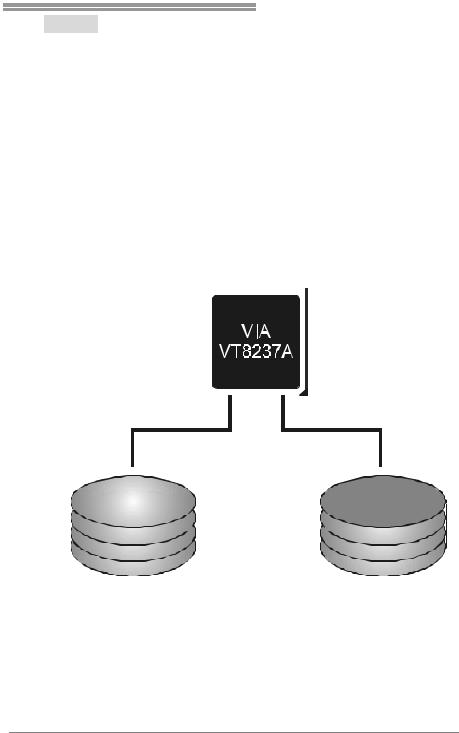
P4M900-M7 SE/P4M890-M7 TE
RAID 1:
Every read and write is actually carried out in parallel across 2 disk drives in a RAID 1
array system. The mirrored (backup) copy ofthe data can reside on the same disk or on a second redundant drive in the array. RAID 1 provides a hot-standby copy of data if the active volume or drive is corrupted or becomes unavailable because ofa hardware failure.
RAID techniques can be applied for high-availability solutions, or as a form of automatic backup that eliminates tedious manual backups to more expensive and less reliable media.
Features and Benefits
Drives: Minimum 2, and maximum is 2.
Uses: RAID 1 is idealf or small databases or any other application that requires f ault tolerance and minimal capacity.
Benefits: Prov ides 100% data redundancy. Should one driv ef ail, the controller switches to the other drive.
Drawbacks: Requires 2 driv es for the storage space of one driv e. Perf ormance is impaired during driv e rebuilds.
Fault Tolerance: Yes.
Block 1 |
|
|
|
|
|
Block 1 |
|
|
|
|
|
||
|
|
|
|
|
||
|
|
|
|
|
||
|
|
|
|
|
||
Block 2 |
|
|
|
|
|
Block 2 |
Block 3 |
|
|
|
|
Block 3 |
|
19
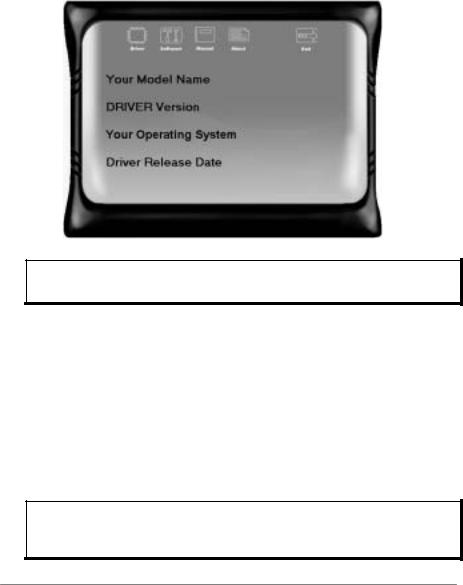
Motherboard Manual
CHAPTER 5: USEFUL HELP
5.1DRIVER INSTALLATION NOTE
After you installed your operating system, please insert the Fully Setup Driver CD into your optical drive and install the driver for better system
performance.
You will see the following window after you insert the CD
The setup guide will auto detect your motherboard and operating system.
Note:
If this window didn’t show up after you insert the Driver CD, please use file browser to locate and execute the file SETUP.EXE under your optical drive.
A. Driver Installation
To install the driver, please click on the Driver icon. The setup guide will list the compatible driver for your motherboard and operating system.
Click on each device driver to launch the installation program.
B. Software Installation
To install the software, please click on the Software icon. The setup guide
will list the software available for your system, click on each software title to launch the installation program.
C. Manual
Aside from the paperback manual, we also provide manual in the Driver CD. Click on the Manual icon to browse for available manual.
Note:
You will need Acrobat Reader to open the manual file. Please download the latest version of Acrobat Reader software from http://www.adobe.com/products/acrobat/readstep2.html
20
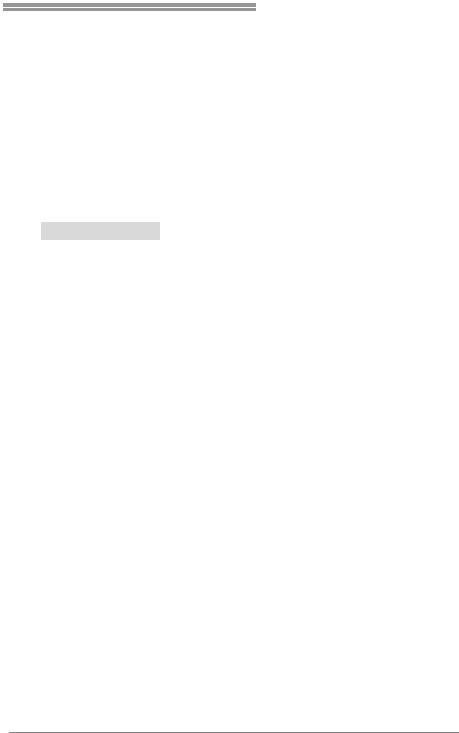
P4M900-M7 SE/P4M890-M7 TE
5.2AWARD BIOS BEEP CODE
|
|
|
|
|
Beep Sound |
Meaning |
|
|
One long beep followed by two short |
Video card not found orv ideo card |
|
|
beeps |
memory bad |
|
|
High-low siren sound |
CPU overheated |
|
|
|
System will shut down automatically |
|
|
One Short beep when system boot-up |
No error found during POST |
|
|
|
|
|
|
Long beeps every other second |
No DRAM detected or install |
|
|
|
|
|
5.3EXTRA INFORMATION
CPU Overheated
If the system shutdown automatically after power on system for seconds, that means the CPU protection function has been activated.
When the CPU is over heated, the motherboard will shutdown
automatically to avoid a damage of the CPU, and the system may not power on again.
In this case, please double check:
1.The CPU cooler surface is placed evenly with the CPU surface.
2.CPU fan is rotated normally.
3.CPU fan speed is fulfilling with the CPU speed.
After confirmed, please follow steps below to relief the CPU protection function.
1.Remove the power cord from power supply for seconds.
2.Wait for seconds.
3.Plug in the power cord and boot up the system.
Or you can:
1.Clear the CMOS data.
(See “Close CMOS Header: JCMOS1” section)
2.Wait for seconds.
3.Power on the system again.
21

Motherboard Manual
5.4TROUBLESHOOTING
|
|
|
|
|
|
|
|
Probable |
|
Solution |
|
|
1. |
No power to the system at all |
1. |
Make sure power cable is |
|
|
|
Power light don’t illuminate, f an |
|
securely plugged in. |
|
|
|
inside power supply does not turn |
2. |
Replace cable. |
|
|
2. |
on. |
3. |
Contact technical support. |
|
|
Indicator light on key board does |
|
|
|
|
|
|
not turn on. |
|
|
|
|
System inoperativ e. Keyboard lights |
Using even pressure on both ends of |
|
||
|
are on, power indicator lights are lit, |
the DIMM, press down firmly until the |
|
||
|
and hard driv e is spinning. |
module snaps into place. |
|
||
|
|
|
|
|
|
|
System does not boot from hard disk |
1. |
Check cable running from disk to |
||
|
driv e, can be bootedf rom optical driv e. |
|
disk controller board. Make sure |
|
|
|
|
|
|
both ends are securely plugged |
|
|
|
|
|
in; check the driv e type in the |
|
|
|
|
|
standard CMOS setup. |
|
|
|
|
2. |
Backing up the hard drive is |
|
|
|
|
|
extremely important. All hard |
|
|
|
|
|
disks are capable of breaking |
|
|
|
|
|
down at any time. |
|
|
System only boots f rom optical driv e. |
1. |
Back up data and applications |
|
|
|
Hard disk can be read and applications |
|
f iles. |
|
|
|
can be used but booting from hard disk |
2. |
Ref ormat the hard driv e. |
|
|
|
is impossible. |
|
Re-install applications and data |
|
|
|
|
|
|
using backup disks. |
|
|
Screen message says “Invalid |
Rev iew system’s equipment. Make sure |
|
||
|
Conf iguration” or “CMOS Failure.” |
correct inf ormation is in setup. |
|
||
|
Cannot boot system after installing |
1. |
Set master/slave jumpers |
|
|
|
second hard driv e. |
|
correctly. |
|
|
|
|
|
2. |
Run SETUP program and select |
|
|
|
|
|
correct driv e types. Call the drive |
|
|
|
|
|
manuf acturers f or compatibility |
|
|
|
|
|
with other drives. |
|
|
|
|
|
|
|
22
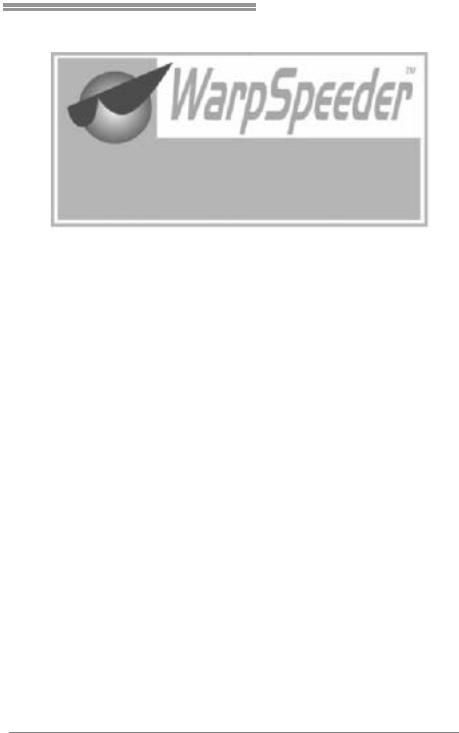
P4M900-M7 SE/P4M890-M7 TE
CHAPTER 6: WARPSPEEDER™ III
6.1INTRODUCTION
[WarpSpeeder™ III], a new powerful control utility, features three user-friendly functions including Overclock Manager, Overvoltage
Manager, and Hardware Monitor.
With the Overclock Manager, users can easily adjust the frequency they
prefer or they can get the best CPU performance with just one click. The Overvoltage Manager, on the other hand, helps to power up CPU core
voltage and Memory voltage. The cool Hardware Monitor smartly indicates the temperatures, voltage and CPU fan speed as well as the chipset
information. Also, in the About panel, you can get detail descriptions about BIOS model and chipsets. In addition, the frequency status of CPU,
memory, VGA and PCI along with the CPU speed are synchronically shown on our main panel.
Moreover, to protect users' computer systems if the setting is not appropriate when testing and results in system fail or hang,
[WarpSpeeder™ III] technology assures the system stability by automatically rebooting the computer and then restart to a speed that is
either the original system speed or a suitable one.
6.2SYSTEM REQUIREMENT
OS Support: Windows 98 SE, Windows Me, Windows 2000, Windows XP
DirectX: DirectX 8.1 or above. (The Windows XP operating system includes DirectX 8.1. If you use Windows XP, you do not need to install
DirectX 8.1.)
23

Motherboard Manual
6.3INSTALLATION
1.Execute the setup execution file, and then the following dialog will pop up. Please click “Next” button and follow the default procedure to install.
2.When you see the following dialog in setup procedure, it means setup is completed. Click “Finish” button.
Usage:
The following figures are only for reference, the screen printed in this user manual will change according to your motherboard on hand.
24

P4M900-M7 SE/P4M890-M7 TE
6.4WARPSPEEDER™ III
1.Desktop Icon:
After the [WarpSpeeder™ III] has been installed, a [WarpSpeeder™ III] icon will appear on the desktop, just like the icon shown below.
Now you can launch the [WarpSpeeder™ III] utility simply by double-clicking the desktop icon.
2. Main Panel
If you double-click the desktop icon, [WarpSpeeder™ III] will be
launched. Please refer to the following figure; the utility’s first window you will see is Main Panel.
Main Panel contains features as follows:
a.Display the CPU Speed, CPU external clock, Memory clock, VGA clock, and PCI clock information.
b.ContainsAbout, Voltage/Overclock, and Hardware Monitor Buttons for invoking respective panels. The On/Off button is for closing the program.
25

Motherboard Manual
3. Overclock/Overvoltage Panel
Click the Overclock/Overvoltage button in the Main Panel, the button will be highlighted and the Overclock/Overvoltage Panel will show
up as the following figure. As you can see, the Overclock Panel is on the right side, and the Overvoltage Panel is on the left side.
26
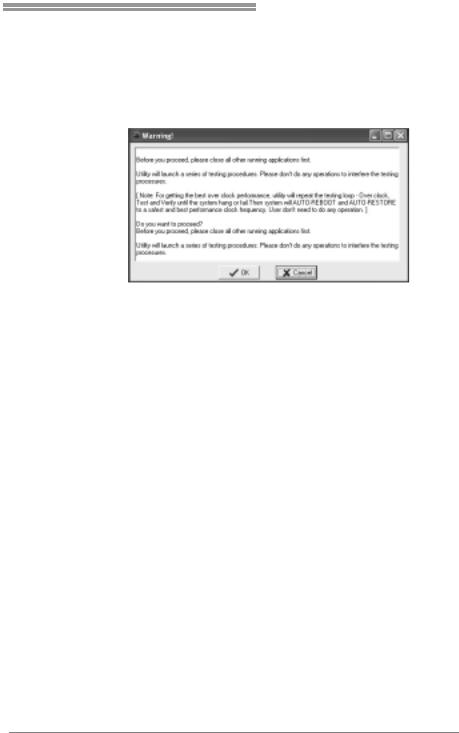
P4M900-M7 SE/P4M890-M7 TE
Overclock Panel contains these features:
a.“Auto-Overclock”:
User can click this button and [WarpSpeeder™ III] will set the best and stable performance and frequency automatically. A warning
dialog as below will show up to notify you that the system may become unstable, click on “OK” to proceed.
Then [WarpSpeeder™ III] utility will execute a series of testing
until system fail. Then system will do fail-safe reboot by using Watchdog function. After reboot, launch the [WarpSpeeder™ III]
utility again and the utility will load the previously verified best and stable frequency.
b.“Verify”:
If you use the “Manual Adjust” bar to adjust the CPU frequency,
then you can click this button and [WarpSpeeder™ III] will proceed a testing for current frequency. If the testing is ok, then the current
frequency will be saved into system registry. If the testing fails, system will do a fail-safe rebooting. After reboot, the
[WarpSpeeder™ III] utility will restore to the hardware default setting.
Warning:
Manually overclock is potentially dangerous, especially when the
ov erclocking percentage is over 110 %. We strongly recommend you
v erify ev ery speed you overclock by click the Verify button. Or, you can just click Auto ov erclock button and let [WarpSpeeder™ III] automatically gets the best result f ory ou.
c.“V3 Engine”/“V6 Engine”/“V9 Engine”:
Provide user the ability to do real-time overclock adjustment.
d.“Recovery”:
Click this button and the [WarpSpeeder™ III] utility will restore all values to the hardware default setting.
27
