Biostar P4M900-M4 Owner's Manual

P4M900-M4 Setup Manual 
FCC Information and Copyright
This equipment has been tested and found to comply with the limits of a Class B digital device, pursuant to Part 15 of the FCC Rules. These limits are designed to provide reasonable protection against harmful interference in a residential installation. This equipment generates, uses, and can radiate radio frequency energy and, if not installed and used in accordance with the instructions, may cause harmful interference to radio communications. There is no guarantee that interference will not occur in a particular installation.
The vendor makes no representations or warranties with respect to the contents here and specially disclaims any implied warranties of merchantability or fitness for any purpose. Further the vendor reserves the right to revise this publication and to make changes to the contents here without obligation to notify any party beforehand.
Duplication of this publication, in part or in whole, is not allowed without first obtaining the vendor’s approval in writing.
The content of this user’s manual is subject to be changed without notice and we will not be responsible for any mistakes found in this user’s manual. All the brand and product names are trademarks of their respective companies.

|
Table of Contents |
|
Chapter 1: INTRODUCTION ................................... |
3 |
|
1.1 |
Before You Start ................................................................................ |
3 |
1.2 |
Package Checklist............................................................................. |
3 |
1.3 |
Motherboard FeaturesS.................................................................... |
4 |
1.4 |
Rear Panel Connectors (for Ver 5.x)............................................... |
6 |
1.5 |
Rear Panel Connectors (for Ver 6.x)............................................... |
6 |
1.6 |
Motherboard Layout......................................................................... |
7 |
Chapter 2: Hardware Installation .......................... |
8 |
|
2.1 |
Installing Central Processing Unit (CPU)....................................... |
8 |
2.2 |
Fan Headers....................................................................................... |
9 |
2.3 |
Installing System Memory.............................................................. |
10 |
2.4 |
Connectors and Slots ....................................................................... |
11 |
Chapter 3: Headers & Jumpers Setup .................. |
13 |
|
3.1 |
How to Setup Jumpers .................................................................... |
13 |
3.2 |
Detail Settings.................................................................................. |
13 |
Chapter 4: USEFUL HELP ..................................... |
19 |
|
4.1 |
Driver Installation Note.................................................................. |
19 |
4.2 |
Award BIOS Beep Code .................................................................. |
20 |
4.3 |
Extra Information............................................................................ |
20 |
4.4 |
Troubleshooting............................................................................... |
22 |
Chapter 5: WarpSpeeder™ .................................. |
23 |
|
5.1 |
Introduction...................................................................................... |
23 |
5.2 |
System Requirement....................................................................... |
23 |
5.3 |
Installation ....................................................................................... |
24 |
5.4 |
WarpSpeeder™................................................................................. |
25 |
Appendencies: SPEC In Other Language .............. |
32 |
|
German.................................................................................................................. |
|
32 |
French .................................................................................................................... |
|
34 |
Italian..................................................................................................................... |
|
36 |
Spanish ................................................................................................................... |
|
38 |
Portuguese |
............................................................................................................ |
40 |
Polish...................................................................................................................... |
|
42 |
Russian ................................................................................................................... |
|
44 |
Arabic..................................................................................................................... |
|
46 |
Japanese ................................................................................................................ |
|
48 |
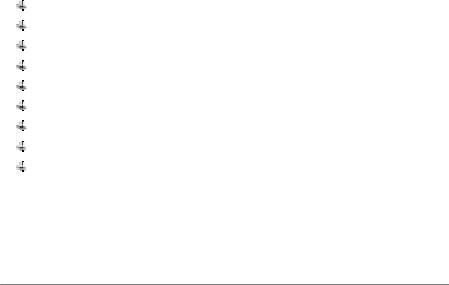
 P4M900-M4
P4M900-M4
CHAPTER 1: INTRODUCTION
1.1BEFORE YOU START
Thank you for choosing our product. Before you start installing the motherboard, please make sure you follow the instructions below:
Prepare a dry and stable working environment with sufficient lighting.
Always disconnect the computer from power outlet before operation.
Before you take the motherboard out from anti-static bag, ground yourself properly by touching any safely grounded appliance, or use grounded wrist strap to remove the static charge.
Avoid touching the components on motherboard or the rear side of the board unless necessary. Hold the board on the edge, do not try to bend or flex the board.
Do not leave any unfastened small parts inside the case after installation. Loose parts will cause short circuits which may damage the equipment.
Keep the computer from dangerous area, such as heat source, humid air and water.
1.2PACKAGE CHECKLIST
HDD Cable X 1
User’s Manual X 1
Fully Setup Driver CD X 1
Rear I/O Panel for ATX Case X 1
FDD Cable X 1 (optional)
Serial ATA Cable X 1 (optional)
USB 2.0 Cable X1 (optional)
S/PDIF Cable X 1 (optional)
Serial ATA Power Cable X 1 (optional)
3

Motherboard Manual 
1.3MOTHERBOARD FEATURES
|
Ver 5.x |
Ver 6.x |
|
|
Socket 478 |
Socket 478 |
|
|
Intel Pentium 4 / Celeron D processor up to |
Intel Pentium 4 / Celeron D processor up to |
|
CPU |
3.4 GHz (Do not support Willamette CPU.) |
3.4 GHz (Do not support Willamette CPU.) |
|
Supports Hyper Threading technology |
Supports Hyper Threading technology |
||
|
|||
|
*It is recommended to use processors with |
*It is recommended to use processors with |
|
|
95W power consumption. |
95W power consumption. |
|
FSB |
400 / 533 / 800 MHz |
400 / 533 / 800 MHz |
|
Chipset |
VIA P4M900 |
VIA P4M900 |
|
VIA VT8237A |
VIA VT8237A |
||
|
|||
Graphic |
Chrome9 HC 3D / 2D Graphics |
Chrome9 HC 3D / 2D Graphics |
|
Max Shared Video Memory is 256 MB |
Max Shared Video Memory is 256 MB |
||
|
|||
|
ITE 8718F |
ITE 8718F |
|
|
Provides the most commonly used legacy |
Provides the most commonly used legacy |
|
|
Super I/O functionality. |
Super I/O functionality. |
|
Super I/O |
Low Pin Count Interface |
Low Pin Count Interface |
|
Environment Control initiatives, |
Environment Control initiatives, |
||
|
H/W Monitor |
H/W Monitor |
|
|
Fan Speed Controller |
Fan Speed Controller |
|
|
ITE's "Smart Guardian" function |
ITE's "Smart Guardian" function |
|
|
DIMM Slots x 2 |
DIMM Slots x 2 |
|
|
Supports DDR2 533 / 667 |
Supports DDR2 533 / 667 |
|
|
Each DIMM supports 256/512MB/1GB/2GB |
Each DIMM supports 256/512MB/1GB/2GB |
|
Main |
DDR2 |
DDR2 |
|
Max Memory Capicity 4GB |
Max Memory Capicity 4GB |
||
Memory |
|||
Single Channel Mode DDR2 memory |
Single Channel Mode DDR2 memory |
||
|
|||
|
module |
module |
|
|
Registered DIMM and ECC DIMM is not |
Registered DIMM and ECC DIMM is not |
|
|
supported |
supported |
|
|
Integrated IDE Controller |
Integrated IDE Controller |
|
IDE |
Ultra DMA 33~133 Bus Master Mode |
Ultra DMA 33~133 Bus Master Mode |
|
|
supports PIO Mode 0~4, |
supports PIO Mode 0~4, |
|
|
Integrated Serial ATA Controller |
Integrated Serial ATA Controller |
|
SATA |
Data transfer rates up to 1.5 Gb/s. |
Data transfer rates up to 1.5 Gb/s. |
|
|
SATA Version 1.0 specification compliant. |
SATA Version 1.0 specification compliant. |
|
|
|
|
4

 P4M900-M4
P4M900-M4
|
Ver 5.x |
|
Ver 6.x |
|
|
|
Realtek RTL 8201CL PHY |
|
Realtek RTL 8201CL PHY |
|
|
LAN PHY |
10 / 100 Mb/s auto negotiation |
|
10 / 100 Mb/s auto negotiation |
|
|
|
Half / Full duplex capability |
|
Half / Full duplex capability |
|
|
Sound |
ALC883 |
|
VT1708B / ALC662 / ALC861VD |
|
|
7.1 channels audio out |
|
5.1 channels audio out |
|
||
Codec |
|
|
|||
High-Definition Audio support |
|
High-Definition Audio support |
|
||
|
|
|
|||
|
PCI Express x 16 slot |
x1 |
PCI Express x 16 slot |
x1 |
|
Slots |
PCI Express x 1 slot |
x1 |
PCI Express x 1 slot |
x1 |
|
|
PCI slot |
x2 |
PCI slot |
x2 |
|
|
Floppy connector |
x1 |
Floppy connector |
x1 |
|
|
Printer Port connector |
x1 |
Printer Port connector |
x1 |
|
|
IDE Connector |
x2 |
IDE Connector |
x2 |
|
|
SATA Connector |
x2 |
SATA Connector |
x2 |
|
|
Front Panel Connector |
x1 |
Front Panel Connector |
x1 |
|
|
Front Audio Connector |
x1 |
Front Audio Connector |
x1 |
|
On Board |
CD-in Connector |
x1 |
CD-in Connector |
x1 |
|
Connector |
S/PDIF out connector |
x1 |
S/PDIF out connector |
x1 |
|
|
CPU Fan header |
x1 |
CPU Fan header |
x1 |
|
|
System Fan header |
x1 |
System Fan header |
x1 |
|
|
Clear CMOS header |
x1 |
Clear CMOS header |
x1 |
|
|
USB connector |
x2 |
USB connector |
x2 |
|
|
Power Connector (24pin) |
x1 |
Power Connector (24pin) |
x1 |
|
|
Power Connector (4pin) |
x1 |
Power Connector (4pin) |
x1 |
|
|
PS/2 Keyboard |
x1 |
PS/2 Keyboard |
x1 |
|
|
PS/2 Mouse |
x1 |
PS/2 Mouse |
x1 |
|
Back Panel |
Serial Port |
x1 |
Serial Port |
x1 |
|
VGA Port |
x1 |
VGA Port |
x1 |
||
I/O |
LAN port |
x1 |
LAN port |
x1 |
|
|
|||||
|
USB Port |
x4 |
USB Port |
x4 |
|
|
Audio Jack |
x6 |
Audio Jack |
x3 |
|
Board Size |
190 mm (W) x 244 mm (L) |
|
190 mm (W) x 244 mm (L) |
|
|
OS |
Windows 2000 / XP / VISTA |
|
Windows 2000 / XP / VISTA |
|
|
Biostar Reserves the right to add or remove |
Biostar Reserves the right to add or remove |
||||
Support |
|||||
support for any OS with or without notice. |
support for any OS with or without notice. |
||||
|
|||||
|
|
|
|
|
|
5
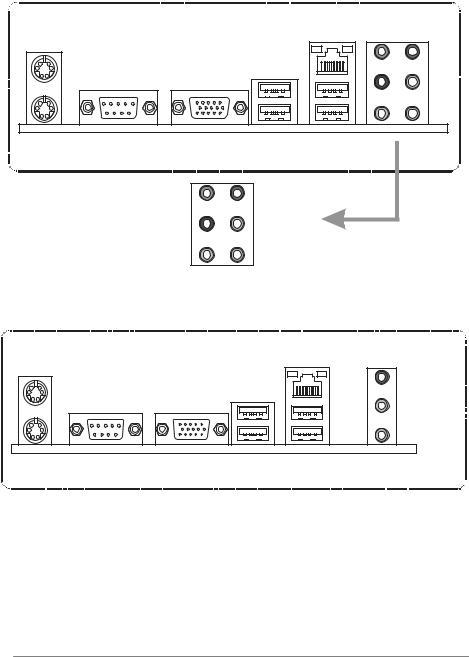
Motherboard Manual 
1.4REAR PANEL CONNECTORS (FOR VER 5.X)
PS/2 |
LAN AUDIO JACK |
Mouse |
|
PS/2 |
COM1 |
VGA |
USBX2 USBX2 |
Keyboard |
|
|
|
|
|
Center |
Line In |
|
|
Rear |
Line Out |
|
|
Side |
Mic In |
1.5REAR PANEL CONNECTORS (FOR VER 6.X)
PS/2 |
|
|
LAN |
Mouse |
|
|
Line In/ |
|
|
|
Surround |
|
|
|
Line Out |
|
|
|
Mic In 1/ |
|
|
|
Bass/ Center |
PS/2 |
COM1 |
VGA |
USBX2 USBX2 |
Keyboard |
|
|
|
Since the audio chip supports High Definition Audio Specification, the function of each audio jack can be defined by software. The input / output function of each audio jack listed above represents the default setting. However, when connecting external microphone to the audio port, please use the Line In (blue) and Mic In (Pink) audio jack.
6

P4M900-M4
1.6MOTHERBOARD LAYOUT
JKBMS1
JC MO 1
1
JPRNT1
JVGA1
JUSB1 JUSBV1
JATXPWR2
JUSBLAN1
JAUDIO1
(for Ver 5.x)
LAN
JAUDIO2
(for Ver 6.x)
Super |
PCI-EX1_1 |
I/O |
|
BIOS




 JCDIN1
JCDIN1
JCFAN1
PU
Socket 478
CPU1
JATXPWR1
DIMM1 |
DIMM2 |
P4M900 |
IDE1 |
IDE2 |
PCI-EX16
BAT1
|
JUSB2 |
JSATA2 |
|
|
|
PCI1 |
|
VIA |
|
VT8237A |
|
|
JUSB3 |
JSATA1 |
|
|
|
PCI2 |
JUSBV2 |
JCMOS1 |
|
|
Codec |
JAUDIOF1 |
|
|
|
|
|
|
|
|
|
|
JSFAN1 |
|
|
|
|
|
|
|
|
|
|
|||
|
|
|
|
|
|
|
|
|
|
|||
|
|
|
|
|
|
|
|
|
|
|
|
|
JSPDIF_OUT1 |
FDD1 |
JPANEL1 |
Note: ■ represents the 1st pin.
7

Motherboard Manual 
CHAPTER 2: HARDWARE INSTALLATION
2.1INSTALLING CENTRAL PROCESSING UNIT (CPU)
Step 1: Pull the lever sideways away from the socket and then raise the lever up to a 90-degree angle.
Step 2: Look for the white dot/cut edge. The white dot/cut edge should point wards the lever pivot. The CPU will fit only in the correct orientation.
Step 3: Hold the CPU down firmly, and then close the lever to complete the installation.
Step 4: Put the CPU Fan on the CPU and buckle it. Connect the CPU FAN power cable to the JCFAN1. This completes the installation.
8

P4M900-M4
2.2FAN HEADERS
These fan headers support cooling-fans built in the computer. The fan cable and connector may be different according to the fan manufacturer. Connect the fan cable to the connector while matching the black wire to pin#1.
JCFAN1: CPU Fan Header
3 |
1 |
Pin |
Assignment |
|
1 |
Ground |
|||
|
|
|||
|
|
2 |
+12V |
|
|
|
3 |
FAN RPM rate |
|
|
|
|
sense |
JSFAN1: System Fan Header
3 |
1 |
Note: |
|
Pin Assignment
1Ground
2+12V
3FAN RPM rate sense
The JCFAN1/JSFAN1 support 3-pin head connector. When connecting with wires onto connectors, please note that the red wire is the positive and should be connected to pin#2, and the black wire is Ground and should be connected to GND.
9

Motherboard Manual 
2.3INSTALLING SYSTEM MEMORY
A. Memory Modules
DIMM2
DIMM1
1.Unlock a DIMM slot by pressing the retaining clips outward. Align a DIMM on the slot such that the notch on the DIMM matches the break on the Slot.
2.Insert the DIMM vertically and firmly into the slot until the retaining chip snap back in place and the DIMM is properly seated.
B.Memory Capacity
DIMM Socket |
DDR Module |
Total Memory |
|
Location |
Size |
||
|
|||
DIMM1 |
256MB/512MB/1GB/2GB |
Max is 4GB. |
|
DIMM2 |
256MB/512MB/1GB/2GB |
||
|
|||
|
|
|
10

P4M900-M4
2.4CONNECTORS AND SLOTS
FDD1: Floppy Disk Connector
The motherboard provides a standard floppy disk connector that supports 360K, 720K, 1.2M, 1.44M and 2.88M floppy disk types. This connector supports the provided floppy drive ribbon cables.
|
|
|
|
|
|
|
|
|
|
|
|
|
|
|
|
|
|
|
2 |
|
|
|
34 |
|
|
|
|
|
|
|
|
|
|
|
|
|
|
|
|
|
|
|
|
|
|
|
|||
|
|
|
|
|
|
|
|
|
|
|
|
|
|
|
|
|
|
|
|
|
|
|||
|
|
|
|
|
|
|
|
|
|
|
|
|
|
|
|
|
|
|
|
|
|
|||
|
|
|
|
|
|
|
|
|
|
|
|
|
|
|
|
|
|
|
|
|
|
|||
|
|
|
|
|
|
|
|
|
|
|
|
|
|
|
|
|
|
|
|
|
|
|||
|
|
|
|
|
|
|
|
|
|
|
|
|
|
|
|
|
|
|
|
|
|
|||
|
|
|
|
|
|
|
|
|
|
|
|
|
|
|
|
|
|
|
|
|
|
|||
|
|
|
|
|
|
|
|
|
|
|
|
|
|
|
|
|
|
|
|
|
|
|||
|
|
|
|
|
|
|
|
|
|
|
|
|
|
|
|
|
|
|
|
|
|
|||
|
|
|
|
|
|
|
|
|
|
|
|
|
|
|
|
|
|
|
|
|||||
|
|
|
|
|
|
|
|
|
|
|
|
|
|
|
|
|
|
|
|
|
|
|
|
|
|
|
|
|
|
|
|
|
|
|
|
|
|
|
|
|
|
|
|
|
|
|
|
|
|
|
|
|
|
|
|
|
|
|
|
|
|
|
|
|
|
|
|
|
|
|
|
|
|
|
|
|
|
|
|
|
|
|
|
|
|
|
|
|
|
|
|
|
|
|
|
|
|
||
|
|
|
|
|
|
|
|
|
|
|
|
|
|
|
1 |
|
|
33 |
||||||
|
|
|
|
|
|
|
|
|
|
|
||||||||||||||
|
|
|
|
|
|
|
|
|
|
|
|
|
|
|
|
|
|
|
|
|
|
|
|
|
|
|
|
|
|
|
|
|
|
|
|
|
|
|
|
|
|
|
|
|
|
|
|
|
|
|
|
|
|
|
|
|
|
|
|
|
|
|
|
|
|
|
|
|
|
|
|
|
|
|
|
|
|
|
|
|
|
|
|
|
|
|
|
|
|
|
|
|
|
|
|
|
|
|
|
|
|
|
|
|
|
|
|
|
|
|
|
|
|
|
|
|
|
|
|
|
|
|
|
|
|
|
|
|
|
|
|
|
|
|
|
|
|
|
|
|
|
|
|
|
|
|
|
|
|
|
|
|
|
|
|
|
|
|
|
|
|
|
|
|
|
|
|
|
|
|
|
|
|
|
|
|
|
|
|
|
|
|
|
|
|
|
|
|
|
|
|
|
|
|
|
|
|
|
|
IDE1/IDE2: Hard Disk Connectors
The motherboard has a 32-bit Enhanced PCI IDE Controller that provides PIO Mode 0~4, Bus Master, and Ultra DMA 33/66/100/133 functionality. It has two HDD connectors IDE1 (primary) and IDE2 (secondary).
The IDE connectors can connect a master and a slave drive, so you can connect up to four hard disk drives. The first hard drive should always be connected to IDE1.
40 
 39
39
2 
 1
1
IDE1 IDE2
11
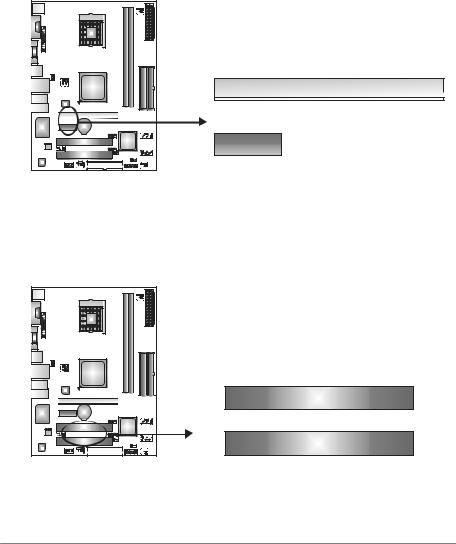
Motherboard Manual 
PCI-EX16: PCI-Express x16 Slot
-PCI-Express 1.0a compliant.
-Maximum theoretical realized bandwidth of 4GB/s simultaneously per direction, for an aggregate of 8GB/s totally.
PCI-EX1_1: PCI-Express x1 Slot
-PCI-Express 1.0a compliant.
-Data transfer bandwidth up to 250MB/s per direction; 500MB/s in total.
-PCI-Express supports a raw bit-rate of 2.5Gb/s on the data pins.
-2X bandwidth over the traditional PCI architecture.
PCI-EX16
PCI-EX1_1
PCI1~PCI2: Peripheral Component Interconnect Slots
This motherboard is equipped with 2 standard PCI slots. PCI stands for Peripheral Component Interconnect, and it is a bus standard for expansion cards. This PCI slot is designated as 32 bits.
PCI1
PCI2
12

 P4M900-M4
P4M900-M4
CHAPTER 3: HEADERS & JUMPERS SETUP
3.1HOW TO SETUP JUMPERS
The illustration shows how to set up jumpers. When the jumper cap is placed on pins, the jumper is “close”, if not, that means the jumper is “open”.
Pin opened |
Pin closed |
Pin1-2 closed |
3.2DETAIL SETTINGS
JPANEL1: Front Panel Header
This 16-pin connector includes Power-on, Reset, HDD LED, Power LED, Sleep button and speaker connection. It allows user to connect the PC case’s front panel switch functions.
PWR_LED
SLP On/Off
9 |
+ + - |
16 |
|
||
1 |
+ - |
8 |
|
|
|
SPK |
|
RST |
|
HLED |
|
|
|
|
|
|
|
|
|
|
|
|
|
|
|
|
|
|
|
|
|
|
|
|
|
|
|
|
|
|
|
|
|
|
|
|
|
|
|
|
|
|
|
|
|
|
|
|
|
|
|
|
|
|
|
|
|
|
|
|
|
|
|
|
|
|
|
|
|
|
|
|
|
|
|
|
|
|
|
|
|
|
|
|
|
|
|
|
|
|
|
|
|
|
|
|
|
|
|
|
|
|
|
|
|
|
Pin |
|
|
|
|
Assignment |
|
|
|
|
Function |
Pin |
Assignment |
Function |
|||||||
1 |
|
+5V |
|
|
|
|
|
9 |
Sleep control |
Sleep button |
||||||||||
2 |
|
N/A |
|
|
|
|
Speaker |
10 |
Ground |
|||||||||||
|
|
|
|
|
|
|||||||||||||||
3 |
|
N/A |
|
|
|
|
Connector |
11 |
N/A |
N/A |
||||||||||
4 |
|
Speaker |
|
|
|
|
|
12 |
Power LED (+) |
Power LED |
||||||||||
5 |
|
HDD LED (+) |
|
|
|
|
Hard drive |
13 |
Power LED (+) |
|||||||||||
6 |
|
HDD LED (-) |
|
|
|
|
LED |
14 |
Power LED (-) |
|
||||||||||
7 |
|
Ground |
|
|
|
|
Reset button |
15 |
Power button |
Power-on button |
||||||||||
8 |
|
Reset control |
|
|
|
|
16 |
Ground |
||||||||||||
|
|
|
|
|
|
|
||||||||||||||
13

Motherboard Manual 
ATX Power Source Connector: JATXPWR1
JATXPWR1 allows user to connect 24-pin power connector on the ATX power supply.
12 
 24
24
1 |
13 |
Pin |
Assignment |
Pin |
Assignment |
13 |
+3.3V |
1 |
+3.3V |
14 |
-12V |
2 |
+3.3V |
15 |
Ground |
3 |
Ground |
16 |
PS_ON |
4 |
+5V |
17 |
Ground |
5 |
Ground |
18 |
Ground |
6 |
+5V |
19 |
Ground |
7 |
Ground |
20 |
NC |
8 |
PW_OK |
21 |
+5V |
9 |
Standby Voltage+5V |
22 |
+5V |
10 |
+12V |
23 |
+5V |
11 |
+12V |
24 |
Ground |
12 |
+3.3V |
JATXPWR2: ATX Power Source Connector
By connecting this connector, it will provide +12V to CPU power circuit.
1 |
4 |
2 |
3 |
Pin Assignment
1+12V
2+12V
3Ground
4Ground
14
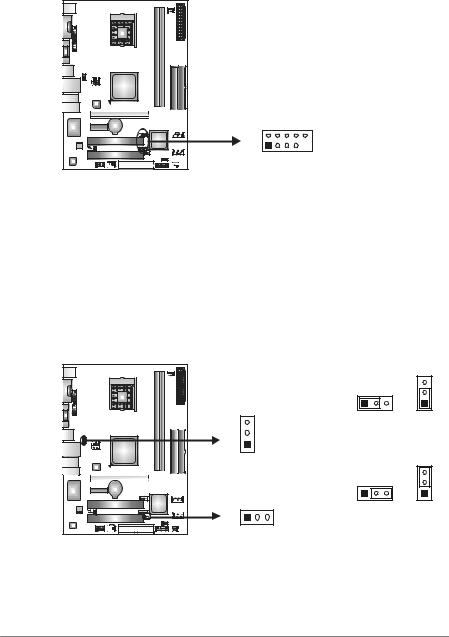
 P4M900-M4
P4M900-M4
JUSB2/JUSB3: Headers for USB 2.0 Ports at Front Panel
This header allows user to connect additional USB cable on the PC front panel, and also can be connected with internal USB devices, like USB card reader.
2 10 JUSB2
1 9 JUSB3
Pin Assignment
1+5V (fused)
2+5V (fused)
3USB-
4USB-
5USB+
6USB+
7Ground
8Ground
9Key
10 NC
JUSBV1/JUSBV2: Power Source Headers for USB Ports
Pin 1-2 Close:
JUSBV1: +5V for USB ports at JUSB1/JUSBLAN1. JUSBV2: +5V for USB ports at front panel (JUSB2/JUSB3).
Pin 2-3 Close:
JUSBV1: USB ports at JUSB1/JUSBLAN1 are powered by +5V standby voltage.
JUSBV2: USB ports at front panel (JUSB2/JUSB3) are powered by +5V standby voltage.
|
1 |
3 |
|
3 |
|
|
|
1 |
3 |
Pin 1-2 close |
|
|
||
1 |
|
|
JUSBV1 |
3 |
|
|
1 |
|
|
3 |
|
1 |
3 |
1 |
|
||
|
Pin 2-3 close |
|
JUSBV2 |
|
|
Note: |
|
|
In order to support this function “Power-On system via USB device,” “JUSBV1/ JUSBV2” jumper cap should be placed on Pin 2-3 individually.
15
