Biostar P4M800-M7 Owner's Manual

P4M80-M7 & P4M80-M7A
FCC Information and Copyright
This equipment has been tested and found to comply with the limits of a Class B digital device, pursuant to Part 15 of the FCC Rules. These limits are designed to provide reasonable protection against harmful interference in a residential installation. This equipment generates, uses and can radiate radio frequency energy and, if not installed and used in accordance with the instructions, may cause harmful interference to radio communications. There is no guarantee that interference will not occur in a particular installation.
The vendor makes no representations or warranties with respect to the contents here and specially disclaims any implied warranties of merchantability or fitness for any purpose. Further the vendor reserves the right to revise this publication and to make changes to the contents here without obligation to notify any party beforehand.
Duplication of this publication, in part or in whole, is not allowed without first obtaining the vendor’s approval in writing.
The content of this user’s manual is subject to be changed without notice and we will not be responsible for any mistakes found in this user’s manual. All the brand and product names are trademarks of their respective companies.
i

Table of Contents
Chapter 1: Introduction ............................................................... |
1 |
|
1.1 |
Features .............................................................................................. |
1 |
1.2 |
Package List ....................................................................................... |
3 |
1.3 |
Layout: P4M80-M7............................................................................ |
4 |
1.4 |
Components: P4M80-M7 ................................................................. |
5 |
1.5 |
Layout: P4M80-M7A (Rev 1.0) ........................................................ |
6 |
1.6 |
Components: P4M80-M7A (Rev 1.0).............................................. |
7 |
1.7 |
Layout: P4M80-M7A (Rev 7.0 & 8.0) .............................................. |
8 |
1.8 |
Components: P4M80-M7A (Rev 7.0 & 8.0).................................... |
9 |
Chapter 2: |
Hardware Installation ........................................... |
10 |
2.1 |
Central Processing Unit (CPU)...................................................... |
10 |
2.2 |
FAN Headers................................................................................... |
11 |
2.3 |
Memory Module Installation ........................................................ |
12 |
2.4 |
Connectors and Slots ...................................................................... |
13 |
Chapter 3: Headers & Jumpers Setup................................... |
14 |
|
3.1 |
How to Setup Jumpers ................................................................... |
14 |
3.2 |
Detail Settings.................................................................................. |
14 |
Chapter 4: Useful Help .............................................................. |
18 |
|
4.1 |
Award BIOS Beep Code................................................................. |
18 |
4.2 |
Extra Information............................................................................ |
18 |
4.3 |
Troubleshooting .............................................................................. |
20 |
Chapter 5: WarpSpeeder™ ....................................................... |
21 |
|
5.1 |
Introduction..................................................................................... |
21 |
5.2 |
System Requirement....................................................................... |
21 |
5.3 |
Installation ....................................................................................... |
22 |
5.4 |
[WarpSpeeder™] includes 1 tray icon and 5 panels .................. |
23 |
ii
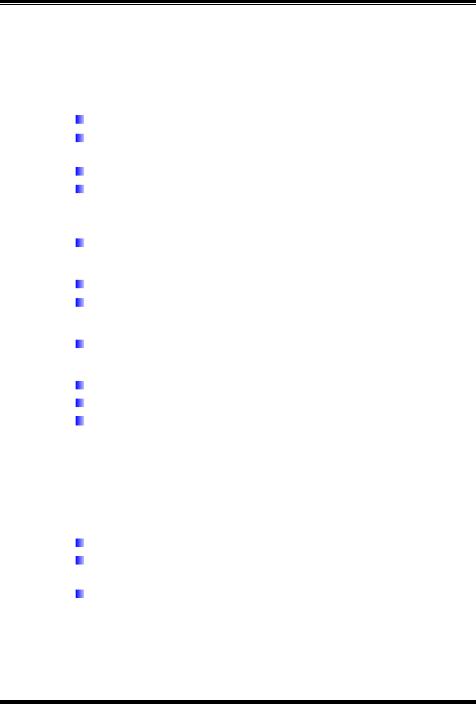
P4M80-M7 & P4M80-M7A
CHAPTER 1: INTRODUCTION
1.1FEATURES
A. Hardware
CPU
Supports Socket 775.
Supports Intel Pentium 4 processor up to 3.8GHz. (v8.0 supports up to 3.4GHz)
Supports Dual Code CPU.
Front side bus at the following frequency ranges:
-533MT/s (133MHz Core Clock)
-800MT/s (200MHze Core Clock)
Supports Hyper-Threading Technology.
Chipset
North Bridge: VIA P4M800CE (for P4M80-M7A v1.0 and v7.0).
South Bridge: VIA VT8237R PLUS.
Dimension
ATX Form Factor: 24.38cm (L) x 20.19cm (W)
Main Memory
Supports up to 2 DDR devices.
Supports 133/166/200MHz DDR devices.
Maximum memory size is up to 2GB. (Following table is only for
reference.)
DIMM Socket |
DDR Module |
Total Memory |
|
Location |
Size |
||
|
|||
DIMM1 |
128MB/256MB/512MB/1GB *1 |
Max is 2GB. |
|
DIMM2 |
128MB/256MB/512MB/1GB *1 |
||
|
Super I/O
Chip: ITE IT8705AF
Provides the most commonly used legacy super I/O functionality.
Environment Control initiatives:
-H/W Monitor,
-Fan Speed Controller,
-ITE “Smart Guardian” function.
1
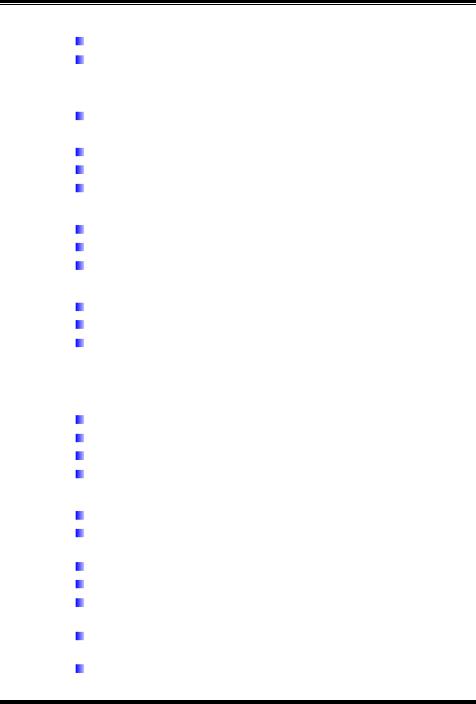
P4M80-M7 & P4M80-M7A
Onboard IDE
Support 4 IDE disk drives.
Supports PIO mode 5, Bus Master, and Ultra DMA 33/66/100/133 function.
LAN
Chip: RealTek RTL8100C (for P4M80-M7/P4M80-M7A v1.0) VIA VT6103L (for P4M80-M7A v 7.0)
Supports 10/100 Mb/s auto-negotiation operation.
Half/Full duplex capability.
Supports ACPI, PCI power management.
Slot
3 PCI bus master slots.
1 AGP 4x/8x compatible slot.
1 CNR slot.
Serial ATA
Integrated in VT8237R.
Supports RAID 0 and RAID 1 functions. Supports 2 serial ATA (SATA) ports.
-Complaints with SATA Version 1.0 specification.
-Data transfer rates up to 150 MB/s.
Onboard AC’97 Sound Codec
Chip: ALC655
Supports 6 channels.
Supports S/PDIF out function.
Compliant with AC’97 Version 2.3 specification.
Front Side Onboard Peripherals
1 front panel header supports front panel facilities.
1 S/PDIF out connector supports digital audio out function (optional).
1 CD-in connector supports 1 CD-ROM audio-in device.
1 front audio header supports front panel audio function.
1 chassis open header supports PC case-opened warning function.
1 Floppy port supports 2 FDD with 360K, 720K, 1.2M, 1.44M and 2.88Mbytes.
2 USB headers support 4 USB 2.0 ports.
2
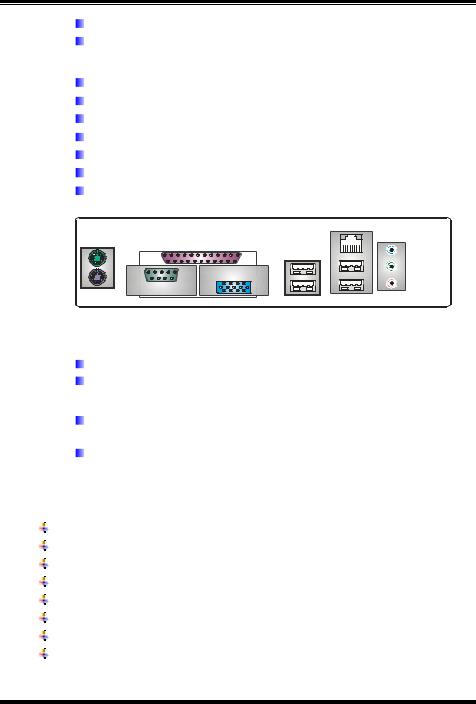
P4M80-M7 & P4M80-M7A
2 IDE connectors support 4 hard disk devices.
2 serial ATA connectors support 2 SATA devices.
Rear Side Connectors
4 USB 2.0 ports.
1 VGA port.
1 serial port.
1 parallel port.
1 RJ-45 LAN jack.
1 PS/2 Mouse & Keyboard port.
1 vertical audio port including 1 line-in connector, 1 line out connector, and 1 MIC in connector.
PS/2 |
|
Mouse |
Printer Port |
|
VGA1
COM1
PS/2
Keyboard
LAN |
USB x2 |
USB x2 |
Line In/
Surround
Line Out
Mic In 1/
Base/Center
B. BIOS & Software
BIOS
Award legal BIOS.
Supports APM1.2, ACPI, and USB functions.
Software
Supports 9th TouchTM, FlasherTM, WinFlasherTM, and WarpspeederTM.
Offers the highest performance for Windows 98SE, Windows NT, Windows 2000, Windows ME, Windows XP, Red-Hat Linux, and UNIX series.
1.2PACKAGE LIST
FDD cable x1
HDD cable x1
User’s Manual x1
Fully Setup Driver CD x1
Rear I/O panel for ATX case x1
USB 2.0 cable x1 (optional)
Serial ATA cable x2 (optional)
S/PDIF out cable x1 (optional)
3
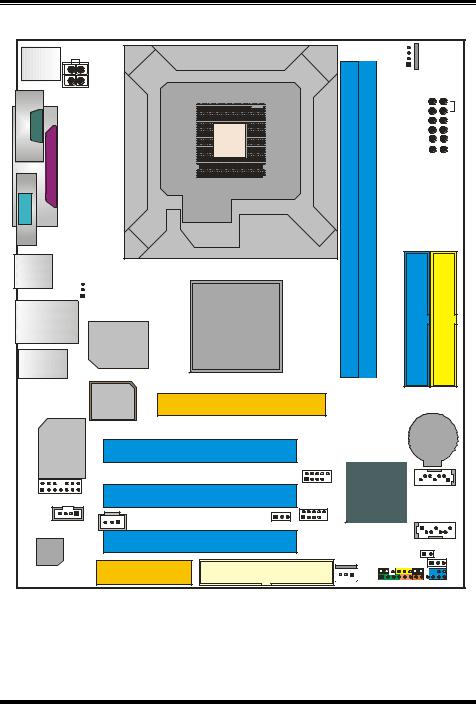
P4M80-M7 & P4M80-M7A
1.3 LAYOUT: P4M80-M7 |
||
JKBMS1 |
|
|
JCOM1 |
LGA775 |
|
JATXPWR2 |
|
|
COM 1 |
CPU1 |
|
Port Parallel |
||
|
||
VGA1 |
|
|
JVGA1 |
|
|
JUSB1 |
|
|
JUSBV1 |
|
|
1 |
|
|
JUSBLAN1 |
P4M800CD |
|
Super |
||
|
||
I/O |
|
|
JAUDIO |
|
|
1
JCFAN1
DIMM1 |
DIMM2 |
IDE1
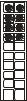 JATXPWR1
JATXPWR1
IDE2
BIOS |
AGP1 |
|
LAN |
|
|
PCI1 |
|
|
BAT1 |
|
RTL8100C |
|
|
|
|
|
||
|
|
|
|
2 |
JUSB3 10 |
|
1 |
2 |
14 |
|
|
1 |
7 |
|
|
1 |
13 |
|
PCI2 |
|
VT8237R |
|
JSATA2 |
JAUDIO1 |
|
|
|
|
|
||
|
|
|
|
|
JUSB4 |
|
|
|
1 |
JSPDIFO1 |
1 |
2 |
10 |
|
JSATA1 |
JCDIN1 |
|
1 |
|
|
|||
1 |
(optional) |
|
JUSBV2 |
1 |
|
7 |
|
|
|
|
|
|
|
||
Codec |
|
|
PCI3 |
|
|
|
JCI1 |
|
|
|
|
|
1 |
||
|
|
|
|
|
JCMOS1 |
||
CNR1 |
FDD1 |
1 |
JPANEL1 |
1 |
2 |
24 |
|||
|
|
JSFAN1 |
1 |
23 |
|
|
|
|
Note: ■ represents the 1st pin.
4

P4M80-M7 & P4M80-M7A
1.4COMPONENTS: P4M80-M7
A |
|
|
|
|
U |
|
LGA775 |
T |
|
|
|
|
CPU1 |
|
B |
|
S |
|
|
|
|
P4M800CD |
R |
Super |
|
|
|
|
|
I/O |
|
|
C |
|
Q |
BIOS |
|
|
|
|
P |
BAT1
LAN
D |
|
|
VT8237R |
|
|
|
|
E |
|
|
O |
|
|
|
|
F |
|
|
|
|
Codec |
|
N |
|
|
M |
|
|
|
|
L |
|
|
|
K |
G |
H |
I |
J |
|
|
||
A. JATXPWR2: ATX power connector. |
L. JCMOS1: Clear CMOS header. |
||
B.Back panel connectors (rear side). M. JCI1: Chassis open message header.
C.JUSBV1: USB power header for JKBMS1, JUSB1, and JUSBLAN1.
D.JAUDIO1: Front panel audio out header.
N.JUSBV2: USB power header for JUSB3/4.
O.JSATA1/2: Serial ATA connectors.
E.JCDIN1: CD-ROM audio in connector. P. JUSB3/4: Front USB headers.
F.JSPDIFO1 (optional): Digital audio out Q. AGP1: Accelerated Graphics Port slot. connector.
G. CNR1: Communication Network Riser |
R. IDE1/2: Hard disk connectors. |
slot. |
|
H. PCI1~3: Peripheral Component |
S. DIMM1/2: DDR memory modules. |
Interconnect slots. |
|
I.FDD1: Floppy disk connector. T. JATXPWR1: ATX power connector.
J. JSFAN1: System fan header. |
U. JCFAN1: CPU fan header. |
K.JPANEL1: front panel facilities header.
5

P4M80-M7 & P4M80-M7A
1.5LAYOUT: P4M80-M7A (REV 1.0)
JKBMS1 |
JATXPWR2 |
JCOM1 |
JPRNT1 |
JVGA1 |
JUSB1 |
JUSBV1 |
|
|
JUSBLAN1 |
|
|
Super |
|
I/O |
JAUDIO |
|
JATXPWR1
JCFAN1
LGA775
CPU1
DIMM1 |
DIMM2 |
P4M800CE |
IDE1 |
IDE2 |
|
|
|
BIOS |
AGP1 |
|
|
|
|
|
||
LAN |
|
|
|
BAT1 |
|
|
|
||
|
PCI1 |
|||
RTL8100C |
|
|
|
|
|
|
|
|
|
JUSB3
JAUDIO1 |
PCI2 |
VT8237R |
JSATA2 |
|
|
||||
JCDIN1 |
|
JUSB4 |
|
|
JSPDIFO1 |
|
|
JSATA1 |
|
JAUX1 |
JUSBV2 |
|
||
(optional) |
|
|
||
(optional) |
PCI3 |
|
|
|
Codec |
|
|
|
|
|
JSFAN1 |
|
JCI1 |
|
|
CNR1 |
JPANEL1 |
JCMOS1 |
|
|
FDD1 |
|
||
|
|
|
||
Note: ■ represents the 1st pin.
6

P4M80-M7 & P4M80-M7A
1.6COMPONENTS: P4M80-M7A (REV 1.0)
A |
|
|
V |
LGA775 |
U |
|
|
B |
T |
|
|
P4M800CE |
S |
|
C |
R |
|
|
|
Q |
D |
|
VT8237R |
E |
|
P |
F |
|
|
G |
|
|
|
|
O |
|
|
N |
H |
|
M |
|
L |
|
I |
J |
K |
|
A.JATXPWR2: ATX power connector.
B.Back panel connectors (rear side).
L.JPANEL1: front panel facilities header.
M.JCMOS1: Clear CMOS header.
C.JUSBV1: USB power header for back N. JCI1: Chassis open message header. panel.
D.JAUDIO1: Front panel audio out O. JUSBV2: USB power header for front
header. |
panel. |
E.JSPDIFO1 (optional): Digital audio out P. JSATA1/2: Serial ATA connectors. connector.
F.JCDIN1: CD-ROM audio in connector. Q. JUSB3/4: Front USB headers.
G. |
CNR1: Communication Network Riser |
R. |
AGP1: Accelerated Graphics Port slot. |
H. |
slot. |
S. IDE1/2: Hard disk connectors. |
|
JAUX1: |
|||
I. |
PCI1~3: Peripheral Component |
T. |
DIMM1/2: DDR memory modules. |
|
Interconnect slots. |
|
|
J.FDD1: Floppy disk connector. U. JATXPWR1: ATX power connector.
K. JSFAN1: System fan header. |
V. JCFAN1: CPU fan header. |
7
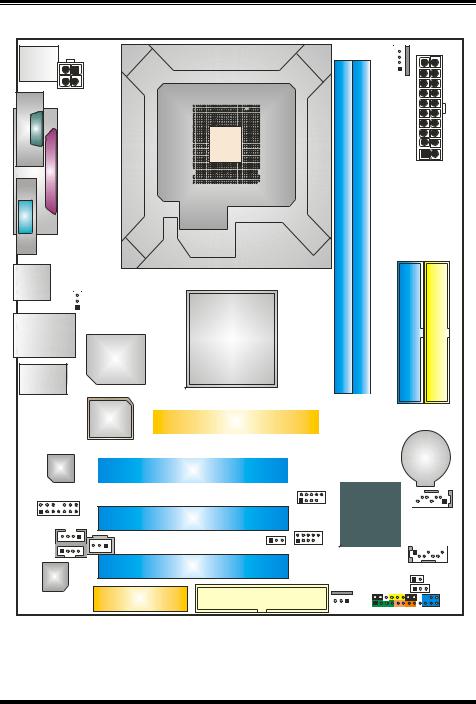
P4M80-M7 & P4M80-M7A
1.7LAYOUT: P4M80-M7A (REV 7.0 & 8.0)
JKBMS1 |
JATXPWR2 |
JCOM1 |
JPRNT1 |
JVGA1 |
JUSB1 |
JUSBV1 |
|
|
JUSBLAN1 |
|
|
Super |
|
I/O |
JAUDIO |
|
JATXPWR1
JCFAN1
LGA775
CPU1
DIMM1 |
DIMM2 |
P4M800CE |
IDE1 |
IDE2 |
|
|
|
BIOS |
AGP1 |
|
|
|
|
|
||
LAN |
|
|
|
BAT1 |
|
|
|
||
|
PCI1 |
|||
VT6103L |
|
|
|
|
|
|
|
|
|
JUSB3
JAUDIO1 |
PCI2 |
VT8237R |
JSATA2 |
|
|
||||
JCDIN1 |
|
JUSB4 |
|
|
JSPDIFO1 |
|
|
JSATA1 |
|
JAUX1 |
JUSBV2 |
|
||
(optional) |
|
|
||
(optional) |
PCI3 |
|
|
|
Codec |
|
|
|
|
|
JSFAN1 |
|
JCI1 |
|
|
CNR1 |
JPANEL1 |
JCMOS1 |
|
|
FDD1 |
|
||
|
|
|
||
Note: ■ represents the 1st pin.
8

P4M80-M7 & P4M80-M7A
1.8COMPONENTS: P4M80-M7A (REV 7.0 & 8.0)
A |
|
|
V |
LGA775 |
U |
|
|
B |
T |
|
|
P4M800CE |
S |
|
C |
R |
|
|
|
Q |
D |
|
VT8237R |
E |
|
P |
F |
|
|
G |
|
|
|
|
O |
|
|
N |
H |
|
M |
|
L |
|
I |
J |
K |
|
A.JATXPWR2: ATX power connector.
B.Back panel connectors (rear side).
L.JPANEL1: front panel facilities header.
M.JCMOS1: Clear CMOS header.
C.JUSBV1: USB power header for back N. JCI1: Chassis open message header. panel.
D.JAUDIO1: Front panel audio out O. JUSBV2: USB power header for front
header. |
panel. |
E.JSPDIFO1 (optional): Digital audio out P. JSATA1/2: Serial ATA connectors. connector.
F.JCDIN1: CD-ROM audio in connector. Q. JUSB3/4: Front USB headers.
G. |
CNR1: Communication Network Riser |
R. |
AGP1: Accelerated Graphics Port slot. |
H. |
slot. |
S. IDE1/2: Hard disk connectors. |
|
JAUX1: |
|||
I. |
PCI1~3: Peripheral Component |
T. |
DIMM1/2: DDR memory modules. |
|
Interconnect slots. |
|
|
J.FDD1: Floppy disk connector. U. JATXPWR1: ATX power connector.
K. JSFAN1: System fan header. |
V. JCFAN1: CPU fan header. |
9

P4M80-M7 & P4M80-M7A
CHAPTER 2: HARDWARE INSTALLATION
2.1CENTRAL PROCESSING UNIT (CPU)
Special Notice:
Remove Pin Cap before installation, and make good preservation for future use. When the CPU is removed, cover the Pin Cap on the empty socket to ensure pin legs won’t be damaged.
Pin Cap
Step 1: Pull the lever sideways away from the socket and then raise the lever up to a 90-degree angle.
Step 2: Look for the black cut edge on socket, and the white dot on CPU should point wards this black cut edge. The CPU will fit only in the correct orientation.
Step 2-1:
10

P4M80-M7 & P4M80-M7A
Step 2-2:
Step 3: Hold the CPU down firmly, and then close the lever to complete the installation.
Step 4: Put the CPU Fan on the CPU and buckle it. Connect the CPU FAN power cable to the JCFAN1. This completes the installation.
2.2FAN HEADERS
These fan headers support cooling-fans built in the computer. The fan wiring and plug may be different according to the fan manufacturer. Connect the fan cable to the connector while matching the black wire to pin#1.
CPU FAN Header: JCFAN1
|
|
Pin |
Assignment |
|
|
1 |
Ground |
1 |
|
2 |
Power (+12V) |
JCFAN1 |
3 |
FAN RPM rate sense |
|
|
|
|
4Smart Fan Control
System Fan Header: JSFAN1
|
|
|
|
|
Pin |
Assignment |
|
|
|
|
1 |
1 |
Ground |
|
|
|
|
|||
|
|
|
|
JSFAN1 |
2 |
Power (+12V) |
|
|
|
|
|||
|
|
|
|
|
3 |
FAN RPM rate sense |
Note:
The JCFAN1 and JSFAN1 support 4-pin and 3-pin head connector. When connecting with wires onto connectors, please note that the red wire is the positive and should be connected to pin#2, and the black wire is Ground and should be connected to GND.
11
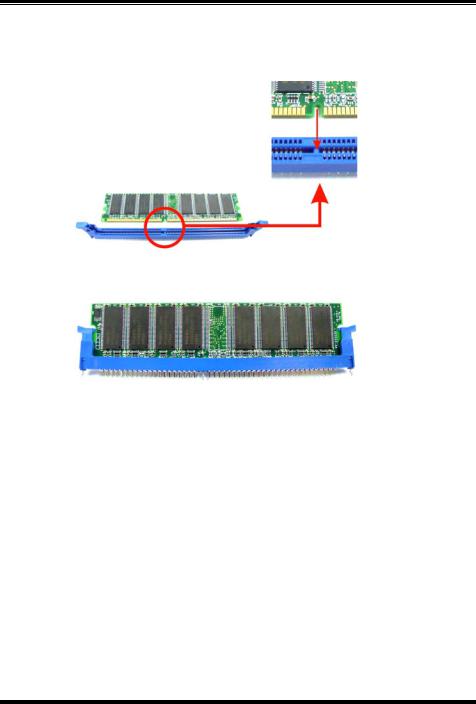
P4M80-M7 & P4M80-M7A
2.3MEMORY MODULE INSTALLATION
1.Unlock a DIMM slot by pressing the retaining clips outward. Align a DIMM on the slot such that the notch on the DIMM matches the break on the Slot.
2.Insert the DIMM vertically and firmly into the slot until the retaining chip snap back in place and the DIMM is properly seated.
Note:
To assure the system safety, if you need to change DDR modules, firstly, please unplug the 20-pin power cable with the power connector, and then you can change the modules. Afterwards, plug in the cable the power connector again, and finally you can boot up the system.
12
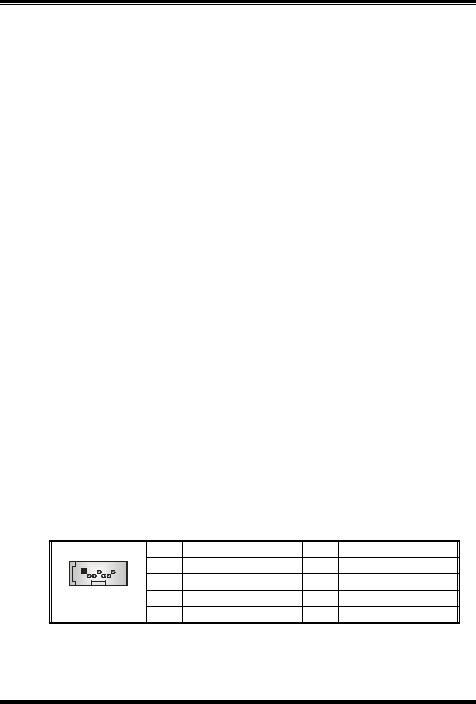
P4M80-M7 & P4M80-M7A
2.4CONNECTORS AND SLOTS
FDD1: Floppy Disk Connector
The motherboard provides a standard floppy disk connector that supports 360K, 720K, 1.2M, 1.44M and 2.88M floppy disk types. This connector supports the provided floppy drive ribbon cables.
IDE1/IDE2: Hard Disk Connectors
The motherboard has a 32-bit Enhanced PCI IDE Controller that provides PIO Mode 0~5, Bus Master, and Ultra DMA 33/ 66/ 100 functionality. It has two HDD connectors IDE1 (primary) and IDE2 (secondary).
The IDE connectors can connect a master and a slave drive, so you can connect up to four hard disk drives. The first hard drive should always be connected to IDE1.
PCI1~PCI3: Peripheral Component Interconnect Slots
This motherboard is equipped with 3 standard PCI slots. PCI stands for Peripheral Component Interconnect, and it is a bus standard for expansion cards. This PCI slot is designated as 32 bits.
AGP1: Accelerated Graphics Port Slot
Your monitor will attach directly to that video card. This motherboard supports video cards for PCI slots, but it is also equipped with an Accelerated Graphics Port (AGP). An AGP card will take advantage of AGP technology for improved video efficiency and performance, especially with 3D graphics.
CNR1: Communication Network Riser Slot
The CNR specification is an open Industry Standard Architecture, and it defines a hardware scalable riser card interface, which supports modem only.
JSATA1/JSATA2: Serial ATA Connectors
The motherboard has a PCI to SATA Controller with 2 channels SATA interface, it satisfies the SATA 1.0 spec and with transfer rate of 1.5Gb/s.
|
|
Pin |
Assignment |
Pin |
Assignment |
|
1 |
7 |
1 |
Ground |
2 |
TX+ |
|
3 |
TX- |
4 |
Ground |
|||
JSATA1~2 |
|
|||||
|
5 |
RX- |
6 |
RX+ |
||
|
|
7 |
Ground |
|
|
13

P4M80-M7 & P4M80-M7A
CHAPTER 3: HEADERS & JUMPERS SETUP
3.1HOW TO SETUP JUMPERS
The illustration shows how to set up jumpers. When the jumper cap is placed on pins, the jumper is “close”, if not, that means the jumper is “open”.
Pin opened |
Pin closed |
Pin1-2 closed |
3.2DETAIL SETTINGS
JUSBV1/JUSBV2: Power Source Headers for USB ports
|
JUSBV1/JUSBV2 Assignment |
|
Description |
|
|
|
|
JUSBV1: |
+5V for JKBMS1, JUSB1 |
|
|
|
||
1 |
|
+5V |
and JUSBLAN1. |
|
|
Pin 1-2 close |
JUSBV2: |
+5V for JUSB3/4. |
|
|
|
|||
|
|
JUSBV1: JKBMS1, JUSB1 and |
|
|
+5V Standby |
JUSBLAN1 are powered with +5V |
|
|
standby voltage. |
||
1 |
Pin 2-3 close Voltage |
||
JUSBV2: JUSB3/4 are powered by |
|||
|
|
+5V standby voltage. |
Note:
In order to support this function “Power-on system via keyboard and mouse”, “JUSBV1/JUSBV2” jumper cap should be placed on Pin 2-3.
JUSB3/JUSB4: Front USB Headers
This motherboard provides 2 USB 2.0 headers, which allows user to connect additional USB cable on the PC front panel, and also can be connected with internal USB devices, like USB card reader.
|
|
Pin |
Assignment |
Pin |
Assignment |
2 |
10 |
1 |
+5V (fused) |
2 |
+5V (fused) |
1 |
|
3 |
USB- |
4 |
USB- |
JUSB3/JUSB4 |
5 |
USB+ |
6 |
USB+ |
|
7 |
Ground |
8 |
Ground |
||
|
|
9 |
Key |
10 |
N/A |
14
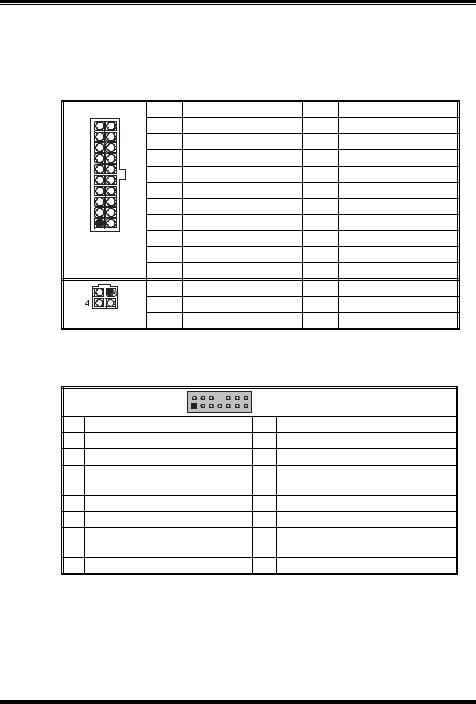
P4M80-M7 & P4M80-M7A
JATXPWR1/PATXPWR2: Power Connectors
JATXPWR1: This connector allows user to connect with 20-pin power connector on the ATX power supply.
JATXPWR2: By connecting this connector, it will provide +12V to CPU power circuit.
10 |
20 |
Pin |
Assignment |
Pin |
Assignment |
1 |
+3.3V |
11 |
+3.3V |
||
|
|
2 |
+3.3V |
12 |
-12V |
|
|
3 |
Ground |
13 |
Ground |
|
|
4 |
+5V |
14 |
PS_ON |
|
|
5 |
Ground |
15 |
Ground |
|
|
6 |
+5V |
16 |
Ground |
1 |
11 |
7 |
Ground |
17 |
Ground |
|
|
8 |
PW_ON |
18 |
-5V |
JATXPWR1 |
9 |
Standby Voltage +5V |
19 |
+5V |
|
|
|
10 |
+12V |
20 |
+5V |
2 |
1 |
Pin |
Assignment |
Pin |
Assignment |
|
3 |
1 |
+12V |
3 |
Ground |
JATXPWR2 |
2 |
+12v |
4 |
Ground |
|
JAUDIO1: Front Panel Audio Header
This header allows user to connect the front audio out put cable with the PC front panel. It will disable the output on back panel audio connectors.
|
2 |
14 |
JAUDIO1 |
|
1 |
13 |
|
Pin |
Assignment |
Pin |
Assignment |
1 |
Mic in/center |
2 |
Ground |
3 |
Mic power/Bass |
4 |
Audio power |
5 |
Right line out/Speaker out |
6 |
Right line out/Speaker out Right |
Right |
|||
7 |
Reserved |
8 |
Key |
9 |
Left line out/Speaker out Left |
10 |
Left line out/Speaker out Left |
11 |
Right line in/Rear speaker |
12 |
Right line in/Rear speaker Right |
Right |
|||
13 |
Left line in/Rear speaker Left |
14 |
Left line in/Rear speaker Left |
15

P4M80-M7 & P4M80-M7A
JCDIN1: CD-ROM Audio-in Connector
This connector allows user to connect the audio source from the veriaty devices, like CD-ROM, DVD-ROM, PCI sound card, PCI TV turner card etc..
|
Pin |
Assignment |
1 JCDIN1 |
1 |
Left channel input |
2 |
Ground |
|
|
3 |
Ground |
4Right channel input
JSPDIFO1: Digital Audio-out Connector (optional)
This connector allows user to connect the PCI bracket SPDIF output header.
1 |
JSPDIFO1 |
Pin Assignment
1+5V
2 SPDIF_OUT
3Ground
JCMOS1: Clear CMOS Header
By placing the jumper on pin2-3, it allows user to restore the BIOS safe setting and the CMOS data, please carefully follow the procedures to avoid damaging the motherboard.
|
|
|
|
|
JCMOS1 |
Assignment |
|
|
|
|
|
|
|
Pin 1-2 close |
Normal Operation (Default). |
|
|
|
|
|
|
||
|
|
|
|
|
|
||
|
|
|
|
|
|
||
|
|
|
|
|
|
|
|
|
|
|
|
|
|
Pin 2-3 close |
Clear CMOS data. |
|
|
|
|
|
|
||
|
|
|
|
|
|
||
|
|
|
|
|
|
|
|
Clear CMOS Procedures:
1.Remove AC power line.
2.Set the jumper to “Pin 2-3 close”.
3.Wait for five seconds.
4.Set the jumper to “Pin 1-2 close”.
5.Power on the AC.
6.Reset your desired password or clear the CMOS data.
16

P4M80-M7 & P4M80-M7A
JCI1: Chassis Open Header
This connector allows system to monitor PC case open status. If the signal has been triggered, it will record to the CMOS and show the message on next boot-up.
|
Pin |
Assignment |
|
JCI1 |
1 |
Case open signal |
|
2 |
Ground |
||
|
JPANEL1: Front Panel Header
This 24-pin connector includes Power-on, Reset, HDD LED, Power LED, Sleep button, speaker and IrDA Connection. It allows user to connect the PC case’s front panel switch functions.
|
PWR_LED |
IR |
|
|
||
|
SLP |
On/Off |
|
|
||
|
2 |
+ + - |
|
24 |
|
|
|
|
|
|
|||
|
1 |
+ - |
|
23 |
|
|
|
|
|
|
|
||
|
SPK |
RST |
IR |
|
|
|
|
|
HLED |
|
JPANEL1 |
|
|
Pin |
Assignment |
Function |
Pin |
Assignment |
Function |
|
1 |
+5V |
|
2 |
Sleep control |
Sleep |
|
3 |
N/A |
Speaker |
4 |
Ground |
button |
|
5 |
N/A |
Connector |
6 |
N/A |
N/A |
|
7 |
Speaker |
|
8 |
Power LED (+) |
Power LED |
|
9 |
HDD LED (+) |
Hard drive |
10 |
Power LED (+) |
||
11 |
HDD LED (-) |
LED |
12 |
Power LED (-) |
|
|
13 |
Ground |
Reset |
14 |
Power button |
Power-on |
|
15 |
Reset control |
button |
16 |
Ground |
button |
|
17 |
N/A |
|
18 |
Key |
|
|
19 |
N/A |
IrDA |
20 |
Key |
IrDA |
|
21 |
+5V |
22 |
Ground |
|||
Connector |
Connector |
|||||
23 |
IRTX |
24 |
IRRX |
|||
|
|
|||||
17
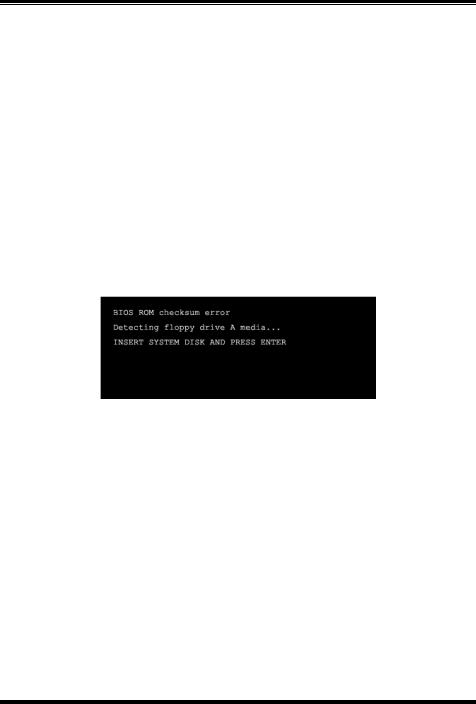
P4M80-M7 & P4M80-M7A
CHAPTER 4: USEFUL HELP
4.1 |
AWARD BIOS BEEP CODE |
|
|
|
|
Beep Sound |
Meaning |
|
One long beep followed by two short |
Video card not found or video card |
|
|
beeps |
memory bad |
|
|
High-low siren sound |
CPU overheated |
|
|
|
|
System will shut down automatically |
|
One Short beep when system boot-up |
No error found during POST |
|
|
Long beeps every other second |
No DRAM detected or install |
|
4.2EXTRA INFORMATION
A. BIOS Update
After you fail to update BIOS or BIOS is invaded by virus, the Boot-Block function will help to restore BIOS. If the following message is shown after boot-up the system, it means the BIOS contents are corrupted.
In this Case, please follow the procedure below to restore the BIOS:
1.Make a bootable floppy disk.
2.Download the Flash Utility “AWDFLASH.exe” from the Biostar website: www.biostar.com.tw
3.Confirm motherboard model and download the respectively BIOS from Biostar website.
4.Copy “AWDFLASH.exe” and respectively BIOS into floppy disk.
5.Insert the bootable disk into floppy drive and press Enter.
6.System will boot-up to DOS prompt.
7.Type “Awdflash xxxx.bf/sn/py/r” in DOS prompt. (xxxx means BIOS name.)
8.System will update BIOS automatically and restart.
9.The BIOS has been recovered and will work properly.
18

P4M80-M7 & P4M80-M7A
B. CPU Overheated
If the system shutdown automatically after power on system for seconds, that means the CPU protection function has been activated.
When the CPU is over heated, the motherboard will shutdown automatically to avoid a damage of the CPU, and the system may not power on again.
In this case, please double check:
1.The CPU cooler surface is placed evenly with the CPU surface.
2.CPU fan is rotated normally.
3.CPU fan speed is fulfilling with the CPU speed.
After confirmed, please follow steps below to relief the CPU protection function.
1.Remove the power cord from power supply for seconds.
2.Wait for seconds.
3.Plug in the power cord and boot up the system.
Or you can:
1.Clear the CMOS data.
(See “Close CMOS Header: JCMOS1” section)
2.Wait for seconds.
3.Power on the system again.
19
