Biostar A55ML+ Owner's Manual
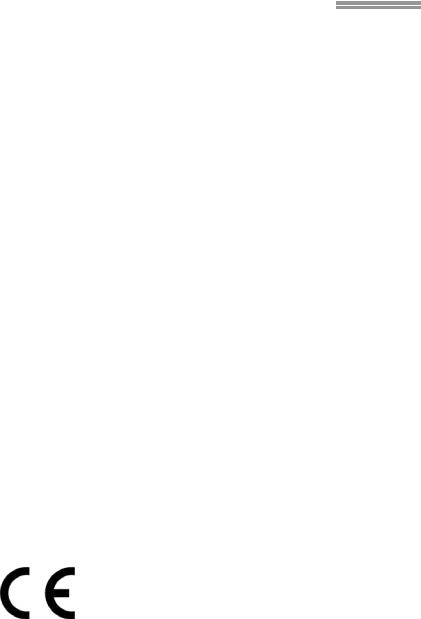
 A55ML+ / A55MG+ Setup Manual
A55ML+ / A55MG+ Setup Manual
FCC Information and Copyright
This equipment has been tested and found to comply with the limits of a Class B digital device, pursuant to Part 15 of the FCC Rules. These limits are designed to provide reasonable protection against harmful interference in a residential installation. This equipment generates, uses, and can radiate radio frequency energy and, if not installed and used in accordance with the instructions, may cause harmful interference to radio communications. There is no guarantee that interference will not occur in a particular installation.
The vendor makes no representations or warranties with respect to the contents here and specially disclaims any implied warranties of merchantability or fitness for any purpose. Further the vendor reserves the right to revise this publication and to make changes to the contents here without obligation to notify any party beforehand.
Duplication of this publication, in part or in whole, is not allowed without first obtaining the vendor’s approval in writing.
The content of this user’s manual is subject to be changed without notice and we will not be responsible for any mistakes found in this user’s manual. All the brand and product names are trademarks of their respective companies.
Dichiarazione di conformità sintetica
Ai sensi dell’art. 2 comma 3 del D.M. 275 del 30/10/2002
Si dichiara che questo prodotto è conforme alle normative vigenti e soddisfa i requisiti essenziali richiesti dalle direttive
2004/108/CE, 2006/95/CE e 1999/05/CE
quando ad esso applicabili
Short Declaration of conformity
We declare this product is complying with the laws in force and meeting all the essential requirements as specified by the directives
2004/108/CE, 2006/95/CE and 1999/05/CE
whenever these laws may be applied

|
Table of Contents |
|
Chapter 1: Introduction.............................................................................. |
1 |
|
1.1 |
Before You Start ........................................................................................................... |
1 |
1.2 |
Package Checklist........................................................................................................ |
1 |
1.3 |
Motherboard Features................................................................................................ |
2 |
1.4 |
Rear Panel Connectors................................................................................................ |
3 |
1.5 |
Motherboard Layout................................................................................................... |
4 |
Chapter 2: Hardware Installation............................................................... |
5 |
|
2.1 |
Installing Central Processing Unit (CPU)............................................................... |
5 |
2.2 |
FAN Headers ................................................................................................................. |
7 |
2.3 |
Installing System Memory.......................................................................................... |
8 |
2.4 |
Connectors and Slots................................................................................................. |
10 |
Chapter 3: |
Headers & Jumpers Setup ................................................ |
13 |
3.1 |
How to Setup Jumpers.............................................................................................. |
13 |
3.2 |
Detail Settings............................................................................................................ |
13 |
Chapter 4: AMD DUAL Graphics Technology............................................. |
17 |
|
4.1 |
AMD Dual Graphics Technology Introduction ................................................... |
17 |
4.2 |
AMD Dual Graphics Requirement ........................................................................ |
17 |
4.3 |
AMD Dual Graphics Setup ...................................................................................... |
18 |
Chapter 5: RAID Functions ....................................................................... |
19 |
|
5.1 |
Operating System...................................................................................................... |
19 |
5.2 |
Raid Arrays................................................................................................................. |
19 |
5.3 |
How RAID Works....................................................................................................... |
19 |
Chapter 6: Useful Help.............................................................................. |
22 |
|
6.1 |
Driver Installation Note........................................................................................... |
22 |
6.2 |
Software....................................................................................................................... |
23 |
6.3 |
Extra Information ..................................................................................................... |
25 |
6.4 |
AMI BIOS Beep Code ................................................................................................ |
26 |
6.5 |
Troubleshooting......................................................................................................... |
27 |
Chapter 7: BIOS Update ........................................................................... |
28 |
|
7.1 |
BIOS Update Utility.................................................................................................. |
28 |
7.2 |
Online Update Utility............................................................................................... |
30 |
7.3 |
BIOSTAR BIOS Flasher.............................................................................................. |
32 |
Appendix: SPEC In Other Languages........................................................ |
34 |
|
German.................................................................................................................................................. |
|
34 |
French..................................................................................................................................................... |
|
36 |
Italian..................................................................................................................................................... |
|
38 |
Spanish................................................................................................................................................... |
|
40 |
Portuguese............................................................................................................................................ |
|
42 |
Polish...................................................................................................................................................... |
|
44 |
Russian................................................................................................................................................... |
|
46 |
Arabic..................................................................................................................................................... |
|
48 |
Japanese ................................................................................................................................................ |
|
50 |
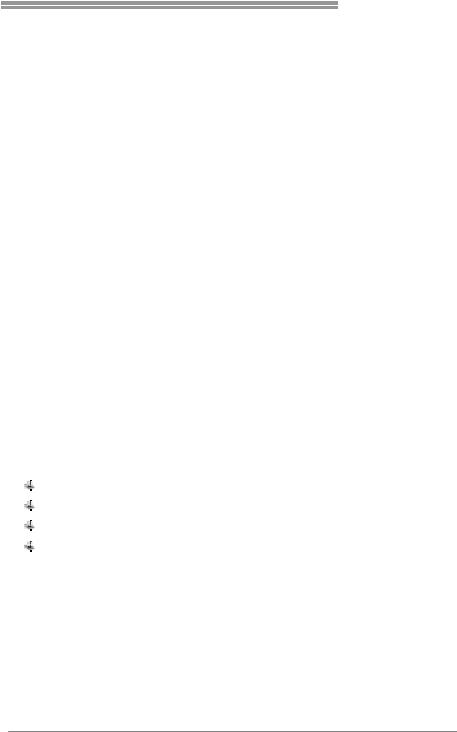
A55ML+ /A55MG+
CHAPTER 1: INTRODUCTION
1.1BEFORE YOU START
Thank you for choosing our product. Before you start installing the motherboard, please make sure you follow the instructions below:
Prepare a dry and stable working environment with sufficient lighting.
Always disconnect the computer from power outlet before operation.
Before you take the motherboard out from anti-static bag, ground yourself properly by touching any safely grounded appliance, or use grounded wrist strap to remove the static charge.
Avoid touching the components on motherboard or the rear side of the board unless necessary. Hold the board on the edge, do not try to bend or flex the board.
Do not leave any unfastened small parts inside the case after installation. Loose parts will cause short circuits which may damage the equipment.
Keep the computer from dangerous area, such as heat source, humid air and water.
The operating temperatures of the computer should be 0 to 45 degrees Celsius.
1.2PACKAGE CHECKLIST
Serial ATA Cable X2
Rear I/O Panel for ATX Case X1
User’s Manual X1
Fully Setup Driver DVD X1
Note: The package contents may be different due to area or your motherboard version.
1

Motherboard Manual 
1.3MOTHERBOARD FEATURES
SPEC
|
Socket FM1 |
|
|
|
|
|
AMD 64 Architecture enables 32 and 64 bit |
CPU |
AMD A-Series / E2-Series / Athlon II / |
|
|
|
|
|
computing |
|
Sempron processors |
|
|
Chipset |
AMD A55 |
|
|
|
ITE 8728 |
|
Environment Control initiatives |
|
Provides the most commonly used legacy |
H/W Monitor |
|
Super I/O |
|
|
|
|
Super I/O functionality |
|
Fan Speed Controller |
|
Low Pin Count Interface |
|
ITE's "Smart Guardian" function |
|
DDR3 DIMM Slots x 2 |
|
|
|
|
|
Dual Channel Mode DDR3 memory module |
Main |
Max Memory Capacity 16GB |
|
|
|
|
|
Supports DDR3 800/1066/1333/1600/1866 |
Memory |
Each DIMM supports 512MB/ |
|
|
|
|
|
Registered DIMM and ECC DIMM is not supported |
|
1GB/2GB/4GB/8GB DDR3 |
|
|
|
|
|
Data transfer rates up to 3 Gb/s. |
SATA II |
Integrated Serial ATA Controller |
|
SATA Version 2.0 specification compliant. |
|
|
|
RAID 0,1,10 support |
|
RTL8105E (A55ML+) |
|
10 / 100 Mb/s auto negotiation |
LAN |
RTL8111E (A55MG+) |
|
10 / 100 Mb/s / 1Gb/s auto negotiation |
|
|
|
Half / Full duplex capability |
|
|
|
|
|
|
|
5.1channels audio out |
Sound |
VT1708B |
|
|
|
|
|
Supports HD Audio |
|
PCI Express Gen2 x16 Slot |
x1 |
Supports PCI-E Gen2 x16 expansion card |
Slots |
PCI Express Gen2 x1 Slot |
x2 |
Supports PCI-E Gen2 x1 expansion card |
|
PCI Slot |
x1 |
Supports PCI expansion card |
On Board |
SATA Connector |
x4 |
Each connector supports 1 SATA device |
Connectors |
Front Panel Connector |
x1 |
Supports front panel facilities |
|
Front Audio Connector |
x1 |
Supports front panel audio function |
|
CPU Fan Header |
x1 |
CPU Fan power supply (with Smart Fan function) |
|
System Fan Header |
x1 |
System Fan Power supply |
|
|
|
|
2

|
|
|
|
A55ML+ /A55MG+ |
|
|
|
SPEC |
|
|
CMOS clear Header |
x1 |
|
Restore CMOS data to factory default |
|
|
|
|
|
|
USB2.0 Connector |
x2 |
|
Each connector supports 2 front panel USB2.0 ports |
|
|
|
|
|
|
Printer Port Connector |
x1 |
|
Each connector supports 1 Printer port |
|
Serial Port Connector |
x1 |
|
Connects to RS-232 Port |
|
Power Connector (24-Pin) |
x1 |
|
Connects to Power supply |
|
Power Connector (4-Pin) |
x1 |
|
Connects to Power supply |
|
PS/2 Keyboard |
x1 |
|
Connects to PS/2 Keyboard |
|
PS/2 Mouse |
x1 |
|
Connects to PS/2 Mouse |
|
VGA Port |
x1 |
|
Connect to D-SUB monitor |
Rear Panel |
|
|
|
|
I/O |
DVI-D Port |
x1 |
|
Connect to DVI monitor |
|
|
|
|
|
|
LAN port |
x1 |
|
Connect to RJ-45 ethernet cable |
|
USB2.0 Port |
x4 |
|
Connect to USB2.0 devices |
|
Audio Jack |
x3 |
|
Provide Audio-In/Out and Mic. connection |
Board Size |
190 mm (W) x 244 mm (L) |
|
|
uATX |
OS Support |
|
|
|
Biostar reserves the right to add or remove support |
Windows XP / Vista / 7 |
|
|
|
|
|
|
|
|
for any OS With or without notice. |
|
|
|
|
|
1.4REAR PANEL CONNECTORS
PS/2 |
|
|
LAN |
Line In/ |
Mouse |
|
|
||
|
|
|
||
|
|
|
|
Surround |
|
|
|
|
Line Out |
|
|
|
|
Mic In 1/ |
|
|
|
|
Bass/ Center |
PS/2 |
VGA |
DVI-D |
USB2.0X2 USB2.0X2 |
|
Keyboard
NOTE: Maximum resolution:
VGA: 1920 x 1600 @75Hz
DVI-D: 1920 x 1200 @60Hz
3

Motherboard Manual 
1.5MOTHERBOARD LAYOUT
KBMS1
ATXPWR2
VGA1
DVI1
USB1
RJ45USB1
BAT1
AUDIO1
PEX16_1
CPU_FAN1
A1 |
B1 |
DDR3 |
DDR3 |
ATXPWR1
Super
I/O
PEX1_1 |
|
LAN |
|
PEX1_2 |
|
BIOS |
JCMOS1 |
AMD
A55
SATA2 SATA4
|
|
PCI1 |
|
|
|
|
|
|
|
|
|
|
|
|
|
|
|
|
|
|
|
|
|
|
|
|
|
|
|
|
|
|
|
|
|
|
|
|
|
|
|
|
|
|
|
|
|
|
|
|
|
|
|
|
|
|
|
|
|
|
|
|
|
|
|
Codec |
|
|
|
|
|
|
|
|
SATA3 |
||||||||||||
|
|
|
SATA1 |
|
|
SYS_FAN1 |
|||||||||||||||
J_COM1 |
J_PRINT1 |
|
|
|
|||||||||||||||||
F_AUDIO1 |
PANEL1 |
F_USB2 F_USB1 |
Note: ■ represents the 1st pin.
4
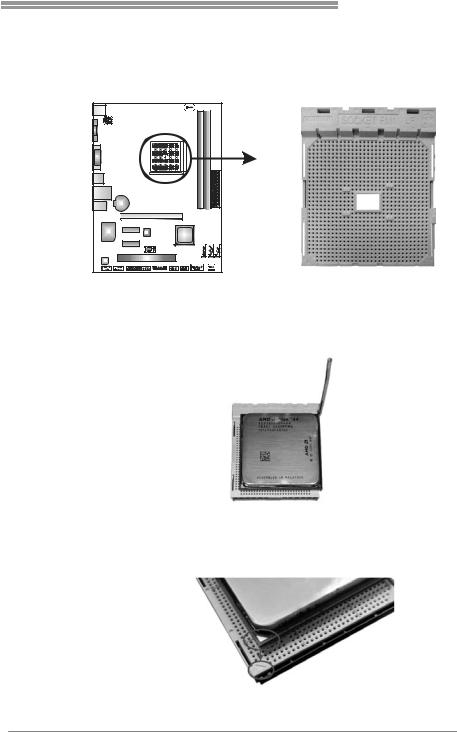
A55ML+ /A55MG+
CHAPTER 2: HARDWARE INSTALLATION
2.1INSTALLING CENTRAL PROCESSING UNIT (CPU)
Step 1: Pull the lever toward direction A from the socket and then raise the lever up to a 90-degree angle.
Step 2: Look for the white triangle on socket, and the gold triangle on CPU should point towards this white triangle. The CPU will fit only in the correct orientation.
5

Motherboard Manual 
Step 3: Hold the CPU down firmly, and then close the lever toward direct B to complete the installation.
Step 4: Put the CPU Fan on the CPU and buckle it. Connect the CPU FAN power cable to the CPU_FAN1. This completes the installation.
6
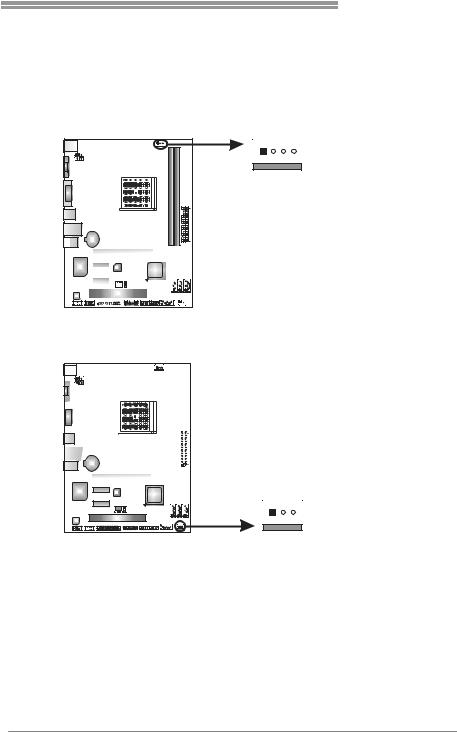
A55ML+ /A55MG+
2.2FAN HEADERS
These fan headers support cooling-fans built in the computer. The fan cable and connector may be different according to the fan manufacturer. Connect the fan cable to the connector while matching the black wire to pin#1.
CPU_FAN1: CPU Fan Header
1 4
Pin Assignment
|
|
|
|
|
|
|
|
|
|
|
1 |
Ground |
||||||
|
|
|||||||||||||||||
|
|
|
|
|
|
|
|
|
|
|
|
2 |
+12V |
|||||
|
|
|
|
|
|
|
|
|
|
|
|
|
|
|
|
|
3 |
FAN RPM rate |
|
|
|
|
|
|
|
|
|
|
|
|
|
|
|
|
|
|
sense |
|
|
|
|
|
4 |
Smart Fan |
||||||||||||
|
|
|
|
|
||||||||||||||
|
|
|
|
|
|
|
|
|
|
|
|
|
|
|
|
|
|
Control (By Fan) |
|
|
|
|
|
|
|
|
|
|
|
|
|
|
|
|
|
|
|
|
|
|
|
|
|
|
|
|
|
|
|
|
|
|
|
|
|
|
|
|
|
|
|
|
|
|
|
|
|
|
|
|
|
|
|
|
|
|
|
|
|
|
|
|
|
|
|
|
|
|
|
|
|
|
|
|
|
|
|
|
|
|
|
|
|
|
|
|
|
|
|
|
|
|
|
SYS_FAN1: System Fan Header
|
|
|
|
|
|
|
|
|
|
|
|
|
|
Pin |
Assignment |
|
|
|
|
|
|
|
|
|
|
|
|
|
|
||
|
|
|
|
|
|
|
|
|
|
|
|
|
|
||
|
|
|
|
|
|
|
|
|
|
|
|
|
|
||
|
|
|
|
|
|
|
|
|
|
|
|
|
|
||
|
|
|
|
|
|
|
|
1 |
Ground |
||||||
|
|
|
|
|
|
|
|
|
|
|
|
|
|
2 |
+12V |
|
|
|
|
|
|
|
|
|
|
|
|
|
|
||
|
|
|
|
|
|
|
|
|
|
|
|
|
|
3 |
FAN RPM |
|
|
|
|
|
|
|
|
|
|
|
|
|
|
||
|
|
|
|
|
|
|
|
|
|
|
|
|
|
|
rate sense |
|
|
|
|
|
|
|
|
|
|
|
|
|
|
|
|
1 |
3 |
Note:
CPU_FAN1, SYS_FAN1 support 4-pin and 3-pin head connectors. When connecting with wires onto connectors, please note that the red wire is the positive and should be connected to pin#2, and the black wire is Ground and should be connected to GND.
7
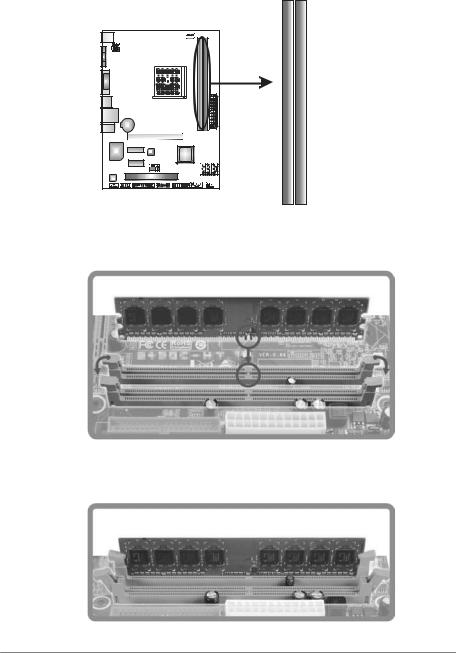
Motherboard Manual 
2.3INSTALLING SYSTEM MEMORY
A. DDR3 Modules
D D R 3_ B1
D D R 3_ A1
1.Unlock a DIMM slot by pressing the retaining clips outward. Align a DIMM on the slot such that the notch on the DIMM matches the break on the Slot.
2.Insert the DIMM vertically and firmly into the slot until the retaining chip snap back in place and the DIMM is properly seated.
8
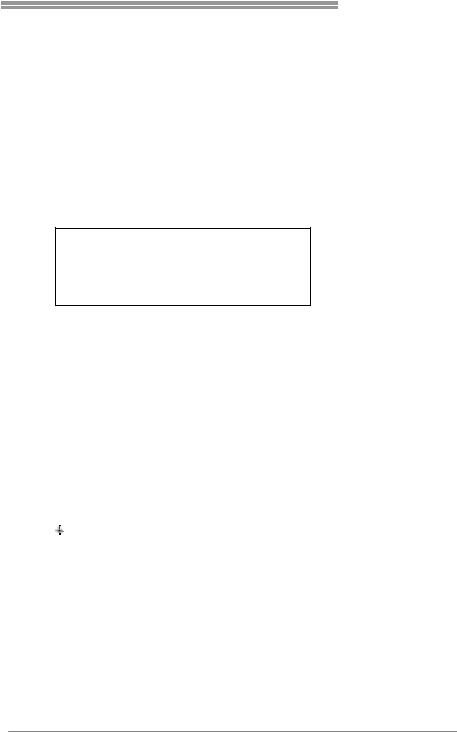
|
|
|
|
A55ML+ /A55MG+ |
|
B. Memory Capacity |
|
|
|
||
|
|
|
|
|
|
|
DIMM Socket |
|
DDR3 Module |
Total Memory |
|
|
Location |
|
Size |
|
|
|
|
|
|
||
|
DDR3_A1 |
|
512MB/1GB/2GB/4GB/8GB |
Max is 16GB. |
|
|
DDR3_B1 |
|
512MB/1GB/2GB/4GB/8GB |
|
|
|
|
|
|
||
|
|
|
|
|
|
C. Dual Channel Memory Installation
Please refer to the following requirements to activate Dual Channel function:
Install memory module of the same density in pairs, shown in the table.
Dual Channel Status |
DDR3_A1 |
DDR3_B1 |
Disabled |
O |
X |
Disabled |
X |
O |
Enabled |
O |
O |
(O means memory installed, X means memory not installed.)
The DRAM bus width of the memory module must be the same (x8 or x16)
D. DDR Speed Support
Please refer to the following table for DDR speed reference:
# of DIMM per Channel |
# of Ranks per DIMM |
Max DDR Speed Grade |
|
for 1.50V DIMM |
|||
|
|
||
1 of 1 UDIMM |
xR |
DDR3-1866 |
|
1 of 2 UDIMMs |
xR |
DDR3-1600 / DDR3-1333 |
|
|
|
|
Note:
xR: Single or double side memory moudule
9

Motherboard Manual 
2.4CONNECTORS AND SLOTS
SATA1~SATA4: Serial ATA Connectors
The motherboard has a PCI to SATA Controller with 4 channels SATA interface, it satisfies the SATA 2.0 spec and with transfer rate of 3.0Gb/s.
SATA2 SATA4 |
|
|
||
SATA3 |
|
Pin |
Assignment |
|
7 |
|
|
||
|
|
1 |
Ground |
|
4 |
|
|
2 |
TX+ |
|
|
3 |
TX- |
|
|
|
|
||
1 |
|
|
4 |
Ground |
|
|
|
5 |
RX- |
|
|
|
6 |
RX+ |
SATA1 |
7 |
Ground |
||
1 |
4 |
7 |
|
|
ATXPWR2: ATX Power Source Connector
This connector will provide +12V to CPU power circuit.
1 |
4 |
|
|
2 |
3 |
Pin |
Assignment |
1 |
+12V |
||
|
|
2 |
+12V |
|
|
3 |
Ground |
|
|
4 |
Ground |
10

A55ML+ /A55MG+
ATXPWR1: ATX Power Source Connector
This connector allows user to connect 24-pin power connector on the ATX power supply.
12 24
|
|
1 |
13 |
Pin |
Assignment |
Pin |
Assignment |
13 |
+3.3V |
1 |
+3.3V |
14 |
-12V |
2 |
+3.3V |
15 |
Ground |
3 |
Ground |
16 |
PS_ON |
4 |
+5V |
17 |
Ground |
5 |
Ground |
18 |
Ground |
6 |
+5V |
19 |
Ground |
7 |
Ground |
20 |
NC |
8 |
PW_OK |
21 |
+5V |
9 |
Standby Voltage+5V |
22 |
+5V |
10 |
+12V |
23 |
+5V |
11 |
+12V |
24 |
Ground |
12 |
+3.3V |
Note:
Before you power on the system, please make sure that both ATXPWR1 and ATXPWR2 connectors have been plugged-in.
PCI1: Peripheral Component Interconnect Slot
This motherboard is equipped with 1 standard PCI slot. PCI stands for Peripheral Component Interconnect, and it is a bus standard for expansion cards.
PCI1
11
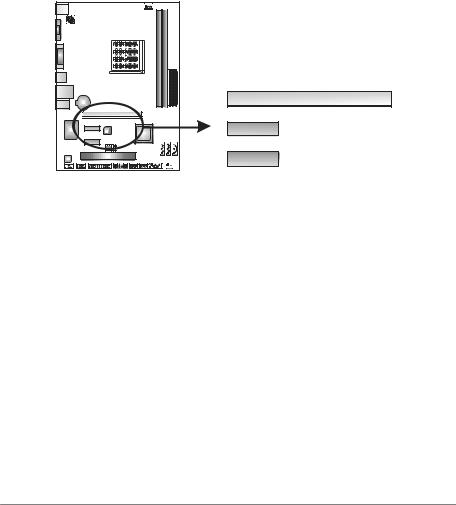
Motherboard Manual 
PEX16_1: PCI-Express Gen2 x16 Slot
-PCI-Express 2.0 compliant.
-Maximum theoretical realized bandwidth of 8GB/s simultaneously per direction, for an aggregate of 16GB/s totally.
-PCI-Express Gen2 supports a raw bit-rate of 5.0Gb/s on the data pins.
-2X bandwidth over the PCI-Express 1.1 architecture.
PEX1_1/PEX1_2: PCI-Express Gen2 x1 Slots
-PCI-Express 2.0 compliant.
-Data transfer bandwidth up to 500MB/s per direction; 1GB/s in total.
-PCI-Express supports a raw bit-rate of 2.5Gb/s on the data pins.
PEX16_1
PEX1_1
PEX1_2
12
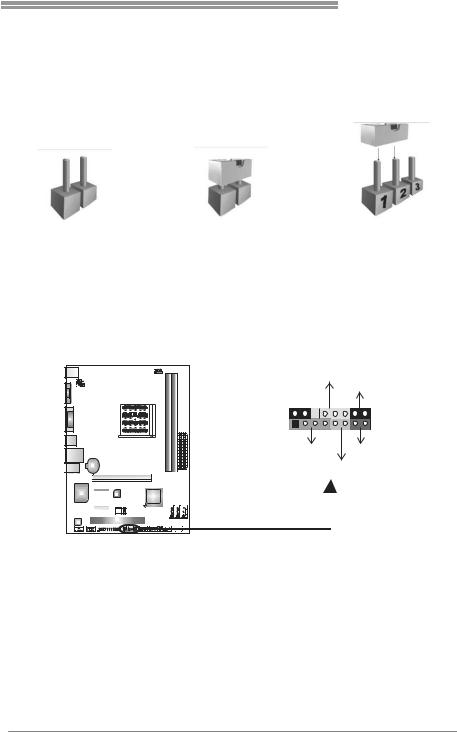
A55ML+ /A55MG+
CHAPTER 3: HEADERS & JUMPERS SETUP
3.1HOW TO SETUP JUMPERS
The illustration shows how to set up jumpers. When the jumper cap is placed on pins, the jumper is “close”, if not, that means the jumper is “open”.
Pin opened |
Pin closed |
Pin1-2 closed |
3.2DETAIL SETTINGS
PANEL1: Front Panel Header
This 16-pin connector includes Power-on, Reset, HDD LED, Power LED, and speaker connection. It allows user to connect the PC case’s front panel switch functions.
PWR_LED
|
|
On/Off |
|
9 |
+ + - |
16 |
|
|
|
||
1 |
+ |
- |
8 |
|
|
||
|
SPK |
|
RST |
|
HLED |
||
|
|
|
|
|
|
|
|
|
|
|
|
|
|
|
|
|
|
|
|
|
|
|
|
|
|
|
|
|
|
|
|
|
|
|
|
|
|
|
|
|
|
|
|
|
|
|
|
|
|
|
|
|
|
|
|
|
|
|
|
|
|
|
|
|
|
|
|
|
|
|
|
|
|
|
|
|
|
|
|
|
|
|
|
|
|
|
|
|
|
|
|
|
|
|
|
|
|
|
|
|
|
|
|
|
|
|
|
|
|
|
|
|
|
|
|
|
|
|
|
|
|
|
|
|
|
|
|
|
|
|
|
|
|
|
|
|
|
|
|
|
|
|
|
|
|
|
|
|
|
|
|
|
|
|
|
|
|
|
|
|
|
|
|
|
|
|
|
Pin |
|
|
|
Assignment |
|
|
|
|
Function |
Pin |
Assignment |
Function |
||||||||
1 |
|
|
+5V |
|
|
|
|
|
9 |
N/A |
N/A |
|||||||||
2 |
|
|
N/A |
|
|
|
|
Speaker |
10 |
N/A |
||||||||||
|
|
|
|
|
|
|
||||||||||||||
3 |
|
|
N/A |
|
|
|
|
Connector |
11 |
N/A |
N/A |
|||||||||
4 |
|
|
Speaker |
|
|
|
|
|
12 |
Power LED (+) |
Power LED |
|||||||||
5 |
|
|
HDD LED (+) |
|
|
|
|
Hard drive |
13 |
Power LED (+) |
||||||||||
6 |
|
|
HDD LED (-) |
|
|
|
|
LED |
14 |
Power LED (-) |
|
|||||||||
7 |
|
|
Ground |
|
|
|
|
Reset button |
15 |
Power button |
Power-on button |
|||||||||
8 |
|
|
Reset control |
|
|
|
|
16 |
Ground |
|||||||||||
|
|
|
|
|
|
|
|
|||||||||||||
13
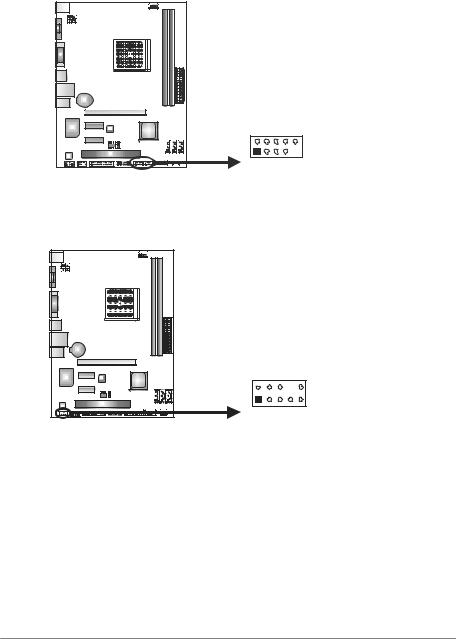
Motherboard Manual 
F_USB1/F_USB2: Headers for USB 2.0 Ports at Front Panel
This header allows user to connect additional USB cable on the PC front panel, and also can be connected with internal USB devices, like USB card reader.
|
|
Pin |
Assignment |
|
|
1 |
+5V (fused) |
|
|
2 |
+5V (fused) |
|
|
3 |
USB- |
|
|
4 |
USB- |
|
|
5 |
USB+ |
|
|
6 |
USB+ |
F_USB2 F_USB1 |
7 |
Ground |
|
8 |
Ground |
||
2 |
10 |
9 |
NC |
|
|
10 |
Key |
1 |
9 |
|
|
F_AUDIO1: Front Panel Audio Header
This header allows user to connect the front audio output cable with the PC front panel. This header supports HD and AC’97 audio front panel connector.
|
|
2 |
10 |
|
|
1 |
9 |
|
HD Audio |
|
AC’97 |
Pin |
Assignment |
Pin |
Assignment |
1 |
Mic Left in |
1 |
Mic In |
2 |
Ground |
2 |
Ground |
3 |
Mic Right in |
3 |
Mic Power |
4 |
GPIO |
4 |
Audio Power |
5 |
Right line in |
5 |
RT Line Out |
6 |
Jack Sense |
6 |
RT Line Out |
7 |
Front Sense |
7 |
Reserved |
8 |
Key |
8 |
Key |
9 |
Left line in |
9 |
LFT Line Out |
10 |
Jack Sense |
10 |
LFT Line Out |
Note: It is recommended that you connect a high-definition front panel audio module to this connector to avail of the motherboard's high definition audio capability.
14
