Biostar TF570 SLI A2+ Owner's Manual
 TF570 SLI A2+ Setup Manual
TF570 SLI A2+ Setup Manual 
FCC Information and Copyright
This equipment has been tested and found to comply with the limits of a Class B digital device, pursuant to Part 15 of the FCC Rules. These limits are designed to provide reasonable protection against harmful interference in a residential installation. This equipment generates, uses, and can radiate radio frequency energy and, if not installed and used in accordance with the instructions, may cause harmful interference to radio communications. There is no guarantee that interference will not occur in a particular installation.
The vendor makes no representations or warranties with respect to the contents here and specially disclaims any implied warranties of merchantability or fitness for any purpose. Further the vendor reserves the right to revise this publication and to make changes to the contents here without obligation to notify any party beforehand.
Duplication of this publication, in part or in whole, is not allowed without first obtaining the vendor’s approval in writing.
The content of this user’s manual is subject to be changed without notice and we will not be responsible for any mistakes found in this user’s manual. All the brand and product names are trademarks of their respective companies.

|
Table of Contents |
|
Chapter 1: Introduction ............................................................ |
1 |
|
1.1 |
Before You Start ................................................................................ |
1 |
1.2 |
Package Checklist............................................................................. |
1 |
1.3 |
Motherboard Features...................................................................... |
2 |
1.4 |
Rear Panel Connectors (for Ver 5.x)............................................... |
4 |
1.5 |
Rear Panel Connectors (for Ver 6.x)............................................... |
4 |
1.6 |
Motherboard Layout......................................................................... |
5 |
Chapter 2: Hardware Installation ............................................. |
6 |
|
2.1 |
Installing Central Processing Unit (CPU)....................................... |
6 |
2.2 |
FAN Headers...................................................................................... |
8 |
2.3 |
Installing System Memory................................................................ |
9 |
2.4 |
Connectors and Slots ....................................................................... |
11 |
Chapter 3: Headers & Jumpers Setup..................................... |
14 |
|
3.1 |
How to Setup Jumpers .................................................................... |
14 |
3.2 |
Detail Settings.................................................................................. |
14 |
Chapter 4: NVIDIA SLI Function............................................. |
22 |
|
4.1 |
Requirements................................................................................... |
22 |
4.2 |
Installing SLI-Ready Graphics Cards ............................................ |
22 |
4.3 |
Enabling Multi-GPU Feature in Windows................................... |
24 |
Chapter 5: NVIDIA RAID Functions ........................................ |
25 |
|
5.1 |
Operation System............................................................................ |
25 |
5.2 |
Raid Arrays ...................................................................................... |
25 |
5.3 |
How RAID Works............................................................................. |
25 |
Chapter 6: OverClock Quick Guide .......................................... |
29 |
|
6.1 |
T-Power Introduction...................................................................... |
29 |
6.2 |
T-Power BIOS Feature .................................................................... |
30 |
6.3 |
T-Power Windows Feature ............................................................ |
38 |
Chapter 7: Useful Help ............................................................ |
43 |
|
7.1 |
Driver Installation Note.................................................................. |
43 |
7.2 |
Award BIOS Beep Code .................................................................. |
44 |
7.3 |
Extra Information............................................................................ |
44 |
7.4 |
Troubleshooting............................................................................... |
45 |
Appendencies: SPEC In Other Language ................................ |
46 |
|
German.................................................................................................................. |
|
46 |
France .................................................................................................................... |
|
48 |
Italian..................................................................................................................... |
|
50 |
Spanish ................................................................................................................... |
|
52 |
Portuguese |
............................................................................................................ |
54 |
Polish...................................................................................................................... |
|
56 |
Russian ................................................................................................................... |
|
58 |
Arabic..................................................................................................................... |
|
60 |
Japanese ................................................................................................................ |
|
62 |
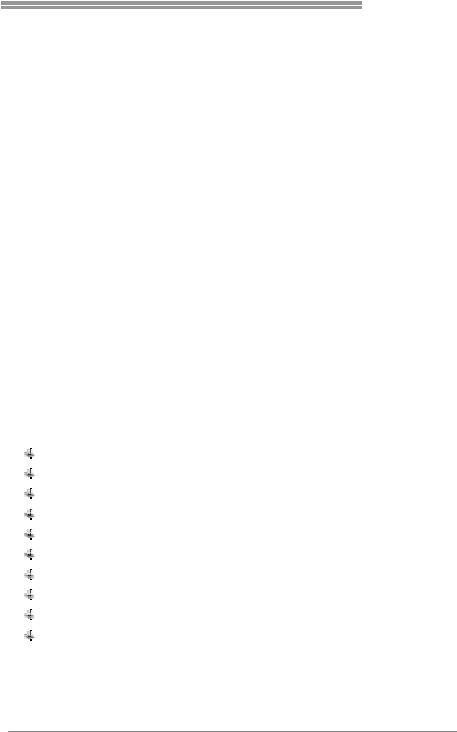
TF570 SLI A2+
CHAPTER 1: INTRODUCTION
1.1BEFORE YOU START
Thank you for choosing our product. Before you start installing the motherboard, please make sure you follow the instructions below:
Prepare a dry and stable working environment with sufficient lighting.
Always disconnect the computer from power outlet before operation.
Before you take the motherboard out from anti-static bag, ground yourself properly by touching any safely grounded appliance, or use grounded wrist strap to remove the static charge.
Avoid touching the components on motherboard or the rear side of the board unless necessary. Hold the board on the edge, do not try to bend or flex the board.
Do not leave any unfastened small parts inside the case after installation. Loose parts will cause short circuits which may damage the equipment.
Keep the computer from dangerous area, such as heat source, humid air and water.
1.2PACKAGE CHECKLIST
HDD Cable X 1
Serial ATA Cable X 2
Serial ATA Power Cable X 1
Rear I/O Panel for ATX Case X 1
User’s Manual X 1
Fully Setup Driver CD X 1
SLI Bridge X1
FDD Cable X 1 (optional)
USB 2.0 Cable X1 (optional)
S/PDIF out Cable X 1 (optional)
Note: The package contents may differ by area or your motherboard version.
1

Motherboard Manual 
1.3MOTHERBOARD FEATURES
|
Ver 5.x |
Ver 6.x |
|
|
Socket AM2 |
Socket AM2 |
|
|
AMD Athlon 64 / Athlon 64 FX / Athlon 64 X2 / |
AMD Athlon 64 / Athlon 64 FX / Athlon 64 X2 / |
|
CPU |
Sempron / AM2+ processors |
Sempron / AM2+ processors |
|
AMD 64 Architecture enables 32 and 64 bit |
AMD 64 Architecture enables 32 and 64 bit |
||
|
|||
|
computing |
computing |
|
|
Supports Hyper Transport and Cool=n=Quiet |
Supports Hyper Transport and Cool=n=Quiet |
|
FSB |
Support HyperTransport |
Support HyperTransport |
|
Supports up to 1 GHz Bandwidth |
Supports up to 1 GHz Bandwidth |
||
|
|||
Chipset |
nForce 570 LT SLI |
nForce 570 LT SLI |
|
|
ITE 8718F |
ITE 8718F |
|
|
Provides the most commonly used legacy Super |
Provides the most commonly used legacy Super |
|
|
I/O functionality. |
I/O functionality. |
|
Super I/O |
Low Pin Count Interface |
Low Pin Count Interface |
|
Environment Control initiatives, |
Environment Control initiatives, |
||
|
|||
|
H/W Monitor |
H/W Monitor |
|
|
Fan Speed Controller |
Fan Speed Controller |
|
|
ITE's "Smart Guardian" function |
ITE's "Smart Guardian" function |
|
|
DIMM Slots x 4 |
DIMM Slots x 4 |
|
|
Each DIMM supports 256/512/1024/2048MB |
Each DIMM supports 256/512/1024/2048MB |
|
|
DDR2 |
DDR2 |
|
Main |
Max Memory Capicity 8GB |
Max Memory Capicity 8GB |
|
Dual Channel Mode DDR2 memory module |
Dual Channel Mode DDR2 memory module |
||
Memory |
|||
Supports DDR2 533 / 667 / 800 |
Supports DDR2 533 / 667 / 800 |
||
|
|||
|
Supports DDR2 1066 (by AM2+ CPU) |
Supports DDR2 1066 (by AM2+ CPU) |
|
|
Registered DIMM and ECC DIMM is not |
Registered DIMM and ECC DIMM is not |
|
|
supported |
supported |
|
|
Integrated IDE Controller |
Integrated IDE Controller |
|
IDE |
Ultra DMA 33 / 66 / 100 / 133 Bus Master Mode |
Ultra DMA 33 / 66 / 100 / 133 Bus Master Mode |
|
|
supports PIO Mode 0~4, |
supports PIO Mode 0~4, |
|
|
Integrated Serial ATA Controller |
Integrated Serial ATA Controller |
|
SATA II |
Data transfer rates up to 3 Gb/s. |
Data transfer rates up to 3 Gb/s. |
|
|
SATA Version 2.0 specification compliant. |
SATA Version 2.0 specification compliant. |
|
LAN |
Realtek 8110SC |
Realtek 8110SC |
|
10 / 100 Mb/s and 1Gb/s Auto-Negotiation |
10 / 100 Mb/s and 1Gb/s Auto-Negotiation |
||
|
|||
|
|
|
2

|
|
|
TF570 SLI A2+ |
||
|
Ver 5.x |
|
Ver 6.x |
|
|
|
ALC888 |
|
ALC662 |
|
|
Sound |
7.1 channels audio out |
|
5.1 channels audio out |
|
|
|
Supports HD Audio |
|
Supports HD Audio |
|
|
|
PCI slot |
x2 |
PCI slot |
x2 |
|
Slots |
PCI Express x16 slot (x16/x8) |
x1 |
PCI Express x16 slot (x16/x8) |
x1 |
|
PCI Express x16 slot (x8) |
x1 |
PCI Express x16 slot (x8) |
x1 |
||
|
|||||
|
PCI Express x 1 slot |
x2 |
PCI Express x 1 slot |
x2 |
|
|
Floppy connector |
x1 |
Floppy connector |
x1 |
|
|
Printer Port connector |
x1 |
Printer Port connector |
x1 |
|
|
IDE Connector |
x1 |
IDE Connector |
x1 |
|
|
SATA Connector |
x4 |
SATA Connector |
x4 |
|
|
Front Panel Connector |
x1 |
Front Panel Connector |
x1 |
|
|
Front Audio Connector |
x1 |
Front Audio Connector |
x1 |
|
|
CD-in Connector |
x1 |
CD-in Connector |
x1 |
|
On Board |
S/PDIF out connector |
x1 |
S/PDIF out connector |
x1 |
|
Connector |
CPU Fan header |
x1 |
CPU Fan header |
x1 |
|
|
System Fan header |
x2 |
System Fan header |
x2 |
|
|
Chassis open header (optional) |
x1 |
Chassis open header (optional) |
x1 |
|
|
CMOS clear header |
x1 |
CMOS clear header |
x1 |
|
|
USB connector |
x2 |
USB connector |
x2 |
|
|
Power Connector (24pin) |
x1 |
Power Connector (24pin) |
x1 |
|
|
Power Connector (8pin) |
x1 |
Power Connector (8pin) |
x1 |
|
|
Power Connector (4pin) |
x1 |
Power Connector (4pin) |
x1 |
|
|
PS/2 Keyboard |
x1 |
PS/2 Keyboard |
x1 |
|
|
PS/2 Mouse |
x1 |
PS/2 Mouse |
x1 |
|
Back Panel |
Serial Port |
x1 |
Serial Port |
x1 |
|
I/O |
LAN port |
x1 |
LAN port |
x1 |
|
|
USB Port |
x6 |
USB Port |
x6 |
|
|
Audio Jack |
x6 |
Audio Jack |
x3 |
|
Board Size |
244 mm (W) x 305 mm (L) |
|
244 mm (W) x 305 mm (L) |
|
|
|
|
|
|
|
|
Special |
NVIDIA nTunes |
|
NVIDIA nTunes |
|
|
Features |
RAID 0 / 1 / 0+1 / 5 support |
|
RAID 0 / 1 / 0+1 / 5 support |
|
|
|
|
|
|
|
|
|
Windows 2000 / XP / VISTA |
|
Windows 2000 / XP / VISTA |
|
|
OS Support |
Biostar Reserves the right to add or remove |
Biostar Reserves the right to add or remove |
|||
|
support for any OS With or without notice. |
support for any OS With or without notice. |
|||
3

Motherboard Manual
1.4REAR PANEL CONNECTORS (FOR VER 5.X)
PS/2 |
|
Mouse |
LAN |
PS/2 |
COM1 |
USBX2 |
USBX2 USBX2 |
Keyboard |
|
|
|
|
Center |
|
Line In |
|
Rear |
|
Line Out |
|
Side |
|
Mic In |
1.5REAR PANEL CONNECTORS (FOR VER 6.X)
PS/2 |
LAN |
Mouse |
Line In/
Surround
Line Out
Mic In 1/
Bass/ Center
PS/2 |
COM1 |
USBX2 USBX2 USBX2 |
Keyboard |
|
|
4

TF570 SLI A2+
1.6MOTHERBOARD LAYOUT
JKBMS1 |
|
|
JATXPWR2 |
JCOM1 |
JSFAN2 |
|
|
JUSB1 |
JUSB2 |
JUSBLAN1
AUDIO2 |
(Ver 5.x) |
JAUDIO1 |
(Ver 6.x) |
PCIEX12V_CON
JCFAN1 |
Socket |
|
|
|
JATXPWR1 |
DIMMA1 |
DIMMB1 |
DIMMA2 |
DIMMB2 |
|
M2 A |
|
|
|
|
nForce |
IDE1 |
FDD1 |
570 LT SLI |
|
|
|
PEX16-1 |
SATA1 SATA2 SATA3 SATA4 |
LAN |
|
JCI1(optional) |
|
|
|
PEX1_1 |
JPE2 JPE4 |
JPE6 JPE8 |
BIOS |
JCMOS1
PEX1_2 |
JPE1 JPE3 JPE5 JPE7 JPE9 |
|
|
PEX16-2 |
|
Codec |
PCI1 |
BAT1 |
|
Super I/O |
|
|
|
|
|
PCI2 |
LED_D1 |
|
|
|
|
|
LED_D2 |
|
|
JSPDIF_OUT1 |
|
JSFAN1 |
JPANEL1 |
RSTSW1 |
|
|
|
|
|||
JAUDIOF1 |
JCDIN1 |
JPRNT1 |
JUSB3 |
JUSB4 |
|
PWRSW1 |
|
|
Note: ■ represents the 1st pin.
5
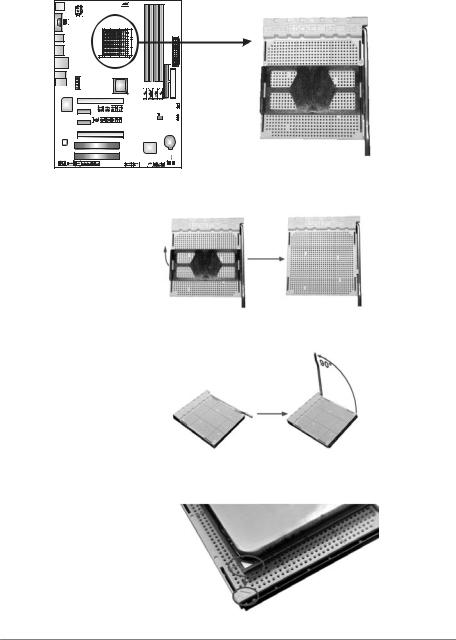
Motherboard Manual 
CHAPTER 2: HARDWARE INSTALLATION
2.1INSTALLING CENTRAL PROCESSING UNIT (CPU)
Step 1: Remove the socket protection cap.
Step 2: Pull the lever toward direction A from the socket and then raise the lever up to a 90-degree angle.
Step 3: Look for the white triangle on socket, and the gold triangle on CPU should point towards this white triangle. The CPU will fit only in the correct orientation.
6
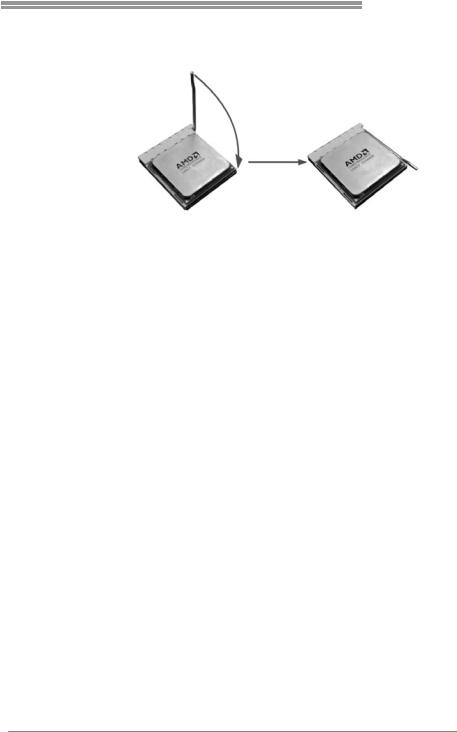
TF570 SLI A2+
Step 4: Hold the CPU down firmly, and then close the lever toward direct B to complete the installation.
Step 5: Put the CPU Fan on the CPU and buckle it. Connect the CPU FAN power cable to the JCFAN1. This completes the installation.
Note: Please update the BIOS to the latest version while using AM2+ CPUs. Due to the latest CPU transition, you may encounter the situation that the new system failed to boot while using new AM2+ CPUs. In this case, please install one standard AM2 CPU to boot your system, and update the latest BIOS from our website for AM2+ CPUs support.
7
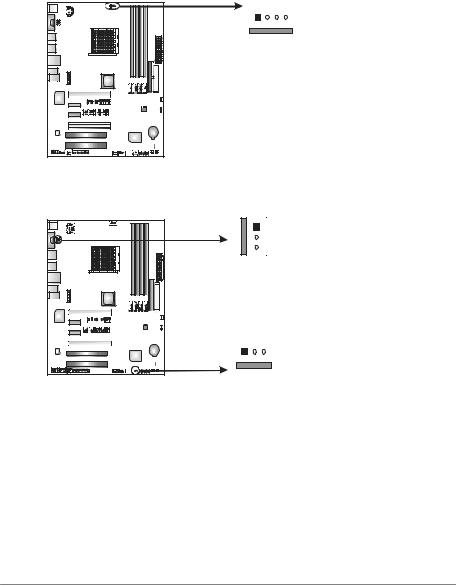
Motherboard Manual 
2.2FAN HEADERS
These fan headers support cooling-fans built in the computer. The fan cable and connector may be different according to the fan manufacturer. Connect the fan cable to the connector while matching the black wire to pin#1.
JCFAN1: CPU Fan Header
JCFAN1
1 |
4 |
Pin Assignment
1Ground
2+12V
3FAN RPM rate sense
4Smart Fan Control (By Fan)
JSFAN1/JSFAN2: System Fan Headers
|
1 |
|
3 |
JSFAN2 |
|
JSFAN1 |
|
1 |
3 |
Note: |
|
Pin Assignment
1Ground
2+12V
3FAN RPM rate sense
The JCFAN1, JSFAN1/JSFAN2 support 4-pin and 3-pin head connector. When connecting with wires onto connectors, please note that the red wire is the positive and should be connected to pin#2, and the black wire is Ground and should be connected to GND.
8
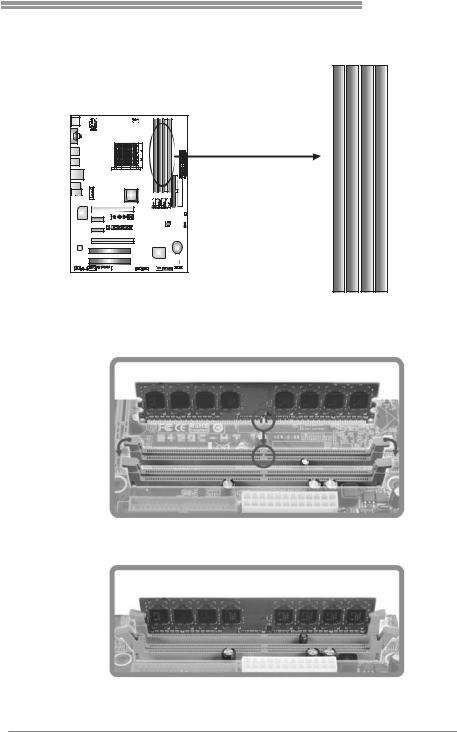
TF570 SLI A2+
2.3INSTALLING SYSTEM MEMORY
A. Memory Modules
DIMMA1 |
DIMMB1 |
DIMMA2 |
DIMMB2 |
1.Unlock a DIMM slot by pressing the retaining clips outward. Align a DIMM on the slot such that the notch on the DIMM matches the break on the Slot.
2.Insert the DIMM vertically and firmly into the slot until the retaining chip snap back in place and the DIMM is properly seated.
9
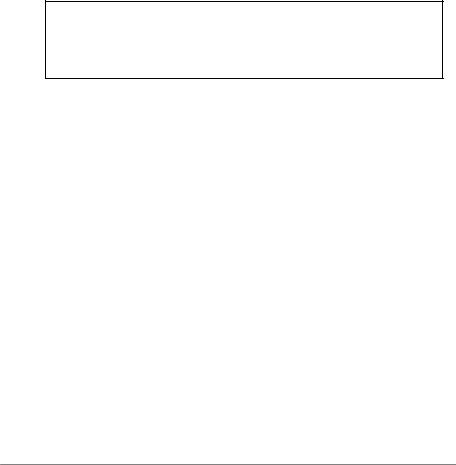
Motherboard Manual 
B. Memory Capacity
DIMM Socket |
DDR2 Module |
Total Memory |
|
Location |
Size |
||
|
|||
DIMMA1 |
256MB/512MB/1024MB/2048MB |
|
|
DIMMB1 |
256MB/512MB/1024MB/2048MB |
Max is 8GB. |
|
DIMMA2 |
256MB/512MB/1024MB/2048MB |
||
|
|||
DIMMB2 |
256MB/512MB/1024MB/2048MB |
|
|
|
|
|
C. Dual Channel Memory installation
To trigger the Dual Channel function of the motherboard, the memory module must meet the following requirements:
Install memory module of the same density in pairs, shown in the following table.
Dual Channel Status |
DIMMA1 |
DIMMB1 |
DIMMA2 |
DIMMB2 |
Enabled |
O |
O |
X |
X |
Enabled |
X |
X |
O |
O |
Enabled |
O |
O |
O |
O |
(O means memory installed, X means memory not installed.)
The DRAM bus width of the memory module must be the same (x8 or x16)
10
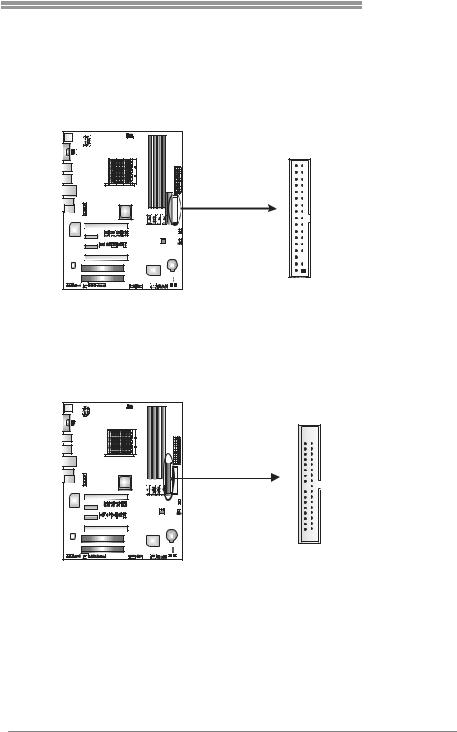
TF570 SLI A2+
2.4CONNECTORS AND SLOTS
FDD1: Floppy Disk Connector
The motherboard provides a standard floppy disk connector that supports 360K, 720K, 1.2M, 1.44M and 2.88M floppy disk types. This connector supports the provided floppy drive ribbon cables.
34 |
33 |
2 |
1 |
IDE1: Hard Disk Connector
The motherboard has a 32-bit Enhanced IDE Controller that provides PIO Mode 0~4, Bus Master, and Ultra DMA 33/66/100/133 functionality.
The IDE connector can connect a master and a slave drive, so you can connect up to two hard disk drives.
40 
 39
39
2 
 1
1
11
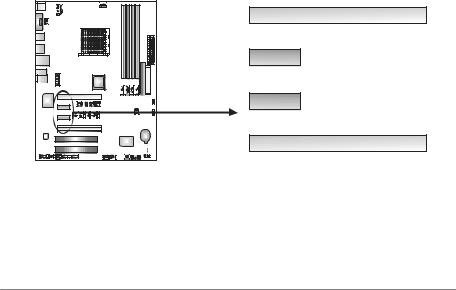
Motherboard Manual 
PEX16-1: PCI-Express x16(x16/SLI x8 Speed) Slot
-PCI-Express 1.0a compliant.
-Maximum theoretical realized bandwidth of 4GB/s(2GB/s SLI) simultaneously per direction, for an aggregate of 8GB/s(4GB/s SLI) totally.
-PEX16-1 slot is reserved for graphics or video cards. The design of this motherboard supports dual PCI-Express graphics cards using NVIDIA’s SLI technology with multiple displays. When using SLI, this slot is master and runs with x8 speed.
-To configure for SLI, please refer to the instructions of configuring JPE1~JPE9.
PEX16-2: PCI-Express x16(NC/SLI x8 Speed) Slot
-PCI-Express 1.0a compliant.
-Maximum theoretical realized bandwidth of 2GB/s simultaneously per direction, for an aggregate of 4GB/s totally.
-PEX16-2 slot is reserved for graphics or video cards. The design of this motherboard supports dual PCI-Express graphics cards using NVIDIA’s SLI technology with multiple displays. This slot is slave when using SLI. If PEX16-1 is set to x16 speed, then PEX16-2 would not be functional.
PEX1_1/PEX1_2: PCI-Express x1 Slots
-PCI-Express 1.0a compliant.
-Data transfer bandwidth up to 250MB/s per direction; 500MB/s in total.
-PCI-Express supports a raw bit-rate of 2.5Gb/s on the data pins.
-2X bandwidth over the traditional PCI architecture.
PEX16-1
PEX1_1
PEX1_2
PEX16-2
12
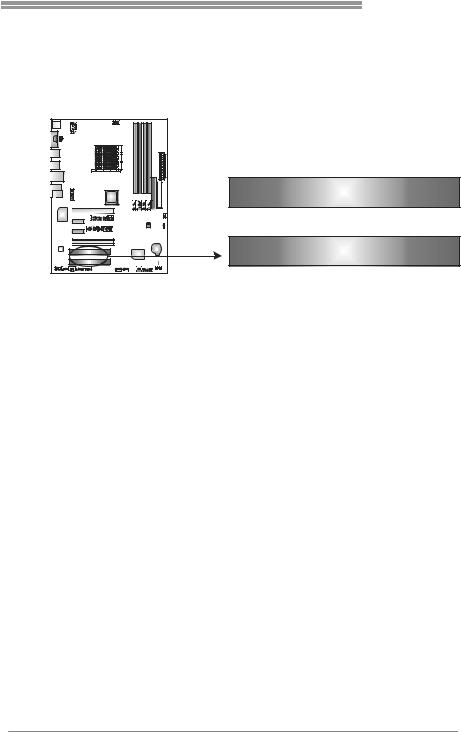
TF570 SLI A2+
PCI1~PCI2: Peripheral Component Interconnect Slots
This motherboard is equipped with 2 standard PCI slots. PCI stands for Peripheral Component Interconnect, and it is a bus standard for expansion cards. This PCI slot is designated as 32 bits.
PCI1
PCI2
13

Motherboard Manual 
CHAPTER 3: HEADERS & JUMPERS SETUP
3.1HOW TO SETUP JUMPERS
The illustration shows how to set up jumpers. When the jumper cap is placed on pins, the jumper is “close”, if not, that means the jumper is “open”.
Pin opened |
Pin closed |
Pin1-2 closed |
3.2DETAIL SETTINGS
JPANEL1: Front Panel Header
This 16-pin connector includes Power-on, Reset, HDD LED, Power LED, and speaker connection. It allows user to connect the PC case’s front panel switch functions.
PWR_LED
9 |
+ |
|
|
1 |
|
|
SPK |
+
+
|
On/Off |
- |
16 |
|
|
- |
8 |
|
RST |
HLED
|
|
|
|
|
|
|
|
|
|
|
|
|
|
|
|
|
|
|
|
|
|
|
|
|
|
|
|
|
|
|
|
|
|
|
|
|
|
|
|
|
|
|
|
|
|
|
|
|
|
|
|
|
|
|
|
|
|
|
|
|
|
|
|
|
|
|
|
|
|
|
|
|
|
|
|
|
|
|
|
|
|
|
|
|
|
|
|
|
|
|
|
Pin |
|
|
|
|
Assignment |
Function |
Pin |
|
Assignment |
Function |
||||||||||||
1 |
|
|
|
+5V |
|
9 |
|
N/A |
N/A |
|||||||||||||
2 |
|
|
|
N/A |
Speaker |
10 |
|
N/A |
||||||||||||||
|
|
|
|
|
||||||||||||||||||
3 |
|
|
|
N/A |
Connector |
11 |
|
N/A |
N/A |
|||||||||||||
4 |
|
|
|
Speaker |
|
12 |
|
Power LED (+) |
Power LED |
|||||||||||||
5 |
|
|
|
HDD LED (+) |
Hard drive |
13 |
|
Power LED (+) |
||||||||||||||
6 |
|
|
|
HDD LED (-) |
LED |
14 |
|
Power LED (-) |
|
|||||||||||||
7 |
|
|
|
Ground |
Reset button |
15 |
|
Power button |
Power-on button |
|||||||||||||
8 |
|
|
|
Reset control |
16 |
|
Ground |
|||||||||||||||
|
|
|
|
|
|
|||||||||||||||||
14
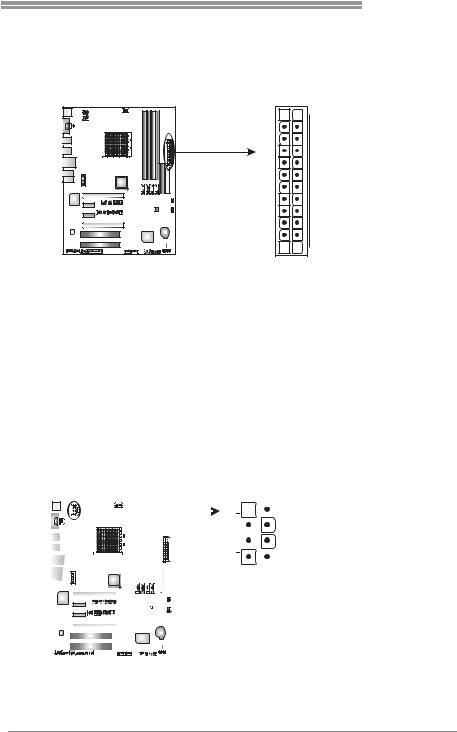
TF570 SLI A2+
JATXPWR1: ATX Power Source Connector
This connector allows user to connect 24-pin power connector on the ATX power supply.
Pin |
Assignment |
13+3.3V
14-12V
15Ground
16PS_ON
17Ground
18Ground
19Ground
20NC
21+5V
22+5V
23+5V
24Ground
12 

 24
24
1 

 13
13
Pin Assignment
1+3.3V
2+3.3V
3Ground
4+5V
5Ground
6+5V
7Ground
8PW_OK
9Standby Voltage+5V
10+12V
11+12V
12+3.3V
JATXPWR2: ATX Power Source Connector
By connecting this connector, it will provide +12V to CPU power circuit.
|
|
|
|
|
|
|
|
|
|
|
|
|
|
|
|
|
|
|
|
|
|
|
|
|
1 |
|
|
|
|
|
|
5 |
Pin |
Assignment |
|
|
|
|
|
|
|
|
|
|
|
|
|
|
|
|
|
|
|
|
|
|
|
|
|
|
|
|
|
|
|
|
|
|
|
||
|
|
|
|
|
|
|
|
|
|
|
|
|
|
|
|
|
|
|
|
|
|
|
|
|
|
|
|
|
|
|
|
|
|
||
|
|
|
|
|
|
|
|
|
|
|
|
|
|
|
|
|
|
|
|
|
|
|
|
|
|
|
|
|
|
|
|
|
|
||
|
|
|
|
|
|
|
|
|
|
|
|
|
|
|
|
|
|
|
|
|
|
|
|
|
|
|
|
|
|
|
|
|
|
1 |
+12V |
|
|
|
|
|
|
|
|
|
|
|
|
|
|
|
|
|
|
|
|
|
|
|
|
|
|
|
|
|
|
|
|
|
|
2 |
+12V |
|
|
|
|
|
|
|
|
|
|
|
|
|
|
|
|
|
|
|
|
|
|
|
|
|
|
|
|
|
|
|
|
|
|
||
|
|
|
|
|
|
|
|
|
|
|
|
|
|
|
|
|
|
|
|
|
|
|
|
|
4 |
|
|
|
|
|
|
8 |
3 |
+12V |
|
|
|
|
|
|
|
|
|
|
|
|
|
|
|
|
|
|
|
|
|
|
|
|
|
|
|
|
|
|
|
|
|
|
|
4 |
+12V |
|
|
|
|
|
|
|
|
|
|
|
|
|
|
|
|
|
|
|
|
|
|
|
|
|
|
|
|
|
|
|
|
|
|
||
|
|
|
|
|
|
|
|
|
|
|
|
|
|
|
|
|
|
|
|
|
|
|
|
|
|
|
|
|
|
|
|
|
|
5 |
Ground |
|
|
|
|
|
|
|
|
|
|
|
|
|
|
|
|
|
|
|
|
|
|
|
|
|
|
|
|
|
|
|
|
|
|
||
|
|
|
|
|
|
|
|
|
|
|
|
|
|
|
|
|
|
|
|
|
|
|
|
|
|
|
|
|
|
|
|
|
|
6 |
Ground |
|
|
|
|
|
|
|
|
|
|
|
|
|
|
|
|
|
|
|
|
|
|
|
|
|
|
|
|
|
|
|
|
|
|
||
|
|
|
|
|
|
|
|
|
|
|
|
|
|
|
|
|
|
|
|
|
|
|
|
|
|
|
|
|
|
|
|
|
|
7 |
Ground |
|
|
|
|
|
|
|
|
|
|
|
|
|
|
|
|
|
|
|
|
|
|
|
|
|
|
|
|
|
|
|
|
|
|
8 |
Ground |
|
|
|
|
|
|
|
|
|
|
|
|
|
|
|
|
|
|
|
|
|
|
|
|
|
|
|
|
|
|
|
|
|
|
|
|
|
|
|
|
|
|
|
|
|
|
|
|
|
|
|
|
|
|
|
|
|
|
|
|
|
|
|
|
|
|
|
|
|
|
|
|
|
|
|
|
|
|
|
|
|
|
|
|
|
|
|
|
|
|
|
|
|
|
|
|
|
|
|
|
|
|
|
|
|
|
|
|
|
|
|
|
|
|
|
|
|
|
|
|
|
|
|
|
|
|
|
|
|
|
|
|
|
|
|
|
|
|
|
|
|
|
|
|
15
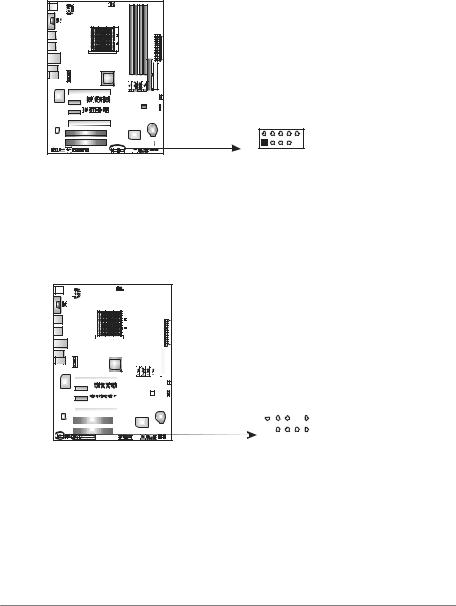
Motherboard Manual 
JUSB3/JUSB4: Headers for USB 2.0 Ports at Front Panel
This header allows user to connect additional USB cable on the PC front panel, and also can be connected with internal USB devices, like USB card reader.
|
|
Pin |
Assignment |
|
|
1 |
+5V (fused) |
|
|
2 |
+5V (fused) |
|
|
3 |
USB- |
|
|
4 |
USB- |
|
|
5 |
USB+ |
|
|
6 |
USB+ |
JUSB3 |
JUSB4 |
7 |
Ground |
8 |
Ground |
||
2 |
10 |
9 |
Key |
10 |
NC |
||
1 |
9 |
|
|
JAUDIOF1: Front Panel Audio Header
This header allows user to connect the front audio output cable with the PC front panel. This header allows only HD audio front panel connector; AC’97 connector is not acceptable.
|
|
|
|
|
|
|
|
|
|
|
|
|
|
|
|
|
|
|
|
Pin |
Assignment |
|
|
|
|
|
|
|
|
|
|
|
|
|
|
|
|
|
|
|
|
||
|
|
|
|
|
|
|
|
|
|
|
|
|
|
|
|
|
|
|
|
||
|
|
|
|
|
|
|
|
|
|
|
|
|
|
|
|
|
|
|
|
||
|
|
|
|
|
|
|
|
|
|
|
|
|
|
|
|
|
|
|
|
1 |
Mic Left in |
|
|
|
|
|
|
|
|
|
|
|
|
|
|
|
|
|
|
|
|
||
|
|
|
|
|
|
|
|
|
|
|
|
|
|
|
|
|
|
|
|
2 |
Ground |
|
|
|
|
|
|
|
|
|
|
|
|
|
|
|
|
|
|
|
|
3 |
Mic Right in |
|
|
|
|
|
|
|
|
|
|
|
|
|
|
|
|
|
|
|
|
||
|
|
|
|
|
|
|
|
|
|
|
|
|
|
|
|
|
|
|
|
4 |
GPIO |
|
|
|
|
|
|
|
|
|
|
|
|
|
|
|
|
|
|
|
|
||
|
|
|
|
|
|
|
|
|
|
|
|
|
|
|
|
|
|
|
|
5 |
Right line in |
|
|
|
|
|
|
|
|
|
|
|
|
|
|
|
|
|
|
|
|
6 |
Jack Sense |
|
|
|
|
|
|
|
|
|
|
|
|
|
|
|
|
|
|
|
|
7 |
Front Sense |
|
|
|
|
|
|
|
|
|
|
|
|
|
|
|
|
|
|
|
|
||
|
|
|
|
|
|
|
|
|
|
|
|
2 |
10 |
8 |
Key |
||||||
|
|
|
|
|
|
|
|
|
|
|
|
9 |
Left line in |
||||||||
|
|
|
|
|
|
|
|
|
|
|
|
|
|
|
|
|
|
|
|
||
|
|
|
|
|
|
|
|
|
|
|
|
|
|
|
|
|
|
|
|
||
|
|
|
|
|
|
|
|
|
|
|
|
|
|
|
|
|
|
|
|
10 |
Jack Sense |
|
|
|
|
|
|
|
|
|
|
|
|
|
|
|
|
|
|
|
|
||
|
|
|
|
|
|
|
|
|
|
|
|
|
|
|
|
|
|
|
|
|
|
1 9
16
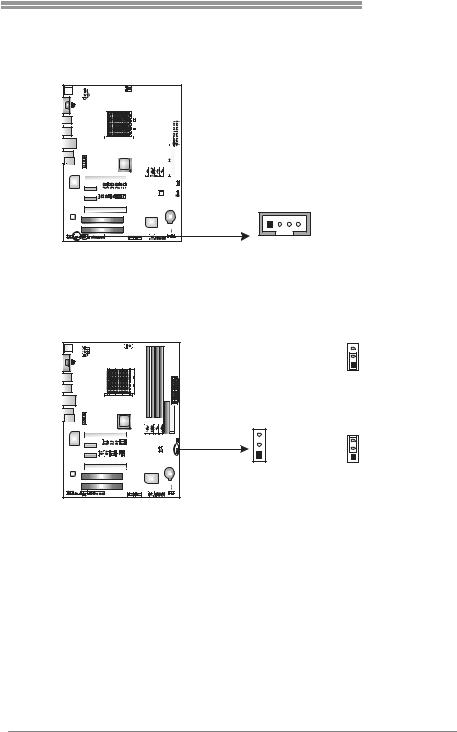
TF570 SLI A2+
JCDIN1: CD-ROM Audio-in Connector
This connector allows user to connect the audio source from the variaty devices, like CD-ROM, DVD-ROM, PCI sound card, PCI TV turner card etc.
|
|
|
|
|
|
|
|
|
|
|
|
|
|
|
|
|
|
Pin |
Assignment |
|
|
|
|
|
|
|
|
|
|
|
|
|
|
|
|
|
|
||
|
|
|
|
|
|
|
|
|
|
|
|
|
|
|
|
|
|
||
|
|
|
|
|
|
|
|
|
|
|
|
|
|
|
|
|
|
||
|
|
|
|
|
|
|
|
|
|
|
|
|
|
|
|
|
|
||
|
|
|
|
|
|
|
|
|
|
|
|
|
|
|
|
|
|
||
|
|
|
|
|
|
|
|
|
|
|
|
|
|
|
|
|
|
1 |
Left Channel Input |
|
|
|
|
|
|
|
|
|
|
|
|
|
|
|
2 |
Ground |
|||
|
|
|
|
|
|
|
|
|
|
|
|
|
|
|
|||||
|
|
|
|
|
|
|
|
|
|
|
|
|
|
|
|||||
|
|
|
|
|
|
|
|
|
|
|
|
|
|
|
3 |
Ground |
|||
|
|
|
|
|
|
|
|
|
|
|
|
|
4 |
Right Channel Input |
|||||
|
|
|
|
|
|
|
|
|
|
|
|
|
|||||||
|
|
|
|
|
|
|
|
|
|
|
|
|
|
|
|
|
|
|
|
1 4
JCMOS1: Clear CMOS Header
By placing the jumper on pin2-3, it allows user to restore the BIOS safe setting and the CMOS data, please carefully follow the procedures to avoid damaging the motherboard.
|
3 |
|
1 |
|
Pin 1-2 Close: |
|
Normal Operation (default). |
3 |
3 |
|
|
1 |
1 |
Pin 2-3 Close:
Clear CMOS data.
Clear CMOS Procedures:
1.Remove AC power line.
2.Set the jumper to “Pin 2-3 close”.
3.Wait for five seconds.
4.Set the jumper to “Pin 1-2 close”.
5.Power on the AC.
6.Reset your desired password or clear the CMOS data.
17
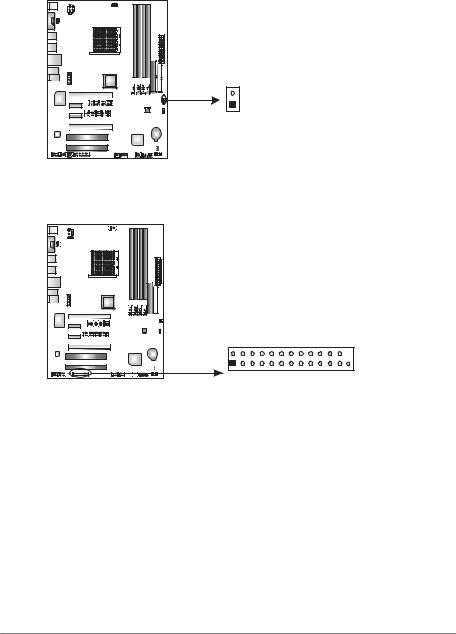
Motherboard Manual 
JCI1: Chassis Open Header (Optional)
This connector allows system to monitor PC case open status. If the signal has been triggered, it will record to the CMOS and show the message on next boot-up.
Pin Assignment
1 Case open signal
2 Ground
2
1
JPRNT1: Printer Port Connector
This header allows you to connector printer on the PC.
2 |
|
1 |
25 |
Pin |
|
Assignment |
Pin |
Assignment |
1 |
-Strobe |
|
14 |
Ground |
2 |
-ALF |
|
15 |
Data 6 |
3 |
Data 0 |
|
16 |
Ground |
4 |
-Error |
|
17 |
Data 7 |
5 |
Data 1 |
|
18 |
Ground |
6 |
-Init |
|
19 |
-ACK |
7 |
Data 2 |
|
20 |
Ground |
8 |
-Scltin |
|
21 |
Busy |
9 |
Data 3 |
|
22 |
Ground |
10 |
Ground |
|
23 |
PE |
11 |
Data 4 |
|
24 |
Ground |
12 |
Ground |
|
25 |
SCLT |
13 |
Data 5 |
|
26 |
Key |
18
