Biostar A960D+ Owner's Manual

A960D+ Setup Manual 
FCC Information and Copyright
This equipment has been tested and found to comply with the limits of a Class B digital device, pursuant to Part 15 of the FCC Rules. These limits are designed to provide reasonable protection against harmful interference in a residential installation. This equipment generates, uses, and can radiate radio frequency energy and, if not installed and used in accordance with the instructions, may cause harmful interference to radio communications. There is no guarantee that interference will not occur in a particular installation.
The vendor makes no representations or warranties with respect to the contents here and specially disclaims any implied warranties of merchantability or fitness for any purpose. Further the vendor reserves the right to revise this publication and to make changes to the contents here without obligation to notify any party beforehand.
Duplication of this publication, in part or in whole, is not allowed without first obtaining the vendor’s approval in writing.
The content of this user’s manual is subject to be changed without notice and we will not be responsible for any mistakes found in this user’s manual. All the brand and product names are trademarks of their respective companies.
Dichiarazione di conformità sintetica
Ai sensi dell’art. 2 comma 3 del D.M. 275 del 30/10/2002
Si dichiara che questo prodotto è conforme alle normative vigenti e soddisfa i requisiti essenziali richiesti dalle direttive
2004/108/CE, 2006/95/CE e 1999/05/CE
quando ad esso applicabili
Short Declaration of conformity
We declare this product is complying with the laws in force and meeting all the essential requirements as specified by the directives
2004/108/CE, 2006/95/CE and 1999/05/CE
whenever these laws may be applied

|
Table of Contents |
|
Chapter 1: Introduction.......................................... |
1 |
|
1.1 |
Before You Start ................................................................................ |
1 |
1.2 |
Package Checklist............................................................................. |
1 |
1.3 |
Motherboard Features...................................................................... |
2 |
1.4 |
Rear Panel Connectors ..................................................................... |
3 |
1.5 |
Motherboard Layout ........................................................................ |
4 |
Chapter 2: Hardware Installation ........................... |
5 |
|
2.1 |
Installing Central Processing Unit (CPU)....................................... |
5 |
2.2 |
Install a Heatsink .............................................................................. |
7 |
2.3 |
Fan Headers....................................................................................... |
8 |
2.4 |
Installing System Memory ................................................................ |
9 |
2.5 |
Connectors and Slots ....................................................................... |
11 |
Chapter 3:Headers & Jumpers Setup.................... |
14 |
|
3.1 |
How to Setup Jumpers .................................................................... |
14 |
3.2 |
Detail Settings.................................................................................. |
14 |
Chapter 4: Useful Help ......................................... |
17 |
|
4.1 |
Driver Installation Note ................................................................. |
17 |
4.2 |
Software............................................................................................ |
18 |
4.3 |
BIOS Setup........................................................................................ |
20 |
4.4 |
Troubleshooting............................................................................... |
23 |
4.5 |
RAID Function ................................................................................. |
25 |
Appendix: SPEC In Other Languages .................... |
28 |
|
German ................................................................................................................. |
|
28 |
French.................................................................................................................... |
|
30 |
Italian .................................................................................................................... |
|
32 |
Spanish .................................................................................................................. |
|
34 |
Portuguese............................................................................................................ |
|
36 |
Polish ..................................................................................................................... |
|
38 |
Russian .................................................................................................................. |
|
40 |
Arabic .................................................................................................................... |
|
42 |
Japanese................................................................................................................ |
|
44 |
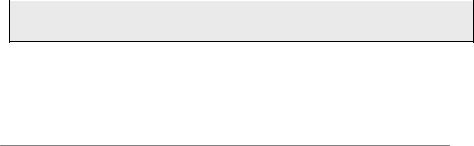
 A960D+
A960D+
CHAPTER 1: INTRODUCTION
1.1BEFORE YOU START
Thank you for choosing our product. Before you start installing the motherboard, please make sure you follow the instructions below:
Prepare a dry and stable working environment with sufficient lighting.
Always disconnect the computer from power outlet before operation.
Before you take the motherboard out from anti-static bag, ground yourself properly by touching any safely grounded appliance, or use grounded wrist strap to remove the static charge.
Avoid touching the components on motherboard or the rear side of the board unless necessary. Hold the board on the edge, do not try to bend or flex the board.
Do not leave any unfastened small parts inside the case after installation. Loose parts will cause short circuits which may damage the equipment.
Keep the computer from dangerous area, such as heat source, humid air and water.
The operating temperatures of the computer should be 0 to 45 degrees Celsius.
To avoid injury, be careful of:
Sharp pins on headers and connectors
Rough edges and sharp corners on the chassis Damage to wires that could cause a short circuit
1.2PACKAGE CHECKLIST
;Serial ATA Cable x2
;Rear I/O Panel for ATX Case x1
;Quick Installation Guide x1
;Fully Setup Driver DVD x1
Note: The package contents may be different due to the sales region or models in which it was sold. For more information about the standard package in your region, please contact your dealer or sales representative.
1

Motherboard Manual 
1.3MOTHERBOARD FEATURES
SPEC
|
Socket AM3 / AM3+ |
|
AMD 64 Architecture enables 32 and 64 bit |
CPU |
AMD Sempron / Athlon II / Phenom II /FX |
computing |
|
|
processors (Maximum Watt: 125W) |
|
Supports Hyper Transport 3.0 |
FSB |
Support Hyper Transport 3.0 |
|
|
|
|
|
|
|
Supports up to 4.4 GT/s Bandwidth |
|
|
Chipset |
AMD 760G |
|
|
|
|
|
|
|
AMD SB710 |
|
|
|
|
|
Low Pin Count Interface |
|
ITE 8728F-BX |
|
|
Super I/O |
|
|
Environment Control initiatives |
Provides the most commonly used legacy |
|
||
|
|
|
H/W Monitor |
|
Super I/O functionality |
|
|
|
|
|
ITE's "Smart Guardian" function |
|
|
|
Dual Channel Mode DDR3 memory module |
|
DDR3 DIMM Slots x 2 |
|
|
|
|
|
Supports DDR3 |
Main |
Max Memory Capacity 16GB |
|
800/1066/1333/1600(OC)/1866(OC for AM3+ CPU |
Memory |
|
|
|
Each DIMM supports 512MB/1GB/ |
|
||
|
|
|
only) |
|
2GB/4GB/8GB DDR3 |
|
|
|
|
|
Registered DIMM and ECC DIMM is not supported |
Graphics |
Integrated in AMD 760G Chipset |
|
Max Shared Video Memory is 1024MB |
SATA II |
|
|
Data transfer rates up to 3 Gb/s |
Integrated Serial ATA Controller |
|
|
|
|
|
|
SATA Version 2.0 specification compliant |
LAN |
Realtek RTL 8111F |
|
10 / 100 / 1000 Mb/s auto negotiation |
Sound |
|
|
5.1 channels audio out |
ALC662 |
|
|
|
|
|
|
High Definition Audio |
|
PCI Express X16 slot |
x1 |
Supports PCI-E X16 expansion card |
Slots |
PCI Express X1 slot |
x1 |
Supports PCI-E X1 expansion card |
|
PCI slot |
x1 |
Supports PCI expansion cards |
|
SATA Connector |
x4 |
Each connector supports 1 SATA device |
|
IDE Connector |
x1 |
Each connector supports 2 IDE device |
|
Front Panel Connector |
x1 |
Supports front panel facilities |
|
|
|
|
2

|
|
|
|
A960D+ |
|
|
|
SPEC |
|
|
Front Audio Connector |
x1 |
|
Supports front panel audio function |
|
CPU Fan Header |
x1 |
|
CPU Fan power supply (with Smart Fan function) |
On Board |
System Fan Header |
x1 |
|
System Fan Power supply |
|
|
|
|
|
Connectors |
CMOS Clear Jumper |
x1 |
|
Restore CMOS data to factory default setting |
|
USB Connector |
x2 |
|
Each connector supports 2 front panel USB ports |
|
Power Connector (24pin) |
x1 |
|
Connects to Power supply |
|
Power Connector (4pin) |
x1 |
|
Connects to Power supply |
|
Printer Port Connector |
x1 |
|
Each connector supports 1 Printer port |
|
PS/2 Keyboard |
x1 |
|
Connects to PS/2 Keyboard |
|
PS/2 Mouse |
x1 |
|
Connects to PS/2 Mouse |
|
DVI port |
x1 |
|
Connect to DVI-D monitor |
Back Panel |
VGA port |
x1 |
|
Connect to D-SUB monitor |
I/O |
|
|||
|
|
|
|
|
|
LAN port |
x1 |
|
Connect to RJ-45 Ethernet cable |
|
USB Port |
x4 |
|
Connect to USB devices |
|
Audio Jack |
x3 |
|
Provide Audio-In/Out and microphone connection |
Board Size |
190 mm(W) x 235 mm(L) |
|
|
|
Special |
RAID 0 / 1 / 10 support |
|
|
|
Features |
|
|
|
|
|
|
|
|
|
OS Support |
|
|
|
Biostar reserves the right to add or remove support |
Windows XP / Vista / 7 / 8 |
|
|
|
|
|
|
|
|
for any OS With or without notice. |
|
|
|
|
|
1.4REAR PANEL CONNECTORS
3
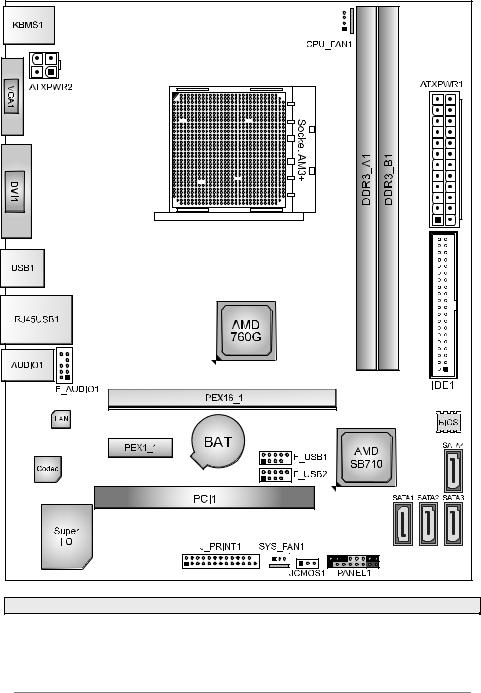
Motherboard Manual 
1.5 |
MOTHERBOARD LAYOUT |
Note: ■ represents the 1st pin.
4

 A960D+
A960D+
CHAPTER 2: HARDWARE INSTALLATION
2.1INSTALLING CENTRAL PROCESSING UNIT (CPU)
Step 1: Locate the CPU socket on the motherboard
Step 2: Pull the socket locking out from the socket and then raise the lever up to a 90-degree angel.
Step 3: Look for the white triangle on socket, and the gold triangle on CPU should point towards this white triangle. The CPU will fit only in the correct orientation.
5

Motherboard Manual 
Step 4: Hold the CPU down firmly, and then close the lever to locked the position.
Note:
1.This MB is designed for AMD 125W AM3/AM3+ CPU, pleases check the CPU TDP spec before you install it on MB AM3+ CPU TDP spec from below weblink: http://www.amd.com/us/products/desktop/processors/amdfx/Pages/amdfx-model- number-comparison.aspx
2.AMD’s product warranty does not cover damage caused by overclocking (even when overclocking is enabled via AMD OverDrive software). http://www.amd.com/us/products/desktop/processors/amdfx/Pages/amdfx.aspx
3.Due to the AMD AM3+ CPU designation, we strongly recommend you use AMD original box CPU fan and add an extra system fan inside the chassis.
6
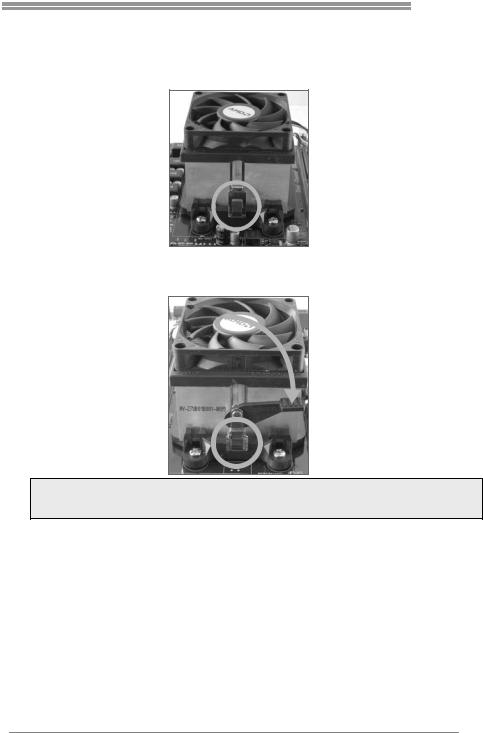
A960D+
2.2INSTALL A HEATSINK
Step 1: Place the heatsink and fan assembly onto the retention frame. Match the heatsink clip with the socket mounting-lug. Hook the spring clip to the mounting-lug.
Step 2: On the other side, push the retention clip straight down to lock into the plastic lug on the retention frame, and then press down the locker until it stops.
Note1: Do not forget to connect the CPU fan connector.
Note2: For proper installation, please kindly refer to the installation manual of your CPU heatsink.
7
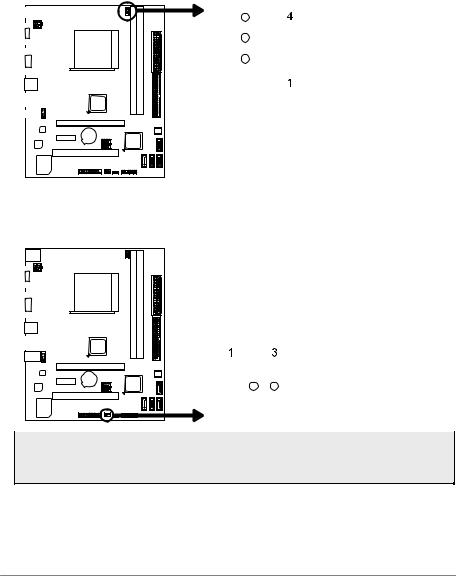
Motherboard Manual 
2.3FAN HEADERS
These fan headers support cooling-fans built in the computer. The fan cable and connector may be different due to the fan manufacturer. Connect the fan cable to the connector while matching the black wire to pin#1.
CPU_FAN1: CPU Fan Header
|
|
|
|
|
|
|
|
|
|
|
|
|
|
|
|
|
|
|
|
|
|
|
|
|
|
|
|
|
|
|
|
|
|
Pin |
Assignment |
|
|
|
|
|
|
|
|
|
|
|
|
|
|
|
|
|
|
|
|
|
|
1 |
Ground |
|
|
|
|
|
|
|
|
|
|
||
|
|
|
|
|
|
|
|
|
|
2 |
+12V |
|
|
|
|
|
|
|
|
|
|
3 |
FAN RPM rate sense |
|
|
|
|
|
|
|
|
|
|
4 |
Smart Fan Control |
|
|
|
|
|
|
|
|
|
|
|
(By Fan) |
|
|
|
|
|
|
|
|
|
|
|
|
|
|
|
|
|
|
|
|
|
|
|
|
|
|
|
|
|
|
|
|
|
|
|
|
|
|
|
|
|
|
|
|
|
|
|
|
|
|
|
|
|
|
|
|
|
|
|
|
|
|
|
|
|
|
|
|
|
|
|
|
SYS_FAN1: System Fan Header
|
|
|
|
|
|
|
|
|
|
|
|
|
|
|
|
|
|
|
|
|
|
|
|
|
|
|
|
|
|
|
|
|
|
|
|
|
|
|
|
|
|
|
|
|
|
|
|
|
|
|
|
|
|
|
|
|
|
|
|
|
|
|
|
|
|
|
|
|
|
|
|
|
|
|
|
|
|
|
|
|
|
|
|
|
|
|
|
|
|
|
|
|
|
|
|
|
|
|
|
|
|
|
|
|
|
|
|
|
|
|
|
|
|
|
|
|
|
|
|
|
|
|
|
|
|
|
|
|
|
|
|
|
|
|
|
|
|
|
|
|
|
Pin |
Assignment |
|
|
|
|
|
|
|
|
|
|
||
|
|
|
|
|
|
|
|
|
|
||
|
|
|
|
|
|
|
|
|
|
1 |
Ground |
|
|
|
|
|
|
|
|
|
|
2 |
+12V |
|
|
|
|
|
|
|
|
|
|
|
|
|
|
|
|
|
|
|
|
|
|
3 |
FAN RPM rate sense |
|
|
|
|
|
|
|
|
|
|
|
|
Note: CPU_FAN1, SYS_FAN1 support 4-pin and 3-pin head connectors. When connecting with wires onto connectors, please note that the red wire is the positive and should be connected to pin#2, and the black wire is Ground and should be connected to GND.
8

A960D+
2.4INSTALLING SYSTEM MEMORY
A. Memory Modules
1.Unlock a DIMM slot by pressing the retaining clips outward. Align a DIMM on the slot such that the notch on the DIMM matches the break on the Slot.
2.Insert the DIMM vertically and firmly into the slot until the retaining chip snap back in place and the DIMM is properly seated.
Note: If the DIMM does not go in smoothly, do not force it. Pull it all the way out and try again.
9

Motherboard Manual 
B. Memory Capacity
DIMM Socket |
DDR3 Module |
Total Memory |
|
Location |
Size |
||
|
|||
DDR3_A1 |
512MB/1GB/2GB/4GB/8GB |
Max is 16GB. |
|
DDR3_B1 |
512MB/1GB/2GB/4GB/8GB |
||
|
C. Dual Channel Memory installation
Please refer to the following requirements to activate Dual Channel function:
Install memory module of the same density in pairs, shown in the table.
Dual Channel Status |
DDR3_A1 |
DDR3_B1 |
Disabled |
O |
X |
Disabled |
X |
O |
Enabled |
O |
O |
(O means memory installed, X means memory not installed.)
Note: The DRAM bus width of the memory module must be the same (x8 or x16)
10
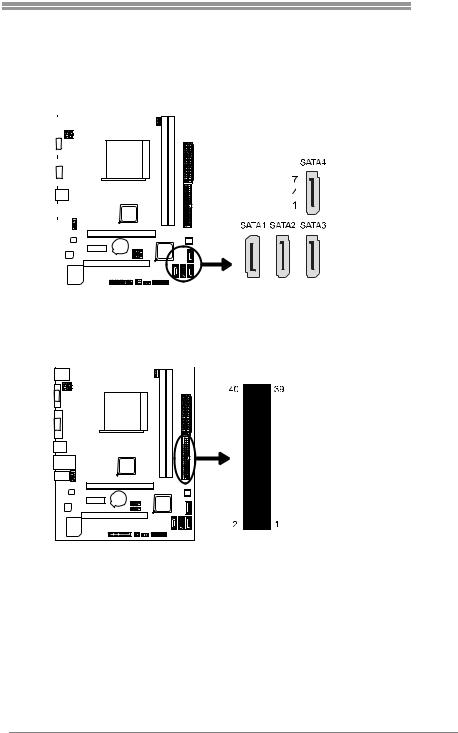
A960D+
2.5CONNECTORS AND SLOTS
SATA1~SATA4: Serial ATA Connectors
The motherboard has a PCI to SATA Controller with 4channels SATA interface, it satisfies the SATA 2.0 spec and with transfer rate of 3Gb/s.
|
|
|
|
|
|
|
|
|
|
|
|
|
|
|
|
|
|
|
|
|
|
|
|
|
|
|
|
|
|
|
|
|
|
Pin |
Assignment |
|
|
|
|
|
|
|
|
|
|
|
|
|
|
|
|
||
|
|
|
|
|
|
|
|
|
|
|
|
|
|
|
|
1 |
Ground |
|
|
|
|
|
|
|
|
|
|
|
|
|
|
|
|
2 |
TX+ |
|
|
|
|
|
|
|
|
|
|
|
|
|
|
|
|
||
|
|
|
|
|
|
|
|
|
|
|
|
|
|
|
|
||
|
|
|
|
|
|
|
|
|
|
|
|
|
|
|
|
3 |
TX- |
|
|
|
|
|
|
|
|
|
|
|
|
|
|
|
|
4 |
Ground |
|
|
|
|
|
|
|
|
|
|
|
|
|
|
|
|
||
|
|
|
|
|
|
|
|
|
|
|
|
|
|
|
|
||
|
|
|
|
|
|
|
|
|
|
|
|
|
|
|
|
5 |
RX- |
|
|
|
|
|
|
|
|
|
|
|
|
|
|
|
|
||
|
|
|
|
|
|
|
|
|
|
|
|
|
|
|
|
6 |
RX+ |
|
|
|
|
|
|
|
|
|
|
|
|
|
|
|
|
|
|
|
|
|
|
|
|
|
|
|
|
|
|
|
|
|
|
7 |
Ground |
|
|
|
|
|
|
|
|
|
|
|
|
|
|
|
|
|
|
|
|
|
|
|
|
|
|
|
|
|
|
|
|
|
|
|
|
|
|
|
|
|
|
|
|
|
|
|
|
|
|
|
|
|
|
|
|
|
|
|
|
|
|
|
|
|
|
|
|
|
|
|
|
IDE1: Hard Disk Connector
The motherboard has a 32-bit Enhanced PCI IDE Controller that provides PIO Mode 0~4, Bus Master, and Ultra DMA 33/66/100/133 functionality.
11

Motherboard Manual 
ATXPWR2: ATX Power Source Connector
This connector provides +12V to CPU power circuit.
|
|
|
|
|
|
|
|
|
|
|
|
|
|
|
|
|
|
|
|
|
|
|
|
|
|
|
|
|
|
Pin |
Assignment |
|
|
|
|
|
|
|
|
|
|
|
|
|
|
||
|
|
|
|
|
|
|
|
|
|
|
|
|
|
|
|
|
|
|
|
|
|
|
|
|
|
|
|
|
|
1 |
+12V |
|
|
|
|
|
|
|
|
|
|
|
|
|
|
|
|
|
|
|
|
|
|
|
|
|
|
|
|
|
|
2 |
+12V |
|
|
|
|
|
|
|
|
|
|
|
|
|
|
||
|
|
|
|
|
|
|
|
|
|
|
|
|
|
||
|
|
|
|
|
|
|
|
|
|
|
|
|
|
||
|
|
|
|
|
|
|
|
|
|
|
|
|
|
3 |
Ground |
|
|
|
|
|
|
|
|
|
|
|
|
|
|
4 |
Ground |
|
|
|
|
|
|
|
|
|
|
|
|
|
|
||
|
|
|
|
|
|
|
|
|
|
|
|
|
|
|
|
|
|
|
|
|
|
|
|
|
|
|
|
|
|
|
|
|
|
|
|
|
|
|
|
|
|
|
|
|
|
|
|
|
|
|
|
|
|
|
|
|
|
|
|
|
|
|
|
|
|
|
|
|
|
|
|
|
|
|
|
|
|
|
|
|
|
|
|
|
|
|
|
|
|
|
|
|
|
|
|
ATXPWR1: ATX Power Source Connector
This connector allows user to connect 24-pin power connector on the ATX power supply.
|
|
|
|
|
|
|
|
|
|
|
|
|
|
|
|
|
|
|
|
|
|
|
|
|
|
|
|
|
|
|
|
|
|
|
|
|
|
|
|
|
|
|
|
|
|
|
|
|
|
|
|
|
|
|
|
|
|
|
|
|
|
|
|
|
|
|
|
|
|
|
|
|
|
|
|
|
|
|
|
|
|
|
|
|
|
|
|
|
|
|
|
|
|
|
|
|
|
|
|
|
|
|
|
|
|
|
|
|
|
|
|
|
|
|
|
|
|
|
|
|
|
|
|
|
|
|
|
|
|
|
|
|
|
|
|
|
|
|
|
|
|
|
|
|
|
|
|
|
|
|
|
|
|
|
|
|
|
|
|
|
|
|
|
|
|
|
|
|
|
|
|
|
|
|
|
|
|
|
|
|
|
|
|
|
|
|
|
|
|
|
|
|
|
|
|
|
|
|
|
|
|
|
|
|
|
|
|
|
|
|
|
|
|
|
|
|
|
|
|
|
|
|
|
|
|
|
|
Pin |
Assignment |
Pin |
|
|
Assignment |
||||
|
13 |
+3.3V |
1 |
|
|
+3.3V |
|||||||
|
14 |
-12V |
2 |
|
|
+3.3V |
|||||||
|
15 |
Ground |
3 |
|
|
Ground |
|||||||
|
16 |
PS_ON |
4 |
|
|
+5V |
|||||||
|
17 |
Ground |
5 |
|
|
Ground |
|||||||
|
18 |
Ground |
6 |
|
|
+5V |
|||||||
|
19 |
Ground |
7 |
|
|
Ground |
|||||||
|
20 |
NC |
8 |
|
|
PW_OK |
|||||||
|
21 |
+5V |
9 |
|
|
Standby Voltage+5V |
|||||||
|
22 |
+5V |
10 |
|
|
+12V |
|||||||
|
23 |
+5V |
11 |
|
|
+12V |
|||||||
|
24 |
Ground |
12 |
|
|
+3.3V |
|||||||
Note1: Before you power on the system, please make sure that both ATXPWR1 and ATXPWR2 connectors have been plugged-in.
Note2: Insufficient power supplied to the system may result in instability or the peripherals not functioning properly. Use of a PSU with a higher power output is recommended when configuring a system with more power-consuming devices.
12
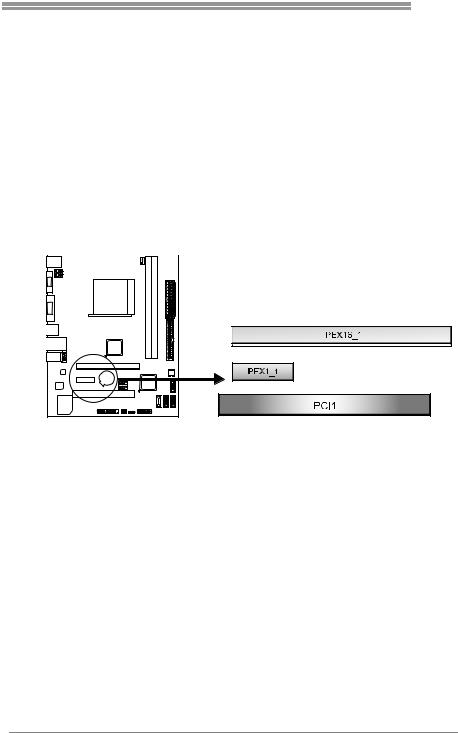
A960D+
PEX16_1: PCI-Express Gen2 x16 Slot
-PCI-Express 2.0 compliant.
-Maximum theoretical realized bandwidth of 8GB/s simultaneously per direction, for an aggregate of 16GB/s totally.
-PCI-Express Gen2 supports a raw bit-rate of 5.0Gb/s on the data pins.
PEX1_1: PCI-Express Gen2 x1 Slot
-PCI-Express 2.0 compliant.
-Data transfer bandwidth up to 500MB/s per direction; 1GB/s in total
PCI1: Peripheral Component Interconnect Slot
This motherboard is equipped with 1 standard PCI slot. PCI stands for Peripheral Component Interconnect, and it is a bus standard for expansion cards.
Install an Expansion Card
You can install your expansion card by following steps:
1.Read the related expansion card's instruction document before install the expansion card into the computer.
2.Remove your computer's chassis cover, screws and slot bracket from the computer.
3.Place a card in the expansion slot and press down on the card until it is completely seated in the slot.
4.Secure the card’s metal bracket to the chassis back panel with a screw.
5.Replace your computer's chassis cover.
6.Power on the computer, if necessary, change BIOS settings for the expansion card.
7.Install related driver for the expansion card.
13
