Biostar TA970 Owner's Manual
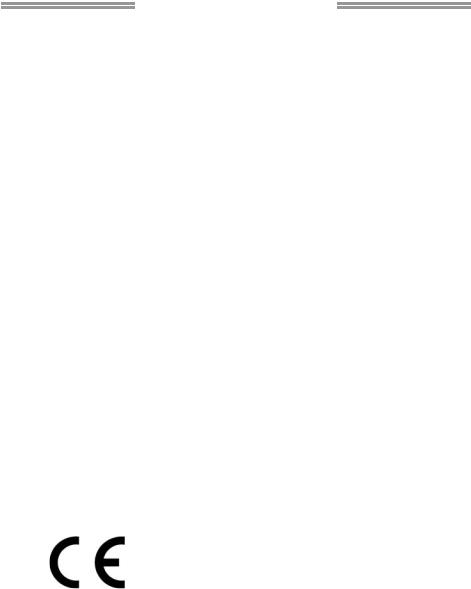
TA970 Setup Manual
FCC Information and Copyright
This equipment has been tested and found to comply with the limits of a Class B digital device, pursuant to Part 15 of the FCC Rules. These limits are designed to provide reasonable protection against harmful interference in a residential installation. This equipment generates, uses, and can radiate radio frequency energy and, if not installed and used in accordance with the instructions, may cause harmful interference to radio communications. There is no guarantee that interference will not occur in a particular installation.
The vendor makes no representations or warranties with respect to the contents here and specially disclaims any implied warranties of merchantability or fitness for any purpose. Further the vendor reserves the right to revise this publication and to make changes to the contents here without obligation to notify any party beforehand.
Duplication of this publication, in part or in whole, is not allowed without first obtaining the vendor’s approval in writing.
The content of this user’s manual is subject to be changed without notice and we will not be responsible for any mistakes found in this user’s manual. All the brand and product names are trademarks of their respective companies.
Dichiarazione di conformità sintetica
Ai sensi dell’art. 2 comma 3 del D.M. 275 del 30/10/2002
Si dichiara che questo prodotto è conforme alle normative vigenti e soddisfa i requisiti essenziali richiesti dalle direttive
2004/108/CE, 2006/95/CE e 1999/05/CE
quando ad esso applicabili
Short Declaration of conformity
We declare this product is complying with the laws in force and meeting all the essential requirements as specified by the directives
2004/108/CE, 2006/95/CE and 1999/05/CE
whenever these laws may be applied

|
Table of Contents |
|
Chapter 1: Introduction.......................................... |
1 |
|
1.1 |
Before You Start ................................................................................ |
1 |
1.2 |
Package Checklist ............................................................................ |
1 |
1.3 |
Motherboard Features...................................................................... |
2 |
1.4 |
Rear Panel Connectors.................................................................... |
3 |
1.5 |
Motherboard Layout.......................................................................... |
4 |
Chapter 2: Hardware Installation ........................... |
5 |
|
2.1 |
Installing Central Processing Unit (CPU)....................................... |
5 |
2.2 |
Install a Heatsink ............................................................................... |
6 |
2.3 |
Fan Headers ...................................................................................... |
7 |
2.4 |
Installing System Memory................................................................ |
8 |
2.5 |
Connectors and Slots ..................................................................... |
10 |
Chapter 3: Headers & Jumpers Setup ................... |
13 |
|
3.1 |
How to Setup Jumpers................................................................... |
13 |
3.2 |
Detail Settings.................................................................................. |
13 |
Chapter 4: UEFI BIOS & Software ........................ |
17 |
|
4.1 |
UEFI BIOS Setup ............................................................................ |
17 |
4.2 |
BIOS Update.................................................................................... |
17 |
4.3 |
Software............................................................................................ |
22 |
Chapter 5: Useful Help ......................................... |
24 |
|
5.1 |
Driver Installation............................................................................. |
24 |
5.2 |
AMI BIOS Beep Code..................................................................... |
25 |
5.3 |
Troubleshooting............................................................................... |
25 |
5.4 |
RAID Functions ............................................................................... |
27 |
Appendix: SPEC In Other Languages .................... |
32 |
|
German ................................................................................................................. |
|
32 |
French ................................................................................................................... |
|
34 |
Italian ..................................................................................................................... |
|
36 |
Spanish.................................................................................................................. |
|
38 |
Portuguese |
........................................................................................................... |
40 |
Polish..................................................................................................................... |
|
42 |
Russian ................................................................................................................. |
|
44 |
Arabic..................................................................................................................... |
|
46 |
Japanese............................................................................................................... |
|
48 |

TA970
CHAPTER 1: INTRODUCTION
1.1Before You Start
Thank you for choosing our product. Before you start installing the motherboard, please make sure you follow the instructions below:
Prepare a dry and stable working environment with sufficient lighting.
Always disconnect the computer from power outlet before operation.
Before you take the motherboard out from anti-static bag, ground yourself properly by touching any safely grounded appliance, or use grounded wrist strap to remove the static charge.
Avoid touching the components on motherboard or the rear side of the board unless necessary. Hold the board on the edge, do not try to bend or flex the board.
Do not leave any unfastened small parts inside the case after installation. Loose parts will cause short circuits which may damage the equipment.
Keep the computer from dangerous area, such as heat source, humid air and water.
The operating temperatures of the computer should be 0 to 45 degrees Celsius.
To avoid injury, be careful of:
Sharp pins on headers and connectors
Rough edges and sharp corners on the chassis Damage to wires that could cause a short circuit
1.2Package Checklist
;Serial ATA Cable x4
;Rear I/O Panel for ATX Case x1
;User’s Manual x1
;Fully Setup Driver DVD x1
Note: The package contents may be different due to the sales region or models in which it was sold. For more information about the standard package in your region, please contact your dealer or sales representative.
1

Motherboard Manual 
1.3Motherboard Features
SPEC
|
SocketAM3+ |
|
AMD 64Architecture enables 32 and 64 bit computing |
CPU |
AMD Sempron / Phenom II /Athlon II / FX |
|
|
|
Supports Hyper Transport 3.0 |
||
|
processors (Maximum Watt: 140W) |
|
|
|
|
|
|
FSB |
Support HyperTransport 3.0 |
|
|
Supports up to 4.8 GT/s Bandwidth |
|
|
|
|
|
|
|
Chipset |
AMD 970 |
|
|
AMD SB950 |
|
|
|
|
|
|
|
|
ITE 8728F-BX |
|
Environment Control initiatives |
Super I/O |
Provides the most commonly used legacy Super |
H/W Monitor |
|
I/O functionality |
|
Fan Speed Controller |
|
|
|
||
|
Low Pin Count Interface |
|
ITE's "Smart Guardian" function |
|
DDR3 DIMM Slots x 4 |
|
Dual Channel Mode DDR3 memory module |
|
Max Memory Capacity 64GB |
|
|
Main Memory |
|
Supports DDR3 800/1066/1333/1600/1866 |
|
Each DIMM supports 512MB/ |
|
||
|
Supports DDR3 2000 (OC) |
||
|
1GB/2GB/4GB/8GB/16GB DDR3 |
|
|
|
|
|
|
|
|
|
Data transfer rates up to 6 Gb/s. |
SATAIII |
Integrated SerialATA Controller |
|
SATAVersion 3.0 specification compliant. |
|
|
|
RAID 0,1,5,10 support |
LAN |
Realtek RTL 8111F |
|
10 / 100 Mb/s / 1Gb/s auto negotiation |
|
Half / Full duplex capability |
||
|
|
|
|
Sound |
ALC892 |
|
7.1channels audio out |
|
Supports HDAudio |
||
|
|
|
|
USB3.0 |
AsmediaASM1042A4 |
|
Data transfer rates up to 600 MB/s |
|
PCI Slot |
x2 |
|
Slots |
PCI Express Gen2 x1 Slot |
x2 |
|
|
PCI Express Gen2 x16 Slot |
x2 |
Supports AMD CrossFireX™ (x16 + x4) |
On Board
Connectors
SATAConnector |
x6 |
Each connector supports 1 SATAdevice |
Front Panel Connector |
x1 |
Supports front panel facilities |
FrontAudio Connector |
x1 |
Supports front panel audio function |
S/PDIF out Connector |
x1 |
Supports digital audio out function |
Consumer IR Connector |
x1 |
Supports infrared function |
CPU Fan Header |
x1 |
CPU Fan power supply (with Smart Fan function) |
System Fan Header |
x2 |
System Fan Power supply |
CMOS clear Header |
x1 |
Restore CMOS data to factory default |
USB2.0 Connector |
x2 |
Each connector supports 2 front panel USB2.0 ports |
Printer Port Connector |
x1 |
Each connector supports 1 Printer port |
2

TA970
SPEC
|
Serial Port Connector |
x1 |
Connects to RS-232 Port |
|
|
Power Connector (24-Pin) |
x1 |
Connects to Power supply |
|
|
Power Connector (4-Pin) |
x1 |
Connects to Power supply |
|
|
PS/2 Keyboard |
x1 |
Connects to PS/2 Keyboard |
|
|
PS/2 Mouse |
x1 |
Connects to PS/2 Mouse |
|
Back Panel |
LAN port |
x1 |
Connect to RJ-45 ethernet cable |
|
USB2.0 Port |
x6 |
|
||
I/O |
Connect to USB2.0 devices |
|||
USB3.0 Port |
x2 |
Connect to USB3.0 devices (byAsmediaASM1042A4) |
||
|
||||
|
|
|
and USB2.0/USB1.X devices (by SB950) |
|
|
Audio Jack |
x6 |
ProvideAudio-In/Out and Mic. connection |
|
Board Size |
305 mm (L) x 225 mm (W) |
|
ATX |
|
OS Support |
Windows XP / Vista / 7/ 8 |
|
Biostar reserves the right to add or remove support for any |
|
|
OS With or without notice. |
|||
|
|
|
1.4Rear Panel Connectors
3

Motherboard Manual 
1.5Motherboard Layout
Note1: ■ represents the 1st pin.
4
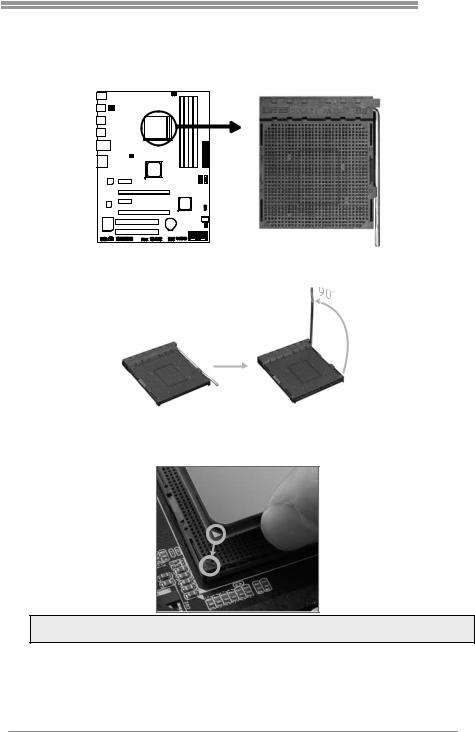
TA970
CHAPTER 2: HARDWARE INSTALLATION
2.1Installing Central Processing Unit (CPU)
Step 1: Pull the lever toward direction A from the socket and then raise the lever up to a 90-degree angle.
Step 2: Look for the white triangle on socket, and the gold triangle on CPU should point towards this white triangle. The CPU will fit only in the correct orientation.
Note: The CPU fits only in one correct orientation. Do not force the CPU into the socket to prevent damaging the CPU.
5
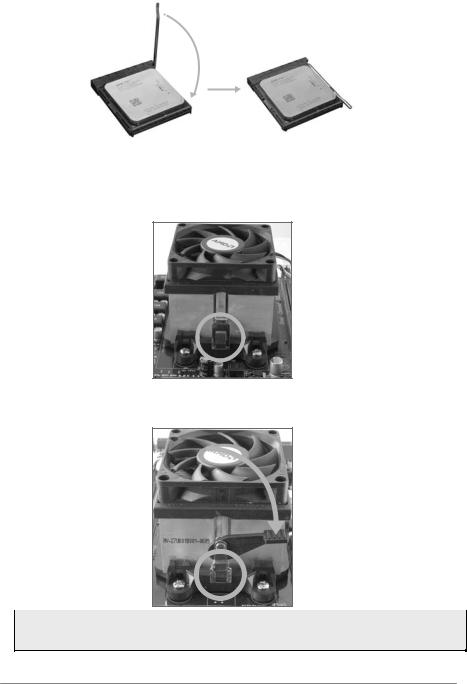
Motherboard Manual 
Step 3: Hold the CPU down firmly, and then close the lever toward direct B to complete the installation.
2.2Install a Heatsink
Step 1: Place the heatsink and fan assembly onto the retention frame. Match the heatsink clip with the socket mounting-lug. Hook the spring clip to the mounting-lug.
Step 2: On the other side, push the retention clip straight down to lock into the plastic lug on the retention frame, and then press down the locker until it stops.
Note1: Do not forget to connect the CPU fan connector.
Note2: For proper installation, please kindly refer to the installation manual of your CPU heatsink.
6
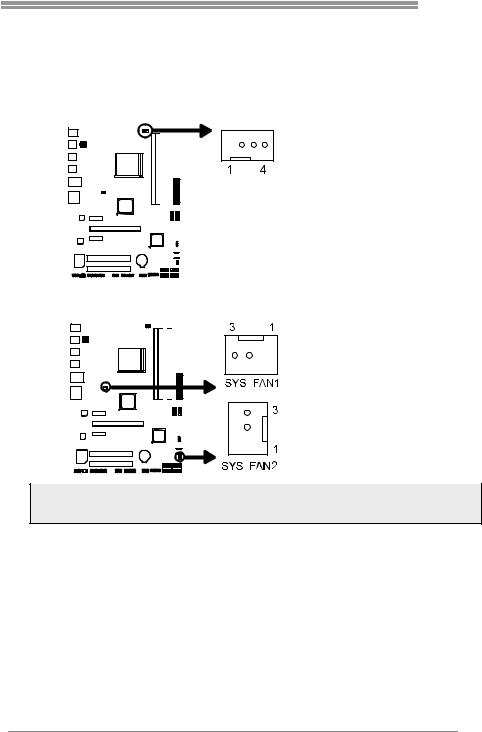
TA970
2.3Fan Headers
These fan headers support cooling-fans built in the computer. The fan cable and connector may be different according to the fan manufacturer. Connect the fan cable to the connector while matching the black wire to pin#1.
CPU_FAN1: CPU Fan Header
|
|
|
|
|
|
|
|
|
|
|
|
|
|
|
|
|
|
|
|
|
|
|
|
|
|
|
|
|
|
|
|
|
|
|
|
|
|
|
|
|
|
|
|
|
|
|
|
|
|
|
|
|
|
|
|
|
|
|
|
|
|
|
|
|
|
|
|
|
|
|
|
|
|
|
|
|
|
|
|
|
|
|
|
|
|
|
|
|
|
|
|
|
|
|
|
|
|
|
|
|
|
|
|
|
|
Pin |
Assignment |
|
|
|
|
|
|
|
|
|
|
|
|
|
|
|
|
||
|
|
|
|
|
|
|
|
|
|
|
|
|
|
|
|
1 |
Ground |
|
|
|
|
|
|
|
|
|
|
|
|
|
|
|
|
||
|
|
|
|
|
|
|
|
|
|
|
|
|
|
|
|
2 |
+12V |
|
|
|
|
|
|
|
|
|
|
|
|
|
|
|
|
3 |
FAN RPM rate sense |
|
|
|
|
|
|
|
|
|
|
|
|
|
|
|
|
4 |
Smart Fan Control (By Fan) |
|
|
|
|
|
|
|
|
|
|
|
|
|
|
|
|
|
|
|
|
|
|
|
|
|
|
|
|
|
|
|
|
|
|
|
|
|
|
|
|
|
|
|
|
|
|
|
|
|
|
|
|
|
|
SYS_FAN1/2: System Fan Header
|
|
|
|
|
|
|
|
|
|
|
|
|
|
|
|
|
|
|
|
|
|
|
|
|
|
|
|
|
|
|
|
|
|
|
|
|
|
|
|
|
|
|
|
|
|
|
|
|
|
|
|
|
|
|
|
|
|
|
|
|
|
|
|
|
|
|
|
|
|
|
|
|
|
|
|
|
|
|
|
|
|
|
|
|
|
|
|
|
|
|
|
|
|
|
|
|
|
|
|
|
|
|
|
|
|
|
|
|
|
|
|
|
|
|
|
|
|
|
|
|
|
|
|
|
|
|
|
|
|
|
|
|
|
|
|
Pin |
Assignment |
|
|
|
|
|
|
|
|
|
|
|
|
|
|
|
|
|
|
|
|
|
1 |
Ground |
|
|
|
|
|
|
|
|
|
|
|
|
|
|
|
|
|
|
|
|
|
2 |
+12V |
|
|
|
|
|
|
|
|
|
|
|
|
|
|
|
|
|
|
|
|
|
3 |
FAN RPM rate sense |
|
|
|
|
|
|
|
|
|
|
|
|
|
|
|
|
|
|
|
|
|
|
|
|
|
|
|
|
|
|
|
|
|
|
|
|
|
|
|
|
|
|
|
|
|
|
|
|
|
|
|
|
|
|
|
|
|
|
|
|
|
|
|
|
|
|
|
|
|
Note: CPU_FAN1, SYS_FAN1/2 support 4-pin and 3-pin head connectors. When connecting with wires onto connectors, please note that the red wire is the positive and should be connected to pin#2, and the black wire is Ground and should be connected to GND.
7
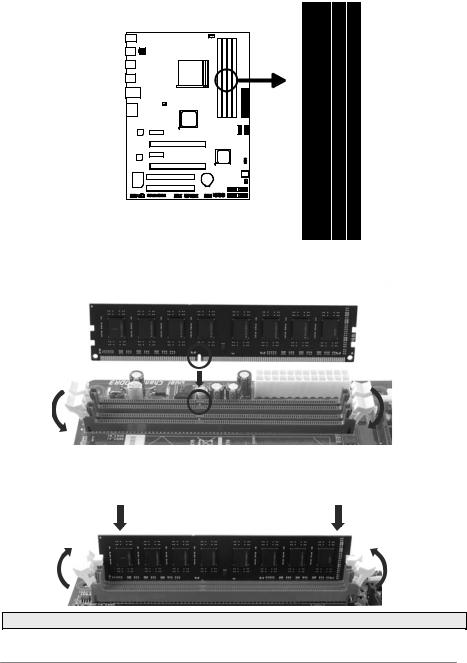
Motherboard Manual 
2.4Installing System Memory
A. DDR3 Modules
Step 1: Unlock a DIMM slot by pressing the retaining clips outward. Align a DIMM on the slot such that the notch on the DIMM matches the break on the slot.
Step 2: Insert the DIMM vertically and firmly into the slot until the retaining chip snap back in place and the DIMM is properly seated.
Note: If the DIMM does not go in smoothly, do not force it. Pull it all the way out and try again.
8

|
|
|
TA970 |
|
B. Memory Capacity |
|
|
||
|
DIMM Socket |
DDR3 Module |
Total Memory Size |
|
|
Location |
|
||
|
|
|
|
|
|
DDR3_A1 |
512MB/1GB/2GB/4GB/8GB/16GB |
|
|
|
DDR3_A2 |
512MB/1GB/2GB/4GB/8GB/16GB |
Max is 64GB. |
|
|
DDR3_B1 |
512MB/1GB/2GB/4GB/8GB/16GB |
|
|
|
|
|
||
|
DDR3_B2 |
512MB/1GB/2GB/4GB/8GB/16GB |
|
|
C. Dual Channel Memory Installation
Please refer to the following requirements to activate Dual Channel function:
Install memory module of the same density in pairs, shown in the table.
Dual Channel Status |
DDR3_A1 |
DDR3_A2 |
DDR3_B1 |
DDR3_B2 |
Enabled |
X |
O |
X |
O |
Enabled |
O |
O |
O |
O |
(O means memory installed, X means memory not installed.)
Note1: The DRAM bus width of the memory module must be the same (x8 or x16) Note2: Memory module must be installed in DDR3-A2 or DDR3-B2 to boot the system.
D. DDR Speed Support
Please refer to the following table for DDR speed reference:
# of DIMM per Channel |
|
DDR Speed (1.5V) |
|
|
DDR3-1333 |
DDR3-1600 |
DDR3-1866 |
||
|
||||
1 of 2 UDIMMs |
O |
O |
O |
|
2 of 2 UDIMMs |
O |
O |
X |
9

Motherboard Manual 
2.5Connectors and Slots
ATXPWR2: ATX Power Source Connector
This connector provides +12V to CPU power circuit.
|
|
|
|
|
|
|
|
|
|
|
|
|
|
|
|
|
|
|
|
|
|
|
|
Pin |
Assignment |
|
|
|
|
|
|
|
|
|
|
|
|
|
|
|
|
|
|
|
|
|
|
|
|
1 |
+12V |
|
|
|
|
|
|
|
|
|
|
|
|
|
|
|
|
|
|
|
|
|
|
|
|
2 |
+12V |
|
|
|
|
|
|
|
|
|
|
|
|
|
|
|
|
|
|
|
|
|
|
|
|
|
|
|
|
|
|
|
|
|
|
|
|
|
|
|
|
|
|
|
|
|
|
|
|
|
|
3 |
Ground |
|
|
|
|
|
|
|
|
|
|
|
|
|
|
|
|
|
|
|
|
|
|
|
|
||
|
|
|
|
|
|
|
|
|
|
|
|
|
|
|
|
|
|
|
|
|
|
|
|
||
|
|
|
|
|
|
|
|
|
|
|
|
|
|
|
|
|
|
|
|
|
|
|
|
|
|
|
|
|
|
|
|
|
|
|
|
|
|
|
|
|
|
|
|
|
|
|
|
|
|
4 |
Ground |
|
|
|
|
|
|
|
|
|
|
|
|
|
|
|
|
|
|
|
|
|
|
|
|
||
|
|
|
|
|
|
|
|
|
|
|
|
|
|
|
|
|
|
|
|
|
|
|
|
||
|
|
|
|
|
|
|
|
|
|
|
|
|
|
|
|
|
|
|
|
|
|
|
|
|
|
|
|
|
|
|
|
|
|
|
|
|
|
|
|
|
|
|
|
|
|
|
|
|
|
|
|
|
|
|
|
|
|
|
|
|
|
|
|
|
|
|
|
|
|
|
|
|
|
|
|
|
|
|
|
|
|
|
|
|
|
|
|
|
|
|
|
|
|
|
|
|
|
|
|
|
|
|
|
|
|
|
|
|
|
|
|
|
|
|
|
|
|
|
|
|
|
|
|
|
|
|
|
|
|
|
|
|
|
|
|
|
|
|
|
|
|
|
|
|
|
|
|
|
|
|
|
|
|
|
|
ATXPWR1: ATX Power Source Connector
This connector allows user to connect 24-pin power connector on the ATX power supply.
|
|
|
|
|
|
|
|
|
|
|
|
|
|
|
|
|
|
|
|
|
|
|
|
|
|
|
|
|
|
|
|
|
|
|
|
|
|
|
|
|
|
|
|
|
|
|
|
|
|
|
|
|
|
|
|
|
|
|
|
|
|
|
|
|
|
|
|
|
|
|
|
|
|
|
|
|
|
|
|
|
|
|
|
|
|
|
|
|
|
|
|
|
|
|
|
|
|
|
|
|
|
|
|
|
|
|
|
|
|
|
|
|
|
|
|
|
|
|
|
|
|
|
|
|
|
|
|
|
|
|
|
|
|
|
|
|
|
|
|
|
|
|
|
|
|
|
|
|
|
|
|
|
|
|
|
|
|
|
|
|
|
|
|
|
|
|
|
|
|
|
|
|
|
|
|
|
|
|
|
|
|
|
|
|
|
|
|
|
|
|
|
|
|
|
|
|
|
|
|
|
|
|
|
|
|
|
|
|
|
|
|
|
|
|
|
|
|
|
|
|
|
|
|
|
|
|
|
|
|
|
|
|
|
|
|
|
|
|
|
|
|
|
|
|
|
|
|
|
|
|
|
|
|
|
|
|
|
|
|
|
|
|
|
Pin |
Assignment |
|
|
|
|
|
|
|
Pin |
Assignment |
|||||||||||
13 |
|
|
|
+3.3V |
|
|
|
|
|
|
|
1 |
+3.3V |
||||||||
14 |
|
|
|
-12V |
|
|
|
|
|
|
|
2 |
+3.3V |
||||||||
15 |
|
|
|
Ground |
|
|
|
|
|
|
|
3 |
Ground |
||||||||
16 |
|
|
|
PS_ON |
|
|
|
|
|
|
|
4 |
+5V |
||||||||
17 |
|
|
|
Ground |
|
|
|
|
|
|
|
5 |
Ground |
||||||||
18 |
|
|
|
Ground |
|
|
|
|
|
|
|
6 |
+5V |
||||||||
19 |
|
|
|
Ground |
|
|
|
|
|
|
|
7 |
Ground |
||||||||
20 |
|
|
|
NC |
|
|
|
|
|
|
|
8 |
PW_OK |
||||||||
21 |
|
|
|
+5V |
|
|
|
|
|
|
|
9 |
Standby Voltage+5V |
||||||||
22 |
|
|
|
+5V |
|
|
|
|
|
|
|
10 |
+12V |
||||||||
23 |
|
|
|
+5V |
|
|
|
|
|
|
|
11 |
+12V |
||||||||
24 |
|
|
|
Ground |
|
|
|
|
|
|
|
12 |
+3.3V |
||||||||
Note1: Before you power on the system, please make sure that both ATXPWR1 and ATXPWR2 connectors have been plugged-in.
Note2: Insufficient power supplied to the system may result in instability or the peripherals not functioning properly. Use of a PSU with a higher power output is recommended when configuring a system with more power-consuming devices.
10

TA970
PEX16_1: PCI-Express Gen2 x16 Slot
-PCI-Express 2.0 compliant.
-Maximum theoretical realized bandwidth of 8GB/s simultaneously per direction, for an aggregate of 16GB/s totally.
PEX16_2: PCI-Express Gen2 x4 Slot
-PCI-Express 2.0 compliant.
-Data transfer bandwidth up to 2GB/s per direction;4GB/s in total.
Note: For more details about AMD CrossFireX, please access the website, respectively:
http://support.amd.com/us/Pages/AMDSupportHub.aspx .
PEX1_1/PEX1_2: PCI-Express Gen2 x1 Slot
-PCI-Express 2.0 compliant.
-Data transfer bandwidth up to 500MB/s per direction; 1GB/s in total.
PCI1/PCI2: Peripheral Component Interconnect Slots
PCI stands for Peripheral Component Interconnect, and it is a bus standard for expansion cards. This PCI slot is designated as 32 bits.
11
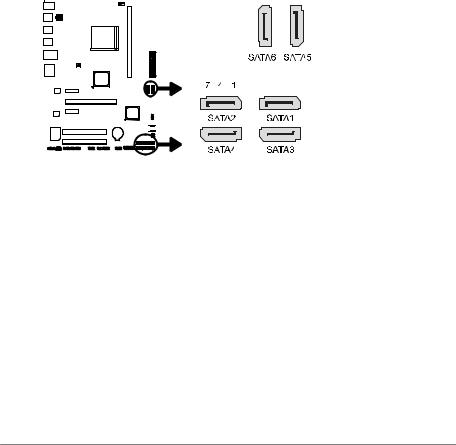
Motherboard Manual 
Install an Expansion Card
You can install your expansion card by following steps:
1.Read the related expansion card's instruction document before install the expansion card into the computer.
2.Remove your computer's chassis cover, screws and slot bracket from the computer.
3.Place a card in the expansion slot and press down on the card until it is completely seated in the slot.
4.Secure the card’s metal bracket to the chassis back panel with a screw.
5.Replace your computer's chassis cover.
6.Power on the computer, if necessary, change BIOS settings for the expansion card.
7.Install related driver for the expansion card.
SATA1~SATA6: Serial ATA 6.0 Gb/s Connectors
These connectors connect to SATA hard disk drives via SATA cables.
|
|
|
|
|
|
|
|
|
|
|
|
|
|
|
|
|
|
|
|
|
|
|
|
|
|
|
|
|
|
|
|
|
|
|
|
|
|
|
|
|
|
|
|
|
|
|
|
|
|
|
|
|
|
|
|
|
|
|
|
|
|
|
|
|
|
|
|
|
|
Pin |
Assignment |
|
|
|
|
|
|
|
|
|
|
|
|
|
|
|
|
|
|
|
|
|
|
1 |
Ground |
|
|
|
|
|
|
|
|
|
|
|
|
|
|
|
|
|
|
|
|
|
|
|
|
|
|
|
|
|
|
|
|
|
|
|
|
|
|
|
|
|
|
|
|
|
|
2 |
TX+ |
|
|
|
|
|
|
|
|
|
|
|
|
|
|
|
|
|
|
|
|
|
|
3 |
TX- |
|
|
|
|
|
|
|
|
|
|
|
|
|
|
|
|
|
|
|
|
|
|
4 |
Ground |
|
|
|
|
|
|
|
|
|
|
|
|
|
|
|
|
|
|
|
|
|
|
5 |
RX- |
|
|
|
|
|
|
|
|
|
|
|
|
|
|
|
|
|
|
|
|
|
|
||
|
|
|
|
|
|
|
|
|
|
|
|
|
|
|
|
|
|
|
|
|
|
6 |
RX+ |
|
|
|
|
|
|
|
|
|
|
|
|
|
|
|
|
|
|
|
|
|
|
||
|
|
|
|
|
|
|
|
|
|
|
|
|
|
|
|
|
|
|
|
|
|
7 |
Ground |
|
|
|
|
|
|
|
|
|
|
|
|
|
|
|
|
|
|
|
|
|
|
||
|
|
|
|
|
|
|
|
|
|
|
|
|
|
|
|
|
|
|
|
|
|
|
|
|
|
|
|
|
|
|
|
|
|
|
|
|
|
|
|
|
|
|
|
|
|
|
|
|
|
|
|
|
|
|
|
|
|
|
|
|
|
|
|
|
|
|
|
|
|
|
|
12

TA970
CHAPTER 3: HEADERS & JUMPERS SETUP
3.1How to Setup Jumpers
The illustration shows how to set up jumpers. When the jumper cap is placed on pins, the jumper is “close”, if not, that means the jumper is “open”.
Pin opened |
Pin closed |
Pin1-2 closed |
3.2Detail Settings
PANEL1: Front Panel Header
This 16-pin connector includes Power-on, Reset, HDD LED, Power LED, and speaker connection. It allows user to connect the PC case’s front panel switch functions.
|
|
|
|
|
|
|
|
|
|
|
|
|
|
|
|
|
|
|
|
|
|
|
|
|
|
|
|
|
|
|
|
|
|
|
|
|
|
|
|
|
|
|
|
|
|
|
|
|
|
|
|
|
|
|
|
|
|
|
|
|
|
|
|
|
|
|
|
|
|
|
|
|
|
|
|
|
|
|
|
|
|
|
|
|
|
|
|
|
|
|
|
|
|
|
|
|
|
|
|
|
|
|
|
|
|
|
|
|
|
|
|
|
|
|
|
|
|
|
|
|
|
|
|
|
|
|
|
|
|
|
|
|
|
|
|
|
|
|
|
|
|
|
|
|
|
|
|
|
|
|
|
|
|
|
|
|
|
|
|
|
|
|
|
|
|
|
|
|
|
|
|
|
|
|
|
|
|
|
|
|
|
|
|
|
|
|
|
|
|
|
|
|
|
|
|
|
|
|
|
|
|
|
|
|
|
|
|
|
|
|
|
|
|
|
|
|
|
|
|
|
|
|
|
|
|
|
|
|
|
|
|
|
|
|
|
|
|
|
|
|
|
|
|
|
|
|
|
|
|
|
|
|
|
|
|
|
|
|
|
|
|
|
|
|
|
|
|
|
|
|
|
|
|
|
|
|
|
|
|
|
|
|
|
|
|
|
|
|
|
|
|
|
|
|
|
|
|
|
|
|
|
|
|
|
|
|
|
|
|
|
|
|
|
|
|
|
|
|
|
|
|
|
|
|
|
|
|
|
|
|
|
|
|
|
|
|
|
|
|
|
|
|
|
|
|
|
|
|
|
|
|
|
|
|
|
|
|
|
|
|
|
|
|
|
|
|
|
|
|
|
|
|
|
|
|
|
|
|
|
|
|
|
|
|
|
|
|
|
|
|
|
|
|
|
|
|
|
|
|
|
|
|
|
|
|
|
|
|
|
|
|
|
|
|
|
|
|
|
|
|
|
|
|
|
|
|
|
|
|
|
|
|
|
|
|
|
|
|
|
|
|
|
|
|
|
|
|
|
|
|
|
|
|
|
|
|
|
|
|
|
|
|
|
|
|
|
|
|
|
|
|
|
|
|
|
|
|
|
|
|
|
|
|
|
|
|
|
|
|
|
|
|
|
|
|
|
|
|
|
|
|
|
|
Pin |
|
|
Assignment |
|
|
|
|
|
|
Function |
Pin |
|
|
|
Assignment |
Function |
|||||||||||
1 |
|
|
|
|
+5V |
|
|
|
|
|
|
|
|
9 |
|
|
|
N/A |
N/A |
||||||||
2 |
|
|
|
|
N/A |
|
|
|
|
|
|
Speaker |
10 |
|
|
N/A |
|||||||||||
|
|
|
|
|
|
|
|
|
|
|
|
|
|||||||||||||||
3 |
|
|
|
|
N/A |
|
|
|
|
|
|
Connector |
11 |
|
|
N/A |
N/A |
||||||||||
4 |
|
|
|
|
Speaker |
|
|
|
|
|
|
|
|
12 |
|
|
Power LED (+) |
|
|||||||||
5 |
|
|
|
|
HDD LED (+) |
|
|
|
|
|
|
Hard drive |
13 |
|
|
Power LED (+) |
Power LED |
||||||||||
6 |
|
|
|
|
HDD LED (-) |
|
|
|
|
|
|
LED |
14 |
|
|
Power LED (-) |
|
||||||||||
7 |
|
|
|
|
Ground |
|
|
|
|
|
|
Reset button |
15 |
|
|
Power button |
Power-on button |
||||||||||
8 |
|
|
|
|
Reset control |
|
|
|
|
|
|
16 |
|
|
Ground |
||||||||||||
|
|
|
|
|
|
|
|
|
|
|
|
|
|
|
|||||||||||||
13

Motherboard Manual 
JCMOS1: Clear CMOS Header
Placing the jumper on pin2-3 allows user to restore the BIOS safe setting and the CMOS data. Please carefully follow the procedures to avoid damaging the motherboard.
3


 1
1
Pin 1-2 Close: Normal Operation
(default).


 3
3
1
Pin 2-3 Close: Clear CMOS data.
Clear CMOS Procedures:
1.Remove AC power line.
2.Set the jumper to “Pin 2-3 close”.
3.Wait for five seconds.
4.Set the jumper to “Pin 1-2 close”.
5.Power on the AC.
6.Load Optimal Defaults and save settings in CMOS.
J_COM1: Serial port Connector
The motherboard has a Serial Port Connector for connecting RS-232 Port.
|
|
|
|
|
|
|
|
|
|
|
|
|
|
|
|
|
Pin |
Assignment |
|
|
|
|
|
|
|
|
|
|
|
|
|
|
|
|
|
||
|
|
|
|
|
|
|
|
|
|
|
|
|
|
|
|
|
||
|
|
|
|
|
|
|
|
|
|
|
|
|
|
|
|
|
1 |
Carrier detect |
|
|
|
|
|
|
|
|
|
|
|
|
|
|
|
|
|
||
|
|
|
|
|
|
|
|
|
|
|
|
|
|
|
|
|
||
|
|
|
|
|
|
|
|
|
|
|
|
|
|
|
|
|
2 |
Received data |
|
|
|
|
|
|
|
|
|
|
|
|
|
|
|
|
|
||
|
|
|
|
|
|
|
|
|
|
|
|
|
|
|
|
|
||
|
|
|
|
|
|
|
|
|
|
|
|
|
|
|
|
|
3 |
Transmitted data |
|
|
|
|
|
|
|
|
|
|
|
|
|
|
|
|
|
||
|
|
|
|
|
|
|
|
|
|
|
|
|
|
|
|
|
||
|
|
|
|
|
|
|
|
|
|
|
|
|
|
|
|
|
4 |
Data terminal ready |
|
|
|
|
|
|
|
|
|
|
|
|
|
|
|
|
|
||
|
|
|
|
|
|
|
|
|
|
|
|
|
|
|
|
|
||
|
|
|
|
|
|
|
|
|
|
|
|
|
|
|
|
|
5 |
Signal ground |
|
|
|
|
|
|
|
|
|
|
|
|
|
|
|
|
|
||
|
|
|
|
|
|
|
|
|
|
|
|
|
|
|
|
|
6 |
Data set ready |
|
|
|
|
|
|
|
|
|
|
|
|
|
|
|
|
|
7 |
Request to send |
|
|
|
|
|
|
|
|
|
|
|
|
|
|
|
|
|
||
|
|
|
|
|
|
|
|
|
|
|
|
|
|
|
|
|
||
|
|
|
|
|
|
|
|
|
|
|
|
|
|
|
|
|
8 |
Clear to send |
|
|
|
|
|
|
|
|
|
|
|
|
|
|
|
|
|
9 |
Ring indicator |
|
|
|
|
|
|
|
|
|
|
|
|
|
|
|
|
|
|
|
|
|
|
|
|
|
|
|
|
|
|
|
|
|
|
|
|
10 |
NC |
14
