Biostar TForce 550 SE Owner's Manual

TForce 550 SE Setup Manual 
FCC Information and Copyright
This equipment has been tested and found to comply with the limits of a Class B digital device, pursuant to Part 15 of the FCC Rules. These limits are designed to provide reasonable protection against harmful interference in a residential installation. This equipment generates, uses and can radiate radio frequency energy and, if not installed and used in accordance with the instructions, may cause harmful interference to radio communications. There is no guarantee that interference will not occur in a particular installation.
The vendor makes no representations or warranties with respect to the contents here and specially disclaims any implied warranties of merchantability or fitness for any purpose. Further the vendor reserves the right to revise this publication and to make changes to the contents here without obligation to notify any party beforehand.
Duplication of this publication, in part or in whole, is not allowed without first obtaining the vendor’s approval in writing.
The content of this user’s manual is subject to be changed without notice and we will not be responsible for any mistakes found in this user’s manual. All the brand and product names are trademarks of their respective companies.

|
Table of Contents |
|
Chapter 1: Introduction ........................................ |
1 |
|
1.1 |
Before You Start ................................................................................ |
1 |
1.2 |
Package Checklist ............................................................................. |
1 |
1.3 |
Motherboard Features...................................................................... |
2 |
1.4 |
Rear Panel Connectors (Ver 5.x)..................................................... |
4 |
1.5 |
Rear Panel Connectors (Ver 6.x)..................................................... |
4 |
1.6 |
Motherboard Layout (Ver 5.x)........................................................ |
5 |
1.7 |
Motherboard Layout (Ver 6.x)........................................................ |
6 |
Chapter 2:Hardware Installation........................... |
7 |
|
2.1 |
Installing Central Processing Unit (CPU)....................................... |
7 |
2.2 |
FAN Headers...................................................................................... |
9 |
2.3 |
Installing System Memory.............................................................. |
10 |
2.4 |
Connectors and Slots ....................................................................... |
12 |
Chapter 3:Headers & Jumpers Setup ................... |
14 |
|
3.1 |
How to Setup Jumpers .................................................................... |
14 |
3.2 |
Detail Settings.................................................................................. |
14 |
Chapter 4: NVIDIA RAID Functions...................... |
23 |
|
4.1 |
Operation System............................................................................ |
23 |
4.2 |
Raid Arrays ...................................................................................... |
23 |
4.3 |
How RAID Works............................................................................. |
23 |
CHAPTER 5: OverClock Quick Guide ..................... |
26 |
|
5.1 |
T-Power Introduction...................................................................... |
26 |
5.2 |
T-Power BIOS Feature .................................................................... |
27 |
5.3 |
T-Power Windows Feature ............................................................ |
35 |
Chapter 6:Useful Help......................................... |
44 |
|
6.1 |
Driver Installation Note.................................................................. |
44 |
6.2 |
Award BIOS Beep Code .................................................................. |
45 |
6.3 |
Extra Information............................................................................ |
45 |
6.4 |
Troubleshooting............................................................................... |
47 |
Appendencies: SPEC In Other Language .............. |
48 |
|
German.................................................................................................................. |
|
48 |
France .................................................................................................................... |
|
50 |
Italian..................................................................................................................... |
|
52 |
Spanish ................................................................................................................... |
|
54 |
Portuguese |
............................................................................................................ |
56 |
Polish...................................................................................................................... |
|
58 |
Russian ................................................................................................................... |
|
60 |
Arabic..................................................................................................................... |
|
62 |
Japanese ................................................................................................................ |
|
64 |
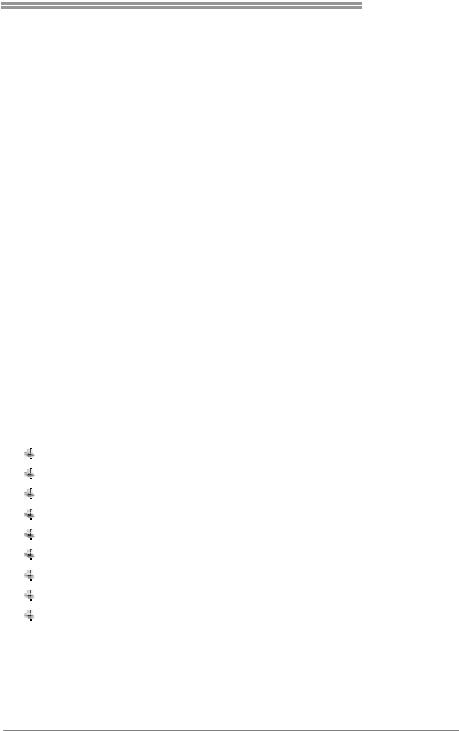
TForce 550 SE
CHAPTER 1: INTRODUCTION
1.1BEFORE YOU START
Thank you for choosing our product. Before you start installing the motherboard, please make sure you follow the instructions below:
Prepare a dry and stable working environment with sufficient lighting.
Always disconnect the computer from power outlet before operation.
Before you take the motherboard out from anti-static bag, ground yourself properly by touching any safely grounded appliance, or use grounded wrist strap to remove the static charge.
Avoid touching the components on motherboard or the rear side of the board unless necessary. Hold the board on the edge, do not try to bend or flex the board.
Do not leave any unfastened small parts inside the case after installation. Loose parts will cause short circuits which may damage the equipment.
Keep the computer from dangerous area, such as heat source, humid air and water.
1.2PACKAGE CHECKLIST
FDD Cable X 1
HDD Cable X 1
Serial ATA Cable X 1
Serial ATA Power Cable X 1
Rear I/O Panel for ATX Case X 1
User’s Manual X 1
Fully Setup Driver CD X 1
USB 2.0 Cable X1 (optional)
S/PDIF out Cable X 1 (optional)
1

Motherboard Manual 
1.3MOTHERBOARD FEATURES
|
Ver 5.x |
Ver 6.x |
|
|
Socket AM2 |
Socket AM2 |
|
|
AMD Athlon 64 / Athlon 64 FX / Athlon 64 x2 / |
AMD Athlon 64 / Athlon 64 FX / Athlon 64 x2 / |
|
CPU |
Sempron processors |
Sempron processors |
|
AMD 64 Architecture enables 32 and 64 bit |
AMD 64 Architecture enables 32 and 64 bit |
||
|
|||
|
computing |
computing |
|
|
Supports Hyper Transport and Cool=n=Quiet |
Supports Hyper Transport and Cool=n=Quiet |
|
FSB |
Support up to 1000 MHz Bandwidth |
Support up to 1000 MHz Bandwidth |
|
Support HyperTransport |
Support HyperTransport |
||
|
|||
Chipset |
nVIDIA nForce 550 |
nVIDIA nForce 550 |
|
|
ITE 8716F |
ITE 8716F |
|
|
Provides the most commonly used legacy Super |
Provides the most commonly used legacy Super |
|
|
I/O functionality. |
I/O functionality. |
|
Super I/O |
Low Pin Count Interface |
Low Pin Count Interface |
|
Environment Control initiatives, |
Environment Control initiatives, |
||
|
|||
|
H/W Monitor |
H/W Monitor |
|
|
Fan Speed Controller |
Fan Speed Controller |
|
|
ITE's "Smart Guardian" function |
ITE's "Smart Guardian" function |
|
|
DIMM Slots x 4 |
DIMM Slots x 4 |
|
|
Each DIMM supports 256/512MB & 1GB DDR2 |
Each DIMM supports 256/512MB & 1GB DDR2 |
|
Main |
Max Memory Capicity 4GB |
Max Memory Capicity 4GB |
|
Dual Channel Mode DDR2 memory module |
Dual Channel Mode DDR2 memory module |
||
Memory |
|||
Supports DDR2 533 / 667 / 800 |
Supports DDR2 533 / 667 / 800 |
||
|
|||
|
Registered DIMM and ECC DIMM is not |
Registered DIMM and ECC DIMM is not |
|
|
supported |
supported |
|
|
Integrated IDE Controller |
Integrated IDE Controller |
|
IDE |
Ultra DMA 33 / 66 / 100 / 133 Bus Master Mode |
Ultra DMA 33 / 66 / 100 / 133 Bus Master Mode |
|
|
supports PIO Mode 0~4. |
supports PIO Mode 0~4. |
|
|
Integrated Serial ATA Controller |
Integrated Serial ATA Controller |
|
SATA II |
Data transfer rates up to 3 Gb/s. |
Data transfer rates up to 3 Gb/s. |
|
|
SATA Version 2.0 specification compliant. |
SATA Version 2.0 specification compliant. |
|
LAN |
Marvell 88E1116 PHY |
Marvell 88E1116 PHY |
|
10 / 100 Mb/s and 1Gb/s Auto-Negotiation |
10 / 100 Mb/s and 1Gb/s Auto-Negotiation |
||
|
|||
|
|
|
2

|
|
|
|
TForce 550 SE |
||
|
|
Ver 5.x |
|
Ver 6.x |
|
|
|
|
ALC 888 |
|
ALC861VD |
|
|
|
Sound |
7.1 channels audio out |
|
5.1 channels audio out |
|
|
|
|
HD Audio |
|
HD Audio |
|
|
|
|
PCI slot |
x4 |
PCI slot |
x4 |
|
|
Slots |
PCI Express x16 slot |
x1 |
PCI Express x16 slot |
x1 |
|
|
|
PCI Express x 1 slot |
x2 |
PCI Express x 1 slot |
x2 |
|
|
|
Floppy connector |
x1 |
Floppy connector |
x1 |
|
|
|
Printer Port connector |
x1 |
Printer Port connector |
x1 |
|
|
|
IDE Connector |
x1 |
IDE Connector |
x1 |
|
|
|
SATA Connector |
x4 |
SATA Connector |
x4 |
|
|
|
Front Panel Connector |
x1 |
Front Panel Connector |
x1 |
|
|
|
Front Audio Connector |
x1 |
Front Audio Connector |
x1 |
|
|
On Board |
CD-in Connector |
x1 |
CD-in Connector |
x1 |
|
|
S/PDIF out connector |
x1 |
S/PDIF out connector |
x1 |
||
|
Connector |
|||||
|
CPU Fan header |
x1 |
CPU Fan header |
x1 |
||
|
|
|||||
|
|
System Fan header |
x3 |
System Fan header |
x3 |
|
|
|
Chassis open header (optional) |
x1 |
Chassis open header (optional) |
x1 |
|
|
|
CMOS clear header |
x1 |
CMOS clear header |
x1 |
|
|
|
USB connector |
x2 |
USB connector |
x2 |
|
|
|
Power Connector (24pin) |
x1 |
Power Connector (24pin) |
x1 |
|
|
|
Power Connector (4pin) |
x1 |
Power Connector (4pin) |
x1 |
|
|
|
PS/2 Keyboard |
x1 |
PS/2 Keyboard |
x1 |
|
|
|
PS/2 Mouse |
x1 |
PS/2 Mouse |
x1 |
|
|
Back Panel |
Serial Port |
x1 |
Serial Port |
x1 |
|
|
I/O |
LAN port |
x1 |
LAN port |
x1 |
|
|
|
USB Port |
x6 |
USB Port |
x6 |
|
|
|
Audio Jack |
x6 |
Audio Jack |
x3 |
|
|
Board Size |
219 x 304 (mm) |
|
219 x 304 (mm) |
|
|
|
Special |
NVIDIA nTunes |
|
NVIDIA nTunes |
|
|
|
Features |
RAID 0 / 1 / 0+1support |
|
RAID 0 / 1 / 0+1support |
|
|
|
|
Windows 2K / XP / VISTA |
|
Windows 2K / XP / VISTA |
|
|
|
OS Support |
Biostar Reserves the right to add or remove |
Biostar Reserves the right to add or remove |
|||
|
|
support for any OS With or without notice. |
support for any OS With or without notice. |
|||
|
|
|
|
|
|
3 |
|
|
|
|
|
|
|

Motherboard Manual
1.4REAR PANEL CONNECTORS (VER 5.X)
PS/2 |
|
Mouse |
LAN |
PS/2 |
COM1 |
USBX2 |
USBX2 |
USBX2 |
Keyboard |
|
|
|
|
|
|
Center |
Line In |
|
|
|
Rear |
Line Out |
|
|
|
Side |
Mic In |
|
1.5REAR PANEL CONNECTORS (VER 6.X)
PS/2 |
LAN |
Mouse |
Line In/
Surround
Line Out
Mic In 1/
Bass/ Center
PS/2 |
COM1 |
USBX2 |
USBX2 |
USBX2 |
Keyboard |
|
|
|
|
4

TForce 550 SE
1.6MOTHERBOARD LAYOUT (VER 5.X)
JCFAN1
JKBMS1 |
JKBMSV1 |
|
|
|
JATXPWR2 |
JCOM1 |
JUSB3 |
JUSB4 |
JUSBV2 |
|
JATXPWR1 |
||
|


 JDDRII_2.4V
JDDRII_2.4V
Socket |
DDR2A1 |
DDR2B1 |
DDR2A2 |
DDR2B2 |
M2 A |
|
|
|
|
JUSBLAN1
LAN
JAUDIO1
|
PEX16_1 |
|
PEX1_1 |
|
|
Codec |
nForce 550 |
|
|
FDD1 |
|
PEX1_2 |
IDE1 |
|
|
|
|
|
|
PCI1 |
|
|
|
|
|
|
|
|
|
|
|
JNFAN1 |
|
|
|
|
Super I/O |
|
|
PCI2 |
|
|
|
|
|
JSFAN2 |
|
|
|
|
|
|
|
|
||
|
|
|
|
|
|
|
|
|
|
|
|
|
|
|
|
|
JCI1 |
JSATA4 |
|
|
|
|
|
|
|
|
|
|
|
|
|
|
|
|
|
|
JCMOS1 |
|
|
|
|
|
|
|
BAT1 |
|
|
JSATA3 |
|
|
|
|
PCI3 |
|
|
|
|
|
|
|
|
|
|
|
|
|
|
JSATA2 |
|
BIOS |
|
|
|
|
|
|
|
|
|
|
|
|
|
|
|
|
|
JSATA1 |
|
|
|
|
PCI4 |
|
|
|
|
|
|
|
|
|
LED1 |
LED2 |
|
|
|
|
JSFAN1 |
|
|
|
JUSBV1 |
|
|
|
|
||
|
|
|
|
|
|
|
|
||
JCDIN1 |
JAUDIOF1 |
JSPDIF_OUT |
JPRNT1 |
|
JUSB2 |
JUSB1 |
JPANEL1 |
RSTSW1 PWRSW1 |
|
Note: ■ represents the 1st pin.
5

Motherboard Manual 
1.7MOTHERBOARD LAYOUT (VER 6.X)
JCFAN1
JKBMS1 |
JKBMSV1 |
|
|
|
JATXPWR2 |
JCOM1 |
JUSB3 |
JUSB4 |
JUSBV2 |
|
JATXPWR1 |
||
|


 JDDRII_2.4V
JDDRII_2.4V
Socket |
DDR2A1 |
DDR2B1 |
DDR2A2 |
DDR2B2 |
M2 A |
|
|
|
|
JUSBLAN1 |
|
|
LAN |
|
|
JAUDIO1 |
|
|
|
PEX16_1 |
|
PEX1_1 |
|
|
Codec |
nForce 550 |
|
|
FDD1 |
|
PEX1_2 |
IDE1 |
|
|
|
|
|
|
PCI1 |
|
|
|
|
|
|
|
|
|
|
|
JNFAN1 |
|
|
|
|
Super I/O |
|
|
PCI2 |
|
|
|
|
|
JSFAN2 |
|
|
|
|
|
|
|
|
||
|
|
|
|
|
|
|
|
|
|
|
|
|
|
|
|
|
JCI1 |
JSATA4 |
|
|
|
|
|
|
|
|
|
|
|
|
|
|
|
|
|
|
JCMOS1 |
|
|
|
|
|
|
|
BAT1 |
|
|
JSATA3 |
|
|
|
|
PCI3 |
|
|
|
|
|
|
|
|
|
|
|
|
|
|
JSATA2 |
|
BIOS |
|
|
|
|
|
|
|
|
|
|
|
|
|
|
|
|
|
JSATA1 |
|
|
|
|
PCI4 |
|
|
|
|
|
|
|
|
|
LED1 |
LED2 |
|
|
|
|
JSFAN1 |
|
|
|
JUSBV1 |
|
|
|
|
||
|
|
|
|
|
|
|
|
||
JCDIN1 |
JAUDIOF1 |
JSPDIF_OUT |
JPRNT1 |
|
JUSB2 |
JUSB1 |
JPANEL1 |
RSTSW1 PWRSW1 |
|
Note: ■ represents the 1st pin.
6

TForce 550 SE
CHAPTER 2: HARDWARE INSTALLATION
2.1INSTALLING CENTRAL PROCESSING UNIT (CPU)
Step 1: Remove the socket protection cap.
Step 2: Pull the lever toward direction A from the socket and then raise the lever up to a 90-degree angle.
Step 3: Look for the white triangle on socket, and the gold triangle on CPU should point forwards this white triangle. The CPU will fit only in the correct orientation.
7
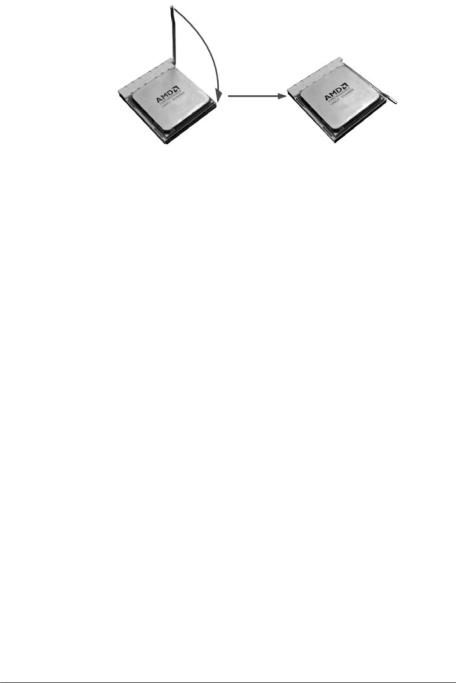
Motherboard Manual 
Step 4: Hold the CPU down firmly, and then close the lever toward direct B to complete the installation.
Step 5: Put the CPU Fan on the CPU and buckle it. Connect the CPU FAN power cable to the JCFAN1. This completes the installation.
8
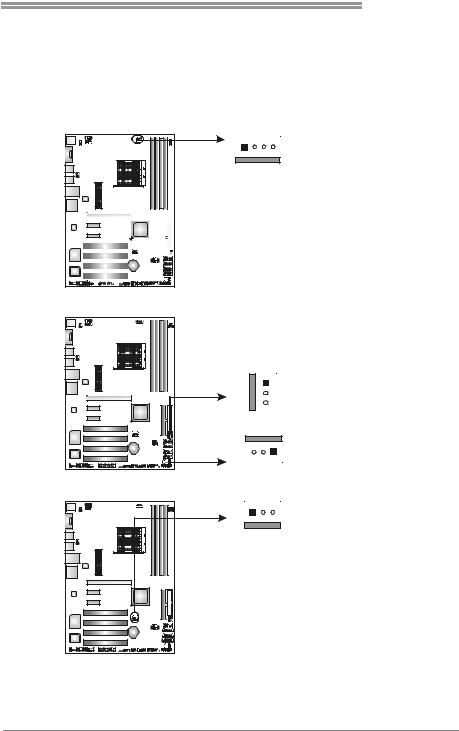
TForce 550 SE
2.2FAN HEADERS
These fan headers support cooling-fans built in the computer. The fan cable and connector may be different according to the fan manufacturer. Connect the fan cable to the connector while matching the black wire to pin#1.
JCFAN1: CPU Fan Header
|
JCFAN1 |
1 |
4 |
Pin Assignment
1 Ground
|
|
|
|
|
|
2 |
+12V |
||||||||||||
|
|
|
|
|
|
|
|
|
|
|
|
|
|
|
|
|
|
3 |
FAN RPM |
|
|
|
|
|
|
|
|
|
|
|
|
|
|
|
|
|
|
||
|
|
|
|
|
|
|
|
|
|
|
|
|
|
|
|
|
|
|
rate sense |
|
|
|
|
|
|
|
|
|
|
|
|
|
|
|
|
|
|
|
|
|
|
|
|
|
|
|
|
|
|
|
|
|
|
|
|
|
|
4 |
Smart Fan |
|
|
|
|
|
|
|
|
|
|
|
|
|
|
|
|
|
|
|
Control |
|
|
|
|
|
|
|
|
|
|
|
|
|
|
|
|
|
|
|
|
|
|
|
|
|
|
|
|
|
|
|
|
|
|
|
|
|
|
|
|
|
|
|
|
|
|
|
|
|
|
|
|
|
|
|
|
|
|
|
|
|
|
|
|
|
|
|
|
|
|
|
|
|
|
|
|
|
|
|
|
JSFAN1/JSFAN2: System Fan Header
1
JSFAN2
3
3 1
JSFAN1
JSFAN1
Pin Assignment
1Ground
2Smart Fan Control
3FAN RPM rate sense
JSFAN2
Pin Assignment
1Ground
2+12V
3NC
JNFAN1: North Bridge Fan Header
Note: |
|
JNFAN1 |
1 |
3 |
Pin Assignment
1 Ground
2 +12V
3 FAN RPM rate sense
The JSFAN1/JSFAN2 and JNFAN1 support 3-pin head connector. When connecting with wires onto connectors, please note that the red wire is the positive and should be connected to pin#2, and the black wire is Ground and should be connected to GND.
9

Motherboard Manual 
2.3INSTALLING SYSTEM MEMORY
DDR2A1 |
DDR2B1 |
DDR2A2 |
DDR2B2 |
1.Unlock a DIMM slot by pressing the retaining clips outward. Align a DIMM on the slot such that the notch on the DIMM matches the break on the Slot.
2.Insert the DIMM vertically and firmly into the slot until the retaining chip snap back in place and the DIMM is properly seated.
B.Memory Capacity
DIMM Socket |
DDR/DDR2 Module |
Total Memory Size |
|
Location |
|||
|
|
||
|
|
|
|
DDR2A1 |
256MB/512MB/1GB *1 |
|
|
DDR2B1 |
256MB/512MB/1GB *1 |
Max is 4GB. |
|
DDR2A2 |
256MB/512MB/1GB *1 |
||
|
|||
DDR2B2 |
256MB/512MB/1GB *1 |
|
|
|
|
|
10

TForce 550 SE
C. Dual Channel Memory installation
To trigger the Dual Channel function of the motherboard, the memory module must meet the following requirements:
Install memory module of the same density in pairs, shown in the following table.
Duual Channel Status |
DDR2A1 |
DDR2B1 |
DDR2A2 |
DDR2B2 |
Enabled |
O |
O |
X |
X |
Enabled |
X |
X |
O |
O |
Enabled |
O |
O |
O |
O |
(O means memory installed, X means memory not installed.)
The DRAM bus width of the memory module must be the same (x8 or x16)
11
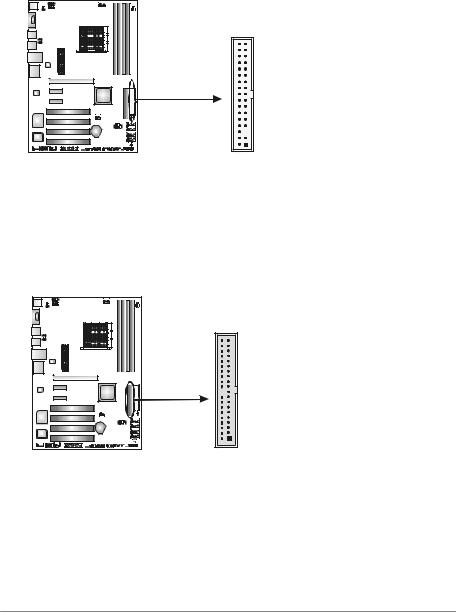
Motherboard Manual 
2.4CONNECTORS AND SLOTS
FDD1: Floppy Disk Connector
The motherboard provides a standard floppy disk connector that supports 360K, 720K, 1.2M, 1.44M and 2.88M floppy disk types. This connector supports the provided floppy drive ribbon cables.
34 |
33 |
2 |
1 |
IDE1: Hard Disk Connectors
The motherboard has a 32-bit Enhanced PCI IDE Controller that provides PIO Mode 0~4, Bus Master, and Ultra DMA 33/66/100/133 functionality. It has two HDD connectors IDE1 (primary) and IDE2 (secondary).
The IDE connectors can connect a master and a slave drive, so you can connect up to four hard disk drives. The first hard drive should always be connected to IDE1.
|
IDE1 |
40 |
39 |
2 |
1 |
12
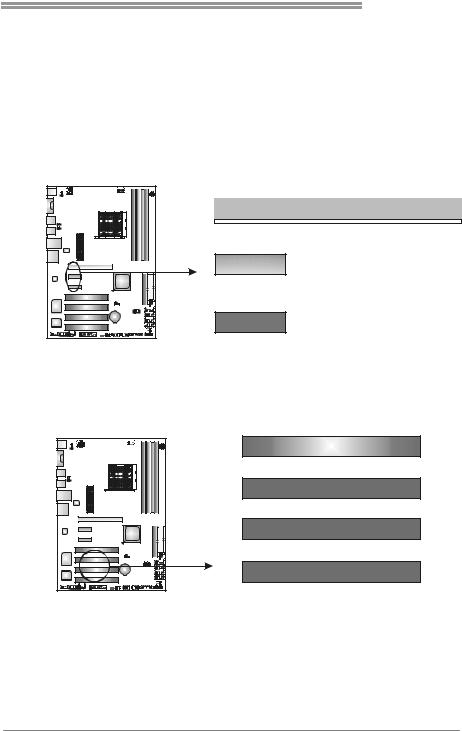
TForce 550 SE
PEx16-1: PCI-Express x16 Slot
-PCI-Express 1.0a compliant.
-Maximum theoretical realized bandwidth of 4GB/s simultaneously per direction, for an aggregate of 8GB/s totally.
PEx1_1/PEx1_2: PCI-Express x1 slots
-PCI-Express 1.0a compliant.
-Data transfer bandwidth up to 250MB/s per direction; 500MB/s in total.
-PCI-Express supports a raw bit-rate of 2.5Gb/s on the data pins.
-2X bandwidth over the traditional PCI architecture.
PEX16-1
PEX1_1
PEX1_2
PCI1~PCI4: Peripheral Component Interconnect Slots
This motherboard is equipped with 4 standard PCI slots. PCI stands for Peripheral Component Interconnect, and it is a bus standard for expansion cards. This PCI slot is designated as 32 bits.

 PCI1
PCI1
PCI2
PCI3
PCI4
13
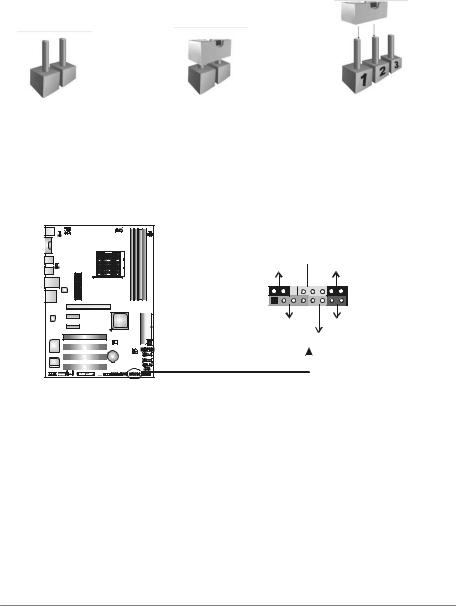
Motherboard Manual 
CHAPTER 3: HEADERS & JUMPERS SETUP
3.1HOW TO SETUP JUMPERS
The illustration shows how to set up jumpers. When the jumper cap is placed on pins, the jumper is “close”, if not, that means the jumper is “open”.
Pin opened |
Pin closed |
Pin1-2 closed |
3.2DETAIL SETTINGS
JPANEL1: Front Panel Header
This 16-pin connector includes Power-on, Reset, HDD LED, Power LED, Sleep button and speaker connection. It allows user to connect the PC case’s front panel switch functions.
PWR_LED
SLP  On/Off
On/Off
9 |
+ + - |
16 |
|
||
1 |
+ - |
8 |
|
|
|
SPK |
RST |
|
|
HLED |
|
|
|
|
|
|
|
|
|
|
|
|
|
|
|
|
|
|
|
|
|
|
|
|
|
|
|
|
|
|
|
|
|
|
|
|
|
|
|
|
|
|
|
|
|
|
|
|
|
|
|
|
|
|
|
|
|
|
|
|
|
|
|
|
|
|
|
|
|
|
|
|
|
|
|
|
|
|
|
|
|
|
|
|
|
|
|
|
|
Pin |
Assignment |
|
Function |
Pin |
Assignment |
Function |
|||||||||||||||
1 |
|
|
|
+5V |
|
|
9 |
Sleep control |
Sleep button |
||||||||||||
2 |
|
|
|
N/A |
|
Speaker |
10 |
Ground |
|||||||||||||
|
|
|
|
|
|||||||||||||||||
3 |
|
|
|
N/A |
|
Connector |
11 |
N/A |
N/A |
||||||||||||
4 |
|
|
|
Speaker |
|
|
12 |
Power LED (+) |
Power LED |
||||||||||||
5 |
|
|
|
HDD LED (+) |
|
Hard drive |
13 |
Power LED (+) |
|||||||||||||
6 |
|
|
|
HDD LED (-) |
|
LED |
14 |
Power LED (-) |
|
||||||||||||
7 |
|
|
|
Ground |
|
Reset button |
15 |
Power button |
Power-on button |
||||||||||||
8 |
|
|
|
Reset control |
|
16 |
Ground |
||||||||||||||
|
|
|
|
|
|
||||||||||||||||
This 16-pin connector includes Power-on, Reset, HDD LED, Power LED, Sleep button and speaker Connection. It allows user to connect the PC case’s front panel switch functions.
14
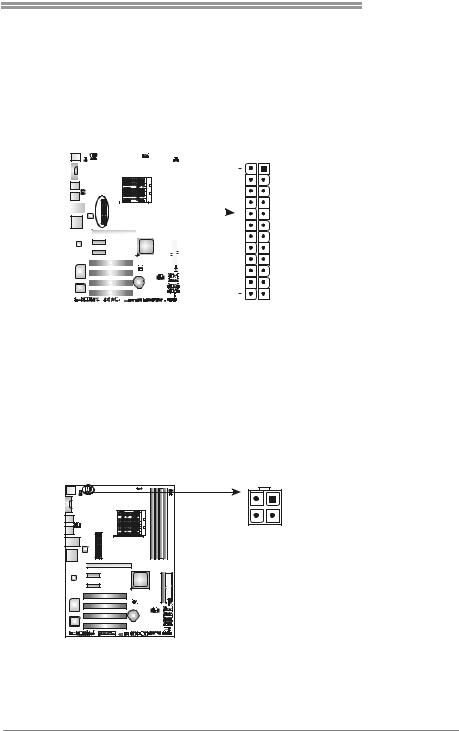
TForce 550 SE
JATXPWR1: ATX Power Source Connector
This connector allows user to connect 24-pin power connector on the ATX power supply.
|
|
|
|
|
|
|
|
|
|
|
|
|
|
|
|
|
|
|
|
|
Pin |
Assignment |
|
|
|
|
|
|
|
|
|
|
|
|
|
|
|
|
|
|
|
|
|
1 |
+3.3V |
|
|
|
|
|
|
|
|
|
|
|
|
|
|
|
|
|
|
|
|
|
2 |
+3.3V |
|
|
|
|
|
|
|
|
|
|
|
|
|
|
|
|
|
|
|
|
|
3 |
Ground |
|
|
|
|
|
|
|
|
|
|
|
|
|
|
|
|
|
|
|
|
|
4 |
+5V |
|
|
|
|
|
|
|
|
|
|
|
|
|
|
|
|
|
|
|
|
|
5 |
Ground |
|
|
|
|
|
|
|
|
|
|
|
|
|
|
|
|
|
|
|
|
|
6 |
+5V |
|
|
|
|
|
|
|
|
|
|
|
|
|
|
|
|
13 |
|
|
1 |
7 |
Ground |
|
|
|
|
|
|
|
|
|
|
|
|
|
|
|
|
|
|
|
8 |
PW_OK |
|||
|
|
|
|
|
|
|
|
|
|
|
|
|
|
|
|
|
|
|
|
|
||
|
|
|
|
|
|
|
|
|
|
|
|
|
|
|
|
|
|
|
|
|
9 |
Standby |
|
|
|
|
|
|
|
|
|
|
|
|
|
|
|
|
|
|
|
|
|
||
|
|
|
|
|
|
|
|
|
|
|
|
|
|
|
|
|
|
|
|
|
|
Voltage +5V |
|
|
|
|
|
|
|
|
|
|
|
|
|
|
|
|
|
|
|
|
|
|
|
|
|
|
|
|
|
|
|
|
|
|
|
|
|
|
|
|
|
|
|
|
10 |
+12V |
|
|
|
|
|
|
|
|
|
|
|
|
|
|
|
|
|
|
|
|
|
11 |
+12V |
|
|
|
|
|
|
|
|
|
|
|
|
|
|
|
|
|
|
|
|
|
12 |
+3.3V |
|
|
|
|
|
|
|
|
|
|
|
|
|
|
|
|
|
|
|
|
|
||
|
|
|
|
|
|
|
|
|
|
|
|
|
|
|
|
|
|
|
|
|
13 |
+3.3V |
|
|
|
|
|
|
|
|
|
|
|
|
|
|
|
|
|
|
|
|
|
14 |
-12V |
|
|
|
|
|
|
|
|
|
|
|
|
|
|
|
|
|
|
|
|
|
15 |
Ground |
|
|
|
|
|
|
|
|
|
|
|
|
|
|
|
|
|
|
|
|
|
||
|
|
|
|
|
|
|
|
|
|
|
|
|
|
|
|
|
|
|
|
|
16 |
PS-ON |
|
|
|
|
|
|
|
|
|
|
|
|
|
|
|
|
|
|
|
|
|
||
|
|
|
|
|
|
|
|
|
|
|
|
|
24 |
|
|
12 |
17 |
Ground |
||||
|
|
|
|
|
|
|
|
|
|
|
|
|
|
|
||||||||
|
|
|
|
|
|
|
|
|
|
|
|
|
|
|
|
|
|
|
|
|
18 |
Ground |
|
|
|
|
|
|
|
|
|
|
|
|
|
|
|
|
|
|
|
|
|
||
|
|
|
|
|
|
|
|
|
|
|
|
|
|
|
|
|
|
|
|
|
||
|
|
|
|
|
|
|
|
|
|
|
|
|
|
|
|
|
|
|
|
|
19 |
Ground |
|
|
|
|
|
|
|
|
|
|
|
|
|
|
|
|
|
|
|
|
|
20 |
NC |
|
|
|
|
|
|
|
|
|
|
|
|
|
|
|
|
|
|
|
|
|
21 |
+5V |
|
|
|
|
|
|
|
|
|
|
|
|
|
|
|
|
|
|
|
|
|
22 |
+5V |
|
|
|
|
|
|
|
|
|
|
|
|
|
|
|
|
|
|
|
|
|
23 |
+5V |
|
|
|
|
|
|
|
|
|
|
|
|
|
|
|
|
|
|
|
|
|
24 |
Ground |
JATXPWR2: ATX Power Source Connector
By connecting this connector, it will provide +12V to CPU power circuit.
2 |
1 |
|
|
4 |
3 |
Pin |
Assignment |
|
|
||
|
|
1 |
+12V |
|
|
2 |
+12V |
|
|
3 |
Ground |
|
|
4 |
Ground |
15

Motherboard Manual 
JUSB1/JUSB2: Headers for USB 2.0 Ports at Front Panel
This header allows user to connect additional USB cable on the PC front panel, and also can be connected with internal USB devices, like USB card reader.
|
|
Pin |
Assignment |
|
|
|
1 |
+5V (fused) |
|
2 |
10 |
2 |
+5V (fused) |
|
3 |
USB- |
|||
|
|
|||
|
|
4 |
USB- |
|
1 |
9 |
5 |
USB+ |
|
|
|
6 |
USB+ |
|
|
|
7 |
Ground |
|
|
|
8 |
Ground |
|
|
|
9 |
Key |
JUSBV1/JUSBV2/JKBMSV1: Power Source Headers for USB Ports
Pin 1-2 Close:
JUSBV1: +5V for USB ports at front panel (JUSB1/JUSB2). JUSBV2: +5V for USB ports at JUSBLAN1, JUSB3 / JUSB4. JKBMSV1: 5V for PS/2 keyboard and mouse.
Pin 2-3 Close:
JUSBV1: USB ports at front panel (JUSB1/JUSB2) are powered by +5V standby voltage.
JUSBV2: USB ports at JUSBLAN1, JUSB3 / JUSB4 are powered by +5V standby voltage.
JKBMSV1: PS/2 mouse and keyboard are powered with +5V standby voltage.
|
|
1 |
3 |
3 |
JKBMSV1 |
3 |
|
1 |
JUSBV2 |
1 |
|
|
|
Pin 1-2 close |
|
|
|
1 |
3 |
|
JUSBV1 |
|
|
1 |
3 |
3 |
|
|
|
1 |
|
|
|
Pin 2-3 close |
|
Note: |
|
|
|
In order to support this function “Power-On system via USB device,” “JUSBV1/ JUSBV2” jumper cap should be placed on Pin 2-3 individually.
16

TForce 550 SE
JAUDIOF1: Front Panel Audio Header
This header allows user to connect the front audio output cable with the PC front panel. It will disable the output on back panel audio connectors.
|
|
|
|
|
|
|
|
|
|
|
|
|
|
|
|
|
|
|
|
|
|
|
|
|
|
|
|
|
|
|
Pin |
Assignment |
|
|
|
|
|
|
|
|
|
|
|
|
|
|
|
|
|
|
|
|
|
|
|
|
|
|
|
|
|
|
|
1 |
Mic Left in |
|
|
|
|
|
|
|
|
|
|
|
|
|
|
|
|
|
|
|
|
|
|
|
|
|
|
|
|
|
|
|
2 |
Ground |
|
|
|
|
|
|
|
|
|
|
|
|
|
|
|
|
|
|
|
|
|
|
|
|
|
|
|
|
|
|
|
3 |
Mic Right in |
|
|
|
|
|
|
|
|
|
|
|
|
|
|
|
|
|
|
|
|
|
|
|
|
|
|
|
|
|
|
|
4 |
GPIO |
|
|
|
|
|
|
|
|
|
|
|
|
|
|
|
|
|
|
|
|
|
|
|
|
|
|
|
|
|
|
|
||
|
|
|
|
|
|
|
|
|
|
|
|
|
|
|
|
|
|
|
|
|
|
|
|
|
|
|
|
|
|
|
||
|
|
|
|
|
|
|
|
|
|
|
|
|
|
|
|
|
|
|
|
|
|
|
|
|
|
|
|
|
|
|
5 |
Right line in |
|
|
|
|
|
|
|
|
|
|
|
|
|
|
|
|
|
|
|
|
|
|
|
|
|
|
|
|
|
|
|
6 |
Jack Sense |
|
|
|
|
|
|
|
|
|
|
|
|
|
|
|
|
|
|
|
|
|
|
|
|
|
|
2 |
10 |
7 |
Front Sense |
|||
|
|
|
|
|
|
|
|
|
|
|
|
|
|
|
|
|
|
|
|
|
|
|
|
|
|
8 |
Key |
|||||
|
|
|
|
|
|
|
|
|
|
|
|
|
|
|
|
|
|
|
|
|
|
|
|
|
|
|
|
|
|
|
||
|
|
|
|
|
|
|
|
|
|
|
|
|
|
|
|
|
|
|
|
|
|
|
|
|
|
|
|
|
|
|
9 |
Left line in |
|
|
|
|
|
|
|
|
|
|
|
|
|
|
|
|
|
|
|
|
|
|
|
|
|
|
|
|
|
|
|
||
|
|
|
|
|
|
|
|
|
|
|
|
|
|
|
|
|
|
|
|
|
|
|
|
|
|
|
1 |
9 |
10 |
Jack Sense |
||
|
|
|
|
|
|
|
|
|
|
|
|
|
|
|
|
|
|
|
|
|
|
|
|
|
|
|
|
|
|
|
|
|
|
|
|
|
|
|
|
|
|
|
|
|
|
|
|
|
|
|
|
|
|
|
|
|
|
|
|
|
|
|
|
|
|
|
|
|
|
|
|
|
|
|
|
|
|
|
|
|
|
|
|
|
|
|
|
|
|
|
|
|
|
|
|
|
|
|
JCDIN1: CD-ROM Audio-in Connector
This connector allows user to connect the audio source from the variaty devices, like CD-ROM, DVD-ROM, PCI sound card, PCI TV turner card etc.
|
|
|
|
|
|
|
|
|
|
|
|
|
|
|
|
|
|
|
|
|
|
|
|
Pin |
Assignment |
|
|
|
|
|
|
|
|
|
|
|
|
|
|
|
|
|
|
|
|
|
|
|
|
||
|
|
|
|
|
|
|
|
|
|
|
|
|
|
|
|
|
|
|
|
|
|
|
|
||
|
|
|
|
|
|
|
|
|
|
|
|
|
|
|
|
|
|
|
|
|
|
|
|
||
|
|
|
|
|
|
|
|
|
|
|
|
|
|
|
|
|
|
|
|
|
|
|
|
||
|
|
|
|
|
|
|
|
|
|
|
|
|
|
|
|
|
|
|
|
|
|
|
|
||
|
|
|
|
|
|
|
|
|
|
|
|
|
|
|
|
|
|
|
|
|
|
|
|
1 |
Left Channel |
|
|
|
|
|
|
|
|
|
|
|
|
|
|
|
|
|
|
|
|
|
|
|
|
||
|
|
|
|
|
|
|
|
|
|
|
|
|
|
|
|
|
|
|
|
|
|
|
|
|
Input |
|
|
|
|
|
|
|
|
|
|
|
|
|
|
|
|
|
|
|
1 |
|
|
|
|
||
|
|
|
|
|
|
|
|
|
|
|
|
|
|
|
|
|
|
|
4 |
2 |
Ground |
||||
|
|
|
|
|
|
|
|
|
|
|
|
|
|
|
|
|
|
|
|
|
|
|
|
3 |
Ground |
|
|
|
|
|
|
|
|
|
|
|
|
|
|
|
|
|
|
|
|
|
|
|
|
||
|
|
|
|
|
|
|
|
|
|
|
|
|
|
|
|
|
|
|
|
|
|
|
|
4 |
Right Channel |
|
|
|
|
|
|
|
|
|
|
|
|
|
|
|
|
|
|
|
|
|
|
|
|
|
Input |
|
|
|
|
|
|
|
|
|
|
|
|
|
|
|
|
|
|
|
|
|
|
|
|
|
|
|
|
|
|
|
|
|
|
|
|
|
|
|
|
|
|
|
|
|
|
|
|
|
|
|
|
|
|
|
|
|
|
|
|
|
|
|
|
|
|
|
|
|
|
|
|
|
|
|
|
|
|
|
|
|
|
|
|
|
|
|
|
|
|
|
|
|
|
|
|
|
|
|
|
|
|
|
|
17
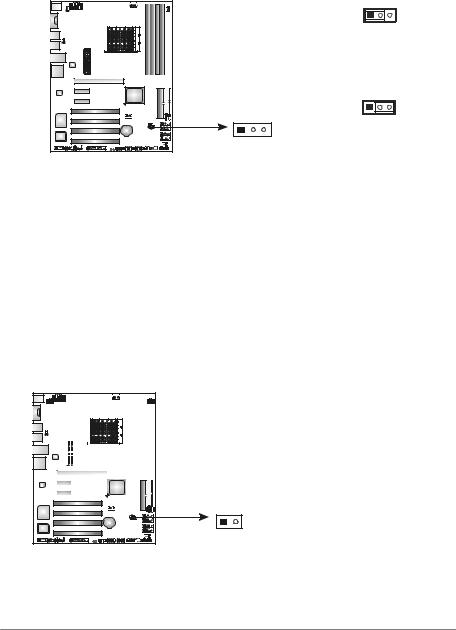
Motherboard Manual 
JCMOS1: Clear CMOS Header
By placing the jumper on pin2-3, it allows user to restore the BIOS safe setting and the CMOS data, please carefully follow the procedures to avoid damaging the motherboard.
1 3
Pin 1-2 Close:
Normal Operation (default).
1 3
1 3
Pin 2-3 Close:
Clear CMOS data.
Clear CMOS Procedures:
1.Remove AC power line.
2.Set the jumper to “Pin 2-3 close”.
3.Wait for five seconds.
4.Set the jumper to “Pin 1-2 close”.
5.Power on the AC.
6.Reset your desired password or clear the CMOS data.
JCI1: Chassis Open Header (optional)
This connector allows system to monitor PC case open status. If the signal has been triggered, it will record to the CMOS and show the message on next boot-up.
|
|
|
|
|
|
|
|
|
|
|
|
|
|
|
|
|
|
Pin |
Assignment |
|
|
|
|
|
|
|
|
|
|
|
|
|
|
|
|
|
|
||
|
|
|
|
|
|
|
|
|
|
|
|
|
|
|
|
|
|
||
|
|
|
|
|
|
|
|
|
|
|
|
|
|
|
|
|
|
||
|
|
|
|
|
|
|
|
|
|
|
|
|
|
|
|
|
|
||
|
|
|
|
|
|
|
|
|
|
|
|
|
|
|
|
|
|
||
|
|
|
|
|
|
|
|
|
|
|
|
|
|
|
|
1 |
Case open |
||
|
|
|
|
|
|
|
|
|
|
|
|
|
|
|
|
||||
|
|
|
|
|
|
|
|
|
|
|
|
|
|
|
|
|
|
|
signal |
|
|
|
|
|
|
|
|
|
|
|
|
|
2 |
Ground |
|||||
|
|
|
|
|
|
|
|
|
|
|
|
|
|||||||
|
|
|
|
|
|
|
|
|
|
|
|
||||||||
|
|
|
|
|
|
|
|
|
|
|
|
|
|
|
|
|
|
|
|
1 2
18

TForce 550 SE
JSATA1~JSATA4: Serial ATA Connectors
The motherboard has a PCI to SATA Controller with 4 channels SATA interface, it satisfies the SATA 2.0 spec and with transfer rate of 3.0Gb/s.
|
|
Pin |
Assignment |
|
|
|
1 |
Ground |
|
|
|
2 |
TX+ |
|
|
|
3 |
TX- |
|
|
|
4 |
Ground |
|
1 4 7 |
SATA4 |
5 |
RX- |
|
6 |
RX+ |
|||
|
SATA3 |
|||
|
SATA2 |
7 |
Ground |
|
|
SATA1 |
|
|
JSPDIF_OUT: Digital Audio out Connectors
This connector allows user to connect the PCI bracket SPDIF output header.
|
|
|
|
|
|
|
|
|
|
|
|
|
|
|
|
|
|
|
|
JSPDIF_OUT |
Pin |
Assignment |
||||||||
|
|
|
|
|
|
|
|
|
|
|
|
|
|
|
|
|
|
|
|
|||||||||||
|
|
|
|
|
|
|
|
|
|
|
|
|
|
|
|
|
|
|
|
|||||||||||
|
|
|
|
|
|
|
|
|
|
|
|
|
|
|
|
|
|
|
|
|||||||||||
|
|
|
|
|
|
|
|
|
|
|
|
|
|
|
|
|
|
|
|
|||||||||||
|
|
|
|
|
|
|
|
|
|
|
|
|
|
|
|
|
|
|
|
|||||||||||
|
|
|
|
|
|
|
|
|
|
|
|
|
|
|
|
|
|
|
|
|||||||||||
|
|
|
|
|
|
|
|
|
|
|
|
|
|
|
|
|
|
|
|
|||||||||||
|
|
|
|
|
|
|
|
|
|
|
|
|
|
|
|
|
|
|
|
|
|
|
|
|
|
|
|
|
1 |
+5V |
|
|
|
|
|
|
|
|
|
|
|
|
|
|
|
|
|
|
|
|
|
|
|
|
|
|
|
|
|
2 |
SPDIF_OUT |
|
|
|
|
|
|
|
|
|
|
|
|
|
|
|
|
|
|
|
|
|
|
|
|
|
|
|
|
|
||
|
|
|
|
|
|
|
|
|
|
|
|
|
|
|
|
|
|
|
|
|
|
|
|
|
|
|
|
|
3 |
Ground |
|
|
|
|
|
|
|
|
|
|
|
|
|
|
|
|
|
|
|
|
|
|
|
|
|
|
|
|
|
||
|
|
|
|
|
|
|
|
|
|
|
|
|
|
|
|
|
|
|
|
|
|
|
|
|
|
|
|
|
||
|
|
|
|
|
|
|
|
|
|
|
|
|
|
|
|
|
|
|
|
|
1 |
3 |
|
|
||||||
|
|
|
|
|
|
|
|
|
|
|
|
|
|
|
|
|
|
|
|
|
|
|
||||||||
|
|
|
|
|
|
|
|
|
|
|
|
|
|
|
|
|
|
|
|
|
|
|||||||||
|
|
|
|
|
|
|
|
|
|
|
|
|
|
|
|
|
|
|
|
|
|
|
|
|
|
|
|
|
|
|
|
|
|
|
|
|
|
|
|
|
|
|
|
|
|
|
|
|
|
|
|
|
|
|
|
|
|
|
|
|
|
|
|
|
|
|
|
|
|
|
|
|
|
|
|
|
|
|
|
|
|
|
|
|
|
|
|
|
|
|
|
|
|
|
|
|
|
|
|
|
|
|
|
|
|
|
|
|
|
|
|
|
|
|
|
|
|
|
|
|
|
|
|
|
|
|
|
|
|
|
|
|
|
|
|
|
|
|
|
|
|
|
|
|
|
|
|
|
|
|
|
|
|
|
|
|
|
|
|
|
|
|
|
|
|
|
|
|
|
|
|
|
|
|
|
|
|
|
|
|
|
|
|
|
|
|
|
|
|
|
|
|
|
|
|
|
|
|
|
|
|
|
|
|
|
|
|
|
|
|
|
|
|
|
|
|
19

Motherboard Manual 
JPRNT1: Printer Port Connector
This header allows you to connector printer on the PC.
2
|
|
|
|
|
|
1 |
25 |
|
|
|
|
|
|
|
|
|
|
|
|
|
|
|
|
|
|
|
|
|
|
|
|
|
|
|
|
|
|
|
|
|
|
|
|
|
|
|
|
|
|
|
|
|
|
|
|
|
|
|
|
|
|
|
|
|
|
|
|
|
|
|
|
|
|
|
|
|
|
|
|
|
|
|
|
|
|
|
|
|
|
|
|
|
|
|
|
|
|
|
|
|
|
|
|
|
|
|
|
|
|
|
|
|
|
|
Pin |
|
|
|
|
|
|
|
|
|
|
Assignment |
Pin |
Assignment |
|||||
|
1 |
|
-Strobe |
14 |
Ground |
|||||||||||||||
|
2 |
|
-ALF |
15 |
Data 6 |
|||||||||||||||
|
3 |
|
Data 0 |
16 |
Ground |
|||||||||||||||
|
4 |
|
-Error |
17 |
Data 7 |
|||||||||||||||
|
5 |
|
Data 1 |
18 |
Ground |
|||||||||||||||
|
6 |
|
-Init |
19 |
-ACK |
|||||||||||||||
|
7 |
|
Data 2 |
20 |
Ground |
|||||||||||||||
|
8 |
|
-Scltin |
21 |
Busy |
|||||||||||||||
|
9 |
|
Data 3 |
22 |
Ground |
|||||||||||||||
|
10 |
|
Ground |
23 |
PE |
|||||||||||||||
|
11 |
|
Data 4 |
24 |
Ground |
|||||||||||||||
|
12 |
|
Ground |
25 |
SCLT |
|||||||||||||||
|
13 |
|
Data 5 |
26 |
Key |
|||||||||||||||
20

TForce 550 SE
JDDRII_2.4V : Header for Memory Voltage Overclocking
When processing Memory Voltage Overclocking, please place the jumper to pin1-2 Closed. The Default setting is Pin 2-3 Closed.
Note: |
1 |
1 |
3 |
3 |
Pin 1-2 Close:
Normal status (default).
1
 3
3
Pin 2-3 Close:
Memory voltage Overclocking.
1.When “JDDRII_2.4V” jumper cap is placed on Pin 1-2, memory voltage can be manually adjusted under CMOS setup.
2.When “JDDRII_2.4V” jumper cap is placed on Pin 2-3, memory voltage will be fixed at 2.4V automatically, and can’t be adjusted under COMS setup.
Before setting memory voltage overclocking, please ensure that your DDR II supports up to 2.4V. (Consulting your DDR2 memory module supplier)
21

Motherboard Manual 
On-Board LED Indicators
There are 2 LED indicators on the motherboard to show system status.
LED1 LED2
LED1 and LED2:
These 2 LED indicate system power on diagnostics.
Please refer to the table below for different messages:
LED1 |
LED2 |
Message |
ON |
ON |
Normal |
ON |
OFF |
VGA Error |
OFF |
ON |
Memory Error |
OFF |
OFF |
Abnormal: CPU / Chipset error. |
|
|
|
22

TForce 550 SE
CHAPTER 4: NVIDIA RAID FUNCTIONS
4.1 |
OPERATION SYSTEM |
z Supports Windows XP Home/Professional Edition, and Windows 2000 Professional. |
|
4.2 |
RAID ARRAYS |
NVRAID supports the following types of RAID arrays:
RAID 0: RAID 0 defines a disk striping scheme that improves disk read and write times for many applications.
RAID 1: RAID 1 defines techniques for mirroring data.
RAID 0+1: RAID 0+1 combines the techniques used in RAID 0 and RAID 1.
4.3HOW RAID WORKS
RAID 0:
The controller “stripes” data across multiple drives in a RAID 0 array system. It breaks up a large file into smaller blocks and performs disk reads and writes across multiple drives in parallel. The size of each block is determined by the stripe size parameter, which you set during the creation of the RAID set based on the system environment. This technique reduces overall disk access time and offers high bandwidth.
Features and Benefits
Drives: Minimum 1, and maximum is up to 6 or 8. Depending on the platform.
Uses: Intended for non-critical data requiring high data throughput, or any environment that does not require fault tolerance.
Benefits: provides increased data throughput, especially for large files. No capacity loss penalty for parity.
Drawbacks: Does not deliver any fault tolerance. If any drive in the array fails, all data is lost.
Fault Tolerance: No.
Block 1 |
|
|
|
Block 2 |
|
|
|
||
|
|
|
||
Block 3 |
|
|
|
Block 4 |
Block 5 |
|
|
Block 6 |
|
23
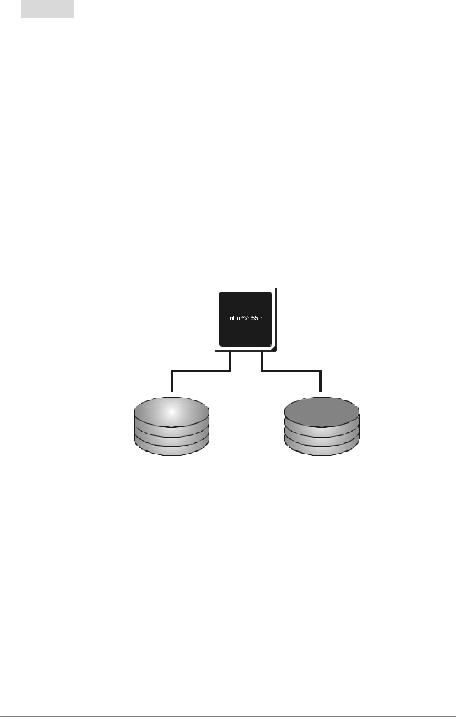
Motherboard Manual 
RAID 1:
Every read and write is actually carried out in parallel across 2 disk drives in a RAID 1 array system. The mirrored (backup) copy of the data can reside on the same disk or on a second redundant drive in the array. RAID 1 provides a hot-standby copy of data if the active volume or drive is corrupted or becomes unavailable because of a hardware failure.
RAID techniques can be applied for high-availability solutions, or as a form of automatic backup that eliminates tedious manual backups to more expensive and less reliable media.
Features and Benefits
Drives: Minimum 2, and maximum is 2.
Uses: RAID 1 is ideal for small databases or any other application that requires fault tolerance and minimal capacity.
Benefits: Provides 100% data redundancy. Should one drive fail, the controller switches to the other drive.
Drawbacks: Requires 2 drives for the storage space of one drive. Performance is impaired during drive rebuilds.
Fault Tolerance: Yes.
Block 1 |
|
|
|
|
|
Block 1 |
|
|
|
|
|
||
|
|
|
|
|
||
|
|
|
|
|
||
Block 2 |
|
|
|
|
|
Block 2 |
Block 3 |
|
|
|
|
Block 3 |
|
24

TForce 550 SE
RAID 0+1:
RAID 0 drives can be mirrored using RAID 1 techniques. Resulting in a RAID 0+1 solution for improved performance plus resiliency.
Features and Benefits
-Drives: Minimum 4, and maximum is 6 or 8, depending on the platform.
-Benefits: Optimizes for both fault tolerance and performance, allowing for automatic redundancy. May be simultaneously used with other RAID levels in an array, and allows for spare disks.
-Drawbacks: Requires twice the available disk space for data redundancy, the same as RAID level 1.
-Fault Tolerance: Yes.
Block 1 |
|
Block 2 |
|
|
|
|
|
Block 1 |
|
Block 2 |
|
|
|
|
|
|
|
||||
|
|
|
|
|
|
|
||||
|
|
|
|
|
||||||
Block 3 |
|
Block 4 |
|
|
|
|
|
Block 3 |
|
Block 4 |
Block 5 |
Block 6 |
|
|
|
|
|
Block 5 |
Block 6 |
||
For more detailed setup information, please refer to the Driver CD, or go to
http://www.nvidia.com/page/pg_20011106217193.html to download NVIDIA nForce Tutorial Flash.
25
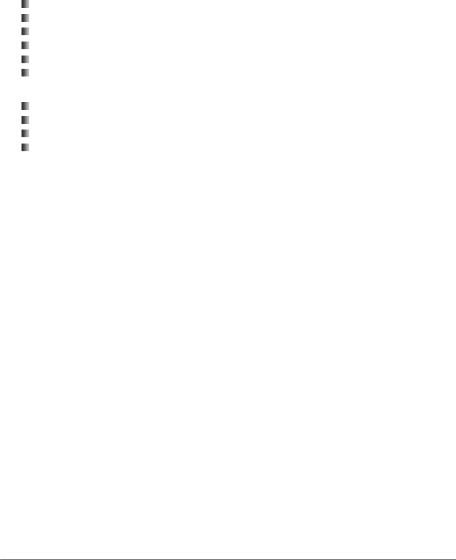
Motherboard Manual 
CHAPTER 5: OVERCLOCK QUICK GUIDE
5.1T-POWER INTRODUCTION
Biostar T-Power is a whole new utility that is designed for overclock users. Based on many precise tests, Biostar Engineering Team (BET) has developed this ultimate overclock engine to raise system performance. No matter whether under BIOS or Windows interface, T-Power is able to present the best system state according to users’ overclock setting.
T-Power BIOS Features:
Overclocking Navigator Engine (O.N.E.)
CMOS Reloading Program (C.R.P.)
Memory Integration Test (M.I.T., under Overclock Navigator Engine)
Integrated Flash Program (I.F.P.)
Smart Fan Function (under PC Health Status)
Self Recovery System (S.R.S)
T-Power Windows Feature:
Hardware Monitor
Overclock Engine
Smart Fan Function Life Update
26

TForce 550 SE
5.2T-POWER BIOS FEATURE
A. Overclocking Navigator Engine (O.N.E.):
ONE provides two powerful overclocking engines: MOS and AOS for both Elite and Casual overclockers.
Manual Overclock System (M.O.S.)
MOS is designed for experienced overclock users.
It allows users to customize personal overclock settings.
27

Motherboard Manual 
CPU Overclock Setting:
CPU Voltage:
This function will increase CPU stability when overclocking. However, the CPU temperature will increase when CPU voltage is increased.
Choices: The adjustable range is from 0.800V to 2.310V.
CPU Frequency:
CPU Frequency is directly in proportion to system performance. To maintain the system stability, CPU voltage needs to be increased also when raising CPU frequency.
Choices: This range is from 200 to 450, with an interval of 1MHz.
Memory Overclock Setting:
Memory Voltage:
This function will increase memory stability when overclocking. Choices: The range is from 1.80V to 2.1V, with an interval of 0.05V.
Memclock Frequency:
To get better system performance, sometimes downgrading the memory frequency is necessary when CPU frequency is adjusted over the upper limit.
Choices: DDR2 400, DDR2 533, DDR2 667, DDR2 800 (MHz).
PCI-Express Overclock Setting:
PCIE Clock:
It helps to increase VGA card performance.
Choices: The range is from 100 to 145, with an interval of 1MHz.
Chipset Overclock Setting:
NB/SB Voltage Regulator:
This function will increase chipset stability when overclocking. Choices: 1.52V, 1.60V, 1.68V, 1.76V.
HT Frequency:
We recommend users to set this item at “x4” when overclocking. Choices: x1, x2, x3, x4, x5, Auto.
28
