Biostar TP43E Combo, TP45E Combo Owner's Manual

 TP45E Combo/TP43E Combo Setup Manual
TP45E Combo/TP43E Combo Setup Manual
FCC Information and Copyright
This equipment has been tested and found to comply with the limits of a Class B digital device, pursuant to Part 15 of the FCC Rules. These limits are designed to provide reasonable protection against harmful interference in a residential installation. This equipment generates, uses, and can radiate radio frequency energy and, if not installed and used in accordance with the instructions, may cause harmful interference to radio communications. There is no guarantee that interference will not occur in a particular installation.
The vendor makes no representations or warranties with respect to the contents here and specially disclaims any implied warranties of merchantability or fitness for any purpose. Further the vendor reserves the right to revise this publication and to make changes to the contents here without obligation to notify any party beforehand.
Duplication of this publication, in part or in whole, is not allowed without first obtaining the vendor’s approval in writing.
The content of this user’s manual is subject to be changed without notice and we will not be responsible for any mistakes found in this user’s manual. All the brand and product names are trademarks of their respective companies.

|
Table of Contents |
|
Chapter 1: Introduction ........................................ |
1 |
|
1.1 |
Before You Start......................................................................................... |
1 |
1.2 |
Package Checklist ..................................................................................... |
1 |
1.3 |
Motherboard Features.............................................................................. |
2 |
1.4 |
Rear Panel Connectors.............................................................................. |
3 |
1.5 |
Motherboard Layout................................................................................. |
4 |
Chapter 2: Hardware Installation .......................... |
5 |
|
2.1 |
Installing Central Processing Unit (CPU) ............................................... |
5 |
2.2 |
FAN Headers.............................................................................................. |
7 |
2.3 |
Installing System Memory ........................................................................ |
8 |
2.4 |
Connectors and Slots................................................................................ |
10 |
Chapter 3: Headers & Jumpers Setup .................. |
14 |
|
3.1 |
How to Setup Jumpers............................................................................. |
14 |
3.2 |
Detail Settings .......................................................................................... |
14 |
Chapter 4: T-Series BIOS & Software................... |
19 |
|
4.1 |
T-Series BIOS............................................................................................. |
19 |
4.2 |
T-Series Software...................................................................................... |
27 |
Chapter 5: Useful Help ........................................ |
36 |
|
5.1 |
Driver Installation Note.......................................................................... |
36 |
5.2 |
Extra Information.................................................................................... |
37 |
5.3 |
AMI BIOS Beep Code ............................................................................... |
38 |
5.4 |
Troubleshooting ....................................................................................... |
39 |
Appendix: SPEC In Other Languages ................... |
40 |
|
German.................................................................................................................. |
40 |
|
French |
.................................................................................................................... |
42 |
Italian..................................................................................................................... |
|
44 |
Spanish ................................................................................................................... |
46 |
|
Portuguese ............................................................................................................ |
48 |
|
Polish...................................................................................................................... |
|
50 |
Russian ................................................................................................................... |
52 |
|
Arabic..................................................................................................................... |
|
54 |
Japanese ................................................................................................................ |
56 |
|

 TP45E Combo/TP43E Combo
TP45E Combo/TP43E Combo
CHAPTER 1: INTRODUCTION
1.1BEFORE YOU START
Thank you for choosing our product. Before you start installing the motherboard, please make sure you follow the instructions below:
Prepare a dry and stable working environment with sufficient lighting.
Always disconnect the computer from power outlet before operation.
Before you take the motherboard out from anti-static bag, ground yourself properly by touching any safely grounded appliance, or use grounded wrist strap to remove the static charge.
Avoid touching the components on motherboard or the rear side of the board unless necessary. Hold the board on the edge, do not try to bend or flex the board.
Do not leave any unfastened small parts inside the case after installation. Loose parts will cause short circuits which may damage the equipment.
Keep the computer from dangerous area, such as heat source, humid air and water.
The operating temperatures of the computer should be 0 to 45 degrees Celsius.
1.2PACKAGE CHECKLIST
HDD Cable X 1 (optional)
Serial ATA Cable X 3
Rear I/O Panel for ATX Case X 1
User’s Manual X 1
Fully Setup Driver CD X 1
FDD Cable X 1 (optional)
USB 2.0 Cable X1 (optional)
Serial ATA Power Cable X 1 (optional)
Note: The package contents may be different due to area or your motherboard version.
1

Motherboard Manual 
1.3MOTHERBOARD FEATURES
|
TP45E Combo |
TP43E Combo |
|
|
LGA 775 |
LGA 775 |
|
|
Intel Core2 Extreme / Core2 Duo / Core2 Quad / |
Intel Core2 Extreme / Core2 Duo / Core2 Quad / |
|
|
Pentium Dual-Core / Celeron Dual-Core / |
Pentium Dual-Core / Celeron Dual-Core / |
|
CPU |
Celeron 4xx processor |
Celeron 4xx processor |
|
Supports Execute Disable Bit / Enhanced Intel |
Supports Execute Disable Bit / Enhanced Intel |
||
|
|||
|
SpeedStep® / Intel Architecture-64 / Extended |
SpeedStep® / Intel Architecture-64 / Extended |
|
|
Memory 64 Technology / Virtualization |
Memory 64 Technology / Virtualization |
|
|
Technology |
Technology |
|
FSB |
Support 800 / 1066 / 1333 / 1600 MHz |
Support 800 / 1066 / 1333 / 1600 MHz |
|
Chipset |
Intel P45 |
Intel P43 |
|
Intel ICH10 |
Intel ICH10 |
||
|
|||
|
ITE 8718F |
ITE 8718F |
|
|
Provides the most commonly used legacy Super |
Provides the most commonly used legacy Super |
|
|
I/O functionality. |
I/O functionality. |
|
Super I/O |
Low Pin Count Interface |
Low Pin Count Interface |
|
Environment Control initiatives, |
Environment Control initiatives, |
||
|
|||
|
Hardware Monitor Controller |
Hardware Monitor Controller |
|
|
Fan Speed Controller |
Fan Speed Controller |
|
|
ITE's "Smart Guardian" function |
ITE's "Smart Guardian" function |
|
|
DDR3 x 2, each DIMM supports 256MB / 512MB |
DDR3 x 2, each DIMM supports 256MB / 512MB |
|
|
/ 1GB / 2GB |
/ 1GB / 2GB |
|
|
DDR2 x 2, each DIMM supports 256MB / 512MB |
DDR2 x 2, each DIMM supports 256MB / 512MB |
|
|
/ 1GB / 2GB / 4GB |
/ 1GB / 2GB / 4GB |
|
|
DDR3 Max Memory Capacity 4GB |
DDR3 Max Memory Capacity 4GB |
|
Main |
DDR2 Max Memory Capacity 8GB |
DDR2 Max Memory Capacity 8GB |
|
Memory |
Dual Channel Mode DDR2 & DDR3 memory |
Dual Channel Mode DDR2 & DDR3 memory |
|
|
module |
module |
|
|
Supports DDR2 1066 / 800 / 667 |
Supports DDR2 1066 / 800 / 667 |
|
|
Supports DDR3 1333 / 1066 / 800 |
Supports DDR3 1333 / 1066 / 800 |
|
|
Registered DIMM and ECC DIMM is not |
Registered DIMM and ECC DIMM is not |
|
|
supported |
supported |
|
|
JMicro JMB368 |
JMicro JMB368 |
|
IDE |
Ultra DMA 33 / 66 / 100 / 133 Bus Master Mode |
Ultra DMA 33 / 66 / 100 / 133 Bus Master Mode |
|
|
supports PIO Mode 0~4 |
supports PIO Mode 0~4 |
|
|
Integrated Serial ATA Controller |
Integrated Serial ATA Controller |
|
SATA 2 |
Data transfer rates up to 3.0 Gb/s. |
Data transfer rates up to 3.0 Gb/s. |
|
|
SATA Version 2.0 specification compliant |
SATA Version 2.0 specification compliant |
|
|
Realtek RTL 8111C / 8111D / 8111DL |
Realtek RTL8111C / 8111D / 8111DL |
|
LAN |
10 / 100 Mb/s / 1Gb/s auto negotiation |
10 / 100 Mb/s / 1Gb/s auto negotiation |
|
|
Half / Full duplex capability |
Half / Full duplex capability |
2

 TP45E Combo/TP43E Combo
TP45E Combo/TP43E Combo
|
TP45E Combo |
|
TP43E Combo |
|
|
Sound |
ALC662 |
|
ALC662 |
|
|
5.1 channels audio out |
|
5.1 channels audio out |
|
||
Codec |
|
|
|||
High Definition Audio |
|
High Definition Audio |
|
||
|
|
|
|||
|
PCI slot |
x3 |
PCI slot |
x3 |
|
Slots |
PCI Express Gen2 x 16 slot |
x1 |
PCI Express Gen2 x 16 slot |
x1 |
|
|
PCI Express x 1 slot |
x2 |
PCI Express x 1 slot |
x2 |
|
|
Floppy connector |
x1 |
Floppy connector |
x1 |
|
|
IDE Connector |
x1 |
IDE Connector |
x1 |
|
|
SATA Connector |
x6 |
SATA Connector |
x6 |
|
|
Front Panel Connector |
x1 |
Front Panel Connector |
x1 |
|
|
Front Audio Connector |
x1 |
Front Audio Connector |
x1 |
|
|
CD-in Connector |
x1 |
CD-in Connector |
x1 |
|
On Board |
S/PDIF out Connector |
x1 |
S/PDIF out Connector |
x1 |
|
CPU Fan header |
x1 |
CPU Fan header |
x1 |
||
Connector |
|||||
|
System Fan header |
x2 |
System Fan header |
x2 |
|
|
Clear CMOS header |
x1 |
Clear CMOS header |
x1 |
|
|
USB connector |
x2 |
USB connector |
x2 |
|
|
Power Connector (24pin) |
x1 |
Power Connector (24pin) |
x1 |
|
|
Power Connector (4pin) |
x2 |
Power Connector (4pin) |
x2 |
|
|
PS/2 Keyboard |
x1 |
PS/2 Keyboard |
x1 |
|
Back Panel |
PS/2 Mouse |
x1 |
PS/2 Mouse |
x1 |
|
I/O |
LAN port |
x1 |
LAN port |
x1 |
|
USB Port |
x6 |
USB Port |
x6 |
||
|
|||||
|
Audio Jack |
x3 |
Audio Jack |
x3 |
|
Board Size |
220 (W) x 305 (L) mm |
|
220 (W) x 305 (L) mm |
|
|
|
Windows 2000 / XP / Vista / 7 |
|
Windows 2000 / XP / Vista / 7 |
|
|
OS Support |
Biostar Reserves the right to add or remove |
Biostar Reserves the right to add or remove |
|||
|
support for any OS with or without notice |
support for any OS with or without notice |
|||
1.4REAR PANEL CONNECTORS
PS/2 |
|
|
LAN |
Mouse |
|
|
Line In/ |
|
|
|
Surround |
|
|
|
Line Out |
|
|
|
Mic In 1/ |
|
|
|
Bass/ Center |
PS/2 |
USBX2 |
USBX2 |
USBX2 |
Keyboard
3

Motherboard Manual 
1.5MOTHERBOARD LAYOUT
|
3 PH 1 PH |
||
ATXPWR2 |
P P |
||
H2 |
H4 |
||
|
|||
JUSBV1 |
|
LGA775 |
|
|
|
||
|
|
CPU1 |
|
KBMS1 |
|
|
|
USB1 |
|
|
|
|
|
|
|
3 A1 |
2 B1 |
3 A2 |
2 B2 |
USB2 |
|
R |
R |
R |
R |
|
DD |
DD |
DD |
DD |
|
|
|
||||
|
|
CPU_FAN1 |
|
|
|
RJ45USB1 |
|
Intel |
|
|
|
|
|
|
|
|
|
|
|
P45/P43 |
|
|
|
AUDIO1 |
F_AUDIO1 |
|
|
|
|
CD_IN1 |
|
|
|
|
|
|
SPDIF1 |
NB_FAN1 |
|
|
|
|
|
|
|
|
|
|
|
AUXPWR1 |
|
|
|
|
LAN |
|
|
|
ATXPWR1 |
|
|
|
|
|
PEX16_1
PEX1_1
PEX1_2
CODEC
|
PCI1 |
Super |
|
|
|
PCI2 |
|
I/O |
|
|
|
|
|
|
PCI3 |
|
|
FDD1
Note: ■ represents the 1st pin.
BIOS |
Intel |
BAT1 |
ICH10 |
|
|
SATA2 SATA1 |
SATA6
IDE
|
IDE1 |
JUSBV2 F_USB2 |
F_USB1 |
SATA4 |
SATA3 |
5 |
|
|
S ATA |
JCMOS1



 SYS_FAN1
SYS_FAN1
SW_RST1
SW_PWR1
LED1 |
|
LED2 |
JPANEL1 |
|
4

 TP45E Combo/TP43E Combo
TP45E Combo/TP43E Combo
CHAPTER 2: HARDWARE INSTALLATION
2.1INSTALLING CENTRAL PROCESSING UNIT (CPU)
Special Notice:
Remove Pin Cap before installation, and make good preservation for future use. When the CPU is removed, cover the Pin Cap on the empty socket to ensure pin legs won’t be damaged.
Pin Cap
Step 1: Pull the socket locking lever out from the socket and then raise the lever up to a 90-degree angle.
5

Motherboard Manual 
Step 2: Look for the triangular cut edge on socket, and the golden dot on CPU should point forwards this triangular cut edge. The CPU will fit only in the correct orientation.
Step 2-1:
Step 2-2:
Step 3: Hold the CPU down firmly, and then lower the lever to locked position to complete the installation.
Step 4: Put the CPU Fan and heatsink assembly on the CPU and buckle it on the retention frame. Connect the CPU FAN power cable into the CPU_FAN1. This completes the installation.
6

TP45E Combo/TP43E Combo
2.2FAN HEADERS
These fan headers support cooling-fans built in the computer. The fan cable and connector may be different due to the fan manufacturer. Connect the fan cable to the connector while matching the black wire to pin#1.
CPU_FAN1: CPU Fan Header
|
|
Pin |
Assignment |
|
|
1 |
Ground |
|
|
2 |
+12V |
1 |
4 |
3 |
FAN RPM rate |
|
|
|
sense |
|
|
4 |
Smart Fan |
|
|
|
Control |
NB_FAN1/SYS_FAN1: System Fan Headers
JNFAN1 |
|
1 |
3 |
1 |
3 |
JSFAN1 |
Pin Assignment
1Ground
2+12V
3FAN RPM rate sense
Note:
The NB_FAN1/SYS_FAN1 support 3-pin head connectors; the CPU_FAN1 supports 4-pin head connector. When connecting with wires onto connectors, please note that the red wire is the positive and should be connected to pin#2, and the black wire is Ground and should be connected to GND.
7

Motherboard Manual 
2.3INSTALLING SYSTEM MEMORY
A. Memory Modules
A1 |
B1 |
DDR3 |
DDR2 |
A2 |
B2 |
DDR3 |
DDR2 |
1.Unlock a DIMM slot by pressing the retaining clips outward. Align a DIMM on the slot such that the notch on the DIMM matches the break on the Slot.
2.Insert the DIMM vertically and firmly into the slot until the retaining chip snap back in place and the DIMM is properly seated.
8

 TP45E Combo/TP43E Combo
TP45E Combo/TP43E Combo
B. Memory Capacity
DIMM Socket |
Memory Module |
Total Memory |
|
Location |
Size |
||
|
|||
DDR3_A1 |
256MB/512MB/1GB/2GB |
DDR3 Max: 4GB |
|
DDR2_B1 |
256MB/512MB/1GB/2GB/4GB |
||
DDR3_A2 |
256MB/512MB/s1GB/2GB |
DDR2 Max: 8GB |
|
DDR2_B2 |
256MB/512MB/1GB/2GB/4GB |
|
|
|
|
|
C. Dual Channel Memory installation
Please refer to the following requirements to activate Dual Channel function:
Install memory module of the same density in pairs, shown in the table.
Dual Channel Status |
DDR3_A1 |
DDR2_B1 |
DDR3_A2 |
DDR2_B2 |
Enabled |
O |
X |
O |
X |
Enabled |
X |
O |
X |
O |
(O means memory installed, X means memory not installed.)
The DRAM bus width of the memory module must be the same (x8 or x16)
Attention: Do NOT install DDR2 & DDR3 memory modules simultaneously, or the system will not work normally.
9

Motherboard Manual 
2.4CONNECTORS AND SLOTS
FDD1: Floppy Disk Connector
The motherboard provides a standard floppy disk connector that supports 360K, 720K, 1.2M, 1.44M and 2.88M floppy disk types. This connector supports the provided floppy drive ribbon cables.
2 |
34 |
1 |
33 |
IDE1: Hard Disk Connector
The motherboard has a 32-bit Enhanced PCI IDE Controller that provides PIO Mode 0~4, Bus Master, and Ultra DMA 33/66/100/133 functionality.
The IDE connector can connect a master and a slave drive, so you can connect up to two hard disk drives.
|
|
|
|
|
|
|
|
|
|
|
|
|
|
|
|
|
|
|
|
2 |
|
40 |
|||
|
|
|
|
|
|
|
|
|
|
|
|
|
|
|
|
|
|
|
|
|
|||||
|
|
|
|
|
|
|
|
|
|
|
|
|
|
|
|
|
|
|
|
|
|||||
|
|
|
|
|
|
|
|
|
|
|
|
|
|
|
|
|
|
|
|
|
|||||
|
|
|
|
|
|
|
|
|
|
|
|
|
|
|
|
|
|
|
|
|
|||||
|
|
|
|
|
|
|
|
|
|
|
|
|
|
|
|
|
|
|
|
|
|||||
|
|
|
|
|
|
|
|
|
|
|
|
|
|
|
|
|
|
|
|
|
|||||
|
|
|
|
|
|
|
|
|
|
|
|
|
|||||||||||||
|
|
|
|
|
|
|
|
|
|
|
|
|
|
|
|
|
|
|
|
|
|
|
|
|
|
|
|
|
|
|
|
|
|
|
|
|
|
|
|
|
|
|
|
|
|
|
|
|
|
|
|
|
|
|
|
|
|
|
|
|
|
|
|
|
|
|
|
|
|
|
|
|
|
|
|
|
|
|
|
|
|
|
|
|
|
|
|
|
|
|
|
|
|
1 |
|
39 |
|||||||
|
|
|
|
|
|
|
|
|
|
||||||||||||||||
|
|
|
|
|
|
|
|
|
|
|
|
|
|
|
|
|
|
|
|
|
|
|
|
|
|
|
|
|
|
|
|
|
|
|
|
|
|
|
|
|
|
|
|
|
|
|
|
|
|
|
|
|
|
|
|
|
|
|
|
|
|
|
|
|
|
|
|
|
|
|
|
|
|
|
|
|
|
|
|
|
|
|
|
|
|
|
|
|
|
|
|
|
|
|
|
|
|
|
|
|
|
|
|
|
|
|
|
|
|
|
|
|
|
|
|
|
|
|
|
|
|
|
|
|
|
|
|
|
|
|
|
|
|
|
|
|
|
|
|
|
|
|
|
|
|
|
|
|
|
|
|
|
|
|
|
|
|
|
|
|
|
|
|
|
|
|
|
|
|
|
|
|
|
|
|
|
|
|
|
|
|
|
|
|
|
|
|
|
|
|
|
|
|
|
|
|
|
|
|
|
|
|
|
|
|
|
|
10
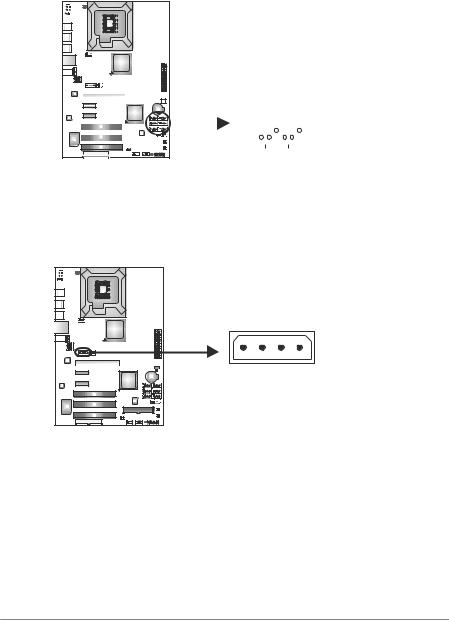
 TP45E Combo/TP43E Combo
TP45E Combo/TP43E Combo
SATA1~SATA6: Serial ATA Connectors
The motherboard has a PCI to SATA Controller with 6 channels SATA interface, it satisfies the SATA 2.0 spec and with transfer rate of 3.0Gb/s.
|
|
|
|
|
|
|
|
|
|
|
|
|
|
|
|
|
|
|
|
|
|
|
|
Pin |
Assignment |
|
|
|
|
|
|
|
|
|
|
|
|
|
|
|
|
|
|
|
|
|
|
|
|
||
|
|
|
|
|
|
|
|
|
|
|
|
|
|
|
|
|
|
|
|
|
|
|
|
||
|
|
|
|
|
|
|
|
|
|
|
|
|
|
|
|
|
|
|
|
|
|
|
|
||
|
|
|
|
|
|
|
|
|
|
|
|
|
|
|
|
|
|
|
|
|
|
|
|
||
|
|
|
|
|
|
|
|
|
|
|
|
|
|
|
|
|
|
|
|
|
|
|
|
||
|
|
|
|
|
|
|
|
|
|
|
|
|
|
|
|
|
|
|
|
|
|
|
|
||
|
|
|
|
|
|
|
|
|
|
|
|
|
|
|
|
|
|
|
|
|
|
|
|
1 |
Ground |
|
|
|
|
|
|
|
|
|
|
|
|
|
|
|
|
|
|
|
|
|
|
|
|
2 |
TX+ |
|
|
|
|
|
|
|
|
|
|
|
|
|
|
|
|
|
|
|
|
|
|
|
|
||
|
|
|
|
|
|
|
|
|
|
|
|
|
|
|
|
|
SATA2 |
SATA1 |
3 |
TX- |
|||||
|
|
|
|
|
|
|
|
|
|
|
|
|
|
|
|
|
4 |
Ground |
|||||||
|
|
|
|
|
|
|
|
|
|
|
|
|
|
|
|
|
SATA4 |
SATA3 |
|||||||
|
|
|
|
|
|
|
|
|
|
|
|
|
|
|
|
|
5 |
RX- |
|||||||
|
|
|
|
|
|
|
|
|
|
|
|
|
|
|
|
|
SATA6 |
SATA5 |
6 |
RX+ |
|||||
|
|
|
|
|
|
|
|
|
|
|
|
|
|
|
|
|
|
|
|
|
|
|
|
7 |
Ground |
|
|
|
|
|
|
|
|
|
|
|
|
|
|
|
|
|
|
|
|
|
|
|
|
|
|
|
|
|
|
|
|
|
|
|
|
|
|
|
|
|
|
|
|
|
|
|
|
|
|
|
|
|
|
|
|
|
|
|
|
|
|
|
|
|
|
|
|
|
|
|
|
|
|
|
|
|
|
|
|
|
|
|
|
|
|
|
|
|
|
|
|
|
|
|
|
|
|
|
|
|
|
|
|
1 4 7
AUXPWR1: Auxiliary Power for Graphics
This connector is an auxiliary power connection for graphics cards. Exclusive power for the graphics card provides better graphics performance.
|
|
|
|
|
|
|
|
|
|
|
Pin |
Assignment |
|
|
|
|
|
|
|
|
|
|
|
||
|
|
|
|
|
|
|
|
|
|
|
||
|
|
|
|
|
|
|
|
|
|
|
||
|
||||||||||||
|
|
|
|
|
|
|
|
1 |
+12V |
|||
|
||||||||||||
|
|
|
|
|
|
2 |
Ground |
|||||
|
|
|
|
|
|
|
3 |
Ground |
||||
|
|
|
|
|
|
|
||||||
|
|
|
|
|
|
|
|
|
|
|
4 |
VCC |
|
|
|
|
|
|
|||||||
4 1
11

Motherboard Manual 
ATXPWR1: ATX Power Source Connector
This connector allows user to connect 24-pin power connector on the ATX power supply.
Pin |
Assignment |
12 
 24
24
1 
 13
13
Pin Assignment
13 |
+3.3V |
1 |
+3.3V |
14 |
-12V |
2 |
+3.3V |
15 |
Ground |
3 |
Ground |
16 |
PS_ON |
4 |
+5V |
17 |
Ground |
5 |
Ground |
18 |
Ground |
6 |
+5V |
19 |
Ground |
7 |
Ground |
20 |
NC |
8 |
PW_OK |
21 |
+5V |
9 |
Standby Voltage+5V |
22 |
+5V |
10 |
+12V |
23 |
+5V |
11 |
+12V |
24 |
Ground |
12 |
+3.3V |
ATXPWR2: ATX Power Source Connector
This connector provides +12V to CPU power circuit.
Note: |
2 


 1
1
3 


 4
4
Pin Assignment
1+12V
2+12V
3Ground
4Ground
Before power on the system, please make sure that both ATXPWR1 and ATXPWR2 connectors have been well plugged-in.
12

 TP45E Combo/TP43E Combo
TP45E Combo/TP43E Combo
PEX16_1: PCI-Express Gen2 x16 Slot
-PCI-Express 2.0 compliant.
-Maximum theoretical realized bandwidth of 8GB/s simultaneously per direction, for an aggregate of 16GB/s totally.
-PCI-Express Gen2 supports a raw bit-rate of 5.0Gb/s on the data pins.
-2X bandwidth over the PCI-Express 1.1 architecture.
PEX1_1/PEX1_2: PCI-Express x1 Slots
-PCI-Express 1.1 compliant.
-Data transfer bandwidth up to 250MB/s per direction; 500MB/s in total.
-PCI-Express supports a raw bit-rate of 2.5Gb/s on the data pins.
-2X bandwidth over the PCI architecture.
PEX16_1
PEX1_1 |
PEX1_2
PCI1~PCI3: Peripheral Component Interconnect Slots
This motherboard is equipped with 3 standard PCI slots. PCI stands for Peripheral Component Interconnect, and it is a bus standard for expansion cards. This PCI slot is designated as 32 bits.
PCI1
PCI2
PCI3
13

Motherboard Manual 
CHAPTER 3: HEADERS & JUMPERS SETUP
3.1HOW TO SETUP JUMPERS
The illustration shows how to set up jumpers. When the jumper cap is placed on pins, the jumper is “close”, if not, that means the jumper is “open”.
Pin opened |
Pin closed |
Pin1-2 closed |
3.2DETAIL SETTINGS
JPANEL1: Front Panel Header
This 16-pin connector includes Power-on, Reset, HDD LED, Power LED, and speaker connection. It allows user to connect the PC case’s front panel switch functions.
PWR_LED
On/Off
9 |
+ + |
- |
16 |
|
|
||
1 |
+ |
- |
8 |
|
|
SPK RST
HLED
|
|
|
|
|
|
|
|
|
|
|
|
|
|
|
|
|
|
|
|
|
|
|
|
|
|
|
|
|
|
|
|
|
|
|
|
|
|
|
|
|
|
|
|
|
|
|
|
|
|
|
|
|
|
|
|
|
|
|
|
|
|
|
|
|
|
|
|
|
|
|
|
|
|
|
|
|
|
|
|
|
|
|
|
|
|
|
|
|
|
|
|
|
|
|
|
|
|
|
|
|
|
|
|
|
|
|
|
|
|
|
|
|
|
|
|
|
|
|
|
|
|
|
|
|
|
|
|
Pin |
|
Assignment |
|
Function |
Pin |
Assignment |
Function |
||||||||
1 |
+5V |
|
|
9 |
N/A |
N/A |
|||||||||
2 |
N/A |
|
Speaker |
10 |
N/A |
||||||||||
|
|
||||||||||||||
3 |
N/A |
|
Connector |
11 |
N/A |
N/A |
|||||||||
4 |
Speaker |
|
|
12 |
Power LED (+) |
Power LED |
|||||||||
5 |
HDD LED (+) |
|
Hard drive |
13 |
Power LED (+) |
||||||||||
6 |
HDD LED (-) |
|
LED |
14 |
Power LED (-) |
|
|||||||||
7 |
Ground |
|
Reset button |
15 |
Power button |
Power-on button |
|||||||||
8 |
Reset control |
|
16 |
Ground |
|||||||||||
|
|
|
|||||||||||||
14

 TP45E Combo/TP43E Combo
TP45E Combo/TP43E Combo
F_USB1/F_USB2: Headers for USB 2.0 Ports at Front Panel
This header allows user to connect additional USB cable on the PC front panel, and also can be connected with internal USB devices, like USB card reader.
|
|
Pin |
Assignment |
|
|
|
1 |
+5V (fused) |
|
|
|
2 |
+5V (fused) |
|
|
|
3 |
USB- |
|
|
|
4 |
USB- |
|
|
|
5 |
USB+ |
|
|
|
6 |
USB+ |
|
F_USB2 F_USB1 |
7 |
Ground |
||
2 |
10 |
8 |
Ground |
|
9 |
Key |
|||
|
|
|||
1 |
9 |
10 |
NC |
|
|
|
|||
F_AUDIO1: Front Panel Audio Header
This header allows user to connect the front audio output cable with the PC front panel. This header allows only HD audio front panel connector; AC’97 connector is not acceptable.
|
|
Pin |
Assignment |
|
|
1 |
Mic Left in |
|
|
2 |
Ground |
1 |
2 |
3 |
Mic Right in |
|
|
4 |
GPIO |
|
|
5 |
Right line in |
9 |
10 |
6 |
Jack Sense |
7 |
Front Sense |
||
|
|
8 |
Key |
|
|
9 |
Left line in |
|
|
10 |
Jack Sense |
15

Motherboard Manual 
CD_IN1: CD-ROM Audio-in Connector
This connector allows user to connect the audio source from the variaty devices, like CD-ROM, DVD-ROM, PCI sound card, PCI TV turner card etc..
|
|
|
|
|
|
|
|
|
|
|
|
|
|
|
|
|
|
|
|
1 |
|
|
|
Pin |
Assignment |
|
|
|
|
|
|
|
|
|
|
|
|
|
|
|
|
|
|
|
|
|
|
|
|
||||
|
|
|
|
|
|
|
|
|
|
|
|
|
|
|
|
|
|
|
|
|
|
|
||||
|
|
|
|
|
|
|
|
|
|
|
|
|
|
|
|
|
|
|
|
|
|
|
||||
|
|
|
|
|
|
|
|
|
|
|
|
|
|
|
|
|
|
|
|
|
|
|
||||
|
|
|
|
|
|
|
|
|
|
|
|
|
|
|
|
|
|
1 |
Left Channel Input |
|||||||
|
|
|
|
|
|
|
|
|
|
|
|
|
|
|
|
|
|
|
|
|
|
|
|
|
||
|
|
|
|
|
|
|
|
|
|
|
|
|
|
|
|
|
|
|
|
|
|
|
|
|
2 |
Ground |
|
|
|
|
|
|
|
|
|
|
|
|
|
|
|
|
|
|
|
|
|
4 |
|
|
|
||
|
|
|
|
|
|
|
|
|
|
|
|
|
|
|
|
|
|
|
|
3 |
Ground |
|||||
|
|
|
|
|
|
|
|
|
|
|
|
|
|
|
|
|||||||||||
|
|
|
|
|
|
|
|
|
|
|
|
|
|
|
|
|
|
|
|
|
|
|
|
|
4 |
Right Channel Input |
|
|
|
|
|
|
|
|
|
|
|
|
|
|
|
|
|
|
|
|
|
|
|
|
|
||
|
|
|
|
|
|
|
|
|
|
|
|
|
|
|
|
|
|
|
|
|
|
|
|
|
|
|
|
|
|
|
|
|
|
|
|
|
|
|
|
|
|
|
|
|
|
|
|
|
|
|
|
|
|
|
|
|
|
|
|
|
|
|
|
|
|
|
|
|
|
|
|
|
|
|
|
|
|
|
|
|
|
|
|
|
|
|
|
|
|
|
|
|
|
|
|
|
|
|
|
|
|
|
|
|
|
|
|
|
|
|
|
|
|
|
|
|
|
|
|
|
|
|
|
|
|
|
|
|
|
|
|
|
|
|
JCMOS1: Clear CMOS Header
Placing the jumper on pin2-3 allows user to restore the BIOS safe setting and the CMOS data. Please carefully follow the procedures to avoid damaging the motherboard.
1 3
Pin 1-2 Close:
Normal Operation (default).
1 3
Pin 2-3 Close:
Clear CMOS data.
1 3
Clear CMOS Procedures:
1.Remove AC power line.
2.Set the jumper to “Pin 2-3 close”.
3.Wait for five seconds.
4.Set the jumper to “Pin 1-2 close”.
5.Power on the AC.
6.Reset your desired password or clear the CMOS data.
16
