Biostar 945GZ Micro 775 SE Owner's Manual

945GZ Micro 775 SE Setup Manual 
FCC Information and Copyright
This equipment has been tested and found to comply with the limits of a Class
B digital device, pursuant to Part 15 of the FCC Rules .T hese limits are designed to provide reasonable protection against harmful interference in a residential
installation. T his equipment generates, uses and can radiate radio frequency energy and, if not installed and used in accordance with the instructions, may cause harmful interference to radio communications . There is no guarantee that interference will not occur in a particular installation.
The vendor makes no representations or warranties with respect to the contents here and specially disclaims any implied warranties of merchantability or fitness for any purpose. Further the vendor reserves the right to revise this publication and to make changes to the contents here without obligation to notify any party beforehand.
Duplication of this publication, in part or in whole, is not allowed without first obtaining the vendor’s approval in writing.
The content of this user’s manual is subject to be changed without notice and
we will not be responsible for any mistakes found in this user’s manual. All the brand and product names are trademarks of their respective companies .

|
Table of Contents |
|
Chapter 1: Introduction ............................................. |
1 |
|
1.1 |
Before You Start................................................................... |
1 |
1.2 |
Package Checklist................................................................ |
1 |
1.3 |
Motherboard Features.......................................................... |
2 |
1.4 |
Rear Panel Connectors (for Ver 6.x)....................................... |
4 |
1.5 |
Rear Panel Connectors (for Ver 5.x)....................................... |
4 |
1.6 |
Motherboard Layout (for Ver 6.x).......................................... |
5 |
1.7 |
Motherboard Layout (for Ver 5.x).......................................... |
6 |
Chapter 2: Hardware Installation .............................. |
7 |
|
2.1 |
Installing Central Processing Unit (CPU)................................ |
7 |
2.2 |
FAN Headers........................................................................ |
9 |
2.3 |
Installing System Memory..................................................... |
10 |
2.4 |
Connectors and Slots ............................................................ |
12 |
Chapter 3: Headers & Jumpers Setup...................... |
14 |
|
3.1 |
How to Setup Jumpers.......................................................... |
14 |
3.2 |
Detail Settings..................................................................... |
14 |
Chapter 4: Useful Help ............................................. |
20 |
|
4.1 |
Driver Installation Note ....................................................... |
20 |
4.2 |
Award BIOS Beep Code........................................................ |
21 |
4.3 |
Extra Information................................................................ |
21 |
4.4 |
Troubleshooting................................................................... |
23 |
Chapter 5: WarpSpeeder™ ....................................... |
24 |
|
5.1 |
Introduction........................................................................ |
24 |
5.2 |
System Requirement............................................................ |
24 |
5.3 |
Installation ......................................................................... |
25 |
5.4 |
WarpSpeeder™.................................................................... |
26 |
Appendencies: SPEC In Other Language ................ |
32 |
|
German................................................................................................ |
|
32 |
France.................................................................................................. |
|
34 |
Italian.................................................................................................. |
|
36 |
Spanish ................................................................................................ |
|
38 |
Portuguese........................................................................................... |
|
40 |
Polish................................................................................................... |
|
42 |
Russian ................................................................................................ |
|
44 |
Arabic.................................................................................................. |
|
46 |
Japanese .............................................................................................. |
|
48 |
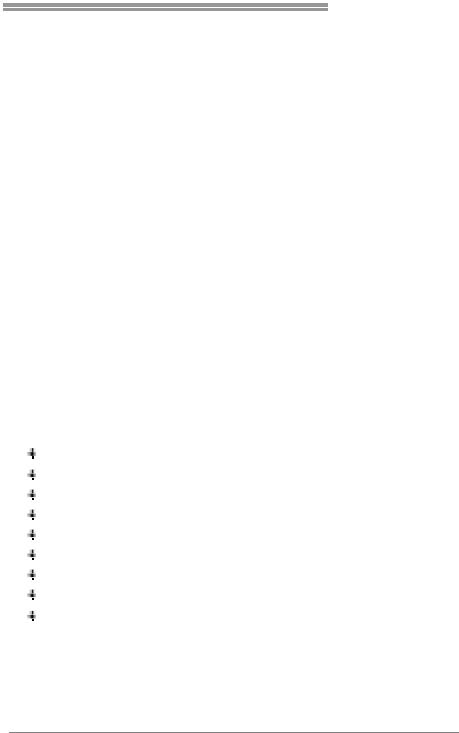
945GZ Micro 775 SE
CHAPTER 1: INTRODUCTION
1.1BEFORE YOU START
Thank you for choosing our product. Before you start installing the motherboard, please make sure you follow the instructions below:
Prepare a dry and stable working environment with sufficient lighting.
Always disconnect the computer from power outlet before operation.
Before you take the motherboard out from anti-static
bag, ground yourself properly by touching any safely grounded appliance, or use grounded wrist strap to remove the static charge.
Avoid touching the components on motherboard or the rear side of the board unless necessary. Hold the board
on the edge, do not try to bend or flex the board.
Do not leave any unfastened small parts inside the case after installation. Loose parts will cause short circuits which may damage the equipment.
Keep the computer from dangerous area, such as heat source, humid air and water.
1.2PACKAGE CHECKLIST
FDD Cable X 1
HDD Cable X 1
Rear I/O Panel for ATX Case X 1
User’s Manual X 1
Fully Setup Driver CD X 1
Serial ATA Cable X 1
Serial ATA Power Cable X 1 (optional)
USB 2.0 Cable X1 (optional)
S/PDIF out Cable X 1 (optional)
1

Motherboard Manual
1.3MOTHERBOARD FEATURES
|
Ver 5.x |
Ver 6.x |
|
|
LGA 775 |
LGA 775 |
|
|
Intel Core2Duo /Pentium 4 /Pentium D / |
Intel Core2Duo /Pentium 4 /Pentium D / |
|
|
Celeron D processor up to 3.8 GHz |
Celeron D processor up to 3.8 GHz |
|
|
(*It is recommendedto useprocessors with 95W |
(*It is recommendedto useprocessors with 95W |
|
CPU |
power consumption.) |
power consumption.) |
|
|
Supports Hyper-Threading |
Supports Hyper-Threading |
|
|
Execute DisableBit |
Execute DisableBit |
|
|
Enhanced Intel SpeedStep |
Enhanced Intel SpeedStep |
|
|
ExtendedMemory 64 Technology |
ExtendedMemory 64 Technology |
|
FSB |
533 / 800 MHz |
533 / 800 MHz |
|
Chipset |
Intel 945GZ |
Intel 945GZ |
|
Intel ICH7 |
Intel ICH7 |
||
|
|||
Graphics |
Intel GMA 950 |
Intel GMA 950 |
|
MaxSharedVideo Memory is 192MB |
MaxSharedVideo Memory is 192MB |
||
|
|||
|
ITE IT8712F |
ITE IT8712F |
|
Super I/O |
H/W Monitor |
H/W Monitor |
|
Fan Speed Controller |
Fan Speed Controller |
||
|
|||
|
ITE's "Smart Guardian" function |
ITE's "Smart Guardian" function |
|
|
DIMM Slots x 2 |
DIMM Slots x 2 |
|
|
Each DIMM supports 256/512MB & 1GB DDR2 |
Each DIMM supports 256/512MB & 1GB DDR2 |
|
Main |
Max Memory Capicity 2GB |
Max Memory Capicity 2GB |
|
|
|
||
Memory |
Dual Channel Mode DDR2memorymodule |
Dual Channel Mode DDR2memorymodule |
|
Supports DDR2 400 / 533 |
Supports DDR2 400 / 533 |
||
|
|||
|
Registered DIMM and ECC DIMM is not |
Registered DIMM and ECC DIMM is not |
|
|
supported |
supported |
|
|
Integrated IDEController |
Integrated IDEController |
|
IDE |
Ultra DMA 33~100 Bus Master Mode |
Ultra DMA 33~100 Bus Master Mode |
|
|
supports PIO Mode 0~4, |
supports PIO Mode 0~4, |
|
|
IntegratedSerial ATA Controller |
IntegratedSerial ATA Controller |
|
SATA |
Datatransfer rates up to 3.0 Gb/s. |
Datatransfer rates up to 3.0 Gb/s. |
|
|
SATA Version 2.0specificationcompliant. |
SATA Version 2.0specificationcompliant. |
|
10/100 LAN |
Realtek RTL 8100C / 8110SC (optional) |
Realtek RTL 8100C / 8110SC (optional) |
|
|
10 / 100 Mb/s / 1Gb/s auto negotiation (Gigabit |
10 / 100 Mb/s / 1Gb/s auto negotiation (Gigabit |
|
|
|
|
2

|
|
|
945GZ Micro 775 SE |
|||
|
Ver 5.x |
|
Ver 6.x |
|
|
|
|
bandwidth is for RTL 8110SC only) |
|
bandwidth is for RTL 8110SC only) |
|
|
|
|
Half / Full duplexcapability |
|
Half / Full duplexcapability |
|
|
|
Sound |
ALC888 |
|
ALC861VD |
|
|
|
7.1 channels audio out |
|
5.1 channels audio out |
|
|
||
Codec |
|
|
|
|||
High Definition Audio |
|
High Definition Audio |
|
|
||
|
|
|
|
|||
Slots |
PCI Express x16 slot (x4 Speed) |
x1 |
PCI Express x16 slot (x4 Speed) |
x1 |
||
PCI slot |
x3 |
PCI slot |
x3 |
|||
|
||||||
|
Floppyconnector |
x1 |
Floppyconnector |
x1 |
||
|
IDE Connector |
x1 |
IDE Connector |
x1 |
||
|
Printer Port Connector |
x1 |
Printer Port Connector |
x1 |
||
|
SATA Connector |
x4 |
SATA Connector |
x4 |
||
|
Front Panel Connector |
x1 |
Front Panel Connector |
x1 |
||
|
Front Audio Connector |
x1 |
Front Audio Connector |
x1 |
||
|
CD-inConnector |
x1 |
CD-inConnector |
x1 |
||
On Board |
SPDIF inconnector (optional) |
x1 |
SPDIF inconnector (optional) |
x1 |
||
Connector |
S/PDIF out connector (optional) |
x1 |
S/PDIF out connector (optional) |
x1 |
||
|
CPUFan header |
x1 |
CPUFan header |
x1 |
||
|
System Fan header |
x1 |
System Fan header |
x1 |
||
|
Chassis open header (optional) |
x1 |
Chassis open header (optional) |
x1 |
||
|
Clear CMOS header |
x1 |
Clear CMOS header |
x1 |
||
|
USB connector |
x2 |
USB connector |
x2 |
||
|
Power Connector (24pin) |
x1 |
Power Connector (24pin) |
x1 |
||
|
Power Connector (4pin) |
x1 |
Power Connector (4pin) |
x1 |
||
|
PS/2Keyboard |
x1 |
PS/2Keyboard |
x1 |
||
|
PS/2 Mouse |
x1 |
PS/2 Mouse |
x1 |
||
Back Panel |
Serial Port |
x1 |
Serial Port |
x1 |
||
I/O |
VGA port |
x1 |
VGA port |
x1 |
||
|
|
|
|
|
||
|
LAN port |
x1 |
LAN port |
x1 |
||
|
USB Port |
x4 |
USB Port |
x4 |
||
|
Audio Jack |
x6 |
Audio Jack |
x3 |
||
BoardSize |
219 (W) x 235 (L) mm |
|
219 (W) x 235 (L) mm |
|
|
|
|
Windows 2000 / XP /VISTA |
|
Windows 2000 / XP /VISTA |
|
|
|
OS Support |
Biostar Reserves the right to add or remove |
Biostar Reserves the right to add or remove |
||||
|
support for anyOS with or without notice. |
support for anyOS with or without notice. |
||||
|
|
|
|
|
3 |
|
|
|
|
|
|
||
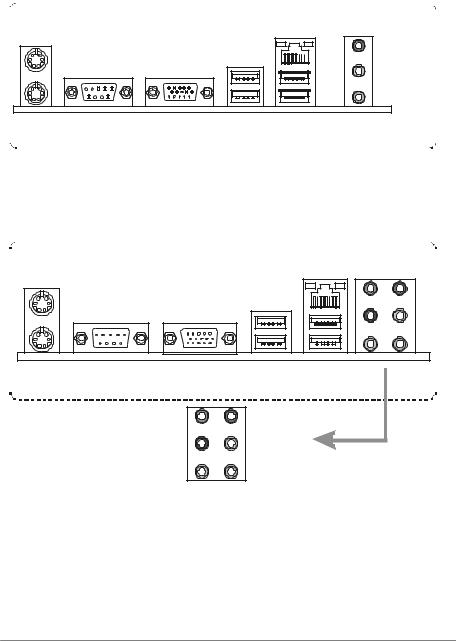
Motherboard Manual
1.4REAR PANEL CONNECTORS (FOR VER 6.X)
PS/2 |
LAN |
Mou se |
Lin e I n/
Surrou nd
Line Out
M ic In 1 /
Ba ss/ C en ter
PS/2 |
C OM 1 |
VGA1 |
USBX2 USBX2 |
Keybo ard |
|
|
|
1.5REAR PANEL CONNECTORS (FOR VER 5.X)
PS/2 |
LAN |
Mouse |
PS/2 |
CO M1 |
VGA1 |
USBX2 USBX2 |
Keyboar d |
|
|
|
|
|
Center |
Line In |
|
|
Rear |
Line Out |
|
|
Side |
Mi c In |
Since the audio chip supports High Definiti on Audio Specification, the function of each audi o jack can be defined by software. T he input / output function of each audio jack listed above represents the default setti ng. However, when connecti ng exter nal microphone to the audio port, please use the Line In (blue) and Mic In (Pink) audio j ack.
4
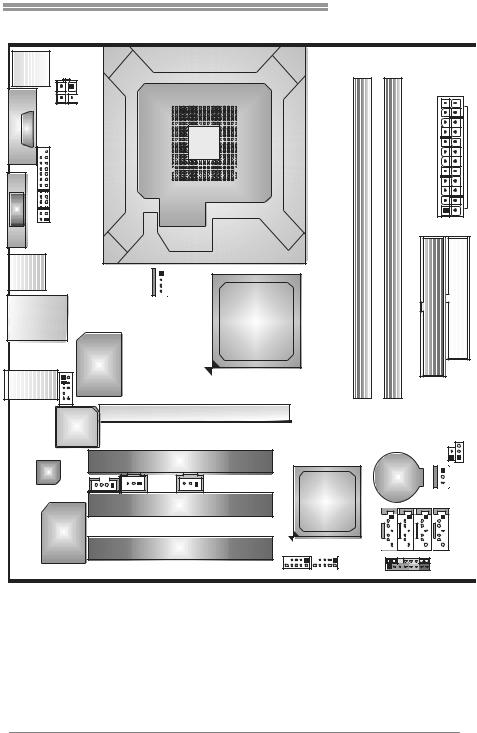
945GZ Micro 775 SE
1.6 MOTHERBOARD LAYOUT (FOR VER 6.X) |
|||
JKBMS1 JATXPWR2 |
|
|
|
|
|
LGA775 |
|
COJ M |
|
|
|
1 |
|
|
CPU1 |
|
|
|
|
JVGA1 |
JPRNT1 |
|
1 |
|
|
|
DDR2 A |
JUSB2 |
|
|
|
|
|
JCFAN1 |
Intel |
JRJ45USB1 |
|
||
|
|
|
945GZ |
|
Super |
|
|
|
I/O |
|
|
JAUDIO2 |
|
|
|
JAUDIOF1 |
|
|
|
|
PCI-EX |
|
|
BIOS |
|
|
|
Codec |
PCI1 |
|
|
|
|
|
|
JCDIN1 |
JS PDIF_OUT |
JSPDIF_IN(optional) |
Intel |
(Optional) |
|||
|
PCI2 |
|
|
|
|
ICH7 |
|
|
|
|
|
LAN |
|
|
|
|
PCI3 |
|
|
|
|
JUSB3 |
JUSB4 |
1 |
JATXPWR1 |
||
DDR2 B |
|||
|
|
||
|
IDE1 |
FDD1 |
|
|
JCMOS1 |
|
JCI1 |
|
tional) |
BAT1 |
JSFAN1 |
SATA3 |
SATA1 |
SATA4 SATA2
JPANEL1 |
Not e: ■ represents the 1st pin.
5

Motherboard Manual
|
1.7 MOTHERBOARD LAYOUT (FOR VER 5.X) |
|||||
JKBMS1 JATXPWR2 |
|
|
|
|
|
|
|
|
|
LGA775 |
|
|
|
|
JCOM1 |
|
|
CPU1 |
|
|
|
|
|
|
|
|
|
JVGA1 |
JPRNT1 |
|
|
|
|
1 |
|
|
|
|
|
|
DDR2 A |
JUSB2 |
|
|
|
|
|
|
|
|
JCFAN1 |
Intel |
|
|
|
JRJ45USB1 |
|
|
|
|
||
|
|
|
|
945GZ |
|
|
|
Super |
|
|
|
|
|
AUDIO1 |
I/O |
|
|
|
|
|
|
JAUDIOF1 |
|
|
|
|
|
|
|
|
PCI-EX |
|
|
|
|
BIOS |
|
|
|
|
|
|
Codec |
|
PCI1 |
|
|
|
|
|
|
|
|
|
|
|
JCDIN1 |
JS PDIF_OUT |
JSPDIF_IN(optional) |
|
Intel |
|
|
(Optional) |
|
|
|||
|
|
|
PCI2 |
|
|
|
|
|
|
|
ICH7 |
||
|
|
|
|
|
||
|
LAN |
|
|
|
|
|
|
|
|
PCI3 |
|
|
|
|
|
|
|
|
JUSB3 |
JUSB4 |
1 |
JATXPWR1 |
|
DDR2 B |
||
|
IDE1 |
FDD1 |
|
JCMOS1 |
|
JCI1 |
|
tional) |
BAT1 |
JSFAN1 |
SATA3 |
SATA1 |
SATA4 SATA2
JPANEL1 |
Not e: ■ represents the 1st pin.
6
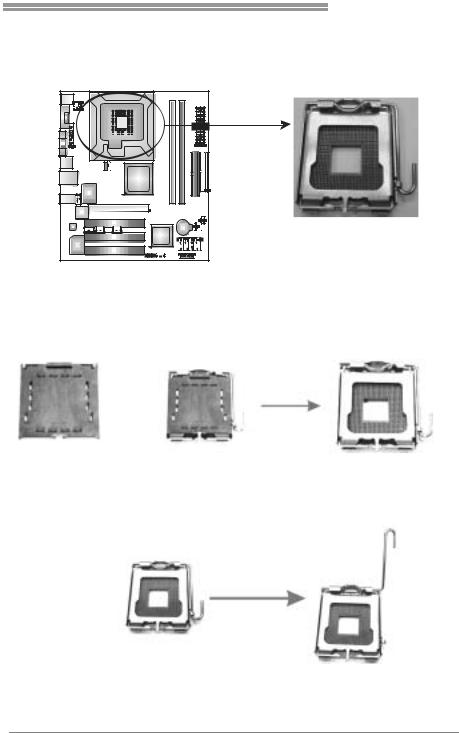
945GZ Micro 775 SE
CHAPTER 2: HARDWARE INSTALLATION
2.1INSTALLING CENTRAL PROCESSING UNIT (CPU)
Special Notice:
Remove Pin Cap before installation, and make good preservation for future use. When the CPU is removed, cover the Pin Cap on the empty socket to ensure pin legs won’t be damaged.
Pin-Cap
Step 1: Pull the socket locking lever out from the socket and then raise the lever up to a 90-degree angle.
7
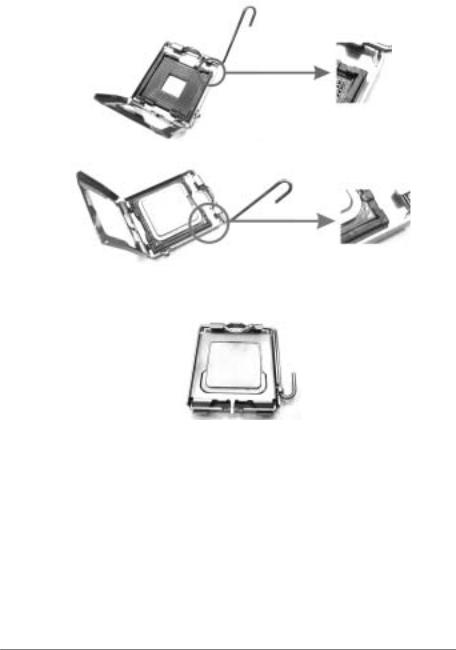
Motherboard Manual
Step 2: Look for the triangular cut edge on socket, and the golden dot on CPU should point forwards this triangular cut edge. The CPU will
fit only in the correct orientation.
Step 2-1:
Step 2-2:
Step 3: Hold the CPU down firmly, and then lower the lever to locked position to complete the installation.
Step 4: Put the CPU Fan and heatsink assembly on the CPU and buckle it
on the retention frame. Connect the CPU FAN power cable into the JCFAN1. This completes the installation.
8

945GZ Micro 775 SE
2.2FAN HEADERS
These fan headers support cooling-fans built in the computer. The fan
cable and connector may be different according to the fan manufacturer. Connect the fan cable to the connector while matching the black wire to
pin#1.
JCFAN1: CPU Fan Header
JCFA N1
|
|
|
|
|
|
|
|
|
|
|
|
|
|
|
|
|
|
|
|
|
|
|
|
|
|
|
|
1 |
Pin |
Assignment |
|
|
|
|
|
|
|
|
|
|
|
|
|
|
|
|
|
|
|
|
|
|
|
|
|
|
|
|
|||
|
|
|
|
|
|
|
|
|
|
|
|
|
|
|
|
|
|
|
|
|
|
|
|
|
|
|
|
1 |
Ground |
|
|
|
|
|
|
|
|
|
|
|
|
|
|
|
|
|
|
|
|
|
|
|
|
|
|
|
|
|
|
||
|
|
|
|
|
|
|
|
|
|
|
|
|
|
|
|
|
|
|
|
|
|
|
|
|
|
|
|
|
2 |
+12V |
|
|
|
|
|
|
|
|
|
|
|
|
|
|
|
|
|
|
|
|
|
|
|
|
|
|
|
|
|
||
|
|
|
|
|
|
|
|
|
|
|
|
4 |
3 |
FAN RPM rate |
||||||||||||||||
|
|
|
|
|
|
|
|
|
|
|
|
|
|
|
|
|
|
|
|
|
|
|
|
|
|
|
|
|
|
sense |
|
|
|
|
|
|
|
|
|
|
|
|
|
|
|
|
|
|
|
|
|
|
|
|
|
|
|
|
|
4 |
Smart Fan |
|
|
|
|
|
|
|
|
|
|
|
|
|
|
|
|
|
|
|
|
|
|
|
|
|
|
|
|
|
|
Control |
|
|
|
|
|
|
|
|
|
|
|
|
|
|
|
|
|
|
|
|
|
|
|
|
|
|
|
|
|
|
|
|
|
|
|
|
|
|
|
|
|
|
|
|
|
|
|
|
|
|
|
|
|
|
|
|
|
|
|
|
|
|
|
|
|
|
|
|
|
|
|
|
|
|
|
|
|
|
|
|
|
|
|
|
|
|
|
|
|
|
|
|
|
JSFAN1: System Fan Header |
|
|
|
Pin |
Assignment |
|
1 |
Ground |
JSFAN1 |
2 |
+12V |
3 |
FAN RPM rate |
|
|
sense |
|
|
|
|
1 |
|
|
3 |
|
|
Note: |
|
|
The JCFAN1 and JSFAN1 support 4-pin and 3-pin head connector. When connecting with wires onto connectors, please note that the red wire is the positi ve and shoul d be connected to pi n#2, and the bl ack wire is Ground and should be connected to GND.
9
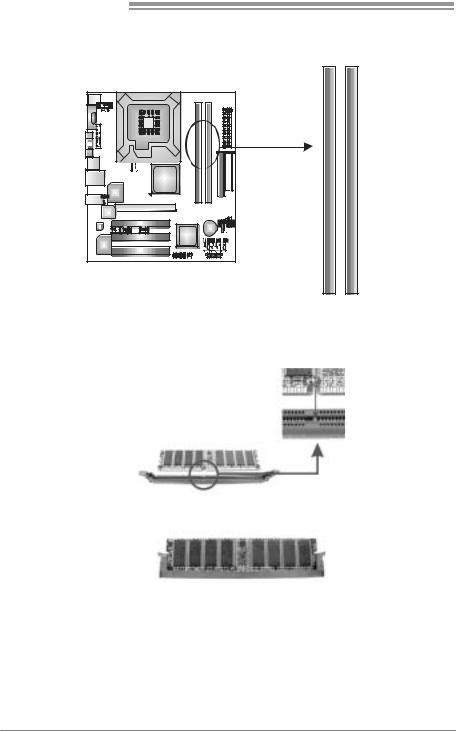
Motherboard Manual
2.3INSTALLING SYSTEM MEMORY
A.DDR2 module
A1 |
B1 |
DDR2 |
DDR2 |
1.Unlock a DIMM slot by pressing the retaining clips outward. Align a
DIMM on the slot such that the notch on the DIMM matches the break on the Slot.
2.Insert the DIMM vertically and firmly into the slot until the retaining chip snap back in place and the DIMM is properly seated.
B.Memory Capacity
|
|
|
|
|
|
DIMM Socket |
DDR2 Module |
Total Memory Size |
|
|
Location |
|
||
|
|
|
|
|
|
DDR2_A1 |
256MB/512MB/1GB *1 |
Max memory 2GB. |
|
|
DDR2_B1 |
256MB/512MB/1GB *1 |
|
|
|
|
|
||
|
|
|
|
|
10

945GZ Micro 775 SE
C. Dual Channel Memory installation
To trigger the Dual Channelf unction of the motherboard, the memory module must meet the following requirements:
Install memory module of the same density in pairs, shown in thef ollowing table.
|
|
|
|
|
|
Dual Channel Status |
DDR2_A1 |
DDR2_B1 |
|
|
Disabled |
O |
X |
|
|
Disabled |
X |
O |
|
|
|
|
|
|
|
Enabled |
O |
O |
|
|
|
|
|
|
(O means memory installed, X means memory not installed.)
The DRAM bus width of the memory module must be the same (x8 or x16)
11

Motherboard Manual
2.4 CONNECTORS AND SLOTS
FDD1: Floppy Disk Connector
The motherboard prov ides a standard floppy disk connector that supports 360K, 720K, 1.2M, 1.44M and 2.88M floppy disk ty pes. This connector supports the prov idedf loppy drive ribbon cables.
1 |
2 |
33  34
34
IDE1: Hard Disk Connector
The motherboard has a 32-bit Enhanced PCI IDE Controller that prov ides PIO Mode 0~4, Bus Master, and Ultra DMA 33/66/100 functionality.
The IDE connector can connect a master and a slave drive, soy ou can connect up to two hard disk driv es.
1 
 2
2
39  40
40
12

945GZ Micro 775 SE
PCI-EX: PCI-Express x16 Slot (x4 Speed)
-PCI-Express 1.0a compliant.
-Maximum theoretical realized bandwidth of 1GB/s simultaneously per direction, f or an aggregate of 2GB/s totally.
PCI-EX
PCI1~PCI3: Peripheral Component Interconnect Slots
The motherboard is equipped with 3 PCI standard PCI Slots. PCI stands for Peripheral Component Interconnect, and it is a bus standard for expansion
cards. This PCI slot is designated as 32 bits.
PCI1
PCI2
PCI3
13
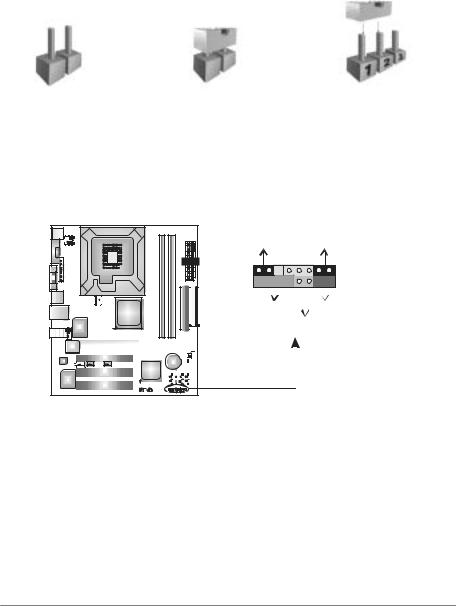
Motherboard Manual
CHAPTER 3: HEADERS & JUMPERS SETUP
3.1HOW TO SETUP JUMPERS
The illustration shows how to set up jumpers. When the jumper cap is
placed on pins, the jumper is “close”, if not, that means the jumper is “open”.
Pin opened |
Pin closed |
Pin1-2 closed |
3.2DETAIL SETTINGS
JPANEL1: Front Panel Header
This 16-pin connector includes Power-on, Reset, HDD LED, Power LED, Sleep button, and speaker. It allows user to connect the PC case’s front panel switch f unctions.
PWR_LED
SLP  On/Off
On/Off
9 |
+ + - |
16 |
1 
 + -
+ -
 8
8
SPK RST HLED
|
|
|
|
|
|
|
|
|
|
|
|
|
|
|
|
|
|
|
|
|
|
|
|
|
|
|
|
|
|
|
|
|
|
|
|
|
|
|
|
|
|
|
|
|
|
|
|
|
|
|
|
|
|
|
|
|
|
|
|
|
|
|
|
|
|
|
|
|
|
|
|
|
|
|
|
|
|
|
|
|
|
|
|
|
|
|
|
|
|
|
|
|
|
|
|
|
|
|
|
|
|
|
|
|
|
|
|
|
|
|
|
|
|
|
|
|
|
|
|
|
|
|
|
|
|
|
|
|
|
|
|
|
|
|
|
|
|
|
|
|
|
|
|
|
|
|
|
|
|
|
|
|
|
|
|
|
|
|
|
|
|
|
|
|
|
|
|
|
|
|
|
|
|
Pin |
|
|
|
|
|
Assignment |
|
|
|
|
Function |
Pin |
|
Assignment |
Function |
|||||||||||||
1 |
|
|
+5V |
|
|
|
|
|
|
9 |
Sleep control |
Sleep button |
||||||||||||||||
2 |
|
|
N/A |
|
|
Speaker |
10 |
Ground |
||||||||||||||||||||
|
|
|
|
|
||||||||||||||||||||||||
3 |
|
|
N/A |
|
|
Connector |
11 |
N/A |
N/A |
|||||||||||||||||||
4 |
|
|
Speaker |
|
|
|
|
|
|
12 |
Power LED (+) |
|
||||||||||||||||
5 |
|
|
HDD LED (+) |
|
|
Hard drive |
13 |
Power LED (+) |
Power LED |
|||||||||||||||||||
6 |
|
|
HDD LED (-) |
|
|
LED |
14 |
Power LED (-) |
|
|||||||||||||||||||
7 |
|
|
Ground |
|
|
Reset button |
15 |
Power button |
Power-on button |
|||||||||||||||||||
8 |
|
|
Reset control |
|
|
16 |
Ground |
|||||||||||||||||||||
|
|
|
|
|
|
|
|
|
||||||||||||||||||||
14
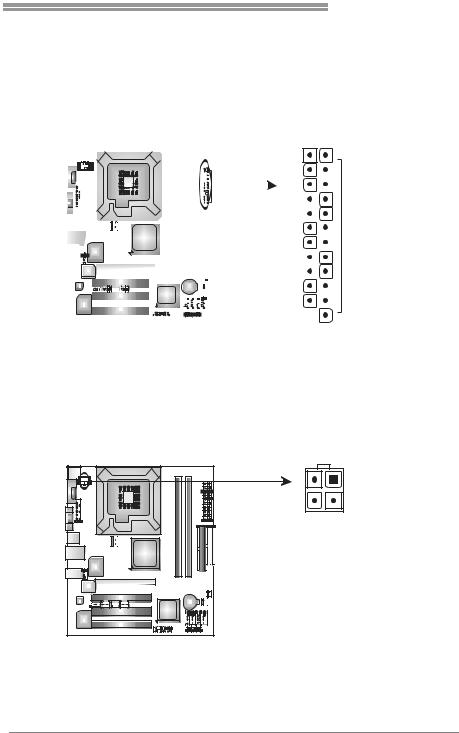
945GZ Micro 775 SE
JATXPWR1: ATX Power Source Connector
This connector allows user to connect 24-pin power connector on the ATX power supply.
|
|
|
|
|
|
|
|
|
|
|
|
|
|
|
|
|
|
|
|
|
|
|
|
|
|
|
|
|
|
|
|
|
|
|
|
|
Pin |
Assignment |
|
|
|
|
|
|
|
|
|
|
|
|
|
|
|
|
|
|
|
|
|
|
|
|
|
|
|
|
|
|
|
|
|
|
|
|
|
1 |
+3.3V |
|
|
|
|
|
|
|
|
|
|
|
|
|
|
|
|
|
|
|
|
|
|
|
|
|
|
|
|
|
|
|
|
|
|
|
|
|
2 |
+3.3V |
|
|
|
|
|
|
|
|
|
|
|
|
|
|
|
|
|
|
|
|
|
|
|
|
|
|
|
|
|
|
|
|
|
|
|
|
|
3 |
Ground |
|
|
|
|
|
|
|
|
|
|
|
|
|
|
|
|
|
|
|
|
|
|
|
|
|
|
|
|
|
|
|
|
|
|
|
|
|
4 |
+5V |
|
|
|
|
|
|
|
|
|
|
|
|
|
|
|
|
|
|
|
|
|
|
|
|
|
|
|
12 |
|
|
|
|
|
|
|
24 |
5 |
Ground |
|
|
|
|
|
|
|
|
|
|
|
|
|
|
|
|
|
|
|
|
|
|
|
|
|
|
|
|
|
|
|
|
6 |
+5V |
||||||
|
|
|
|
|
|
|
|
|
|
|
|
|
|
|
|
|
|
|
|
|
|
|
|
|
|
|
|
|
|
|
|
|
|
|
|
|
7 |
Ground |
|
|
|
|
|
|
|
|
|
|
|
|
|
|
|
|
|
|
|
|
|
|
|
|
|
|
|
|
|
|
|
|
|
|
|
|
|
||
|
|
|
|
|
|
|
|
|
|
|
|
|
|
|
|
|
|
|
|
|
|
|
|
|
|
|
|
|
|
|
|
|
|
|
|
|
8 |
PW_OK |
|
|
|
|
|
|
|
|
|
|
|
|
|
|
|
|
|
|
|
|
|
|
|
|
|
|
|
|
|
|
|
|
|
|
|
|
|
||
|
|
|
|
|
|
|
|
|
|
|
|
|
|
|
|
|
|
|
|
|
|
|
|
|
|
|
|
|
|
|
|
|
|
|
|
|
9 |
Standby |
|
|
|
|
|
|
|
|
|
|
|
|
|
|
|
|
|
|
|
|
|
|
|
|
|
|
|
|
|
|
|
|
|
|
|
|
|
|
Voltage +5V |
|
|
|
|
|
|
|
|
|
|
|
|
|
|
|
|
|
|
|
|
|
|
|
|
|
|
|
|
|
|
|
|
|
|
|
|
|
10 |
+12V |
|
|
|
|
|
|
|
|
|
|
|
|
|
|
|
|
|
|
|
|
|
|
|
|
|
|
|
|
|
|
|
|
|
|
|
|
|
11 |
+12V |
|
|
|
|
|
|
|
|
|
|
|
|
|
|
|
|
|
|
|
|
|
|
|
|
|
|
|
|
|
|
|
|
|
|
|
|
|
12 |
2 x 12 Detect |
|
|
|
|
|
|
|
|
|
|
|
|
|
|
|
|
|
|
|
|
|
|
|
|
|
|
|
|
|
|
|
|
|
|
|
|
|
13 |
+3.3V |
|
|
|
|
|
|
|
|
|
|
|
|
|
|
|
|
|
|
|
|
|
|
|
|
|
|
|
|
|
|
|
|
|
|
|
|
|
||
|
|
|
|
|
|
|
|
|
|
|
|
|
|
|
|
|
|
|
|
|
|
|
|
|
|
|
|
|
|
|
|
|
|
|
|
|
14 |
-12V |
|
|
|
|
|
|
|
|
|
|
|
|
|
|
|
|
|
|
|
|
|
|
|
|
|
|
|
|
|
|
|
|
|
|
|
|
|
15 |
Ground |
|
|
|
|
|
|
|
|
|
|
|
|
|
|
|
|
|
|
|
|
|
|
|
|
|
|
|
|
|
|
|
|
|
|
|
|
|
16 |
PS_ON |
|
|
|
|
|
|
|
|
|
|
|
|
|
|
|
|
|
|
|
|
|
|
|
|
|
|
|
|
|
|
|
|
|
|
|
|
|
||
|
|
|
|
|
|
|
|
|
|
|
|
|
|
|
|
|
|
|
|
|
|
|
|
|
|
|
|
|
|
|
|
|
|
|
|
|
17 |
Ground |
|
|
|
|
|
|
|
|
|
|
|
|
|
|
|
|
|
|
|
|
|
|
|
|
|
|
|
1 |
|
|
|
|
|
|
|
13 |
18 |
Ground |
|
|
|
|
|
|
|
|
|
|
|
|
|
|
|
|
|
|
|
|
|
|
|
|
|
|
|
|
|
|
|
|
|
|
|
|||||
|
|
|
|
|
|
|
|
|
|
|
|
|
|
|
|
|
|
|
|
|
|
|
|
|
|
|
|
|
|
|
|
|
|
|||||
|
|
|
|
|
|
|
|
|
|
|
|
|
|
|
|
|
|
|
|
|
|
|
|
|
|
|
|
|
|
|
|
|
|
|||||
|
|
|
|
|
|
|
|
|
|
|
|
|
|
|
|
|
|
|
|
|
|
|
|
|
|
|
|
|
|
|
|
|
|
|
|
|
19 |
Ground |
|
|
|
|
|
|
|
|
|
|
|
|
|
|
|
|
|
|
|
|
|
|
|
|
|
|
|
|
|
|
|
|
|
|
|
|
|
20 |
-5V |
|
|
|
|
|
|
|
|
|
|
|
|
|
|
|
|
|
|
|
|
|
|
|
|
|
|
|
|
|
|
|
|
|
|
|
|
|
21 |
+5V |
|
|
|
|
|
|
|
|
|
|
|
|
|
|
|
|
|
|
|
|
|
|
|
|
|
|
|
|
|
|
|
|
|
|
|
|
|
22 |
+5V |
|
|
|
|
|
|
|
|
|
|
|
|
|
|
|
|
|
|
|
|
|
|
|
|
|
|
|
|
|
|
|
|
|
|
|
|
|
23 |
+5V |
|
|
|
|
|
|
|
|
|
|
|
|
|
|
|
|
|
|
|
|
|
|
|
|
|
|
|
|
|
|
|
|
|
|
|
|
|
24 |
Ground |
JATXPWR2: ATX Power Source Connector
By connecting this connector, it will provide +12V to CPU power circuit.
2 |
1 |
|
|
3 |
4 |
Pin |
Assignment |
1 |
+12V |
||
|
|
2 |
+12V |
|
|
3 |
Ground |
|
|
4 |
Ground |
15
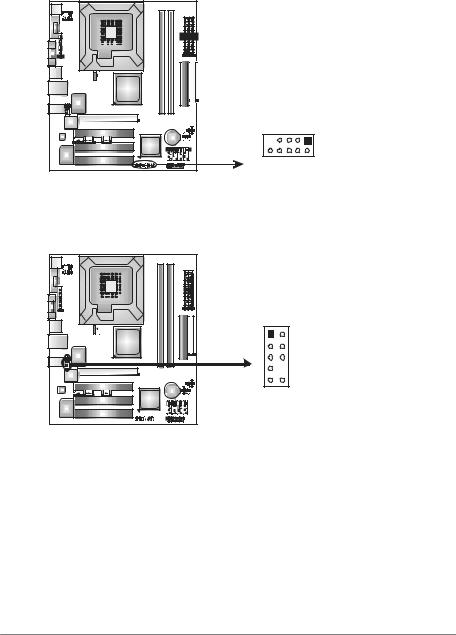
Motherboard Manual
JUSB3/JUSB4: Headers for USB 2.0 Ports at Front Panel
This motherboard prov ides 2 USB 2.0 headers, which allows user to connect additional USB cable on the PC front panel, and also can be connected with
internal USB dev ices, like USB card reader.
|
|
Pin |
Assignment |
|
|
|
1 |
+5V (fused) |
|
|
|
2 |
+5V (fused) |
|
|
|
3 |
USB- |
|
|
|
4 |
USB- |
|
|
|
5 |
USB+ |
|
|
|
6 |
USB+ |
|
JUSB3 JUSB4 |
7 |
Ground |
||
8 |
Ground |
|||
9 |
1 |
|||
9 |
Key |
|||
|
|
10 |
NC |
|
10 |
2 |
|
|
|
JAUDIOF1: Front Panel Audio Header
This header allows user to connect the front audio output cable with the PC f ront panel. It will disable the output on back panel audio connectors.
|
|
Pin |
Assignment |
|
|
|
1 |
Mic Left in |
|
|
|
2 |
Ground |
|
|
|
3 |
Mic Right in |
|
1 |
2 |
4 |
GPIO |
|
5 |
Right line in |
|||
|
|
|||
|
|
6 |
Jack Sense |
|
|
|
7 |
Front Sense |
|
9 |
10 |
8 |
Key |
|
|
|
9 |
Left line in |
|
|
|
10 |
Jack Sense |
16
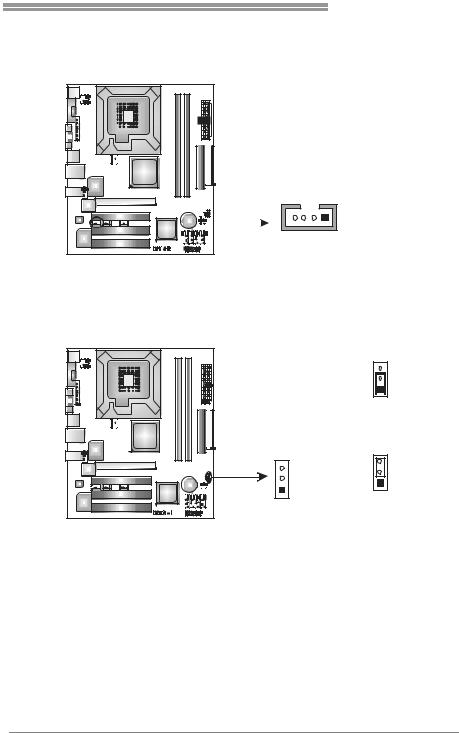
945GZ Micro 775 SE
JCDIN1: CD-ROM Audio-in Connector
This connector allows user to connect the audio sourcef rom thev ariaty dev ices, like CD-ROM, DVD-ROM, PCI sound card, PCI TV turner card etc..
Pin Assignment
1 Left Channel
Input
2 Ground
3 Ground
4 Right Channel
Input
4 1
JCMOS1: ClearCMOS Header
By placing the jumper on pin2-3, it allows user to restore the BIOS saf e setting
and the CMOS data, please carefully f ollow the procedures to avoid damaging the motherboard.
|
3 |
|
|
1 |
|
|
Pin 1-2 Close: |
|
|
Normal Operation |
|
|
(Default). |
|
3 |
3 |
|
|
||
1 |
1 |
|
Pin 2-3 Close: |
||
|
||
|
Clear CMOS data. |
Clear CMOS Procedures:
1.Remov e AC power line.
2.Set the jumper to “Pin 2-3 close”.
3.Wait f orf ive seconds.
4.Set the jumper to “Pin 1-2 close”.
5.Power on the AC.
6.Reset your desired password or clear the CMOS data.
17

Motherboard Manual
JCI1: Chassis Open Header (Optional)
This connector allows system to monitor PC case open status. If the signal has
been triggered, it will record to the CMOS and show the message on next boot-up.
|
|
|
|
|
|
|
|
|
|
Pin |
Assignment |
|
|
|
|
|
|
|
|
|
|
||
|
|
|
|
|
|
|
|
|
|
||
|
|
|
|
|
|
|
|
|
|
||
|
|
|
|
|
|
|
|
|
|
||
|
|
|
|
|
|
|
|
|
|
||
|
|
|
|
|
|
|
|
|
|
||
|
|
|
|
|
|
|
|
|
|
||
|
|
|
|
|
|
|
|
|
|
||
|
|
|
|
|
|
|
|
|
|
1 |
Case open |
|
|
|
|
|
|
|
|
|
|
|
signal |
|
|
|
|
|
|
|
|
|
|
|
|
|
|
|
|
|
|
|
|
|
|
2 |
Ground |
|
|
|
|
|
|
|
|
|
|
|
|
|
|
|
|
|
|
|
|
|
|
|
|
 2
2  1
1
SATA1~SATA4: Serial ATA Connectors
The motherboard has a PCI to SATA Controller with 4channels SATA interf ace, it satisfies the SATA 2.0 spec and with transfer rate of 3Gb/s.
SATA4 SATA2
SATA3 SATA1
1 |
4 |
7 |
Pin Assignment
1Ground
2TX+
3TX-
4Ground
5RX-
6RX+
7Ground
JSPDIF_OUT: Digital Audio out Connector (Optional)
This connector allows user to connect the PCI bracket SPDIF output header.
|
|
|
|
|
|
|
|
|
|
|
|
|
|
|
|
|
|
|
|
|
|
|
|
|
|
|
|
|
|
|
|
|
|
Pin |
Assignment |
|
|
|
|
|
|
|
|
|
|
|
|
|
|
|
|
|
|
|
|
|
|
|
|
|
|
|
|
|
|
|
|
|
|
||
|
|
|
|
|
|
|
|
|
|
|
|
|
|
|
|
|
|
|
|
|
|
|
|
|
|
|
|
|
|
|
|
|
|
||
|
|
|
|
|
|
|
|
|
|
|
|
|
|
|
|
|
|
|
|
|
|
|
|
|
|
|
|
|
|
|
|
|
|
||
|
|
|
|
|
|
|
|
|
|
|
|
|
|
|
|
|
|
|
|
|
|
|
|
|
|
|
|
|
|
|
|
|
|
||
|
|
|
|
|
|
|
|
|
|
|
|
|
|
|
|
|
|
|
|
|
|
|
|
|
|
|
|
|
|
|
|
|
|
||
|
|
|
|
|
|
|
|
|
|
|
|
|
|
|
|
|
|
|
|
|
|||||||||||||||
|
|
|
|
|
|
|
|
|
|
|
|
1 |
+5V |
||||||||||||||||||||||
|
|
|
|
|
|
|
|
|
|
|
|
|
|
|
|
|
|
2 |
SPDIF_OUT |
||||||||||||||||
|
|
|
|
|
|
|
|
|
|
|
|
|
|
|
|
||||||||||||||||||||
|
|
|
|
|
|
|
|
|
|
|
|
|
|
|
|
|
3 |
Ground |
|||||||||||||||||
|
|
|
|
|
|
|
|
|
|
|
|
|
|
|
|
|
|
|
|
|
|
|
|
|
|
|
|
|
|
|
|
|
|
|
|
|
|
|
|
|
|
|
|
|
|
|
|
|
|
|
|
|
|
|
|
|
|
|
|
|
|
|
|
|
|
|
|
|
|
|
|
3 1
18

945GZ Micro 775 SE
JSPDIF_IN: Digital Audio in Connector (Optional)
This connector allows user to connect the PCI bracket SPDIF input header.
|
|
|
|
|
|
|
|
|
|
|
|
|
|
|
|
|
|
|
|
|
|
|
|
|
|
|
|
|
|
|
Pin |
Assignment |
|
|
|
|
|
|
|
|
|
|
|
|
|
|
|
|
|
|
|
|
|
|
|
|
|
|
|
|
|
|
|
||
|
|
|
|
|
|
|
|
|
|
|
|
|
|
|
|
|
|
|
|
|
|
|
|
|
|
|
|
|
|
|
||
|
|
|
|
|
|
|
|
|
|
|
|
|
|
|
|
|
|
|
|
|
|
|
|
|
|
|
|
|
|
|
||
|
|
|
|
|
|
|
|
|
|
|
|
|
|
|
|
|
|
|
|
|
|
|
|
|
|
|
|
|
|
|
||
|
|
|
|
|
|
|
|
|
|
|
|
|
|
|
|
|
|
|
|
|
|
|
|
|
|
|
|
|
|
|
||
|
|
|
|
|
|
|
|
|
|
|
|
|
|
|
|
|
|
|
|
|
|
|
|
|
|
|
|
|
|
|
||
|
|
|
|
|
|
|
|
|
|
|
|
|
|
|
|
|
|
|
|
|
|
|||||||||||
|
|
|
|
|
|
|
|
|
|
|
|
|
1 |
+5V |
||||||||||||||||||
|
|
|
|
|
|
|
|
|
|
|
|
|
|
|
|
|
|
|
2 |
SPDIF_IN |
||||||||||||
|
|
|
|
|
|
|
|
|
|
|
|
|
|
|
|
|
||||||||||||||||
|
|
|
|
|
|
|
|
|
|
|
|
|
|
|
|
|
|
3 |
Ground |
|||||||||||||
|
|
|
|
|
|
|
|
|
|
|
|
|
|
|
|
|
|
|
|
|
|
|
|
|
|
|
|
|
|
|
|
|
|
|
|
|
|
|
|
|
|
|
|
|
|
|
|
|
|
|
|
|
|
|
|
|
|
|
|
|
|
|
|
|
|
|
|
|
|
|
|
|
|
|
|
|
|
|
|
|
|
|
|
|
|
|
|
|
|
|
|
|
|
|
|
|
|
|
|
|
|
|
|
|
|
|
|
|
|
|
|
|
|
|
|
|
|
|
|
|
|
|
|
|
|
|
|
|
|
|
|
3 1
JPRNT1: Printer Port Connector
This header allows you to connector printer on the PC.
25
|
|
2 |
1 |
Pin |
Assignment |
Pin |
Assignment |
1 |
-Strobe |
14 |
Ground |
2 |
-ALF |
15 |
Data 6 |
3 |
Data 0 |
16 |
Ground |
4 |
-Error |
17 |
Data 7 |
5 |
Data 1 |
18 |
Ground |
6 |
-Init |
19 |
-ACK |
7 |
Data 2 |
20 |
Ground |
8 |
-Scltin |
21 |
Busy |
9 |
Data 3 |
22 |
Ground |
10 |
Ground |
23 |
PE |
11 |
Data 4 |
24 |
Ground |
12 |
Ground |
25 |
SCLT |
13 |
Data 5 |
26 |
Key |
19

Motherboard Manual
CHAPTER 4: USEFUL HELP
4.1DRIVER INSTALLATION NOTE
After you installed your operating system, please insert the Fully Setup Driver CD into your optical drive and install the driver for better system
performance.
You will see the following window after you insert the CD
The setup guide will auto detect your motherboard and operating system.
Note:
If this window didn’t show up after you insert the Driver CD, please use file browser to locate and execute the file SETUP.EXE under your optical drive.
A. Driver Installation
To install the driver, please click on the Driver icon. The setup guide will
list the compatible driver for your motherboard and operating system. Click on each device driver to launch the installation program.
B. Software Installation
To install the software, please click on the Software icon. The setup guide will list the software available for your system, click on each software title
to launch the installation program.
C. Manual
Aside from the paperback manual, we also provide manual in the Driver CD. Click on the Manual icon to browse for available manual.
Note:
You will need Acrobat R eader to open the manual file. Please download the latest version
of Acrobat Reader software from http://www.adobe.com/products/acrobat/readstep2.html
20

945GZ Micro 775 SE
4.2AWARD BIOS BEEP CODE
|
|
|
|
|
Beep Sound |
Meaning |
|
|
One long beep followed by two short |
Video card not found orv ideo card |
|
|
beeps |
memory bad |
|
|
High-low siren sound |
CPU overheated |
|
|
|
System will shut down automatically |
|
|
One Short beep when system boot-up |
No error found during POST |
|
|
|
|
|
|
Long beeps every other second |
No DRAM detected or install |
|
|
|
|
|
4.3EXTRA INFORMATION
A.BIOS Update
After you fail to update BIOS or BIOS is invaded by virus, the
Boot-Block function will help to restore BIOS. If the following message is shown after boot-up the system, it means the BIOS contents are
corrupted.
In this Case, please follow the procedure below to restore the BIOS:
1.Make a bootable floppy disk.
2.Download the Flash Utility “AWDFLASH.exe” from the Biostar website: www.biostar.com.tw
3.Confirm motherboard model and download the respectively BIOS from Biostar website.
4.Copy “AWDFLASH.exe” and respectively BIOS into floppy disk.
5.Insert the bootable disk into floppy drive and press Enter.
6.System will boot-up to DOS prompt.
7.Type “Awdflash xxxx.bf/sn/py/r” in DOS prompt. (xxxx means BIOS name.)
8.System will update BIOS automatically and restart.
9.The BIOS has been recovered and will work properly.
21

Motherboard Manual
B. CPU Overheated
If the system shutdown automatically after power on system for seconds, that means the CPU protection function has been activated.
When the CPU is over heated, the motherboard will shutdown
automatically to avoid a damage of the CPU, and the system may not power on again.
In this case, please double check:
1.The CPU cooler surface is placed evenly with the CPU surface.
2.CPU fan is rotated normally.
3.CPU fan speed is fulfilling with the CPU speed.
After confirmed, please follow steps below to relief the CPU 0protection function.
1.Remove the power cord from power supply for seconds.
2.Wait for seconds.
3.Plug in the power cord and boot up the system.
Or you can:
1.Clear the CMOS data.
(See “Close CMOS Header: JCMOS1” section)
2.Wait for seconds.
3.Power on the system again.
22
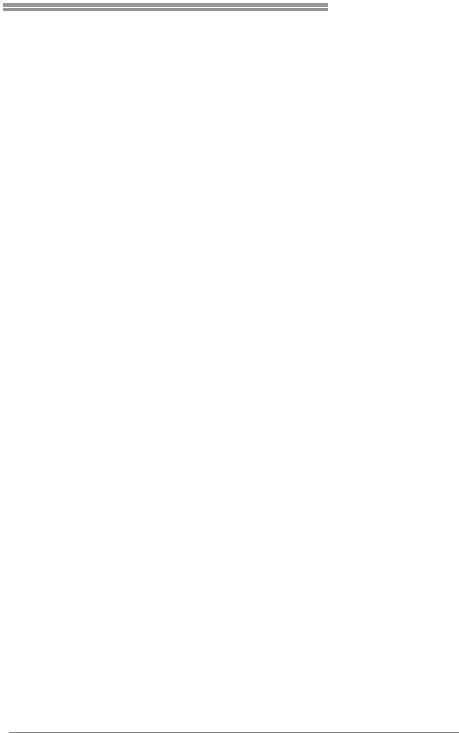
945GZ Micro 775 SE
4.4TROUBLESHOOTING
|
|
|
|
|
|
|
|
Probable |
|
Solution |
|
|
1. |
No power to the system at all |
1. |
Make sure power cable is |
|
|
|
Power light don’t illuminate, f an |
|
securely plugged in. |
|
|
|
inside power supply does not turn |
2. |
Replace cable. |
|
|
2. |
on. |
3. |
Contact technical support. |
|
|
Indicator light on key board does |
|
|
|
|
|
|
not turn on. |
|
|
|
|
System inoperativ e. Keyboard lights |
Using even pressure on both ends of |
|
||
|
are on, power indicator lights are lit, |
the DIMM, press down firmly until the |
|
||
|
and hard driv e is spinning. |
module snaps into place. |
|
||
|
|
|
|
|
|
|
System does not boot from hard disk |
1. |
Check cable running from disk to |
||
|
driv e, can be bootedf rom optical driv e. |
|
disk controller board. Make sure |
|
|
|
|
|
|
both ends are securely plugged |
|
|
|
|
|
in; check the driv e type in the |
|
|
|
|
|
standard CMOS setup. |
|
|
|
|
2. |
Backing up the hard drive is |
|
|
|
|
|
extremely important. All hard |
|
|
|
|
|
disks are capable of breaking |
|
|
|
|
|
down at any time. |
|
|
System only boots f rom optical driv e. |
1. |
Back up data and applications |
|
|
|
Hard disk can be read and applications |
|
f iles. |
|
|
|
can be used but booting from hard disk |
2. |
Ref ormat the hard driv e. |
|
|
|
is impossible. |
|
Re-install applications and data |
|
|
|
|
|
|
using backup disks. |
|
|
Screen message says “Invalid |
Rev iew system’s equipment. Make sure |
|
||
|
Conf iguration” or “CMOS Failure.” |
correct inf ormation is in setup. |
|
||
|
Cannot boot system after installing |
1. |
Set master/slave jumpers |
|
|
|
second hard driv e. |
|
correctly. |
|
|
|
|
|
2. |
Run SETUP program and select |
|
|
|
|
|
correct driv e types. Call the drive |
|
|
|
|
|
manuf acturers f or compatibility |
|
|
|
|
|
with other drives. |
|
|
|
|
|
|
|
23

Motherboard Manual
CHAPTER 5: WARPSPEEDER™
5.1INTRODUCTION
[WarpSpeeder™], a new powerful control utility, features three
user-friendly functions including Overclock Manager, Overvoltage Manager, and Hardware Monitor.
With the Overclock Manager, users can easily adjust the frequency they prefer or they can get the best CPU performance with just one click. The
Overvoltage Manager, on the other hand, helps to power up CPU core voltage and Memory voltage. The cool Hardware Monitor smartly indicates
the temperatures, voltage and CPU fan speed as well as the chipset information. Also, in the About panel, you can get detail descriptions about
BIOS model and chipsets. In addition, the frequency status of CPU, memory, AGP and PCI along with the CPU speed are synchronically
shown on our main panel.
Moreover, to protect users' computer systems if the setting is not
appropriate when testing and results in system fail or hang, [WarpSpeeder™] technology assures the system stability by automatically
rebooting the computer and then restart to a speed that is either the original system speed or a suitable one.
5.2SYSTEM REQUIREMENT
OS Support: Windows 98 SE, Windows Me, Windows 2000, Windows XP
DirectX: DirectX 8.1 or above. (The Windows XP operating system includes DirectX 8.1. If you use Windows XP, you do not need to install
DirectX 8.1.)
24
