Biostar NF61S Micro AM2 SE Owner's Manual

NF61V Micro AM2 SE/NF61S Micro AM2 SE
Setup Manual
FCC Information and Copyright
This equipment has been tested and found to comply with the limits of a Class B digital device, pursuant to Part 15 of the FCC Rules .T hese limits are designed to provide reasonable protection against harmful interference in a residential
installation. T his equipment generates, uses and can radiate radio frequency energy and, if not installed and used in accordance with the instructions, may
cause harmful interference to radio communications . There is no guarantee that interference will not occur in a particular installation.
The vendor makes no representations or warranties with respect to the contents here and specially disclaims any implied warranties of merchantability or fitness for any purpose. Further the vendor reserves the right to revise this publication and to make changes to the contents here without obligation to notify any party beforehand.
Duplication of this publication, in part or in whole, is not allowed without first obtaining the vendor’s approval in writing.
The content of this user’s manual is subject to be changed without notice and we will not be responsible for any mistakes found in this user’s manual. All the brand and product names are trademarks of their respective companies .

|
Table of Contents |
|
Chapter 1: Introduction ............................................. |
1 |
|
1.1 |
Before You Start................................................................... |
1 |
1.2 |
Package Checklist................................................................ |
1 |
1.3 |
Motherboard Features.......................................................... |
2 |
1.4 |
Rear Panel Connectors (Ver 6.x)............................................ |
4 |
1.5 |
Rear Panel Connectors (Ver 5.x)............................................ |
4 |
1.6 |
Motherboard Layout (Ver 6.x)............................................... |
5 |
1.7 |
Motherboard Layout (Ver 5.x)............................................... |
6 |
Chapter 2: Hardware Installation .............................. |
7 |
|
2.1 |
Installing Central Processing Unit (CPU)................................ |
7 |
2.2 |
FAN Headers........................................................................ |
9 |
2.3 |
Installing System Memory..................................................... |
10 |
2.4 |
Connectors and Slots ............................................................ |
12 |
Chapter 3: Headers & Jumpers Setup...................... |
14 |
|
3.1 |
How to Setup Jumpers.......................................................... |
14 |
3.2 |
Detail Settings..................................................................... |
14 |
Chapter 4: RAID Functions....................................... |
22 |
|
4.1 |
Operation System................................................................ |
22 |
4.2 |
Raid Arrays......................................................................... |
22 |
4.3 |
How RAID Works................................................................. |
22 |
Chapter 5: Useful Help .............................................. |
24 |
|
5.1 |
Driver Installation Note ....................................................... |
24 |
5.2 |
Award BIOS Beep Code........................................................ |
25 |
5.3 |
Extra Information................................................................ |
25 |
5.4 |
Troubleshooting................................................................... |
27 |
Chapter 6: WarpSpeeder™ ....................................... |
28 |
|
6.1 |
Introduction........................................................................ |
28 |
6.2 |
System Requirement............................................................ |
28 |
6.3 |
Installation ......................................................................... |
29 |
6.4 |
WarpSpeeder™.................................................................... |
30 |
Appendencies: SPEC In Other Language ................ |
36 |
|
German................................................................................................ |
|
36 |
France.................................................................................................. |
|
38 |
Italian.................................................................................................. |
|
40 |
Spanish ................................................................................................ |
|
42 |
Portuguese........................................................................................... |
|
44 |
Polish................................................................................................... |
|
46 |
Russian ................................................................................................ |
|
48 |
Arabic.................................................................................................. |
|
50 |
Japanese .............................................................................................. |
|
52 |
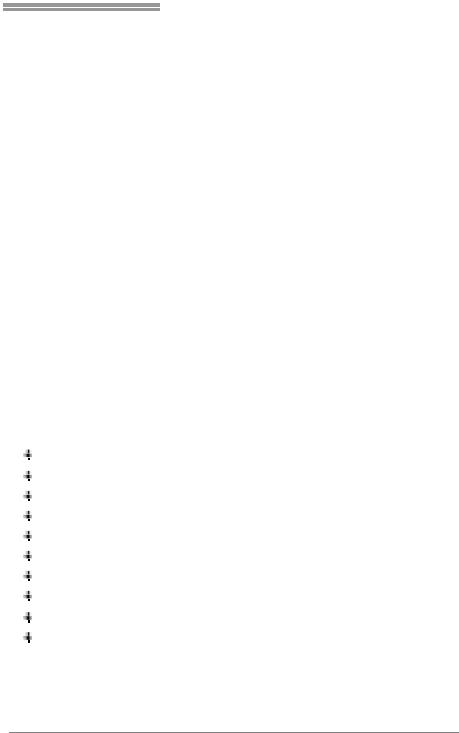
NF61V Micro AM2 SE/NF61S Micro AM2 SE
CHAPTER 1: INTRODUCTION
1.1BEFORE YOU START
Thank you for choosing our product. Before you start installing the motherboard, please make sure you follow the instructions below:
Prepare a dry and stable working environment with sufficient lighting.
Always disconnect the computer from power outlet before operation.
Before you take the motherboard out from anti-static
bag, ground yourself properly by touching any safely grounded appliance, or use grounded wrist strap to remove the static charge.
Avoid touching the components on motherboard or the rear side of the board unless necessary. Hold the board
on the edge, do not try to bend or flex the board.
Do not leave any unfastened small parts inside the case after installation. Loose parts will cause short circuits which may damage the equipment.
Keep the computer from dangerous area, such as heat source, humid air and water.
1.2PACKAGE CHECKLIST
FDD Cable X 1
HDD Cable X 1
User’s Manual X 1
Fully Setup Driver CD X 1
Rear I/O Panel for ATX Case X 1
Serial ATA Cable X 1 (optional)
USB 2.0 Cable X1 (optional)
S/PDIF Cable X 1 (optional)
Serial ATA Power Switch Cable X 1 (optional)
Printer Port Cable X 1 (optional)
1

Motherboard Manual
1.3MOTHERBOARD FEATURES
|
|
NF61VMicro AM2 SE |
|
NF61S Micro AM2SE |
|
|
|
|
|
|
|
|
|
|
|
Socket AM2 |
|
Socket AM2 |
|
|
CPU |
AMDSempron /Athlon 64 /Athlon 64 FX / |
AMDSempron /Athlon 64 /Athlon 64 FX / |
||||
Althlon 64X2 processors |
|
Althlon 64X2 processors |
|
|||
|
|
|
|
|||
|
|
Supports Hyper Transport andCool= n=Quiet |
Supports Hyper Transport andCool= n=Quiet |
|||
FSB |
Supports up to 1GHz Bandwidth |
|
Supports up to 1GHz Bandwidth |
|
||
|
Chipset |
MCP61V (GeForce 6100-400) |
|
MCP61S (GeForce 6100-405) |
|
|
|
|
ITE 8716F |
|
ITE 8716F |
|
|
|
Super I/O |
Provides themost commonly usedlegacySuper |
Provides themost commonly usedlegacySuper |
|||
|
I/O functionality. |
|
I/O functionality. |
|
||
|
|
|
|
|||
|
|
Low Pin Count Interface |
|
Low Pin Count Interface |
|
|
|
|
DIMM Slots x 2 |
|
DIMM Slots x 2 |
|
|
Main |
Each DIMM supports 256/512MB & 1GB DDR2 |
Each DIMM supports 256/512MB & 1GB DDR2 |
||||
Max Memory Capicity 2GB |
|
Max Memory Capicity 2GB |
|
|||
Memory |
|
|
||||
Dual Channel Mode DDR2memorymodule |
Dual Channel Mode DDR2memorymodule |
|||||
|
|
|||||
|
|
Supports DDR2 400 / 533 / 667 / 800 |
|
Supports DDR2 400 / 533 / 667 / 800 |
|
|
|
Graphics |
Integrated inMCP61V Chipset |
|
Integrated inMCP61S Chipset |
|
|
|
MaxSharedVideo Memory is 256MB |
|
MaxSharedVideo Memory is 256MB |
|
||
|
|
|
|
|||
|
|
Integrated IDEController |
|
Integrated IDEController |
|
|
|
IDE |
Ultra DMA 33 / 66 / 100 / 133 Bus Master Mode |
Ultra DMA 33 / 66 / 100 / 133 Bus Master Mode |
|||
|
|
supports PIO Mode 0~4 |
|
supports PIO Mode 0~4 |
|
|
|
|
IntegratedSerial ATA Controller |
|
IntegratedSerial ATA Controller |
|
|
|
SATA II |
Datatransfer rates up to 3.0 Gb/s. |
|
Datatransfer rates up to 3.0 Gb/s. |
|
|
|
|
SATA Version 2.0specificationcompliant. |
SATA Version 2.0specificationcompliant. |
|||
LAN |
Realtek 8201CL PHY |
|
Realtek 8201CL PHY |
|
||
10 / 100 Mb/s Auto-Negotiation |
|
10 / 100 Mb/s Auto-Negotiation |
|
|||
|
|
|
|
|||
|
|
ALC861VD(Ver 6.x) /ALC888(Ver 5.x) |
|
ALC861VD(Ver 6.x) /ALC888(Ver 5.x) |
|
|
|
Sound |
5.1 channels audio out (Ver 6.x) |
|
5.1 channels audio out (Ver 6.x) |
|
|
|
7.1 channels audio out (Ver 5.x) |
|
7.1 channels audio out (Ver 5.x) |
|
||
|
|
|
|
|||
|
|
Intel High-Definition Audiosupport |
|
Intel High-Definition Audiosupport |
|
|
|
|
PCI slot |
x2 |
PCI slot |
x2 |
|
|
Slots |
PCI Express x16 slot (x1 Speed) |
x1 |
PCI Express x 16 slot (x8 Speed) |
x1 |
|
|
|
PCI Express x 1 slot |
x1 |
PCI Express x 1 slot |
x1 |
|
2
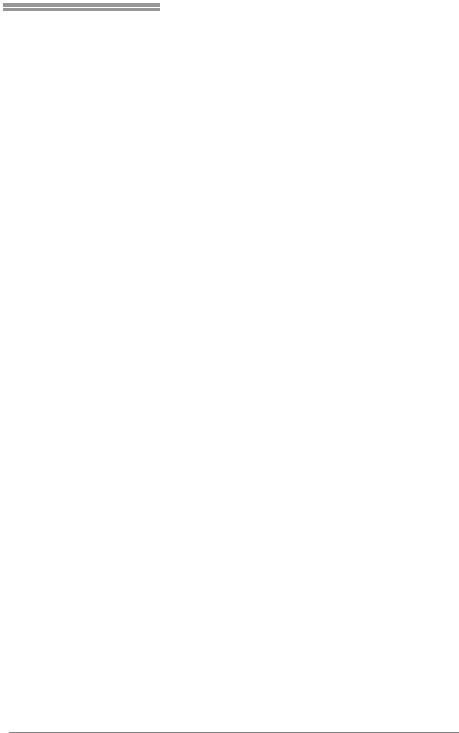
NF61V Micro AM2 SE/NF61S Micro AM2 SE
|
NF61VMicro AM2 SE |
|
NF61S Micro AM2SE |
|
|
Floppyconnector |
x1 |
Floppyconnector |
x1 |
|
IDE Connector |
x1 |
IDE Connector |
x1 |
|
SATA2 Connector |
x2 |
SATA2 Connector |
x2 |
|
Front Panel Connector |
x1 |
Front Panel Connector |
x1 |
|
Front Audio Connector |
x1 |
Front Audio Connector |
x1 |
|
CD-inConnector |
x1 |
CD-inConnector |
x1 |
|
S/PDIF out connector |
x1 |
S/PDIF out connector |
x1 |
On Board |
S/PDIF inconnector(Optional) |
x1 |
S/PDIF inconnector(Optional) |
x1 |
Connector |
CPUFan header |
x1 |
CPUFan header |
x1 |
|
System Fan header |
x1 |
System Fan header |
x1 |
|
CMOS clear header |
x1 |
CMOS clear header |
x1 |
|
USB connector |
x2 |
USB connector |
x2 |
|
Printer Port Connector |
x1 |
Printer Port Connector |
x1 |
|
Chassis open header(Optional) |
x1 |
Chassis open header(Optional) |
x1 |
|
Power Connector (24pin) |
x1 |
Power Connector (24pin) |
x1 |
|
Power Connector (4pin) |
x1 |
Power Connector (4pin) |
x1 |
|
PS/2Keyboard |
x1 |
PS/2Keyboard |
x1 |
|
PS/2 Mouse |
x1 |
PS/2 Mouse |
x1 |
|
Serial Port |
x1 |
Serial Port |
x1 |
Back Panel |
VGA port |
x1 |
VGA port |
x1 |
I/O |
LAN port |
x1 |
LAN port |
x1 |
|
USB Port |
x4 |
USB Port |
x4 |
|
Audio Jack (Ver 6.x) |
x3 |
Audio Jack (Ver 6.x) |
x3 |
|
Audio Jack (Ver 5.x) |
x6 |
Audio Jack (Ver 5.x) |
x6 |
BoardSize |
207 x 244 (mm)MicroATX SizeBoard |
|
207 x 244 (mm)MicroATX SizeBoard |
|
Special |
NVIDIA nTunes |
|
NVIDIA nTunes |
|
Features |
RAID 0 / 1 support |
|
RAID 0 / 1 support |
|
|
Windows 2000 / XP /VISTA |
|
Windows 2000 / XP /VISTA |
|
OS Support |
Biostar Reserves the right to add or remove |
Biostar Reserves the right to add or remove |
||
|
support for anyOS With or without notice. |
support for anyOS With or without notice. |
||
3
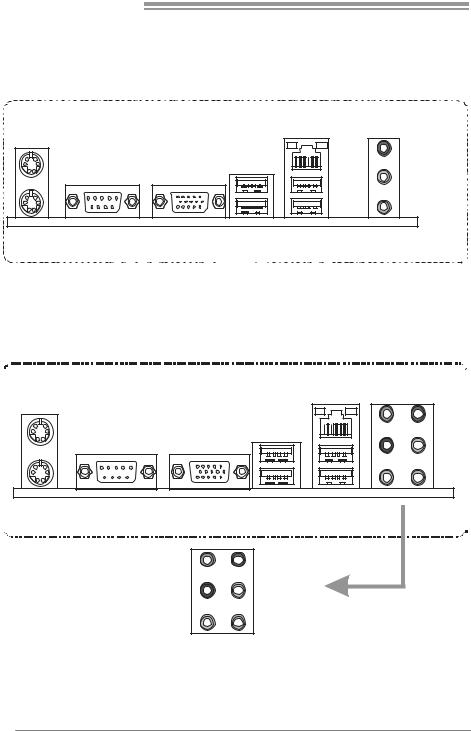
Motherboard Manual
1.4REAR PANEL CONNECTORS (VER 6.X)
PS/2 |
|
Mouse |
LAN |
Line In/
Surround
Line Out
Mic In 1/
Bass/ Center
PS/2 |
COM1 |
|
VGA |
USBX2 USBX2 |
||||||||||||||||||||||||
Keyboard |
|
|
|
|
|
|
|
|
|
|
|
|
|
|
|
|
|
|
|
|
|
|
|
|
|
|
|
|
|
|
|
|
|
|
|
|
|
|
|
|
|
|
|
|
|
|
|
|
|
|
|
|
|
|
|
|
|
1.5REAR PANEL CONNECTORS (VER 5.X)
PS/2 |
LA N |
Mouse |
PS/2 |
COM1 |
VGA |
USBX2 USB X2 |
Keyboard |
|
|
|
|
|
Center |
Line In |
|
|
Rear |
Line Out |
|
|
Side |
Mic In |
4

NF61V Micro AM2 SE/NF61S Micro AM2 SE
1.6MOTHERBOARD LAYOUT (VER 6.X)
JKBMS1 |
JDDRII_22V1 |
|
JCFAN1 |
||
|
JATXPWR2
|
JCOM1 |
JVGA1 |
JUSBV1 |
|
M2 A Socket
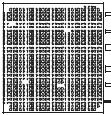

DIMMA1 |
DIMMB1 |
JUSB1 |
|
|
|
|
JUSBLAN1 |
|
|
|
IDE1 |
|
JATXPWR1 |
|
|
|
|
|
|
|
|
|
|
MCP61V |
|
|
JAUDIO1 |
|
or |
|
|
JNFAN1(Optional) |
MCP61S |
|
|
|
|
|
|
|
|
JAUDIOF1 |
PEX1_1 |
|
|
JCI1(Optional) |
|
|
|
||
|
PEX16_1 |
|
SATA2 |
SATA1 |
LAN |
|
|
|
|
|
|
|
|
|
|
|
BAT1 |
JCMOS1 |
|
|
PCI1 |
|
|
|
|
|
|
|
|
|
JSPDIF_IN1(Optional) |
|
BIOS |
JUSB2 |
|
|
|
||
|
|
|
|
|
Codec |
PCI2 |
Super I/O |
|
|
|
|
JUSB3 |
||
|
|
|
|
|
|
|
|
JSFAN1 |
|
|
FDD1 |
|
|
JUSBV2 |
JCDIN1 JSPDIF_OUT1 |
JPRNT1 |
|
JPANEL1 |
|
Not e: ■ represents the 1st pin.
5

Motherboard Manual
1.7MOTHERBOARD LAYOUT (VER 5.X)
JKBMS1 |
JDDRII_22V1 |
|
JCFAN1 |
||
|
JATXPWR2
|
JCOM1 |
JVGA1 |
JUSBV1 |
|
M2 A Socket


DIMMA1 |
DIMMB1 |
JUSB1 |
|
|
|
|
JUSBLAN1 |
|
|
|
IDE1 |
|
JATXPWR1 |
|
|
|
|
|
|
|
|
JAUDIO1 |
|
MCP61V |
|
|
|
or |
|
|
|
|
JNFAN1(Optional) |
MCP61S |
|
|
|
|
|
|
|
JAUDIOF1 |
PEX1_1 |
|
|
JCI1(Optional) |
|
|
|
||
|
PEX16_1 |
|
SATA2 |
SATA1 |
LAN |
|
|
|
|
|
|
|
|
|
|
|
BAT1 |
JCMOS1 |
|
|
PCI1 |
|
|
|
|
|
|
|
|
|
JSPDIF_IN1(Optional) |
|
BIOS |
JUSB2 |
|
|
|
||
|
|
|
|
|
Codec |
PCI2 |
Super I/O |
|
|
|
|
JUSB3 |
||
|
|
|
|
|
|
|
|
JSFAN1 |
|
|
FDD1 |
|
|
JUSBV2 |
JCDIN1 JSPDIF_OUT1 |
JPRNT1 |
|
JPANEL1 |
|
Not e: ■ represents the 1st pin.
6
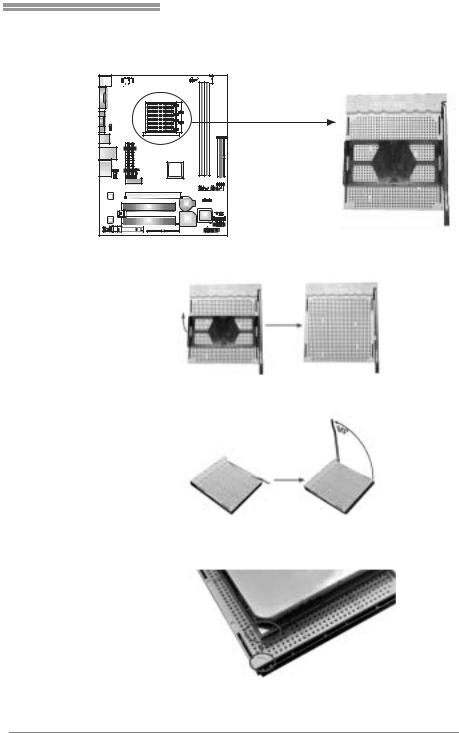
NF61V Micro AM2 SE/NF61S Micro AM2 SE
CHAPTER 2: HARDWARE INSTALLATION
2.1INSTALLING CENTRAL PROCESSING UNIT (CPU)
Step 1: Remove the socket protection cap.
Step 2: Pull the lever toward direction A from the socket and then raise the lever up to a 90-degree angle.
Step 3: Look for the white triangle on socket, and the gold triangle on
CPU should point towards this white triangle. The CPU will fit only in the correct orientation.
7
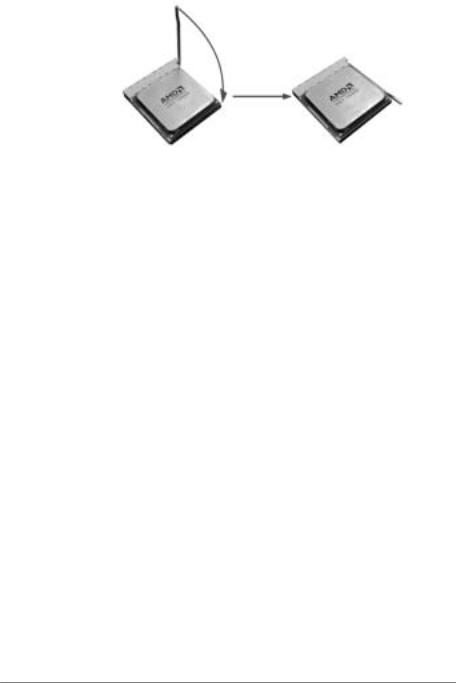
Motherboard Manual
Step 4: Hold the CPU down firmly, and then close the lever toward direct B to complete the installation.
Step 5: Put the CPU Fan on the CPU and buckle it. Connect the CPU FAN power cable to the JCFAN1. This completes the installation.
8

NF61V Micro AM2 SE/NF61S Micro AM2 SE
2.2FAN HEADERS
These fan headers support cooling-fans built in the computer. The fan
cable and connector may be different according to the fan manufacturer. Connect the fan cable to the connector while matching the black wire to
pin#1.
JCFAN1: CPU Fan Header
1 |
4 |
Pin |
Assignment |
|
|
||
|
|
1 |
Ground |
JCFAN1 |
2 |
+12V |
|
3 |
FAN RPM rate |
||
|
|
|
sense |
|
|
4 |
Smart Fan |
|
|
|
Control (By Fan) |
JSFAN1: System Fan Header
JNFAN1: North Bridge Fan Header (Optional)
Note: |
JNFAN1 |
Pin |
Assignment |
|||||
(Optional) |
1 |
Ground |
|||||
2 |
+12V |
||||||
|
|
|
|
1 |
|||
|
|
3 |
FAN RPM rate |
||||
|
|||||||
|
|||||||
|
|
|
|
|
|
sense |
|
3
1 |
3 |
JSFAN1
The JCFAN1 JSFAN1 and JNFAN1 support 4-pi n and 3-pin head connector. When connecting with wires onto connectors, please note that the red wire is the positi ve and
shoul d be connected to pi n#2, and the bl ack wire is Ground and should be connected to GND.
9
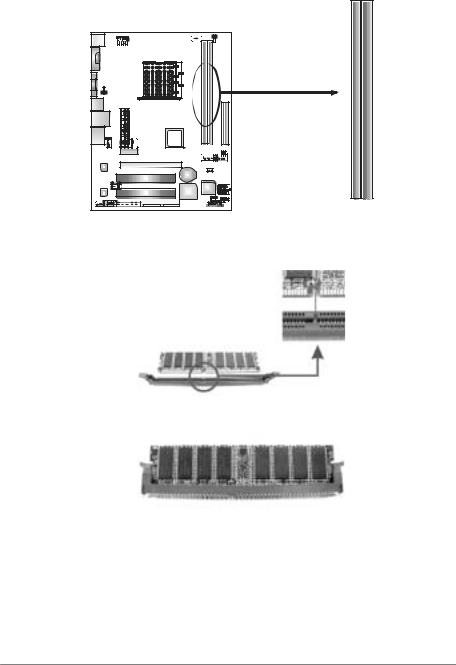
Motherboard Manual
2.3INSTALLING SYSTEM MEMORY
A. Memory Modules
DIMMA1 DIMMB1
1.Unlock a DIMM slot by pressing the retaining clips outward. Align a DIMM on the slot such that the notch on the DIMM matches the break on the Slot.
2.Insert the DIMM vertically and firmly into the slot until the retaining chip snap back in place and the DIMM is properly seated.
10

NF61V Micro AM2 SE/NF61S Micro AM2 SE
B. Memory Capacity
|
|
|
|
|
|
DIMM Socket |
DDR Module |
Total Memory Size |
|
|
Location |
|
||
|
|
|
|
|
|
DIMMA1 |
256MB/512MB/1024MB *1 |
Max memory 2GB. |
|
|
DIMMB1 |
256MB/512MB/1024MB *1 |
|
|
|
|
|
|
|
C. Dual Channel Memory installation
To trigger the Dual Channelf unction of the motherboard, the memory module must meet the following requirements:
Install memory module of the same density in pair, shown in the following table.
Dual Channel Status |
DIMMA1 |
DIMMB1 |
Disabled |
O |
X |
|
|
|
Disabled |
X |
O |
|
|
|
Enabled |
O |
O |
(O means memory installed, X means memory not installed.)
The DRAM bus width of the memory module must be the same (x8 or x16)
11
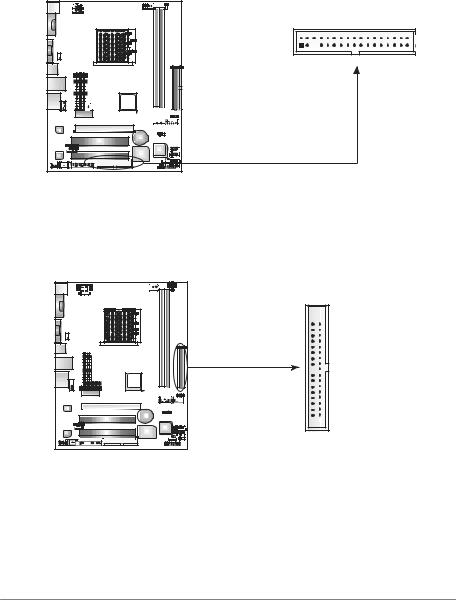
Motherboard Manual
2.4CONNECTORS AND SLOTS
FDD1: Floppy Disk Connector
The motherboard prov ides a standard floppy disk connector that supports 360K, 720K, 1.2M, 1.44M and 2.88M floppy disk ty pes. This connector supports the prov idedf loppy drive ribbon cables.
2 |
34 |
1 |
33 |
IDE1: Hard Disk Connector
The motherboard has a 32-bit Enhanced IDE Controller that prov ides PIO Mode 0~4, Bus Master, and Ultra DMA 33/66/100/133f unctionality.
The IDE connector can connect a master and a slave drive, soy ou can connect up to two hard disk driv es.
40  39
39
2 
 1
1
12
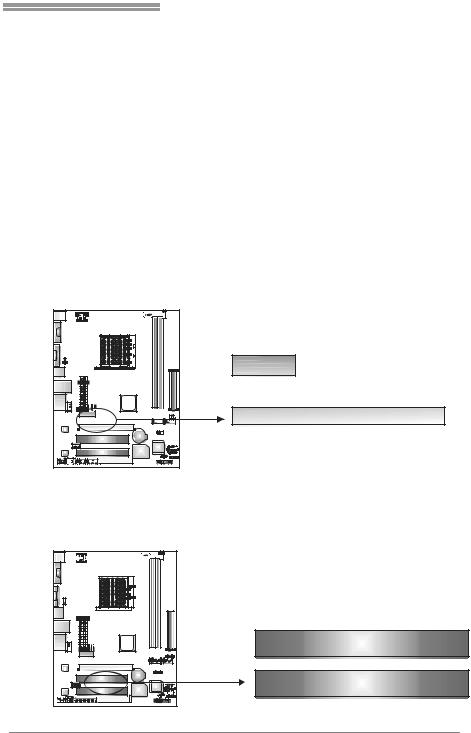
NF61V Micro AM2 SE/NF61S Micro AM2 SE
PEX1_1: PCI-Express x1 Slot
-PCI-Express 1.0a compliant.
- |
Data transf er bandwidth up to 250MB/s per direction; 500MB/s in total. |
- |
PCI-Express supports a raw bit-rate of 2.5Gb/s on the data pins. |
-2X bandwidth ov er the traditional PCI architecture.
PEX16_1: PCI-Express x16 Slot (x1 Speed)
(for NF61V Micro AM2 SE)
-PCI-Express 1.0a compliant.
-Maximum theoretical realized bandwidth of 250MB/s simultaneously per direction, f or an aggregate of 500MB/s totally.
PEX16_1: PCI-Express x16 Slot (x8 Speed)
(for NF61S Micro AM2 SE)
-PCI-Express 1.0a compliant.
-Maximum theoretical realized bandwidth of 2GB/s simultaneously per direction, f or an aggregate of 4GB/s totally.
PEX1_1
PEX16_1
PCI1~PCI2: Peripheral Component Interconnect Slots
This motherboard is equipped with 2 standard PCI slots. PCI stands f or
Peripheral Component Interconnect, and it is a bus standard for expansion cards. This PCI slot is designated as 32 bits.
PCI1
PCI2
13
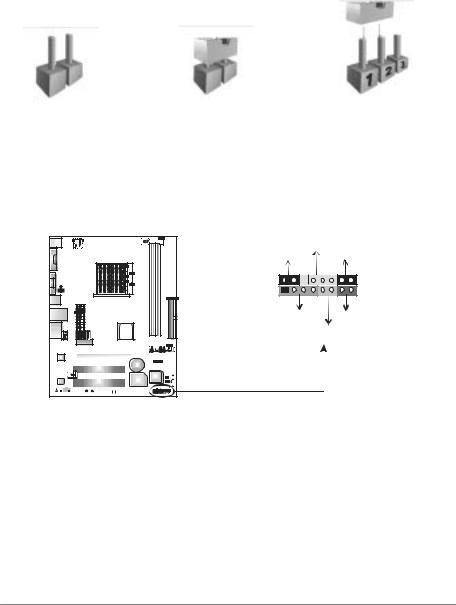
Motherboard Manual
CHAPTER 3: HEADERS & JUMPERS SETUP
3.1HOW TO SETUP JUMPERS
The illustration shows how to set up jumpers. When the jumper cap is
placed on pins, the jumper is “close”, if not, that means the jumper is “open”.
Pin opened |
Pin closed |
Pin1-2 closed |
3.2DETAIL SETTINGS
JPANEL1: Front Panel Header
This 16-pin connector includes Power-on, Reset, HDD LED, Power LED, Sleep button and speaker connection. It allows user to connect the PC case’s f ront
panel switch functions.
|
|
PWR_LED |
||
|
SLP |
|
|
On/Off |
|
|
|
|
|
9 |
|
|
+ + - |
16 |
|
|
|
||
1 |
|
|
+ - |
8 |
|
|
|
|
|
|
SPK |
|
RST |
|
|
|
|
||
|
|
|
HL ED |
|
|
|
|
|
|
|
|
|
|
|
|
|
|
|
|
|
|
|
|
|
|
|
|
|
|
|
|
|
|
|
|
|
|
|
|
|
|
|
|
|
|
|
|
|
|
|
|
|
|
|
|
|
|
|
|
|
|
|
|
|
|
|
|
|
|
|
|
|
|
|
|
|
|
|
|
|
|
|
|
|
|
|
|
|
|
|
|
|
|
|
|
|
|
|
|
|
|
|
|
|
|
|
|
|
|
|
|
|
|
|
|
|
|
|
|
|
|
|
|
|
|
|
|
|
|
|
|
|
|
|
|
|
|
|
|
|
|
|
|
|
|
|
|
|
|
|
|
|
|
|
|
|
|
|
|
|
|
|
|
|
|
|
|
|
|
|
|
|
|
|
|
|
|
|
|
|
Pin |
|
|
|
|
Assignment |
|
|
|
Function |
Pin |
Assignment |
Function |
|||||||||
1 |
|
|
|
|
+5V |
|
|
|
|
9 |
Sleep control |
Sleep button |
|||||||||
2 |
|
|
|
|
N/A |
|
|
|
Speaker |
10 |
Ground |
||||||||||
|
|
|
|
|
|
|
|
||||||||||||||
3 |
|
|
|
|
N/A |
|
|
|
Connector |
11 |
N/A |
N/A |
|||||||||
4 |
|
|
|
|
Speaker |
|
|
|
|
12 |
Power LED (+) |
Power LED |
|||||||||
5 |
|
|
|
|
HDD LED (+) |
|
|
|
Hard drive |
13 |
Power LED (+) |
||||||||||
6 |
|
|
|
|
HDD LED (-) |
|
|
|
LED |
14 |
Power LED (-) |
|
|||||||||
7 |
|
|
|
|
Ground |
|
|
|
Reset button |
15 |
Power button |
Power-on button |
|||||||||
8 |
|
|
|
|
Reset control |
|
|
|
16 |
Ground |
|||||||||||
|
|
|
|
|
|
|
|
|
|||||||||||||
14
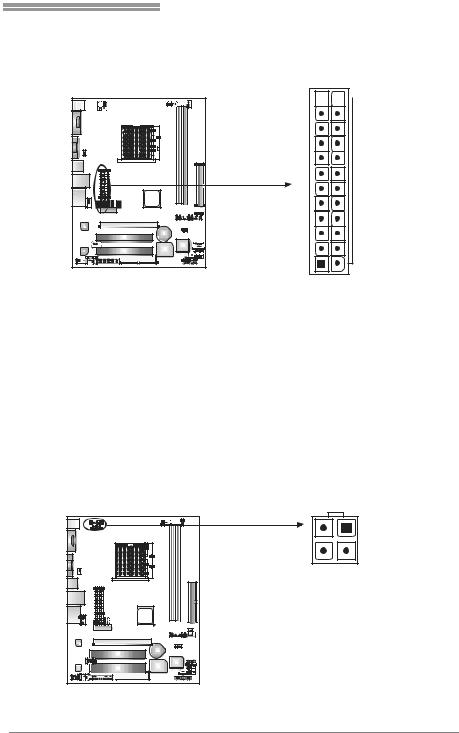
NF61V Micro AM2 SE/NF61S Micro AM2 SE
JATXPWR1: ATX Power Source Connector
This connector allows user to connect 24-pin power connector on the ATX power supply.
12 

 24
24
1 |
13 |
Pin |
Assignment |
Pin |
Assignment |
13 |
+3.3V |
1 |
+3.3V |
14 |
-12V |
2 |
+3.3V |
15 |
Ground |
3 |
Ground |
16 |
PS_ON |
4 |
+5V |
17 |
Ground |
5 |
Ground |
18 |
Ground |
6 |
+5V |
19 |
Ground |
7 |
Ground |
20 |
NC |
8 |
PW_OK |
21 |
+5V |
9 |
Standby Voltage+5V |
22 |
+5V |
10 |
+12V |
23 |
+5V |
11 |
+12V |
24 |
Ground |
12 |
+3.3V |
JATXPWR2: ATX Power Source Connector
By connecting this connector, it will provide +12V to CPU power circuit.
2 |
1 |
|
|
|
|
|
Pin |
Assignment |
|
3 |
4 |
1 |
+12V |
|
2 |
+12V |
|||
|
|
|||
|
|
3 |
Ground |
|
|
|
4 |
Ground |
|
|
|
|
15
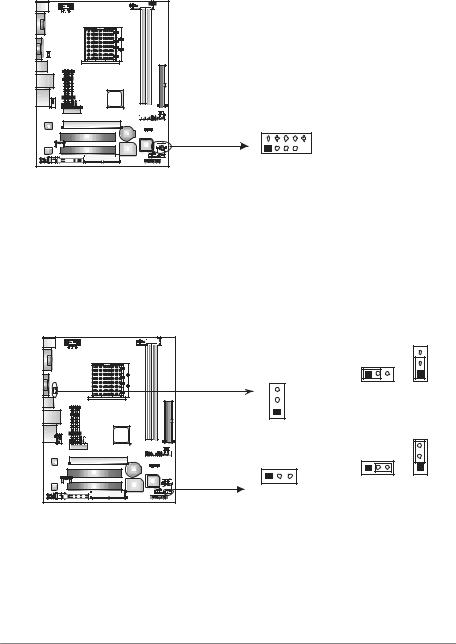
Motherboard Manual
JUSB2/JUSB3: Headers for USB 2.0 Ports at Front Panel
This header allows user to connect additional USB cable on the PC f ront panel, and also can be connected with internal USB devices, like USB card reader.
|
|
Pin |
Assignment |
|
|
1 |
+5V (fused) |
|
|
2 |
+5V (fused) |
|
|
3 |
USB- |
|
|
4 |
USB- |
|
|
5 |
USB+ |
JUSB2 |
|
6 |
USB+ |
|
7 |
Ground |
|
JUSB3 |
|
8 |
Ground |
2 |
10 |
9 |
Key |
10 |
NC |
||
1 |
9 |
|
|
JUSBV1/JUSBV2: Power Source Headers for USB Ports
Pin 1-2 Close:
JUSBV1: +5V for USB ports at JUSBLAN1.
JUSBV2: +5V for USB ports at f ront panel (JUSB2/JUSB3).
Pin 2-3 Close:
JUSBV1: USB ports at JUSBLAN1 are powered by +5V standby voltage.
JUSBV2: USB ports at front panel (JUSB2/JUSB3) are powered by +5V standby v oltage.
|
|
1 |
3 |
3 |
JUSBV1 |
|
|||
|
|
1 |
||
|
3 |
|
|
|
|
1 |
Pin 1-2 close |
|
|
|
|
|
|
|
|
|
1 |
3 |
3 |
1 |
3 |
|
||
|
|
1 |
||
|
|
|
|
|
JUSBV2 |
Pin 2-3 close |
|
||
|
|
|
||
Note: |
|
|
|
|
In order to support this function “Power-On system vi a USB device,” “JUSBV1/ JUSBV2” jumper cap should be placed on Pin 2-3 indi viduall y.
16

NF61V Micro AM2 SE/NF61S Micro AM2 SE
JAUDIOF1: Front Panel Audio Header
This header allows user to connect the front audio output cable with the PC f ront panel. It will disable the output on back panel audio connectors.
|
|
Pin |
Assignment |
|
|
|
1 |
Mic in |
|
|
|
2 |
Ground |
|
|
|
3 |
Mic power |
|
|
|
4 |
Audio power |
|
|
|
5 |
Right line |
|
1 |
2 |
|
out |
|
6 |
Ground |
|||
|
|
|||
|
|
7 |
Reserved |
|
9 |
10 |
8 |
Key |
|
9 |
Left line out |
|||
|
|
10 |
Ground |
JCDIN1: CD-ROM Audio-in Connector
This connector allows user to connect the audio sourcef rom thev ariaty dev ices, like CD-ROM, DVD-ROM, PCI sound card, PCI TV turner card etc.
|
|
|
|
|
|
|
|
|
|
|
|
|
|
|
Pin |
Assignment |
|
|
|
|
|
|
|
|
|
|
|
|
|
|
|
||
|
|
|
|
|
|
|
1 |
Left Channel |
||||||||
|
|
|
|
|
|
|
||||||||||
|
|
|
|
|
|
|
|
|
|
|
|
|
|
|
|
Input |
|
|
|
|
|
|
|
|
|
|
|
|
|
|
|
2 |
Ground |
|
|
|
|
|
|
|
|
|
|
|
3 |
Ground |
||||
|
|
|
|
|
|
|
|
|
|
|
|
|
|
|
||
|
|
|
|
|
|
|
|
|
|
|
|
|
4 |
Right Channel |
||
|
|
|
|
|
|
|
|
|
|
|
|
|
|
|
||
|
|
|
|
|
|
|
|
|
|
|
|
|
|
|
|
Input |
|
|
|
|
|
|
|
|
|
|
|
|
|
|
|
|
|
4 1
17

Motherboard Manual
JCMOS1: ClearCMOS Header
By placing the jumper on pin2-3, it allows user to restore the BIOS saf e setting and the CMOS data, please carefully f ollow the procedures to avoid damaging
the motherboard.
1 3
|
|
|
|
|
|
|
|
|
|
|
|
|
|
|
|
|
|
|
|
|
|
|
|
|
|
|
|
|
|
|
|
|
|
|
|
|
|
|
|
|
|
|
|
|
|
|
|
|
|
|
|
|
|
|
|
|
|
|
|
|
|
|
|
|
|
|
Pin 1-2 Close: |
|||||||
|
|
|
|
|
|
|
|
|
|
|
|
|
|
|
|
|
||||||||
|
|
|
|
|
|
|
|
|
|
|
|
|
|
|
|
|
Normal Operation |
|||||||
|
|
|
|
|
|
|
|
|
|
|
|
|
|
|
|
|
(default). |
|||||||
|
|
|
|
|
|
|
|
|
|
|
|
|
|
|
|
|||||||||
|
|
|
|
|
|
|
|
|
|
|
|
|
|
|
|
1 |
|
3 |
|
|
||||
|
|
|
|
|
|
|
|
|
|
|
|
|
|
|
|
|
|
|
||||||
|
|
|
|
|
|
|
|
|
|
|
|
|
|
|
|
|
|
|
||||||
|
|
|
|
|
|
|
|
|
|
|
|
|
|
|
|
|||||||||
|
|
|
|
|
|
|
|
|
|
|
|
|
1 |
3 |
|
|
|
|
|
|
|
|
||
|
|
|
|
|
|
|
|
|
|
|
|
|
|
|
|
|
|
|
|
|
||||
|
|
|
|
|
|
|
|
|
|
|
|
|
|
|
|
|
Pin 2-3 Close: |
|||||||
|
|
|
|
|
|
|
|
|
|
|
|
|
|
|
|
|||||||||
|
|
|
|
|
|
|
|
|
|
|
|
|
|
|
|
|
Clear CMOS |
|||||||
|
|
|
|
|
|
|
|
|
|
|
|
|
|
|
|
|
data. |
|
|
|
||||
|
|
|
|
|
|
|
|
|
|
|
|
|
|
|
|
|
|
|
|
|
|
|
|
|
|
|
|
|
|
|
|
|
|
|
|
|
|
|
|
|
|
|
|
|
|
|
|
|
|
Clear CMOS Procedures:
1.Remov e AC power line.
2.Set the jumper to “Pin 2-3 close”.
3.Wait f orf ive seconds.
4.Set the jumper to “Pin 1-2 close”.
5.Power on the AC.
6.Reset y our desired password or clear the CMOS data.
JCI1: Chassis Open Header (Optional)
This connector allows system to monitor PC case open status. If the signal has been triggered, it will record to the CMOS and show the message on next
boot-up.
Pin Assignment
1 Case open signal
2 Ground
1 2
18
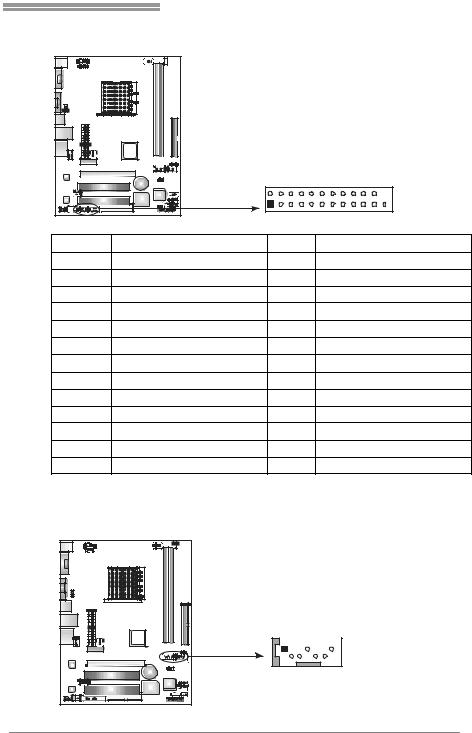
NF61V Micro AM2 SE/NF61S Micro AM2 SE
JPRNT1: Printer Port Connector
This header allows you to connector printer on the PC.
|
2 |
|
|
|
1 |
|
25 |
Pin |
Assignment |
Pin |
Assignment |
1 |
-Strobe |
14 |
Ground |
2 |
-ALF |
15 |
Data 6 |
3 |
Data 0 |
16 |
Ground |
4 |
-Error |
17 |
Data 7 |
5 |
Data 1 |
18 |
Ground |
6 |
-Init |
19 |
-ACK |
7 |
Data 2 |
20 |
Ground |
8 |
-Scltin |
21 |
Busy |
9 |
Data 3 |
22 |
Ground |
10 |
Ground |
23 |
PE |
11 |
Data 4 |
24 |
Ground |
12 |
Ground |
25 |
SCLT |
13 |
Data 5 |
26 |
Key |
SATA1~SATA2: Serial ATA Connectors
The motherboard has a PCI to SATA Controller with 2 channels SATA interf ace, it satisfies the SATA 2.0 spec and with transfer rate of 3.0Gb/s.
|
|
Pin |
Assignment |
|
|
1 |
Ground |
|
|
2 |
TX+ |
|
|
3 |
TX- |
1 |
4 7 |
4 |
Ground |
|
|
5 |
RX- |
|
|
6 |
RX+ |
SATA2 |
SATA1 |
7 |
Ground |
|
|
19

Motherboard Manual
Header for Memory over-voltage: JDDRII_22V1
When processing Memory ov er-voltage, please place the jumper to pin2-3 Closed. The Def ault setting is Pin 1-2 Closed.
1 |
1 |
|
|
3 |
3 |
|
|
|
Pin 1-2 Close: |
|
Normal status (default). |
|
1 |
|
3 |
|
Pin 2-3 Close: |
|
Memory voltage 2.2V. |
Note: |
|
1.When “JDDRII_22V1” jumper cap is placed on Pin 1-2, memory voltage can be manually adjusted in CMOS setup screen.
2.When “JDDRII_22V1” jumper cap is placed on Pin 2-3, memory voltage will be f ixed at 2.2V automatically, and can’t be adjusted under COMS setup.
Bef oresetting memory over-v oltage, please ensure that your DDR2 supports up to 2.2V. (Consult your DDR2 supplier)
JSPDIF_OUT1: Digital Audio-out Connector
This connector allows user to connect the PCI bracket SPDIF output header.
Pin Assignment
|
|
|
|
|
|
|
|
|
|
|
|
1 |
+5V |
|||||||||||
|
|
|
|
|
|
|
|
|
|
|
|
|
|
|||||||||||
|
|
|
|
|
|
|
|
|
|
|
|
|
2 |
SPDIF_OUT |
||||||||||
|
|
|
|
|
|
|
|
|
|
|
|
|
||||||||||||
|
|
|
|
|
|
|
|
|
|
|
|
|
||||||||||||
|
|
|
|
|
|
|
|
|
|
|
|
|
3 |
Ground |
||||||||||
|
|
|
|
|
|
|
|
|
|
|
|
|
||||||||||||
|
|
|
|
|
|
|
|
|
|
|
|
|
|
|
|
|
|
|
|
|
|
|
|
|
|
|
|
|
|
|
|
|
|
|
|
|
|
|
|
|
|
|
|
|
|
|
|
|
|
|
|
|
|
|
|
|
|
|
|
|
|
|
|
|
|
|
|
|
|
|
|
|
|
|
|
|
|
|
|
|
|
|
|
|
|
|
|
|
|
|
|
|
|
|
|
|
|
|
|
|
|
|
|
|
|
|
|
|
|
|
|
|
|
|
|
|
|
|
|
|
|
|
|
|
3 1
20

NF61V Micro AM2 SE/NF61S Micro AM2 SE
JSPDIF_IN1: Digital Audio-in Connector (optional)
This connector allows user to connect the PCI bracket SPDIF input header.
|
|
|
|
|
|
|
|
|
|
|
|
|
|
|
|
|
|
|
|
|
|
|
|
|
|
|
|
|
|
|
|
|
|
Pin |
Assignment |
|
|
|
|
|
|
|
|
|
|
|
|
|
|
|
|
|
|
|
|
|
|
|
|
|
|
|
|
|
|
|
|
|
|
||
|
|
|
|
|
|
|
|
|
|
|
|
|
|
|
|
|
|
|
|
|
|
|
|
|
|
|
|
|
|
|
|
|
|
||
|
|
|
|
|
|
|
|
|
|
|
|
|
|
|
|
|
|
|
|
|
|
|
|
|
|
|
|
|
|
|
|
|
|
||
|
|
|
|
|
|
|
|
|
|
|
|
|
|
|
|
|
|
|
|
|
|
|
|
|
|
|
|
|
|
|
|
|
|
||
|
|
|
|
|
|
|
|
|
|
|
|
|
|
|
|
|
|
|
|
|
|
|
|
|
1 |
+5V |
|||||||||
|
|
|
|
|
|
|
|
|
|
|
|
|
|
|
|
|
|
|
|
|
|
|
|
2 |
SPDIF_IN |
||||||||||
|
|
|
|
|
|
|
|
|
|
|
|
|
|
|
|
|
|
|
|
|
|
|
|
3 |
Ground |
||||||||||
|
|
|
|
|
|
|
|
|
|
|
|
|
|
|
|
|
|
|
|
|
|
|
|
|
|
|
|
|
|
|
|
|
|
|
|
|
|
|
|
|
|
|
|
|
|
|
|
|
|
|
|
|
|
|
|
|
|
|
|
|
|
|
|
|
|
|
|
|
|
|
|
|
|
|
|
|
|
|
|
|
|
|
|
|
|
|
|
|
|
|
|
|
|
|
|
|
|
|
|
|
|
|
|
|
|
|
|
|
|
|
|
|
|
|
|
|
|
|
|
|
|
|
|
|
|
|
|
|
|
|
|
|
|
|
|
|
|
|
|
|
|
|
|
|
|
|
|
|
|
|
|
|
|
|
|
|
|
|
|
|
|
|
|
|
|
|
|
|
|
|
|
|
|
|
|
|
|
|
|
3 1
21
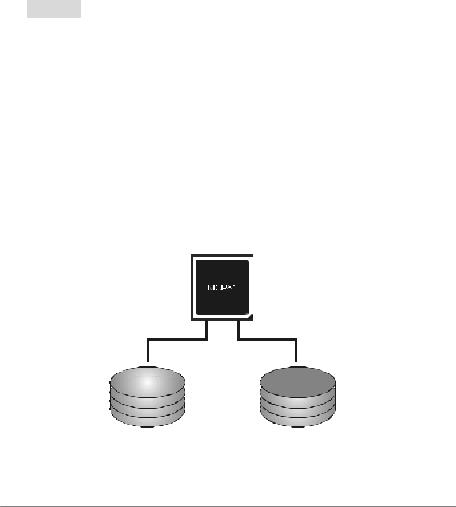
Motherboard Manual
CHAPTER 4: RAID FUNCTIONS
4.1OPERATION SYSTEM
Supports Windows XP Home/Prof essional Edition, and Windows 2000 Professional.
4.2RAID ARRAYS
RAID supports the following types of RAID arrays:
RAID 0: RAID 0 defines a disk striping scheme that improves disk read and write times for many applications.
RAID 1: RAID 1 defines techniques for mirroring data.
4.3HOW RAID WORKS
RAID 0:
The controller “stripes” data across multiple drives in a RAID 0 array system. It breaks
up a large file into smaller blocks and performs disk reads and writes across multiple drives in parallel. The size of each block is determined by the stripe size parameter, which you set during the creation ofthe RAID set based on the systemenvironment. This
technique reduces overall disk access time and offers high bandwidth.
Features and Benefits
Drives: Minimum 1, and maximum is up to 6 or 8. Depending on the platf orm.
Uses: Intended for non-critical data requiring high data throughput, or any
env ironment that does not requiref ault tolerance.
Benefits: prov ides increased data throughput, especially f or large files. No
capacity loss penalty f or parity.
Drawbacks: Does not deliver any fault tolerance. If any drive in the array f ails, all data is lost.
Fault Tolerance: No.
Block 1 |
|
Block 2 |
|
||
Block 3 |
|
Bl ock 4 |
Block 5 |
|
Bl ock 6 |
22
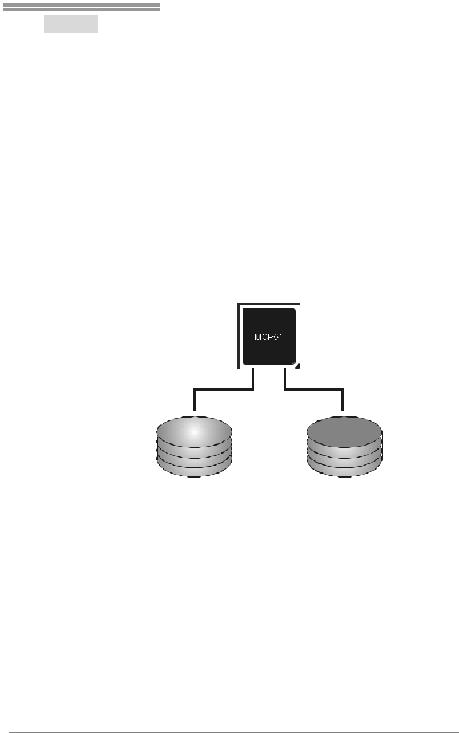
NF61V Micro AM2 SE/NF61S Micro AM2 SE
RAID 1:
Every read and write is actually carried out in parallel across 2 disk drives in a RAID 1
array system. The mirrored (backup) copy ofthe data can reside on the same disk or on a second redundant drive in the array. RAID 1 provides a hot-standby copy of data if the active volume or drive is corrupted or becomes unavailable because ofa hardware
failure.
RAID techniques can be applied for high-availability solutions, or as a form of automatic backup that eliminates tedious manual backups to more expensive and less
reliable media.
Features and Benefits
Drives: Minimum 2, and maximum is 2.
Uses: RAID 1 is idealfor small databases or any other applicationthat requires f ault tolerance and minimal capacity.
Benefits: Prov ides 100% data redundancy. Should one driv ef ail, the controller switches to the other drive.
Drawbacks: Requires 2 driv es for the storage space of one driv e. Perf ormance is impaired during driv e rebuilds.
Fault Tolerance: Yes.
Block 1 |
|
|
|
Block 1 |
|
|
|
||
|
|
|
||
Block 2 |
|
|
|
Block 2 |
Block 3 |
|
|
|
Block 3 |
For more detailed setup information, please refer to the Driver CD, or go to
http://www.nvidia.com/page/pg_20011106217193.html to download NVIDIA nForce Tutorial Flash.
23
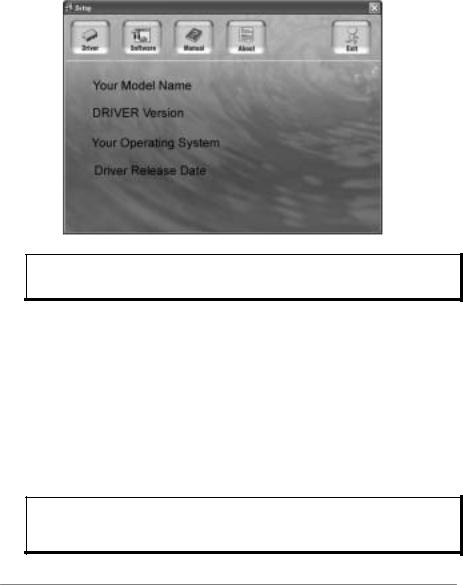
Motherboard Manual
CHAPTER 5: USEFUL HELP
5.1DRIVER INSTALLATION NOTE
After you installed your operating system, please insert the Fully Setup Driver CD into your optical drive and install the driver for better system
performance.
You will see the following window after you insert the CD
The setup guide will auto detect your motherboard and operating system.
Note:
If this window didn’t show up after you insert the Driver CD, please use file browser to locate and execute the file SETUP.EXE under your optical drive.
A. Driver Installation
To install the driver, please click on the Driver icon. The setup guide will
list the compatible driver for your motherboard and operating system. Click on each device driver to launch the installation program.
B. Software Installation
To install the software, please click on the Software icon. The setup guide will list the software available for your system, click on each software title
to launch the installation program.
C. Manual
Aside from the paperback manual, we also provide manual in the Driver CD. Click on the Manual icon to browse for available manual.
Note:
You will need Acrobat R eader to open the manual file. Please download the latest version
of Acrobat Reader software from http://www.adobe.com/products/acrobat/readstep2.html
24

NF61V Micro AM2 SE/NF61S Micro AM2 SE
5.2AWARD BIOS BEEP CODE
|
|
|
|
|
Beep Sound |
Meaning |
|
|
One long beep followed by two short |
Video card not found orv ideo card |
|
|
beeps |
memory bad |
|
|
High-low siren sound |
CPU overheated |
|
|
|
System will shut down automatically |
|
|
|
|
|
|
One Short beep when system boot-up |
No error found during POST |
|
|
Long beeps every other second |
No DRAM detected or install |
|
|
|
|
|
5.3EXTRA INFORMATION
A.BIOS Update
After you fail to update BIOS or BIOS is invaded by virus, the Boot-Block function will help to restore BIOS. If the following message
is shown after boot-up the system, it means the BIOS contents are corrupted.
In this Case, please follow the procedure below to restore the BIOS:
1.Make a bootable floppy disk.
2.Download the Flash Utility “AWDFLASH.exe” from the Biostar website: www.biostar.com.tw
3.Confirm motherboard model and download the respectively BIOS from Biostar website.
4.Copy “AWDFLASH.exe” and respectively BIOS into floppy disk.
5.Insert the bootable disk into floppy drive and press Enter.
6.System will boot-up to DOS prompt.
7.Type “Awdflash xxxx.bf/sn/py/r” in DOS prompt. (xxxx means BIOS name.)
8.System will update BIOS automatically and restart.
9.The BIOS has been recovered and will work properly.
25
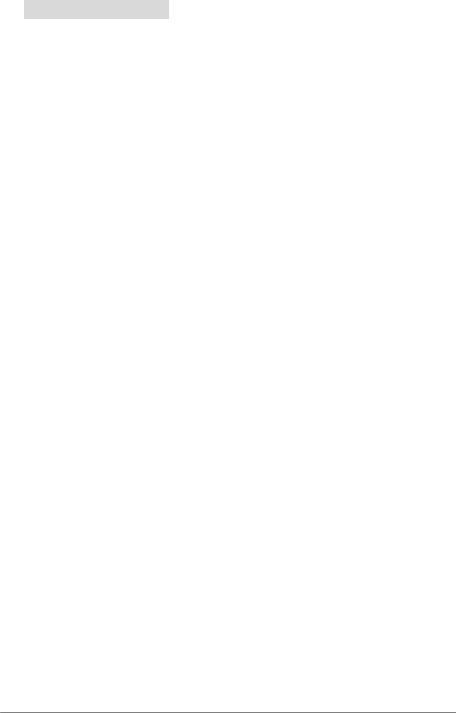
Motherboard Manual
B. CPU Overheated
If the system shutdown automatically after power on system for seconds, that means the CPU protection function has been activated.
When the CPU is over heated, the motherboard will shutdown
automatically to avoid a damage of the CPU, and the system may not power on again.
In this case, please double check:
1.The CPU cooler surface is placed evenly with the CPU surface.
2.CPU fan is rotated normally.
3.CPU fan speed is fulfilling with the CPU speed.
After confirmed, please follow steps below to relief the CPU protection function.
1.Remove the power cord from power supply for seconds.
2.Wait for seconds.
3.Plug in the power cord and boot up the system.
Or you can:
1.Clear the CMOS data.
(See “Close CMOS Header: JCMOS1” section)
2.Wait for seconds.
3.Power on the system again.
26
