Biostar P4M900 Micro 775 Owner's Manual
 P4M900 Micro 775 Setup Manual
P4M900 Micro 775 Setup Manual
FCC Information and Copyright
This equipment has been tested and found to comply with the limits of a Class
B digital device, pursuant to Part 15 of the FCC Rules .T hese limits are designed to provide reasonable protection against harmful interference in a residential
installation. T his equipment generates, uses and can radiate radio frequency energy and, if not installed and used in accordance with the instructions, may cause harmful interference to radio communications . There is no guarantee that interference will not occur in a particular installation.
The vendor makes no representations or warranties with respect to the contents here and specially disclaims any implied warranties of merchantability or fitness for any purpose. Further the vendor reserves the right to revise this publication and to make changes to the contents here without obligation to notify any party beforehand.
Duplication of this publication, in part or in whole, is not allowed without first obtaining the vendor’s approval in writing.
The content of this user’s manual is subject to be changed without notice and
we will not be responsible for any mistakes found in this user’s manual. All the brand and product names are trademarks of their respective companies .

|
Table of Contents |
|
Chapter 1: INTRODUCTION........................................ |
3 |
|
1.1 |
Before You Start................................................................... |
3 |
1.2 |
Package Checklist................................................................ |
3 |
1.3 |
Motherboard FeaturesS......................................................... |
4 |
1.4 |
Rear Panel Connectors (for Ver 5.x)....................................... |
6 |
1.5 |
Rear Panel Connectors (for Ver 6.x)....................................... |
6 |
1.6 |
Motherboard Layout (for Ver 5.x).......................................... |
7 |
1.7 |
Motherboard Layout (for Ver 6.x).......................................... |
8 |
Chapter 2: Hardware Installation.............................. |
9 |
|
2.1 |
Installing Central Processing Unit (CPU)................................ |
9 |
2.2 |
Fan Headers........................................................................ |
11 |
2.3 |
Installing System Memory..................................................... |
12 |
2.4 |
Connectors and Slots ............................................................ |
13 |
Chapter 3: Headers & Jumpers Setup ..................... |
15 |
|
3.1 |
How to Setup Jumpers.......................................................... |
15 |
3.2 |
Detail Settings..................................................................... |
15 |
Chapter 4: USEFUL HELP.......................................... |
21 |
|
4.1 |
Driver Installation Note ....................................................... |
21 |
4.2 |
Award BIOS Beep Code........................................................ |
22 |
4.3 |
Extra Information................................................................ |
22 |
4.4 |
Troubleshooting................................................................... |
24 |
Chapter 5: WarpSpeeder™ ....................................... |
25 |
|
5.1 |
Introduction........................................................................ |
25 |
5.2 |
System Requirement............................................................ |
25 |
5.3 |
Installation ......................................................................... |
26 |
5.4 |
WarpSpeeder™.................................................................... |
27 |
Appendencies: SPEC In Other Language ................ |
34 |
|
German................................................................................................ |
|
34 |
France.................................................................................................. |
|
36 |
Italian.................................................................................................. |
|
38 |
Spanish ................................................................................................ |
|
40 |
Portuguese........................................................................................... |
|
42 |
Polish................................................................................................... |
|
44 |
Russian ................................................................................................ |
|
46 |
Arabic.................................................................................................. |
|
48 |
Japanese .............................................................................................. |
|
50 |
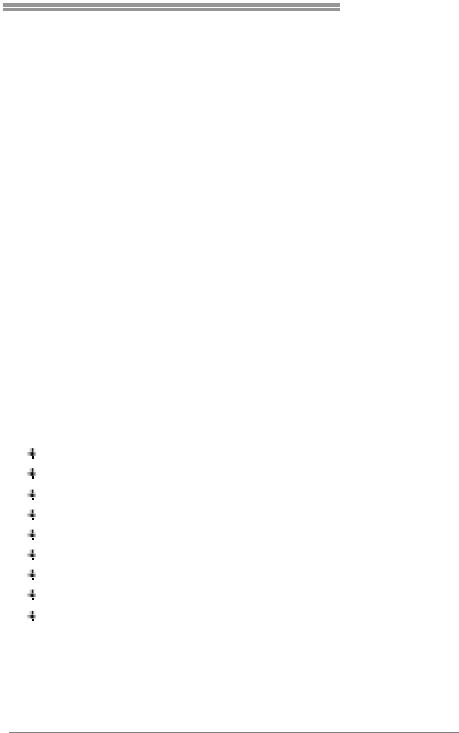
P4M900 Micro 775
CHAPTER 1: INTRODUCTION
1.1BEFORE YOU START
Thank you for choosing our product. Before you start installing the motherboard, please make sure you follow the instructions below:
Prepare a dry and stable working environment with sufficient lighting.
Always disconnect the computer from power outlet before operation.
Before you take the motherboard out from anti-static bag, ground yourself properly by touching any safely grounded appliance, or use grounded wrist strap to remove the static charge.
Avoid touching the components on motherboard or the rear side of the board unless necessary. Hold the board
on the edge, do not try to bend or flex the board.
Do not leave any unfastened small parts inside the case after installation. Loose parts will cause short circuits which may damage the equipment.
Keep the computer from dangerous area, such as heat source, humid air and water.
1.2PACKAGE CHECKLIST
HDD Cable X 1
User’s Manual X 1
Fully Setup Driver CD X 1
Rear I/O Panel for ATX Case X 1
FDD Cable X 1 (optional)
Serial ATA Cable X 1 (optional)
USB 2.0 Cable X1 (optional)
S/PDIF Cable X 1 (optional)
Serial ATA Power Cable X 1 (optional)
3

Motherboard Manual
1.3MOTHERBOARD FEATURESS
|
Ver 5.x |
Ver 6.x |
|
|
LGA 775 |
LGA 775 |
|
|
Intel Core2Duo/ Pentium 4 / Pentium D / |
Intel Core2Duo/ Pentium 4 / Pentium D / |
|
|
Celeron D processor up to 3.8 GHz |
Celeron D processor up to 3.8 GHz |
|
CPU |
Supports Hyper Threading/ Execute Disable |
Supports Hyper Threading/ Execute Disable |
|
Bit/ Enhanced Intel S peedStep®/ Intel |
Bit/ Enhanced Intel S peedStep®/ Intel |
||
|
|||
|
Extended Memory 64 technology |
Extended Memory 64 technology |
|
|
*It is recommended to use processors with |
*It is recommended to use processors with |
|
|
95W power consumption. |
95W power consumption. |
|
FSB |
533 / 800 / 1066 MHz |
533 / 800 / 1066 MHz |
|
Chipset |
VIA P4M900 |
VIA P4M900 |
|
VIA VT8237A |
VIA VT8237A |
||
|
|||
Graphic |
Chrome9 HC 3D / 2D Graphics |
Chrome9 HC 3D / 2D Graphics |
|
Max Shared Video Memory is 256 MB |
Max Shared Video Memory is 256 MB |
||
|
|||
|
ITE 8712F |
ITE 8712F |
|
|
Provides the most commonly used legacy |
Provides the most commonly used legacy |
|
|
Super I/O functionality. |
Super I/O functionality. |
|
Super I/O |
Low Pin C ount Interface |
Low Pin C ount Interface |
|
Environment Control initiatives, |
Environment Control initiatives, |
||
|
H/W Monitor |
H/W Monitor |
|
|
Fan Speed Controller |
Fan Speed Controller |
|
|
ITE's "Smart Guardian" function |
ITE's "Smart Guardian" function |
|
|
DIMM Slots x 2 |
DIMM Slots x 2 |
|
|
Supports DDR2 533 / 667 |
Supports DDR2 533 / 667 |
|
|
Each DIMM supports 256/512MB/1GB/2GB |
Each DIMM supports 256/512MB/1GB/2GB |
|
Main |
DDR2 |
DDR2 |
|
Max Memory C apicity 4GB |
Max Memory C apicity 4GB |
||
Memory |
|||
Single Channel Mode DDR2 memory |
Single Channel Mode DDR2 memory |
||
|
|||
|
module |
module |
|
|
Registered DIMM and ECC DIMM is not |
Registered DIMM and ECC DIMM is not |
|
|
supported |
supported |
|
|
Integrated I DE Controller |
Integrated I DE Controller |
|
IDE |
Ultra DMA 33~133 B us Master Mode |
Ultra DMA 33~133 B us Master Mode |
|
|
supports PIO Mode 0~4, |
supports PIO Mode 0~4, |
|
|
Integrated Seri al ATA Controller |
Integrated Seri al ATA Controller |
|
SATA |
Data transfer rates up to 1.5 Gb/s. |
Data transfer rates up to 1.5 Gb/s. |
|
|
SATA Version 1.0 specification compliant. |
SATA Version 1.0 specification compliant. |
4
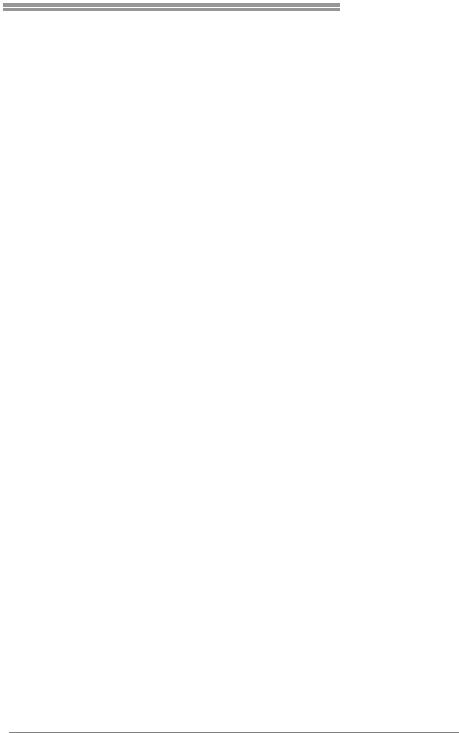
|
|
|
P4M900 Micro 775 |
||
|
Ver 5.x |
|
Ver 6.x |
|
|
|
Realtek RTL 8201CL |
|
Realtek RTL 8201CL |
|
|
LAN PHY |
10 / 100 Mb/s auto negotiation |
|
10 / 100 Mb/s auto negotiation |
|
|
|
Half / Full duplex capability |
|
Half / Full duplex capability |
|
|
Sound |
ALC888 |
|
ALC861VD |
|
|
7.1 channels audio out |
|
5.1 channels audio out |
|
||
Codec |
|
|
|||
High-Defi nition Audio s upport |
|
High-Defi nition Audio s upport |
|
||
|
|
|
|||
|
PCI Express x 16 slot |
x1 |
PCI Express x 16 slot |
x1 |
|
Slots |
PCI Express x 1 slot |
x1 |
PCI Express x 1 slot |
x1 |
|
|
PCI slot |
x2 |
PCI slot |
x2 |
|
|
Floppy connector |
x1 |
Floppy connector |
x1 |
|
|
IDE Connector |
x2 |
IDE Connector |
x2 |
|
|
SATA Connector |
x2 |
SATA Connector |
x2 |
|
|
Front Panel Connector |
x1 |
Front Panel Connector |
x1 |
|
|
Front Audi o Connector |
x1 |
Front Audi o Connector |
x1 |
|
On Board |
CD-in Connector |
x1 |
CD-in Connector |
x1 |
|
S/PDIF out connector |
x1 |
S/PDIF out connector |
x1 |
||
Connector |
|||||
|
CPU Fan header |
x1 |
CPU Fan header |
x1 |
|
|
System Fan header |
x1 |
System Fan header |
x1 |
|
|
Clear CMOS header |
x1 |
Clear CMOS header |
x1 |
|
|
USB connector |
x2 |
USB connector |
x2 |
|
|
Power Connector (24pi n) |
x1 |
Power Connector (24pi n) |
x1 |
|
|
Power Connector (4pin) |
x1 |
Power Connector (4pin) |
x1 |
|
|
PS/2 Keyboard |
x1 |
PS/2 Keyboard |
x1 |
|
|
PS/2 Mouse |
x1 |
PS/2 Mouse |
x1 |
|
|
Serial Port |
x1 |
Serial Port |
x1 |
|
Back Panel |
Printer Port |
x1 |
Printer Port |
x1 |
|
I/O |
VGA Port |
x1 |
VGA Port |
x1 |
|
|
LAN port |
x1 |
LAN port |
x1 |
|
|
USB Port |
x4 |
USB Port |
x4 |
|
|
Audio Jack |
x6 |
Audio Jack |
x3 |
|
Board Size |
190 mm (W) x 244 mm (L) |
|
190 mm (W) x 244 mm (L) |
|
|
OS |
Windows 2000 / XP / VISTA |
|
Windows 2000 / XP / VISTA |
|
|
Biostar Reserves the right to add or remove |
Biostar Reserves the right to add or remove |
||||
Support |
|||||
support for any OS with or without notice. |
support for any OS with or without notice. |
||||
|
|||||
5
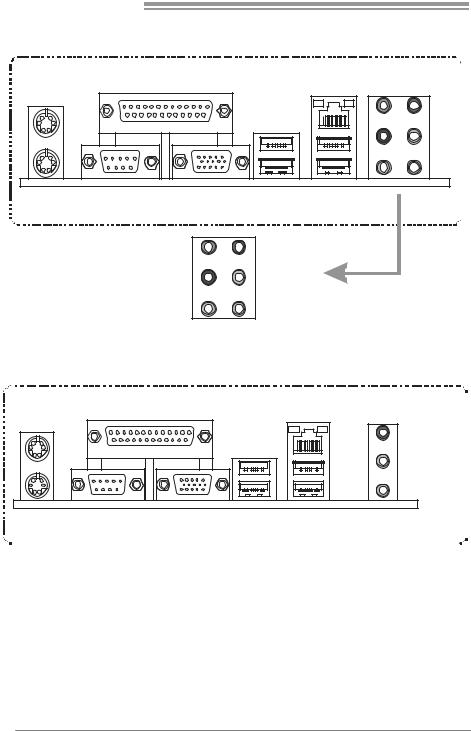
Motherboard Manual
1.4REAR PANEL CONNECTORS (FOR VER 5.X)
PS/2 |
Printer Port |
LAN AUDIO JACK |
Mou se |
|
|
PS/2 |
COM1 |
VGA |
USBX2 USBX2 |
Ke yboard |
|
|
|
|
|
Center |
Line In |
|
|
Rear |
Line Out |
|
|
Side |
Mic In |
1.5REAR PANEL CONNECTORS (FOR VER 6.X)
PS/2 |
Printer Port |
|
LAN |
Mouse |
|
|
Li ne In/ |
|
|
|
Surround |
|
|
|
Line Out |
|
|
|
Mic In 1/ |
|
|
|
Bass/ Center |
PS/2 |
COM1 |
VGA |
USBX2 USBX2 |
Keyboard |
|
|
|
Since the audio chip supports High Definiti on Audio Specification, the function of each audi o jack can be defined by software. T he input / output function of each audio jack listed above represents the default setti ng. However, when connecti ng exter nal microphone to the audio
port, please use the Line In (blue) and Mic In (Pink) audio j ack.
6
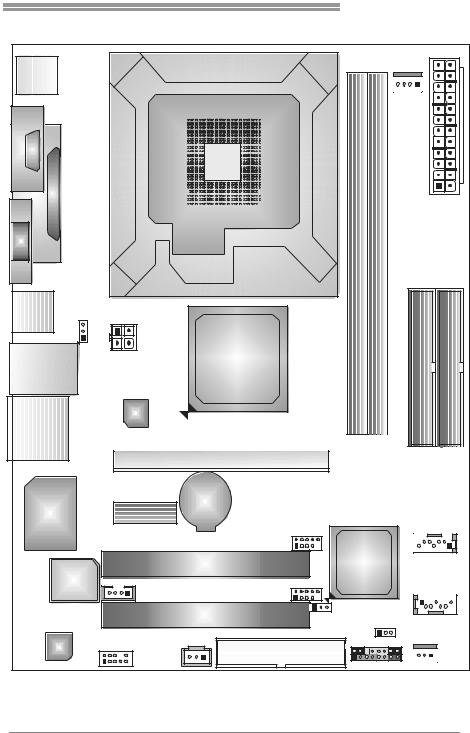
|
|
|
|
P4M900 Micro 775 |
|
1.6 MOTHERBOARD LAYOUT (FOR VER 5.X) |
|
||||
J KBMS 1 |
|
|
|
JCFAN1 |
|
|
|
|
|
|
|
|
|
|
LGA775 |
|
|
COJ M1 |
|
|
CPU1 |
|
|
|
|
|
|
|
|
PRNT1J |
|
|
|
|
JATXPWR1 |
|
|
|
|
|
|
JVGA1 |
|
|
|
DDR2 A1 DDR2 B1 |
|
JUSB2 |
JUSBV1 |
JATXPWR2 |
|
|
|
JRJ45USB1 |
|
|
P4M900 |
IDE1 |
IDE2 |
|
|
|
|
||
|
|
LAN |
|
|
|
J AUDIO1 |
|
|
|
|
|
|
|
|
PCI-EX16 |
|
|
Super |
|
|
BAT1 |
|
|
|
PCI-EX1_1 |
|
|
||
I/O |
|
|
|
JSATA2 |
|
|
|
|
|
||
|
|
|
JUSB2 |
VIA |
|
|
|
|
PCI1 |
|
|
BIOS |
|
VT8237A |
|
||
JCDIN1 |
|
JSATA1 |
|||
|
|
|
JUSB3 |
||
|
|
|
|
|
|
|
|
|
PCI2 |
JUSBV2 |
|
|
|
|
JSPDIF_OUT1 |
JCMOS1 |
|
Codec |
JAUDIO2 |
|
|
||
FDD1 |
|
JSFAN1 |
|||
|
|
|
JPANEL1 |
||
|
|
|
|
|
|
Not e: ■ represents the 1st pin.
7
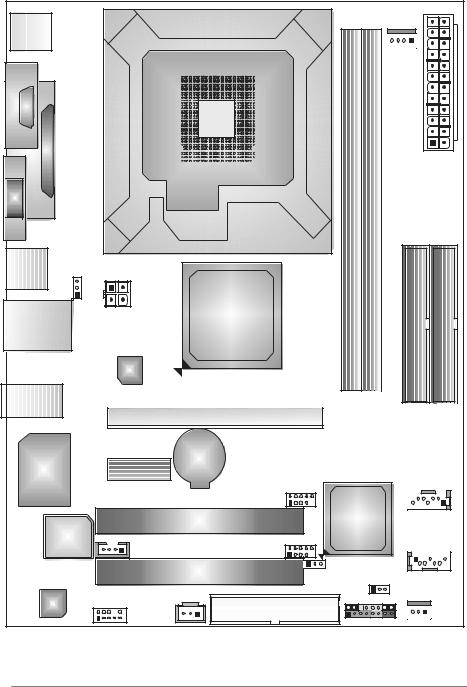
Motherboard Manual
1.7 MOTHERBOARD LAYOUT (FOR VER 6.X) |
|
|
||||
J KBMS 1 |
|
|
|
|
JCFAN1 |
|
|
|
|
|
|
|
|
|
|
|
LGA775 |
|
|
|
JCOM1 |
|
|
CPU1 |
|
|
|
|
|
|
|
|
|
|
PRNT1J |
|
|
|
|
|
JATXPWR1 |
|
|
|
|
|
|
|
JVGA1 |
|
|
|
DDR2 A1 |
DDR2 B1 |
|
JUSB2 |
JUSBV1 |
JATXPWR2 |
|
|
|
|
JRJ45USB1 |
|
|
P4M900 |
|
IDE1 |
IDE2 |
|
|
|
|
|
||
|
|
LAN |
|
|
|
|
JA UDIO1 |
|
|
|
|
|
|
|
|
|
PCI-EX16 |
|
|
|
Super |
|
|
BAT1 |
|
|
|
|
PCI-EX1_1 |
|
|
|
||
I/O |
|
|
|
|
JSATA2 |
|
|
|
|
|
|
||
|
|
|
JUSB2 |
VIA |
|
|
|
|
|
PCI1 |
|
||
BIOS |
|
VT8237A |
|
|||
JCDIN1 |
|
|
JSATA1 |
|||
|
|
|
JUSB3 |
|
||
|
|
|
|
|
|
|
|
|
|
PCI2 |
JUSBV2 |
|
|
|
|
|
JSPDIF_OUT1 |
JCMOS1 |
|
|
Codec |
JAUDIO2 |
|
|
|
||
FDD1 |
|
|
JSFAN1 |
|||
|
|
|
|
JPANEL1 |
||
|
|
|
|
|
|
|
Not e: ■ represents the 1st pin.
8

P4M900 Micro 775
CHAPTER 2: HARDWARE INSTALLATION
2.1INSTALLING CENTRAL PROCESSING UNIT (CPU)
Special Notice:
Remove Pin Cap before installation, and make good preservation for future use. When the CPU is removed, cover the Pin Cap on the empty socket to ensure pin legs won’t be damaged.
Pin Cap
Step 1: Pull the socket locking lever out from the socket and then raise the lever up to a 90-degree angle.
9
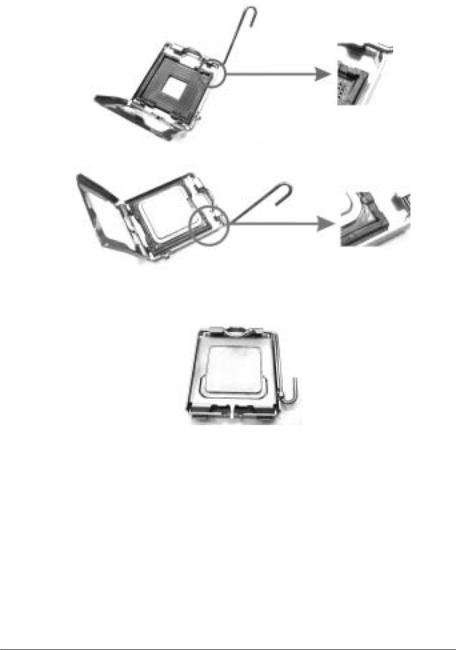
Motherboard Manual
Step 2: Look for the triangular cut edge on socket, and the golden dot on CPU should point forwards this triangular cut edge.The CPU will
fit only in the correct orientation.
Step 2-1:
Step 2-2:
Step 3: Hold the CPUdown firmly, and then lower the lever to locked position to complete the installation.
Step 4: Put the CPU Fan and heatsink assembly on the CPU and buckle it
on the retention frame. Connect the CPU FAN power cable into the JCFAN1.This completes the installation.
10
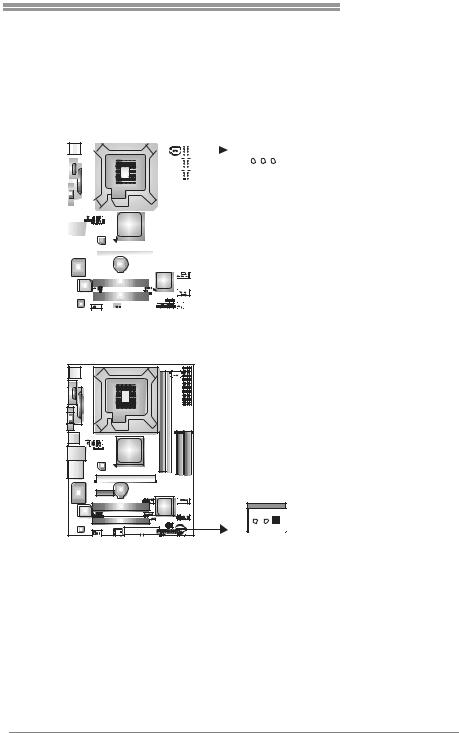
P4M900 Micro 775
2.2FAN HEADERS
These fan headers support cooling-fans built in the computer. The fan
cable and connector may be different according to the fan manufacturer. Connect the fan cable to the connector while matching the black wire to
pin#1.
JCFAN1: CPU Fan Header
|
|
|
|
|
|
|
|
|
|
|
|
|
|
|
|
|
|
|
|
|
|
|
|
|
Pin |
Assignment |
|
|
|
|
|
|
|
|
|
|
|
|
|
|
|
|
|
|
|
|
|
|
|
|
|
||
|
|
|
|
|
|
|
|
|
|
|
|
|
|
|
|
|
|
|
|
|
|
|
|
|
||
|
|
|
|
|
|
|
|
|
|
|
|
|
|
|
|
|
|
|
|
|
|
|
|
|
||
|
|
|
|
|
|
|
|
|
|
|
|
|
|
|
|
|
|
|
|
4 |
1 |
|
1 |
Ground |
||
|
|
|
|
|
|
|
|
|
|
|
|
|
|
|
|
|
|
|
||||||||
|
|
|
|
|
|
|
|
|
|
|
|
|
|
|
|
|
|
|
|
|
JCFAN1 |
2 |
+12V |
|||
|
|
|
|
|
|
|
|
|
|
|
|
|
|
|
|
|
|
|
|
|
||||||
|
|
|
|
|
|
|
|
|
|
|
|
|
|
|
|
|
|
|
|
|
|
|
|
|
3 |
FAN RPM rate |
|
|
|
|
|
|
|
|
|
|
|
|
|
|
|
|
|
|
|
|
|
|
|
|
|
|
sense |
|
|
|
|
|
|
|
|
|
|
|
|
|
|
|
|
|
|
|
|
|
|
|
|
|
|
|
|
|
|
|
|
|
|
|
|
|
|
|
|
|
|
|
|
|
|
|
|
|
|
|
|
4 |
Smart Fan |
|
|
|
|
|
|
|
|
|
|
|
|
|
|
|
|
|
|
|
|
|
|
|
|
|
||
|
|
|
|
|
|
|
|
|
|
|
|
|
|
|
|
|
|
|
|
|
|
|
|
|
||
|
|
|
|
|
|
|
|
|
|
|
|
|
|
|
|
|
|
|
|
|
|
|
|
|
||
|
|
|
|
|
|
|
|
|
|
|
|
|
|
|
|
|
|
|
|
|
|
|
|
|
|
Control |
|
|
|
|
|
|
|
|
|
|
|
|
|
|
|
|
|
|
|
|
|
|
|
|
|
|
|
|
|
|
|
|
|
|
|
|
|
|
|
|
|
|
|
|
|
|
|
|
|
|
|
|
|
|
|
|
|
|
|
|
|
|
|
|
|
|
|
|
|
|
|
|
|
|
|
|
|
|
|
|
|
|
|
|
|
|
|
|
|
|
|
|
|
|
|
|
|
|
|
|
|
|
|
|
|
|
|
|
|
|
|
|
|
|
|
|
|
|
|
|
|
|
|
|
|
|
|
|
|
|
|
|
|
|
|
|
|
|
|
|
|
|
|
|
|
|
|
|
|
|
|
|
|
|
|
|
|
|
|
|
|
|
|
|
|
|
|
|
|
|
|
|
|
|
|
|
|
|
|
|
|
|
|
|
|
|
|
|
|
|
|
|
|
|
|
|
|
|
|
|
|
|
|
|
|
|
|
|
|
|
|
|
|
|
|
|
|
|
|
|
|
|
|
|
|
|
|
|
|
|
|
|
|
|
|
|
|
|
|
|
|
|
|
|
|
|
|
|
|
|
|
|
|
|
|
|
|
|
|
|
|
|
|
|
|
|
|
|
|
|
JSFAN1: System Fan Header
Note: |
Pin Assignment
1 |
Ground |
2 |
+12V |
3 |
FAN RPM rate |
|
sense |
JSFAN1
3 |
1 |
The JSFAN1 support 3-pin head connector. When connecting with wires onto connectors,
please note that the red wire is the positive and should be connected to pin#2, and the black wire is Ground and should be connected to GND.
11
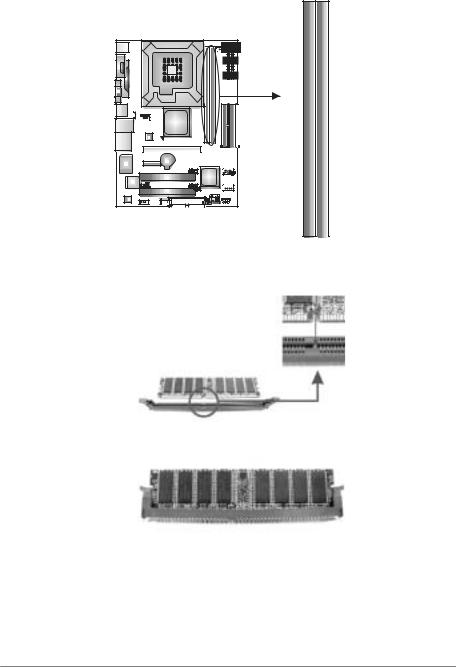
Motherboard Manual
2.3INSTALLING SYSTEM MEMORY
A. Memory Modules
DDR2_B1
DDR2_A1
1.Unlock a DIMM slot by pressing the retaining clips outward. Align a
DIMM on the slot such that the notch on the DIMM matches the break on the Slot.
2.Insert the DIMM vertically and firmly into the slot until the retaining chip snap back in place and the DIMM is properly seated.
B.Memory Capacity
|
|
|
|
|
|
DIMM Socket |
DDR Module |
Total Memory |
|
|
Location |
Size |
|
|
|
|
|
||
|
DDR2_A1 |
256MB/512MB/1GB/2GB |
Max is 4GB. |
|
|
DDR2_B1 |
256MB/512MB/1GB/2GB |
|
|
|
|
|
||
|
|
|
|
|
12

P4M900 Micro 775
2.4CONNECTORS AND SLOTS
FDD1: Floppy Disk Connector
The motherboard prov ides a standard floppy disk connector that supports 360K, 720K, 1.2M, 1.44M and 2.88M floppy disk ty pes. This connector supports the prov idedf loppy drive ribbon cables.
|
|
|
|
|
|
|
|
|
|
|
|
|
|
|
|
|
|
|
|
|
|
2 |
|
|
34 |
||
|
|
|
|
|
|
|
|
|
|
|
|
|
|
|
|
|
|
|
|
|
|
|
|
||||
|
|
|
|
|
|
|
|
|
|
|
|
|
|
|
|
|
|
|
|
|
|
|
|
||||
|
|
|
|
|
|
|
|
|
|
|
|
|
|
|
|
|
|
|
|
|
|
|
|
||||
|
|
|
|
|
|
|
|
|
|
|
|
|
|
|
|
|
|
|
|
|
|
|
|
||||
|
|
|
|
|
|
|
|
|
|
|
|
|
|
|
|
|
|
|
|
|
|
|
|
||||
|
|
|
|
|
|
|
|
|
|
|
|
|
|
|
|
|
|
|
|
|
|
|
|
||||
|
|
|
|
|
|
|
|
|
|
|
|
|
|
|
|
|
|
|
|
|
|
|
|
||||
|
|
|
|
|
|
|
|
|
|
|
|
|
|
|
|
|
|
|
|
|
|
|
|
||||
|
|
|
|
|
|
|
|
|
|
|
|
|
|
|
|
|
|
|
|
|
|
|
|
||||
|
|
|
|
|
|
|
|
|
|
|
|
|
|
|
|
|
|
|
|
|
|
|
|
||||
|
|
|
|
|
|
|
|
|
|
|
|
|
|
|
|
|
|
|
|
|
|
|
|
||||
|
|
|
|
|
|
|
|
|
|
|
|
|
|
|
|
|
|
|
|
|
|
||||||
|
|
|
|
|
|
|
|
|
|
|
|
|
|
|
|
|
|
|
|
|
|
||||||
|
|
|
|
|
|
|
|
|
|
|
|
|
|
|
|
|
|
|
|
|
|
|
|
|
|
|
|
|
|
|
|
|
|
|
|
|
|
|
|
|
|
|
|
|
|
|
|
|
|
|
|
|
|
|
|
|
|
|
|
|
|
|
|
|
|
|
|
|
|
|
|
|
|
|
|
|
|
|
|
|
|
|
|
|
|
|
|
|
|
|
|
|
|
|
|
|
|
|
|
|
|
|
|
|
|
|
|
||||
|
|
|
|
|
|
|
|
|
|
|
|
|
|
|
|
|
|
|
1 |
|
|
33 |
|||||
|
|
|
|
|
|
|
|
|
|
|
|
|
|
|
|
|
|
|
|
|
|
|
|
|
|
|
|
|
|
|
|
|
|
|
|
|
|
|
|
|
|
|
|
|
|
|
|
|
|
|
|
|
|
|
|
|
|
|
|
|
|
|
|
|
|
|
|
|
|
|
|
|
|
|
|
|
|
|
|
|
|
|
|
|
|
|
|
|
|
|
|
|
|
|
|
|
|
|
|
|
|
|
|
|
|
|
|
|
|
|
|
|
|
|
|
|
|
|
|
|
|
|
|
|
|
|
|
|
|
|
|
|
|
|
|
|
|
|
|
|
|
|
|
|
|
|
|
|
|
|
|
|
|
|
|
|
|
|
|
|
|
|
|
|
|
|
|
|
|
|
|
|
|
|
|
|
|
|
|
|
|
|
|
|
|
|
|
|
|
|
|
|
|
|
|
IDE1/IDE2: Hard Disk Connectors
The motherboard has a 32-bit Enhanced PCI IDE Controller that prov ides PIO Mode 0~4, Bus Master, and Ultra DMA 33/66/100/133f unctionality. It has two
HDD connectors IDE1 (primary) and IDE2 (secondary).
The IDE connectors can connect a master and a slav e driv e, so you can connect up to four hard disk drives. The f irst hard drive should always be
connected to IDE1.
40  39
39
2  1
1
IDE1 IDE2
13

Motherboard Manual
PCI-EX16: PCI-Express x16 Slot
-PCI-Express 1.0a compliant.
-Maximum theoretical realized bandwidth of 4GB/s simultaneously per direction, f or an aggregate of 8GB/s totally.
PCI-EX1_1: PCI-Express x1 slots
-
-
-
-
PCI-Express 1.0a compliant.
Data transf er bandwidth up to 250MB/s per direction; 500MB/s in total. PCI-Express supports a raw bit-rate of 2.5Gb/s on the data pins.
2X bandwidth ov er the traditional PCI architecture.
PCI-EX 16
PCI-EX 1_1
PCI1~PCI2: Peripheral Component Interconnect Slots
This motherboard is equipped with 2 standard PCI slots. PCI stands for
Peripheral Component Interconnect, and it is a bus standard for expansion cards. This PCI slot is designated as 32 bits.
PCI1
PCI2
14
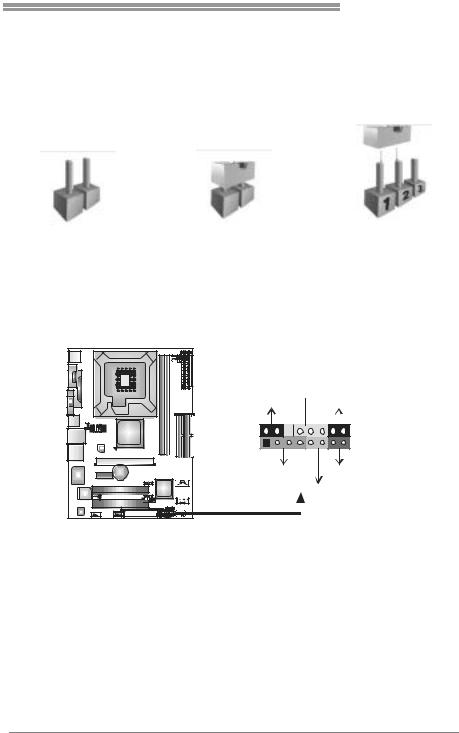
P4M900 Micro 775
CHAPTER 3: HEADERS & JUMPERS SETUP
3.1HOW TO SETUP JUMPERS
The illustration shows how to set up jumpers. When the jumper cap is
placed on pins, the jumper is “close”, if not, that means the jumper is “open”.
Pin opened |
Pin closed |
Pin1-2 closed |
3.2DETAIL SETTINGS
JPANEL1: Front Panel Header
This 16-pin connector includes Power-on, Reset, HDD LED, Power LED, Sleep button and speaker connection. It allows user to connect the PC case’s f ront
panel switch functions.
PWR_LED
SLP  On/Off
On/Off
9 |
+ + - |
16 |
|
||
1 |
+ - |
8 |
SPK |
|
RST |
|
HLED |
|
|
|
|
|
|
|
|
|
|
|
|
|
|
|
|
|
|
|
|
|
|
|
|
|
|
|
|
|
|
|
|
|
|
|
|
|
|
|
|
|
|
|
|
|
|
|
|
|
|
|
|
|
|
|
|
|
|
|
|
|
|
|
|
Pin |
|
|
|
Assignment |
|
|
|
Function |
Pin |
|
|
Assignment |
Function |
|||||||
1 |
|
|
|
+5V |
|
|
|
|
9 |
|
|
Sleep control |
Sleep button |
|||||||
2 |
|
|
|
N/A |
|
|
|
Speaker |
10 |
|
|
Ground |
||||||||
|
|
|
|
|
|
|
|
|
||||||||||||
3 |
|
|
|
N/A |
|
|
|
Connector |
11 |
|
|
N/A |
N/A |
|||||||
4 |
|
|
|
Speaker |
|
|
|
|
12 |
|
|
Power LED (+) |
Power LED |
|||||||
5 |
|
|
|
HDD LED (+) |
|
|
|
Hard drive |
13 |
|
|
Power LED (+) |
||||||||
6 |
|
|
|
HDD LED (-) |
|
|
|
LED |
14 |
|
|
Power LED (-) |
|
|||||||
7 |
|
|
|
Ground |
|
|
|
Reset button |
15 |
|
|
Power button |
Power-on button |
|||||||
8 |
|
|
|
Reset control |
|
|
|
16 |
|
|
Ground |
|||||||||
|
|
|
|
|
|
|
|
|
|
|||||||||||
15
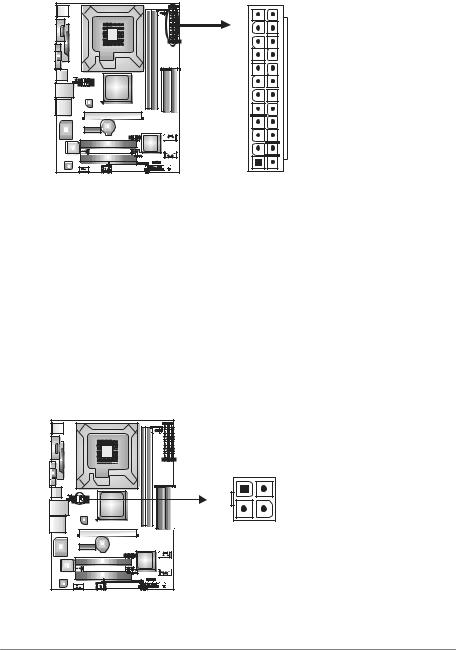
Motherboard Manual
ATX Power Source Connector: JATXPWR1
JATXPWR1 allows user to connect 24-pin power connector on the ATX power supply.
12 24
1 |
13 |
Pin |
Assignment |
Pin |
Assignment |
13 |
+3.3V |
1 |
+3.3V |
14 |
-12V |
2 |
+3.3V |
15 |
Ground |
3 |
Ground |
16 |
PS_ON |
4 |
+5V |
17 |
Ground |
5 |
Ground |
18 |
Ground |
6 |
+5V |
19 |
Ground |
7 |
Ground |
20 |
NC |
8 |
PW_OK |
21 |
+5V |
9 |
Standby Voltage+5V |
22 |
+5V |
10 |
+12V |
23 |
+5V |
11 |
+12V |
24 |
Ground |
12 |
+3.3V |
JATXPWR2: ATX Power Source Connector
By connecting this connector, it will provide +12V to CPU power circuit.
1 |
4 |
2 |
3 |
Pin Assignment
1+12V
2+12V
3Ground
4Ground
16
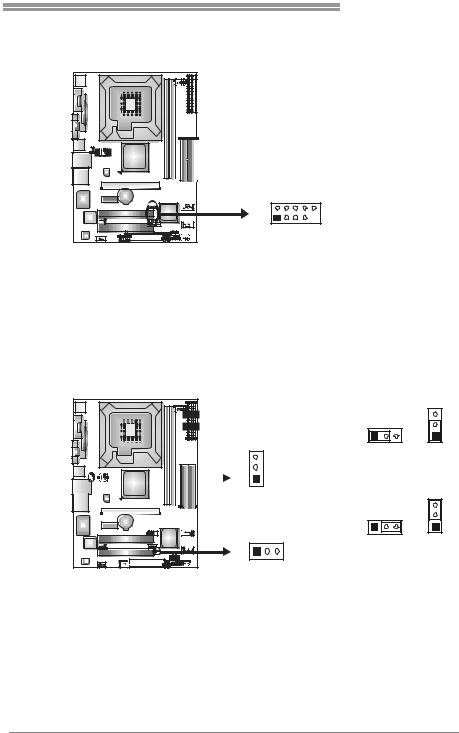
P4M900 Micro 775
JUSB2/JUSB3: Headers for USB 2.0 Ports at Front Panel
This header allows user to connect additional USB cable on the PCf ront panel, and also can be connected with internal USB devices, like USB card reader.
2 10 JUSB2
1 9 JUSB3
Pin Assignment
1+5V (fused)
2+5V (fused)
3USB-
4USB-
5USB+
6USB+
7Ground
8Ground
9Key
10 NC
JUSBV1/JUSBV2: Power Source Headers for USB Ports
Pin 1-2 Close:
JUSBV1: +5V for USB ports at JRJ45USB1.
JUSBV2: +5V for USB ports at f ront panel (JUSB2/JUSB3).
Pin 2-3 Close:
JUSBV1: USB ports at JRJ45USB1 are powered by +5V standby voltage.
JUSBV2: USB ports at front panel (JUSB2/JUSB3) are powered by +5V standby voltage.
|
|
3 |
|
1 |
3 |
|
|
1 |
3 |
Pin 1-2 close |
|
|
||
1 |
|
|
JUSBV1 |
3 |
|
|
1 |
|
|
3 |
|
1 |
3 |
1 |
|
||
|
Pin 2-3 close |
|
JUSBV2 |
|
|
Note: |
|
|
In order to support this function “Power-On system via USB device,” “JUSBV1/ JUSBV2” jumper cap should be placed on Pin 2-3 individually.
17

Motherboard Manual
JAUDIO2: Front Panel Audio Header
This header allows user to connect the front audio output cable with the PCf ront panel. It will disable the output on back panel audio connectors.
|
|
|
|
|
|
|
|
|
|
|
|
|
|
|
|
|
|
|
|
Pin |
Assignment |
|
|
|
|
|
|
|
|
|
|
|
|
|
|
|
|
|
|
|
|
||
|
|
|
|
|
|
|
|
|
|
|
|
|
|
|
|
|
|
|
|
||
|
|
|
|
|
|
|
|
|
|
|
|
|
|
|
|
|
|
|
|
1 |
Mic Left in |
|
|
|
|
|
|
|
|
|
|
|
|
|
|
|
|
|
|
|
|
||
|
|
|
|
|
|
|
|
|
|
|
|
|
|
|
|
|
|
|
|
2 |
Ground |
|
|
|
|
|
|
|
|
|
|
|
|
|
|
|
|
|
|
|
|
3 |
Mic Right in |
|
|
|
|
|
|
|
|
|
|
|
|
|
|
|
|
|
|
|
|
4 |
GPIO |
|
|
|
|
|
|
|
|
|
|
|
|
|
|
|
|
|
|
|
|
5 |
Right line in |
|
|
|
|
|
|
|
|
|
|
|
|
|
|
|
|
|
|
|
|
6 |
Jack Sense |
|
|
|
|
|
|
|
|
|
|
|
|
|
|
|
|
|
|
|
|
||
|
|
|
|
|
|
|
|
|
|
|
|
|
|
|
|
|
|
|
|
7 |
Front Sense |
|
|
|
|
|
|
|
|
|
|
|
|
|
|
2 |
10 |
8 |
Key |
||||
|
|
|
|
|
|
|
|
|
|
|
|
|
|
9 |
Left line in |
||||||
|
|
|
|
|
|
|
|
|
|
|
|
|
|
|
|
|
|
|
|
10 |
Jack Sense |
|
|
|
|
|
|
|
|
|
|
|
|
|
|
|
|
|
|
|
|
||
|
|
|
|
|
|
|
|
|
|
|
|
|
|
|
|
|
|
|
|
|
|
1 9
JCDIN1: CD-ROM Audio-in Connector
This connector allows user to connect the audio source f rom the variaty devices, like CD-ROM, DVD-ROM, PCI sound card, PCI TV turner card etc.
|
|
|
|
|
|
|
|
|
|
|
|
|
|
|
|
|
|
|
Pin |
Assignment |
|
|
|
|
|
|
|
|
|
|
|
|
|
|
|
|
|
|
|
||
|
|
|
|
|
|
|
|
|
|
|
|
|
|
|
|
|
|
|
||
|
|
|
|
|
|
|
|
|
|
|
|
|
|
|
|
|
|
|
||
|
|
|
|
|
|
|
|
|
|
|
|
|
|
|
|
|
|
|
||
|
|
|
|
|
|
|
|
|
|
|
|
|
|
1 |
Left Channel Input |
|||||
|
|
|
|
|
|
|
|
|
|
|
|
|
|
2 |
Ground |
|||||
|
|
|
|
|
|
|
|
|
|
|
|
|
|
|||||||
|
|
|
|
|
|
|
|
|
|
|
|
|
|
3 |
Ground |
|||||
|
|
|
|
|
|
|
|
|
|
|
|
|
|
4 |
Right Channel Input |
|||||
|
|
|
|
|
|
|
|
|
|
|
|
|
|
|||||||
|
|
|
|
|
|
|
|
|
|
|
|
|
|
|
|
|
|
|
|
|
|
|
|
|
|
|
|
|
|
|
|
|
|
|
|
|
|
|
|
|
|
|
|
|
|
|
|
|
|
|
|
|
|
|
|
|
|
|
|
|
|
|
|
|
|
|
|
|
|
|
|
|
|
|
|
|
|
|
|
|
|
|
|
|
|
|
|
|
|
|
|
|
|
|
|
|
|
|
|
|
|
|
|
|
|
|
|
|
|
|
|
|
|
|
|
|
|
|
|
|
|
|
|
|
|
4 1
18
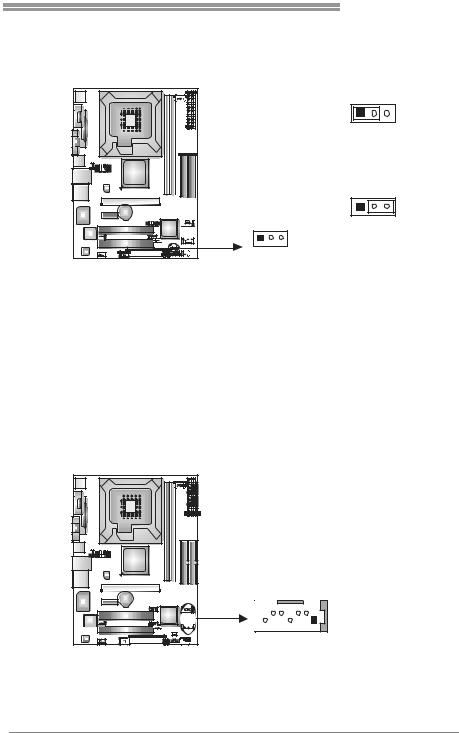
P4M900 Micro 775
JCMOS1:ClearCMOS Header
By placing the jumper on pin2-3, it allows user to restore the BIOS saf e setting and the CMOS data, please carefully f ollowthe procedures to avoid damaging
the motherboard.
1 3
Pin 1-2 Close:
Normal Operation (default).
1 3
1 3
Pin 2-3 Close:
Clear CMOS data.
Clear CMOS Procedures:
1.Remove AC power line.
2.Set the jumper to “Pin 2-3 close”.
3.Wait f orf ive seconds.
4.Set the jumper to “Pin 1-2 close”.
5.Power on the AC.
6.Reset your desired password or clear the CMOS data.
JSATA1~JSATA2: Serial ATA Connectors
The motherboard has a PCI to SATA Controller with 2 channels SATA interf ace, it satisfies the SATA 1.0 spec and with transfer rate of 1.5Gb/s.
Pin |
Assignment |
1 |
Ground |
2 |
TX+ |
3 |
TX- |
4 |
Ground |
5 |
RX- |
JSATA2 6 |
RX+ |
7 |
Ground |
7 4 1 JSATA1 |
|
19

Motherboard Manual
JSPDIF_OUT1: Digital Audio-outConnector
This connector allows user to connect the PCI bracket SPDIF output header.
|
|
|
|
|
|
|
|
|
|
|
|
|
|
|
|
|
|
|
|
|
|
|
|
|
|
Pin |
Assignment |
|
|
|
|
|
|
|
|
|
|
|
|
|
|
|
|
|
|
|
|
|
|
|
|
|
|
||
|
|
|
|
|
|
|
|
|
|
|
|
|
|
|
|
|
|
|
|
|
|
|
|
|
|
||
|
|
|
|
|
|
|
|
|
|
|
|
|
|
|
|
|
|
|
|
|
|
|
|
|
|
||
|
|
|
|
|
|
|
|
|
|
|
|
|
|
|
|
|
|
|
|
|
|
|
|
|
|
||
|
|
|
|
|
|
|
|
|
|
|
|
|
|
|
|
1 |
+5V |
||||||||||
|
|
|
|
|
|
|
|
|
|
|
|
|
|
|
|
2 |
SPDIF_OUT |
||||||||||
|
|
|
|
|
|
|
|
|
|
|
|
|
|
|
|
3 |
Ground |
||||||||||
|
|
|
|
|
|
|
|
|
|
|
|
|
|
|
|
|
|
|
|
|
|
|
|
|
|
|
|
|
|
|
|
|
|
|
|
|
|
|
|
|
|
|
|
|
|
|
|
|
|
|
|
|
|
|
|
|
|
|
|
|
|
|
|
|
|
|
|
|
|
|
|
|
|
|
|
|
|
|
|
|
|
|
|
|
|
|
|
|
|
|
|
|
|
|
|
|
|
|
|
|
|
|
|
|
|
|
|
|
|
|
|
|
|
|
|
|
|
|
|
|
|
|
|
|
|
|
|
|
|
|
|
|
|
|
|
|
|
|
|
|
|
|
|
|
|
|
|
|
|
|
|
|
|
|
|
|
|
|
|
|
|
|
|
|
|
|
|
|
|
|
|
|
|
|
|
|
|
|
|
|
|
|
|
|
|
|
|
|
|
|
|
|
|
|
|
|
|
|
|
|
|
|
|
|
|
|
|
|
|
|
|
|
|
|
|
|
|
|
|
|
|
|
|
3 1
20

P4M900 Micro 775
CHAPTER 4: USEFUL HELP
4.1DRIVER INSTALLATION NOTE
After you installed your operating system, please insert the Fully Setup Driver CD into your optical drive and install the driver for better system
performance.
You will see the following windowafter you insert the CD
The setup guide will auto detect your motherboard and operating system.
Note:
If this window didn’t show up after you insert the Driver CD, please use file browser to locate and execute the file SETUP.EXE under your optical drive.
A. Driver Installation
To install the driver, please click on the Driver icon. The setup guide will
list the compatible driver for your motherboard and operating system. Click on each device driver to launch the installation program.
B. Software Installation
To install the software, please click on the Software icon.The setup guide
will list the software available for your system, click on each software title to launch the installation program.
C. Manual
Aside from the paperback manual, we also provide manual in the Driver CD. Click on the Manual icon to browse for available manual.
Note:
You will need Acrobat Reader to open the manual file. Please download the latest version
of Acrobat Reader software from http://www.adobe.com/products/acrobat/readstep2.html
21
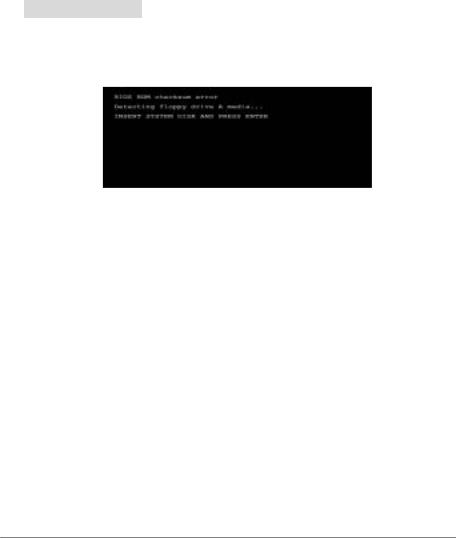
Motherboard Manual
4.2AWARD BIOS BEEP CODE
|
|
|
|
|
Beep Sound |
Meaning |
|
|
One long beep followed by two short |
Video card not found orvideo card |
|
|
beeps |
memory bad |
|
|
High-low siren sound |
CPU overheated |
|
|
|
System will shut down automatically |
|
|
One Short beep when system boot-up |
No error found during POST |
|
|
Long beeps every other second |
No DRAM detected or install |
|
|
|
|
|
4.3EXTRA INFORMATION
A.BIOS Update
After you fail to update BIOS or BIOS is invaded by virus, the
Boot-Block function will help to restore BIOS. If the following message is shown after boot-up the system, it means the BIOS contents are
corrupted.
In this Case, please follow the procedure below to restore the BIOS:
1.Make a bootable floppy disk.
2.Download the Flash Utility “AWDFLASH.exe” from the Biostar website: www.biostar.com.tw
3.Confirm motherboard model and download the respectively BIOS from Biostar website.
4.Copy “AWDFLASH.exe” and respectively BIOS into floppy disk.
5.Insert the bootable disk into floppy drive and press Enter.
6.System will boot-up to DOS prompt.
7.Type “Awdflash xxxx.bf/sn/py/r” in DOS prompt. (xxxx means BIOS name.)
8.System will update BIOS automatically and restart.
9.The BIOS has been recovered and will work properly.
22
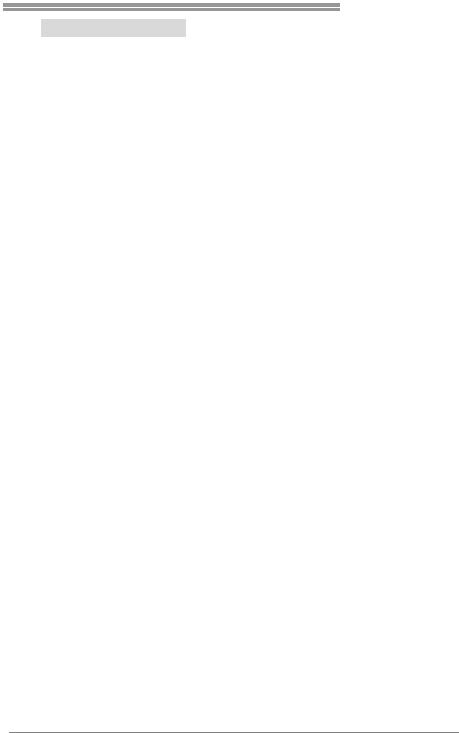
P4M900 Micro 775
B. CPU Overheated
If the system shutdown automatically after power on system for seconds, that means the CPUprotection function has been activated.
When the CPU is over heated, the motherboard will shutdown
automatically to avoid a damage of the CPU, and the system may not power on again.
In this case, please double check:
1.The CPU cooler surface is placed evenly with the CPU surface.
2.CPU fan is rotated normally.
3.CPU fan speed is fulfilling with the CPU speed.
After confirmed, please follow steps below to relief the CPU protection function.
1.Remove the power cord from power supply for seconds.
2.Wait for seconds.
3.Plug in the power cord and boot up the system.
Or you can:
1.Clear the CMOS data.
(See “Close CMOS Header: JCMOS1” section)
2.Wait for seconds.
3.Power on the system again.
23

Motherboard Manual
4.4TROUBLESHOOTING
|
|
|
|
|
|
|
|
Probable |
|
Solution |
|
|
1. |
No power to the system at all |
1. |
Make sure power cable is |
|
|
|
Power light don’t illuminate, f an |
|
securely plugged in. |
|
|
|
inside power supply does not turn |
2. |
Replace cable. |
|
|
2. |
on. |
3. |
Contact technical support. |
|
|
Indicator light on keyboard does |
|
|
|
|
|
|
not turn on. |
|
|
|
|
System inoperative. Keyboard lights |
Using even pressure on both ends of |
|
||
|
are on, power indicator lights are lit, |
the DIMM, press down firmly until the |
|
||
|
and hard drive is spinning. |
module snaps into place. |
|
||
|
System does not boot from hard disk |
1. |
Check cable running from disk to |
|
|
|
drive, can be booted f rom optical drive. |
|
disk controller board. Make sure |
|
|
|
|
|
|
both ends are securely plugged |
|
|
|
|
|
in; check the drive type in the |
|
|
|
|
|
standard CMOS setup. |
|
|
|
|
2. |
Backing up the hard drive is |
|
|
|
|
|
extremely important. All hard |
|
|
|
|
|
disks are capable of breaking |
|
|
|
|
|
down at any time. |
|
|
System only boots f rom optical drive. |
1. |
Back up data and applications |
|
|
|
Hard disk can be read and applications |
|
f iles. |
|
|
|
can be used but booting from hard disk |
2. |
Ref ormat the hard drive. |
|
|
|
is impossible. |
|
Re-install applications and data |
|
|
|
|
|
|
using backup disks. |
|
|
Screen message says “Invalid |
Reviewsystem’s equipment. Make sure |
|
||
|
Conf iguration” or “CMOS Failure.” |
correct inf ormation is in setup. |
|
||
|
Cannot boot system after installing |
1. |
Set master/slave jumpers |
|
|
|
second hard drive. |
|
correctly. |
|
|
|
|
|
2. |
Run SETUP program and select |
|
|
|
|
|
correct drive types. Call the drive |
|
|
|
|
|
manuf acturersf or compatibility |
|
|
|
|
|
with other drives. |
|
|
|
|
|
|
|
24
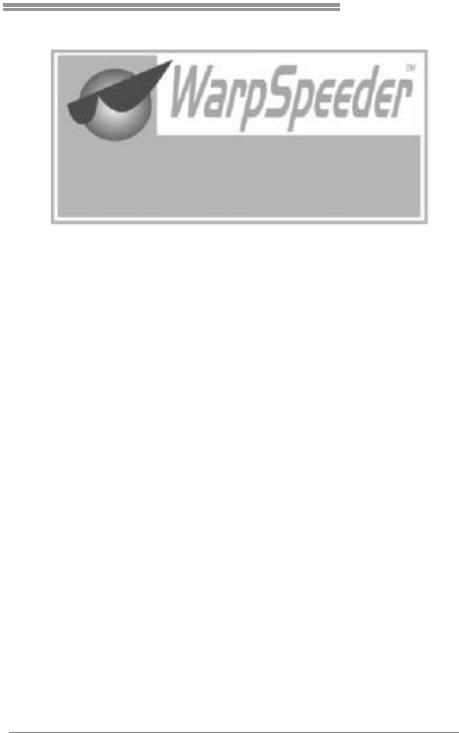
P4M900 Micro 775
CHAPTER 5: WARPSPEEDER™
5.1INTRODUCTION
[WarpSpeeder™], a new powerful control utility, features three
user-friendly functions including Overclock Manager, Overvoltage Manager, and Hardware Monitor.
With the Overclock Manager, users can easily adjust the frequency they prefer or they can get the best CPU performance with just one click. The
Overvoltage Manager, on the other hand, helps to power up CPU core voltage and Memory voltage.The cool Hardware Monitor smartly indicates
the temperatures, voltage and CPU fan speed as well as the chipset information. Also, in the About panel, you can get detail descriptions about
BIOS model and chipsets. In addition, the frequency status of CPU, memory, AGP and PCI along with the CPU speed are synchronically
shown on our main panel.
Moreover, to protect users' computer systems if the setting is not
appropriate when testing and results in system fail or hang, [WarpSpeeder™] technology assures the system stability by automatically
rebooting the computer and then restart to a speed that is either the original system speed or a suitable one.
5.2SYSTEM REQUIREMENT
OS Support: Windows 98 SE, Windows Me, Windows 2000, Windows XP
DirectX: DirectX 8.1 or above. (The Windows XP operating system includes DirectX 8.1. If you use Windows XP, you do not need to install
DirectX 8.1.)
25
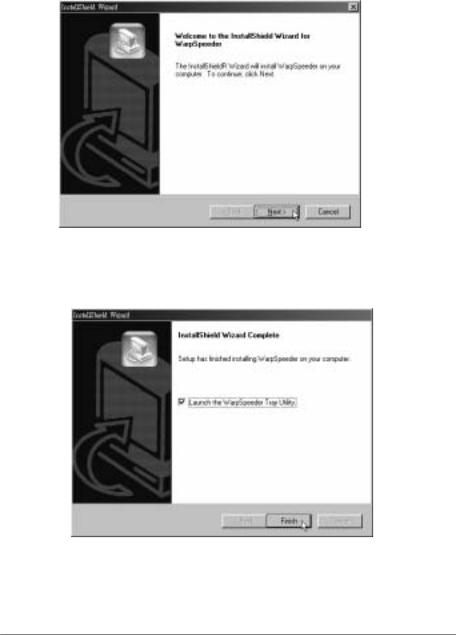
Motherboard Manual
5.3INSTALLATION
1.Execute the setup execution file, and then the following dialog will pop
up. Please click “Next” button and followthe default procedure to install.
2.When you see the following dialog in setup procedure, it means setup is completed. If the “Launch the WarpSpeeder Tray Utility” checkbox
is checked, theTray Icon utility and [WarpSpeeder™] utility will be automatically and immediately launched after you click “Finish” button.
Usage:
The following figures are just only for reference, the screen printed in this user manual will change according to your motherboard on hand.
26
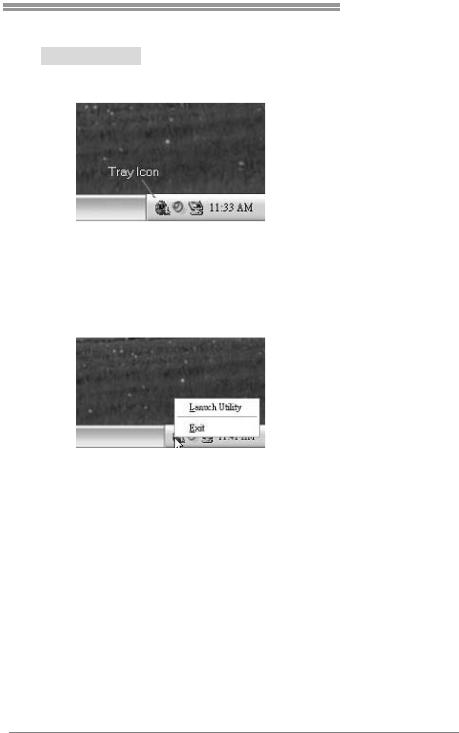
P4M900 Micro 775
5.4WARPSPEEDER™
1.Tray Icon:
Whenever the Tray Icon utility is launched, it will display a little tray icon on the right side of WindowsTaskbar.
This utility is responsible for conveniently invoking [WarpSpeeder™] Utility. You can use the mouse by clicking the left button in order to
invoke [WarpSpeeder™] directly from the little tray icon or you can right-click the little tray icon to pop up a popup menu as following
figure.The “Launch Utility” item in the popup menu has the same function as mouse left-click on tray icon and “Exit” item will close
Tray Icon utility if selected.
27
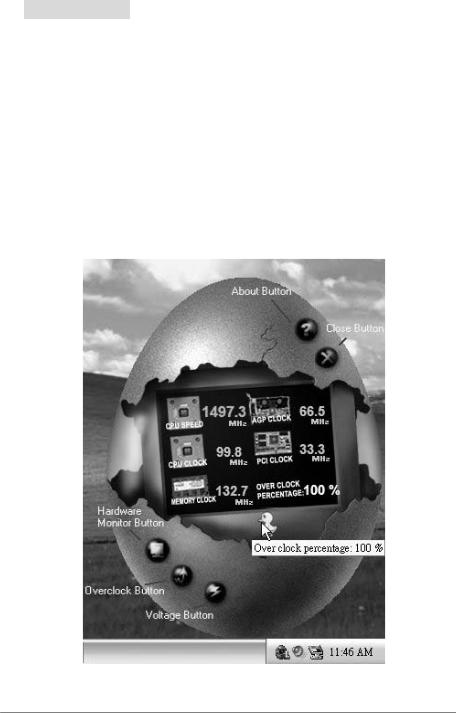
Motherboard Manual
2. Main Panel
If you click the tray icon, [WarpSpeeder™] utility will be invoked. Please refer to the following figure; the utility’s first window you will
see is Main Panel.
Main Panel contains features as follows:
a.Display the CPU Speed, CPUexternal clock, Memory clock, AGP clock, and PCI clock information.
b.ContainsAbout, Voltage, Overclock, and Hardware Monitor Buttons for invoking respective panels.
c.With a user-friendly StatusAnimation, it can represent 3 overclock percentage stages:
Man walking→overclock percentage from 100% ~ 110 %
Panther running→overclock percentage from 110% ~ 120%
Car racing→overclock percentage from 120% ~ above
28
