Biostar G31D-M7 Owner's Manual

G31D-M7 Setup Manual
FCC Information and Copyright
This equipment has been tested and found to comply with the limits of a Class
B digital device, pursuant to Part 15 of the FCC Rules. These limits are designed
to provide reasonable protection against harmful interference in a residential
installation. This equipment generates, uses, and can radiate radio frequency
energy and, if not installed and used in accordance with t he instructions, may
cause harmful interference to radio communications. There is no guarantee
that interference will not occur in a particular installation.
The vendor makes no representations or warranties with respect to the
contents here and specially disclaims any implied warranties of merchantability
or fitness for any purpose. Further the vendor reserves the right to revise this
publication and to make changes to the contents here without obligation to
notify any party beforehand.
Duplication of this publication, in part or in whole, is not allowed without first
obtaining the vendor’s approval in writing.
The content of this user’s manual is subject to be changed without notice and
we will not be responsible for any mistakes found in this user’s manual. All the
brand and product names are trademarks of their respective companies.
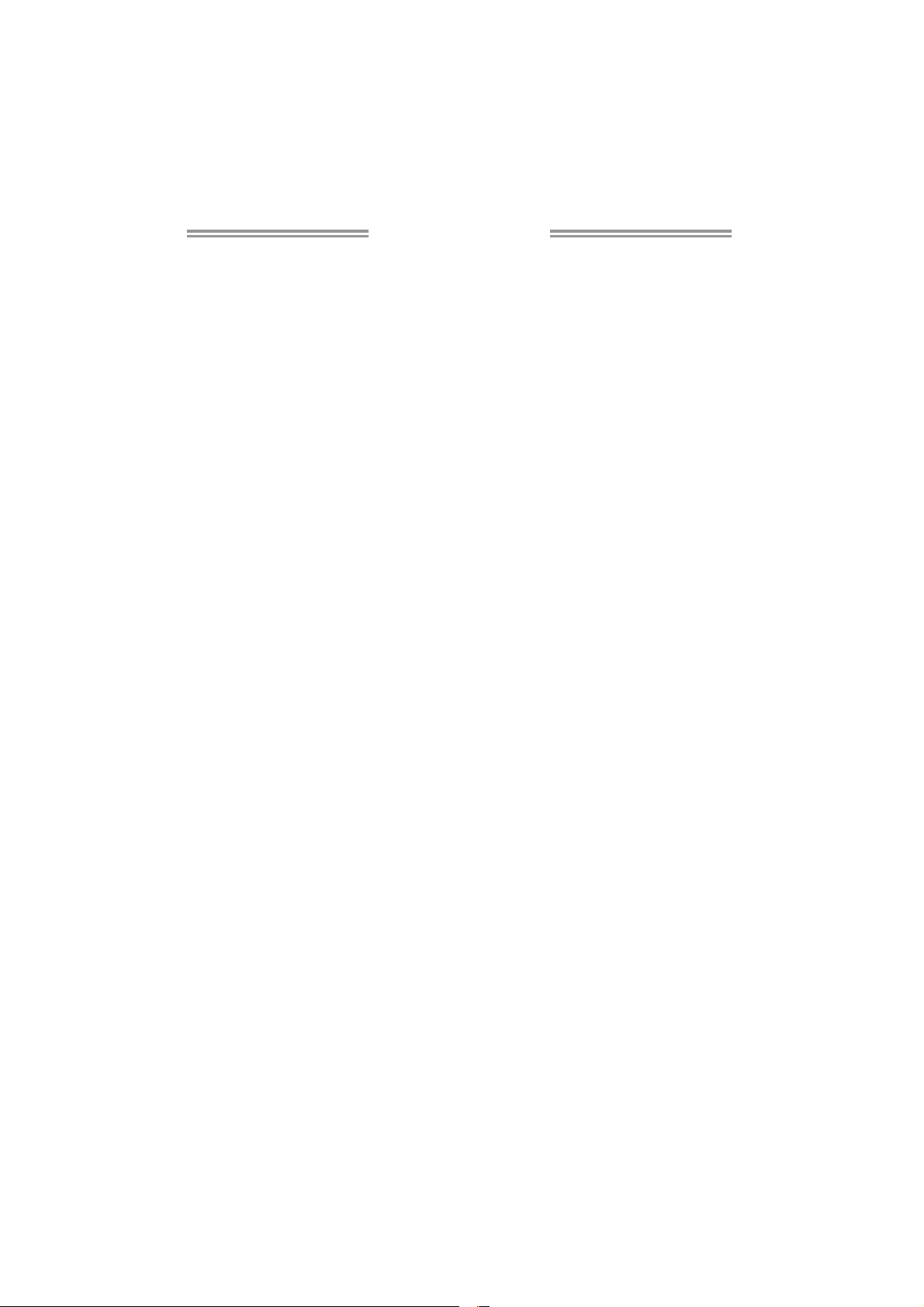
Table of Contents
Chapter 1: Introduction ........................................ 1
1.1 Before You Start ................................................................................ 1
1.2 Package Checklist............................................................................. 1
1.3 Motherboard Features...................................................................... 2
1.4 Rear Panel Connectors ..................................................................... 3
1.5 Motherboard Layout......................................................................... 4
Chapter 2: Hardware Installation .......................... 5
2.1 Installing Central Processing Unit (CPU)....................................... 5
2.2 FAN Headers...................................................................................... 7
2.3 Installing System Memory ................................................................ 8
2.4 Connectors and Slots....................................................................... 10
Chapter 3: Headers & Jumpers Setup .................. 12
3.1 How to Setup Jumpers .................................................................... 12
3.2 Detail Settings.................................................................................. 12
Chapter 4: Useful Help ........................................ 18
4.1 Driver Installation Note.................................................................. 18
4.2 Software............................................................................................ 19
4.3 Extra Information............................................................................ 24
4.4 AMI BIOS Beep Code....................................................................... 26
4.5 Troubleshooting............................................................................... 27
Appendix: SPEC In Other Languages ................... 28
German.................................................................................................................. 28
French .................................................................................................................... 30
Italian..................................................................................................................... 32
Spanish ................................................................................................................... 34
Portuguese ............................................................................................................ 36
Polish...................................................................................................................... 38
Russian ................................................................................................................... 40
Arabic..................................................................................................................... 42
Japanese ................................................................................................................ 44
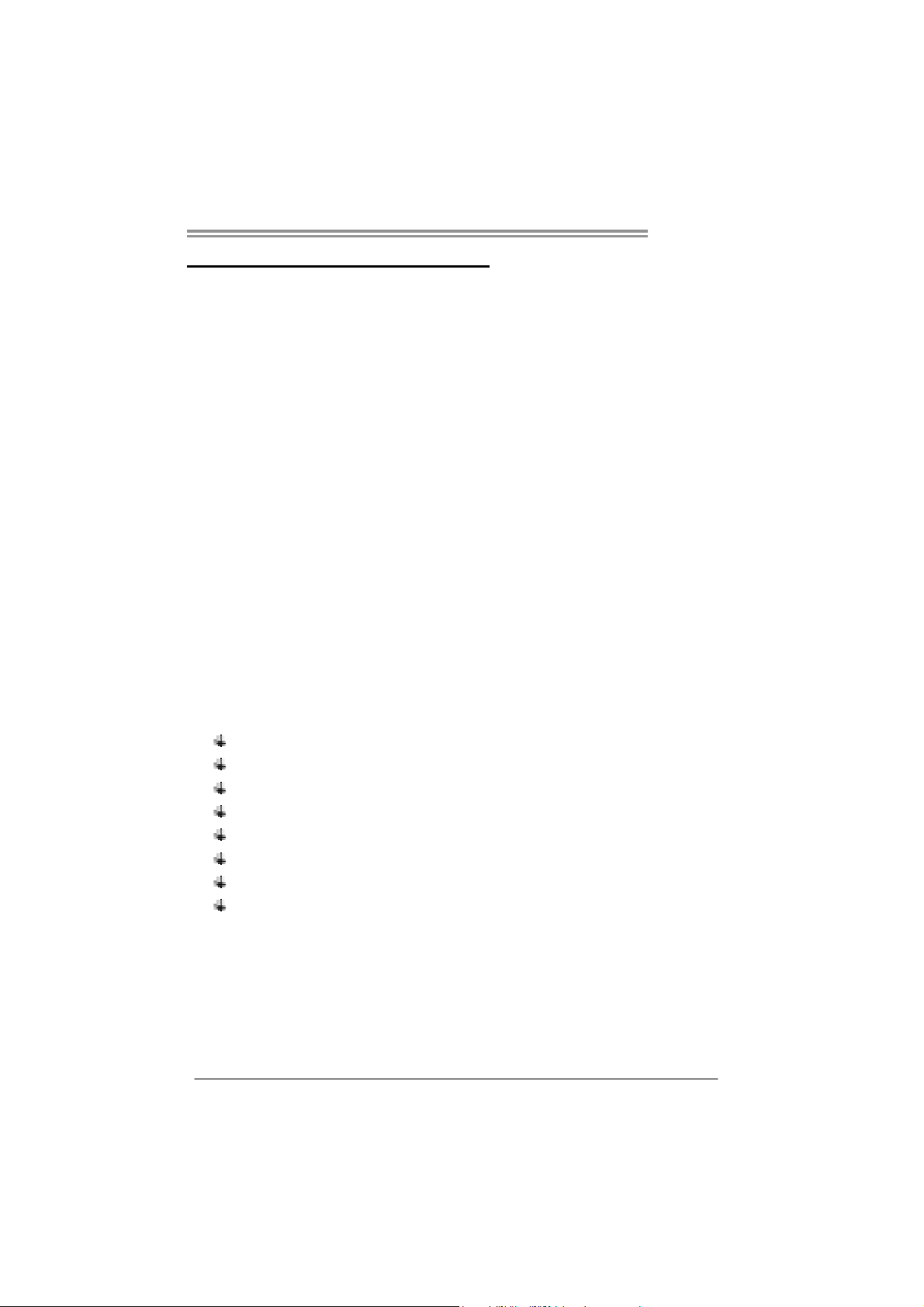
CHAPTER 1: INTRODUCTION
G31D-M7
1.1 B
EFORE YOU START
Thank you for choosing our product. Before you start installing the
motherboard, please make sure you follow the instructions below:
Prepare a dry and stable working environment with
sufficient lighting.
Always disconnect the computer from power outlet
before operation.
Before you take the motherboard out from anti-static
bag, ground yourself properly by touching any safely
grounded appliance, or use grounded wrist strap to
remove the static charge.
Avoid touching the components on motherboard or the
rear side of the board unless necessary. Hold the board
on the edge, do not try to bend or flex the board.
Do not leave any unfastened small parts inside the
case after installation. Loose parts will cause short
circuits which may damage the equipment.
Keep the computer from dangerous area, such as heat
source, humid air and water.
1.2 PACKAGE CHECKLIST
IDE Cable X 1
Serial ATA Cable X 1
Rear I/O Panel for ATX Case X 1
Installation Guide X 1
Fully Setup Driver CD X 1 (full version manual files inside)
FDD Cable X 1 (optional)
USB 2.0 Cable X1 (optional)
Serial ATA Power Cable X 1 (optional)
Note: The package contents may be differed by area or your motherboard version.
1

Motherboard Manual
1.3 MOTHERBOARD FEATURES
SPEC
LGA 775
Intel Core2Duo / Pentium Dual-Core /
CPU
FSB Support 800 / 1066 / 1333 MHz
Chipset
Super I/O
Main
Memory
Graphics GMA 3100 Max Shared Video Memory is 256MB
IDE Int egr at ed IDE Co nt ro lle r
SATA 2 Integrated Serial ATA Controller
LAN Realtek RTL 8102EL
Sound
Codec
Slots
On Board
Connector
Celeron Dual-Core / Celeron 4xx
processor
(Maximum Watt: 65W)
Intel G31
Int el ICH7
ITE 8712F
Prov ides the most commonly used legacy
Super I/O functionality.
Low Pin Count Interface
DIMM Slots x 2
Each DIMM supports 256MB / 512MB /
1GB / 2GB DDR2
Max Memory Capicity 4GB
ALC662
PCI slot x1 Supports PCI expansion cards
PCI Express x 16 slot x1 Supports PCI-E x16 expansion cards
Floppy connector x1 Each connector supports 2 Floppy drives
Printer Port Connector x1 Each connector supports 1 Printer port
Serial port Connector (Optional) x1 Connects to RS-232 Port
Supports Hyper-Threading / Execute Disable Bit /
Enhanced Intel Sp eedStep® / Int el Architecture-64 /
Extended Memory 64 Technology / Virtualization
Technology
En vironment Cont ro l in it iat ives,
Hardware Monitor Controller
Fan Sp eed Contro ller
ITE's "Smart Guard ian" funct ion
Dual Channe l Mode DDR2 memory mod ule
Supports DDR2 800/667
Registered DIMM and ECC DIMM is not s uppo rted
Ultra DMA 33 / 66 / 100 Bus Master Mode
supports PIO Mode 0~4
Data transfer rates up to 3.0 Gb/s.
SATA Ver sio n 2.0 s pe cific at ion co mp lian t
10 / 100 Mb/s auto negot iation
Half / Full duplex capability
5.1 channels audio out
High Definition Audio
2
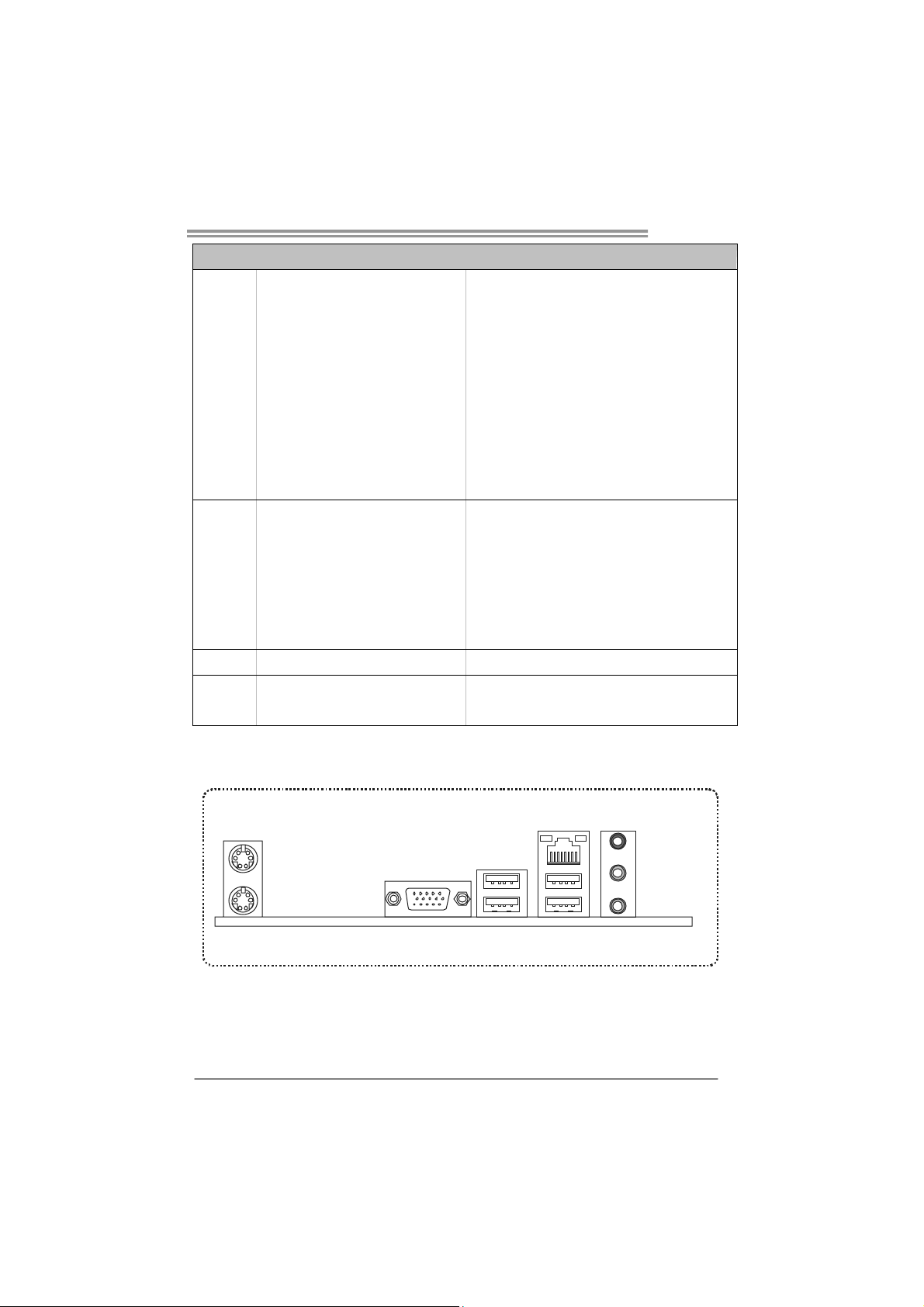
SPEC
IDE Connector x1 Each co nnect or supports 2 IDE device
SATA Connector x2 Each co nnect or supports 1 SATA devices
Front Panel Connector x1 Supports front panel facilit ies
Front Audio Connector x1 Supports front panel audio function
CPU Fan header x1 CPU Fan power supply (with Smart Fan function)
Clear CMOS header x1 Rest ore CMOS data to fa ctory defau lt
USB connector x1 Each conne ctor s uppo rts 2 front panel USB ports
Power Connector (24pin) x1 Connects to Power supply
Power Connector (4pin) x1 Connects to Power supply
PS/2 Keyboard x1
PS/2 Mouse x1
Back Panel
I/O
Board Size 170 (W) x 225 (L) mm
OS Support Windows 2000 / XP / VISTA 32/ VISTA 64
VGA port x1
LAN port x1
USB Port x4
Audio Jack x3
G31D-M7
Connects to PS/2 Keyboard
Connects to PS/2 Mouse
Connect to D-SUB monitor
Connect to RJ-45 ethernet cable
Connect to USB dev ices
Provide Audio-In/Out and microphone connection
Biostar Reserves the right to add or remove support for
any OS with or without notice
1.4 R
PS/ 2
Mouse
PS/2
Keyboar d
Since the audio chip supports High Definition Audio Specification, the function of each audio
jack can be defined by software. The input / output function of each audio jack listed above
represents the default setting. However, when connecting external microphone to the audio port,
please use the Line In (blue) and Mic In (Pink) audio jack.
EAR PANEL CONNECTORS
VGA
USBX2USBX2
LAN
Line In/
Surr ound
Line Out
Mic In 1/
Bass/ Center
3

Motherboard Manual
1.5 MOTHERBOARD LAYOUT
JKBMS1
JATXPWR2
JVGA1
JUSB2
JRJ45USB1
JAUDIO1
Super
JUSBV1
JAUDIOF1
I/O
Code c
LAN
BAT1
LGA775
JCOM2
(Optional)
JPRNT1
CPU1
Intel
G31
PEX16_1
BIO S
JUSB3
FDD1
PCI1
JPANEL1
JCMOS1
JCFAN1
SATA1
SATA 2
DDR2_A1
Intel
ICH7
JATXPWR1
DDR2_B1
IDE 1
Note: ■ represents the 1st pin.
4

CHAPTER 2: HARDWARE INSTALLATION
G31D-M7
2.1 I
NSTALLING CENTRAL PROCESSING UNIT (CPU)
Special Notice:
Remove Pin Cap before installation, and make good preservation
for future use. When the CPU is removed, cover the Pin Cap on the
empty socket to ensure pin legs won’t be damaged.
Pin-Cap
Step 1: Pull the socket locking lever out from the socket and then raise
the lever up to a 90-degree angle.
5
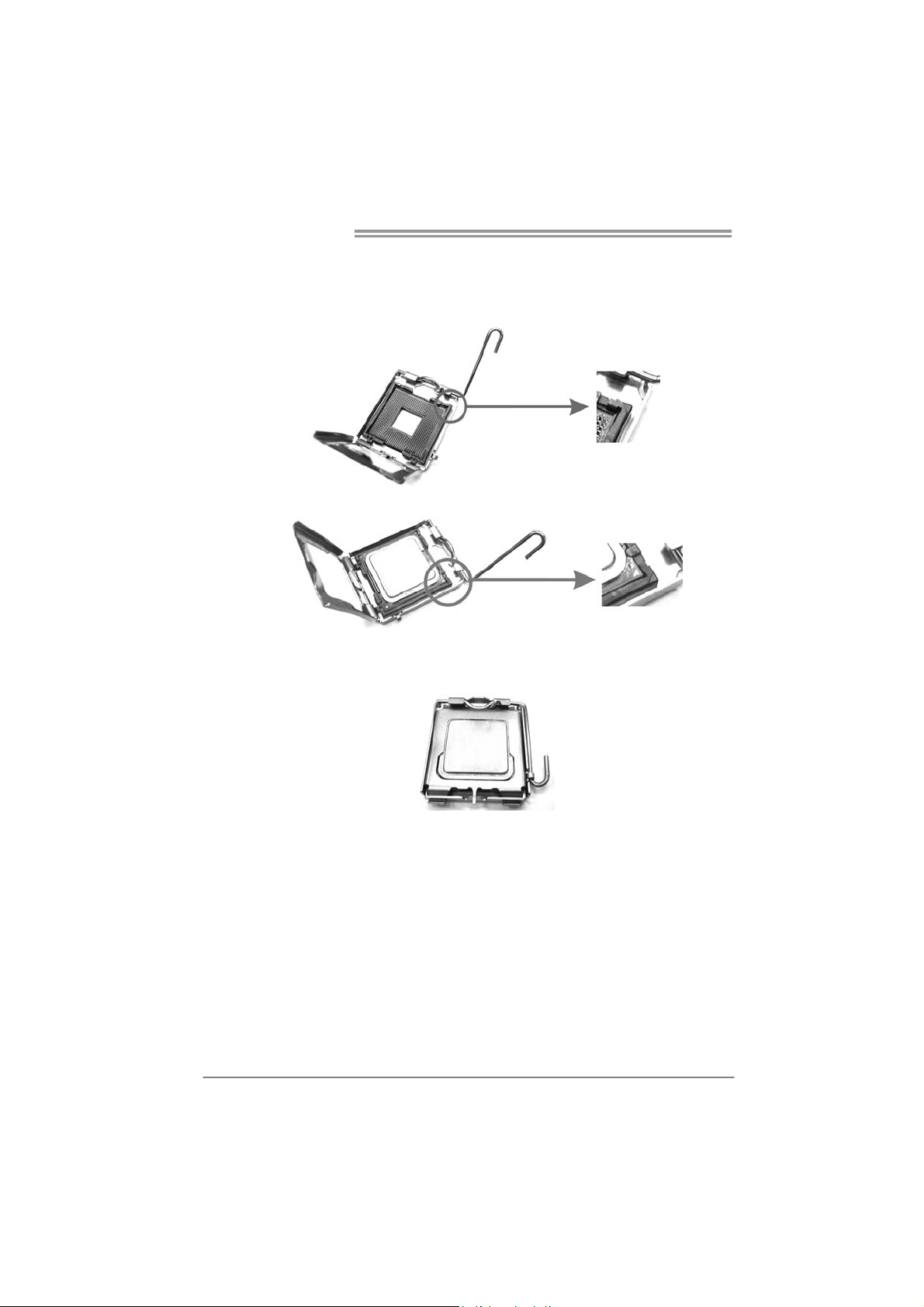
Motherboard Manual
Step 2: Look for the triangular cut edge on socket, and the golden dot on
CPU should point forwards this triangular cut edge. The CPU will
fit only in the correct orientation.
Step 2-1:
Step 2-2:
Step 3: Hold the CPU down firmly, and then lower the lever to locked
position to complete the installation.
Step 4: Put the CPU Fan and heatsink assembly on the CPU and buckle it
on the retention frame. Connect the CPU FAN power cable into
the JCFAN1. This completes the installation.
6
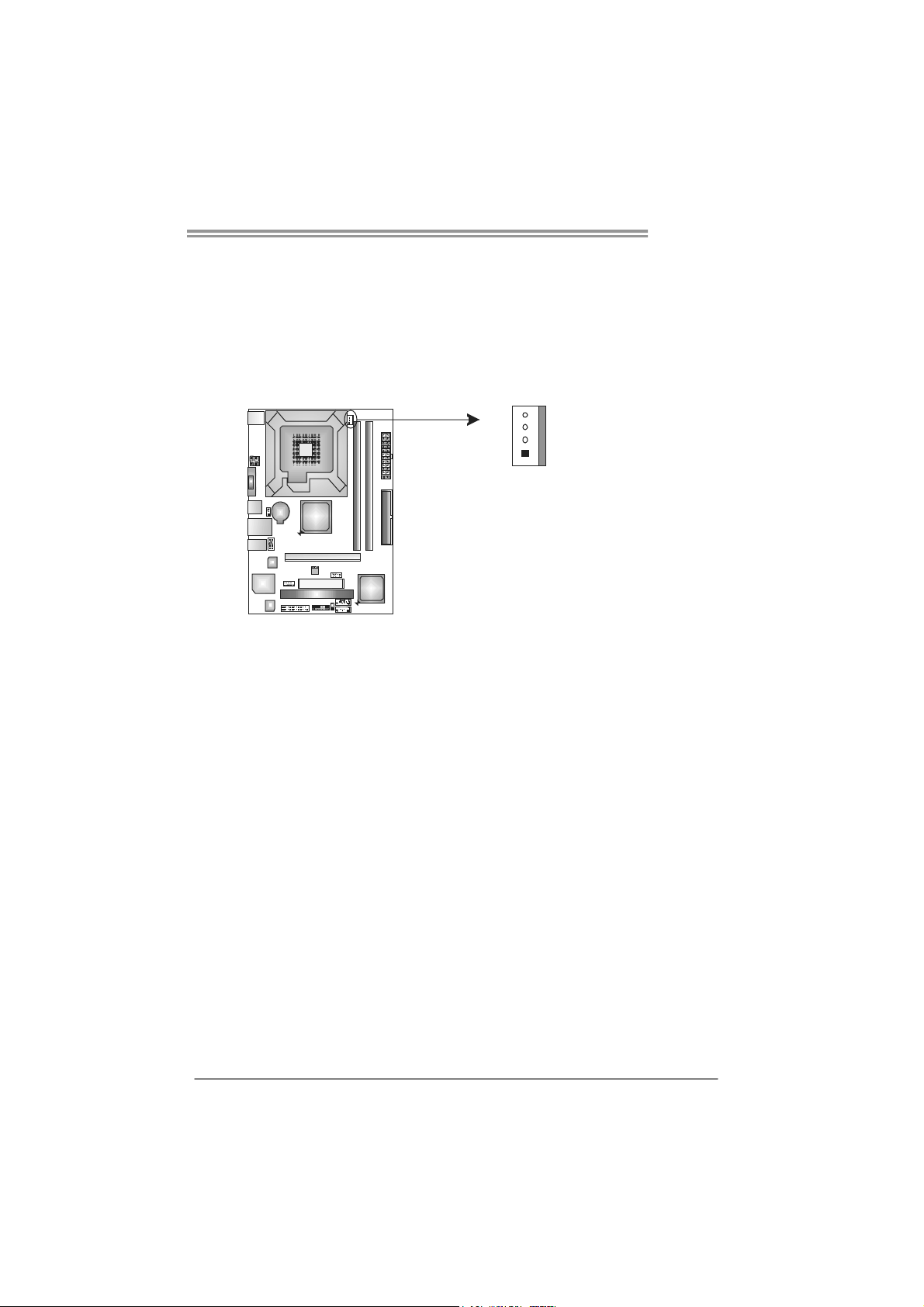
2.2 FAN HEADERS
These fan headers support cooling-fans built in the computer. The fan
cable and connector may be different according to the fan manufact urer.
Connect the fan cable to the connector while matching the black wire to
pin#1.
JCFAN1: CPU Fan Header
4
1
Note:
The JCFAN1 supports 4-pin head connector. When connecting with wires o nto the
connector, please note that the red wire is the positive and should be connec ted to pin#2,
and the black wire is Ground and should be connected to GND.
Pin
Assignment
1 Ground
2 Power
3 FAN RPM rate sense
4 Smart Fan Control
G31D-M7
7

Motherboard Manual
2.3 INSTALLING SYSTEM MEMORY
A. DDR2 module
DDR2_B1
DDR2_A1
1. Unlock a DIMM slot by pressing the retaining clips outward. Align a
DIMM on the slot so that the notch on the DIMM matches the break
on the Slot.
2. Insert the DIMM vertically and firmly into the slot until the retaining
chip snap back in place and the DIMM is properly seated.
8

B. Memory Capacity
G31D-M7
DIMM Socket
Location
DDR2_A1 256MB/512MB/1GB/2GB
DDR2_B1 256MB/512MB/1GB/2GB
DDR2 Module
Total Memory
Size
Max is 4GB.
C. Dual Channel Memory Installation
To activate the Dual Channel function of the motherboard, the memory
module must meet the following requirements:
Install memory module of the same density in pairs, shown in the
following table.
Dual Channel Status
Disabled O X
Disabled X O
Enabled O O
(O means memory installed, X means memory not installed.)
The DRAM bus width of the memory module must be the same(x8 or
x16)
DDR2_A1
DDR2_B1
9

Motherboard Manual
2.4 CONNECTORS AND SLOTS
FDD1: Floppy Disk Connector
The motherboard provides a standard floppy disk connector that supports 360K,
720K, 1.2M, 1.44M and 2.88M floppy disk types. This connector supports the
provided floppy drive ribbon cables.
234
133
IDE1: IDE/ATAPI Connector
The motherboard has a 32-bit Enhanced PCI IDE Controller that provides PIO
Mode 0~4, Bus Master, and Ultra DMA 33/66/100 functionality.
The IDE connector can connect a master and a slave drive, so you can connect
up to two drives.
40
2
39
1
10
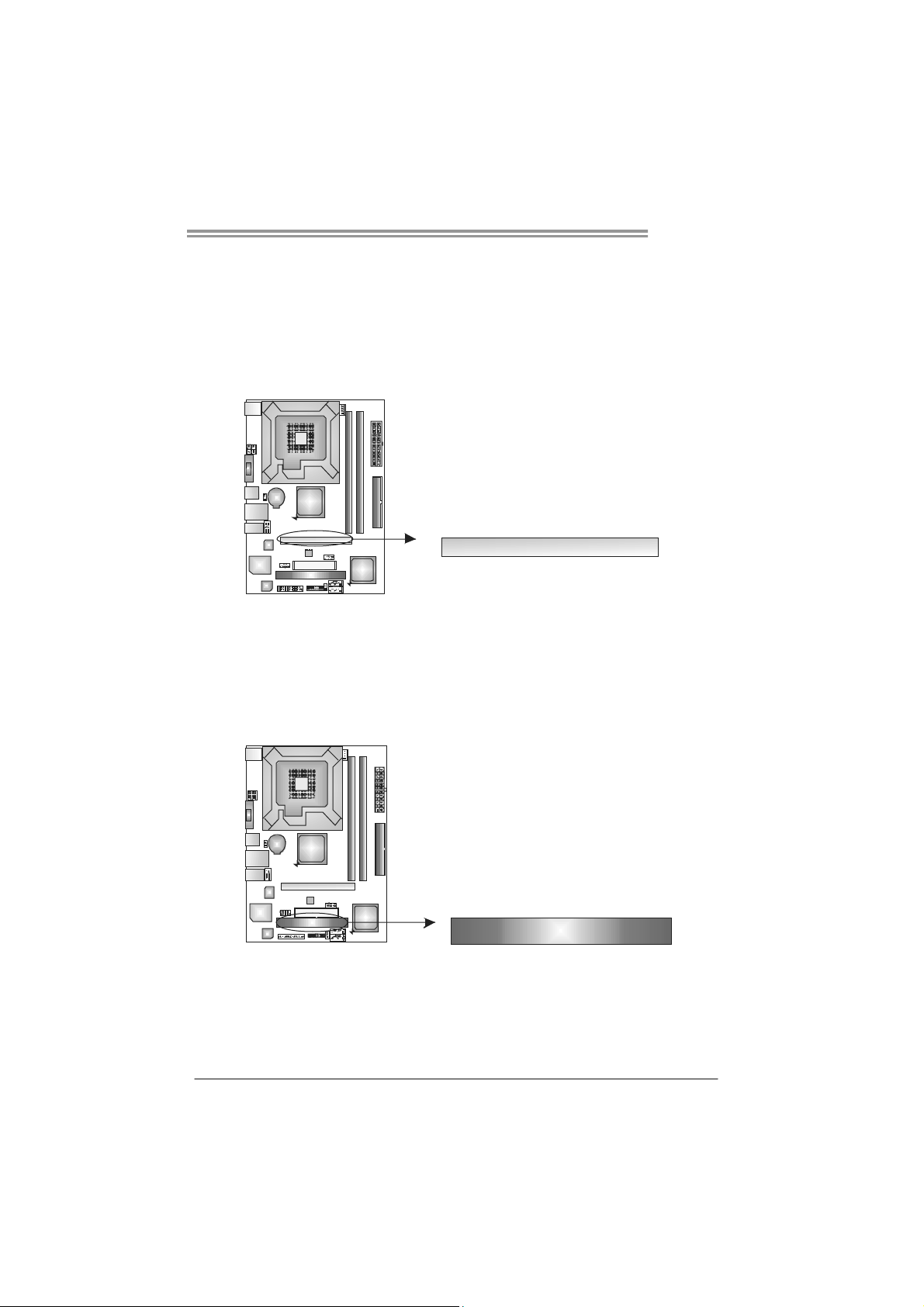
PEX16_1: PCI-Express x16 Slot
- PCI-Express 1.0a compliant.
- Maximum theoretical realized bandwidth of 4GB/s simultaneously per
direction, for an aggregate of 8GB/s totally.
- PCI-Express supports a raw bit-rate of 2.5Gb/s on the data pins.
- 2X bandwidth over the traditional PCI architecture.
PCI1: Peripheral Component Interconnect Slot
This motherboard is equipped with 1 standard PCI slot. PCI stands for
Peripheral Component Interconnect, and it is a bus standard for expansion
cards. This PCI slot is designated as 32 bits.
G31D-M7
PEX16_1
PCI1
11
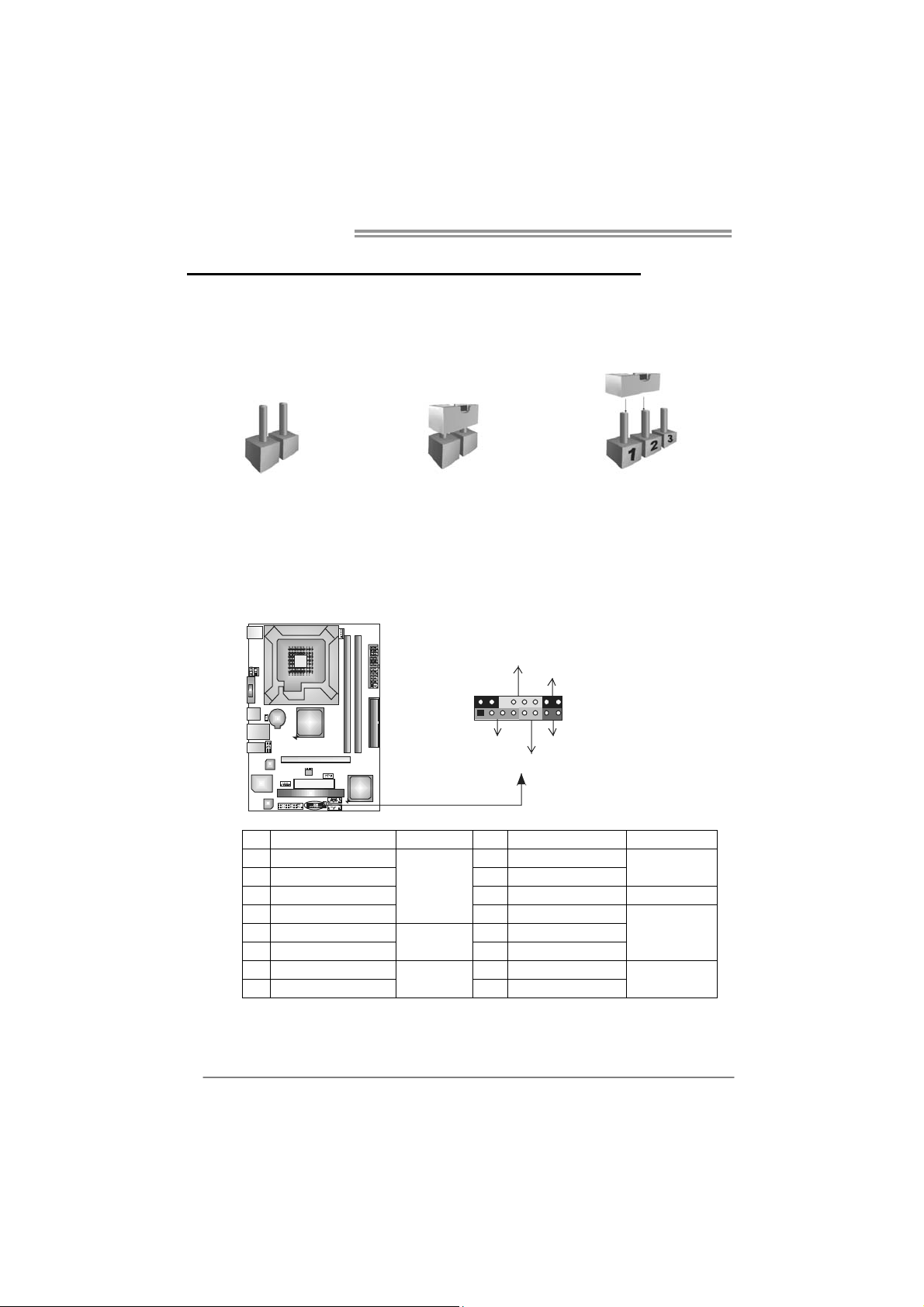
Motherboard Manual
CHAPTER 3: HEADERS & JUMPERS SETUP
3.1 H
OW TO SETUP JUMPERS
The illustration shows how to set up jumpers. When the jumper cap is
placed on pins, the jumper is “close”, if not, that means the jumper is
“open”.
Pin opened Pin closed Pin1-2 closed
3.2 DETAIL SETTINGS
JPANEL1: Front Panel Header
This 16-pin connector includes Power-on, Reset, HDD LED, Power LED, and
speaker connection. It allows user to connect the PC case’s front panel switch
functions.
PWR_LED
On/Off
-
++
9
1
SPK
+
HL ED
-
16
8
RST
12
Pin Assignment Function Pin Assignment Function
1 +5V 9 N/A
2 N/A 10 N/A
3 N/ A 1 1 N/A N/A
4 Speaker
5 HDD LED (+) 13 Power LED (+)
6 HDD LED (-)
7 Ground 15 Power button
8 Reset control
Speaker
Connector
Hard drive
LED
Reset button
12 Power LED (+)
14 Power LED (-)
16 Ground
N/A
Power LED
Power-on button
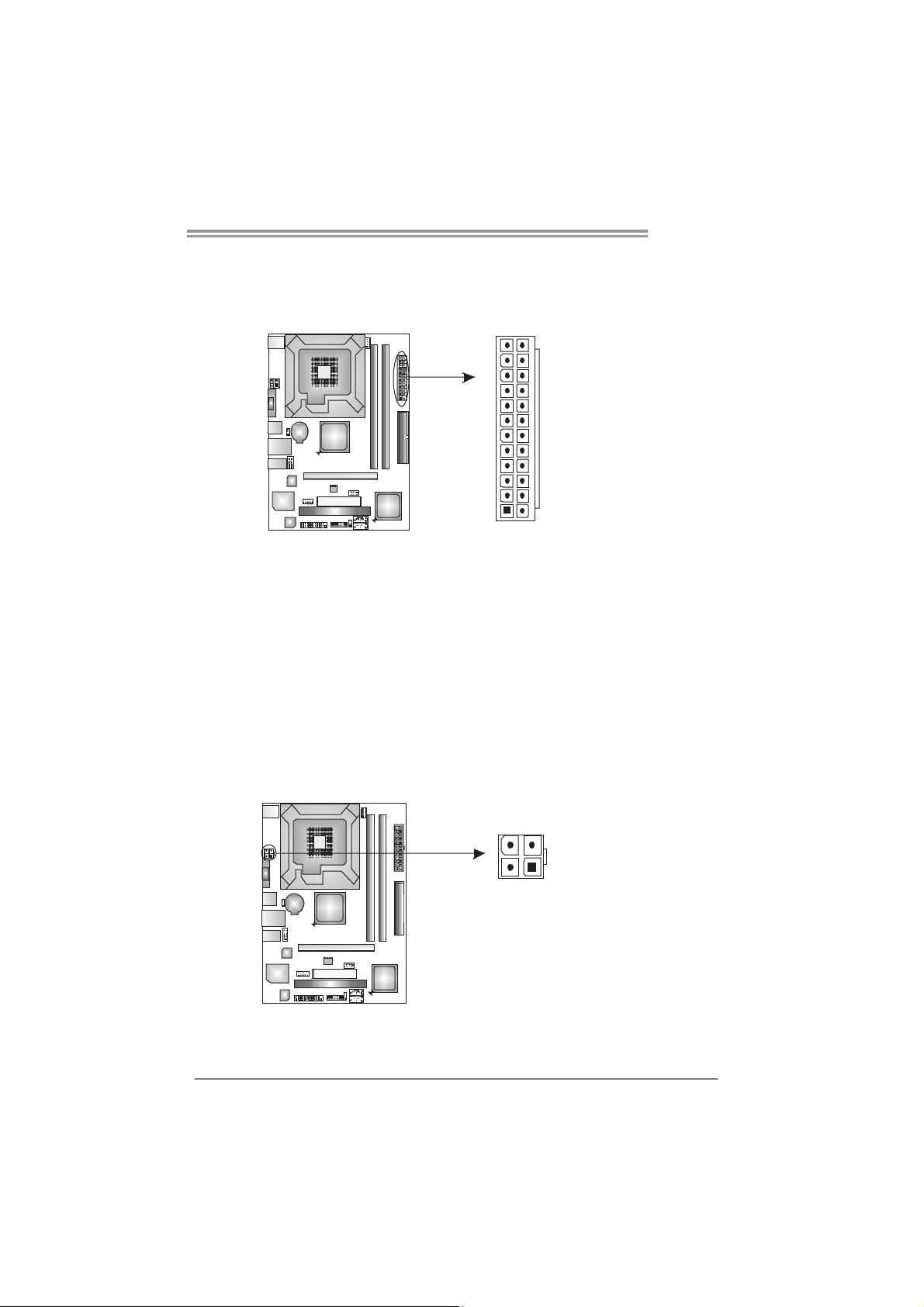
JATXPW R1: ATX Power Source Connector
This connector allows user to connect 24-pin power connector on the ATX
power supply.
G31D-M7
12
1
Pin Assignment Pin Assignment
13 +3.3V 1 +3.3V
14 -12V 2 +3.3V
15 Ground 3 Ground
16 PS_ON 4 +5V
17 Ground 5 Ground
18 Ground 6 +5V
19 Ground 7 Ground
20 NC 8 PW_OK
21 +5V 9 Standby Voltage+5V
22 +5V 10 +12V
23 +5V 11 +12V
24 Ground 12 +3.3V
24
13
JATXPW R2: ATX Power Source Connector
By connecting this connector, it will provide +12V to CPU power circuit.
Pin
Assignment
1234
1 +12V
2 +12V
3 Ground
4 Ground
Note:
Before power on the system, please make sure that both JATXPWR1 and JATXPWR2
connectors ha ve been plugged-in.
13
