Biostar I865G-M7 Owner's Manual

I865G-M7
FCC Information and Copyright
This equipment has been tes ted and found to comply with the limits of a Class B digital devic e, purs uant to Part 15 of the FCC Rules .T hese limits are designed to provide reasonable protec tion against harmful interference in a residential installation. T his equipment generates , uses and can radiate radio frequency energy and, if not ins talled and used in accordance with the instructions , may cause harmful interference to radio communications . There is no guarantee that interference will not occur in a particular ins tallation.
The vendor makes no representations or warranties with respec t to the contents here of and specially disclaims any implied warranties of merchantability or fitness for any purpose. Further the vendor reserves the right to revis e this publication and to make c hanges to the contents here of without obligation to notify any party beforehand.
Duplication of this publication, in part or in whole, is not allowed without first obtaining the vendor’s approval in writing.
The content of this user’s manual is subject to be c hanged without notice and we will not be res ponsible for any mis takes found in this user’s manual. All the brand and produc t names are trademarks of their respec tive companies .
i

Table of Contents
Chapter 1: |
Introduction .................................................................... |
1 |
1.1 |
I865G-M7 Features ............................................................... |
1 |
A. |
Hardware......................................................................................................................... |
1 |
B. |
BIOS & Software.......................................................................................................... |
3 |
1.2 |
Package List......................................................................... |
3 |
1.3 |
I865G-M7 Layout ................................................................. |
4 |
1.4 |
I865G-M7 Components ......................................................... |
5 |
Chapter 2: |
Hardware Installation................................................... |
6 |
2.1 |
Central Processing Unit (CPU).............................................. |
6 |
2.2 |
FAN Headers....................................................................... |
7 |
2.3 |
Memory Module Installation................................................. |
8 |
2.4 |
Connectors and Slots ............................................................ |
9 |
Chapter 3: |
Headers & Jumpers Setup....................................... |
10 |
3.1 |
How to Setup Jumpers......................................................... |
10 |
3.2 |
Detail Settings..................................................................... |
10 |
Chapter 4: Useful Help ..................................................................... |
14 |
|
4.1 |
Award BIOS Beep Code....................................................... |
14 |
4.2 |
Extra Information ................................................................ |
14 |
A. |
BIOS Update............................................................................................................... |
14 |
B. |
CPU Overheated......................................................................................................... |
15 |
4.3 |
Troubleshooting .................................................................. |
16 |
Chapter 5: WarpSpeeder™.............................................................. |
17 |
|
5.1 |
Introduction........................................................................ |
17 |
5.2 |
System Requirement............................................................ |
17 |
5.3 |
Installation.......................................................................... |
18 |
5.4 |
[WarpSpeeder™] includes 1 tray icon and 5 panels................ |
19 |
ii
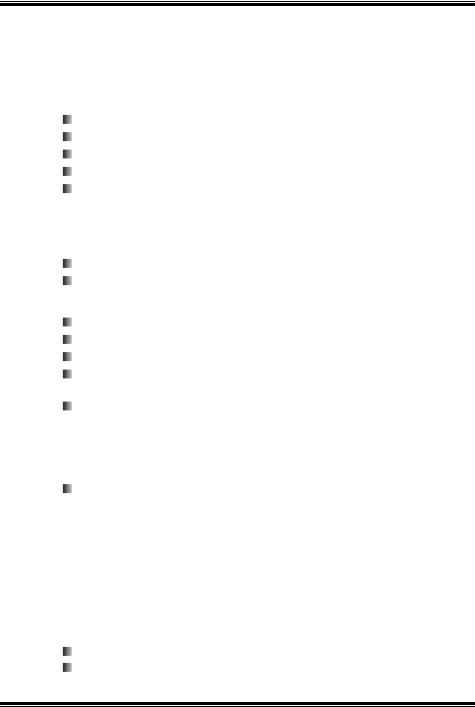
I865G-M7
Chapter 1:Introduction
1.1I865G-M7 FEATURES
A. Hardware
CPU
Provides Socket 775.
Supports Intel Celeron D processor.
Supports Intel Pentium 4 Prescott processor.
Supports Hyper-Threading Technology.
Front side bus at the following frequency ranges:
-533MT/s (133 MHz Core Clock)
-800MT/s (200 MHz Core Clock)
Chipset
North Bridge: Intel 865G.
South Bridge: Intel ICH5.
Memory
Supports 2 64bit wide DDR data channels.
Supports 4 band devices, dual channel DDR 266/333/400MHz.
Supports 128/256/512MB DDR technologies.
Supports only x8/x16 DDR devices. (Does not support registered DIMMs.)
Available bandwidth:
-Single Channel: DDR400 up to 3.2GB/s for single channel mode.
-Dual Channel: DDR400 up to 6.4GB/s for dual channel mode.
Maximum memory size is up to 4GB, without ECC. (Following table is only for reference.)
|
|
|
|
|
|
DIMM Socket |
DDR Module |
Total Memory |
|
|
Location |
Size |
|
|
|
|
|
||
|
DDRA1 |
64MB/128MB/256MB/512MB/1GB *1 |
|
|
|
DDRA2 |
64MB/128MB/256MB/512MB/1GB *1 |
Max is 4GB. |
|
|
DDRB1 |
64MB/128MB/256MB/512MB/1GB *1 |
|
|
|
|
|
||
|
DDRB2 |
64MB/128MB/256MB/512MB/1GB *1 |
|
|
|
|
|
|
|
Super I/O
Chip: ITE IT8712F
Provides the most commonly used legacy super I/O
functionality.
1
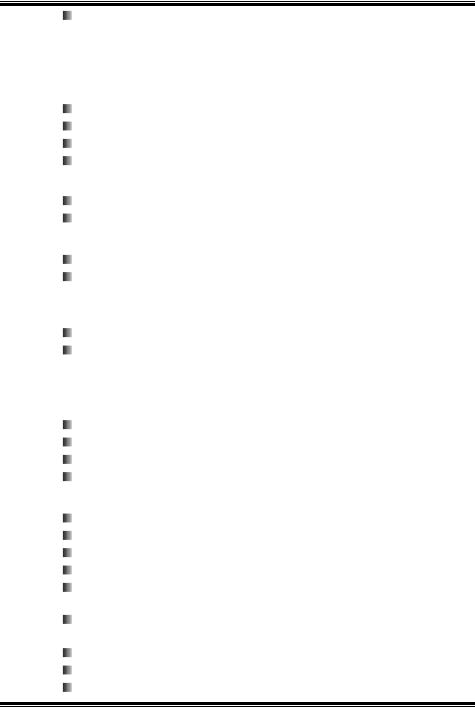
I865G-M7
Environment Control initiatives:
¾H/W Monitor,
¾Fan Speed Controller (optional),
¾ITE “Smart Guardian” function.
LAN
Chip: RTL8100C
Supports 10/100Mb/s auto-negotiation operation.
Half/Full duplex capability.
SupportsACPI, PCI power management.
Slot
3 x 32bits PCI bus master slots.
1 x AGP 4X/8X slot.
Onboard IDE
Supports 4 IDE disk drives.
Supports PIO mode 0~4, Bus Master, and Ultra DMA 33/66/100/133 function.
Serial ATA
Integrated in SB ICH5.
Supports 2 serial ATA (SATA) ports.
-Data transfer rates up to 150 MB/s.
-Complaints with SATA Version 1.0 specification.
Onboard AC’97 Sound Codec
Chip: ALC655
Support 6 channels.
Supports S/PDIF out function.
Compliant with AC’97 Version 2.3 specification.
Front Side On-board Peripherals
1 front panel header supports front panel facilities.
1 S/PDIF out connector supports digital audio out function.
1 CD-in connector supports 1 CD-ROM audio-in device.
1 front audio header supports front panel audio function.
1 chassi s open header supports PC case-opened warning function.
1 Floppy port supports 2 FDD with 360K, 720K, 1.2M, 1.44M and 2.88Mbytes.
2 USB headers support 4 USB 2.0 ports.
2 IDE connectors support 4 hard disk devices.
2 serial ATA connectors support 2 SATA devices.
2

I865G-M7
Rear Side Connectors
4 USB 2.0 ports.
1 VGA port.
1 serial port.
1 parallel port.
1 RJ-45 LAN jack.
1 PS/2 Mouse & Keyboard port.
1 vertical audio port including 1 line-in connector, 1 speaker out connector, and 1 MIC in connector.
LAN
PS/2 |
|
Mouse |
Parallel |
|
|
COM1 |
VGA1 |
|
|
PS/2 |
|
|
|
|
|
|
|
USB x2 |
|
Keyboard |
JCOM1 |
JVGA1 |
USB x2 |
|
|
|
Line In/
Surround
Line Out
Mic In 1/
Base /Center
B. BIOS & Software
BIOS
Award legal BIOS.
SupportsAPM1.2, ACPI, and USB functions.
Software
Supports 9th TouchTM, FlasherTM, WinFlasherTM, and WarpspeederTM.
Offers the highest performance for Windows 98, Windows NT,
Windows 2000, Windows ME, Windows XP, Red-Hat Linux, and UNIX series.
1.2PACKAGE LIST
FDD cable x1
HDD cable x1
User’s Manual x1
Fully Setup Driver CD x1
USB 2.0 cable x1 (optional)
Serial ATA cable x2 (optional)
S/PDIF out cable x1 (optional)
Rear I/O panel for ATX case x1
3
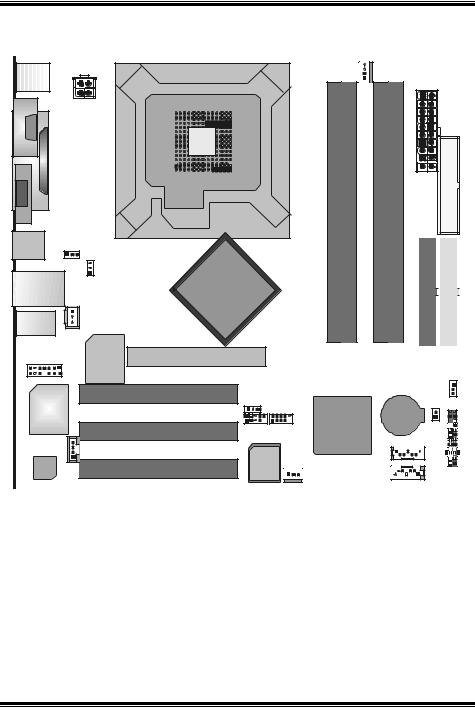
I865G-M7
1.3 |
I865G-M7 LAYOUT |
|
JKBMS 1 |
JATXPWR2 |
|
|
|
|
JCOM1 |
|
LGA775 |
|
|
|
M1 |
|
|
OC |
|
|
Parallel Port JP RNT1 |
|
CPU1 |
|
|
|
VGA1 |
|
|
JVGA1 |
|
|
JUSB1 |
J USBV1 |
|
|
|
|
|
1 |
|
|
JUSBV2 |
|
|
1 |
Intel |
JUSBLAN1 |
|
|
|
JSPDI F_OUT1 |
865G |
|
1 |
|
JAUDI O1 |
|
|
J CFAN1
1
JATXPWR1
FDD1
DDRA1 |
DDRA2 |
DDRB1 |
DDRB2 |
DE2 |
DE 1 |
|
|
|
|||
I |
I |
|
|
|
|
|
|
|
|
|
|
S uper |
AGP1 |
I/O |
|
13 |
|
1 |
14 |
J AUDIO2 |
2 |
PCI1
JUSBV3_4
LAN |
1 |
10 2 |
|
|
|
2 |
|
10 |
|
|
1JUSB3 1 |
JU SB2 |
||
JCDIN 1 |
PCI2 |
|
|
|
|
|
|
||
1 |
|
BIOS |
|
|
Codec |
PCI3 |
JSFAN1 |
||
|
||||
|
|
|
1 |
|
Intel
ICH5
|
JCMOS1 |
|
|
1 |
|
BAT1 |
J CI1 |
23 |
24 |
||
1 |
|
|
SATA2 |
|
|
1 |
7 |
|
|
2 |
1 |
|
JPANEL1 |
|
7 |
1 |
|
SATA1 |
|
|
Note: ■ represents the 1st pin.
4
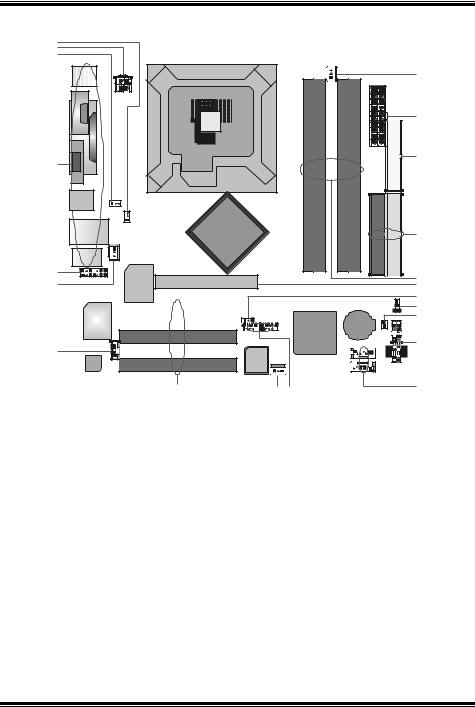
I865G-M7
1.4I865G-M7 COMPONENTS
A
B
C
LGA775
CPU1
D
Intel 865G
E
F |
Super |
I/O |
|
|
|
|
|
LA N
G
BIOS
Code c
H I J
|
U |
|
T |
|
S |
|
R |
|
Q |
|
P |
|
O |
|
N |
Intel |
M |
BAT1 |
|
ICH5 |
L |
|
K |
A.JUSBV2: Power source headerf or JUSBLAN1.
L.JPANEL1: Front panelf acilities header.
B.JATXPWR2: ATX power source M. JCI1: Chassis open message header. header.
C.JUSBV1: Power source headerf or JKBMS1 & JUSB1.
N. JCMOS1: Clear CMOS header.
D.Rear side connectors (back side). O. JUSBV3_4: Power source headerf or
JUSB2/3.
E.JAUDIO2: Front panel audio-out P. AGP1: Accelerated Graphics Port slot. header.
F. JSPDIF_OUT1: Digital audio-out |
Q. DDRA1/A2/B1/B2: DDR Memory |
connector. |
modules. |
G.JCDIN1: CD-ROM audio-in connector. R. IDE1/2: Hard disk connectors.
H. PCI1~3: Peripherals Component |
S. FDD1: Floppy disk connector. |
Interconnect slots. |
|
I.JSFAN1: System f an header.
T.JATXPWR1: ATX power source header.
J. |
JUSB2/3: Front USB ports headers. U. JCFAN1: CPU fan header. |
K. |
SATA1/2: On-board SATA connectors. |
5
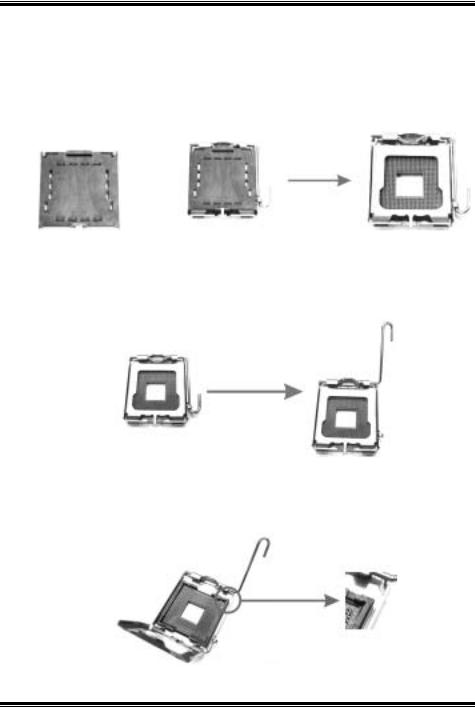
I865G-M7
Chapter 2:Hardware Installation
2.1CENTRAL PROCESSING UNIT (CPU)
Special Notice:
Remove Pin Cap before installation, and make good preservation for future use. When the CPU is removed, cover the Pin Cap on the empty socket to ensure pin legs won’t be damaged.
pin cap
Step 1: Pull the lever sideways away from the socket and then raise the lever up to a 90-degree angle.
Step 2: Look for the black cut edge on socket, and the white dot on CPU
should point wards this black cut edge. The CPU will fit only in the correct orientation.
Step 2-1:
6

I865G-M7
Step 2-2:
Step 3: Hold the CPU down firmly, and then close the lever to complete the installation.
Step 4: Put the CPU Fan on the CPU and buckle it. Connect the CPU FAN power cable to the JCFAN1. This completes the installation.
2.2FAN HEADERS
These fan headers support cooling-fans built in the computer. The fan
wiring and plug may be different according to the fan manufacturer. Connect the fan cable to the connector while matching the black wire to
pin#1.
CPU FAN Header: JCFAN1
|
|
|
|
|
|
|
|
|
|
|
|
|
|
|
|
|
Pin |
Assignment |
|
|
|
|
|
|
|
|
1 |
Ground |
|
|
|
|
|
|
|
|
2 |
Power |
|
|
|
|
|
|
1 |
|
|
|
|
|
JCFAN1 |
3 |
FAN RPM rate sense |
|
|||||
|
|
|
|
|
|
||||
|
|
|
|
|
|
||||
|
|
|
|
|
|
|
4 |
Smart Fan Control |
|
|
|
|
|
|
|
|
|
|
|
System Fan Header: JSFAN1
|
|
|
|
|
|
|
|
|
|
|
|
|
|
|
Pin |
Assignment |
|
|
1 |
|
|
|
|
1 |
Ground |
|
|
|
|
|
|
|
|||
|
|
|
|
|
JSFAN1 |
2 |
+12V |
|
|
|
|
|
|
|
|
|
|
|
|
|
|
|
|
|
|
|
|
|
|
|
|
|
3 |
FAN RPM rate sense |
|
|
|
|
|
|
|
|
|
|
Note:
The JCFAN1 and JSFAN1 support 4-pin and 3-pin head connector.
When connecting with wires onto connectors, please note that the red wire is the positive and should be connected to pin#2, and the black
wire is Ground and should be connected to GND.
7
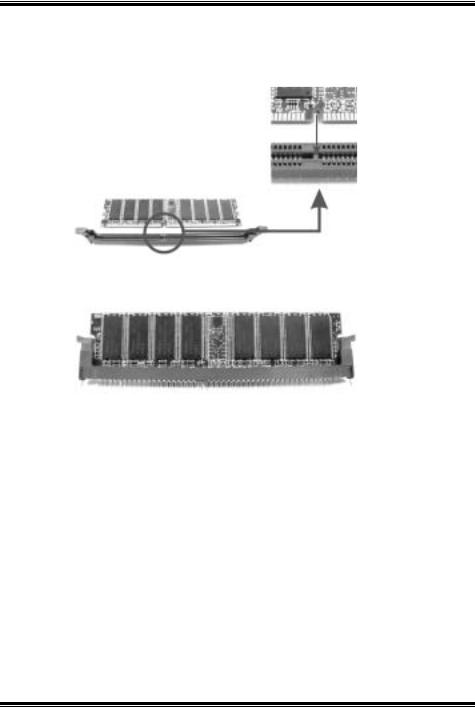
I865G-M7
2.3MEMORY MODULE INSTALLATION
1.Unlock a DIMM slot by pressing the retaining clips outward. Align a DIMM on the slot such that the notch on the DIMM matches the break on the Slot.
2.Insert the DIMM vertically and firmly into the slot until the retaining chip snap back in place and the DIMM is properly seated.
8

I865G-M7
2.4CONNECTORS AND SLOTS
AGP1: Accelerated Graphics Port Slot
Your monitor will attach directly to that video card. This motherboard
supports video cards for PCI slots, but it is also equipped with an Accelerated Graphics Port (AGP). An AGP card will take advantage of
AGP technology for improved video efficiency and performance, especially with 3D graphics.
PCI1~PCI3: Peripheral Component Interconnect Slots
This motherboard is equipped with 5 standard PCI slots. PCI stands for
Peripheral Component Interconnect, and it is a bus standard for expansion cards. This PCI slot is designated as 32 bits.
IDE1/IDE2: Hard Disk Connectors
The motherboard has a 32-bit Enhanced PCI IDE Controller that
provides PIO Mode 0~5, Bus Master, and Ultra DMA 33/ 66/ 100 functionality. It has two HDD connectors IDE1 (primary) and IDE2
(secondary).
The IDE connectors can connect a master and a slave drive, so you can connect up to four hard disk drives. The first hard drive should always be connected to IDE1.
FDD1: Floppy Disk Connector
The motherboard provides a standard floppy disk connector that
supports 360K, 720K, 1.2M, 1.44M and 2.88M floppy disk types. This connector supports the provided floppy drive ribbon cables.
SATA1/JSATA2: Serial ATA Connectors
The motherboard has a PCI to SATA Controller with 2 channels SATA interface, it satisfies the SATA 1.0 spec and with transfer rate of 1.5Gb/s.
|
|
|
|
|
|
|
|
|
|
|
|
|
|
|
|
|
|
|
|
|
|
|
|
|
|
|
|
|
|
|
Pin |
Assignment |
Pin |
Assignment |
|
|
1 |
|
|
|
|
|
|
|
|
|
|
7 |
1 |
Ground |
2 |
TX+ |
|
|
|
|
|
|
|
|
|
|
|
|
|
||||||
|
|
|
|
|
|
|
|
|
|
|
|
|
|
|
|
||
|
|
|
|
|
|
|
|
|
|
|
|
|
3 |
TX- |
4 |
Ground |
|
|
|
|
SATA1/2 |
|
|
|
|
|
|
||||||||
|
|
5 |
RX- |
6 |
RX+ |
|
|||||||||||
|
|
|
|
|
|
|
|
|
|
|
|
|
7 |
Ground |
|
|
|
|
|
|
|
|
|
|
|
|
|
|
|
|
|
|
|
|
|
9
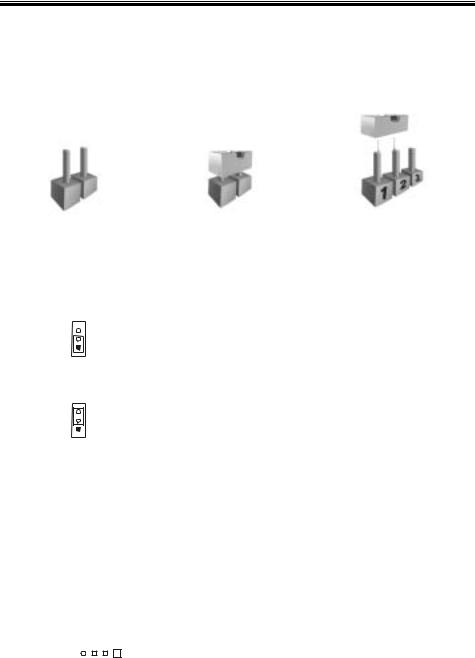
I865G-M7
Chapter 3:Headers & Jumpers Setup
3.1HOW TO SETUP JUMPERS
The illustration shows how to set up jumpers. When the jumper cap is placed on pins, the jumper is “close”, if not, that means the jumper is “open”.
Pin opened |
Pin closed |
Pin1-2 closed |
3.2DETAIL SETTINGS
JUSBV1/JUSBV2/JUSBV3_4: Power Source Headers for USB ports
|
|
|
|
|
|
|
|
|
|
JUSBV1/JUSBV2 |
Assignment |
Description |
|
||
|
|
|
|
JUSBV3_4 |
|
||
|
|
|
|
|
|
|
|
|
|
|
|
|
|
JUSBV1: +5V for JKBMS1 and |
|
|
|
|
|
|
+5V |
USB1. |
|
|
|
|
|
|
|
||
|
1 |
|
|
Pin 1-2 close |
JUSBV2: +5V for JUSBLAN1. |
|
|
|
|
|
|
|
|||
|
|
|
|
|
JUSBV3_4: +5V for JUSB2/3. |
|
|
|
|
|
|
|
|
|
|
|
|
|
|
|
|
|
|
|
|
|
|
|
|
JUSBV1: JKBMS1 and JUSB1 are |
|
|
|
|
|
|
|
powered with +5V standby |
|
|
|
|
|
|
+5V Standby |
v oltage. |
|
|
|
|
|
|
|
||
|
|
|
|
|
JUSBV2: JUSBLAN1 is powered |
|
|
|
1 |
|
|
|
Voltage |
|
|
|
|
|
Pin 2-3 close |
by +5V standby voltage. |
|
||
|
|
|
|
||||
|
|
|
|
|
|
JUSBV3_4: JUSB2/3 are powered |
|
|
|
|
|
|
|
by +5V standby voltage. |
|
|
|
|
|
|
|
|
|
Note:
In order to support this function “Power-on system via keyboard and mouse”, “JUSBV1/JUSBV2/JUSBV3_4” jumper cap should be placed on Pin 2-3.
JCDIN1: CD-ROM Audio-in Connector
This connector allows user to connect the audio source from the veriaty
devices, like CD-ROM, DVD-ROM, PCI sound card, PCI TV turner card etc..
|
|
|
|
|
|
|
|
|
|
|
|
|
|
|
|
|
|
|
|
|
|
|
|
Pin |
Assignment |
|
|
|
|
|
|
|
|
|
|
1 |
|
1 |
Left channel input |
|
|
|
|
|
|
|
|
|
|
|
|
|
|
|
|
|
|
|
|
|
|
|
|
JCDIN1 |
2 |
Ground |
|
|
|
|
|
|
|
|
|
|
|
|
|
|
|
||
|
|
|
|
|
|
|
|
|
3 |
Ground |
|
|
|
|
|
|
|
|
|
|
|
|
|
|
|
||
|
|
|
|
|
|
|
|
|
|
4 |
Right channel input |
|
|
|
|
|
|
|
|
|
|
|
|
|
|
|
|
|
|
|
|
|
|
|
|
|
|
|
|
|
|
|
|
|
|
|
|
|
|
|
|
|
|
|
|
10
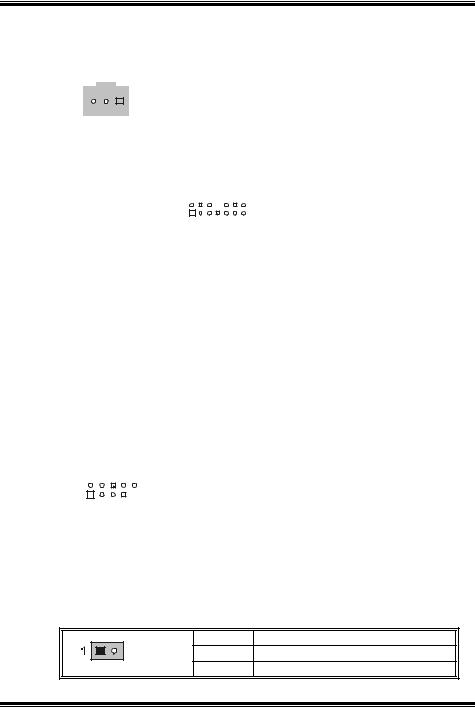
I865G-M7
JSPDIF_OUT1: Digital Audio-out Connector
This connector allows user to connect the PCI bracket SPDIF output header.
|
|
|
|
|
|
|
|
|
|
|
|
|
|
|
|
|
|
|
|
|
|
|
|
|
Pin |
Assignment |
|
|
|
|
|
|
|
|
|
|
|
1 |
1 |
+5V |
|
|
|
|
|
|
|
|
|
|
|||||
|
|
|
|
|
|
|
|
|
|
JSPDIF_OUT1 |
2 |
SPDIF_OUT |
|
|
|
|
|
|
|
|
|
|
|
|
|||
|
|
|
|
|
|
|
|
|
|
|
|
|
|
|
|
|
|
|
|
|
|
|
|
|
3 |
Ground |
|
|
|
|
|
|
|
|
|
|
|
|
|
|
|
JAUDIO1: Front Panel Audio Header
This header allows user to connect the front audio out put cable with the PC front panel. It will disable the output on back panel audio connectors.
|
|
2 |
|
|
|
14 |
|
|
|
|
|
1 |
|
|
|
13 |
JAUDIO1 |
|
|
|
|
|
|
|
|||||
|
Pin |
Assignment |
|
Pin |
Assignment |
|
|||
|
1 |
Mic in/center |
|
2 |
Ground |
|
|||
|
3 |
Mic power/Bass |
|
4 |
Audio power |
|
|||
|
5 |
Right line out/Speaker out |
|
6 |
Right line out/Speaker out Right |
|
|||
|
Right |
|
|
||||||
|
7 |
Reserv ed |
|
8 |
Key |
|
|||
|
9 |
Left line out/Speaker out Left |
|
10 |
Left line out/Speaker out Left |
|
|||
|
11 |
Right line in/Rear speaker |
|
12 |
Right line in/Rear speaker Right |
|
|||
|
Right |
|
|
||||||
|
|
|
|
|
|
|
|||
13 |
Left line in/Rear speaker Left |
|
14 |
Left line in/Rear speaker Left |
|||||
|
|
|
|
|
|
|
|
|
|
JUSB2/JUSB3: Front USB Headers
This motherboard provides 2 USB 2.0 headers, which allows user to
connect additional USB cable on the PC front panel, and also can be connected with internal USB devices, like USB card reader.
|
|
|
|
|
|
|
|
|
|
|
|
|
|
|
Pin |
Assignment |
Pin |
Assignment |
|
|
2 |
|
|
10 |
1 |
+5V (f used) |
2 |
+5V (f used) |
|
|
|
|
|
||||||
|
1 |
|
|
|
3 |
USB- |
4 |
USB- |
|
|
|
|
|
|
|||||
|
JUSB2/JUSB3 |
5 |
USB+ |
6 |
USB+ |
|
|||
|
7 |
Ground |
8 |
Ground |
|
||||
|
|
|
|
|
9 |
Key |
10 |
NC |
|
|
|
|
|
|
|
|
|
|
|
JCI1: Chassis Open Header
This connector allows system to monitor PC case open status. If the signal has been triggered, it will record to the CMOS and show the
message on next boot-up.
|
Pin |
Assignment |
|
JCL1 |
1 |
Case open signal |
|
2 |
Ground |
||
|
11

I865G-M7
JPANEL1: Front Panel Header
This 24-pin connector includes Power-on, Reset, HDD LED, Power LED,
Sleep button, speaker and IrDA Connection. It allows user to connect the PC case’s front panel switch functions.
|
|
|
|
|
|
|
PWR_LED |
|
|
|
|
|
|||||
|
|
|
SLP |
|
|
|
On/Off |
IR |
|
|
|
||||||
|
|
|
|
|
|
|
|
|
|||||||||
|
|
2 |
|
|
|
|
|
+ |
+ |
- |
|
|
|
24 |
|
|
|
|
|
|
|
|
|
|
|
|
|
|
|
|
|
|
|
||
|
|
1 |
|
|
|
|
|
|
|
|
|
|
|
|
23 |
|
|
|
|
|
|
|
|
|
|
|
|
|
|
|
|
|
|
||
|
|
|
|
|
|
|
+ |
- |
|
|
|
|
|
||||
|
|
|
|
|
|
|
|
|
|
|
|
|
|
||||
|
|
|
|
|
|
SPK |
|
|
|
RST |
IR |
|
|
|
|||
|
|
|
|
|
|
|
|
|
|
HLED |
|
|
JPANEL1 |
|
|
||
|
Pin |
Assignment |
|
|
Function |
Pin |
Assignment |
Function |
|
||||||||
|
1 |
+5V |
|
|
|
|
|
2 |
Sleep control |
Sleep |
|
||||||
|
|
|
|
Speaker |
|
|
button |
|
|||||||||
3 |
N/A |
|
4 |
Ground |
|||||||||||||
|
|
|
|
Connector |
|
|
|
|
|||||||||
5 |
N/A |
|
6 |
N/A |
N/A |
||||||||||||
|
7 |
Speaker |
|
|
|
|
|
8 |
Power LED (+) |
|
|
||||||
|
9 |
HDD LED (+) |
|
Hard driv e |
10 |
Power LED (+) |
Power LED |
|
|||||||||
|
|
|
|
LED |
|
|
|
|
|||||||||
11 |
HEE LED (-) |
|
12 |
Power LED (-) |
|
|
|||||||||||
|
13 |
Ground |
|
Reset |
14 |
Power button |
Power-on |
|
|||||||||
|
|
|
|
|
|
|
|
|
button |
|
|
|
button |
|
|||
|
15 |
Reset control |
|
16 |
Ground |
||||||||||||
|
|
|
|
|
|
|
|
||||||||||
|
17 |
N/A |
|
|
|
|
|
18 |
Key |
|
|
||||||
|
19 |
N/A |
|
IrDA |
20 |
Key |
IrDA |
|
|||||||||
|
21 |
+5V |
|
22 |
Ground |
|
|||||||||||
|
|
Connector |
Connector |
|
|||||||||||||
|
23 |
IRTX |
|
|
|
|
|
24 |
IRRX |
|
|
||||||
|
|
|
|
|
|
|
|
|
|
|
|
|
|
|
|
|
|
JCMOS1: Clear CMOS Header
By placing the jumper on pin2-3, it allows user to restore the BIOS safe setting and the CMOS data, please carefully follow the procedures to
avoid damaging the motherboard.
|
|
|
|
|
|
|
|
|
|
|
|
|
|
|
JCMOS1 |
Assignment |
|
|
|
|
|
|
|
Pin 1-2 close |
Normal Operation (Def ault). |
|
|
|
|
|
|
|
|
||
|
|
|
|
|
|
|
||
|
|
|
|
|
|
|
|
|
|
|
|
|
|
|
|
|
|
|
|
|
|
|
|
Pin 2-3 close |
Clear CMOS data. |
|
|
|
|
|
|
|
|
||
|
|
|
|
|
|
|
||
|
|
|
|
|
|
|
|
|
|
|
|
|
|
|
|
|
|
Clear CMOS Procedures:
1.Remove AC power line.
2.Set the jumper to “Pin 2-3 close”.
3.Wait for five seconds.
4.Set the jumper to “Pin 1-2 close”.
5.Power on the AC.
6.Reset your desired password or clear the CMOS data.
12
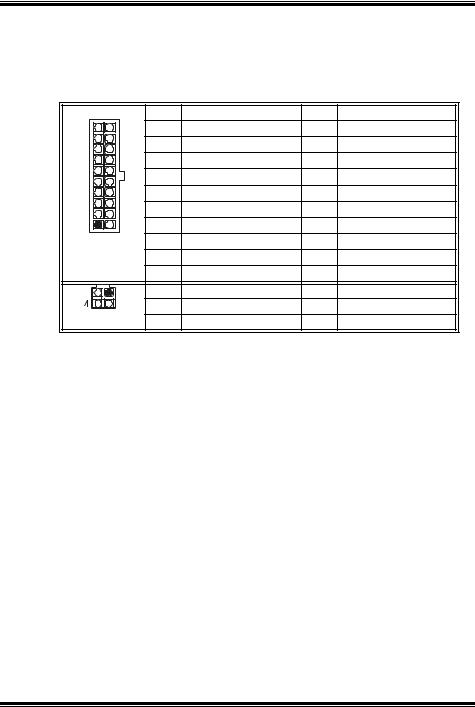
I865G-M7
JATXPWR1/PATXPWR2: Power Connectors
JATXPWR1: This connector allows user to connect with 20-pin power connector on the ATX power supply.
JATXPWR2: By connecting this connector, it will provide +12V to CPU power circuit.
|
|
Pin |
Assignment |
Pin |
Assignment |
10 |
20 |
1 |
+3.3V |
11 |
+3.3V |
|
|
2 |
+3.3V |
12 |
-12V |
|
|
3 |
Ground |
13 |
Ground |
|
|
4 |
+5V |
14 |
PS_ON |
|
|
5 |
Ground |
15 |
Ground |
|
|
6 |
+5V |
16 |
Ground |
1 |
11 |
7 |
Ground |
17 |
Ground |
|
|
8 |
PW_OK |
18 |
-5V |
JATXPWR1 |
9 |
Standby Voltage +5V |
19 |
+5V |
|
|
|
10 |
+12V |
20 |
+5V |
2 |
1 |
Pin |
Assignment |
Pin |
Assignment |
|
3 |
1 |
+12V |
3 |
Ground |
JATXPWR2 |
2 |
+12v |
4 |
Ground |
|
13
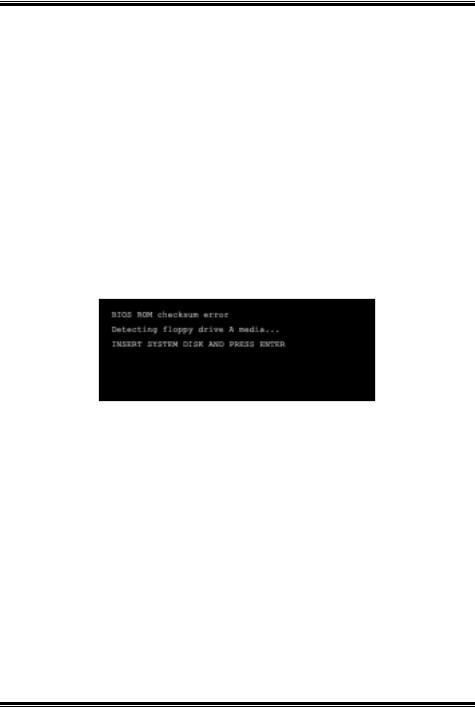
I865G-M7
Chapter 4: Useful Help
4.1 |
AWARD BIOS BEEP CODE |
|
|
||
|
|
|
Beep Sound |
Meaning |
|
|
|
One long beep followed by two short |
Video card not found orv ideo card |
|
|
|
|
beeps |
memory bad |
|
|
|
|
High-low siren sound |
CPU overheated |
|
|
|
|
|
|
System will shut down automatically |
|
|
|
One Short beep when system boot-up |
No error found during POST |
|
|
|
|
Long beeps every other second |
No DRAM detected or install |
|
|
|
|
|
|
|
|
4.2EXTRA INFORMATION
A. BIOS Update
After you fail to update BIOS or BIOS is invaded by virus, the Boot-Block function will help to restore BIOS. If the following message
is shown after boot-up the system, it means the BIOS contents are corrupted.
In this Case, please follow the procedure below to restore the BIOS:
1.Make a bootable floppy disk.
2.Download the Flash Utility “AWDFLASH.exe” from the Biostar website: www.biostar.com.tw
3.Confirm motherboard model and download the respectively BIOS from Biostar website.
4.Copy “AWDFLASH.exe” and respectively BIOS into floppy disk.
5.Insert the bootable disk into floppy drive and press Enter.
6.System will boo-up to DOS prompt.
7.Type “Awdflash xxxx.bf/sn/py/r” in DOS prompt.
8.System will update BIOS automatically and restart.
9.The BIOS has been recovered and will work properly.
14
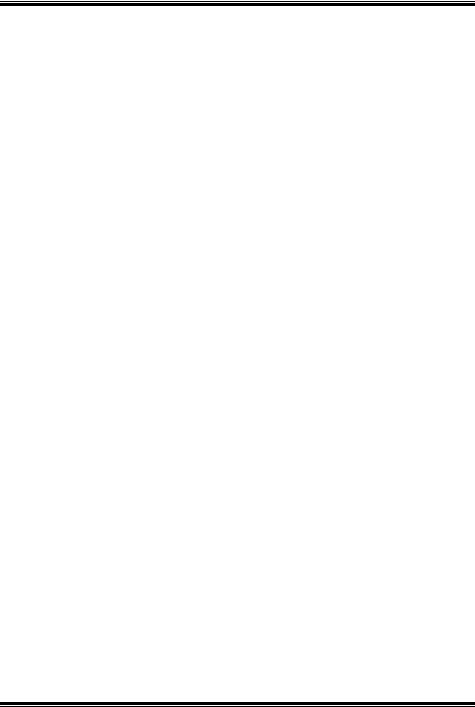
I865G-M7
B. CPU Overheated
If the system shutdown automatically after power on system for seconds, that means the CPU protection function has been activated.
When the CPU is over heated, the motherboard will shutdown
automatically to avoid a damage of the CPU, and the system may not power on again.
In this case, please double check:
1.The CPU cooler surface is placed evenly with the CPU surface.
2.CPU fan is rotated normally.
3.CPU fan speed is fulfilling with the CPU speed.
After confirmed, please follow steps below to relief the CPU protection function.
1.Remove the power cord from power supply for seconds.
2.Wait for seconds.
3.Plug in the power cord and boot up the system.
Or you can:
1.Clear the CMOS data.
(See “Close CMOS Header: JCMOS1” section)
2.Wait for seconds.
3.Power on the system again.
15
