Biostar B85S3+, H87S3+ Owner's Manual

 Hi-Fi Z87S3+/Hi-Fi H87 S3+/Hi-Fi B85 S3+ Setup Manual
Hi-Fi Z87S3+/Hi-Fi H87 S3+/Hi-Fi B85 S3+ Setup Manual 
FCC Information and Copyright
This equipment has been tested and found to comply with the limits of a Class B digital device, pursuant to Part 15 of the FCC Rules. These limits are designed to provide reasonable protection against harmful interference in a residential installation. This equipment generates, uses, and can radiate radio frequency energy and, if not installed and used in accordance with the instructions, may cause harmful interference to radio communications. There is no guarantee that interference will not occur in a particular installation.
The vendor makes no representations or warranties with respect to the contents here and specially disclaims any implied warranties of merchantability or fitness for any purpose. Further the vendor reserves the right to revise this publication and to make changes to the contents here without obligation to notify any party beforehand.
Duplication of this publication, in part or in whole, is not allowed without first obtaining the vendor’s approval in writing.
The content of this user’s manual is subject to be changed without notice and we will not be responsible for any mistakes found in this user’s manual. All the brand and product names are trademarks of their respective companies.
Dichiarazione di conformità sintetica
Ai sensi dell’art. 2 comma 3 del D.M. 275 del 30/10/2002
Si dichiara che questo prodotto è conforme alle normative vigenti e soddisfa i requisiti essenziali richiesti dalle direttive
2004/108/CE, 2006/95/CE e 1999/05/CE
quando ad esso applicabili
Short Declaration of conformity
We declare this product is complying with the laws in force and meeting all the essential requirements as specified by the directives
2004/108/CE, 2006/95/CE and 1999/05/CE
whenever these laws may be applied

|
Table of Contents |
|
Chapter 1: Introduction ................................................. |
1 |
|
1.1 |
Before You Start ................................................................................ |
1 |
1.2 |
Package Checklist ............................................................................ |
1 |
1.3 |
Motherboard Specifications ............................................................. |
2 |
1.4 |
Rear Panel Connectors.................................................................... |
4 |
1.5 |
Motherboard Layout.......................................................................... |
5 |
Chapter 2: Hardware Installation .................................. |
6 |
|
2.1 |
Install Central Processing Unit (CPU)............................................ |
6 |
2.2 |
Install a Heatsink ............................................................................... |
8 |
2.3 |
Connect Cooling Fans...................................................................... |
9 |
2.4 |
Install System Memory ................................................................... |
10 |
2.5 |
Expansion Slots............................................................................... |
11 |
2.6 |
Jumper Setting ................................................................................ |
13 |
2.7 |
Headers & Connectors................................................................... |
14 |
Chapter 3: UEFI BIOS & Software ................................ |
20 |
|
3.1 |
UEFI BIOS Setup ............................................................................ |
20 |
3.2 |
BIOS Update.................................................................................... |
20 |
3.3 |
Software............................................................................................ |
24 |
Chapter 4: Useful Help................................................. |
34 |
|
4.1 |
Driver Installation............................................................................. |
34 |
4.2 |
AMI BIOS Beep Code..................................................................... |
35 |
4.3 |
Troubleshooting............................................................................... |
35 |
4.4 |
RAID Functions ............................................................................... |
37 |
Appendix: Specifications in Other Languages .............. |
40 |
|
Arabic..................................................................................................................... |
|
40 |
French ................................................................................................................... |
|
42 |
German ................................................................................................................. |
|
44 |
Italian ..................................................................................................................... |
|
46 |
Japanese............................................................................................................... |
|
48 |
Polish..................................................................................................................... |
|
50 |
Portuguese |
........................................................................................................... |
52 |
Russian ................................................................................................................. |
|
54 |
Spanish.................................................................................................................. |
|
56 |
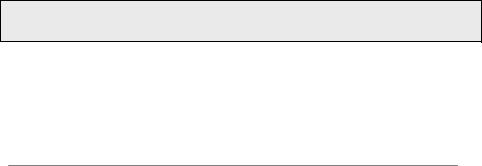
 Hi-Fi Z87S3+/Hi-Fi H87 S3+/Hi-Fi B85 S3+
Hi-Fi Z87S3+/Hi-Fi H87 S3+/Hi-Fi B85 S3+
CHAPTER 1: INTRODUCTION
1.1Before You Start
Thank you for choosing our product. Before you start installing the motherboard, please make sure you follow the instructions below:
Prepare a dry and stable working environment with sufficient lighting.
Always disconnect the computer from power outlet before operation.
Before you take the motherboard out from anti-static bag, ground yourself properly by touching any safely grounded appliance, or use grounded wrist strap to remove the static charge.
Avoid touching the components on motherboard or the rear side of the board unless necessary. Hold the board on the edge, do not try to bend or flex the board.
Do not leave any unfastened small parts inside the case after installation. Loose parts will cause short circuits which may damage the equipment.
Keep the computer from dangerous area, such as heat source, humid air and water.
The operating temperatures of the computer should be 0 to 45 degrees Celsius.
To avoid injury, be careful of:
Sharp pins on headers and connectors
Rough edges and sharp corners on the chassis Damage to wires that could cause a short circuit
1.2Package Checklist
;Serial ATA Cable x2
;Rear I/O Panel for ATX Case x1
;User’s Manual x1
;Fully Setup Driver DVD x1
Note: The package contents may be different due to the sales region or models in which it was sold. For more information about the standard package in your region, please contact your dealer or sales representative.
1
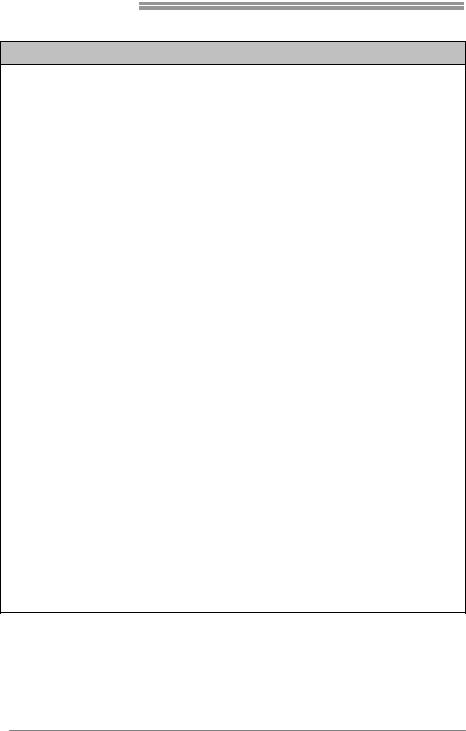
Motherboard Manual
1.3Motherboard Specifications
Specifications
|
Socket 1150 for Intel® Core i7 / i5 / i3 / Pentium / Celeron processor |
|||
CPU Support |
Maximum CPU TDP (Thermal Design Power): 95Watt |
|||
|
* Please refer to www.biostar.com.tw for CPU support list. |
|||
Chipset |
INTEL® Z87 (Hi-Fi Z87S3+) |
INTEL® B85 (Hi-Fi B85S3+) |
||
INTEL® H87 (Hi-Fi H87S3+) |
|
|||
|
|
|||
|
Supports Dual Channel DDR3 1066/ 1333/ 1600 |
|||
|
Supports Dual Channel DDR3 DDR3 1800(OC) / 1866(OC) / 2133(OC) / 2200(OC) for |
|||
Memory |
Hi-Fi Z87S3+ |
|
||
4 x DDR3 DIMM Memory Slot, Max. Supports up to 32 GB Memory |
||||
|
||||
|
Each DIMM supports non-ECC 512MB/ 1/ 2/ 4/ 8 GB DDR3 module |
|||
|
* Please refer to www.biostar.com.tw for Memory support list. |
|||
|
INTEL® Z87 & H87: |
INTEL® B85: |
||
Storage |
6x SATA 6Gb/s Connector |
4x SATA 6Gb/s Connector |
||
Supports RAID 0,1,10,5, SRT & AHCI |
2x SATA 3Gb/s Connector |
|||
|
||||
|
|
|
Supports AHCI |
|
LAN |
Realtek RTL 8111F |
|
||
10/ 100/ 1000 Mb/s auto negotiation, Half / Full duplex capability |
||||
|
||||
Audio Codec |
ALC892 |
|
||
7.1 Channels, High Definition Audio, Biostar Hi-Fi |
||||
|
||||
|
Hi-Fi Z87S3+ & Hi-Fi H87S3+ |
|
||
|
6x |
USB 3.0 port (4 on rear I/Os and 2 via internal headers) |
||
USB |
6x |
USB 2.0 port (2 on rear I/Os and 4 via internal headers) |
||
Hi-Fi B85S3+ |
|
|||
|
|
|||
|
4x |
USB 3.0 port (2 on rear I/Os and 2 via internal headers) |
||
|
8x |
USB 2.0 port (4 on rear I/Os and 4 via internal headers) |
||
|
1x |
PCI Slot |
|
|
Expansion Slots |
2x PCIe 2.0 x1 Slot |
|
||
|
1x |
PCIe 3.0 x16 Slot (x16) |
|
|
|
Hi-Fi Z87S3+ & Hi-Fi H87S3+ |
Hi-Fi B85S3+ |
||
|
1x |
PS/2 Mouse/Keyboard |
1x PS/2 Mouse/Keyboard |
|
|
1x HDMI Port |
1x HDMI Port |
||
|
1x VGA Port |
1x VGA Port |
||
Rear I/Os |
1x DVI Port |
1x DVI Port |
||
|
1x |
LAN port |
1x LAN port |
|
|
2x |
USB 2.0 Port |
4x USB 2.0 Port |
|
|
4x |
USB 3.0 Port |
2x USB 3.0 Port |
|
|
6x |
Audio Jack |
6x Audio Jack |
|
2
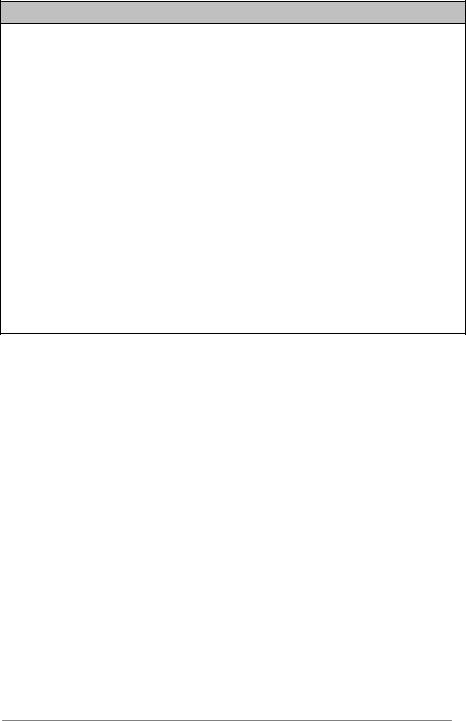
 Hi-Fi Z87S3+/Hi-Fi H87 S3+/Hi-Fi B85 S3+
Hi-Fi Z87S3+/Hi-Fi H87 S3+/Hi-Fi B85 S3+
Specifications
|
Hi-Fi Z87S3+ & Hi-Fi H87S3+ |
Hi-Fi B85S3+ |
|||
|
6x |
SATA 6.0Gb/s Connector |
4x |
SATA 6.0Gb/s Connector |
|
|
2x USB 2.0 Header |
2x SATA 2.0Gb/s Connector |
|||
|
(each header supports 2 USB 2.0 ports) |
2x |
USB 2.0 Header |
||
|
1x |
USB 3.0 Header |
(each header supports 2 USB 2.0 ports) |
||
|
(each header supports 2 USB 3.0 ports) |
1x |
USB 3.0 Header |
||
|
1x |
4-Pin Power Connector |
(each header supports 2 USB 3.0 ports) |
||
|
1x |
24-Pin Power Connector |
1x |
4-Pin Power Connector |
|
|
1x |
CPU Fan Connector |
1x |
24-Pin Power Connector |
|
Internal I/Os |
2x System Fan Connector |
1x |
CPU Fan Connector |
||
|
1x |
Front Panel Header |
2x |
System Fan Connector |
|
|
1x |
Front Audio Header |
1x |
Front Panel Header |
|
|
1x Clear CMOS Header |
1x Front Audio Header |
|||
|
1x Consumer IR Header |
1x Clear CMOS Header |
|||
|
1x |
Serial Port Header |
1x |
Consumer IR Header |
|
|
1x |
S/PDIF out Connector |
1x |
Serial Port Header |
|
|
1x |
Printer Port Header |
1x |
S/PDIF out Connector |
|
|
|
|
1x |
Printer Port Header |
|
Form Factor |
ATX Form Factor, 244 mm x 230 mm |
|
|
||
OS Support |
Windows 7/ 8 |
|
|
||
Biostar reserves the right to add or remove support for any OS with or without notice. |
|||||
|
|||||
3
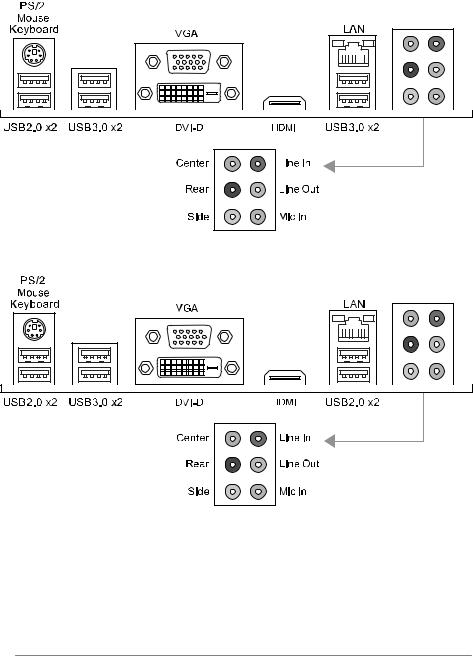
Motherboard Manual 
1.4Rear Panel Connectors
Hi-Fi Z87S3+ & Hi-Fi H87S3+
Hi-Fi B85S3+
Note1: HDMI, DVI-D & VGA ports only work with an Intel® integrated Graphics Processor. Note2: Maximum resolution:
HDMI: 4096 x 2160 @24Hz, compliant with HDMI 1.4a DVI: 1920 x 1200 @60Hz
VGA: 1920 x 1200 @60Hz
Note3: The mainboard supports three onboard display outputs at same time.
4
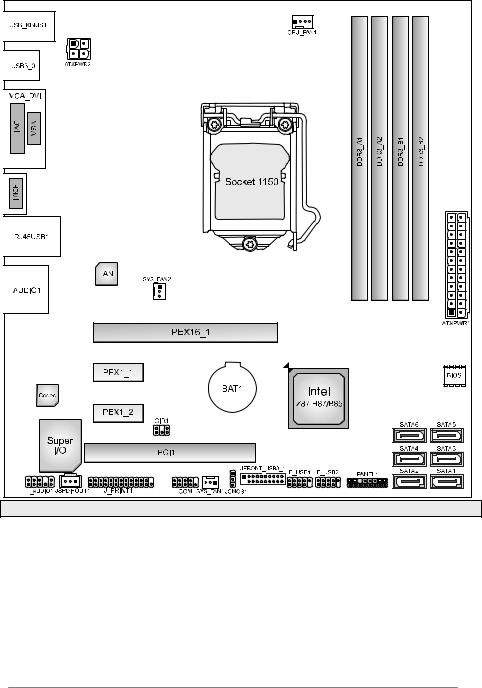
 Hi-Fi Z87S3+/Hi-Fi H87 S3+/Hi-Fi B85 S3+
Hi-Fi Z87S3+/Hi-Fi H87 S3+/Hi-Fi B85 S3+
1.5Motherboard Layout
Note: ■ represents the 1st pin.
5
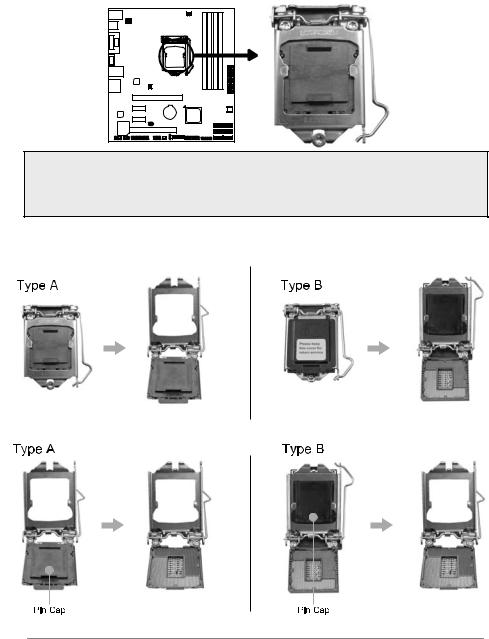
Motherboard Manual 
CHAPTER 2: HARDWARE INSTALLATION
2.1Install Central Processing Unit (CPU)
Step 1: Locate the CPU socket on the motherboard
Note1: Remove Pin Cap before installation, and make good preservation for future use. When the CPU is removed, cover the Pin Cap on the empty socket to ensure pin legs won’t be damaged.
Note2: The motherboard might equip with two different types of pin cap. Please refer below instruction to remove the pin cap.
Step 2: Pull the socket locking lever out from the socket and then raise the lever up.
Step 3: Remove the Pin Cap.
6
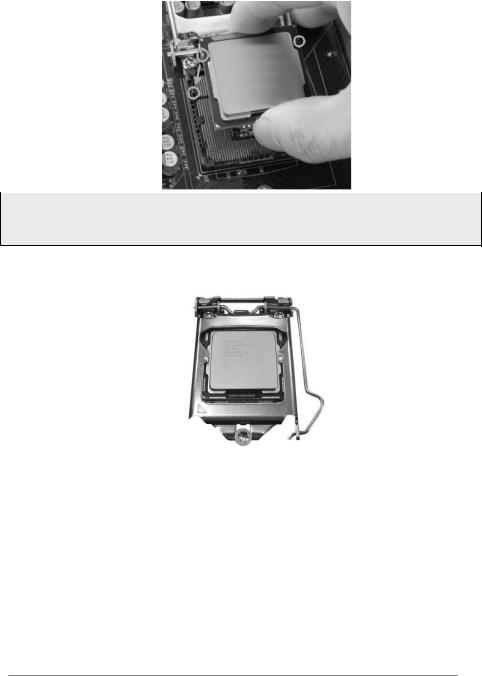
 Hi-Fi Z87S3+/Hi-Fi H87 S3+/Hi-Fi B85 S3+
Hi-Fi Z87S3+/Hi-Fi H87 S3+/Hi-Fi B85 S3+
Step 4: Hold processor with your thumb and index fingers, oriented as shown. Align the notches with the socket. Lower the processor straight down without tilting or sliding the processor in the socket.
Note1: The LGA1155 CPU is not compatible with LGA 1150 socket. Do not install a LGA 1155 CPU on the LGA 1150 socket.
Note2: The CPU fits only in one correct orientation. Do not force the CPU into the socket to prevent damaging the CPU.
Step 5: Hold the CPU down firmly, and then lower the lever to locked position to complete the installation.
7
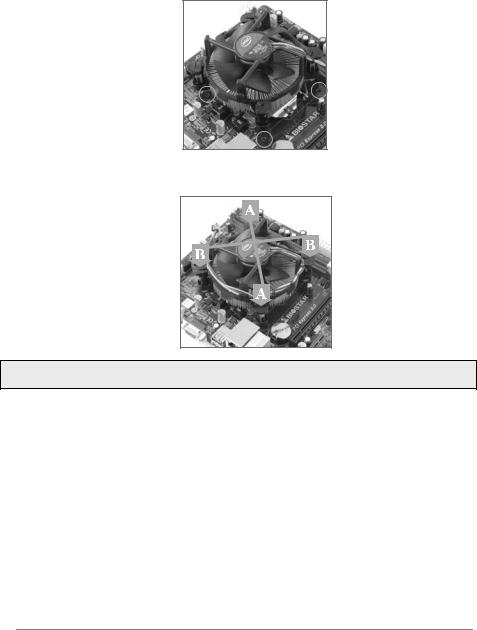
Motherboard Manual 
2.2Install a Heatsink
Step 1: Place the CPU fan assembly on top of the installed CPU and make sure that the four fasteners match the motherboard holes. Orient the assembly and make the fan cable is closest to the CPU fan connector.
Step 2: Press down two fasteners at one time in a diagonal sequence to secure the CPU fan assembly in place. Ensure that all four fasteners are secured.
Note1: Do not forget to connect the CPU fan connector.
Note2: For proper installation, please kindly refer to the installation manual of your CPU heatsink.
8
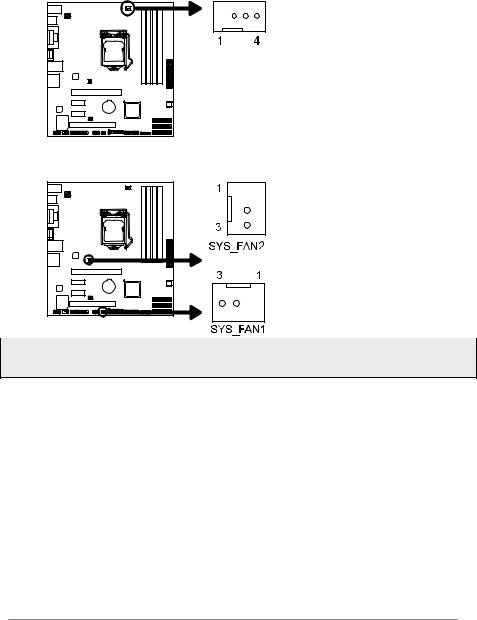
 Hi-Fi Z87S3+/Hi-Fi H87 S3+/Hi-Fi B85 S3+
Hi-Fi Z87S3+/Hi-Fi H87 S3+/Hi-Fi B85 S3+
2.3Connect Cooling Fans
These fan headers support cooling-fans built in the computer. The fan cable and connector may be different according to the fan manufacturer.
CPU_FAN1: CPU Fan Header
|
|
|
|
|
|
|
|
|
|
Pin |
Assignment |
|
|
1 |
Ground |
|
|
2 |
+12V |
|
|
3 |
FAN RPM rate sense |
|
|
4 |
Smart Fan Control (By Fan) |
SYS_FAN1/2: System Fan Header
|
|
|
|
|
|
|
|
|
|
|
|
|
Pin |
Assignment |
|
|
|
1 |
Ground |
|
|
|
2 |
+12V |
|
|
|
3 |
FAN RPM rate sense |
|
|
|
|
|
|
|
|
|
|
Note: CPU_FAN1, SYS_FAN1/2 support 4-pin and 3-pin head connectors. When connecting with wires onto connectors, please note that the red wire is the positive and should be connected to pin#2, and the black wire is Ground and should be connected to pin#1(GND).
9
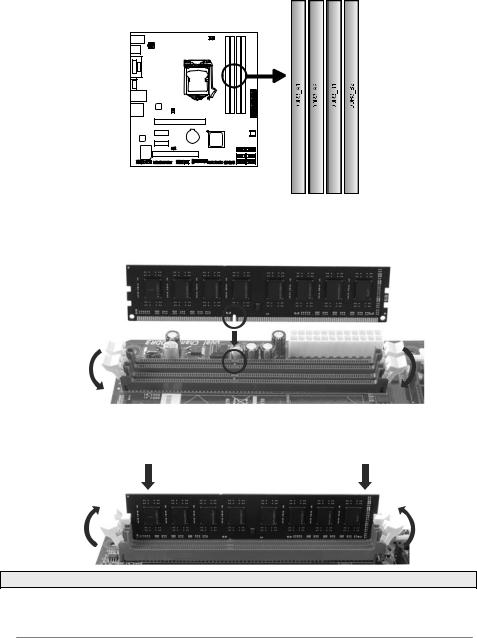
Motherboard Manual 
2.4Install System Memory
DDR3 Modules
Step 1: Unlock a DIMM slot by pressing the retaining clips outward. Align a DIMM on the slot such that the notch on the DIMM matches the break on the slot.
Step 2: Insert the DIMM vertically and firmly into the slot until the retaining chip snap back in place and the DIMM is properly seated.
Note: If the DIMM does not go in smoothly, do not force it. Pull it all the way out and try again.
10
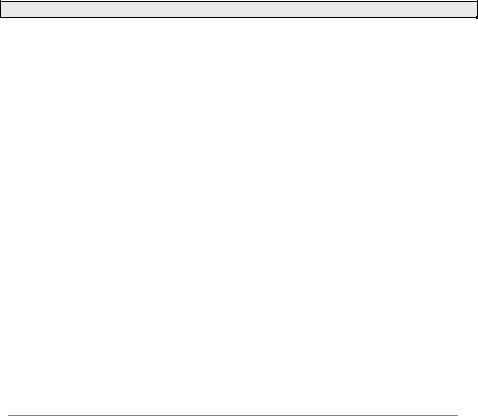
 Hi-Fi Z87S3+/Hi-Fi H87 S3+/Hi-Fi B85 S3+
Hi-Fi Z87S3+/Hi-Fi H87 S3+/Hi-Fi B85 S3+
Memory Capacity
DIMM Socket |
DDR3 Module |
Total Memory Size |
|
Location |
|||
|
|
||
DDR3_A1 |
512MB/1GB/2GB/4GB/8GB |
|
|
DDR3_A2 |
512MB/1GB/2GB/4GB/8GB |
Max is 32GB. |
|
DDR3_B1 |
512MB/1GB/2GB/4GB/8GB |
||
|
|||
DDR3_B2 |
512MB/1GB/2GB/4GB/8GB |
|
Dual Channel Memory Installation
Please refer to the following requirements to activate Dual Channel function: Install memory module of the same density in pairs, shown in the table.
Dual Channel Status |
DDR3_A1 |
DDR3_A2 |
DDR3_B1 |
DDR3_B2 |
Enabled |
O |
X |
O |
X |
Enabled |
X |
O |
X |
O |
Enabled |
O |
O |
O |
O |
(O means memory installed, X means memory not installed.)
Note: The DRAM bus width of the memory module must be the same (x8 or x16)
2.5Expansion Slots
Install an Expansion Card
You can install your expansion card by following steps:
1.Read the related expansion card's instruction document before install the expansion card into the computer.
2.Remove your computer's chassis cover, screws and slot bracket from the computer.
3.Place a card in the expansion slot and press down on the card until it is completely seated in the slot.
4.Secure the card’s metal bracket to the chassis back panel with a screw.
5.Replace your computer's chassis cover.
6.Power on the computer, if necessary, change BIOS settings for the expansion card.
7.Install related driver for the expansion card.
11
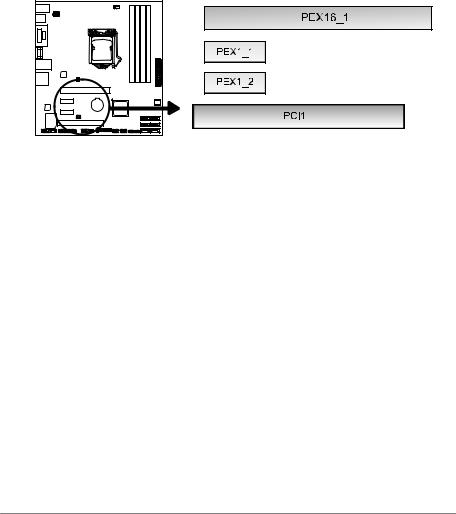
Motherboard Manual 
PEX16_1: PCI-Express Gen3 x16 Slot
-PCI-Express 3.0 compliant.
-Maximum theoretical realized bandwidth of 16GB/s simultaneously per direction, for an aggregate of 32GB/s totally.
PEX1_1/1_2: PCI-Express Gen2 x1 Slots
-PCI-Express 2.0 compliant.
-Data transfer bandwidth up to 500MB/s per direction; 1GB/s in total
PCI1: Peripheral Component Interconnect Slot
The PCI slots support cards used in PCs include: LAN cards, sound cards, modems, TV tuner cards and other cards that comply PCI standard.
12
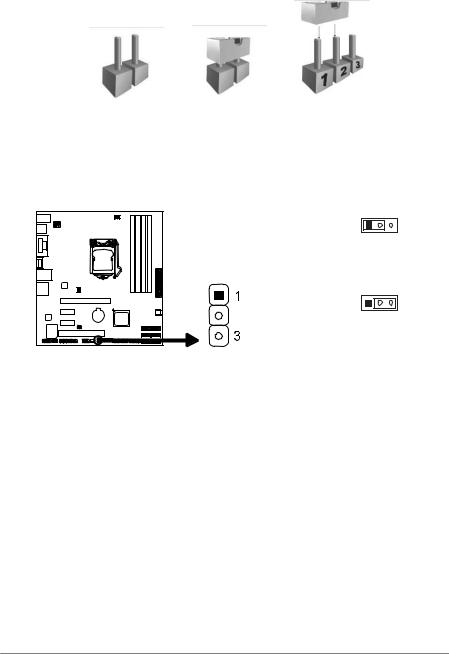
 Hi-Fi Z87S3+/Hi-Fi H87 S3+/Hi-Fi B85 S3+
Hi-Fi Z87S3+/Hi-Fi H87 S3+/Hi-Fi B85 S3+
2.6Jumper Setting
The illustration shows how to set up jumpers. When the jumper cap is placed on pins, the jumper is “close”, if not, that means the jumper is “open”.
Pin opened |
Pin closed |
Pin1-2 closed |
JCMOS1: Clear CMOS Jumper
Placing the jumper on pin2-3, it allows user to restore the BIOS safe setting and the CMOS data. Please carefully follow the procedures to avoid damaging the motherboard.
1 3
Pin 1-2 Close:
Normal Operation (default).
1 3
Pin 2-3 Close:
Clear CMOS data.
Clear CMOS Procedures:
1.Remove AC power line.
2.Set the jumper to “Pin 2-3 close”.
3.Wait for five seconds.
4.Set the jumper to “Pin 1-2 close”.
5.Power on the AC.
6.Load Optimal Defaults and save settings in CMOS.
13
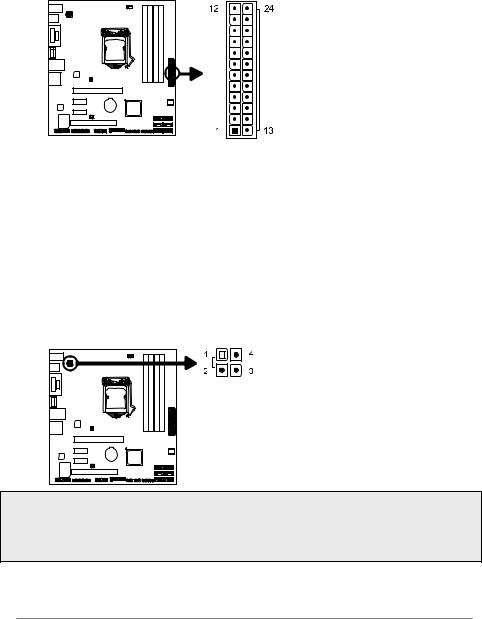
Motherboard Manual 
2.7Headers & Connectors
ATXPWR1: ATX Power Source Connector
This connector allows user to connect an ATX 24-pin power supply. Make sure to find the proper orientation before plugging the connector.
Pin |
Assignment |
Pin |
Assignment |
13 |
+3.3V |
1 |
+3.3V |
14 |
-12V |
2 |
+3.3V |
15 |
Ground |
3 |
Ground |
16 |
PS_ON |
4 |
+5V |
17 |
Ground |
5 |
Ground |
18 |
Ground |
6 |
+5V |
19 |
Ground |
7 |
Ground |
20 |
NC |
8 |
PW_OK |
21 |
+5V |
9 |
Standby Voltage+5V |
22 |
+5V |
10 |
+12V |
23 |
+5V |
11 |
+12V |
24 |
Ground |
12 |
+3.3V |
ATXPWR2: ATX Power Source Connector
The connector provides +12V to the CPU power circuit.
|
|
|
|
|
|
|
|
|
|
|
|
|
|
|
|
|
|
|
|
|
|
|
|
|
|
|
|
|
|
|
|
|
|
|
|
|
|
|
|
|
|
|
|
|
|
|
|
|
|
|
|
Pin |
Assignment |
|
|
|
|
|
|
|
|
|
|
|
|
|
|
|
|
1 |
+12V |
|
|
|
|
|
|
|
2 |
+12V |
|
|
|
|
|
|
|
3 |
Ground |
|
|
|
|
|
|
|
4 |
Ground |
Note1: Before you power on the system, please make sure that both ATXPWR1 and ATXPWR2 connectors have been plugged-in.
Note2: Insufficient power supplied to the system may result in instability or the peripherals not functioning properly. Use of a PSU with a higher power output is recommended when configuring a system with more power-consuming devices.
14
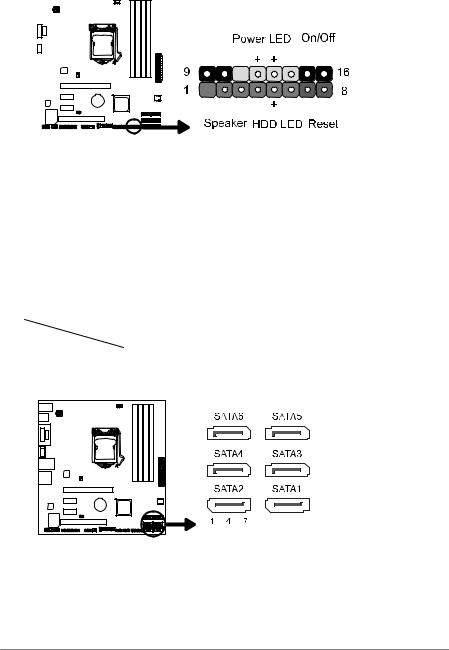
 Hi-Fi Z87S3+/Hi-Fi H87 S3+/Hi-Fi B85 S3+
Hi-Fi Z87S3+/Hi-Fi H87 S3+/Hi-Fi B85 S3+
PANEL1: Front Panel Header
This 16-pin header includes Power-on, Reset, HDD LED, Power LED, and speaker connection. It allows user to connect the PC case’s front panel switch functions.
|
|
|
|
|
|
|
|
|
|
|
|
|
|
|
|
|
|
|
|
|
|
|
|
|
|
|
|
|
|
|
|
|
|
|
|
|
|
|
|
|
|
|
|
|
|
|
|
|
|
|
|
|
|
|
|
|
|
|
|
|
|
|
|
|
|
|
|
|
|
|
|
|
|
|
|
|
|
|
|
|
|
|
|
|
|
|
|
|
|
|
|
|
|
|
|
|
|
|
|
|
|
|
|
|
|
|
|
|
|
|
|
|
|
|
|
|
|
|
|
|
|
|
|
|
|
|
|
|
|
|
|
|
|
|
|
|
|
|
|
|
|
|
|
|
|
|
|
|
|
|
|
|
|
|
|
|
|
|
|
|
|
|
|
|
|
|
|
|
|
|
|
|
|
|
|
|
|
|
|
|
|
|
|
|
|
|
|
|
|
|
|
|
|
|
|
|
|
|
|
|
|
|
|
|
|
|
|
|
|
|
|
|
|
|
|
|
|
|
|
|
|
|
|
|
|
|
|
|
|
|
|
|
|
|
|
|
|
|
|
|
|
|
|
|
|
|
|
|
|
|
|
|
|
|
|
Pin |
|
Assignment |
|
Function |
Pin |
|
|
Assignment |
Function |
||||||
1 |
|
|
+5V |
|
|
|
9 |
|
N/A |
N/A |
|||||
2 |
|
|
N/A |
Speaker |
10 |
|
N/A |
||||||||
|
|
|
|
||||||||||||
3 |
|
|
N/A |
Connector |
11 |
|
N/A |
N/A |
|||||||
4 |
|
|
Speaker |
|
|
|
12 |
|
Power LED (+) |
|
|||||
5 |
|
|
HDD LED (+) |
Hard drive |
13 |
|
Power LED (+) |
Power LED |
|||||||
6 |
|
|
HDD LED (-) |
LED |
14 |
|
Power LED (-) |
|
|||||||
7 |
|
|
Ground |
Reset button |
15 |
|
Power button |
Power-on button |
|||||||
8 |
|
|
Reset control |
16 |
|
Ground |
|||||||||
|
|
|
|
|
|
|
|||||||||
SATA1~SATA6: Serial ATA Connectors
These connectors connect to SATA hard disk drives via SATA cables. Please refer below table for SATA data transfer rates.
Connectors |
SATA1 |
SATA2 |
SATA3 |
SATA4 |
SATA5 |
SATA6 |
|
Models |
|||||||
|
|
|
|
|
|
||
Hi-Fi Z87S3+ |
|
|
SATA 6Gb/s |
|
|
||
Hi-Fi H87S3+ |
|
|
SATA 6Gb/s |
|
|
||
Hi-Fi B85S3+ |
|
SATA 6Gb/s |
|
SATA 3Gb/s |
|||
|
|
|
|
|
|
|
|
|
Pin |
Assignment |
|
|
|
|
|
|
|
|
|
1 |
Ground |
|
|
|
|
|
|
|
|
|
||
|
|
|
|
|
|
|
|
|
2 |
TX+ |
|
|
|
|
|
|
|
|
|
3 |
TX- |
|
|
|
|
|
|
|
|
|
4 |
Ground |
|
|
|
|
|
|
|
|
|
||
|
|
|
|
|
|
|
|
|
5 |
RX- |
|
|
|
|
|
|
|
|
|
6 |
RX+ |
|
|
|
|
|
|
|
|
|
||
|
|
|
|
|
|
|
|
|
7 |
Ground |
15
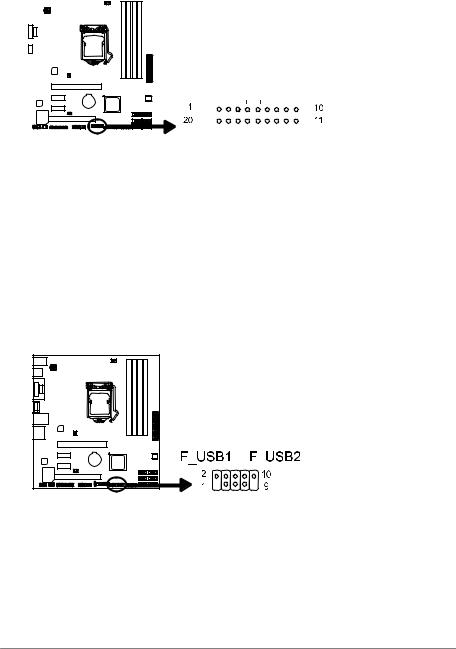
Motherboard Manual 
JFRONT_USB3_1: Header for USB 3.0 Ports at Front Panel
This header allows user to add additional USB ports on the PC front panel, and also can be connected with a wide range of external peripherals.
|
|
|
|
|
|
|
|
|
|
|
|
|
|
|
|
|
|
|
|
|
|
|
|
|
|
|
|
|
|
|
|
|
|
|
|
|
|
|
|
|
|
|
|
|
|
|
|
|
|
|
|
|
|
|
|
|
|
|
|
|
|
|
|
|
|
|
|
|
|
|
|
|
|
|
|
|
|
|
|
|
|
|
|
|
|
|
|
|
|
|
|
|
|
|
|
|
|
|
|
|
|
|
|
|
|
|
|
|
|
|
|
|
|
|
|
|
|
|
|
|
|
|
|
|
|
|
|
|
|
|
|
|
|
|
|
|
|
|
|
|
|
|
|
|
|
|
|
|
|
|
|
|
|
|
|
|
|
|
|
|
|
|
|
|
|
|
|
|
|
|
|
|
|
|
|
|
|
|
|
|
|
|
|
|
|
|
|
|
|
|
|
|
|
|
|
|
|
|
|
|
|
|
|
|
|
|
|
|
|
|
|
|
|
|
|
|
|
|
|
|
|
|
|
|
|
|
|
|
|
|
|
|
|
|
|
|
|
|
|
|
Pin |
Assignment |
|
|
|
Pin |
|
Assignment |
||||||
1 |
|
|
VBUS0 |
|
|
|
11 |
|
|
D2+ |
||||
2 |
|
|
SSRX1- |
|
|
|
12 |
|
|
D2- |
||||
3 |
|
|
SSRX1+ |
|
|
|
13 |
|
|
Ground |
||||
4 |
|
|
Ground |
|
|
|
14 |
|
|
SSTX2+ |
||||
5 |
|
|
SSTX1- |
|
|
|
15 |
|
|
SSTX2- |
||||
6 |
|
|
SSTX1+ |
|
|
|
16 |
|
|
Ground |
||||
7 |
|
|
Ground |
|
|
|
17 |
|
|
SSRX2+ |
||||
8 |
|
|
D1- |
|
|
|
18 |
|
|
SSRX2- |
||||
9 |
|
|
D1+ |
|
|
|
19 |
|
|
VBUS1 |
||||
10 |
ID |
|
|
|
20 |
|
|
Key |
||||||
F_USB1/2: Header for USB 2.0 Ports at Front Panel
This header allows user to add additional USB ports on the PC front panel, and also can be connected with a wide range of external peripherals.
|
|
|
Pin |
Assignment |
|
|
|
1 |
+5V (fused) |
|
|
|
2 |
+5V (fused) |
|
|
|
3 |
USB- |
|
|
|
4 |
USB- |
|
|
|
5 |
USB+ |
|
|
|
6 |
USB+ |
|
|
|
7 |
Ground |
|
|
|
8 |
Ground |
|
|
|
|
|
|
|
|
9 |
NC |
|
|
|
10 |
Key |
|
|
|
||
|
|
|
16
