Biostar P4M890-M7 SE Owner's Manual
 P4M890-M7 SE Setup Manual
P4M890-M7 SE Setup Manual 
FCC Information and Copyright
This equipment has been tested and found to comply with the limits of a Class
B digital device, pursuant to Part 15 of the FCC Rules .T hese limits are designed to provide reasonable protection against harmful interference in a residential
installation. T his equipment generates, uses and can radiate radio frequency energy and, if not installed and used in accordance with the instructions, may cause harmful interference to radio communications . There is no guarantee that interference will not occur in a particular installation.
The vendor makes no representations or warranties with respect to the contents here and specially disclaims any implied warranties of merchantability or fitness for any purpose. Further the vendor reserves the right to revise this publication and to make changes to the contents here without obligation to notify any party beforehand.
Duplication of this publication, in part or in whole, is not allowed without first obtaining the vendor’s approval in writing.
The content of this user’s manual is subject to be changed without notice and
we will not be responsible for any mistakes found in this user’s manual. All the brand and product names are trademarks of their respective companies .

|
Table of Contents |
|
Chapter 1: Introduction ............................................. |
3 |
|
1.1 |
Before You Start................................................................... |
3 |
1.2 |
Package Checklist................................................................ |
3 |
1.3 |
Motherboard Features.......................................................... |
4 |
1.4 |
Rear Panel Connectors.......................................................... |
5 |
1.5 |
Motherboard Layout............................................................ |
6 |
Chapter 2: Hardware Installation.............................. |
7 |
|
2.1 |
Installing Central Processing Unit (CPU)................................ |
7 |
2.2 |
FAN Headers........................................................................ |
9 |
2.3 |
Installing System Memory..................................................... |
10 |
2.4 |
Connectors and Slots ............................................................ |
11 |
Chapter 3: Headers & Jumpers Setup...................... |
13 |
|
3.1 |
How to Setup Jumpers.......................................................... |
13 |
3.2 |
Detail Settings..................................................................... |
13 |
Chapter 4: Useful Help .............................................. |
18 |
|
4.1 |
Driver Installation Note ....................................................... |
18 |
4.2 |
AWARD BIOS Beep Code...................................................... |
19 |
4.3 |
Extra Information................................................................ |
19 |
4.4 |
Troubleshooting................................................................... |
21 |
Chapter 5: WarpSpeeder™ ....................................... |
22 |
|
5.1 |
Introduction........................................................................ |
22 |
5.2 |
System Requirement............................................................ |
22 |
5.3 |
Installation ......................................................................... |
23 |
5.4 |
WarpSpeeder™.................................................................... |
24 |
Appendencies: SPEC In Other Language ................ |
30 |
|
German................................................................................................ |
|
30 |
France.................................................................................................. |
|
32 |
Italian.................................................................................................. |
|
34 |
Spanish ................................................................................................ |
|
36 |
Portuguese........................................................................................... |
|
38 |
Polish................................................................................................... |
|
40 |
Russian ................................................................................................ |
|
42 |
Arabic.................................................................................................. |
|
44 |
Japanese .............................................................................................. |
|
46 |
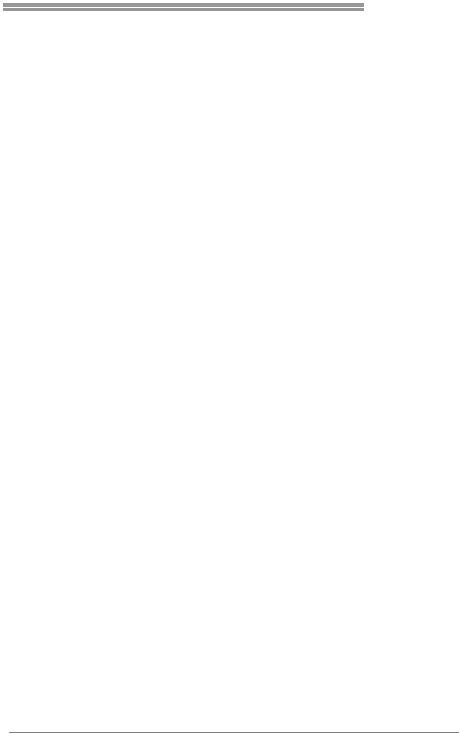
P4M890-M7 SE
CHAPTER 1: INTRODUCTION
1.1BEFORE YOU START
Thank you for choosing our product. Before you start installing the motherboard, please make sure you follow the instructions below:
Prepare a dry and stable working environment with sufficient lighting.
Always disconnect the computer from power outlet before operation.
Before you take the motherboard out from anti-static bag, ground yourself properly by touching any safely grounded appliance, or use grounded wrist strap to remove the static charge.
Avoid touching the components on motherboard or the rear side of the board unless necessary. Hold the board
on the edge, do not try to bend or flex the board.
Do not leave any unfastened small parts inside the case after installation. Loose parts will cause short circuits which may damage the equipment.
Keep the computer from dangerous area, such as heat source, humid air and water.
1.2PACKAGE CHECKLIST
zHDD Cable X 1
zUser’s Manual X 1
zFully Setup Driver CD X 1
zRear I/O Panel for ATX Case X 1
zFDD Cable X 1 (optional)
zSerial ATA Cable X 1 (optional)
zUSB 2.0 Cable X1 (optional)
zS/PDIF Cable X 1 (optional)
zSerial ATA Power Cable X 1 (optional)
3
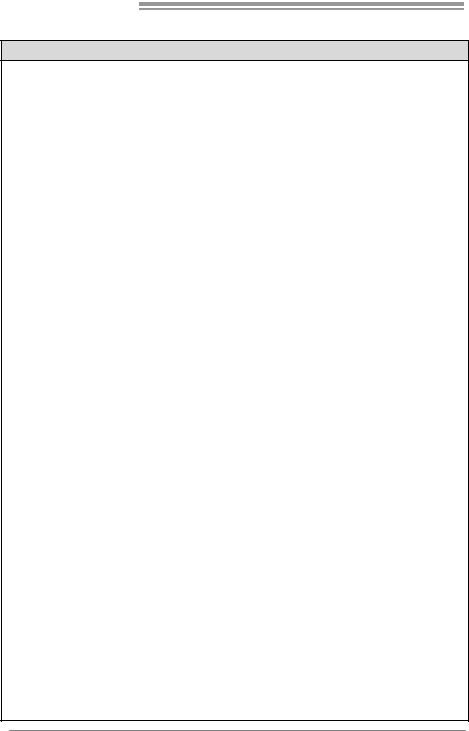
Motherboard Manual
1.3MOTHERBOARD FEATURES
SPEC
|
LGA 775 |
|
|
|
Intel Core2Duo/ Pentium 4 / Pentium D / |
Supports Hyper Transport/ Execute Disable |
|
CPU |
Celeron D processor up to 3.8 GHz |
Bit/ Enhanced Intel S peedStep®/ Intel |
|
|
*It is recommended to use processors |
Extended Memory 64 technology |
|
|
with 95W power consumption. |
|
|
FSB |
533 / 800 / 1066 MHz |
|
|
Chipset |
VIA P4M890 |
|
|
VIA VT8237A |
|
|
|
|
|
|
|
Graphic |
Integrated i n UniChrome Pro Chipset |
Max Shared Video Memory is 64 MB |
|
|
ITE IT8712F |
|
Environment Control initiatives, |
Super I/O |
Provides the most commonly used |
H/W Monitor |
|
legacy Super I/O functionality. |
|
Fan Speed Controller |
|
|
Low Pin C ount Interface |
|
ITE's "Smart Guardian" function |
|
DIMM Slots x 2 |
|
|
Main |
Supports DDR2 533 |
|
Single Channel Mode DDR2 memory module |
Each DIMM supports |
|
Registered DIMM and ECC DIMM is not |
|
Memory |
|
||
256/512MB/1GB/2GB DDR2 |
|
supported |
|
|
|
||
|
Max Memory C apicity 4GB |
|
|
IDE |
Integrated I DE Controller |
|
Ultra DMA 33~133 B us Master Mode |
|
supports PIO Mode 0~4, |
||
|
|
|
|
SATA |
Integrated Seri al ATA Controller |
|
Data transfer rates up to 1.5 Gb/s. |
|
SATA Version 1.0 specification compliant. |
||
|
|
|
|
LAN PHY |
Realtek RTL 8201CL PHY |
|
10 / 100 Mb/s auto negotiation |
|
Half / Full duplex capability |
||
|
|
|
|
Sound |
ALC861VD |
|
5.1 channels audio out |
Codec |
|
High-Defi nition Audio s upport |
|
|
|
||
|
PCI Express x 16 slot |
x1 |
Supports PCI express x16 expansion cards |
Slots |
PCI Express x 1 slot |
x1 |
Supports PCI express x1 expansion cards |
|
PCI slot |
x2 |
Supports PCI expansion cards |
On Board |
Floppy connector |
x1 |
Each connector supports 2 Floppy drives |
Connector |
IDE Connector |
x2 |
Each connector supports 2 IDE device |
|
SATA Connector |
x2 |
Each connector supports 1 SATA devices |
|
Front Panel Connector |
x1 |
Supports front panel facilities |
|
Front Audi o Connector |
x1 |
Supports front panel audio function |
|
CD-in Connector |
x1 |
Supports CD audio-in function |
4

|
|
|
|
P4M890-M7 SE |
|
|
|
SPEC |
|
|
S/PDIF out connector |
x1 |
|
Supports di gital audio out function |
|
CPU Fan header |
x1 |
|
CPU Fan power s upply (with Smart Fan |
|
|
function) |
||
|
|
|
|
|
|
System Fan header |
x1 |
|
System Fan Power supply |
|
Clear CMOS header |
x1 |
|
Restore CMOS data to factory default |
|
USB connector |
x2 |
|
Each connector supports 2 front panel USB |
|
|
ports |
||
|
|
|
|
|
|
Power Connector (24pi n) |
x1 |
|
Connects to Power supply |
|
Power Connector (4pin) |
x1 |
|
Connects to Power supply |
|
PS/2 Keyboard |
x1 |
|
Connects to PS/2 Keyboard |
|
PS/2 Mouse |
x1 |
|
Connects to PS/2 Mouse |
|
Serial Port |
x1 |
|
Provide RS-232 Serial connection |
Back Panel |
Printer Port |
x1 |
|
Connects to vari ous types of device |
VGA Port |
x1 |
|
Connects to monitor. |
|
I/O |
LAN port |
x1 |
|
Connects to RJ-45 ethernet cable |
|
|
|||
|
USB Port |
x4 |
|
Connects to USB devices |
|
Audio Jack |
x3 |
|
Provide A udio-I n/Out and microphone |
|
|
|
|
connection |
Board Size |
190 mm (W) x 244 mm (L) |
|
|
Micro ATX form Factor |
OS |
Windows 2000 / XP |
|
|
Biostar Reserves the right to add or remove |
Support |
|
|
support for any OS with or without notice. |
|
|
|
|
||
1.4REAR PANEL CONNECTORS
PS/2 |
Printer Port |
|
LAN |
Mouse |
|
|
Li ne In/ |
|
|
|
Surround |
|
|
|
Line Out |
|
|
|
Mic In 1/ |
|
|
|
Bass/ Center |
PS/2 |
COM1 |
VGA |
USBX2 USBX2 |
Keyboard |
|
|
|
5

Motherboard Manual
1.5 |
MOTHERBOARD LAYOUT |
|
|
|
|
J KBMS 1 |
|
|
|
JCFAN1 |
|
|
|
|
|
|
|
|
LGA775 |
|
|
|
|
COJ M1 |
CPU1 |
|
|
|
|
|
|
|
|
|
|
PRNT1J |
|
|
|
|
JATXPWR1 |
|
|
|
|
|
|
JVGA1 |
|
|
DIMM1 |
DIMM2 |
|
JUSB1 |
JUSBV1 |
|
|
|
|
|
|
|
|
|
|
|
JATXPWR2 |
|
|
|
|
JUSBLAN1 |
P4M890 |
|
IDE1 |
IDE2 |
|
|
|
|
|
||
|
LAN |
|
|
|
|
J AUDIO1 |
|
|
|
|
|
|
PCI-EX16 |
|
|
|
|
Super |
BAT1 |
|
|
|
|
PCI-EX1_1 |
|
|
|
|
|
I/O |
|
|
|
JSATA2 |
|
|
|
|
|
||
|
|
JUSB2 |
VIA |
|
|
|
PCI1 |
|
|
||
|
|
VT8237A |
|
||
BIOS |
|
|
|
|
|
|
JCDIN1 |
JUSB3 |
|
JSATA1 |
|
|
|
|
|
||
|
|
|
|
|
|
|
PCI2 |
|
JUSBV2 |
|
|
Codec |
JSPDIF_OUT1 |
|
JCMOS1 |
|
|
|
|
|
|
||
|
JAUDIOF1 |
FDD1 |
|
JPANEL1 |
JSFAN1 |
|
|
|
|
||
|
|
|
|
|
|
Not e: ■ represents the 1st pin.
6
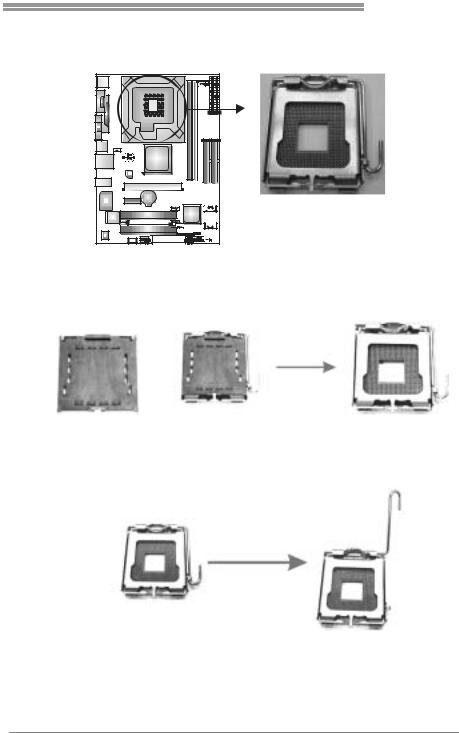
P4M890-M7 SE
CHAPTER 2: HARDWARE INSTALLATION
2.1INSTALLING CENTRAL PROCESSING UNIT (CPU)
Special Notice:
Remove Pin Cap before installation, and make good preservation for future use. When the CPU is removed, cover the Pin Cap on the empty socket to ensure pin legs won’t be damaged.
Pin Cap
Step 1: Pull the socket locking lever out from the socket and then raise the lever up to a 90-degree angle.
7

Motherboard Manual
Step 2: Look for the triangular cut edge on socket, and the golden dot on CPU should point forwards this triangular cut edge.The CPU will
fit only in the correct orientation.
Step 2-1:
Step 2-2:
Step 3: Hold the CPUdown firmly, and then lower the lever to locked position to complete the installation.
Step 4: Put the CPU Fan and heatsink assembly on the CPU and buckle it
on the retention frame. Connect the CPU FAN power cable into the JCFAN1.This completes the installation.
8
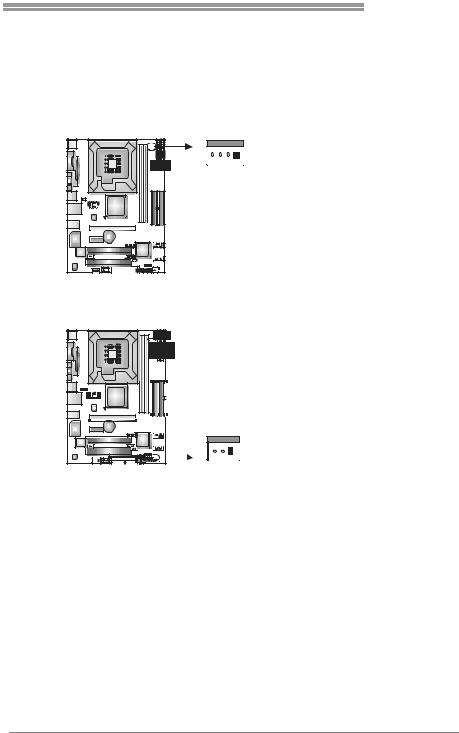
P4M890-M7 SE
2.2FAN HEADERS
These fan headers support cooling-fans built in the computer. The fan
cable and connector may be different according to the fan manufacturer. Connect the fan cable to the connector while matching the black wire to
pin#1.
JCFAN1: CPU Fan Header
4 |
1 |
JCFAN1
Pin Assignment
1Ground
2+12V
3FAN RPM rate sense
4Smart Fan Control
JSFAN1: System Fan Header
Note: |
JSFAN1
3 |
1 |
Pin Assignment
1Ground
2+12V
3FAN RPM rate sense
The JSFAN1 support 3-pi n head connector. When connecti ng with wires onto connectors, please note that the red wire is the positi ve and should be connected to pin#2, and the
black wire is Ground and should be connected to GND.
9

Motherboard Manual
2.3INSTALLING SYSTEM MEMORY
A. Memory Modules
DIMM2
DIMM1
1.Unlock a DIMM slot by pressing the retaining clips outward. Align a
DIMM on the slot such that the notch on the DIMM matches the break on the Slot.
2.Insert the DIMM vertically and firmly into the slot until the retaining chip snap back in place and the DIMM is properly seated.
B.Memory Capacity
|
|
|
|
|
|
DIMM Socket |
DDR Module |
Total Memory |
|
|
Location |
Size |
|
|
|
|
|
||
|
DIMM1 |
256MB/512MB/1GB/2GB |
Max is 4GB. |
|
|
DIMM2 |
256MB/512MB/1GB/2GB |
|
|
|
|
|
||
|
|
|
|
|
10

P4M890-M7 SE
2.4CONNECTORS AND SLOTS
FDD1: Floppy Disk Connector
The motherboard prov ides a standard floppy disk connector that supports 360K, 720K, 1.2M, 1.44M and 2.88M floppy disk ty pes. This connector supports the prov idedf loppy drive ribbon cables.
|
|
|
|
|
|
|
|
|
|
|
|
|
|
|
|
|
2 |
|
|
|
34 |
||
|
|
|
|
|
|
|
|
|
|
|
|
|
|
|
|
|
|
|
|
||||
|
|
|
|
|
|
|
|
|
|
|
|
|
|
|
|
|
|
|
|
||||
|
|
|
|
|
|
|
|
|
|
|
|
|
|
|
|
|
|
|
|
||||
|
|
|
|
|
|
|
|
|
|
|
|
|
|
|
|
|
|
|
|
||||
|
|
|
|
|
|
|
|
|
|
|
|
|
|
|
|
|
|
|
|
||||
|
|
|
|
|
|
|
|
|
|
|
|
|
|
|
|
|
|
|
|
||||
|
|
|
|
|
|
|
|
|
|
|
|
|
|
|
|
|
|
|
|
||||
|
|
|
|
|
|
|
|
|
|
|
|
|
|
|
|
|
|
|
|
||||
|
|
|
|
|
|
|
|
|
|
|
|
|
|
|
|
|
|
|
|
||||
|
|
|
|
|
|
|
|
|
|
|
|
|
|
|
|
|
|
|
|
||||
|
|
|
|
|
|
|
|
|
|
|
|
|
|
|
|
|
|
|
|||||
|
|
|
|
|
|
|
|
|
|
|
|
|
|
|
|
|
|
|
|
|
|
|
|
|
|
|
|
|
|
|
|
|
|
|
|
|
|
|
|
|
|
|
|
|
|
|
|
|
|
|
|
|
|
|
|
|
|
|
|
|
|
|
|
|
|
|
|
|
|
|
|
|
|
|
|
|
|
|
|
|
|
|
|
|
|
|
|
|
|
|
|
|
|
||
|
|
|
|
|
|
|
|
|
|
|
|
|
|
|
|
1 |
|
|
|
33 |
|||
|
|
|
|
|
|
|
|
|
|
|
|
|
|
|
|
|
|
|
|
|
|
|
|
|
|
|
|
|
|
|
|
|
|
|
|
|
|
|
|
|
|
|
|
|
|
|
|
|
|
|
|
|
|
|
|
|
|
|
|
|
|
|
|
|
|
|
|
|
|
|
|
|
|
|
|
|
|
|
|
|
|
|
|
|
|
|
|
|
|
|
|
|
|
|
|
|
|
|
|
|
|
|
|
|
|
|
|
|
|
|
|
|
|
|
|
|
|
|
|
IDE1/IDE2: Hard Disk Connectors
The motherboard has a 32-bit Enhanced PCI IDE Controller that prov ides PIO
Mode 0~4, Bus Master, and Ultra DMA 33/66/100/133f unctionality. It has two HDD connectors IDE1 (primary) and IDE2 (secondary).
The IDE connectors can connect a master and a slav e driv e, so you can
connect up to four hard disk drives. The f irst hard drive should always be connected to IDE1.
40  39
39
|
|
|
|
|
|
|
|
|
|
|
|
|
|
|
|
|
|
|
|
|
|
|
|
|
|
|
|
|
|
|
|
|
|
|
|
|
|
|
|
|
|
|
|
|
|
|
|
|
|
|
|
|
|
|
|
|
|
|
|
|
|
|
|
|
|
|
|
|
|
|
|
|
|
|
|
|
|
|
|
|
|
|
|
|
|
|
|
|
|
|
|
|
|
|
|
2 |
|
|
|
1 |
|||
|
|
|
|
|
|
|
|
|
|
|
|
|
|
|
|
|
|
|
|
|
|||||
|
|
|
|
|
|
|
|
|
|
|
|
|
|
|
|
|
|
|
|
|
|||||
|
|
|
|
|
|
|
|
|
|
|
|
|
|
|
|
|
|
|
|
|
|||||
|
|
|
|
|
|
|
|
|
|
|
|
|
|
|
|
|
|
|
|
|
|||||
|
|
|
|
|
|
|
|
|
|
|
|
|
|
|
|
|
|
|
|
|
|||||
|
|
|
|
|
|
|
|
|
|
|
|
|
|
|
|
|
|
|
|
|
|
|
|
|
|
IDE1 IDE2
11

Motherboard Manual
PCI-EX16: PCI-Express x16 Slot
-PCI-Express 1.0a compliant.
-Maximum theoretical realized bandwidth of 4GB/s simultaneously per direction, f or an aggregate of 8GB/s totally.
PCI-EX1_1: PCI-Express x1 Slot
-PCI-Express 1.0a compliant.
- |
Data transf er bandwidth up to 250MB/s per direction; 500MB/s in total. |
- |
PCI-Express supports a raw bit-rate of 2.5Gb/s on the data pins. |
- |
2X bandwidth ov er the traditional PCI architecture. |
|
PCI-EX16 |
|
PCI-EX1_1 |
PCI1~PCI2: Peripheral Component Interconnect Slots
This motherboard is equipped with 2 standard PCI slots. PCI stands f or Peripheral Component Interconnect, and it is a bus standard for expansion
cards. This PCI slot is designated as 32 bits.
PCI1
PCI2
12
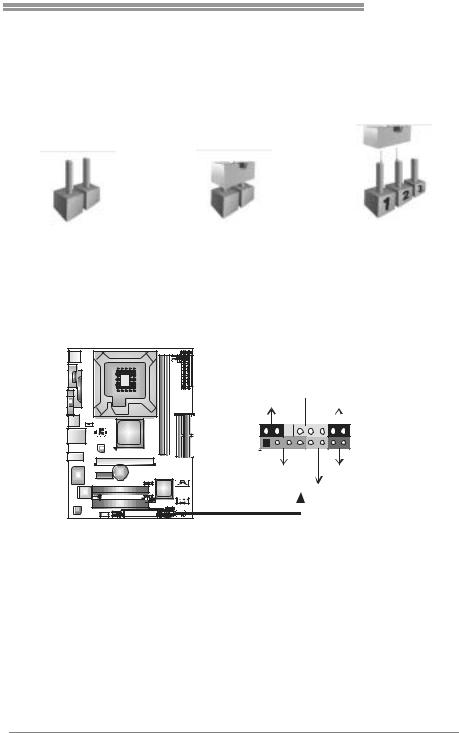
P4M890-M7 SE
CHAPTER 3: HEADERS & JUMPERS SETUP
3.1HOW TO SETUP JUMPERS
The illustration shows how to set up jumpers. When the jumper cap is
placed on pins, the jumper is “close”, if not, that means the jumper is “open”.
Pin opened |
Pin closed |
Pin1-2 closed |
3.2DETAIL SETTINGS
JPANEL1: Front Panel Header
This 16-pin connector includes Power-on, Reset, HDD LED, Power LED, Sleep button and speaker connection. It allows user to connect the PC case’s f ront
panel switch functions.
PWR_LED
SLP  On/Off
On/Off
9 |
+ + - |
16 |
|
||
1 |
+ - |
8 |
SPK |
|
RST |
|
HLED |
|
|
|
|
|
|
|
|
|
|
|
|
|
|
|
|
|
|
|
|
|
|
|
|
|
|
|
|
|
|
|
|
|
|
|
|
|
|
|
|
|
|
|
|
|
|
|
|
|
|
|
|
|
|
|
|
|
|
|
|
|
|
|
|
Pin |
|
|
|
|
Assignment |
|
|
|
Function |
Pin |
|
|
Assignment |
Function |
||||||
1 |
|
|
+5V |
|
|
|
|
9 |
|
|
Sleep control |
Sleep button |
||||||||
2 |
|
|
N/A |
|
|
|
Speaker |
10 |
|
|
Ground |
|||||||||
|
|
|
|
|
|
|
|
|||||||||||||
3 |
|
|
N/A |
|
|
|
Connector |
11 |
|
|
N/A |
N/A |
||||||||
4 |
|
|
Speaker |
|
|
|
|
12 |
|
|
Power LED (+) |
Power LED |
||||||||
5 |
|
|
HDD LED (+) |
|
|
|
Hard drive |
13 |
|
|
Power LED (+) |
|||||||||
6 |
|
|
HDD LED (-) |
|
|
|
LED |
14 |
|
|
Power LED (-) |
|
||||||||
7 |
|
|
Ground |
|
|
|
Reset button |
15 |
|
|
Power button |
Power-on button |
||||||||
8 |
|
|
Reset control |
|
|
|
16 |
|
|
Ground |
||||||||||
|
|
|
|
|
|
|
|
|
||||||||||||
13

Motherboard Manual
ATX Power Source Connector: JATXPWR1
JATXPWR1 allows user to connect 24-pin power connector on the ATX power supply.
Pin |
Assignment |
13+3.3V
14-12V
15Ground
16PS_ON
17Ground
18Ground
19Ground
20NC
21+5V
22+5V
23+5V
24Ground
12 24
1 


 13
13
Pin Assignment
1+3.3V
2+3.3V
3Ground
4+5V
5Ground
6+5V
7Ground
8PW_OK
9Standby Voltage+5V
10+12V
11+12V
12+3.3V
JATXPWR2: ATX Power Source Connector
By connecting this connector, it will provide +12V to CPU power circuit.
1 |
4 |
2 |
3 |
Pin Assignment
1+12V
2+12V
3Ground
4Ground
14

P4M890-M7 SE
JUSB2/JUSB3: Headers for USB 2.0 Ports at Front Panel
This header allows user to connect additional USB cable on the PC f ront panel, and also can be connected with internal USB devices, like USB card reader.
2 10
1 9
JUSB2
JUSB3
Pin Assignment
1+5V (fused)
2+5V (fused)
3USB-
4USB-
5USB+
6USB+
7Ground
8Ground
9Key
10 NC
JUSBV1/JUSBV2: Power Source Headers for USB Ports
Pin 1-2 Close:
JUSBV1: +5V for USB ports at JUSB1/JUSBLAN1. JUSBV2: +5V for USB ports at f ront panel (JUSB2/JUSB3).
Pin 2-3 Close:
JUSBV1: USB ports at JUSB1/JUSBLAN1 are powered by +5V standby v oltage.
JUSBV2: USB ports at front panel (JUSB2/JUSB3) are powered by +5V standby v oltage.
|
|
1 |
3 |
1 |
3 |
Pin 1-2 close |
|
|
|
||
JUSBV1 |
|
|
|
|
|
1 |
3 |
1 |
3 |
Pin 2-3 close |
|
|
|
||
JUSBV2 |
|
|
|
Note: |
|
|
|
In order to support this function “Power-On system vi a USB device,” “JUSBV1/ JUSBV2” jumper cap should be placed on Pin 2-3 indi viduall y.
15
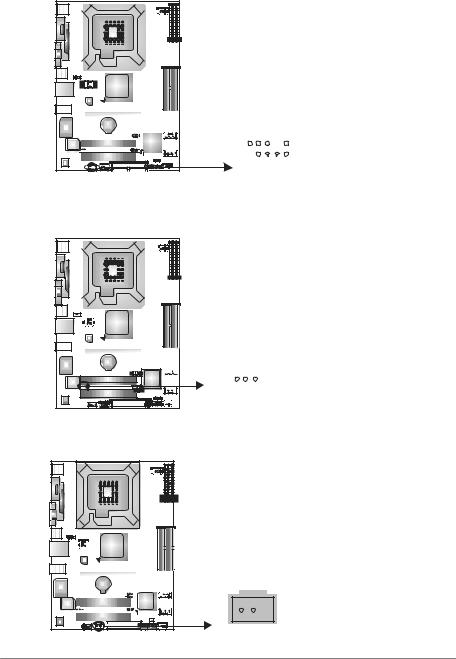
Motherboard Manual
JAUDIOF1: Front Panel Audio Header
This header allows user to connect the front audio output cable with the PC f ront panel. It will disable the output on back panel audio connectors.
|
|
|
|
|
|
|
|
|
|
|
|
|
|
|
|
|
|
|
|
|
|
Pin |
Assignment |
|
|
|
|
|
|
|
|
|
|
|
|
|
|
|
|
|
|
|
|
|
|
||
|
|
|
|
|
|
|
|
|
|
|
|
|
|
|
|
|
|
|
|
|
|
||
|
|
|
|
|
|
|
|
|
|
|
|
|
|
|
|
|
|
|
|
|
|
||
|
|
|
|
|
|
|
|
|
|
|
|
|
|
|
|
|
|
|
|
|
|
1 |
Mic Left in |
|
|
|
|
|
|
|
|
|
|
|
|
|
|
|
|
|
|
|
|
|
|
||
|
|
|
|
|
|
|
|
|
|
|
|
|
|
|
|
|
|
|
|
|
|
2 |
Ground |
|
|
|
|
|
|
|
|
|
|
|
|
|
|
|
|
|
|
|
|
|
|
3 |
Mic Right in |
|
|
|
|
|
|
|
|
|
|
|
|
|
|
|
|
|
|
|
|
|
|
4 |
GPIO |
|
|
|
|
|
|
|
|
|
|
|
|
|
|
|
|
|
|
|
|
|
|
5 |
Right line in |
|
|
|
|
|
|
|
|
|
|
|
|
|
|
|
|
|
|
|
|
|
|
6 |
Jack Sense |
|
|
|
|
|
|
|
|
|
|
|
|
|
|
|
|
|
|
|
|
|
|
||
|
|
|
|
|
|
|
|
|
|
|
|
|
|
|
|
|
|
|
|
|
|
7 |
Front Sense |
|
|
|
|
|
|
|
|
|
|
|
|
|
|
|
|
|
2 |
10 |
8 |
Key |
|||
|
|
|
|
|
|
|
|
|
|
|
|
|
|
|
|
|
9 |
Left line in |
|||||
|
|
|
|
|
|
|
|
|
|
|
|
|
|
|
|
|
|
|
|
|
|
10 |
Jack Sense |
|
|
|
|
|
|
|
|
|
|
|
|
|
|
|
|
|
|
|
|
|
|
||
|
|
|
|
|
|
|
|
|
|
|
|
|
|
|
|
|
|
|
|
|
|
|
|
1 9
JCDIN1: CD-ROM Audio-in Connector
This connector allows user to connect the audio sourcef rom thev ariaty dev ices, like CD-ROM, DVD-ROM, PCI sound card, PCI TV turner card etc.
|
|
|
|
|
|
|
|
|
|
|
|
|
|
|
|
|
|
|
|
|
|
Pin |
Assignment |
|
|
|
|
|
|
|
|
|
|
|
|
|
|
|
|
|
|
|
|
|
|
||
|
|
|
|
|
|
|
|
|
|
|
|
|
|
|
|
|
|
|
|
|
|
||
|
|
|
|
|
|
|
|
|
|
|
|
|
|
|
|
|
|
|
|
|
|
||
|
|
|
|
|
|
|
|
|
|
|
|
|
|
|
|
|
|
|
|
|
|
||
|
|
|
|
|
|
|
|
|
|
|
|
|
|
|
|
1 |
Left Channel Input |
||||||
|
|
|
|
|
|
|
|
|
|
|
|
|
|
|
|
2 |
Ground |
||||||
|
|
|
|
|
|
|
|
|
|
|
|
|
|
|
|
3 |
Ground |
||||||
|
|
|
|
|
|
|
|
|
|
|
|
|
|
|
|
4 |
Right Channel Input |
||||||
|
|
|
|
|
|
|
|
|
|
|
|
|
|
|
|
||||||||
|
|
|
|
|
|
|
|
|
|
|
|
|
|
|
|
|
|
|
|
|
|
|
|
|
|
|
|
|
|
|
|
|
|
|
|
|
|
|
|
|
|
|
|
|
|
|
|
|
|
|
|
|
|
|
|
|
|
|
|
|
|
|
|
|
|
|
|
|
|
|
|
|
|
|
|
|
|
|
|
|
|
|
|
|
|
|
|
|
|
|
|
|
|
|
|
|
|
|
|
|
|
|
|
|
|
|
|
|
|
|
|
|
|
|
|
|
|
|
|
4 1
JSPDIF_OUT1: Digital Audio-outConnector
This connector allows user to connect the PCI bracket SPDIF output header.
|
|
|
|
|
|
|
|
|
|
|
|
|
|
|
|
|
|
|
|
|
|
|
|
|
|
Pin |
Assignment |
|
|
|
|
|
|
|
|
|
|
|
|
|
|
|
|
|
|
|
|
|
|
|
|
|
|
||
|
|
|
|
|
|
|
|
|
|
|
|
|
|
|
|
|
|
|
|
|
|
|
|
|
|
||
|
|
|
|
|
|
|
|
|
|
|
|
|
|
|
|
|
|
|
|
|
|
|
|
|
|
||
|
|
|
|
|
|
|
|
|
|
|
|
|
|
|
|
1 |
+5V |
||||||||||
|
|
|
|
|
|
|
|
|
|
|
|
|
|
|
|
2 |
SPDIF_OUT |
||||||||||
|
|
|
|
|
|
|
|
|
|
|
|
|
|
|
|
3 |
Ground |
||||||||||
|
|
|
|
|
|
|
|
|
|
|
|
|
|
|
|
|
|
|
|
|
|
|
|
|
|
|
|
|
|
|
|
|
|
|
|
|
|
|
|
|
|
|
|
|
|
|
|
|
|
|
|
|
|
|
|
|
|
|
|
|
|
|
|
|
|
|
|
|
|
|
|
|
|
|
|
|
|
|
|
|
|
|
|
|
|
|
|
|
|
|
|
|
|
|
|
|
|
|
|
|
|
|
|
|
|
|
|
|
|
|
|
|
|
|
|
|
|
|
|
|
|
|
|
|
|
|
|
|
|
|
|
|
|
|
|
|
|
|
|
|
|
|
|
|
|
|
|
|
|
|
|
|
|
|
|
|
|
|
|
|
|
|
|
|
|
|
|
|
|
|
|
|
|
|
|
|
|
|
|
|
|
|
|
|
|
|
|
|
|
|
|
|
|
|
|
3 1
16
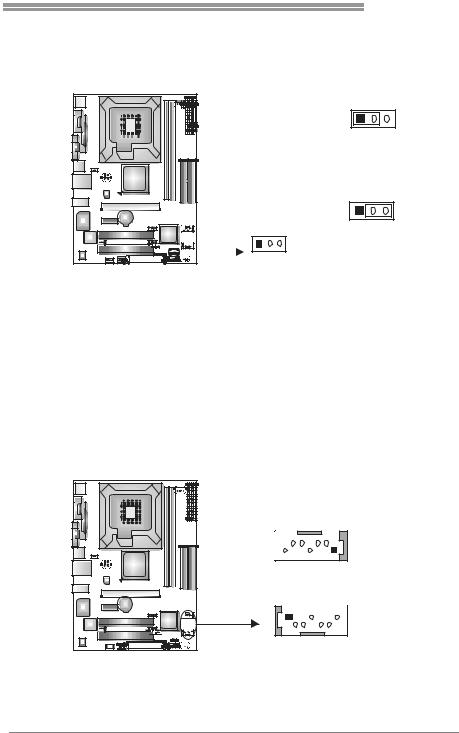
P4M890-M7 SE
JCMOS1:ClearCMOS Header
By placing the jumper on pin2-3, it allows user to restore the BIOS saf e setting
and the CMOS data, please carefully f ollow the procedures to avoid damaging the motherboard.
1 3
Pin 1-2 Close:
Normal Operation (default).
1 3
1 3
Pin 2-3 Close:
Clear CMOS data.
Clear CMOS Procedures:
1.Remov e AC power line.
2.Set the jumper to “Pin 2-3 close”.
3.Wait f orf ive seconds.
4.Set the jumper to “Pin 1-2 close”.
5.Power on the AC.
6.Reset y our desired password or clear the CMOS data.
JSATA1~JSATA2: Serial ATA Connectors
The motherboard has a PCI to SATA Controller with 2 channels SATA interf ace, it satisfies the SATA 1.0 spec and with transfer rate of 1.5Gb/s.
7 |
4 |
1 |
Pin |
Assignment |
|
1 |
Ground |
||||
|
|
|
|||
|
|
|
2 |
TX+ |
|
JSATA2 |
3 |
TX- |
|||
4 |
Ground |
||||
|
|
|
5 |
RX- |
|
JSATA1 |
6 |
RX+ |
|||
7 |
Ground |
||||
|
|
|
|||
1 |
4 |
7 |
|
|
|
17
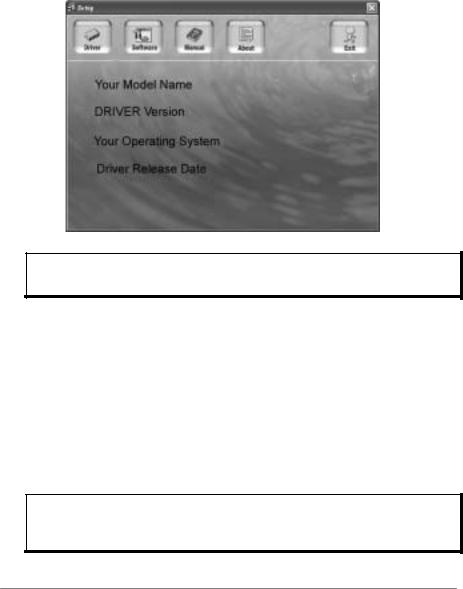
Motherboard Manual
CHAPTER 4: USEFUL HELP
4.1DRIVER INSTALLATION NOTE
After you installed your operating system, please insert the Fully Setup Driver CD into your optical drive and install the driver for better system
performance.
You will see the following windowafter you insert the CD
The setup guide will auto detect your motherboard and operating system.
Note:
If this window didn’t show up after you insert the Driver CD, please use file browser to locate and execute the file SETUP.EXE under your optical drive.
A. Driver Installation
To install the driver, please click on the Driver icon. The setup guide will list the compatible driver for your motherboard and operating system.
Click on each device driver to launch the installation program.
B. Software Installation
To install the software, please click on the Software icon.The setup guide
will list the software available for your system, click on each software title to launch the installation program.
C. Manual
Aside from the paperback manual, we also provide manual in the Driver CD. Click on the Manual icon to browse for available manual.
Note:
You will need Acrobat R eader to open the manual file. Please download the latest version
of Acrobat Reader software from http://www.adobe.com/products/acrobat/readstep2.html
18
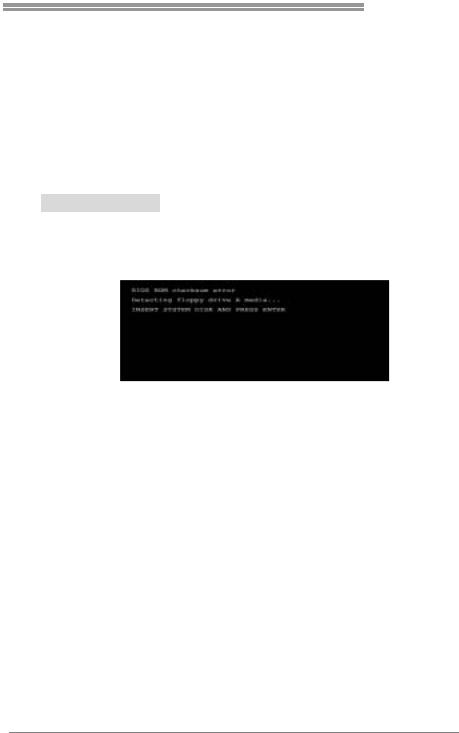
P4M890-M7 SE
4.2AWARD BIOS BEEP CODE
|
|
|
|
|
Beep Sound |
Meaning |
|
|
One long beep followed by two short |
Video card not found orv ideo card |
|
|
beeps |
memory bad |
|
|
High-low siren sound |
CPU overheated |
|
|
|
System will shut down automatically |
|
|
One Short beep when system boot-up |
No error found during POST |
|
|
|
|
|
|
Long beeps every other second |
No DRAM detected or install |
|
|
|
|
|
4.3EXTRA INFORMATION
A.BIOS Update
After you fail to update BIOS or BIOS is invaded by virus, the
Boot-Block function will help to restore BIOS. If the following message is shown after boot-up the system, it means the BIOS contents are
corrupted.
In this Case, please follow the procedure below to restore the BIOS:
1.Make a bootable floppy disk.
2.Download the Flash Utility “AWDFLASH.exe” from the Biostar website: www.biostar.com.tw
3.Confirm motherboard model and download the respectively BIOS from Biostar website.
4.Copy “AWDFLASH.exe” and respectively BIOS into floppy disk.
5.Insert the bootable disk into floppy drive and press Enter.
6.System will boot-up to DOS prompt.
7.Type “Awdflash xxxx.bf/sn/py/r” in DOS prompt. (xxxx means BIOS name.)
8.System will update BIOS automatically and restart.
9.The BIOS has been recovered and will work properly.
19
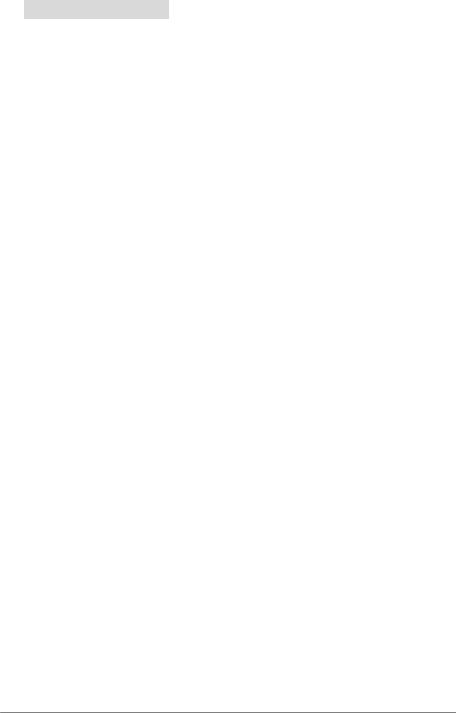
Motherboard Manual
B. CPU Overheated
If the system shutdown automatically after power on system for seconds, that means the CPUprotection function has been activated.
When the CPU is over heated, the motherboard will shutdown
automatically to avoid a damage of the CPU, and the system may not power on again.
In this case, please double check:
1.The CPU cooler surface is placed evenly with the CPU surface.
2.CPU fan is rotated normally.
3.CPU fan speed is fulfilling with the CPU speed.
After confirmed, please follow steps below to relief the CPU protection function.
1.Remove the power cord from power supply for seconds.
2.Wait for seconds.
3.Plug in the power cord and boot up the system.
Or you can:
1.Clear the CMOS data.
(See “Close CMOS Header: JCMOS1” section)
2.Wait for seconds.
3.Power on the system again.
20

P4M890-M7 SE
4.4TROUBLESHOOTING
|
|
|
|
|
|
|
|
Probable |
|
Solution |
|
|
1. |
No power to the system at all |
1. |
Make sure power cable is |
|
|
|
Power light don’t illuminate, f an |
|
securely plugged in. |
|
|
|
inside power supply does not turn |
2. |
Replace cable. |
|
|
2. |
on. |
3. |
Contact technical support. |
|
|
Indicator light on key board does |
|
|
|
|
|
|
not turn on. |
|
|
|
|
System inoperativ e. Keyboard lights |
Using even pressure on both ends of |
|
||
|
are on, power indicator lights are lit, |
the DIMM, press down firmly until the |
|
||
|
and hard driv e is spinning. |
module snaps into place. |
|
||
|
|
|
|
|
|
|
System does not boot from hard disk |
1. |
Check cable running from disk to |
||
|
driv e, can be bootedf rom optical driv e. |
|
disk controller board. Make sure |
|
|
|
|
|
|
both ends are securely plugged |
|
|
|
|
|
in; check the driv e type in the |
|
|
|
|
|
standard CMOS setup. |
|
|
|
|
2. |
Backing up the hard drive is |
|
|
|
|
|
extremely important. All hard |
|
|
|
|
|
disks are capable of breaking |
|
|
|
|
|
down at any time. |
|
|
System only boots f rom optical driv e. |
1. |
Back up data and applications |
|
|
|
Hard disk can be read and applications |
|
f iles. |
|
|
|
can be used but booting from hard disk |
2. |
Ref ormat the hard driv e. |
|
|
|
is impossible. |
|
Re-install applications and data |
|
|
|
|
|
|
using backup disks. |
|
|
Screen message says “Invalid |
Rev iew system’s equipment. Make sure |
|
||
|
Conf iguration” or “CMOS Failure.” |
correct inf ormation is in setup. |
|
||
|
Cannot boot system after installing |
1. |
Set master/slave jumpers |
|
|
|
second hard driv e. |
|
correctly. |
|
|
|
|
|
2. |
Run SETUP program and select |
|
|
|
|
|
correct driv e types. Call the drive |
|
|
|
|
|
manuf acturers f or compatibility |
|
|
|
|
|
with other drives. |
|
|
|
|
|
|
|
21
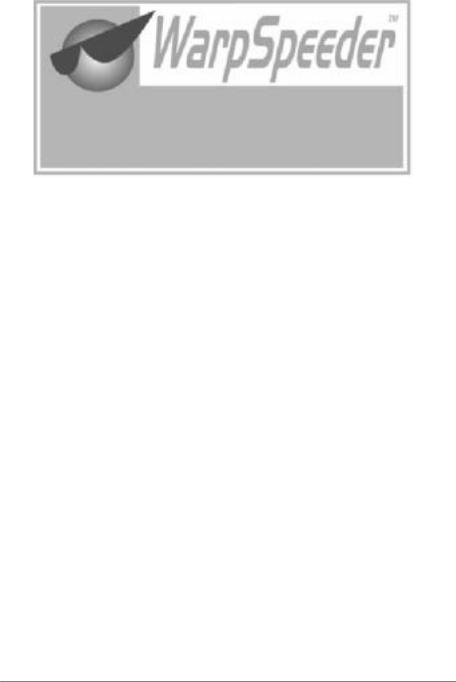
Motherboard Manual
CHAPTER 5: WARPSPEEDER™
5.1INTRODUCTION
[WarpSpeeder™], a new powerful control utility, features three
user-friendly functions including Overclock Manager, Overvoltage Manager, and Hardware Monitor.
With the Overclock Manager, users can easily adjust the frequency they prefer or they can get the best CPU performance with just one click. The
Overvoltage Manager, on the other hand, helps to power up CPU core voltage and Memory voltage.The cool Hardware Monitor smartly indicates
the temperatures, voltage and CPU fan speed as well as the chipset information. Also, in the About panel, you can get detail descriptions about
BIOS model and chipsets. In addition, the frequency status of CPU, memory, AGP and PCI along with the CPU speed are synchronically
shown on our main panel.
Moreover, to protect users' computer systems if the setting is not
appropriate when testing and results in system fail or hang, [WarpSpeeder™] technology assures the system stability by automatically
rebooting the computer and then restart to a speed that is either the original system speed or a suitable one.
5.2SYSTEM REQUIREMENT
OS Support: Windows 98 SE, Windows Me, Windows 2000, Windows XP
DirectX: DirectX 8.1 or above. (The Windows XP operating system includes DirectX 8.1. If you use Windows XP, you do not need to install
DirectX 8.1.)
22

P4M890-M7 SE
5.3INSTALLATION
1.Execute the setup execution file, and then the following dialog will pop
up. Please click “Next” button and followthe default procedure to install.
2.When you see the following dialog in setup procedure, it means setup is completed. If the “Launch the WarpSpeeder Tray Utility” checkbox
is checked, theTray Icon utility and [WarpSpeeder™] utility will be automatically and immediately launched after you click “Finish” button.
Usage:
The following figures are just only for reference, the screen printed in this user manual will change according to your motherboard on hand.
23
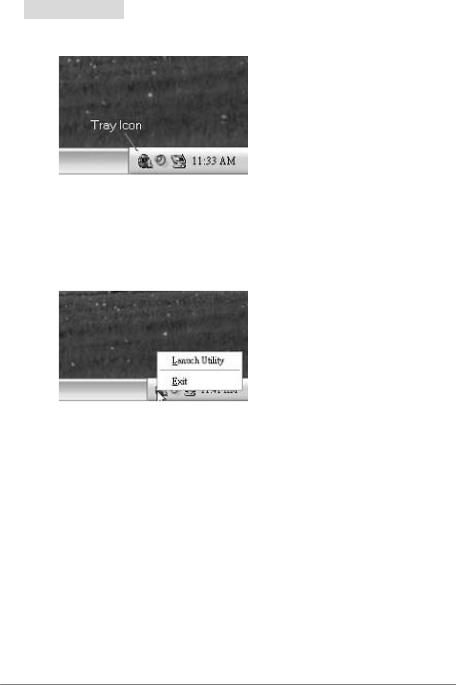
Motherboard Manual
5.4WARPSPEEDER™
1.Tray Icon:
Whenever the Tray Icon utility is launched, it will display a little tray icon on the right side of WindowsTaskbar.
This utility is responsible for conveniently invoking [WarpSpeeder™] Utility. You can use the mouse by clicking the left button in order to
invoke [WarpSpeeder™] directly from the little tray icon or you can right-click the little tray icon to pop up a popup menu as following
figure.The “Launch Utility” item in the popup menu has the same function as mouse left-click on tray icon and “Exit” item will close
Tray Icon utility if selected.
24

P4M890-M7 SE
2. Main Panel
If you click the tray icon, [WarpSpeeder™] utility will be invoked. Please refer to the following figure; the utility’s first window you will
see is Main Panel.
Main Panel contains features as follows:
a.Display the CPU Speed, CPUexternal clock, Memory clock, AGP clock, and PCI clock information.
b.ContainsAbout, Voltage, Overclock, and Hardware Monitor Buttons for invoking respective panels.
c.With a user-friendly StatusAnimation, it can represent 3 overclock percentage stages:
Man walking→overclock percentage from 100% ~ 110 %
Panther running→overclock percentage from 110% ~ 120%
Car racing→overclock percentage from 120% ~ above
25

Motherboard Manual
3. Voltage Panel
Click the Voltage button in Main Panel, the button will be highlighted and the Voltage Panel will slide out to up as the following figure.
In this panel, you can decide to increase CPU core voltage and Memory voltage or not. The default setting is “No”. If you want to get
the best performance of overclocking, we recommend you click the option “Yes”.
26

P4M890-M7 SE
4. Overclock Panel
Click the Overclock button in Main Panel, the button will be highlighted and the Overclock Panel will slide out to left as the
following figure.
Overclock Panel contains the these features:
a.“–3MHz button”, “-1MHz button”, “+1MHz button”, and “+3MHz button”: provide user the ability to do real-time overclock adjustment.
Warning:
Manually overclock is potentially dangerous, especially when the
ov erclocking percentage is over 110 %. We strongly recommend you v erify ev ery speed you overclock by click the Verify button. Or, you can
just click Auto ov erclock button and let [WarpSpeeder™] automatically gets the best result f ory ou.
b.“Recovery Dialog button”: Pop up the following dialog. Let user select a restoring way if system need to do a fail-safe reboot.
27
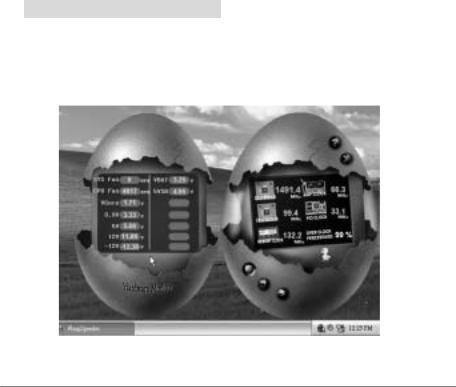
Motherboard Manual
c.“Auto-overclock button”: User can click this button and [WarpSpeeder™] will set the best and stable performance and
frequency automatically. [WarpSpeeder™] utility will execute a series of testing until system fail. Then system will do fail-safe
reboot by using Watchdog function. After reboot, the [WarpSpeeder™] utility will restore to the hardware default
setting or load the verified best and stable frequency according to the Recovery Dialog’s setting.
d.“Verify button”: User can click this button and [WarpSpeeder™] will proceed a testing for current frequency. If the testing is ok,
then the current frequency will be saved into system registry. If the testing fail, system will do a fail-safe rebooting. After reboot,
the [WarpSpeeder™] utility will restore to the hardware default setting or load the verified best and stable frequency according to the Recovery Dialog’s setting.
Note:
Because the testing programs, invoked in Auto-overclock and Verify, include DirectDraw, Direct3D and DirectShow tests, the DirectX 8.1 or newer runtime library is required. And please make surey our display
card’s color depth is High color (16 bit) or True color( 24/32 bit ) that is required f or Direct3D rendering.
5. Hardware Monitor Panel
Click the Hardware Monitor button in Main Panel, the button will be
highlighted and the Hardware Monitor panel will slide out to left as the following figure.
In this panel, you can get the real-time status information of your system. The information will be refreshed every 1 second.
28
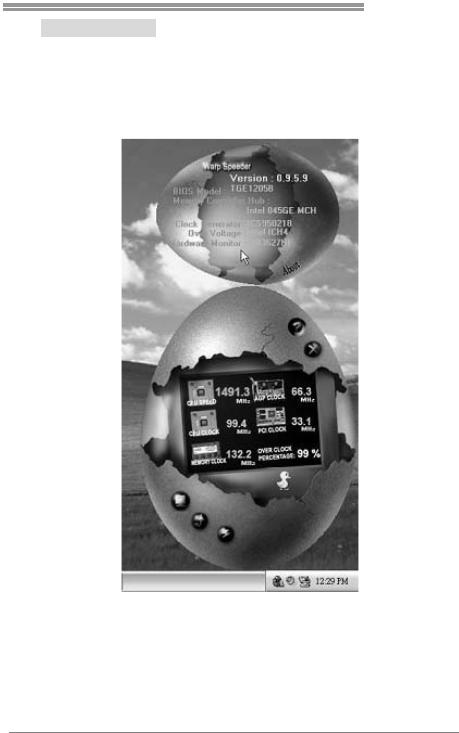
P4M890-M7 SE
6. About Panel
Click the “about” button in Main Panel, the button will be highlighted and the About Panel will slide out to up as the following figure.
In this panel, you can get model name and detail information in hints of all the chipset that are related to overclocking. You can also get
the mainboard’s BIOS model and the Version number of [WarpSpeeder™] utility.
Note:
Because the overclock, overvoltage, and hardware monitor features
are controlled by several separate chipset, [WarpSpeeder™] divide these features to separate panels. If one chipset is not on board, the
correlative button in Main panel will be disabled, but will not interfere other panels’ functions. This property can make [WarpSpeeder™]
utility more robust.
29
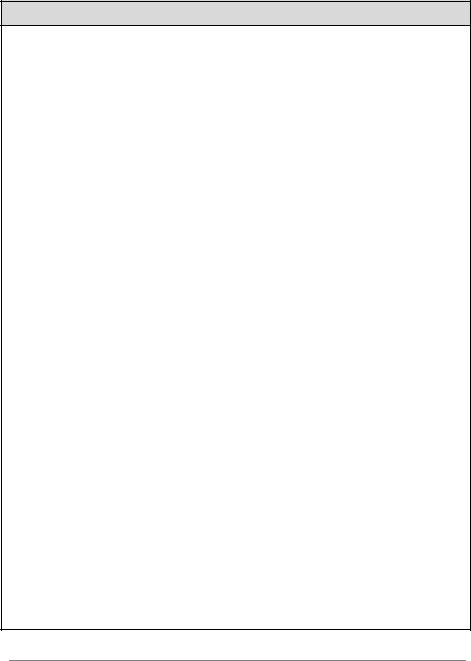
Motherboard Manual
APPENDENCIES: SPEC IN OTHER LANGUAGE
GERMAN
Spezifikationen
|
LGA 775 |
|
|
|
|
Intel Core2Duo/ Pentium 4 / Pentium D |
Unterstützt Hyper-Threading / Execute Disable |
||
CPU |
/ Celeron D Prozessoren mit bis zu 3,8 |
Bit / Enhanced I ntel SpeedStep® / Intel |
||
GHz |
|
Architecture-64 / Extended Memory 64 |
||
|
|
|||
|
*It is recommended to use processors |
Technol ogy |
||
|
with 95W power consumption. |
|
|
|
FSB |
533 / 800 / 1066 MHz |
|
|
|
Chipsatz |
VIA P4M890 |
|
|
|
VIA VT8237A |
|
|
||
|
|
|
||
Grafik |
Integrierter UniChrome Pro C hipsatz |
Max. 64MB gemeinsam benutzter |
||
Videospeicher |
||||
|
|
|
||
|
ITE 8712F |
|
Umgebungskontrolle, |
|
Super E/A |
Bietet die häufi g verwendeten alten |
Hardware-Überwachung |
||
Super E/A-Funktionen. |
|
Lüfterdrehzahl-Controller |
||
|
|
|||
|
Low Pin C ount-Schnittstelle |
|
"Smart Guardian"-Funktion von ITE |
|
|
DDR2 DIMM-Steckplätze x 2 |
|
|
|
Arbeitsspeic |
Unterstützt DDR2 533 |
|
Ein-Kanal DDR2 S peichermodul |
|
Jeder DIMM unterstützt |
|
registrierte DIMMs. ECC DIMMs werden nicht |
||
her |
256/512MB/1GB/2GB DDR2. |
|
unterstützt. |
|
|
|
|||
|
Max. 4GB Arbeitsspeicher |
|
|
|
|
Integrierter IDE-Controller |
|
|
|
IDE |
Ultra DMA 33 / 66 / 100 / 133Bus |
Unterstützt PIO-Modus 0~4, |
||
|
Master-Modus |
|
|
|
SATA |
Integrierter Serial ATA-Controller |
|
Konform mit der SATA-Spezifikation Version |
|
Datentransferrate bis zu 1.5Gb/s |
|
1.0. |
||
|
|
|||
LAN PHY |
Realtek RTL 8201CL PHY |
|
10 / 100 Mb/s A uto-Negotiation |
|
|
Halb-/ Vollduplex-Funktion |
|||
|
|
|
||
Audio-Code |
ALC861VD |
|
Unterstützt High-Definition Audio |
|
c |
|
|
5.1-Kanal-Audioausgabe |
|
|
PCI-Steckplatz |
x2 |
|
|
Steckplätze |
PCI Express x16 Steckplatz |
x1 |
|
|
|
PCI Express x 1-Steckplatz |
x1 |
|
|
30
