Biostar TH55B HD Owner's Manual

 TH55B HD Setup Manual
TH55B HD Setup Manual
FCC Information and Copyright
This equipment has been tested and found to comply with the limits of a Class B digital device, pursuant to Part 15 of the FCC Rules. These limits are designed to provide reasonable protection against harmful interference in a residential installation. This equipment generates, uses, and can radiate radio frequency energy and, if not installed and used in accordance with the instructions, may cause harmful interference to radio communications. There is no guarantee that interference will not occur in a particular installation.
The vendor makes no representations or warranties with respect to the contents here and specially disclaims any implied warranties of merchantability or fitness for any purpose. Further the vendor reserves the right to revise this publication and to make changes to the contents here without obligation to notify any party beforehand.
Duplication of this publication, in part or in whole, is not allowed without first obtaining the vendor’s approval in writing.
The content of this user’s manual is subject to be changed without notice and we will not be responsible for any mistakes found in this user’s manual. All the brand and product names are trademarks of their respective companies.

|
Table of Contents |
|
Chapter 1: Introduction ........................................ |
1 |
|
1.1 |
Before You Start......................................................................................... |
1 |
1.2 |
Package Checklist ..................................................................................... |
1 |
1.3 |
Motherboard Features.............................................................................. |
2 |
1.4 |
Rear Panel Connectors.............................................................................. |
2 |
1.5 |
Motherboard Layout................................................................................. |
4 |
Chapter 2: Hardware Installation .......................... |
5 |
|
2.1 |
Installing Central Processing Unit (CPU) ............................................... |
5 |
2.2 |
FAN Headers.............................................................................................. |
7 |
2.3 |
Installing System Memory ........................................................................ |
8 |
2.4 |
Connectors and Slots................................................................................ |
10 |
Chapter 3: Headers & Jumpers Setup .................. |
13 |
|
3.1 |
How to Setup Jumpers............................................................................. |
13 |
3.2 |
Detail Settings .......................................................................................... |
13 |
Chapter 4: T-Series BIOS & Software................... |
19 |
|
4.1 |
T-Series BIOS............................................................................................. |
19 |
4.2 |
T-Series Software...................................................................................... |
27 |
Chapter 5: Useful Help ........................................ |
36 |
|
5.1 |
Driver Installation Note.......................................................................... |
37 |
5.2 |
Extra Information.................................................................................... |
38 |
5.3 |
AMI BIOS Beep Code ............................................................................... |
39 |
5.4 |
Troubleshooting ....................................................................................... |
40 |
Appendix: SPEC In Other Languages ................... |
41 |
|
German.................................................................................................................. |
42 |
|
French |
.................................................................................................................... |
44 |
Italian..................................................................................................................... |
|
46 |
Spanish ................................................................................................................... |
48 |
|
Portuguese ............................................................................................................ |
50 |
|
Polish...................................................................................................................... |
|
52 |
Russian ................................................................................................................... |
54 |
|
Arabic..................................................................................................................... |
|
56 |
Japanese ................................................................................................................ |
58 |
|

TH55B HD
CHAPTER 1: INTRODUCTION
1.1BEFORE YOU START
Thank you for choosing our product. Before you start installing the motherboard, please make sure you follow the instructions below:
Prepare a dry and stable working environment with sufficient lighting.
Always disconnect the computer from power outlet before operation.
Before you take the motherboard out from anti-static bag, ground yourself properly by touching any safely grounded appliance, or use grounded wrist strap to remove the static charge.
Avoid touching the components on motherboard or the rear side of the board unless necessary. Hold the board on the edge, do not try to bend or flex the board.
Do not leave any unfastened small parts inside the case after installation. Loose parts will cause short circuits which may damage the equipment.
Keep the computer from dangerous area, such as heat source, humid air and water.
The operating temperatures of the computer should be 0 to 45 degrees Celsius.
1.2PACKAGE CHECKLIST
HDD Cable X 1 (optional)
Serial ATA Cable X 3
Rear I/O Panel for ATX Case X 1
User’s Manual X 1
Fully Setup Driver CD X 1
FDD Cable X 1 (optional)
USB 2.0 Cable X1 (optional)
Serial ATA Power Cable X 1 (optional)
Note: The package contents may be different due to area or your motherboard version.
1

Motherboard Manual 
1.3MOTHERBOARD FEATURES
|
|
SPEC |
|
|
|
Socket 1156 |
|
|
Supports Execute Disable Bit / Enhanced Intel |
CPU |
|
|
SpeedStep® / Intel Architecture-64 / Extended |
|
Intel Core i7 / i5 / i3/ Pentium processor |
|
|||
|
|
Memory 64 Technology / Virtualization Technology |
||
|
|
|
|
|
Chipset |
Intel H55 |
|
|
|
|
IT8721 |
|
|
Environment Control initiatives, |
Super I/O |
Provides the most commonly used legacy |
|
Hardware Monitor Controller |
|
Super I/O functionality. |
|
|
Fan Speed Controller |
|
|
|
|
||
|
Low Pin Count Interface |
|
|
ITE's "Smart Guardian" function |
|
DDR3 DIMM Slots x 4 |
|
|
Dual Channel Mode DDR3 memory module |
Main |
Max Memory Capacity 16GB |
|
|
|
|
|
Supports DDR3 800 / 1066 / 1333 |
||
Memory |
Each DIMM supports 512MB/ |
|
|
|
|
|
Supports DDR3 1600 (OC) / 2000 (OC) |
||
|
1GB/2GB/4GB DDR3 |
|
|
|
|
|
|
|
|
IDE |
JMB368 |
|
|
Ultra DMA 33 / 66 / 100 / 133 Bus Master Mode |
|
|
supports PIO Mode 0~4 |
||
|
|
|
|
|
SATA 2 |
Integrated Serial ATA Controller |
|
|
Data transfer rates up to 3.0 Gb/s. |
|
|
SATA Version 2.0 specification compliant |
||
|
|
|
|
|
LAN |
Realtek RTL 8111DL |
|
|
10 / 100 Mb/s / 1Gb/s auto negotiation |
|
|
Half / Full duplex capability |
||
|
|
|
|
|
Sound |
ALC662 |
|
|
5.1 channels audio out |
Codec |
|
|
High Definition Audio |
|
|
|
|
||
|
PCI slot |
x2 |
|
Supports PCI expansion cards |
Slots |
PCI Express Gen2 x 16 slot |
x1 |
|
Supports PCI-E Gen2 x16 expansion card |
|
PCI Express Gen2 x 1 slot |
x1 |
|
Supports PCI-E Gen2 x1 expansion card |
|
IDE Connector |
x1 |
|
Each connector supports 2 IDE devices |
On Board |
SATA Connector |
x6 |
|
Each connector supports 1 SATA device |
Connectors |
Front Panel Connector |
x1 |
|
Supports front panel facilities |
|
Front Audio Connector |
x1 |
|
Supports front panel audio function |
|
CPU Fan Header |
x1 |
|
CPU Fan power supply (with Smart Fan function) |
|
System Fan Header |
x2 |
|
System Fan Power supply |
|
Clear CMOS Header |
x1 |
|
Restore CMOS data to factory default |
|
USB Connector |
x3 |
|
Each connector supports 2 front panel USB ports |
|
Printer Port Connector |
x1 |
|
Each connector supports 1 Printer port |
|
Serial Port Connector |
x1 |
|
Connects to RS-232 Port |
|
S/PDIF out Connector |
x1 |
|
Supports digital audio out function |
2
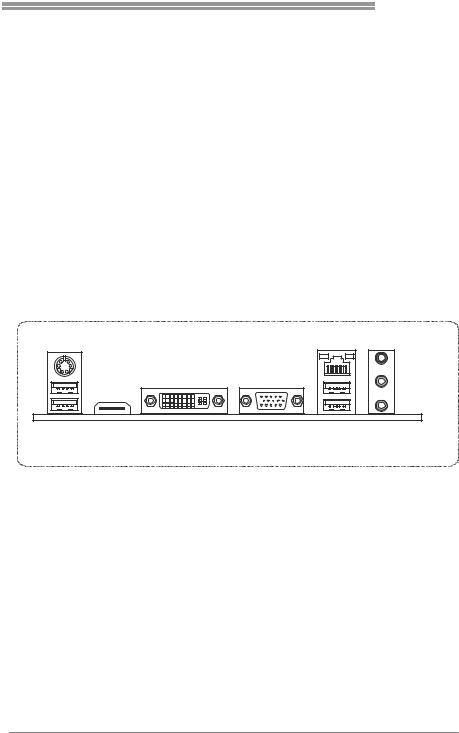
|
|
|
|
TH55B HD |
|
|
|
SPEC |
|
|
Consumer IR Connector |
x1 |
|
Supports infrared function |
|
Power Connector (24pin) |
x1 |
|
Connects to Power supply |
|
Power Connector (4pin) |
x1 |
|
Connects to Power supply |
|
PS/2 Keyboard / Mouse |
x1 |
|
Connects to PS/2 Keyboard / Mouse |
|
HDMI Port |
x1 |
|
Connects to HDMI cable |
Back Panel |
VGA Port |
x1 |
|
Connect to D-SUB monitor |
I/O |
DVI-D Port |
x1 |
|
Connect to DVI monitor |
LAN Port |
x1 |
|
Connect to RJ-45 ethernet cable |
|
|
|
|||
|
USB Port |
x4 |
|
Connect to USB devices |
|
Audio Jack |
x3 |
|
Provide Audio-In/Out and microphone connection |
Board Size |
244 (W) x 244 (L) mm |
|
|
uATX |
OS Support |
Windows XP / Vista / 7 |
|
|
Biostar reserves the right to add or remove support |
|
|
for any OS with or without notice |
||
|
|
|
|
|
1.4REAR PANEL CONNECTORS
PS/2 |
|
|
Keyboard / Mouse |
LAN |
Line In/ |
|
|
|
|
|
Surround |
|
|
Line Out |
Mic In 1/
Bass/ Center
USBX2 |
HDMI |
DVI-D |
VGA |
USBX2 |
NOTE: HDMI / DVI-D / VGA Output require an Intel Core family processor with Intel Graphics Technology.
NOTE: Maximum resolution:
HDMI: 1920 x 1200 @60Hz
DVI: 1920 x 1200 @60Hz
VGA: 2048 x 1536 @75Hz
NOTE: This motherboard supports Multiple VGA output, so any two of the onboard VGA, DVI-D,
and HDMI ports can be connected at the same time. Please note that HDMI + DVI-D dual output only works under OS and that HDMI is not supported under DOS and BIOS setup.
Display Devices |
VGA + HDMI |
VGA + DVI-D |
HDMI + DVI-D |
Enabled |
O |
O |
O |
|
|
|
|
3

Motherboard Manual
1.5MOTHERBOARD LAYOUT
|
|
LED1 P H1 P H2 P H3 |
VTT_LED1 |
USBKB1 |
|
C PU _FA N1 |
|
|
ATX PW R2 |
VAXG |
|
|
|
|
|
HDMI1 |
|
|
|
 Socket 1156 DVI1
Socket 1156 DVI1 

 CPU1 VGA1
CPU1 VGA1
JUSBV1
RJ45USB1
LAN
AUDIO1
SY S_FAN 2
F_AUDIO1
PE X16_1
3 A2 |
3 A1 |
3 B2 |
3 B1 |
DDR |
DDR |
DDR |
DDR |
IDE
IDE1
ATXP WR 1
CODEC |
P EX 1_1 |
|
H55 |
BIOS |
JSP DIFOU T1 |
|
|||
|
|
|
||
|
PCI1 |
BAT1 |
|
JC MOS 1 |
|
|
|
||
|
|
|
LED_D2 |
|
|
|
|
|
LED_D1 |
CI R1 |
Super |
PCI2 |
|
|
|
|
|
SATA2 |
SATA1 |
|
|
|
|
|
|
|
||
I/O |
|
SW_PWR1 |
F_US B3 |
F_U SB 2 |
JUS BV 2 |
|
SATA4 |
SATA3 |
|
F_U SB 1 |
|
||||||
|
|
|
|
|
|
|
|
|
J_PR INT1 |
J_COM1 |
SW_RST1 |
|
|
PA NE L1 |
SATA6 |
SATA5 |
|
|
|
|
|
|||||
|
SY S_FAN 1 |
|
|
|
|
|
|
|
Note: ■ represents the 1st pin.
4
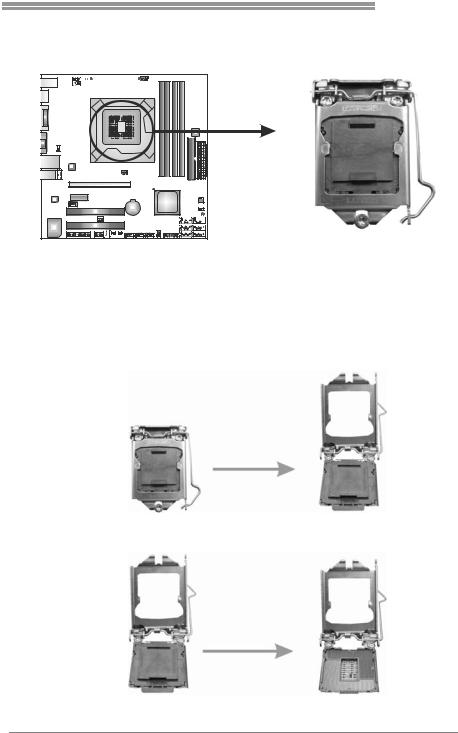
TH55B HD
CHAPTER 2: HARDWARE INSTALLATION
2.1INSTALLING CENTRAL PROCESSING UNIT (CPU)
Special Notice:
Please remove Pin Cap vertically before installing CPU so as not to touch the pin legs. When CPU is removed, please cover the Pin Cap with right direction on the empty socket.
Step 1: Pull the socket locking lever out from the socket and then raise the lever up.
Step 2: Remove the Pin Cap.
5
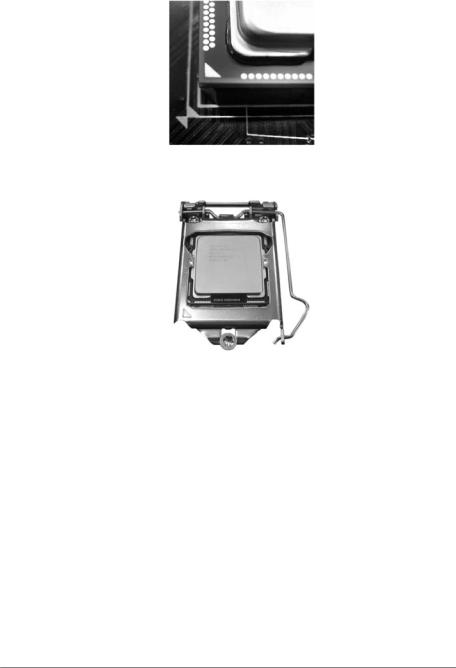
Motherboard Manual 
Step 3: Look for the triangular cut edge on socket, and the golden dot on CPU should point forwards this triangular cut edge. The CPU will fit only in the correct orientation.
Step 4: Hold the CPU down firmly, and then lower the lever to locked position to complete the installation.
Step 5: Put the CPU Fan and heatsink assembly on the CPU and buckle it on the retention frame. Connect the CPU FAN power cable into the CPU_FAN1 to complete the installation.
6
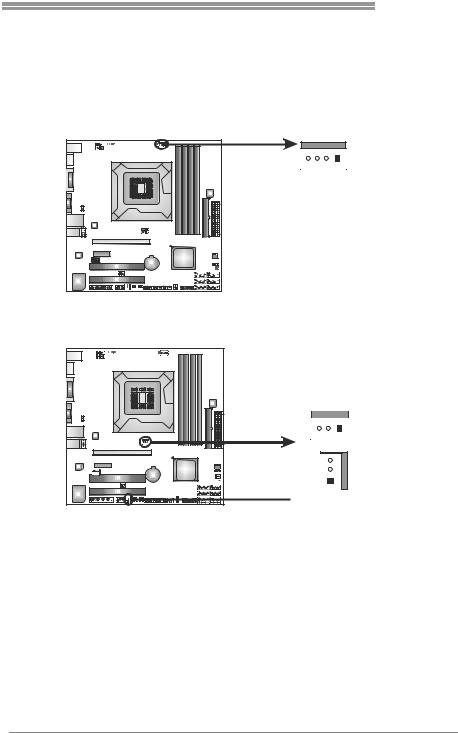
TH55B HD
2.2FAN HEADERS
These fan headers support cooling-fans built in the computer. The fan cable and connector may be different according to the fan manufacturer. Connect the fan cable to the connector while matching the black wire to pin#1.
CPU_FAN1: CPU Fan Header
4 |
1 |
Pin |
Assignment |
|
1 |
Ground |
|||
|
|
|||
|
|
2 |
+12V |
|
|
|
3 |
FAN RPM rate |
|
|
|
|
sense |
|
|
|
4 |
Smart Fan |
|
|
|
|
Control |
SYS_FAN1/SYS_FAN2: System Fan Headers
SYS_FAN2
3 1 |
Pin |
Assignment |
||
|
|
|
1 |
Ground |
|
|
|
||
|
|
|
||
|
|
|
|
|
3 |
1 |
 SYS_FAN1
SYS_FAN1
2+12V
3FAN RPM rate sense
Note:
The SYS_FAN1/SYS_FAN2 support 3-pin head connectors; the CPU_FAN1 supports 4-pin head connector. When connecting with wires onto connectors, please note that the red wire is the positive and should be connected to pin#2, and the black wire is Ground and should be connected to GND.
7

Motherboard Manual 
2.3INSTALLING SYSTEM MEMORY
A. Memory Modules
A2 |
A1 |
DDR3 |
DDR3 |
B2 |
B1 |
DDR3 |
DDR3 |
1.Unlock a DIMM slot by pressing the retaining clips outward. Align a DIMM on the slot such that the notch on the DIMM matches the break on the Slot.
2.Insert the DIMM vertically and firmly into the slot until the retaining chip snap back in place and the DIMM is properly seated.
8

TH55B HD
B. Memory Capacity
DIMM Socket |
DDR3 Module |
Total Memory |
|
Location |
Size |
||
|
|||
DDR3_A2 |
512MB/1GB/2GB/4GB |
|
|
DDR3_A1 |
512MB/1GB/2GB/4GB |
Max is 16GB. |
|
DDR3_B2 |
512MB/1GB/2GB/4GB |
||
|
|||
DDR3_B1 |
512MB/1GB/2GB/4GB |
|
|
|
|
|
C. Dual Channel Memory Installation
Please refer to the following requirements to activate Dual Channel function:
Install memory module of the same density in pairs, shown in the table.
Dual Channel Status |
DDR3_A2 |
DDR3_A1 |
DDR3_B2 |
DDR3_B1 |
Enabled |
X |
O |
X |
O |
Enabled |
O |
O |
O |
O |
(O means memory installed, X means memory not installed.)
The DRAM bus width of the memory module must be the same (x8 or x16)
Note:
Memory module must be installed in DDR3-A1 or DDR3-B1 to boot the system.
9
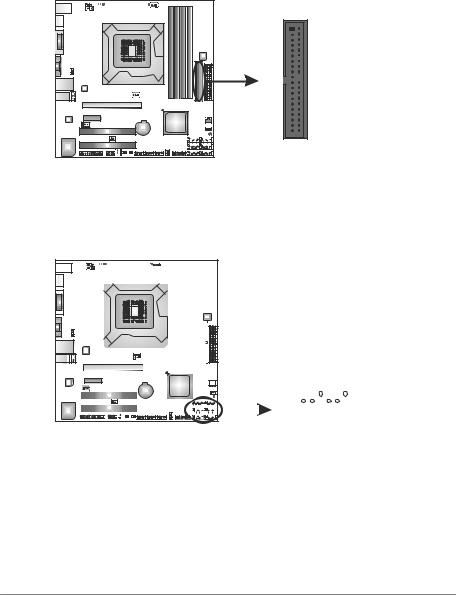
Motherboard Manual 
2.4CONNECTORS AND SLOTS
IDE1: Hard Disk Connector
The motherboard has a 32-bit Enhanced PCI IDE Controller that provides PIO Mode 0~4, Bus Master, and Ultra DMA 33/66/100/133 functionality.
The IDE connector can connect a master and a slave drive, so you can connect up to two hard disk drives.
1 |
2 |
39 |
40 |
SATA1~SATA6: Serial ATA Connectors
The motherboard has a PCI to SATA Controller with 6 channels SATA interface, it satisfies the SATA 2.0 spec and with transfer rate of 3.0Gb/s.
|
|
|
|
|
|
|
|
|
|
|
|
|
|
|
|
|
|
|
|
|
|
|
|
|
|
|
|
|
Pin |
Assignment |
|
|
|
|
|
|
|
|
|
|
|
|
|
|
|
|
|
|
|
|
|
|
|
|
|
|
|
|
|
||
|
|
|
|
|
|
|
|
|
|
|
|
|
|
|
|
|
|
|
|
|
|
|
|
|
|
|
|
|
||
|
|
|
|
|
|
|
|
|
|
|
|
|
|
|
|
|
|
|
|
|
|
|
|
|
|
|
|
|
1 |
Ground |
|
|
|
|
|
|
|
|
|
|
|
|
|
|
|
|
|
|
|
|
|
|
|
|
|
|
|
|
|
||
|
|
|
|
|
|
|
|
|
|
|
|
|
|
|
|
|
|
|
|
|
|
|
|
|
|
|
|
|
2 |
TX+ |
|
|
|
|
|
|
|
|
|
|
|
|
|
|
|
|
|
|
|
|
|
|
|
|
|
|
|
|
|
||
|
|
|
|
|
|
|
|
|
|
|
|
|
|
|
|
|
|
|
|
|
SATA2 SATA1 |
3 |
TX- |
|||||||
|
|
|
|
|
|
|
|
|
|
|
|
|
|
|
|
|
|
|
|
|
||||||||||
|
|
|
|
|
|
|
|
|
|
|
|
|
|
|
|
|
|
|
|
|
4 |
Ground |
||||||||
|
|
|
|
|
|
|
|
|
|
|
|
|
|
|
|
|
|
|
||||||||||||
|
|
|
|
|
|
|
|
|
|
|
|
|
|
|
|
|
|
|
||||||||||||
|
|
|
|
|
|
|
|
|
|
|
|
|
|
|
|
|
|
|
|
|
SATA4 SATA3 |
5 |
RX- |
|||||||
|
|
|
|
|
|
|||||||||||||||||||||||||
|
|
|
|
|
|
|
|
|
|
|
|
|
|
|
|
|
|
|
|
|
SATA6 SATA5 |
6 |
RX+ |
|||||||
|
|
|
|
|
|
|
|
|
|
|
|
|
|
|
|
|
|
|
||||||||||||
|
|
|
|
|
|
|
|
|
|
|
|
|
|
|
|
|
|
|
|
|
|
|
|
|
|
|
|
|
7 |
Ground |
|
|
|
|
|
|
|
|
|
|
|
|
|
|
|
|
|
|
|
|
|
|
|
|
|
|
|
|
|
|
|
|
|
|
|
|
|
|
|
|
|
|
|
|
|
|
|
|
|
|
|
|
|
|
|
|
|
|
|
|
|
|
|
|
|
|
|
|
|
|
|
|
|
|
|
|
|
|
|
|
|
|
|
|
|
|
|
|
|
|
|
|
|
1 4 7
10

TH55B HD
ATXPWR1: ATX Power Source Connector
This connector allows user to connect 24-pin power connector on the ATX power supply.
Pin |
Assignment |
13+3.3V
14-12V
15Ground
16PS_ON
17Ground
18Ground
19Ground
20NC
21+5V
22+5V
23+5V
24Ground
12 
 24
24
1 
 13
13
Pin Assignment
1+3.3V
2+3.3V
3Ground
4+5V
5Ground
6+5V
7Ground
8PW_OK
9Standby Voltage+5V
10+12V
11+12V
12+3.3V
ATXPWR2: ATX Power Source Connector
This connector provides +12V to CPU power circuit.
Note: |
1 |
4 |
|
|
|
|
Pin |
Assignment |
2 |
3 |
1 |
+12V |
|
|
2 |
+12V |
|
|
3 |
Ground |
|
|
4 |
Ground |
Before you power on the system, please make sure that both ATXPWR1 and ATXPWR2 connectors have been well plugged-in.
11
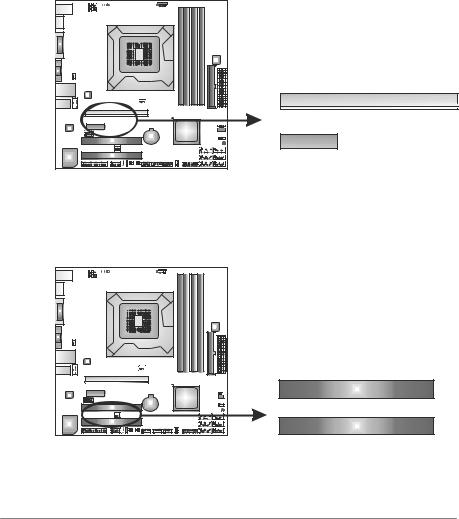
Motherboard Manual 
PEX16_1: PCI-Express Gen2 x16 Slot
-PCI-Express 2.0 compliant.
-Maximum theoretical realized bandwidth of 8GB/s simultaneously per direction, for an aggregate of 16GB/s totally.
-PCI-Express Gen2 supports a raw bit-rate of 5.0Gb/s on the data pins.
-2X bandwidth over the PCI-Express 1.1 architecture.
PEX1_1: PCI-Express Gen 2 x1 Slot
-PCI-Express 2.0 compliant.
-Data transfer bandwidth up to 250MB/s per direction; 500MB/s in total.
-PCI-Express Gen2 supports a raw bit-rate of 2.5Gb/s on the data pins.
PEX16_1
PEX1_1
PCI1/PCI2: Peripheral Component Interconnect Slots
This motherboard is equipped with 2 standard PCI slots. PCI stands for Peripheral Component Interconnect, and it is a bus standard for expansion cards. This PCI slot is designated as 32 bits.
PCI1
PCI2
12
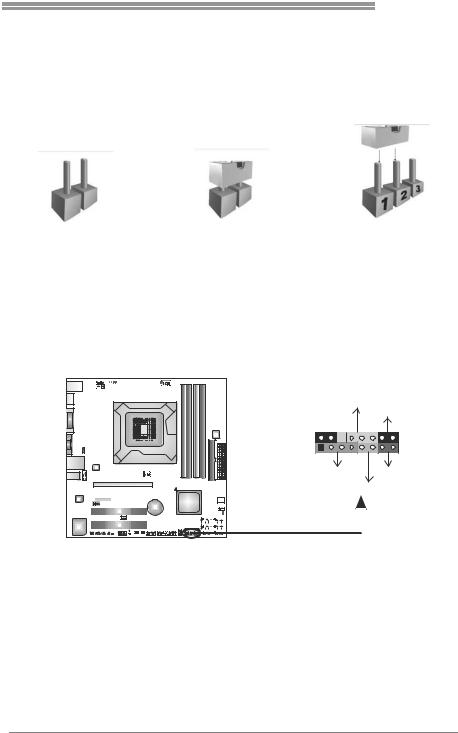
TH55B HD
CHAPTER 3: HEADERS & JUMPERS SETUP
3.1HOW TO SETUP JUMPERS
The illustration shows how to set up jumpers. When the jumper cap is placed on pins, the jumper is “close”, if not, that means the jumper is “open”.
Pin opened |
Pin closed |
Pin1-2 closed |
3.2DETAIL SETTINGS
PANEL1: Front Panel Header
This 16-pin connector includes Power-on, Reset, HDD LED, Power LED, and speaker connection. It allows user to connect the PC case’s front panel switch functions.
POW_LED
|
On/Off |
|
+ + |
- |
16 |
9 |
|
|
1 |
- |
8 |
+ |
|
|
SPK |
RST |
|
HLED |
|
|
|
|
|
|
|
|
|
|
|
|
|
|
|
|
|
|
|
|
|
|
|
|
|
|
|
|
|
|
|
|
|
|
|
|
|
|
|
|
|
|
|
|
|
|
|
|
|
|
|
|
|
|
|
|
|
|
|
|
|
|
|
|
|
|
|
|
|
|
|
|
|
|
|
|
|
|
|
|
|
|
|
|
|
|
|
|
|
|
|
|
|
|
|
|
|
|
|
|
|
|
|
|
|
|
|
|
|
|
|
|
|
|
|
|
|
Pin |
|
|
|
|
Assignment |
|
|
|
|
|
Function |
Pin |
Assignment |
Function |
||||||||
1 |
|
+5V |
|
|
|
|
|
|
9 |
N/A |
N/A |
|||||||||||
2 |
|
N/A |
|
|
|
|
Speaker |
10 |
N/A |
|||||||||||||
|
|
|
|
|
|
|||||||||||||||||
3 |
|
N/A |
|
|
|
|
Connector |
11 |
N/A |
N/A |
||||||||||||
4 |
|
Speaker |
|
|
|
|
|
|
12 |
Power LED (+) |
Power LED |
|||||||||||
5 |
|
HDD LED (+) |
|
|
|
|
Hard drive |
13 |
Power LED (+) |
|||||||||||||
6 |
|
HDD LED (-) |
|
|
|
|
LED |
14 |
Power LED (-) |
|
||||||||||||
7 |
|
Ground |
|
|
|
|
Reset button |
15 |
Power button |
Power-on button |
||||||||||||
8 |
|
Reset control |
|
|
|
|
16 |
Ground |
||||||||||||||
|
|
|
|
|
|
|
|
|||||||||||||||
13

Motherboard Manual 
F_USB1/F_USB2/F_USB3: Headers for USB 2.0 Ports at Front Panel
These headers allow user to connect additional USB cable on the PC front panel, and also can be connected with internal USB devices, like USB card reader.
|
|
Pin |
Assignment |
|
|
|
1 |
+5V (fused) |
|
|
|
2 |
+5V (fused) |
|
|
|
3 |
USB- |
|
|
|
4 |
USB- |
|
F_USB3 F_USB1 |
5 |
USB+ |
||
6 |
USB+ |
|||
F_USB2 |
7 |
Ground |
||
2 |
10 |
8 |
Ground |
|
9 |
Key |
|||
|
|
|||
|
|
10 |
NC |
|
1 9
JUSBV1/JUSBV2: Power Source Headers for USB Ports
Pin 1-2 Close:
JUSBV1: +5V for USB ports at USBKB1/RJ45USB1. JUSBV2: +5V for USB ports at F_USB1/F_USB2/F_USB3.
Pin 2-3 Close:
JUSBV1: +5V STB for USB ports at USBKB1/RJ45USB1. JUSBV2: +5V STB for USB ports at F_USB1/F_USB2/F_USB3.
|
3 |
|
1 |
|
Pin 1-2 close |
JUSBV1 |
|
3 |
3 |
|
|
1 |
1 |
|
|
JUSBV2 |
Pin 2-3 close |
14
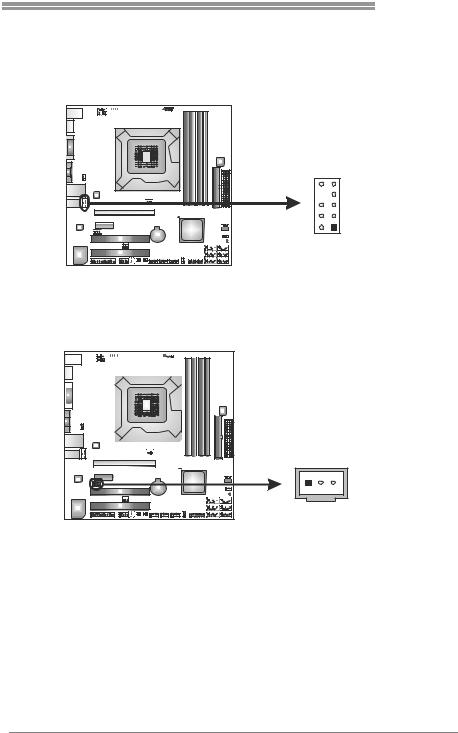
TH55B HD
F_AUDIO1: Front Panel Audio Header
This header allows user to connect the front audio output cable with the PC front panel. This header allows only HD audio front panel connector; AC’97 connector is not acceptable.
|
|
Pin |
Assignment |
|
|
1 |
Mic Left in |
|
|
2 |
Ground |
|
|
3 |
Mic Right in |
|
|
4 |
GPIO |
10 |
9 |
5 |
Right line in |
|
|
6 |
Jack Sense |
|
|
7 |
Front Sense |
2 |
1 |
8 |
Key |
9 |
Left line in |
||
|
|
10 |
Jack Sense |
JSPDIFOUT1: Digital Audio-out Connector
This connector allows user to connect the PCI bracket SPDIF output header.
|
|
|
|
|
|
|
|
|
|
Pin |
Assignment |
|
|
|
|
|
|
|
|
|
|
||
|
|
|
|
|
|
|
|
|
|
||
|
|
|
|
|
|
|
|
|
|
||
|
|
|
|
|
|
|
|
|
|
||
|
|
|
|
|
|
|
|
|
|
||
|
|
|
|
|
|
|
|
|
|
||
|
|
|
|
1 |
+5V |
||||||
|
|
|
|
|
|
|
|
|
|
||
|
|
|
|
|
|
2 |
SPDIF_OUT |
||||
|
|
||||||||||
|
|
|
|
3 |
Ground |
||||||
|
|
|
|
||||||||
|
|
|
|
|
|
|
|
|
|
|
|
1 3
15
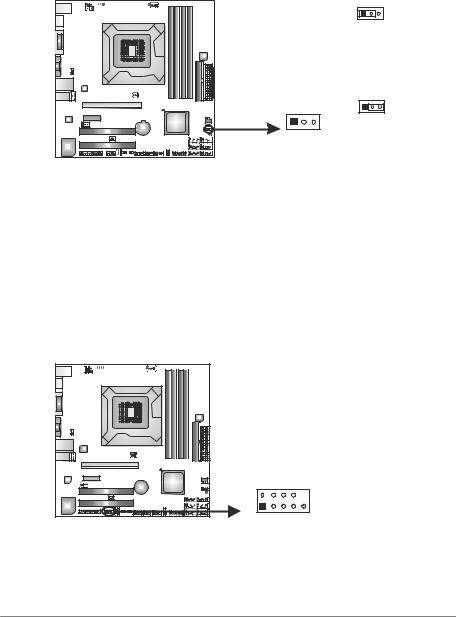
Motherboard Manual 
JCMOS1: Clear CMOS Header
Placing the jumper on pin2-3 allows user to restore the BIOS safe setting and the CMOS data. Please carefully follow the procedures to avoid damaging the motherboard.
1 3
Pin 1-2 Close:
Normal Operation (default).
1 3
Pin 2-3 Close:
1 3 Clear CMOS data.
Clear CMOS Procedures:
1.Remove AC power line.
2.Set the jumper to “Pin 2-3 close”.
3.Wait for five seconds.
4.Set the jumper to “Pin 1-2 close”.
5.Power on the AC.
6.Reset your desired password or clear the CMOS data.
J_COM1: Serial port Connector
The motherboard has a Serial Port Connector for connecting RS-232 Port.
|
|
Pin |
Assignment |
|
|
1 |
Carrier detect |
|
|
2 |
Received data |
|
|
3 |
Transmitted data |
|
|
4 |
Data terminal ready |
|
|
5 |
Signal ground |
|
|
6 |
Data set ready |
2 |
10 |
7 |
Request to send |
|
|
8 |
Clear to send |
|
|
9 |
Ring indicator |
1 |
9 |
10 |
NC |
16

TH55B HD
On-Board LED Indicators
There are 7 LED indicators on the motherboard showing system status.
|
|
|
|
|
|
|
|
|
|
|
|
|
|
|
|
|
|
|
|
|
|
|
|
|
|
|
|
|
|
|
|
|
|
|
|
|
|
|
|
|
|
|
|
|
|
|
|
|
|
|
|
|
|
|
|
|
|
|
LED1 PH1 PH2 PH3 |
LED1 |
|||||
|
|
|
|
|
|
|
|
|
|
|
|
|
|
|
|||||||
|
|
|
|||||||||||||||||||
|
|
|
|
|
|
|
|
|
|
|
|
|
|
|
VAXG |
VTT |
|||||
|
|
|
|
|
|
|
|
|
|
|
|
|
|
|
|||||||
|
|
|
|||||||||||||||||||
|
|
|
|
|
|
|
|
|
|
|
|
|
|
|
|||||||
|
|
|
|
|
|
|
|
|
|
|
|
|
|
|
|
|
|||||
|
|
|
|
|
|
|
|
|
|
|
|
|
|
|
|
|
|
|
|
|
|
|
|
|
|
|
|
|
|
|
|
|
|
|
|
|
|
|
|
|
|
|
|
|
|
|
|
|
|
|
|
|
|
|
|
|
|
|
|
|
|
|
|
|
|
|
|
|
|
|
|
|
|
|
|
|
|
|
|
|
|
|
|
|
|
|
|
|
|
|
|
|
|
|
|
|
|
|
|
|
|
|
|
|
|
|
|
|
|
|
|
|
|
|
|
|
|
|
|
|
|
|
|
|
|
|
|
|
|
|
|
|
|
|
|
|
|
|
|
|
|
|
|
|
|
|
|
|
|
|
|
|
|
|
|
|
|
|
|
|
|
|
|
|
|
|
|
|
|
|
|
|
|
|
|
 LED_D2
LED_D2
 LED_D1
LED_D1
LED_D1 & LED_D2: Debug Indicators |
VAXG_LED1/PH1 ~ PH3 / VTT_LED1: Power Status Indicators
Please refer to the tables below for specific messages:
LED_D1 |
LED_D2 |
Message |
|
ON |
|
ON |
Normal |
ON |
|
OFF |
Memory Error |
OFF |
|
ON |
VGA Error |
OFF |
|
OFF |
Abnormal: CPU / Chipset error. |
|
|
||
|
|
||
VAXG_LED1 |
|
||
PH1~PH3 |
Phase Indicator |
||
VTT_LED1 |
|
||
|
ON |
Phase Active |
|
|
OFF |
Phase Inactive |
|
|
|
|
|
On-Board Buttons
There are 2 on-board buttons.
SW_PWR1
SW_RST1
SW_RST1: Reset button.
SW_PWR1: Power Switch button.
17
