Avaya J100, J139, J129, J169, J179 Installing And Administering
...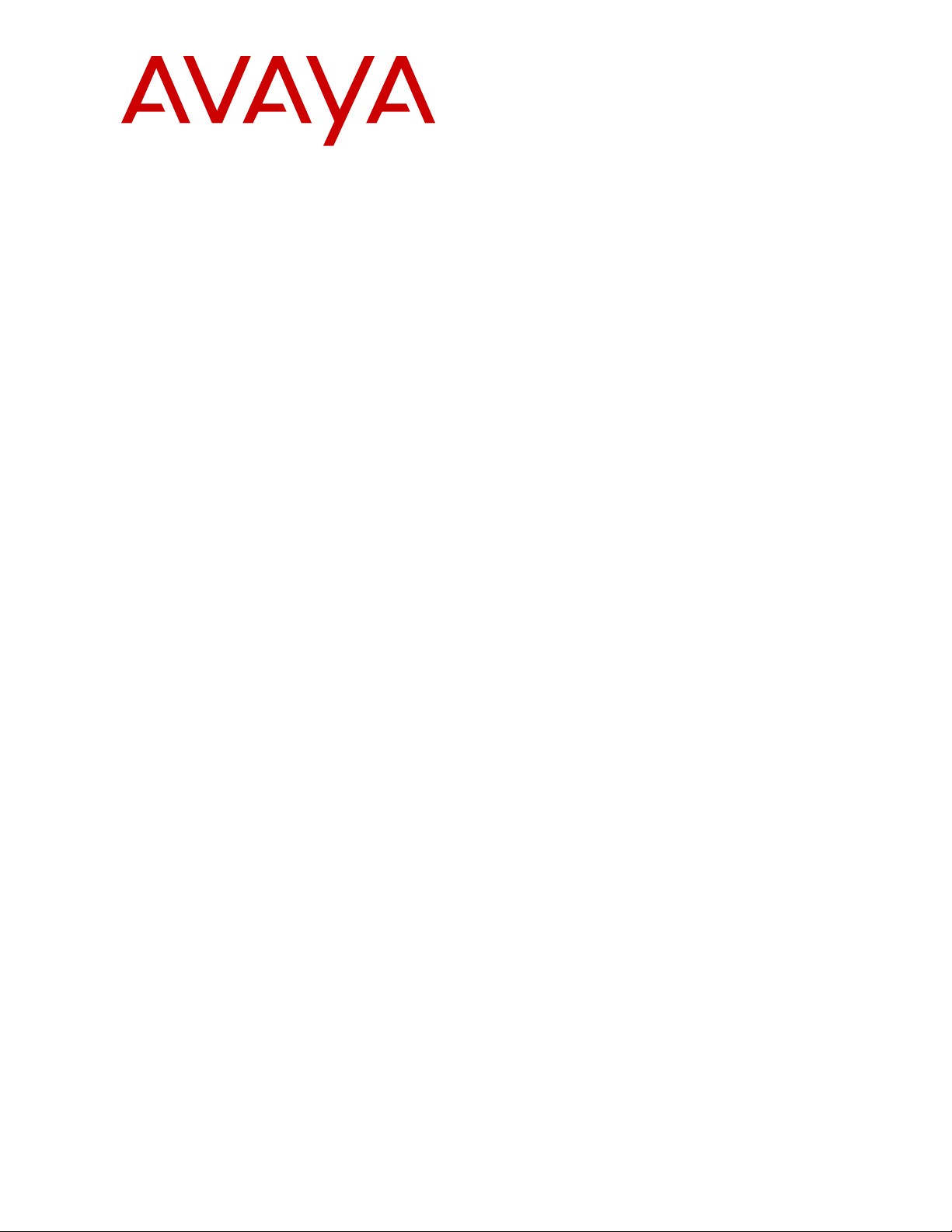
Installing and Administering Avaya J100
series IP Phones in third-party call
control setup
Release 3.0
Issue 2
August 2018
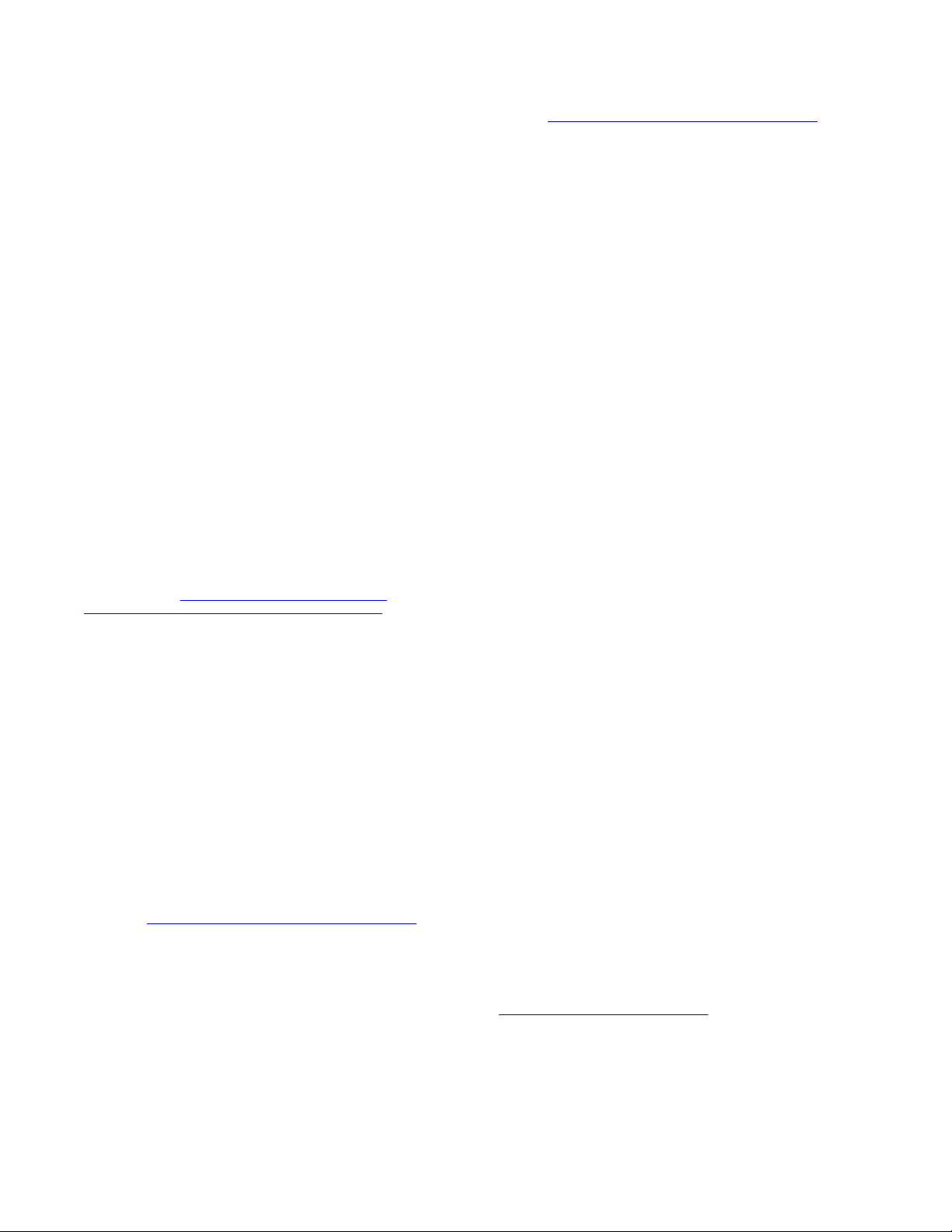
©
2018, Avaya Inc.
All Rights Reserved.
Note
Using a cell, mobile, or GSM phone, or a two-way radio in close
proximity to an Avaya IP telephone might cause interference.
Documentation disclaimer
“Documentation” means information published in varying mediums
which may include product information, operating instructions and
performance specifications that are generally made available to users
of products. Documentation does not include marketing materials.
Avaya shall not be responsible for any modifications, additions, or
deletions to the original published version of Documentation unless
such modifications, additions, or deletions were performed by or on
the express behalf of Avaya. End User agrees to indemnify and hold
harmless Avaya, Avaya's agents, servants and employees against all
claims, lawsuits, demands and judgments arising out of, or in
connection with, subsequent modifications, additions or deletions to
this documentation, to the extent made by End User.
Link disclaimer
Avaya is not responsible for the contents or reliability of any linked
websites referenced within this site or Documentation provided by
Avaya. Avaya is not responsible for the accuracy of any information,
statement or content provided on these sites and does not
necessarily endorse the products, services, or information described
or offered within them. Avaya does not guarantee that these links will
work all the time and has no control over the availability of the linked
pages.
Warranty
Avaya provides a limited warranty on Avaya hardware and software.
Refer to your sales agreement to establish the terms of the limited
warranty. In addition, Avaya’s standard warranty language, as well as
information regarding support for this product while under warranty is
available to Avaya customers and other parties through the Avaya
Support website:
https://support.avaya.com/helpcenter/
getGenericDetails?detailId=C20091120112456651010 under the link
“Warranty & Product Lifecycle” or such successor site as designated
by Avaya. Please note that if You acquired the product(s) from an
authorized Avaya Channel Partner outside of the United States and
Canada, the warranty is provided to You by said Avaya Channel
Partner and not by Avaya.
“Hosted Service” means an Avaya hosted service subscription that
You acquire from either Avaya or an authorized Avaya Channel
Partner (as applicable) and which is described further in Hosted SAS
or other service description documentation regarding the applicable
hosted service. If You purchase a Hosted Service subscription, the
foregoing limited warranty may not apply but You may be entitled to
support services in connection with the Hosted Service as described
further in your service description documents for the applicable
Hosted Service. Contact Avaya or Avaya Channel Partner (as
applicable) for more information.
Hosted Service
THE FOLLOWING APPLIES ONLY IF YOU PURCHASE AN AVAYA
HOSTED SERVICE SUBSCRIPTION FROM AVAYA OR AN AVAYA
CHANNEL PARTNER (AS APPLICABLE), THE TERMS OF USE
FOR HOSTED SERVICES ARE AVAILABLE ON THE AVAYA
WEBSITE,
HTTPS://SUPPORT.AVAYA.COM/LICENSEINFO UNDER
THE LINK “Avaya Terms of Use for Hosted Services” OR SUCH
SUCCESSOR SITE AS DESIGNATED BY AVAYA, AND ARE
APPLICABLE TO ANYONE WHO ACCESSES OR USES THE
HOSTED SERVICE. BY ACCESSING OR USING THE HOSTED
SERVICE, OR AUTHORIZING OTHERS TO DO SO, YOU, ON
BEHALF OF YOURSELF AND THE ENTITY FOR WHOM YOU ARE
DOING SO (HEREINAFTER REFERRED TO INTERCHANGEABLY
AS “YOU” AND “END USER”), AGREE TO THE TERMS OF USE. IF
YOU ARE ACCEPTING THE TERMS OF USE ON BEHALF A
COMPANY OR OTHER LEGAL ENTITY, YOU REPRESENT THAT
YOU HAVE THE AUTHORITY TO BIND SUCH ENTITY TO THESE
TERMS OF USE. IF YOU DO NOT HAVE SUCH AUTHORITY, OR IF
YOU DO NOT WISH TO ACCEPT THESE TERMS OF USE, YOU
MUST NOT ACCESS OR USE THE HOSTED SERVICE OR
AUTHORIZE ANYONE TO ACCESS OR USE THE HOSTED
SERVICE.
Licenses
THE SOFTWARE LICENSE TERMS AVAILABLE ON THE AVAYA
WEBSITE, HTTPS://SUPPORT.AVAYA.COM/LICENSEINFO,
UNDER THE LINK “AVAYA SOFTWARE LICENSE TERMS (Avaya
Products)” OR SUCH SUCCESSOR SITE AS DESIGNATED BY
AVAYA, ARE APPLICABLE TO ANYONE WHO DOWNLOADS,
USES AND/OR INSTALLS AVAYA SOFTWARE, PURCHASED
FROM AVAYA INC., ANY AVAYA AFFILIATE, OR AN AVAYA
CHANNEL PARTNER (AS APPLICABLE) UNDER A COMMERCIAL
AGREEMENT WITH AVAYA OR AN AVAYA CHANNEL PARTNER.
UNLESS OTHERWISE AGREED TO BY AVAYA IN WRITING,
AVAYA DOES NOT EXTEND THIS LICENSE IF THE SOFTWARE
WAS OBTAINED FROM ANYONE OTHER THAN AVAYA, AN AVAYA
AFFILIATE OR AN AVAYA CHANNEL PARTNER; AVAYA
RESERVES THE RIGHT TO TAKE LEGAL ACTION AGAINST YOU
AND ANYONE ELSE USING OR SELLING THE SOFTWARE
WITHOUT A LICENSE. BY INSTALLING, DOWNLOADING OR
USING THE SOFTWARE, OR AUTHORIZING OTHERS TO DO SO,
YOU, ON BEHALF OF YOURSELF AND THE ENTITY FOR WHOM
YOU ARE INSTALLING, DOWNLOADING OR USING THE
SOFTWARE (HEREINAFTER REFERRED TO
INTERCHANGEABLY AS “YOU” AND “END USER”), AGREE TO
THESE TERMS AND CONDITIONS AND CREATE A BINDING
CONTRACT BETWEEN YOU AND AVAYA INC. OR THE
APPLICABLE AVAYA AFFILIATE (“AVAYA”).
Avaya grants You a license within the scope of the license types
described below, with the exception of Heritage Nortel Software, for
which the scope of the license is detailed below. Where the order
documentation does not expressly identify a license type, the
applicable license will be a Designated System License as set forth
below in the Designated System(s) License (DS) section as
applicable. The applicable number of licenses and units of capacity
for which the license is granted will be one (1), unless a different
number of licenses or units of capacity is specified in the
documentation or other materials available to You. “Software” means
computer programs in object code, provided by Avaya or an Avaya
Channel Partner, whether as stand-alone products, pre-installed on
hardware products, and any upgrades, updates, patches, bug fixes,
or modified versions thereto. “Designated Processor” means a single
stand-alone computing device. “Server” means a set of Designated
Processors that hosts (physically or virtually) a software application
to be accessed by multiple users. “Instance” means a single copy of
the Software executing at a particular time: (i) on one physical
machine; or (ii) on one deployed software virtual machine (“VM”) or
similar deployment.
License types
Designated System(s) License (DS). End User may install and use
each copy or an Instance of the Software only: 1) on a number of
Designated Processors up to the number indicated in the order; or 2)
up to the number of Instances of the Software as indicated in the
order, Documentation, or as authorized by Avaya in writing. Avaya
may require the Designated Processor(s) to be identified in the order
by type, serial number, feature key, Instance, location or other
specific designation, or to be provided by End User to Avaya through
electronic means established by Avaya specifically for this purpose.
Shrinkwrap License (SR). You may install and use the Software in
accordance with the terms and conditions of the applicable license
agreements, such as “shrinkwrap” or “clickthrough” license
accompanying or applicable to the Software (“Shrinkwrap License”).
Heritage Nortel Software
“Heritage Nortel Software” means the software that was acquired by
Avaya as part of its purchase of the Nortel Enterprise Solutions
Business in December 2009. The Heritage Nortel Software is the
software contained within the list of Heritage Nortel Products located
https://support.avaya.com/LicenseInfo under the link “Heritage
at
Nortel Products” or such successor site as designated by Avaya. For
Heritage Nortel Software, Avaya grants Customer a license to use
Heritage Nortel Software provided hereunder solely to the extent of
the authorized activation or authorized usage level, solely for the
purpose specified in the Documentation, and solely as embedded in,
for execution on, or for communication with Avaya equipment.
Charges for Heritage Nortel Software may be based on extent of
activation or use authorized as specified in an order or invoice.
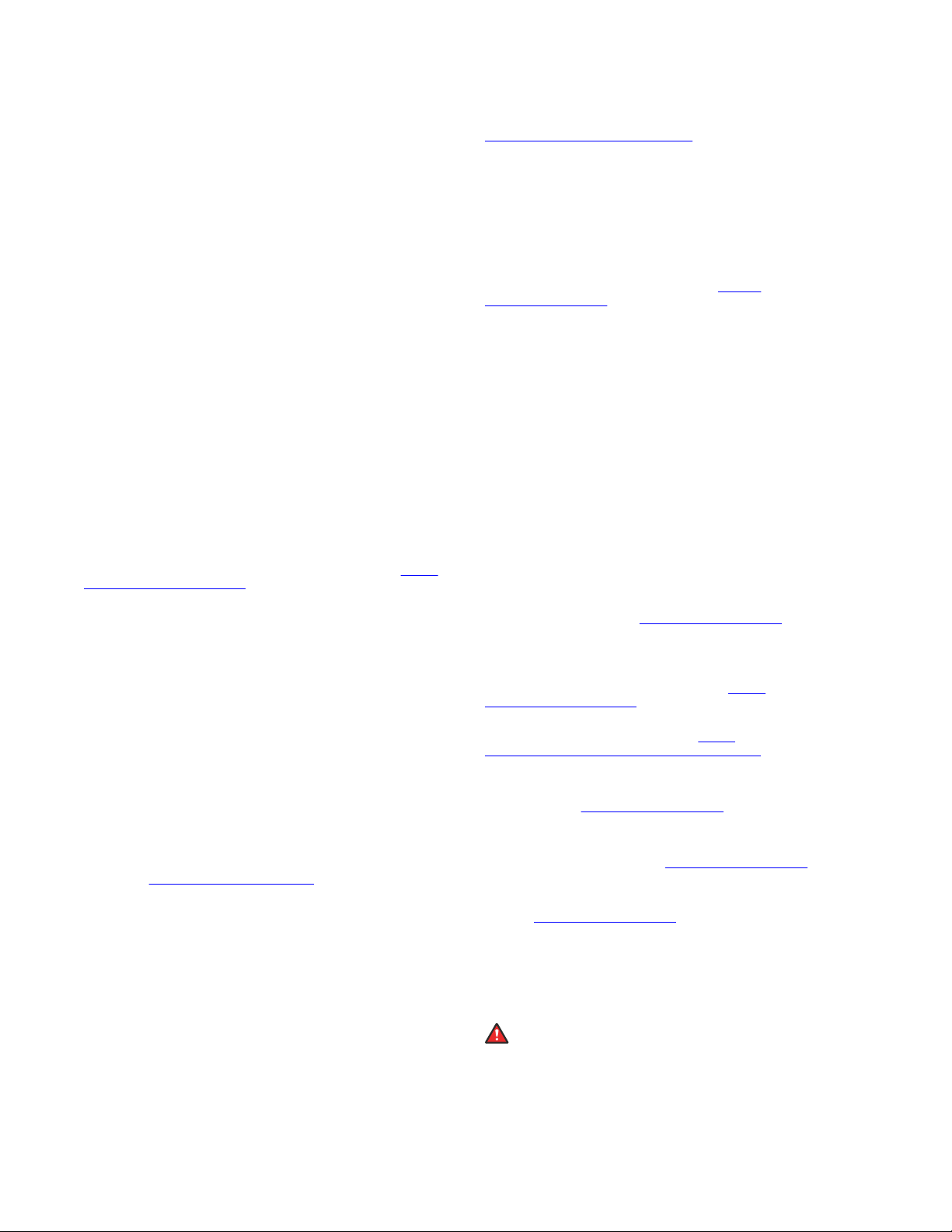
Copyright
Except where expressly stated otherwise, no use should be made of
materials on this site, the Documentation, Software, Hosted Service,
or hardware provided by Avaya. All content on this site, the
documentation, Hosted Service, and the product provided by Avaya
including the selection, arrangement and design of the content is
owned either by Avaya or its licensors and is protected by copyright
and other intellectual property laws including the sui generis rights
relating to the protection of databases. You may not modify, copy,
reproduce, republish, upload, post, transmit or distribute in any way
any content, in whole or in part, including any code and software
unless expressly authorized by Avaya. Unauthorized reproduction,
transmission, dissemination, storage, and or use without the express
written consent of Avaya can be a criminal, as well as a civil offense
under the applicable law.
Virtualization
The following applies if the product is deployed on a virtual machine.
Each product has its own ordering code and license types. Note,
unless otherwise stated, that each Instance of a product must be
separately licensed and ordered. For example, if the end user
customer or Avaya Channel Partner would like to install two
Instances of the same type of products, then two products of that
type must be ordered.
Third Party Components
“Third Party Components” mean certain software programs or
portions thereof included in the Software or Hosted Service may
contain software (including open source software) distributed under
third party agreements (“Third Party Components”), which contain
terms regarding the rights to use certain portions of the Software
(“Third Party Terms”). As required, information regarding distributed
Linux OS source code (for those products that have distributed Linux
OS source code) and identifying the copyright holders of the Third
Party Components and the Third Party Terms that apply is available
in the products, Documentation or on Avaya’s website at:
support.avaya.com/Copyright or such successor site as designated
by Avaya. The open source software license terms provided as Third
Party Terms are consistent with the license rights granted in these
Software License Terms, and may contain additional rights benefiting
You, such as modification and distribution of the open source
software. The Third Party Terms shall take precedence over these
Software License Terms, solely with respect to the applicable Third
Party Components to the extent that these Software License Terms
impose greater restrictions on You than the applicable Third Party
Terms.
The following applies only if the H.264 (AVC) codec is distributed with
the product. THIS PRODUCT IS LICENSED UNDER THE AVC
PATENT PORTFOLIO LICENSE FOR THE PERSONAL USE OF A
CONSUMER OR OTHER USES IN WHICH IT DOES NOT RECEIVE
REMUNERATION TO (i) ENCODE VIDEO IN COMPLIANCE WITH
THE AVC STANDARD (“AVC VIDEO”) AND/OR (ii) DECODE AVC
VIDEO THAT WAS ENCODED BY A CONSUMER ENGAGED IN A
PERSONAL ACTIVITY AND/OR WAS OBTAINED FROM A VIDEO
PROVIDER LICENSED TO PROVIDE AVC VIDEO. NO LICENSE IS
GRANTED OR SHALL BE IMPLIED FOR ANY OTHER USE.
ADDITIONAL INFORMATION MAY BE OBTAINED FROM MPEG LA,
L.L.C. SEE
Service Provider
THE FOLLOWING APPLIES TO AVAYA CHANNEL PARTNER’S
HOSTING OF AVAYA PRODUCTS OR SERVICES. THE PRODUCT
OR HOSTED SERVICE MAY USE THIRD PARTY COMPONENTS
SUBJECT TO THIRD PARTY TERMS AND REQUIRE A SERVICE
PROVIDER TO BE INDEPENDENTLY LICENSED DIRECTLY FROM
THE THIRD PARTY SUPPLIER. AN AVAYA CHANNEL PARTNER’S
HOSTING OF AVAYA PRODUCTS MUST BE AUTHORIZED IN
WRITING BY AVAYA AND IF THOSE HOSTED PRODUCTS USE
OR EMBED CERTAIN THIRD PARTY SOFTWARE, INCLUDING
BUT NOT LIMITED TO MICROSOFT SOFTWARE OR CODECS,
THE AVAYA CHANNEL PARTNER IS REQUIRED TO
INDEPENDENTLY OBTAIN ANY APPLICABLE LICENSE
AGREEMENTS, AT THE AVAYA CHANNEL PARTNER’S EXPENSE,
DIRECTLY FROM THE APPLICABLE THIRD PARTY SUPPLIER.
WITH RESPECT TO CODECS, IF THE AVAYA CHANNEL
PARTNER IS HOSTING ANY PRODUCTS THAT USE OR EMBED
THE G.729 CODEC, H.264 CODEC, OR H.265 CODEC, THE
HTTP://WWW.MPEGLA.COM.
https://
AVAYA CHANNEL PARTNER ACKNOWLEDGES AND AGREES
THE AVAYA CHANNEL PARTNER IS RESPONSIBLE FOR ANY
AND ALL RELATED FEES AND/OR ROYALTIES. THE G.729
CODEC IS LICENSED BY SIPRO LAB TELECOM INC. SEE
WWW.SIPRO.COM/CONTACT.HTML. THE H.264 (AVC) CODEC IS
LICENSED UNDER THE AVC PATENT PORTFOLIO LICENSE FOR
THE PERSONAL USE OF A CONSUMER OR OTHER USES IN
WHICH IT DOES NOT RECEIVE REMUNERATION TO: (I) ENCODE
VIDEO IN COMPLIANCE WITH THE AVC STANDARD (“AVC
VIDEO”) AND/OR (II) DECODE AVC VIDEO THAT WAS ENCODED
BY A CONSUMER ENGAGED IN A PERSONAL ACTIVITY AND/OR
WAS OBTAINED FROM A VIDEO PROVIDER LICENSED TO
PROVIDE AVC VIDEO. NO LICENSE IS GRANTED OR SHALL BE
IMPLIED FOR ANY OTHER USE. ADDITIONAL INFORMATION
FOR H.264 (AVC) AND H.265 (HEVC) CODECS MAY BE
OBTAINED FROM MPEG LA, L.L.C. SEE
WWW.MPEGLA.COM.
Compliance with Laws
You acknowledge and agree that it is Your responsibility for
complying with any applicable laws and regulations, including, but not
limited to laws and regulations related to call recording, data privacy,
intellectual property, trade secret, fraud, and music performance
rights, in the country or territory where the Avaya product is used.
Preventing Toll Fraud
“Toll Fraud” is the unauthorized use of your telecommunications
system by an unauthorized party (for example, a person who is not a
corporate employee, agent, subcontractor, or is not working on your
company's behalf). Be aware that there can be a risk of Toll Fraud
associated with your system and that, if Toll Fraud occurs, it can
result in substantial additional charges for your telecommunications
services.
Avaya Toll Fraud intervention
If You suspect that You are being victimized by Toll Fraud and You
need technical assistance or support, call Technical Service Center
Toll Fraud Intervention Hotline at +1-800-643-2353 for the United
States and Canada. For additional support telephone numbers, see
the Avaya Support website:
successor site as designated by Avaya.
Security Vulnerabilities
Information about Avaya’s security support policies can be found in
the Security Policies and Support section of
support.avaya.com/security.
Suspected Avaya product security vulnerabilities are handled per the
Avaya Product Security Support Flow (
support.avaya.com/css/P8/documents/100161515).
Downloading Documentation
For the most current versions of Documentation, see the Avaya
Support website:
as designated by Avaya.
Contact Avaya Support
See the Avaya Support website:
product or Hosted Service notices and articles, or to report a problem
with your Avaya product or Hosted Service. For a list of support
telephone numbers and contact addresses, go to the Avaya Support
website:
designated by Avaya), scroll to the bottom of the page, and select
Contact Avaya Support.
Regulatory Statements
Australia Statements
Handset Magnets Statement:
Industry Canada (IC) Statements
RSS Standards Statement
https://support.avaya.com (or such successor site as
Danger:
The handset receiver contains magnetic devices that can
attract small metallic objects. Care should be taken to avoid
personal injury.
https://support.avaya.com, or such successor site
https://support.avaya.com or such
https://support.avaya.com for
HTTP://
https://
https://
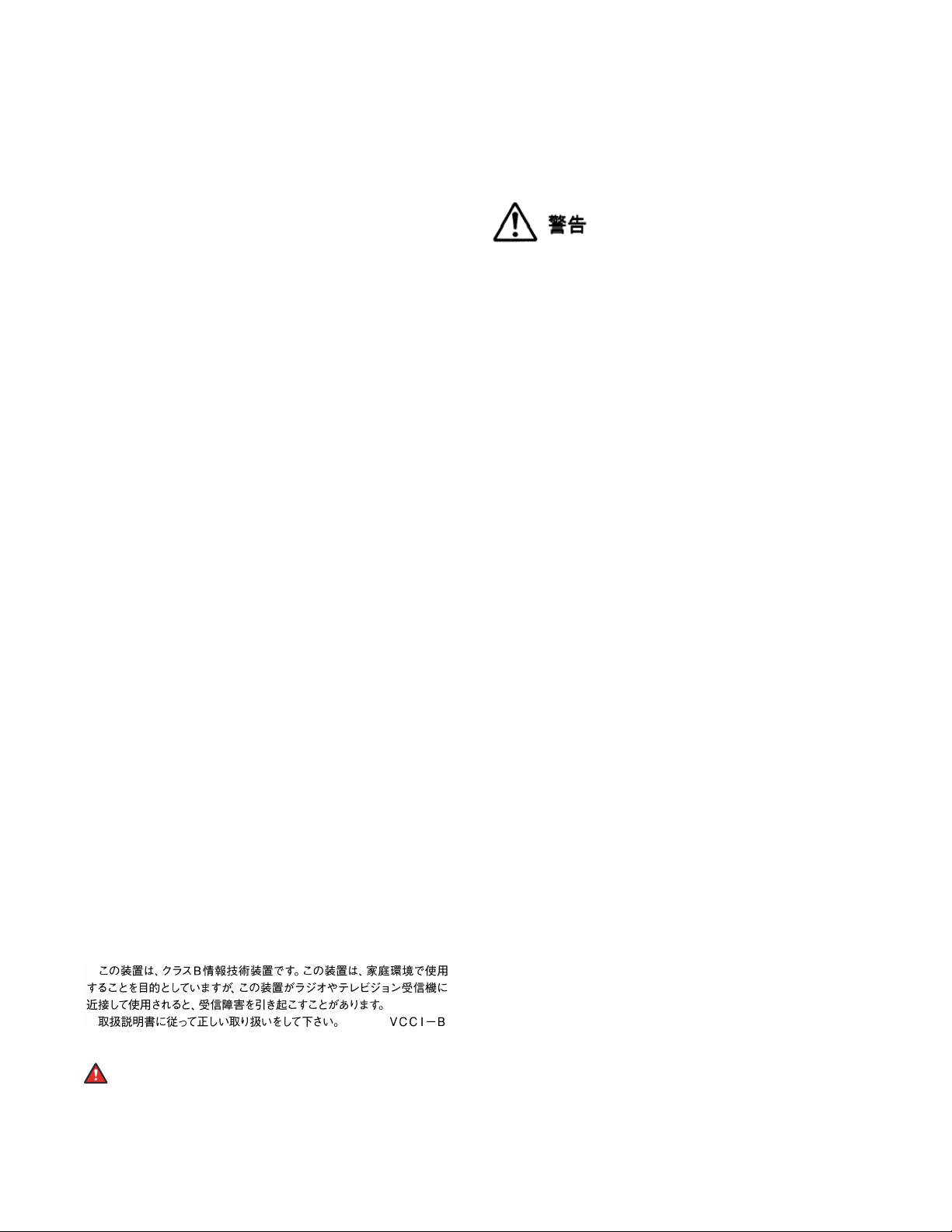
This device complies with Industry Canada licence-exempt RSS
standard(s). Operation is subject to the following two conditions:
1. This device may not cause interference, and
2. This device must accept any interference, including
interference that may cause undesired operation of the
device.
Le présent appareil est conforme aux CNR d'Industrie Canada
applicables aux appareils radio exempts de licence. L'exploitation est
autorisée aux deux conditions suivantes:
1. L'appareil ne doit pas produire de brouillage, et
2. L'utilisateur de l'appareil doit accepter tout brouillage
radioélectrique subi, même si le brouillage est susceptible
d'en compromettre le fonctionnement.
Radio Transmitter Statement
Under Industry Canada regulations, this radio transmitter may only
operate using an antenna of a type and maximum (or lesser) gain
approved for the transmitter by Industry Canada. To reduce potential
radio interference to other users, the antenna type and its gain
should be so chosen that the equivalent isotropically radiated power
(EIRP) is not more than that necessary for successful
communication.
Conformément à la réglementation d'Industrie Canada, le présent
émetteur radio peut fonctionner avec une antenne d'un type et d'un
gain maximal (ou inférieur) approuvé pour l'émetteur par Industrie
Canada. Dans le but de réduire les risques de brouillage
radioélectrique à l'intention des autres utilisateurs, il faut choisir le
type d'antenne et son gain de sorte que la puissance isotrope
rayonnée équivalente ne dépasse pas l'intensité nécessaire à
l'établissement d'une communication satisfaisante.
This Class B digital apparatus complies with Canadian ICES-003.
Cet appareil numérique de la classe B est conforme à la norme
NMB-003 du Canada.
Radiation Exposure Statement
This equipment complies with FCC & IC RSS102 radiation exposure
limits set forth for an uncontrolled environment. This equipment
should be installed and operated with minimum distance 20cm
between the radiator & your body. This transmitter must not be colocated or operating in conjunction with any other antenna or
transmitter.
Cet équipement est conforme aux limites d'exposition aux
rayonnements ISEDétablies pour un environnement non contrôlé.
Cet équipement doit être installé et utilisé avec un minimum de 20
cm de distance entre la source de rayonnement et votre corps.
Industry Canada (IC) Statements
This Class B digital apparatus complies with Canadian ICES-003.
Cet appareil numérique de la classe B est conformeà la norme
NMB-003 du Canada.
Japan Statements
Class B Statement
This is a Class B product based on the standard of the VCCI Council.
If this is used near a radio or television receiver in a domestic
environment, it may cause radio interference. Install and use the
equipment according to the instruction manual.
Denan Power Cord Statement
Danger:
Please be careful of the following while installing the
equipment:
• Please only use the connecting cables, power cord, and
AC adapters shipped with the equipment or specified by
Avaya to be used with the equipment. If you use any
other equipment, it may cause failures, malfunctioning,
or fire.
• Power cords shipped with this equipment must not be
used with any other equipment. In case the above
guidelines are not followed, it may lead to death or
severe injury.
本製品を安全にご使用頂くため、以下のことにご注意ください。
• 接続ケーブル、電源コード、AC アダプタなどの部品は、必ず
製品に同梱されております添付品または指定品をご使用くだ
さい。添付品指定品以外の部品をご使用になると故障や動作
不良、火災の原因となることがあります。
• 同梱されております付属の電源コードを他の機器には使用し
ないでください。上記注意事項を守らないと、死亡や大怪我
など人身事故の原因となることがあります。
México Statement
The operation of this equipment is subject to the following two
conditions:
1. It is possible that this equipment or device may not cause
harmful interference, and
2. This equipment or device must accept any interference,
including interference that may cause undesired operation.
La operación de este equipo está sujeta a las siguientes dos
condiciones:
1. Es posible que este equipo o dispositivo no cause
interferencia perjudicial y
2. Este equipo o dispositivo debe aceptar cualquier
interferencia, incluyendo la que pueda causar su operación
no deseada.
Power over Ethernet (PoE) Statement
This equipment must be connected to PoE networks without routing
to the outside plant.
U.S. Federal Communications Commission (FCC) Statements
Compliance Statement
The changes or modifications not expressly approved by the party
responsible for compliance could void the user’s authority to operate
the equipment.
To comply with the FCC RF exposure compliance requirements, this
device and its antenna must not be co-located or operating to
conjunction with any other antenna or transmitter.
This device complies with part 15 of the FCC Rules. Operation is
subject to the following two conditions:
1. This device may not cause harmful interference, and
2. This device must accept any interference received,
including interferences that may cause undesired
operation.
This equipment has been tested and found to comply with the limits
for a Class B digital device, pursuant to Part 15 of the FCC Rules.
These limits are designated to provide reasonable protection against
harmful interferences in a residential installation. This equipment
generates, uses and can radiate radio frequency energy and, if not
installed and used in accordance with the instructions, may cause
harmful interference to radio communications. However, there is no
guarantee that interference will not occur in a particular installation. If
this equipment does cause harmful interferences to radio or
television reception, which can be determined by turning the
equipment off and on, the user is encouraged to try to correct the
interference by one or more of the following measures:
• Reorient or relocate the receiving antenna.
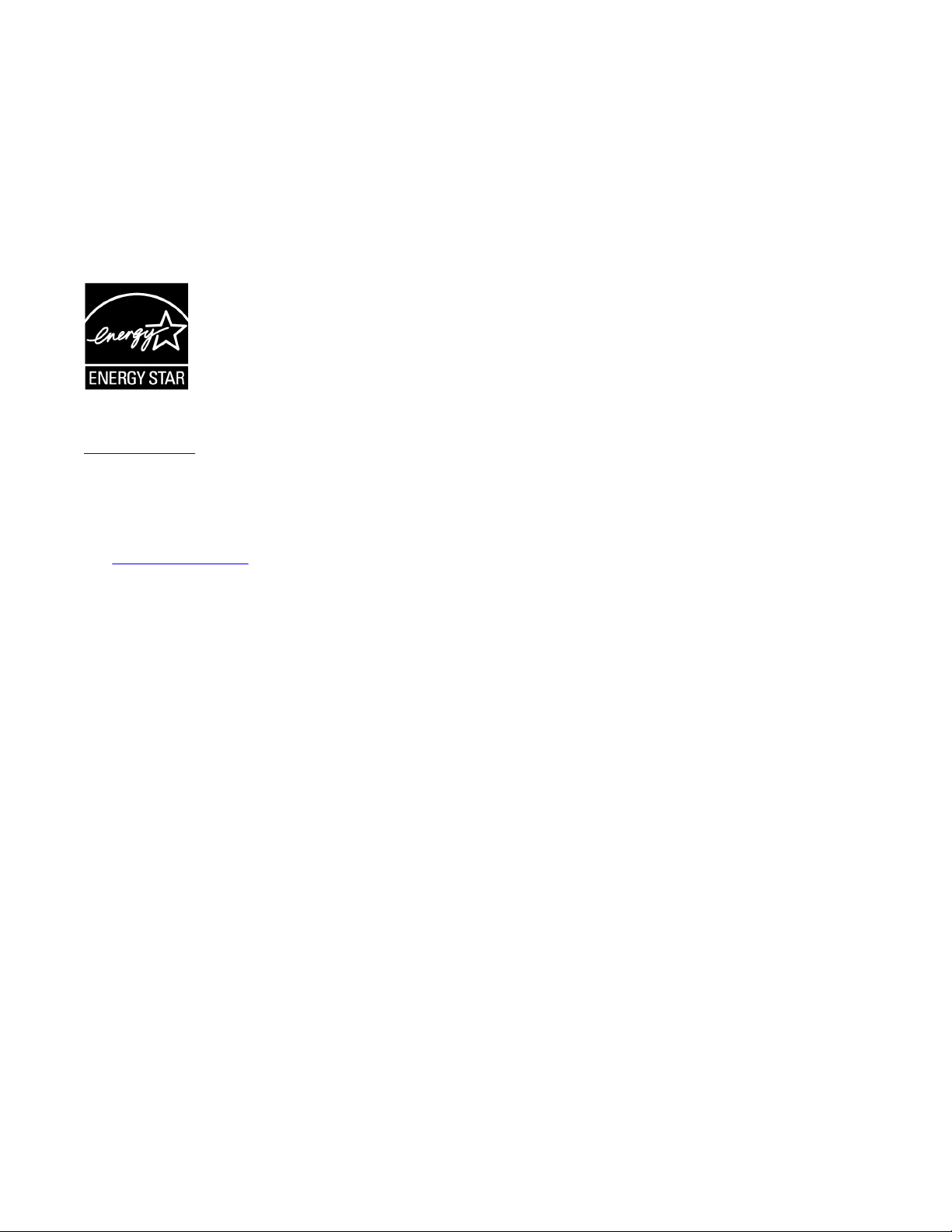
• Increase the separation between the equipment and receiver.
• Connect the equipment into an outlet on a circuit different from
that to which the receiver is connected.
• Consult the dealer or an experienced radio/TV technician for
help.
Radiation Exposure Statement
This equipment complies with FCC radiation exposure limits set forth
for an uncontrolled environment . This equipment should be installed
and operated with minimum distance of 8 in or 20 cm between the
radiator and your body. This transmitter must not be co-located or
operating in conjunction with any other antenna or transmitter.
ENERGY STAR® compliance statement
As an ENERGY STAR partner, Avaya Inc. has determined that this
product meets the ENERGY STAR guidelines for energy efficiency.
Information on the ENERGY STAR program can be found at
www.energystar.gov. ENERGY STAR and the ENERGY STAR mark
are registered trademarks owned by the U.S. Environmental
Protection Agency.
EU Countries
This device when installed complies with the essential requirements
and other relevant provisions of EMC Directive 2014/30/EU and LVD
Directive 2014/35/EU. A copy of the Declaration may be obtained
http://support.avaya.com or Avaya Inc., 4655 Great America
from
Parkway, Santa Clara, CA 95054–1233 USA.
WiFi transmitter
• Frequencies for 2412-2472 MHz, transmit power: 17.8 dBm
• Frequencies for 5180-5240 MHz, transmit power: 19.14 dBm
General Safety Warning
• Use only the Avaya approved Limited Power Source power
supplies specified for this product.
• Ensure that you:
- Do not operate the device near water.
- Do not use the device during a lightning storm.
- Do not report a gas leak while in the vicinity of the leak.
- For Accessory Power Supply – Use Only Limited Power
Supply Phihong Technology Co. Ltd. Model:
PSAC12R-050, Output: 5VDC, 2.4A.
Trademarks
The trademarks, logos and service marks (“Marks”) displayed in this
site, the Documentation, Hosted Service(s), and product(s) provided
by Avaya are the registered or unregistered Marks of Avaya, its
affiliates, its licensors, its suppliers, or other third parties. Users are
not permitted to use such Marks without prior written consent from
Avaya or such third party which may own the Mark. Nothing
contained in this site, the Documentation, Hosted Service(s) and
product(s) should be construed as granting, by implication, estoppel,
or otherwise, any license or right in and to the Marks without the
express written permission of Avaya or the applicable third party.
Avaya is a registered trademark of Avaya Inc.
All non-Avaya trademarks are the property of their respective owners.
Linux® is the registered trademark of Linus Torvalds in the U.S. and
other countries.
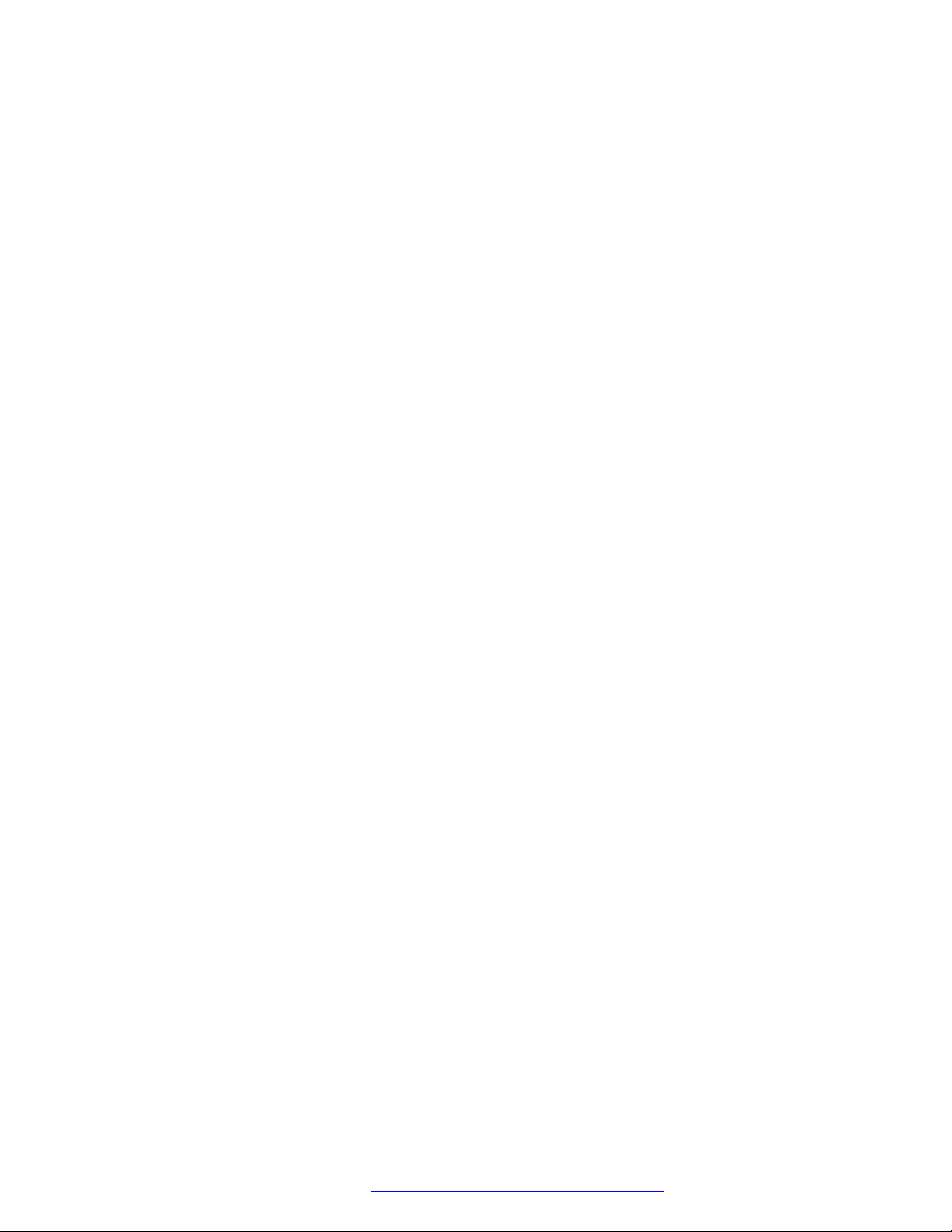
Contents
Chapter 1: Introduction............................................................................................................ 9
Purpose.................................................................................................................................. 9
Chapter 2: J100 Series IP Phone overview........................................................................... 10
J100 Series IP Phone models................................................................................................ 10
Hardware specification........................................................................................................... 11
Power specifications.............................................................................................................. 12
Supported codecs................................................................................................................. 12
Chapter 3: Initial setup and connectivity.............................................................................. 14
Hardware setup..................................................................................................................... 14
Wi-Fi overview................................................................................................................ 14
Wall mounting Avaya J100 Series IP Phones..................................................................... 21
Phone installation.................................................................................................................. 23
Phone installation process............................................................................................... 23
Broadsoft Device Management............................................................................................... 50
Device management configuration.................................................................................... 50
Chapter 4: Configuring the phone using web interface...................................................... 51
Logging in and logging out of the web UI................................................................................. 51
Changing password......................................................................................................... 52
Configuring environment settings............................................................................................ 52
Configuring date and time...................................................................................................... 52
Configuring Ethernet settings................................................................................................. 54
Ethernet settings field descriptions.................................................................................... 55
Configuring Wi-Fi settings...................................................................................................... 58
Wi-Fi settings field descriptions........................................................................................ 58
Configuring network settings.................................................................................................. 60
Network settings field description...................................................................................... 61
Configuring management settings........................................................................................... 63
Management settings field descriptions............................................................................. 63
Configuring settings............................................................................................................... 65
Settings field descriptions................................................................................................. 66
Configuring certificates.......................................................................................................... 72
Certificates field descriptions............................................................................................ 73
Configuring SIP settings......................................................................................................... 75
SIP settings field descriptions........................................................................................... 76
Debugging............................................................................................................................ 80
Debugging field descriptions............................................................................................ 81
Chapter 5: Cloud configurations........................................................................................... 85
Configuration through a cloud server....................................................................................... 85
Phone setup process on a cloud server................................................................................... 85
August 2018 Installing and Administering Avaya J100 series IP Phones in third-party call control
setup 6
Comments on this document? infodev@avaya.com
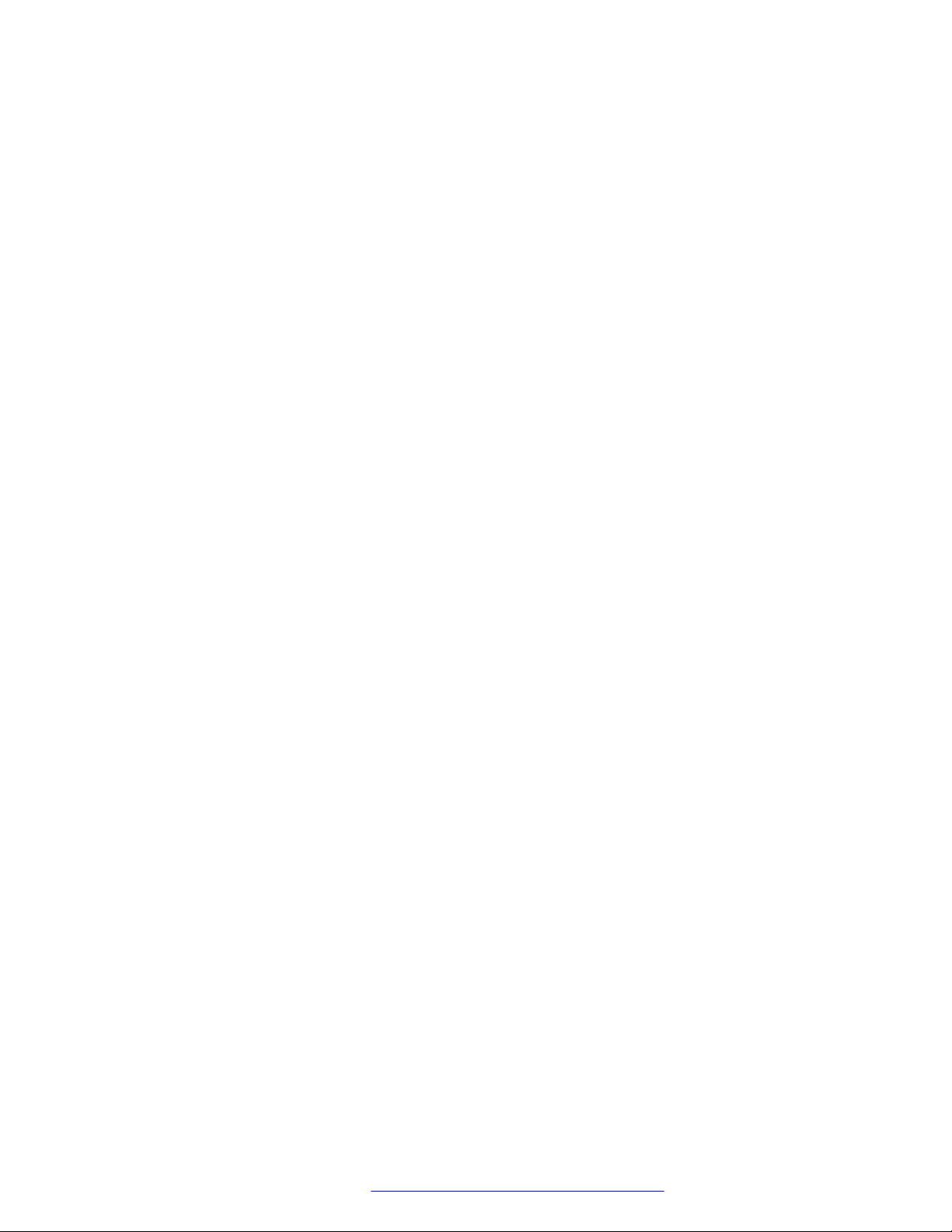
Contents
Settings file contents on a cloud server................................................................................... 86
MAC address file contents on a cloud server........................................................................... 86
Chapter 6: Security configurations....................................................................................... 87
Security overview.................................................................................................................. 87
Access control and security.................................................................................................... 87
Certificate management......................................................................................................... 88
Identity certificates........................................................................................................... 89
Trusted certificates.......................................................................................................... 90
OCSP trust certificates..................................................................................................... 91
Parameter configuration for secure installation......................................................................... 91
Chapter 7: Phone administration.......................................................................................... 93
Accessing the Admin menu during phone startup..................................................................... 93
Accessing the Admin menu after log in.................................................................................... 93
Accessing the Ethernet IPv4 settings...................................................................................... 93
IP configuration field description....................................................................................... 94
Using the debug mode........................................................................................................... 95
Setting the Ethernet interface control...................................................................................... 95
Group identifier..................................................................................................................... 96
Setting the group identifier............................................................................................... 97
Setting event logging............................................................................................................. 97
Restarting the phone............................................................................................................. 98
Configuring SIP settings......................................................................................................... 98
Setting Site Specific Option Number (SSON)......................................................................... 100
Using the VIEW administrative option................................................................................... 100
VIEW field description.......................................................................................................... 101
Setting the 802.1x operational mode..................................................................................... 101
Resetting system values...................................................................................................... 102
Chapter 8: Feature configuration........................................................................................ 104
Features............................................................................................................................. 104
Calendar............................................................................................................................. 104
Calendar configuration................................................................................................... 105
Call Forward....................................................................................................................... 108
Configuring Call Forward by using the web interface........................................................ 108
Call Forward configuration............................................................................................. 108
Call Park............................................................................................................................. 109
Voicemail............................................................................................................................ 109
Configuring Voicemail by using the web interface............................................................. 110
Voicemail configuration.................................................................................................. 110
Recents.............................................................................................................................. 111
Recents configuration..................................................................................................... 111
Contacts list......................................................................................................................... 111
Configuring Groups list by using the web interface............................................................ 111
Contacts list configuration.............................................................................................. 112
August 2018 Installing and Administering Avaya J100 series IP Phones in third-party call control
setup 7
Comments on this document? infodev@avaya.com
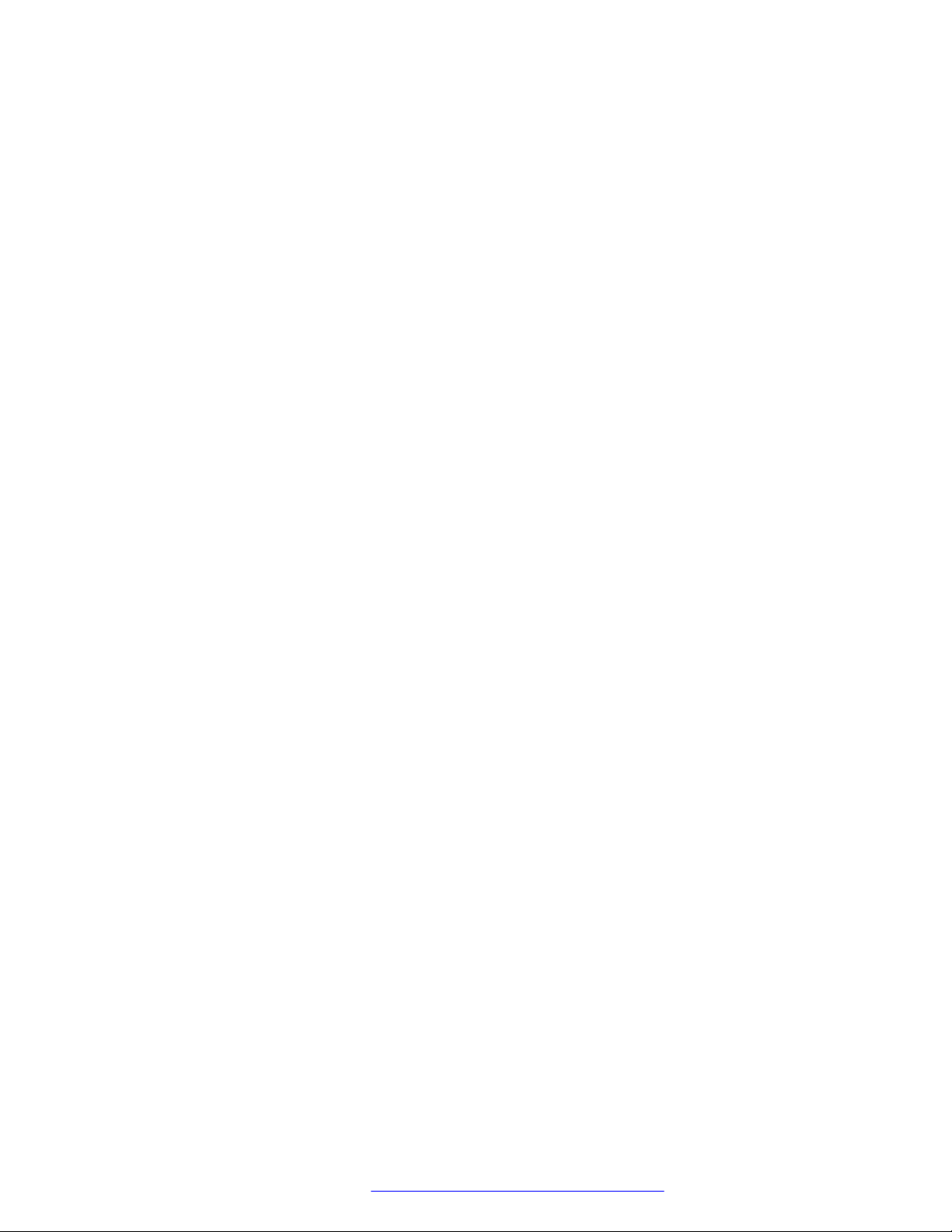
Contents
Chapter 9: Backup and restore............................................................................................ 114
Backup and restore process................................................................................................. 114
Chapter 10: Resources......................................................................................................... 116
Documentation.................................................................................................................... 116
Finding documents on the Avaya Support website............................................................ 116
Viewing Avaya Mentor videos............................................................................................... 117
Support............................................................................................................................... 117
Chapter 11: Appendix........................................................................................................... 118
Appendix A: List of configuration parameters......................................................................... 118
Appendix B: Public CA Certificates....................................................................................... 177
August 2018 Installing and Administering Avaya J100 series IP Phones in third-party call control
setup 8
Comments on this document? infodev@avaya.com
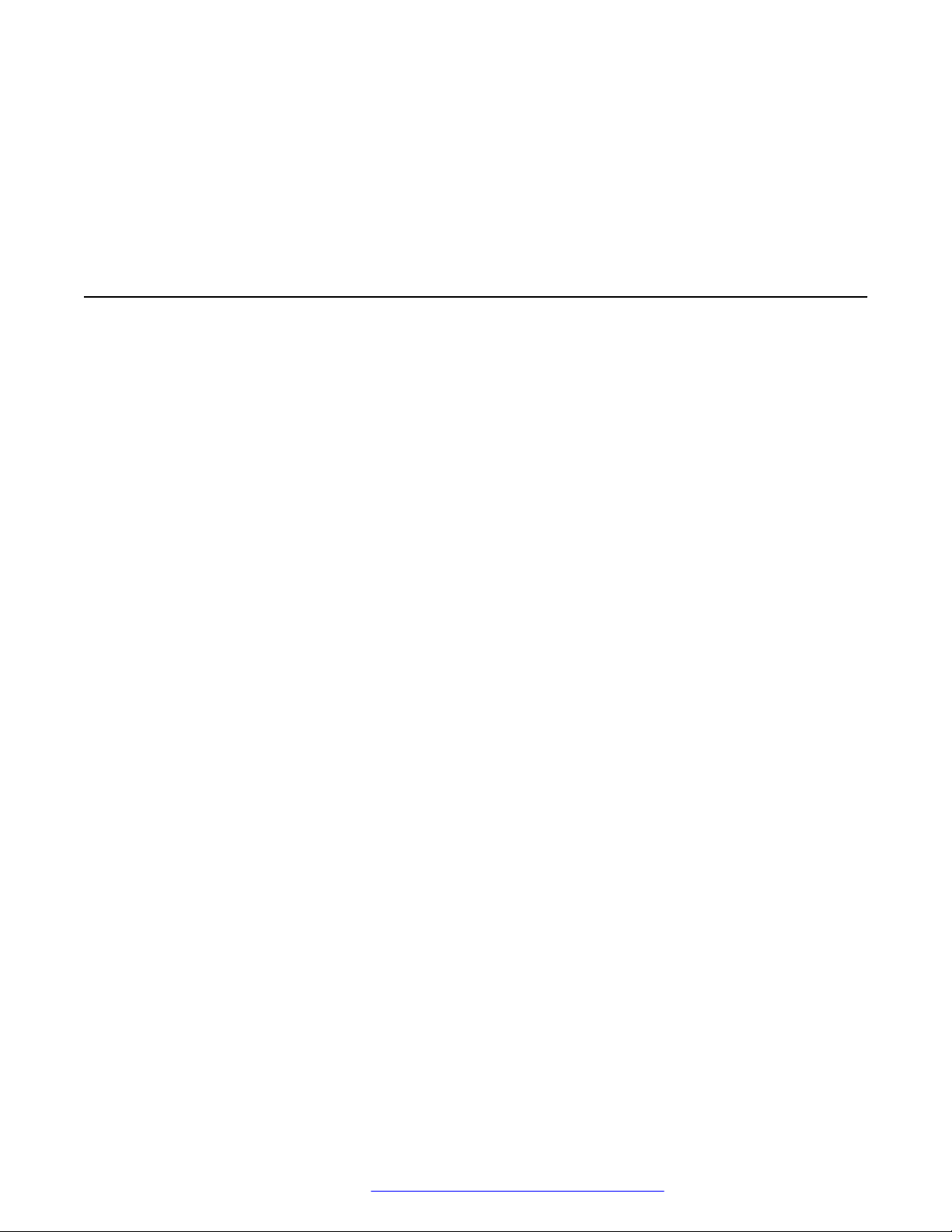
Chapter 1: Introduction
Purpose
This document contains information about preparing Avaya J100 Series IP Phones for installation,
deployment, initial administration, and administration tasks including data and security.
This document is intended for the deployment engineers or support personnel who install,
administer, and maintain Avaya J100 Series IP Phones.
The deployment engineers or the support personnel must have the following knowledge, skills,
and tools:
Knowledge
• DHCP
• SIP
• Configuring 802.1x and VLAN
Skills
How to administer and configure:
• DHCP server
• HTTP or HTTPS server
• Microsoft Exchange Server
August 2018 Installing and Administering Avaya J100 series IP Phones in third-party call control
setup 9
Comments on this document? infodev@avaya.com
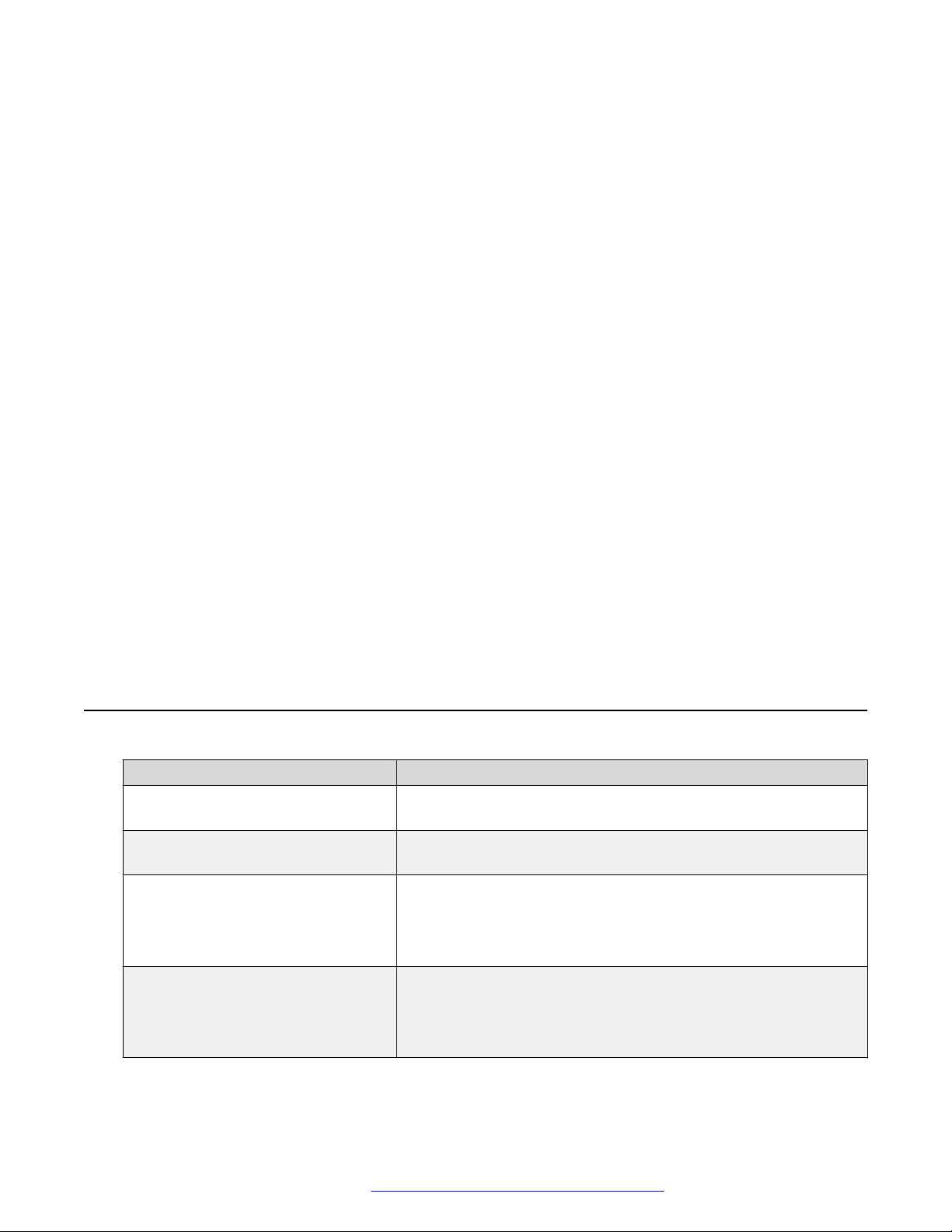
Chapter 2: J100 Series IP Phone overview
Avaya J100 Series IP Phones are series of phones that you can use for unified communication. The
series leverages the enterprise IP network and eliminates the need of a separate voice network. It
offers superior audio quality with amplified handset and customization with low power requirements
in a Session Initiation Protocol (SIP) environment.
This series works with Avaya Aura®, IP office, and Third-Party Call Control environments to provide
a flexible architecture where you can:
• Make conference calls more efficiently and enhance customer interactions with high-quality
audio.
• Gain access to information quickly through easy-to-read and high-resolution displays.
• Create a survivable, scalable infrastructure that delivers reliable performance and flexible
growth as business needs change.
• Increase performance by deploying Gigabit Ethernet within your infrastructure.
• Reduce energy costs by using efficient Power-over-Ethernet (PoE) including sleep mode,
which lowers energy consumption significantly.
• Enhance audio quality by using amplified handset mode.
J100 Series IP Phone models
Phone model
J129 IP Phone A SIP-based phone with a monochrome display that supports
J139 IP Phone A SIP-based phone with a color display that supports four call
J169 IP Phone A SIP-based phone with a grayscale display that supports eight
J179 IP Phone A SIP-based phone with a color display that supports eight call
Description
single line call appearance.
appearances with two lines of call display.
call appearances with four lines of call display.
The phone can also support up to three button modules each
supporting 24 application lines.
appearances with four lines of call display.
The phone can also support up to three button modules each
supporting 24 application lines.
August 2018 Installing and Administering Avaya J100 series IP Phones in third-party call control
setup 10
Comments on this document? infodev@avaya.com
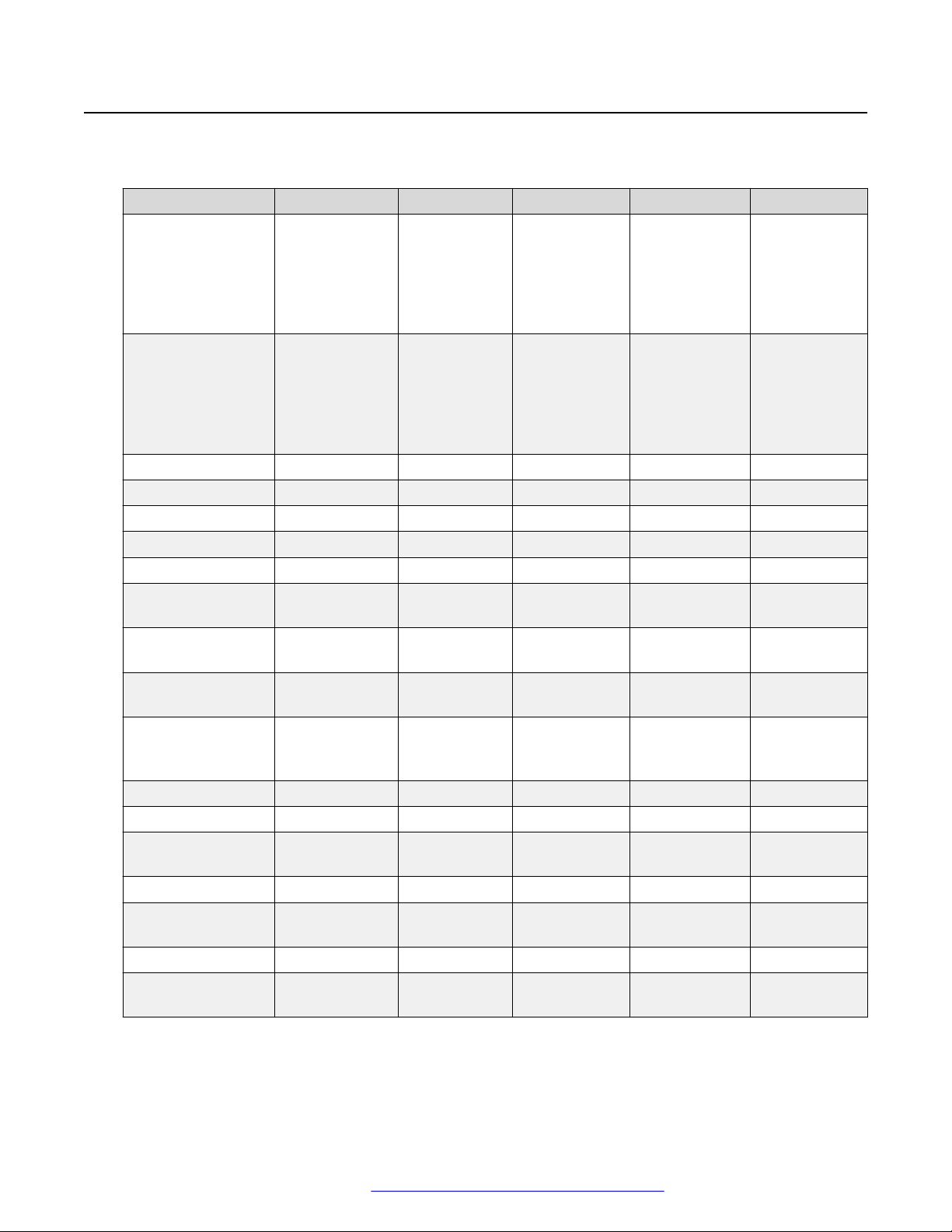
Hardware specification
Hardware specification
Avaya J100 Series IP Phones support the following hardware specifications:
Standard J129 J139 J169 J179 JBM24
Phone dimensions
with the stand in
high position:
Phone dimensions
with the wall mount
Wall mountable Yes Yes Yes Yes Yes
Stand Dual position Dual position Dual position Dual position Dual position
Call appearances 1 4 8 8 N/A
Touch screen N/A N/A N/A N/A N/A
Display type Monochrome Colored Grayscale Colored Grayscale
Display 2.3”, 128 x 32
Dual color call
indicator
Ethernet switch Dual 10/100 Dual
Wi-Fi support Yes (As an
Softkeys call control 3 4 4 4 N/A
Wired Handset Yes Yes Yes Yes N/A
Amplified Handset
mode
Wired Headset No Yes Yes Yes N/A
Expansion module
capable
Optional DC Power No Yes Yes Yes N/A
GSPPOE power
adapter
156 mm (6.1 in)
Wide x 170 mm
(6.7 in) Deep x
175mm (6.9 in)
Tall
156 mm (6.1 in)
Wide x 100 mm
(3.9 in) Deep x
198 mm (7.8 in)
Tall
pixel
0 4 8 8 24
optional
module)
Yes, with 20dB
of gain
No No Yes (3) Yes (3) N/A
Yes Yes Yes Yes N/A
179 mm (7.0
in) Wide x 170
mm (6.7 in)
Deep x
177mm (7.0
in) Tall
179 mm (7.0
in) Wide x 100
mm (3.9 in)
Deep x 219
mm (8.6 in)
Tall
2.8”, 320 x
240 pixel
10/100/1000
No No Yes (As an
Yes, with
20dB of gain
187 mm (7.4
in) Wide x 175
mm (6.9 in)
Deep x 183
mm (7.2 in)
Tall
187 mm (7.4
in) Wide x 100
mm (3.9 in)
Deep x 225
mm (8.9 in)
Tall
3.5”, 320 x 240
pixel
Dual
10/100/1000
Yes, with 20dB
of gain
187 mm (7.4
in) Wide x 175
mm (6.9 in)
Deep x 183
mm (7.2 in) Tall
187 mm (7.4
in) Wide x 100
mm (3.9 in)
Deep x 225
mm (8.9 in) Tall
3.5”, 320 x 240
pixel
Dual
10/100/1000
optional
module)
Yes, with 20dB
of gain
89 mm (3.5 in)
Wide x 175
mm (6.9 in)
Deep x 183
mm (7.2 in)
Tall
89 mm (3.5 in)
Wide x 100
mm (3.9 in)
Deep x 225
mm (8.9 in)
Tall
N/A
N/A
N/A
August 2018 Installing and Administering Avaya J100 series IP Phones in third-party call control
setup 11
Comments on this document? infodev@avaya.com
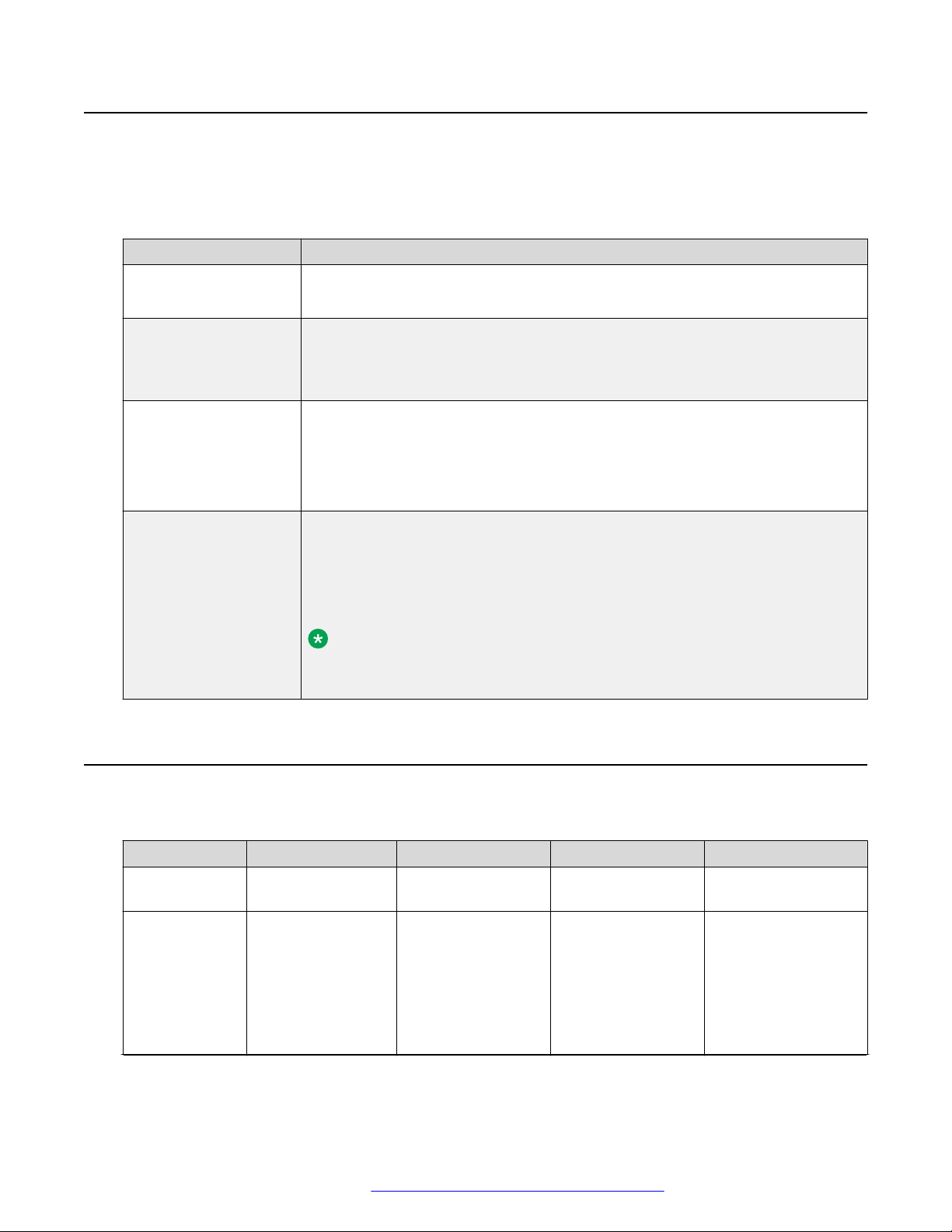
J100 Series IP Phone overview
Power specifications
The J100 Series IP Phones can use different power sources like LAN based Power, the Global
Single Port PoE Injector (GSPPOE) or power module (DC power jack).
The following table lists the various power requirements with or without peripherals.
Device Power requirement
J129 IP Phone • IEEE 802.3af
• GSPPOE - Avaya 48V PoE power inserter (Optional Component)
J139 IP Phone • IEEE 802.3af
• GSPPOE - Avaya 48V PoE power inserter (Optional Component)
• 5V DC Power adapter with barrel jack (Optional Component)
J169 IP Phone • IEEE 802.3af POE (Class 1) without JBM 24 button module
• 802.3af PoE (Class 2) if using any JBM24 button module
• GSPPOE - Avaya 48V PoE power inserter (Optional Component)
• 5V DC Power adapter with barrel jack (Optional Component)
J179 IP Phone • IEEE 802.3af POE (Class 1) without JBM 24 button or wireless module
• 802.3af PoE (Class 2) if using any JBM24 button module or wireless module
• GSPPOE - Avaya 48V PoE power inserter (Optional Component)
• 5V DC Power adapter with barrel jack (Optional Component)
Note:
Power the phone with GSPPOE or 5V DC power adapter if the JBM 24
button module and the wireless module are in use simultaneously.
Supported codecs
Avaya J100 Series IP Phones supports the following codecs and call control protocol:
Codecs
Call control
protocol
Codecs • G.711a
J129 J139 J169 J179
SIP SIP SIP SIP
• G.711µ
• G.729
• G.729a
• G.729ab
• G.726
• G.711a
• G.711µ
• G.729
• G.729a
• G.729ab
• G.726
• G.711a
• G.711µ
• G.729
• G.729a
• G.729ab
• G.726
• G.711a
• G.711µ
• G.729
• G.729a
• G.729ab
• G.726
Table continues…
August 2018 Installing and Administering Avaya J100 series IP Phones in third-party call control
setup 12
Comments on this document? infodev@avaya.com
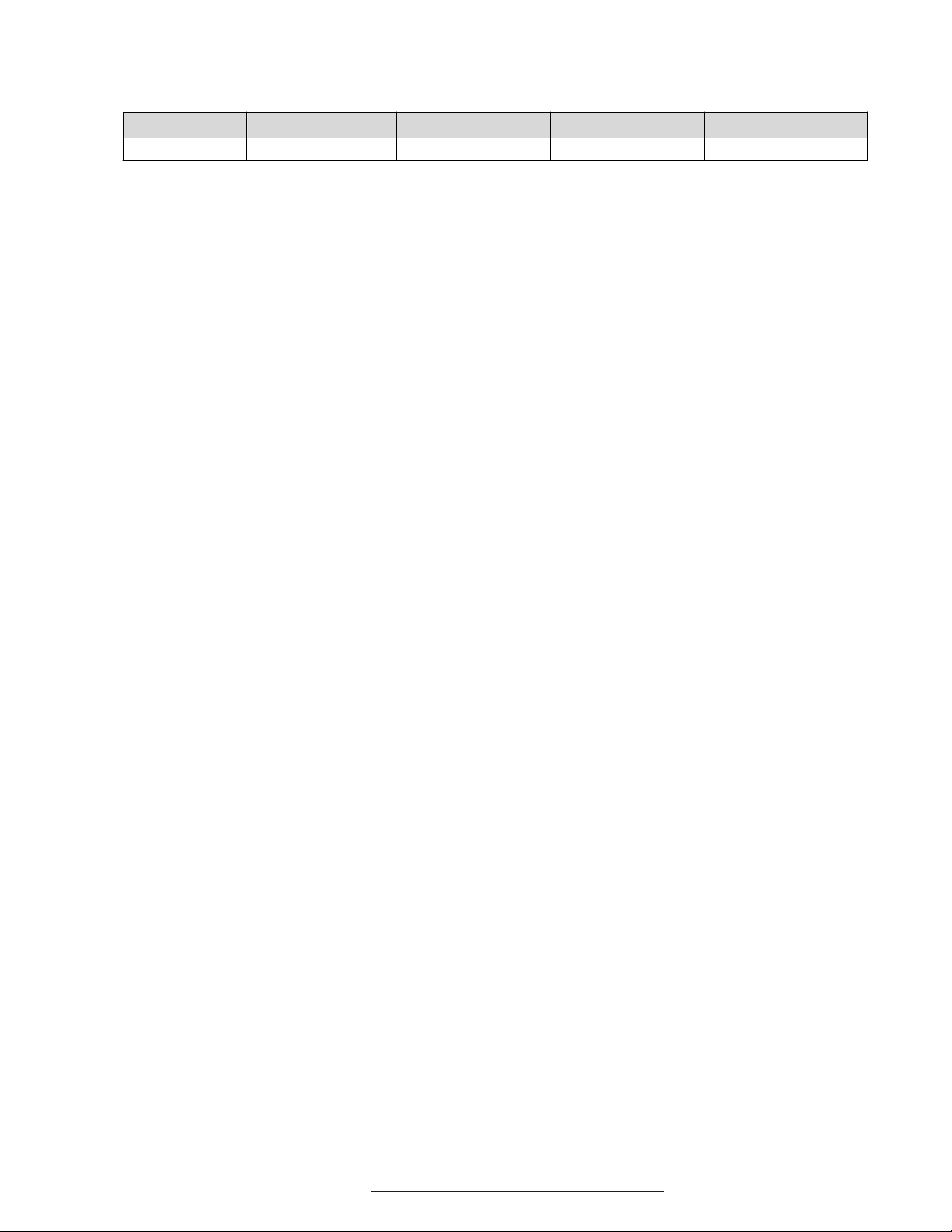
Codecs J129 J139 J169 J179
• G722 • G722 • G722 • G722
Supported codecs
August 2018 Installing and Administering Avaya J100 series IP Phones in third-party call control
setup 13
Comments on this document? infodev@avaya.com
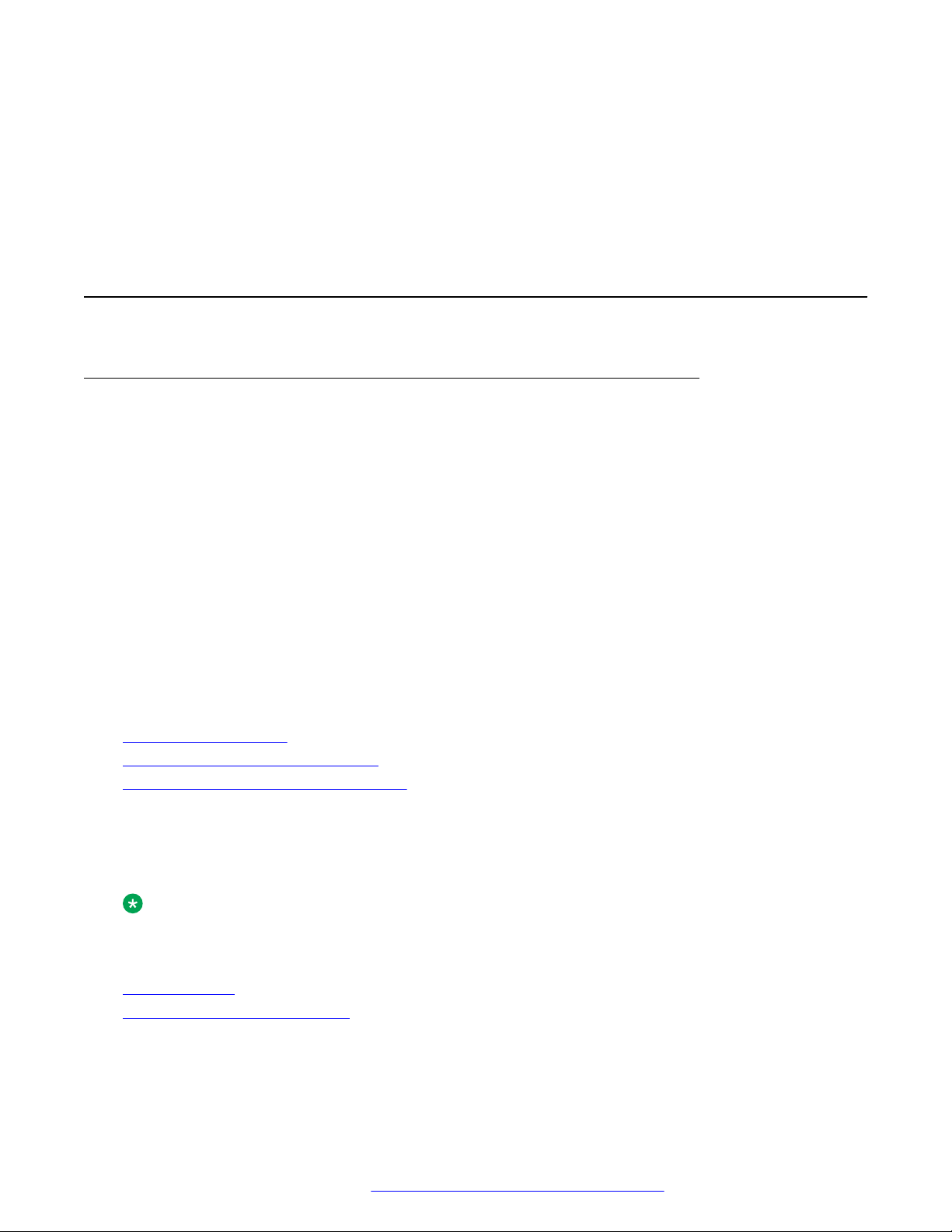
Chapter 3: Initial setup and connectivity
Hardware setup
Wi-Fi overview
The Wi-Fi module enables the phone to connect to a network through a wireless network. If the
phone loses connection to one Wi-Fi network, it continues to operate with another redundantly
configured wireless network or Ethernet network. A Wi-Fi status icon displays when Wi-Fi is in
use. If the phone is connected to Ethernet switch and the Ethernet link goes down, a pop-up
message displays to change network connectivity to Wi-Fi.
You can configure Wi-Fi network by :
• Setting Wi-Fi parameters by using the Settings file
• Configuring Wi-Fi from the phone UI
• Configuring Wi-Fi parameters from the web UI
Note that VLAN and LLDP functionalities are not supported over a wireless network.
Related links
J100 wireless module on page 14
Configuring Wi–Fi using phone UI on page 17
List of Wi-Fi configuration parameters on page 17
J100 wireless module
Avaya J129 IP Phone and Avaya J179 IP Phone support wireless module. The wireless module is
an optional component and you can order this module separately.
Note:
Avaya J139 IP Phone and Avaya J169 IP Phone do not support the J100 wireless module.
Related links
Wi-Fi overview on page 14
Installing the Wireless Module on page 15
August 2018 Installing and Administering Avaya J100 series IP Phones in third-party call control
setup 14
Comments on this document? infodev@avaya.com
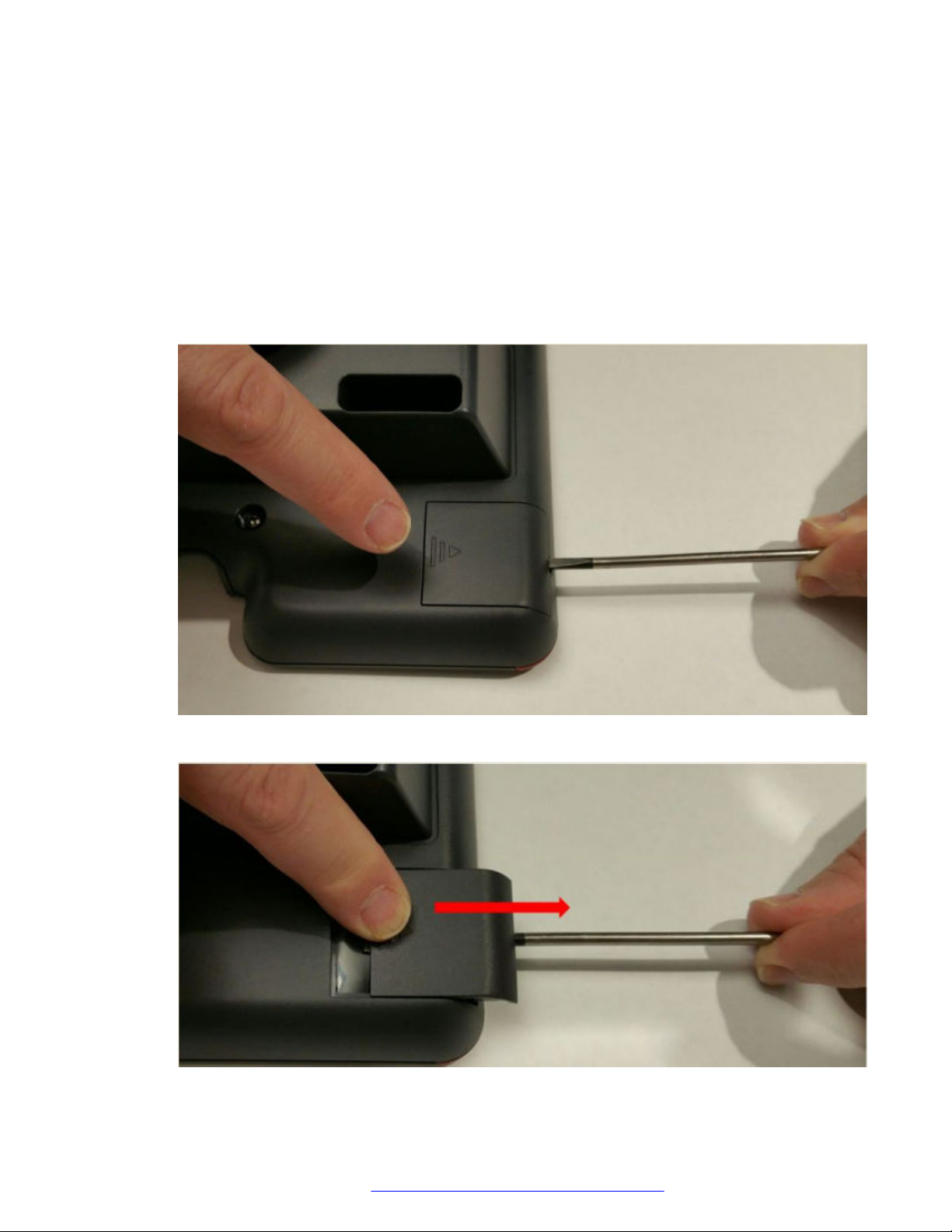
Installing the Wireless Module
Before you begin
Get the following items:
• Phillips #1 screw driver to install the screw of the J100 Wireless Module.
• A flat screw driver that fits in the opening of the module panel.
Procedure
1. Insert the screw driver in the opening of the module panel to release the latch. Do not pry
open the panel.
Hardware setup
2. To remove the module panel, slide the panel out in the direction of the arrow.
August 2018 Installing and Administering Avaya J100 series IP Phones in third-party call control
setup 15
Comments on this document? infodev@avaya.com
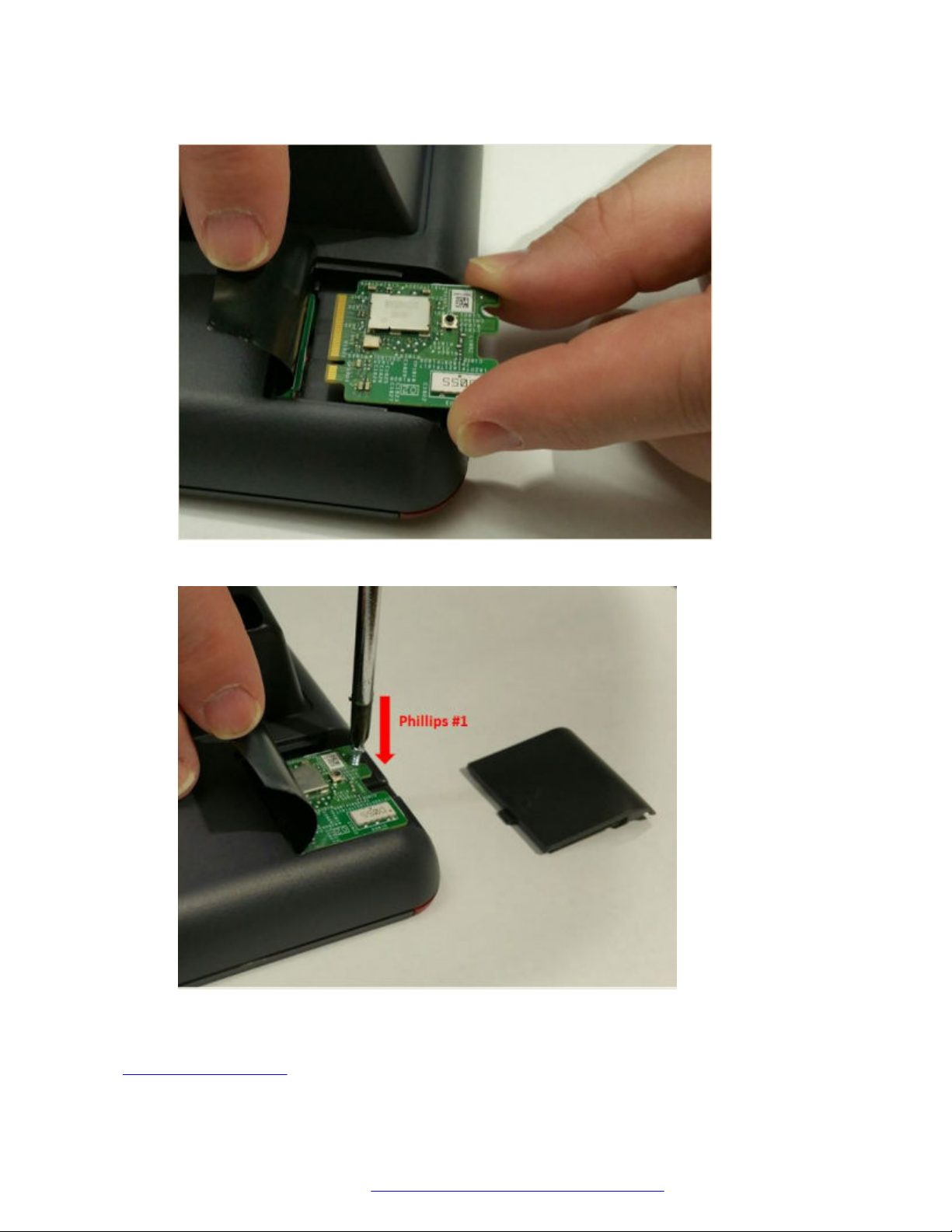
Initial setup and connectivity
3. Insert the J100 Wireless Module to the edge connector.
4. Use the Phillips #1 screwdriver to fasten the module.
5. Slide the module panel inward to close.
Related links
J100 wireless module on page 14
August 2018 Installing and Administering Avaya J100 series IP Phones in third-party call control
setup 16
Comments on this document? infodev@avaya.com
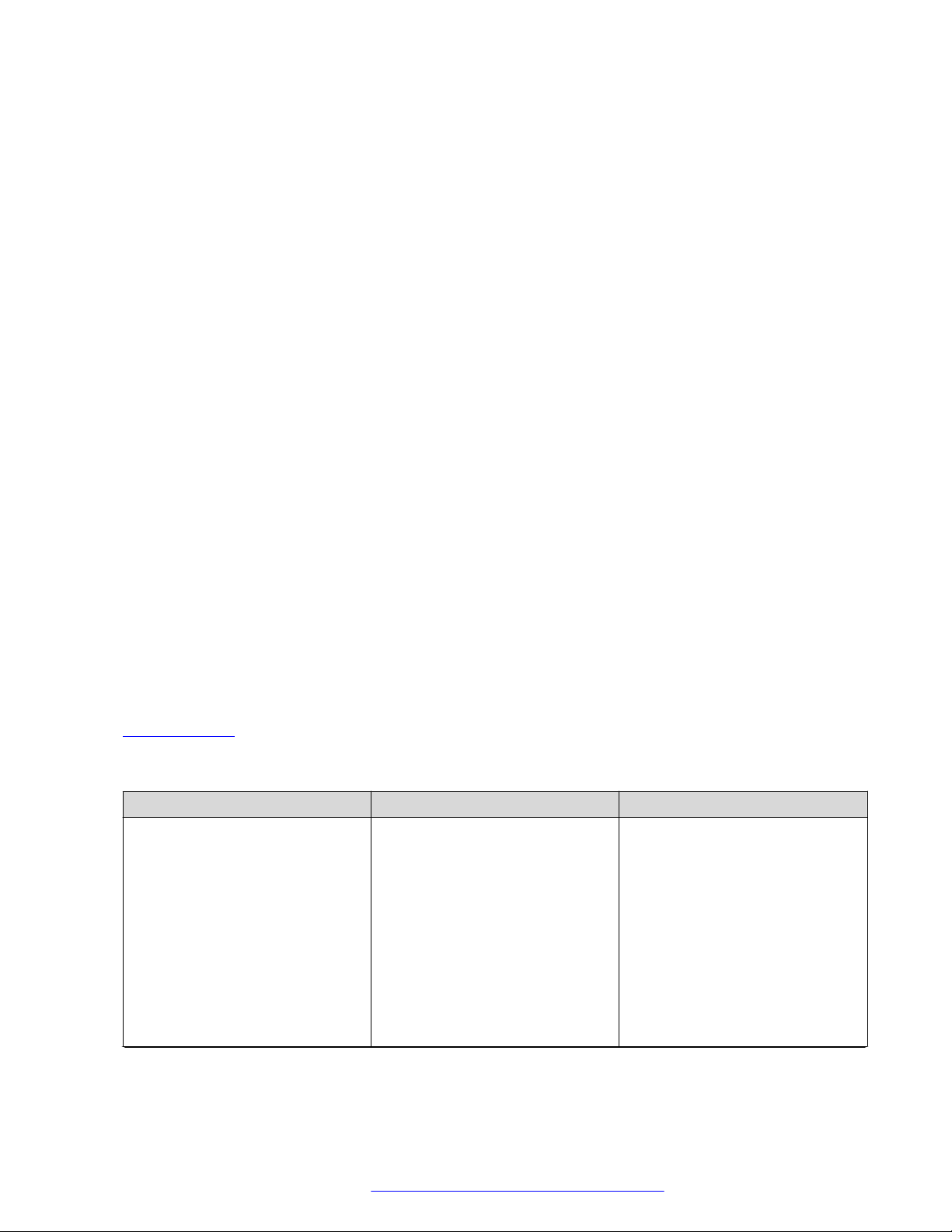
Hardware setup
Configuring Wi–Fi using phone UI
About this task
Use this procedure to configure a Wi-Fi network by using phone UI. Note that switching networks
causes a reboot of the phone.
Procedure
1. Press Main Menu > Administration.
2. In the Access code field, enter the administration password.
3. Press Enter.
4. Select Network Interfaces.
5. Use the right arrow key to change Network mode to Wi-Fi.
6. Configure the following fields:
• Network config: Specifies if the WLAN is connected automatically or manually.
• SSID: Specifies the network name for the WLAN you are using. Use the navigation key
to select another SSID.
• Wi-Fi networks: Displays available WLAN.
7. Use the navigation key to select a WLAN and press Connect.
8. Press one of the following:
• Save
• Cancel
• Change
Related links
Wi-Fi overview on page 14
List of Wi-Fi configuration parameters
Parameter Name
WIFISTAT 1 Specifies the network interface to
Default Value Description
be used for network connectivity.
Value operation:
• 0: Phone connects to only
Ethernet network.
• 1: Phone connects to Ethernet
network, unless manually
switched to Wi—Fi
• 2: Phone connects to the Wi—
Fi network with the SSID
Table continues…
August 2018 Installing and Administering Avaya J100 series IP Phones in third-party call control
setup 17
Comments on this document? infodev@avaya.com
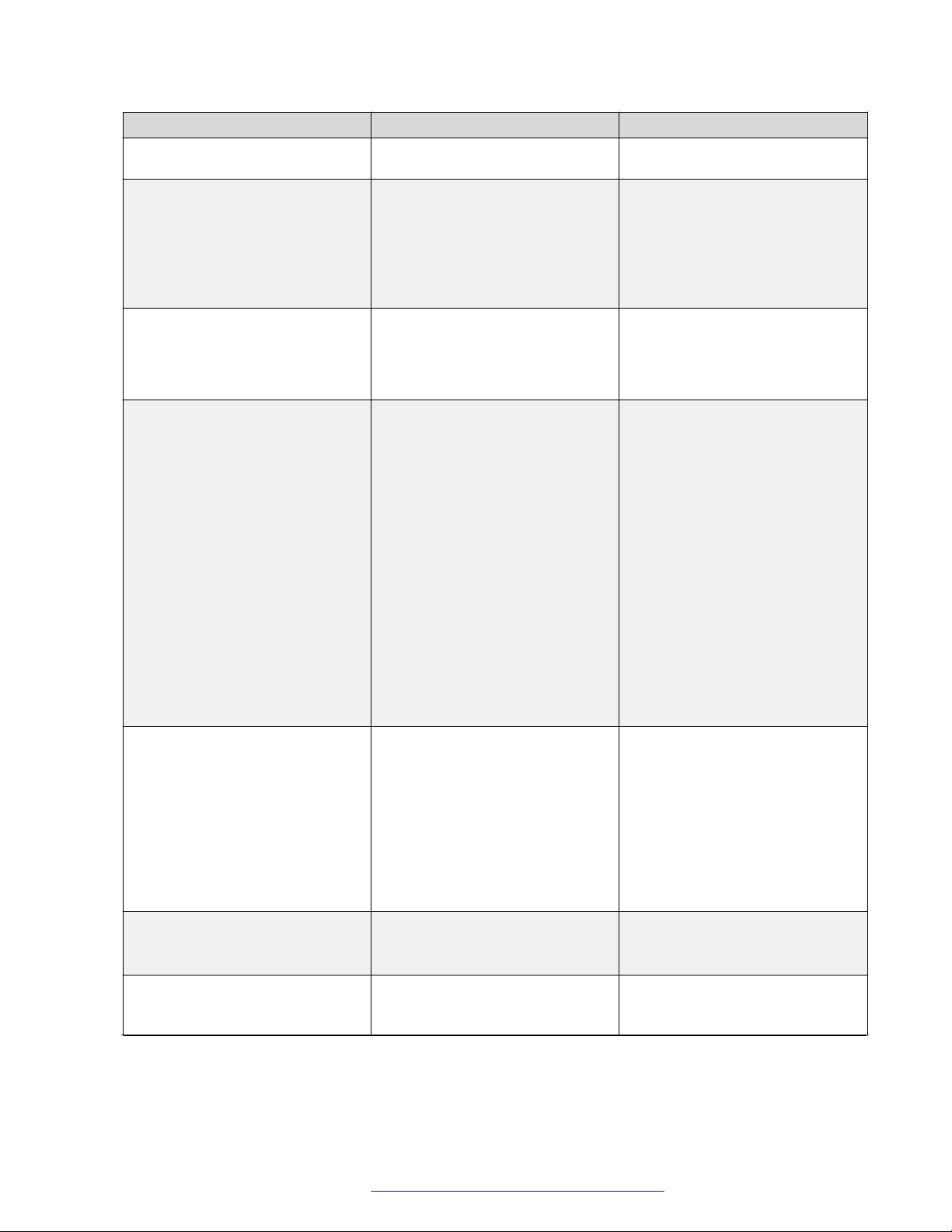
Initial setup and connectivity
Parameter Name Default Value Description
defined in the 46xxsettings.txt
parameter WLAN_ESSID
ENABLE_NETWORK_CONFIG_
BY_USER
1 Enables network configuration to
be modified by the user.
Value operation:
• 0: Disabled
• 1: Enabled
WLAN_ESSID N/A Specifies the wireless network to
be used.
The name of the SSID ranges up
to 32 characters.
WLAN_SECURITY none Specifies the security standard to
be used for the wireless network.
Value operation:
• none: No security standard is
defined.
• wep: WEP security standard is
defined.
• wpa2psk: WPA2 security
standard with pre-shared key is
defined.
• wpapsk: WPA security standard
with pre-shared key is defined.
• wpa2e: WPA enterprise security
standard is defined.
WEP_DEFAULT_KEY N/A Specifies the index of WEP
default key.
Value operation:
• 1
• 2
• 3
• 4
WLAN_COUNTRY US Specifies the ISO country code
representing the Wi-Fi regulatory
domain.
WLAN_ENABLE_80211D 0 Enables the phone to configure
its Wi-Fi regulatory domain to
match the 802.11d.
Table continues…
August 2018 Installing and Administering Avaya J100 series IP Phones in third-party call control
setup 18
Comments on this document? infodev@avaya.com
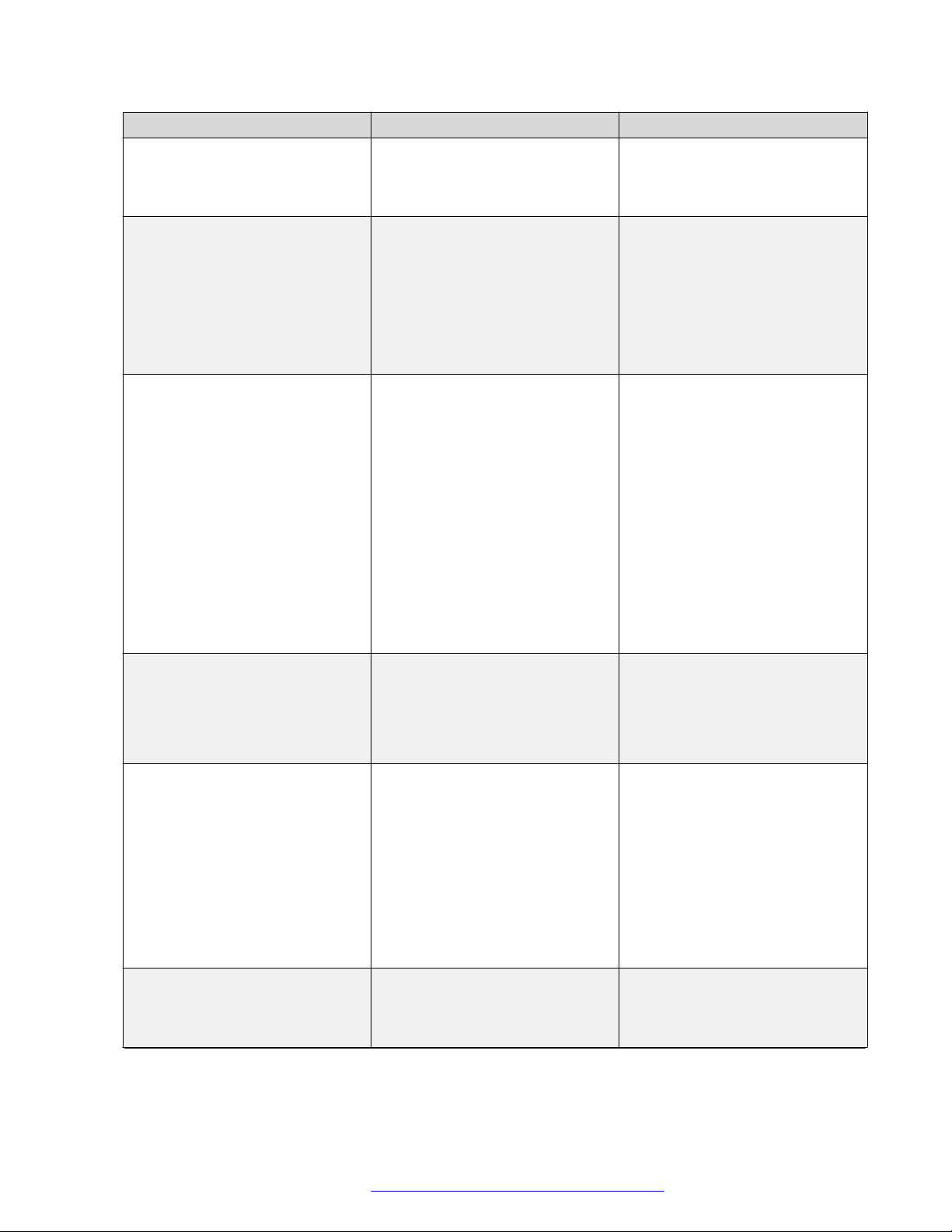
Hardware setup
Parameter Name Default Value Description
Value operation:
• 0: Disable
• 1: Enable
WEP_KEY_LEN 128 bit Specifies the length of the WEP
key.
Value operation:
• 40 bit
• 64 bit
• 128 bit
WLAN_PASSWORD N/A Specifies the pre-configured Wi-Fi
network password. This
parameter is applicable if the
WIFISTAT is enabled and
WLAN_SECURITY is wpa2psk,
or WLAN_SECURITY is wpa2e,
WLAN_WPA2E_EAP_METHOD
is PEAP and
WLAN_WPA2E_EAP_PHASE2 is
MSCHAPV2.
The password must be from 8-63
characters. Note that the space
and ASCII 0x20, are not
supported.
WEP_KEY_1 to WEP_KEY_4 N/A Specifies the name of the WEP
key.
The name of the 40 bit key and
128 bit key are of 10 hex digits
and 26 hex digits respectively.
WLAN_WPA2E_EAP_METHOD PEAP Specifies the pre-configured
802.1x EAP method. This
parameter is applicable if
WIFISTAT parameter is enabled
and WLAN_SECURITY is set as
wpa2e.
Value operation:
• PEAP
• TLS
WLAN_WPA2E_IDENTITY N/A Specifies the 802.1x name of pre-
configured Wi-Fi network. This
parameter is applicable if
WIFISTAT parameter is enabled
Table continues…
August 2018 Installing and Administering Avaya J100 series IP Phones in third-party call control
setup 19
Comments on this document? infodev@avaya.com
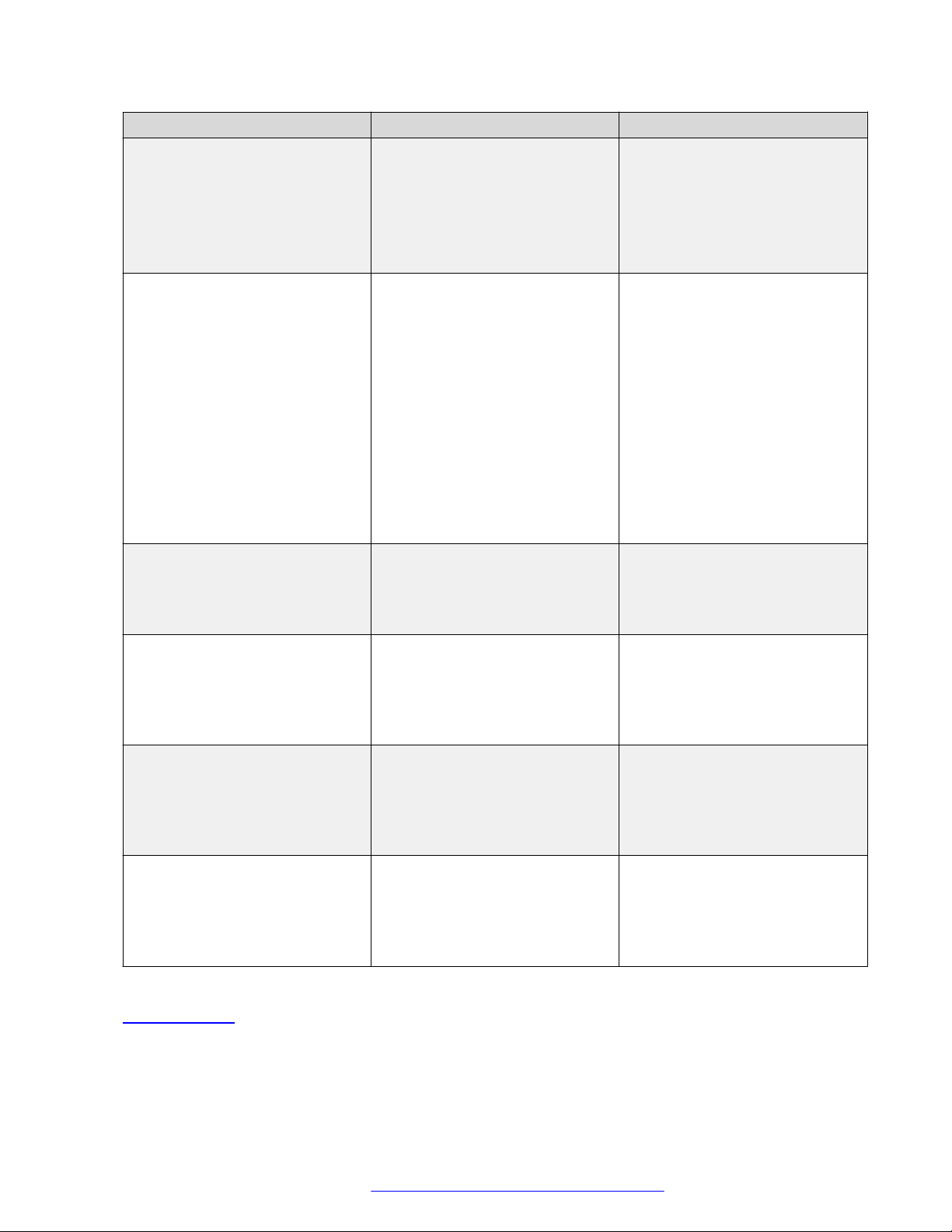
Initial setup and connectivity
Parameter Name Default Value Description
and WLAN_SECURITY is set as
wpa2e.
The name must be from one to 32
characters.
Note that the space character and
ASCII 0x20, are not supported.
WLAN_WPA2E_ANONYMOUS_I
DENTITY
WLAN_L2QUAD 6 Specifies the layer 2 priority value
N/A Specifies the 802.1x anonymous
name of pre-configured Wi-Fi
network. This parameter is
applicable if WIFISTAT parameter
is enabled,
WLAN_WPA2E_EAP_METHOD
is set to PEAP and
WLAN_SECURITY is set as
wpa2e.
The name must be from one to 32
characters.
Note that the space character and
ASCII 0x20, are not supported.
for audio frames generated by the
telephone.
Valid value is from zero to seven.
WLAN_DSCPAUD 46 Specifies the layer 3
Differentiated Services (DiffServ)
Code Point for audio frames
generated by the telephone.
Valid value is from zero to 63.
WLAN_L2QSIG 3 Specifies the layer 3
Differentiated Services (DiffServ)
Code Point for audio frames
generated by the telephone.
Valid value is from zero to 63.
SET WLAN_DSCPSIG 34 Specifies the layer 3
Differentiated Services (DiffServ)
Code Point for signaling frames
generated by the telephone.
Valid value is from zero to 63.
Related links
Wi-Fi overview on page 14
August 2018 Installing and Administering Avaya J100 series IP Phones in third-party call control
setup 20
Comments on this document? infodev@avaya.com
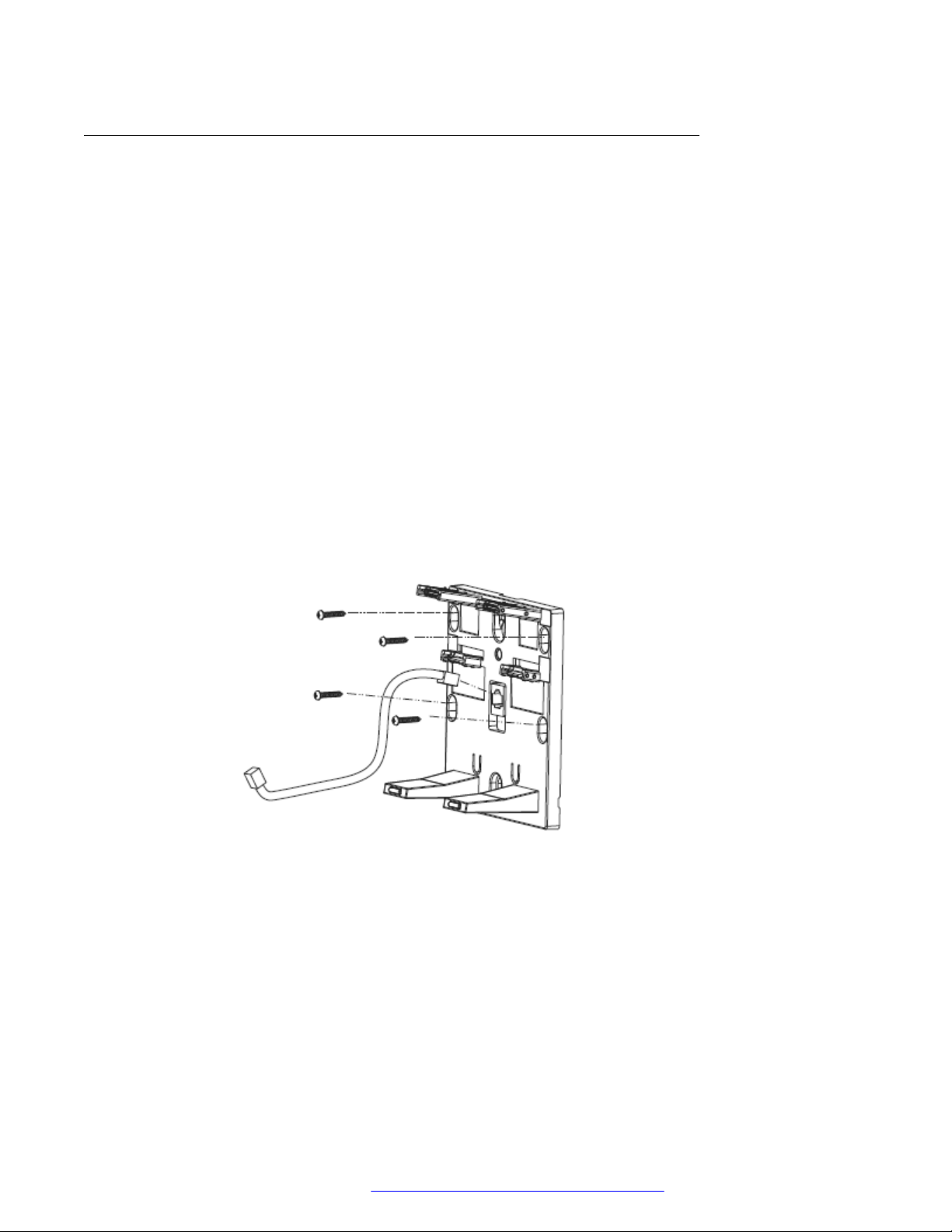
Hardware setup
Wall mounting Avaya J100 Series IP Phones
About this task
Wall mounting kit and procedure of Avaya J100 Series IP Phones are similar except the wall
mounting bracket. Wall mounting brackets look different for Avaya J169/J179 IP Phone and Avaya
J129 IP Phone. You can order the kit separately, using the part numbers that correspond to the
phone.model. For example, the part number of the wall mount bracket is 700512707. The
procedure describes the wall mounting procedure with illustrations as reference.
Before you begin
Get the following items:
• Wall mounting kit that contains a wall mount bracket, and an Ethernet cable.
• Four #8 screws. The screws are not provided with the wall mounting kit.
Procedure
1. Do one of the following:
• Place the bracket on the wall, drill holes, and then drill-in the #8 screws.
• If there is a pre-installed wall plate, place the wall mount bracket over the wall plate. In
this case, you do not need the screws.
August 2018 Installing and Administering Avaya J100 series IP Phones in third-party call control
setup 21
Comments on this document? infodev@avaya.com

Initial setup and connectivity
2. Attach one end of the Ethernet cable to the 10/100 network port of the phone and the other
end to the wall jack.
3. Attach the phone to the wall mount bracket by inserting the two upper tabs of the wall
mount bracket into the slots on the back of the phone. The lower pair of tabs rest against
the back of the phone and ensure that the phone does not move when the keys are
pressed.
August 2018 Installing and Administering Avaya J100 series IP Phones in third-party call control
setup 22
Comments on this document? infodev@avaya.com
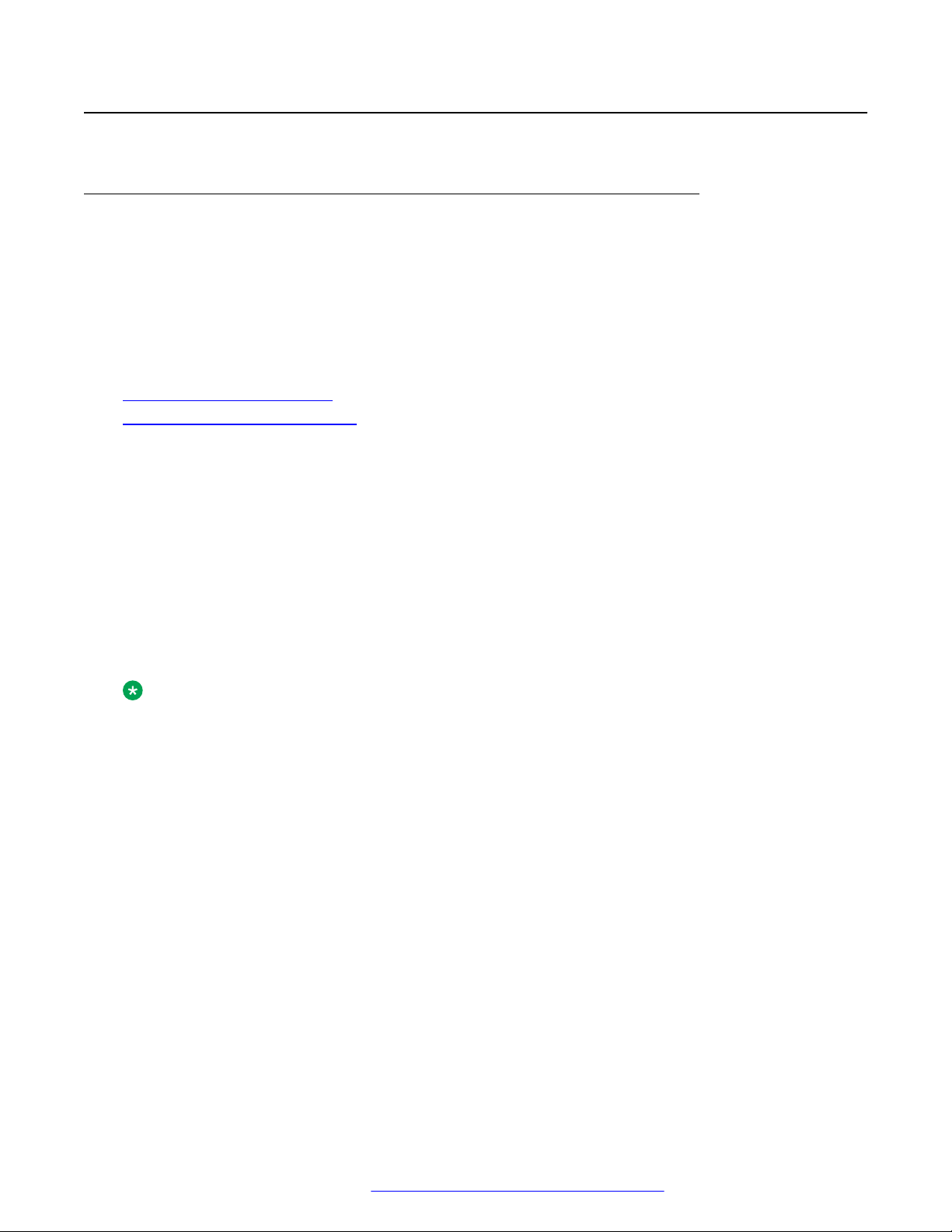
Phone installation
Phone installation process
You can install Avaya J100 Series IP Phones in the following ways:
• With the Device Enrollment Server (DES) discovery process: The installation process begins
after the phone is connected to a network. This is an automated process.
• Without the DES discovery process: The installation process includes a series of preconfiguration tasks.
Related links
Phone installation with DES on page 23
Phone installation without DES on page 24
Phone installation with DES
DES server
Phone installation
Device Enrollment Server (DES) redirects the out of box phone to the configuration file server after
the phone is connected to a network and the installation procedure begins automatically. The DNS
address of the DES server is hard coded to the phone firmware and the administrator can install
the phone by connecting the out of box phone to a network. After the first boot process, the
administrator can disable the DES functionality by setting DES_STAT=0 in DHCP option 242 or
from the settings file by putting the parameter DES_STAT=0.
Installing the phone by using the DES eliminates the need of manual configuration of provision
server.
Note:
DES only works if a provisioning server has been configured in the Avaya DES service for the
phone's MAC address. This is configured by the service provider.
Installing the phone using DES server
After the phone boots up, it prompts to enable or disable DES discovery. You can select one of the
following:
• Yes: The phone contacts the DES server and the DES server redirects the phone to the
configuration file server. The phone receives all the configuration related parameters and
upgrade file from the file server for installation.
• No: The phone skips the DES server discovery process. The administrator must provide all
the configuration related parameters through the following methods:
- Phone UI
- Web UI
- DCCP
- LLDP
After a time out of 30 seconds of the prompt the phone initiates DES discovery and contacts the
provision server for configuration parameter if a provisioning server is not obtained from DHCP. If
August 2018 Installing and Administering Avaya J100 series IP Phones in third-party call control
setup 23
Comments on this document? infodev@avaya.com
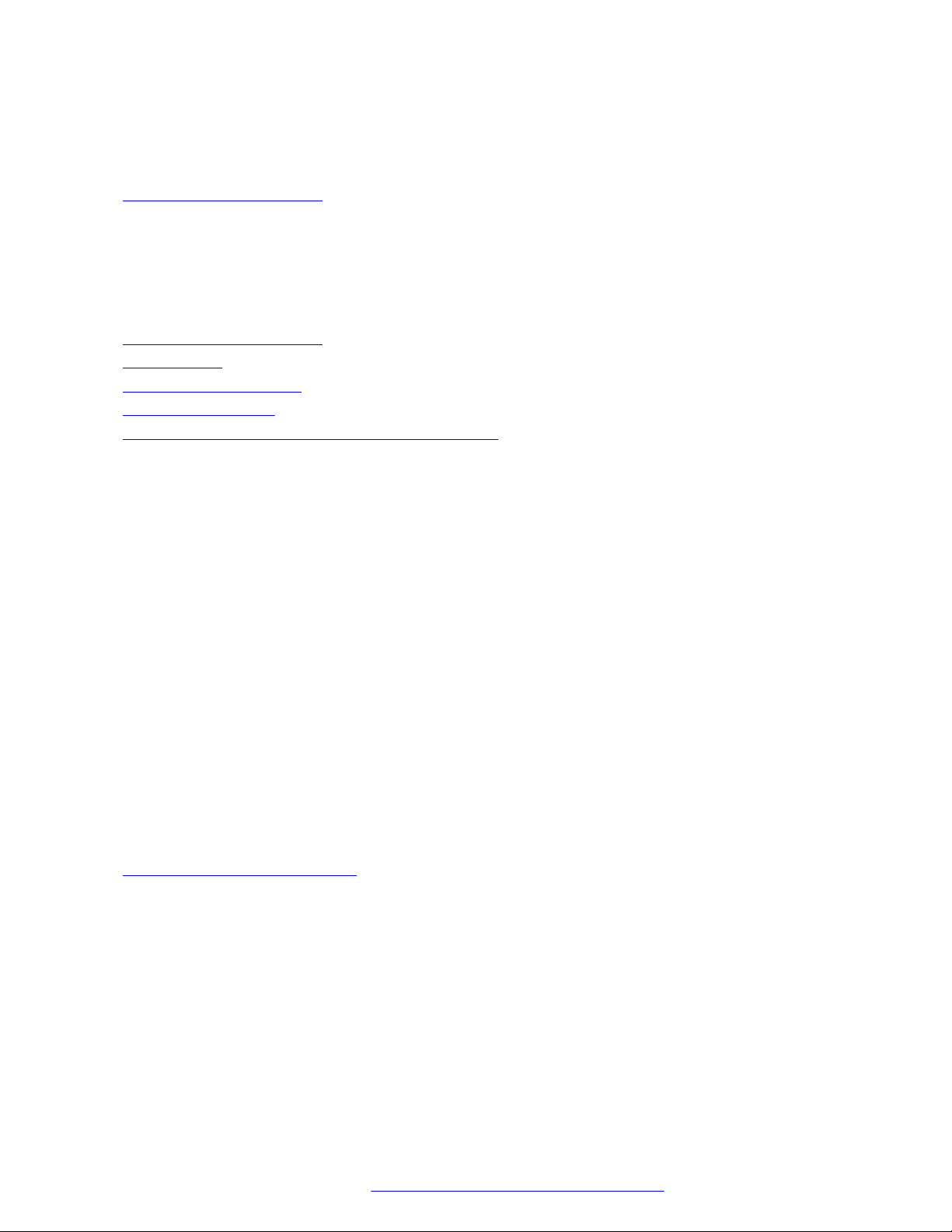
Initial setup and connectivity
the administrator selects Yes in the prompt, the phone forces DES discovery and it overrides the
provision server provided by DHCP.
Related links
Phone installation process on page 23
Phone installation without DES
This section describes the procedure to install the phone without invoking the DES discovery
process.
Related links
Phone installation process on page 23
Prerequisites on page 24
Administration methods on page 24
Installation checklist on page 25
Phone deployment in third-party call control setup on page 26
Prerequisites
Check the prerequisites to ensure that you have the required software and hardware before you
install the Avaya J100 Series IP Phones.
Software requirements
Ensure that your network already has the following components installed and configured:
• A DHCP server for providing dynamic IP addresses to the Avaya J100 Series IP Phones.
• A file server, an HTTP or an HTTPS for downloading the software distribution package and
the settings file.
For more information about installing and configuring the components, see their respective
documentation.
Hardware requirements
Ensure that the LAN uses:
• Ethernet Category 5e or Ethernet Category 6 cabling.
• Either the 802.3at PoE or the 802.3af PoE injector specification.
Related links
Phone installation without DES on page 24
Administration methods
You can use the following methods to administer the devices. The following table lists the
configuration parameters that you can administer through each of the corresponding methods.
August 2018 Installing and Administering Avaya J100 series IP Phones in third-party call control
setup 24
Comments on this document? infodev@avaya.com
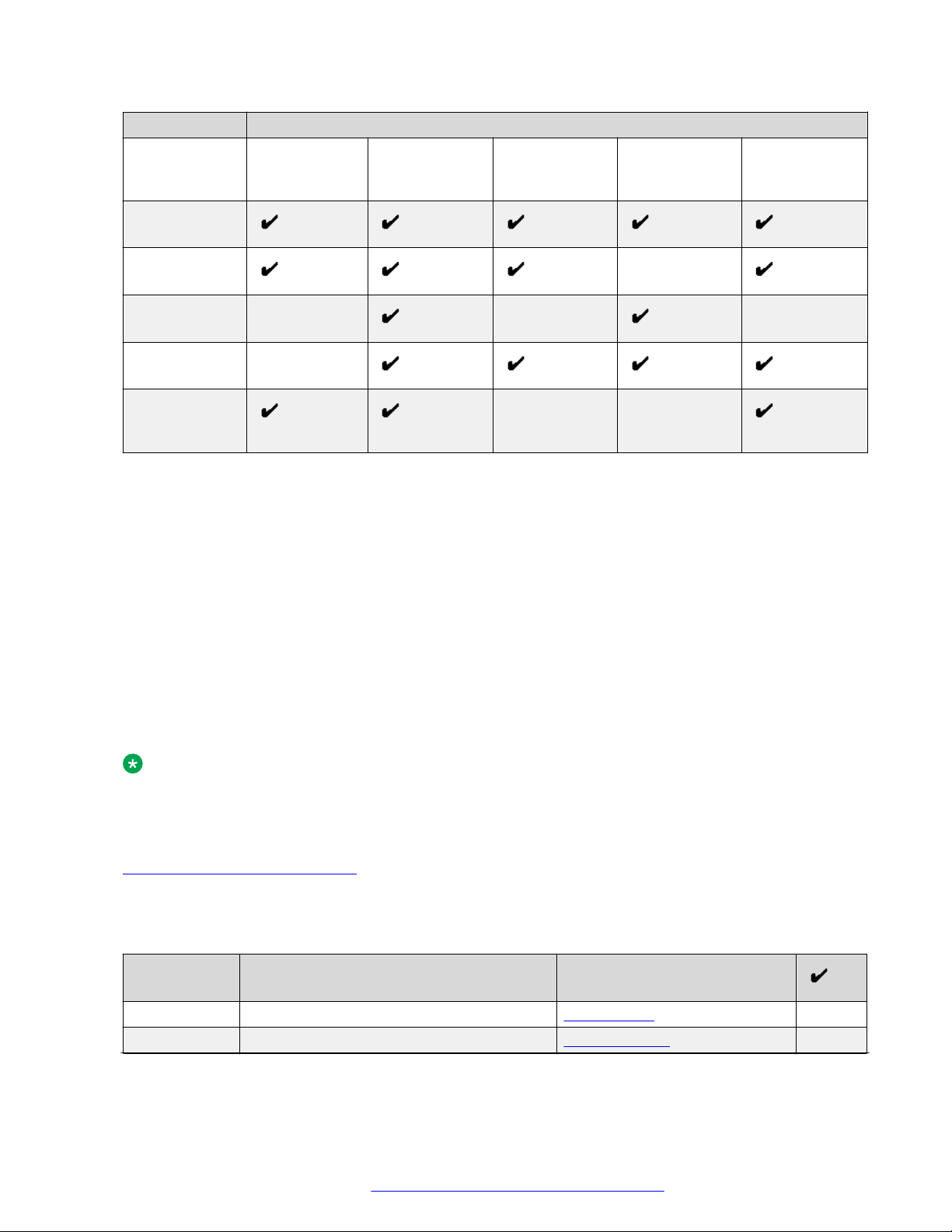
Phone installation
Method Can administer
IP addresses Tagging and
VLAN
Web UI
DHCP —
LLDP — — —
Settings file —
Network Time
Server
Quality of
Service
Applicationspecific
parameters
Administration
menu on the
phone
— —
Precedence of the methods
Most of the parameters are configured through multiple methods. If you configure a parameter
through more than one method, the device applies the settings of the method that has a higher
precedence. The following list shows the precedence of the methods in the highest to lowest
order:
1. Administration menu on the phone. When the parameter USE_DHCP is set to 1, the phone
gets the DHCP values from the DHCP rather than admin menu of the phone.
2. Settings file.
3. DHCP.
4. LLDP. There is an exception of LLDP getting a higher precedence than the Settings file
and DHCP when the layer 2 parameters, such as L2QVLAN, L2Q, L2QAUD, L2QVID,
L2QSIG, DSCPAUD, DSCPSIG, DSCPVID, and PHY2VLAN are set through LLDP.
Note:
When parameters of the Settings file are removed, or are not used, they reset to their default
value.
Related links
Phone installation without DES on page 24
Installation checklist
Use this checklist to gather, record, and verify the information during the installation.
No.
1 Check the prerequisites Prerequisites on page 24
2 Administer the VLAN VLAN overview on page 27
August 2018 Installing and Administering Avaya J100 series IP Phones in third-party call control
Task Reference
Table continues…
setup 25
Comments on this document? infodev@avaya.com
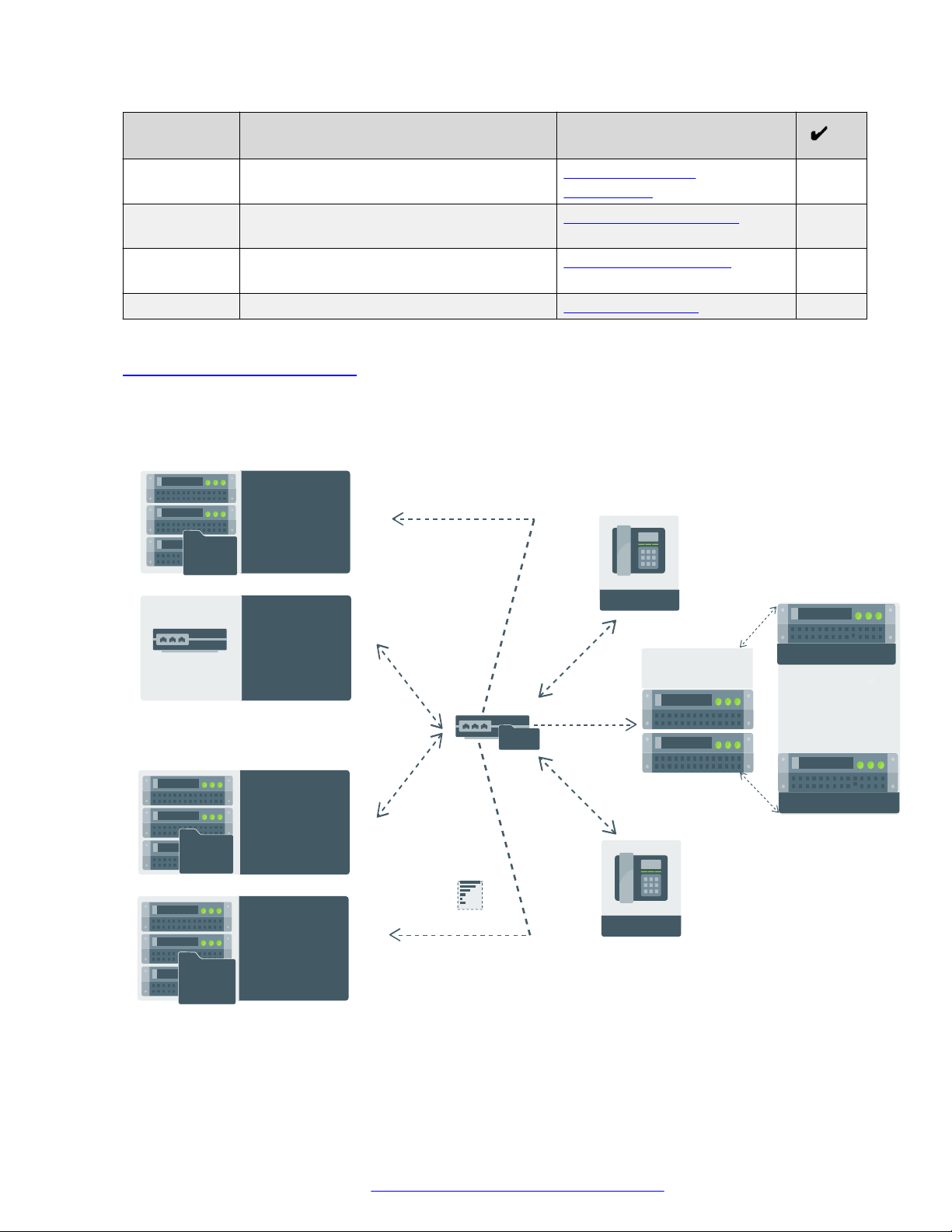
IP PHONE
IP PHONE
D H C P
Provides IP address
& sets configurable
parameters for
provisioning
46xxsettings.txt
Sets the system
parameters for
configuration
Configures
user,
communication,
and session profile
WAN Link
Manages power
and provides
configurable
parameters
for provisioning
Provides Software
distribution package
and Settings file
N e t w o r k
F i l e
S e r v e r
Network server /
Switch (LLDP)
Manages power
& provides configurable
parameters for
provisioning
D N S
Provides domain name
server address
R o u t e r
Session Border
Controller
Avaya Aura
®
System Manager
Primary Call Server
Secondary Call Server
®
Initial setup and connectivity
No. Task Reference
3 Configure the servers Provisioning server
configuration on page 47
4 Configure the settings file Configuration parameters on
page 118
5 Configure the upgrade file Device upgrade process on
page 49
6 Install the phone Installing the phone on page 48
Related links
Phone installation without DES on page 24
Phone deployment in third-party call control setup
Phone setup with Session Border Controller (SBC)
August 2018 Installing and Administering Avaya J100 series IP Phones in third-party call control
Comments on this document? infodev@avaya.com
setup 26
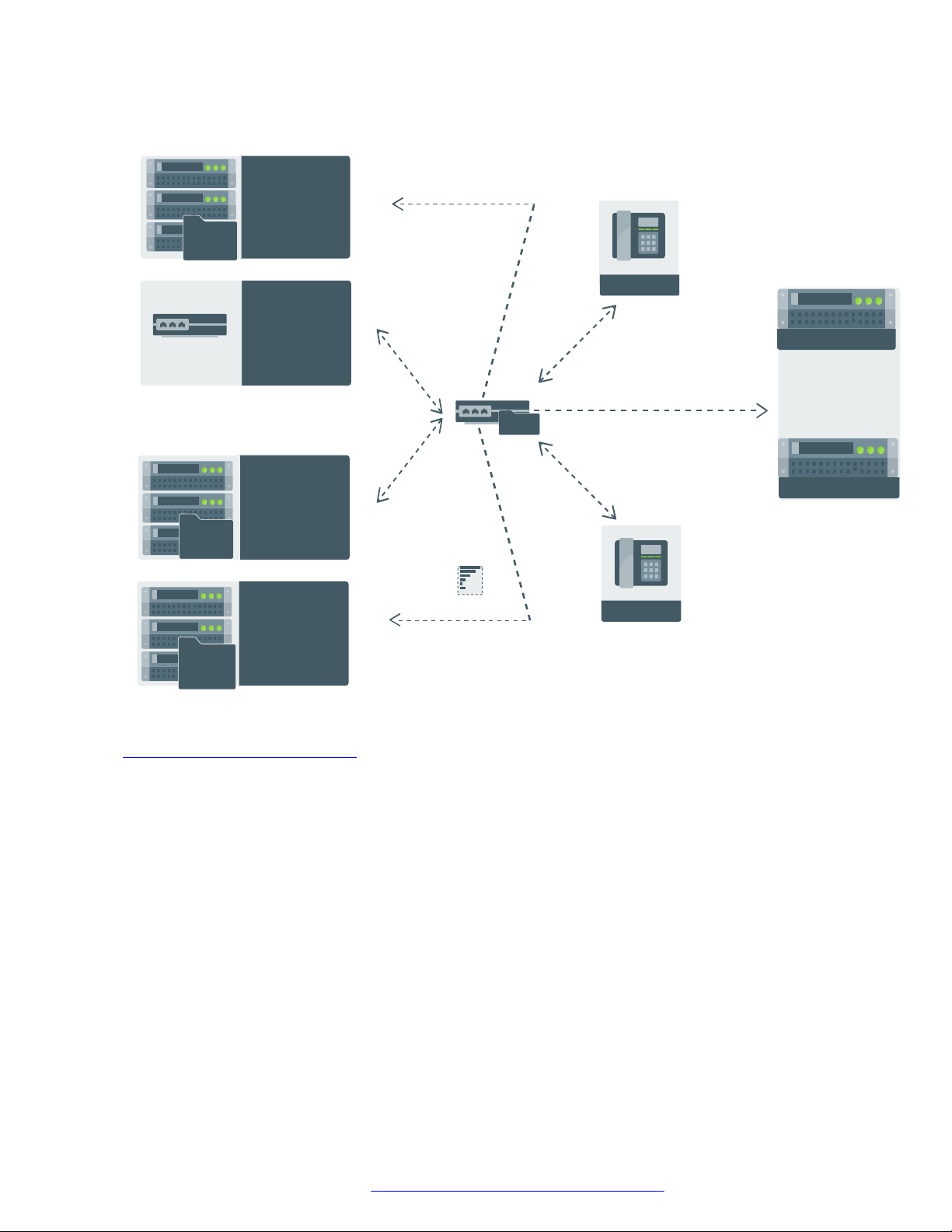
Phone setup without Session Border Controller (SBC)
IP PHONE
IP PHONE
D H C P
Provides IP address
& sets configurable
parameters for
provisioning
46xxsettings.txt
Sets the system
parameters for
configuration
Configures
user,
communication,
and session profile
WAN Link
Manages power
and provides
configurable
parameters
for provisioning
Provides Software
distribution package
and Settings file
N e t w o r k
F i l e
S e r v e r
Network server /
Switch (LLDP)
Manages power
& provides configurable
parameters for
provisioning
D N S
Provides domain name
server address
R o u t e r
Avaya Aura
®
System Manager
Primary Call Server
Secondary Call Server
®
Phone installation
Related links
August 2018 Installing and Administering Avaya J100 series IP Phones in third-party call control
Phone installation without DES on page 24
Virtual LAN (VLAN) overview
VLANs provide a means to segregate your network into distinct groups or domains. They also
provide a means to prioritize the network traffic into each of these distinct domains. For example,
a network may have a Voice VLAN and a Data VLAN. Grouping devices that have a set of
common requirements can greatly simplify network design, increase scalability, improve security,
and improve network management. Therefore, you must always use VLANs in your network.
The networking standard that describes VLANs is IEEE 802.1Q. This standard describes, in detail,
the 802.1Q protocol and how Ethernet frames get an additional 4 byte tag inserted at the
beginning of the frame. This additional VLAN tag describes the VLAN ID that a particular device
belongs to, and the priority of the VLAN tagged frame. Voice and video traffic typically get a higher
priority in the network as they are subject to degradation caused by network jitter and delay.
Comments on this document? infodev@avaya.com
setup 27
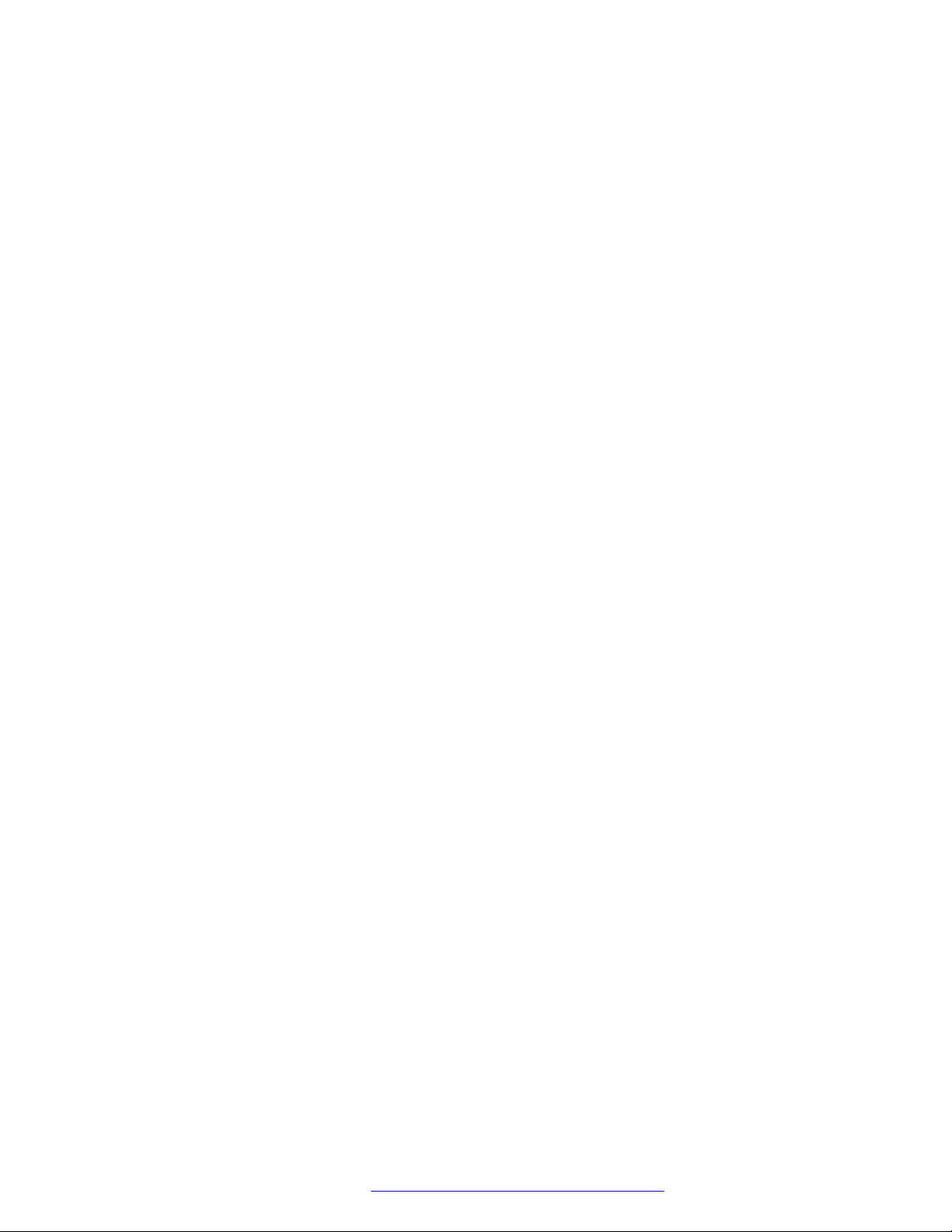
Initial setup and connectivity
VLAN separation
The Avaya J100 Series IP Phones has an internal network switch that is capable of using VLANs
to segregate traffic between the LAN port, the PC port and the internal port that goes to the CPU
of the phone. You can have VLAN functionality on this switch and configure the switch to isolate
the traffic destined for the CPU of the phone from the data destined to the PC port.
The configuration of the internal switch of the phone can be done through the Settings file,
LLDP or DHCP. It is preferable to configure the VLAN settings on the internal switch of the phone
through DHCP or LLDP as these protocols are run prior to, and during, network initialization. If that
is not possible then the Settings file configuration parameters can be used and the VLAN can
be started in automatic mode, which is the default mode.
August 2018 Installing and Administering Avaya J100 series IP Phones in third-party call control
setup 28
Comments on this document? infodev@avaya.com

Attached device.
For example, computer
Network access
switch
Ethernet line
interface (PHY 1)
Computer port
(PC port)
(PHY2)
ingress egress ingress egress
LAN port
PC port
Internal Ethernet switch
CPU port
egress ingress
Phone's CPU
Phone
Phone installation
August 2018 Installing and Administering Avaya J100 series IP Phones in third-party call control
setup 29
Comments on this document? infodev@avaya.com
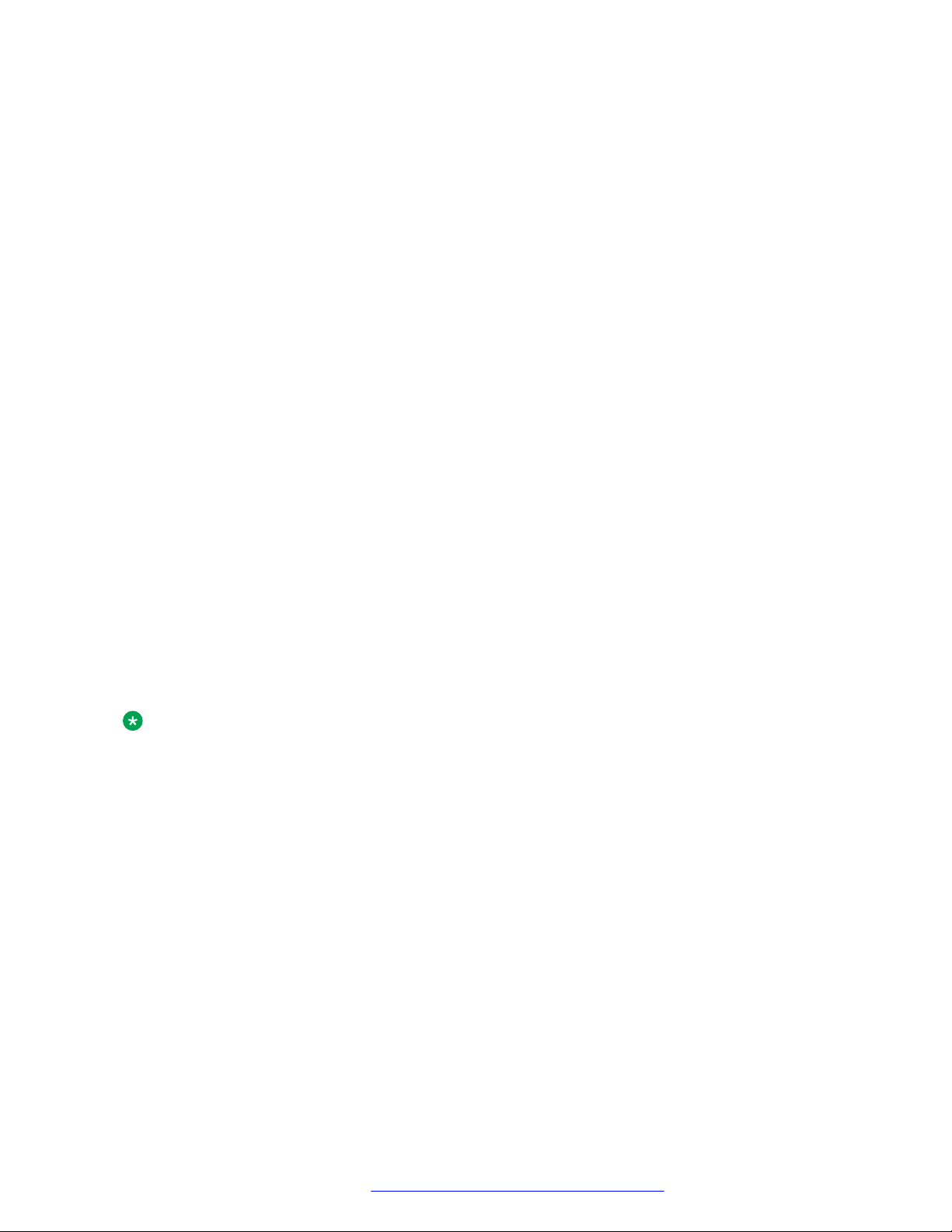
Initial setup and connectivity
VLAN separation modes
Avaya J100 Series IP Phones supports two VLAN separation modes:
• No VLAN separation mode: In this mode the CPU port of the port receives untagged frames
and tagged VLAN frames on any VLAN irrespective of whether the phone sends untagged
frames or tagged frames. This traffic can be received from the PC port or LAN port. The
filtering of the frames is done by the CPU itself. In order to reduce unnecessary traffic to the
CPU, the administrator should configure only the necessary VLANs on the external switch
port, in particular, voice VLAN and data VLAN.
• Full VLAN separation mode: This is the default mode. In this mode the CPU port of the phone
receives tagged frames with VLAN ID = L2QVLAN whether they are from the LAN port or PC
port. The PC port receives untagged or tagged frames with VLAN ID = PHY2VLAN from the
LAN port. The PC port cannot send any untagged frames or tagged frames with any VLAN
ID, including the voice VLAN ID, to the CPU. Frames received externally on the PC port can
only be sent to the LAN port if they are untagged frames or tagged frames with VLAN ID=
PHY2VLAN. In this mode, there is a complete separation between CPU port and PC port. In
order to configure Avaya J100 Series IP Phones to work in this mode all the following
conditions must be met:
- VLANSEPMODE = 1 (default)
- L2Q = 0 (auto, default) or 1 (tag)
- L2QVLAN is not equal to 0
- PHY2VLAN is not equal to 0
- L2QVLAN is not equal to PHY2VLAN
- The phone actually sends tagged VLAN frames. This means that the DHCP server on
voice VLAN (L2QVLAN) is reachable and the phone receives IP address on voice VLAN.
If one of these conditions is not met then the phone works in no VLAN separation mode where all
kinds of traffic reaches the CPU port of the phone.
Note:
The phone can send tagged VLAN frames on the voice VLAN (L2QVLAN), but still not work in
full VLAN separation mode. For example, when PHY2VLAN = 0 or VLANSEPMODE = 0.
External switch configuration
Configure the following for the external switch port:
• Bind VLAN to the voice VLAN (L2QVLAN) and the data VLAN (PHY2VLAN). It is important to
restrict the VLAN binding when in No VLAN separation mode. This is because there is no
filtering by the internal phone switch and the CPU of the phone is subject to all the traffic
going through the phone. When in Full VLAN separation mode, the internal phone switch will
filter any tagged VLAN frames with VLANs other than voice VLAN (L2QVLAN) and data
VLAN (PHY2VLAN) in any case. However, you must configure only the necessary VLANs on
the external switch port.
• Set the default VLAN as the data VLAN (PHY2VLAN). This is the VLAN assigned by the
external switch port to untagged frames received from phone LAN port.
August 2018 Installing and Administering Avaya J100 series IP Phones in third-party call control
setup 30
Comments on this document? infodev@avaya.com
