Asus P5PE-VM User Manual
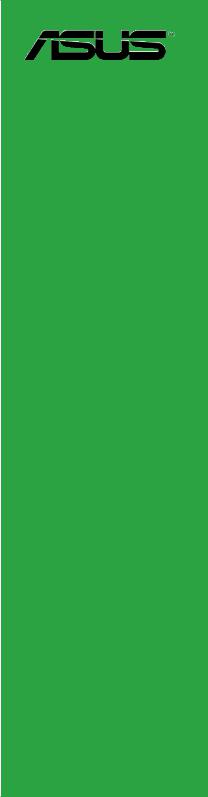
P5PE-VM
Motherboard
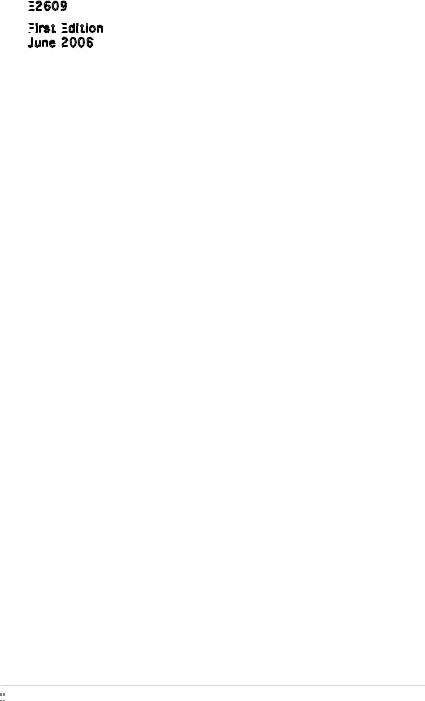
E2609

First
 Edition
Edition

June 2006
Copyright © 2006 ASUSTeK COMPUTER INC. All Rights Reserved.
No part of this manual, including the products and software described in it, may be reproduced, transmitted, transcribed, stored in a retrieval system, or translated into any language in any form or by any means, except documentation kept by the purchaser for backup purposes, without the express written permission of ASUSTeK COMPUTER INC. (“ASUS”).
Product warranty or service will not be extended if: (1) the product is repaired, modified or altered, unless such repair, modification of alteration is authorized in writing byASUS; or (2) the serial number of the product is defaced or missing.
ASUS PROVIDES THIS MANUAL “AS IS” WITHOUT WARRANTY OFANY KIND, EITHER EXPRESS OR IMPLIED, INCLUDING BUT NOT LIMITED TO THE IMPLIED WARRANTIES OR CONDITIONS OF MERCHANTABILITY OR FITNESS FORAPARTICULAR PURPOSE. IN NO EVENT SHALLASUS, ITS DIRECTORS, OFFICERS, EMPLOYEES ORAGENTS BE LIABLE FORANY INDIRECT, SPECIAL, INCIDENTAL, OR CONSEQUENTIAL DAMAGES (INCLUDING DAMAGES FOR LOSS OF PROFITS, LOSS OF BUSINESS, LOSS OF USE OR DATA, INTERRUPTION OF BUSINESSAND THE LIKE), EVEN IFASUS HAS BEEN ADVISED OF THE POSSIBILITY OF SUCH DAMAGESARISING FROMANY DEFECT OR ERROR IN THIS MANUAL OR PRODUCT.
SPECIFICATIONSAND INFORMATION CONTAINED IN THIS MANUALARE FURNISHED FOR INFORMATIONAL USE ONLY,ANDARE SUBJECT TO CHANGEATANY TIME WITHOUT NOTICE,AND SHOULD NOT BE CONSTRUEDASACOMMITMENT BY ASUS.ASUSASSUMES NO RESPONSIBILITY OR LIABILITY FORANY ERRORS OR INACCURACIES THAT MAYAPPEAR IN THIS MANUAL, INCLUDING THE PRODUCTS AND SOFTWARE DESCRIBED IN IT.
Products and corporate names appearing in this manual may or may not be registered trademarks or copyrights of their respective companies, and are used only for identification or explanation and to the owners’ benefit, without intent to infringe.
ii



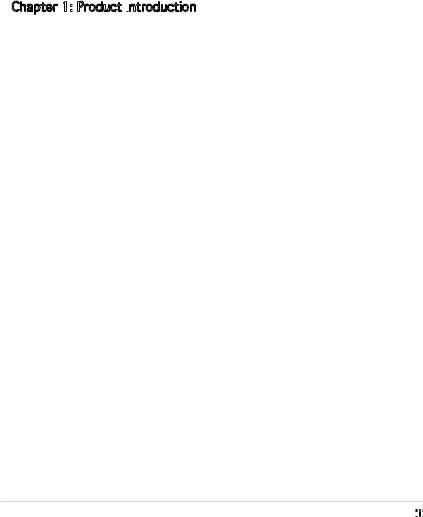
Contents
Notices................................................................................................. |
vi |
Safety information............................................................................... |
vii |
About this guide................................................................................. |
viii |
How this guide is organized.................................................... |
viii |
Where to find more information.............................................. |
viii |
Conventions used in this guide................................................. |
ix |
Typography.......................................................................................... |
ix |
P5PE-VM specifications summary......................................................... |
x |
Chapter 1: Product introduction
Product introduction
1.1 |
Welcome!............................................................................... |
1-2 |
|
1.2 |
Package contents.................................................................. |
1-2 |
|
1.3 |
Special features..................................................................... |
1-2 |
|
|
1.3.1 |
Product highlights.................................................... |
1-2 |
|
1.3.2 |
Innovative ASUS features........................................ |
1-4 |
1.4 |
Before you proceed............................................................... |
1-5 |
|
1.5 |
Motherboard overview........................................................... |
1-6 |
|
|
1.5.1 |
Placement direction................................................. |
1-6 |
|
1.5.2 |
Screw holes............................................................. |
1-6 |
|
1.5.3 |
Motherboard layout................................................. |
1-7 |
1.6 |
Central Processing Unit (CPU)............................................... |
1-8 |
|
|
1.6.1 |
Installing the CPU..................................................... |
1-8 |
|
1.6.2 Installing the CPU heatsink and fan....................... |
1-11 |
|
|
1.6.3 Uninstalling the CPU heatsink and fan................... |
1-13 |
|
1.7 |
System memory.................................................................. |
1-15 |
|
|
1.7.1 |
Overview................................................................ |
1-15 |
|
1.7.2 |
Memory configurations.......................................... |
1-15 |
|
1.7.3 DDR Qualified Vendors List.................................... |
1-16 |
|
|
1.7.4 |
Installing a DIMM.................................................... |
1-17 |
|
1.7.5 |
Removing a DIMM................................................... |
1-17 |
1.8 |
Expansion slots.................................................................... |
1-18 |
|
|
1.8.1 Installing an expansion card................................... |
1-18 |
|
|
1.8.2 Configuring an expansion card............................... |
1-18 |
|
|
1.8.3 |
Interrupt assignments........................................... |
1-19 |
|
1.8.4 |
PCI slots................................................................. |
1-20 |
|
1.8.5 |
AGP slot................................................................. |
1-20 |
iii



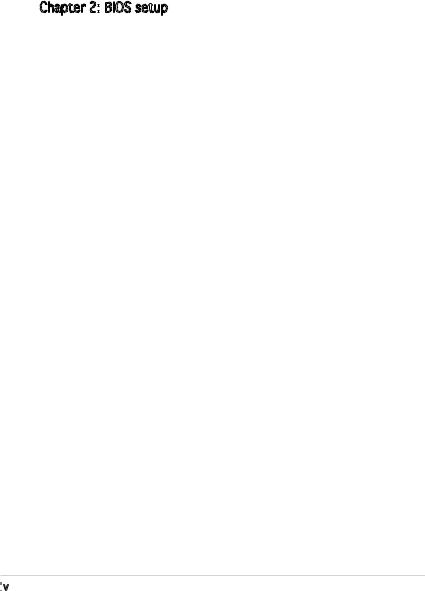
Contents
1.9 |
Jumpers |
............................................................................... |
1-21 |
1.10 |
Connectors.......................................................................... |
1-23 |
|
|
1.10.1 |
Rear panel connectors ........................................... |
1-23 |
|
1.10.2 ................................................ |
Internal connectors |
1-24 |
Chapter 2: BIOS setup
BIOS setup
2.1 Managing and updating your BIOS......................................... |
2-2 |
||
|
2.1.1 Creating a bootable floppy disk............................... |
2-2 |
|
|
2.1.2 ASUS EZ Flash utility................................................ |
2-3 |
|
|
2.1.3 |
AFUDOS utility......................................................... |
2-4 |
|
2.1.4 |
ASUS Update utility................................................. |
2-6 |
2.2 |
BIOS setup program.............................................................. |
2-9 |
|
|
2.2.1 |
BIOS menu screen.................................................. |
2-10 |
|
2.2.2 |
Menu bar................................................................ |
2-10 |
|
2.2.3 |
Navigation keys..................................................... |
2-10 |
|
2.2.4 |
Menu items............................................................ |
2-11 |
|
2.2.5 |
Sub-menu items..................................................... |
2-11 |
|
2.2.6 |
Configuration fields................................................ |
2-11 |
|
2.2.7 |
Pop-up window...................................................... |
2-11 |
|
2.2.8 |
Scroll bar............................................................... |
2-11 |
|
2.2.9 |
General help........................................................... |
2-11 |
2.3 |
Main menu........................................................................... |
2-12 |
|
|
2.3.1 |
System Time ........................................................ |
2-12 |
|
2.3.2 |
System Date ......................................................... |
2-12 |
|
2.3.3 Legacy Diskette A, B ............................................ |
2-12 |
|
|
2.3.4 Primary, Third and Fourth IDE Master/Slave.......... |
2-13 |
|
|
2.3.5 |
IDE Configuration................................................... |
2-14 |
|
2.3.6 |
System Information............................................... |
2-15 |
2.4 |
Advanced menu................................................................... |
2-16 |
|
|
2.4.1 |
CPU Configuration.................................................. |
2-16 |
|
2.4.2 |
Chipset.................................................................. |
2-18 |
|
2.4.3 |
Onboard Devices Configuration............................. |
2-20 |
|
2.4.4 |
PCI PnP................................................................... |
2-21 |
|
2.4.5 |
USB Configuration.................................................. |
2-22 |
iv

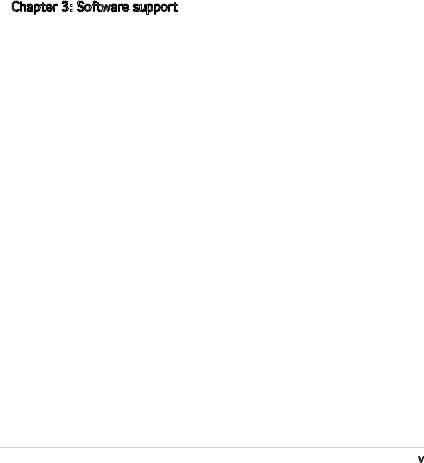
Contents
2.5 |
Power menu......................................................................... |
2-24 |
|
|
2.5.1 |
Suspend Mode ...................................................... |
2-24 |
|
2.5.2 |
ACPI 2.0 Support .................................................. |
2-24 |
|
2.5.3 |
ACPI APIC Support ................................................ |
2-24 |
|
2.5.4 |
APM Configuration................................................. |
2-25 |
|
2.5.5 |
Hardware Monitor.................................................. |
2-26 |
2.6 |
Boot menu........................................................................... |
2-28 |
|
|
2.6.1 |
Boot Device Priority............................................... |
2-28 |
|
2.6.2 |
Boot Settings Configuration.................................. |
2-29 |
|
2.6.3 |
Security................................................................. |
2-30 |
2.7 |
Exit menu............................................................................ |
2-32 |
|
Chapter 3: Software support
Software support
3.1 |
Installing an operating system.............................................. |
3-2 |
|
3.2 |
Support CD information......................................................... |
3-2 |
|
|
3.2.1 Running the support CD.......................................... |
3-2 |
|
|
3.2.2 |
Drivers menu........................................................... |
3-3 |
|
3.2.3 |
Utilities menu........................................................... |
3-4 |
|
3.2.4 |
ASUS Contact information....................................... |
3-5 |
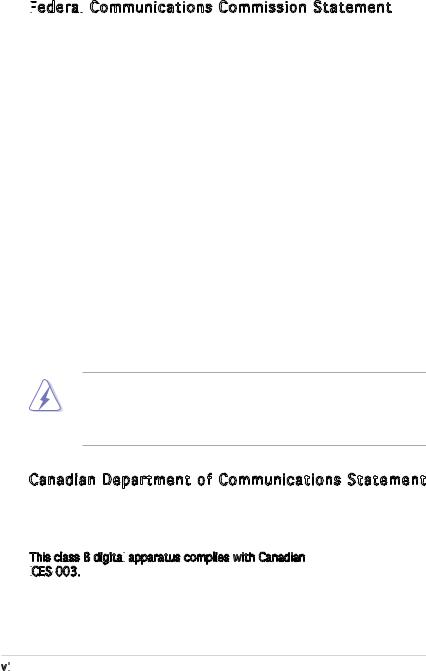
Notices
Federal

 Communications Commission Statement
Communications Commission Statement
This device complies with Part 15 of the FCC Rules. Operation is subject to the following two conditions:
•This device may not cause harmful interference, and
•This device must accept any interference received including interference that may cause undesired operation.
This equipment has been tested and found to comply with the limits for a Class B digital device, pursuant to Part 15 of the FCC Rules. These limits are designed to provide reasonable protection against harmful interference in a residential installation. This equipment generates, uses and can radiate radio frequency energy and, if not installed and used in accordance with manufacturer’s instructions, may cause harmful interference to radio communications. However, there is no guarantee that interference will
not occur in a particular installation. If this equipment does cause harmful interference to radio or television reception, which can be determined by turning the equipment off and on, the user is encouraged to try to correct the interference by one or more of the following measures:
•Reorient or relocate the receiving antenna.
•Increase the separation between the equipment and receiver.
•Connect the equipment to an outlet on a circuit different from that to which the receiver is connected.
•Consult the dealer or an experienced radio/TV technician for help.
The use of shielded cables for connection of the monitor to the graphics card is required to assure compliance with FCC regulations. Changes
or modifications to this unit not expressly approved by the party responsible for compliance could void the user’s authority to operate this equipment.
Canadian Department of Communications Statement
This digital apparatus does not exceed the Class B limits for radio noise emissions from digital apparatus set out in the Radio Interference Regulations of the Canadian Department of Communications.
This class B digital
 apparatus complies with Canadian ICES
apparatus complies with Canadian ICES
 -003.
-003.
vi

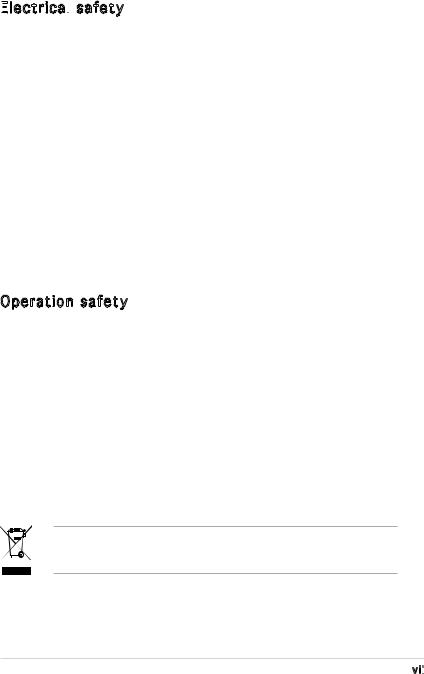
Safety information
Electrical

 safety
safety
•To prevent electrical shock hazard, disconnect the power cable from the electrical outlet before relocating the system.
•When adding or removing devices to or from the system, ensure that the power cables for the devices are unplugged before the signal cables are connected. If possible, disconnect all power cables from the existing system before you add a device.
•Before connecting or removing signal cables from the motherboard, ensure that all power cables are unplugged.
•Seek professional assistance before using an adapter or extension cord. These devices could interrupt the grounding circuit.
•Make sure that your power supply is set to the correct voltage in your area. If you are not sure about the voltage of the electrical outlet you are using, contact your local power company.
•If the power supply is broken, do not try to fix it by yourself. Contact a qualified service technician or your retailer.
Operation safety
•Before installing the motherboard and adding devices on it, carefully read all the manuals that came with the package.
•Before using the product, make sure all cables are correctly connected and the power cables are not damaged. If you detect any damage, contact your dealer immediately.
•To avoid short circuits, keep paper clips, screws, and staples away from connectors, slots, sockets and circuitry.
•Avoid dust, humidity, and temperature extremes. Do not place the product in any area where it may become wet.
•Place the product on a stable surface.
•If you encounter technical problems with the product, contact a qualified service technician or your retailer.
The symbol of the crossed out wheeled bin indicates that the product (electrical and electronic equipment) should not be placed in municipal waste. Check local regulations for disposal of electronic products.
vii

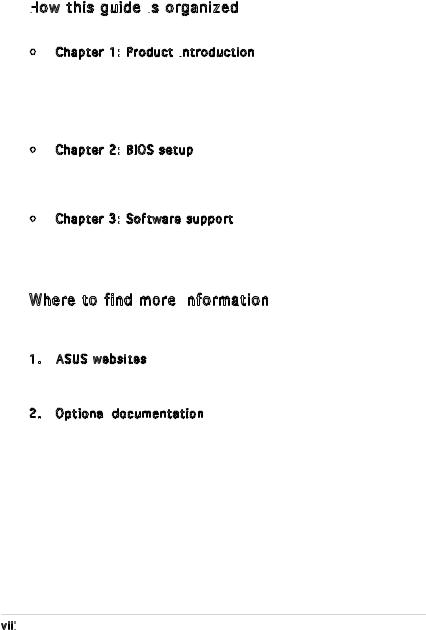
About this guide
This user guide contains the information you need when installing and configuring the motherboard.
How
 this guide is
this guide is organized
organized
This manual contains the following parts:
•Chapter 1: Product introduction
Product introduction
This chapter describes the features of the motherboard and the new technology it supports. This chapter also lists the hardware setup procedures that you have to perform when installing system
components. It includes description of the jumpers and connectors on the motherboard.
•Chapter 2: BIOS setup
BIOS setup
This chapter tells how to change system settings through the BIOS Setup menus. Detailed descriptions of the BIOS parameters are also provided.
•Chapter 3: Software support
Software support
This chapter describes the contents of the support CD that comes with the motherboard package.
Where to find more information
Refer to the following sources for additional information and for product and software updates.
1. ASUS websites
The ASUS website provides updated information on ASUS hardware and software products. Refer to the ASUS contact information.
2. Optional documentation
documentation
Your product package may include optional documentation, such as warranty flyers, that may have been added by your dealer. These documents are not part of the standard package.
viii

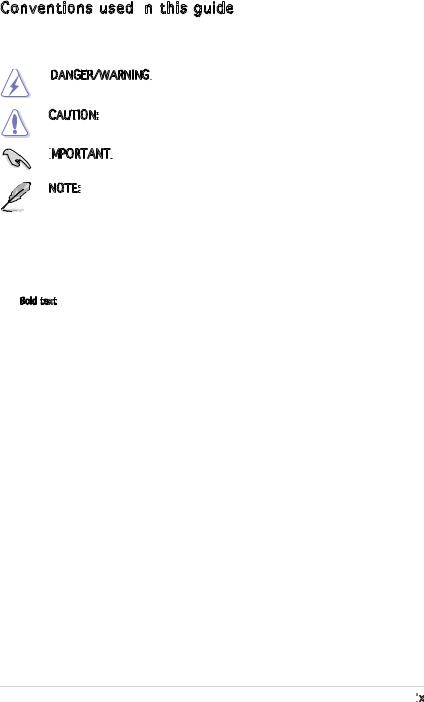
Conventions used in this guide
this guide
To make sure that you perform certain tasks properly, take note of the following symbols used throughout this manual.
DANGER/WARNING: Information to prevent injury to yourself when trying to complete a task.
Information to prevent injury to yourself when trying to complete a task.
CAUTION: Information to prevent damage to the components when trying to complete a task.
Information to prevent damage to the components when trying to complete a task.
IMPORTANT:

 Instructions that you MUST follow to complete a task.
Instructions that you MUST follow to complete a task.
NOTE: Tips and additional information to help you complete a task.
Tips and additional information to help you complete a task.
Typography
Bold text |
Indicates a menu or an item to select |
Italics |
Used to emphasize a word or a phrase |
<Key> |
Keys enclosed in the less-than and greater-than sign means |
|
that you must press the enclosed key |
|
Example: <Enter> means that you must press the Enter or |
|
Return key |
<Key1>+<Key2>+<Key3> |
If you must press two or more keys simultaneously, the |
|
key names are linked with a plus sign (+) |
|
Example: <Ctrl>+<Alt>+<D> |
Command |
Means that you must type the command exactly as shown, |
|
then supply the required item or value enclosed in |
|
brackets |
|
Example: At the DOS prompt, type the command line: |
|
afudos /i[filename] |
|
afudos /iP5PEVM.ROM |
ix

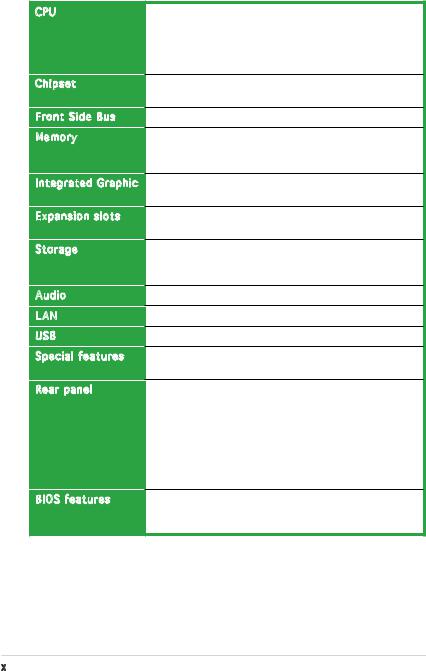
P5PE-VM specifications summary
CPU |
Chipset |
Front Side Bus |
Memory |
Integrated Graphic |
Expansion slots |
Storage |
Audio |
LAN |
USB |
Special features |
Rear panel |
BIOS features |
LGA775 socket for Intel® Pentium® D/ Pentium® 4/ Celeron processor
Supports Intel® Dual-Core 65nm Intel® processors Supports Intel® Hyper-Threading Technology
Supports Intel® Enhanced Intel SpeedStep Technology (EIST)
Northbridge: Intel® 865G
Southbridge: Intel® ICH5
1066/800/533 MHz
Dual-channel memory architecture
2 x 184-pin DIMM sockets support up to 2GB of unbufferred non-ECC 400/333/266 MHz DDR DIMMs
Intel® 865G chipset with integrated Intel® Extreme Graphics 2 Technology
3 x PCI slots
1 x AGP 8X slot
Southbridge Intel® ICH5 supports:
-2 x Ultra DMA 100/66
-2 x Serial ATA devices
ADI AD1888JCPZ High Definition Audio 6-channel CODEC
Marvell 88E8001 Gigabit LAN controller
Supports up to 8 USB 2.0 ports
ASUS EZ Flash
ASUS MyLogo™
1 x Parallel port
1 x LAN (RJ-45) port
4 x USB 2.0 ports
1 x Serial port (COM)
1 x VGA port
1 x PS/2 keyboard port
1 x PS/2 mouse port Audio I/O ports
4 Mb Flash ROM, AMI BIOS, PnP, WfM2.0, DMI2.0, SM BIOS 2.3, ASUS EZ Flash, C.P.R. (CPU Parameter
Recall), ASUS MyLogo
(continued on the next page)
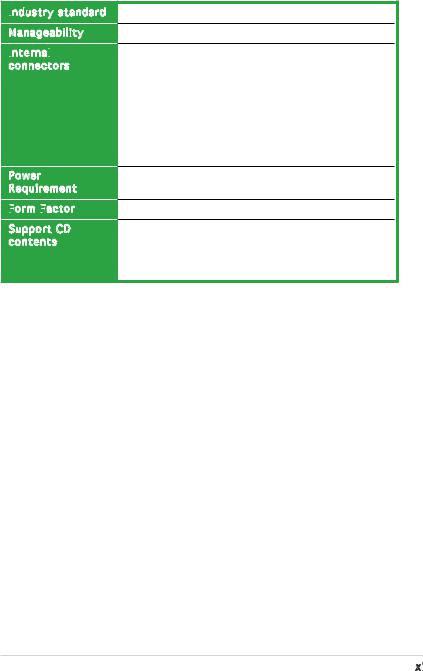
P5PE-VM specifications summary
Industry standard
standard
Manageability
Internal

 connectors
connectors
Power
Requirement
Form
 Factor
Factor

Support CD contents
PCI 2.2, USB 2.0
WfM 2.0, DMI 2.0, WOL by PME, WOR by PME
2 x USB 2.0 connectors for 4 additional USB 2.0 ports 1 x CPU fan connector
1 x Chassis fan connector
1 x 20-pin ATX power connector
1 x 4-pin ATX 12 V power connector 1 x CD connector
1 x Front panel audio connector
1 x 10-pin Panel connector
1 x Speaker connector
ATX power supply (with 20-pin and 4-pin 12 V plugs)
Micro-ATX form factor: 9.6 in x 7.6 in
Device drivers
ASUS PC Probe
ASUS Live Update utility
Anti-virus software (OEM version)
*Specifications are subject to change without notice.
xi

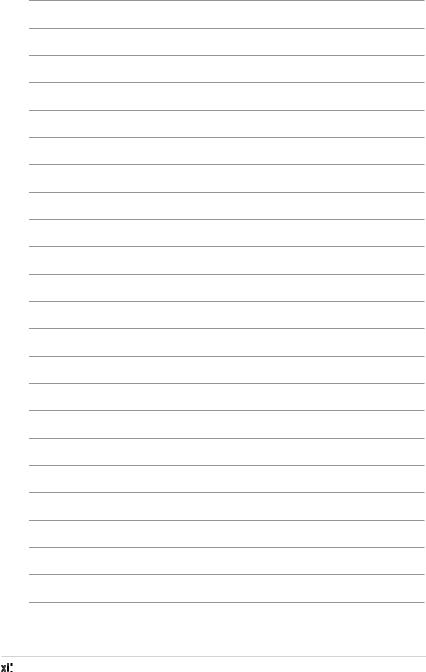
xii


This chapter describes the motherboard |
1 |
|
|
||
features and the new technologies |
|
|
it supports. |
|
Product |
|
|
|
|
introduction |
|
ASUS P5PE-VM |
1- |
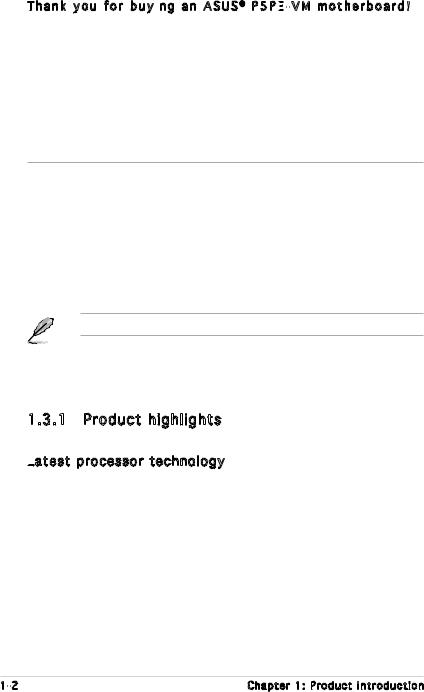
1.1Welcome!
T h a n k y o u f o r b u y i n g a n A S U S ® P 5 P E
n g a n A S U S ® P 5 P E

 - V M m o t h e r b o a r d !
- V M m o t h e r b o a r d !
The motherboard delivers a host of new features and latest technologies, making it another standout in the long line of ASUS quality motherboards!
Before you start installing the motherboard, and hardware devices on it, check the items in your package with the list below.
1.2Package contents
Check your motherboard package for the following items.
Motherboard |
ASUS P5PE-VM motherboard |
Cables |
1 x Serial ATA signal cable |
|
1 x Floppy disk drive cable |
|
1 x Ultra DMA 100/66 cable |
Accessories |
I/O shield |
Application CDs |
ASUS motherboard support CD |
Documentation |
User guide |
If any of the above items is damaged or missing, contact your retailer.
1.3Special features
1.3.1 Product highlights
Latest
 processor technology
processor technology 


The motherboard comes with a 775-pin surface mount Land Grid Array (LGA) socket designed for the Intel® Pentium® 4 processor in the 775-land package. The motherboard supports the Intel® Pentium 4 processor, Intel® Pentium D, Intel® Celeron and Intel® Dual-Core processors with
1066/800/533 MHz Front Side Bus (FSB), L2 cache, and a core speed of up to 3.8GHz.
The motherboard also supports the Intel® Hyper-Threading Technology, the Intel® Extended Memory 64 Technology (EM64T) that allows 64-bit computing, and the Enhanced Intel Speedstep® Technology (EIST) that intelligently adjusts the CPU voltage and frequency depending on the CPU loading, system speed or power requirement. See page1-8 for details.
1- |
Chapter 1: Product introduction |
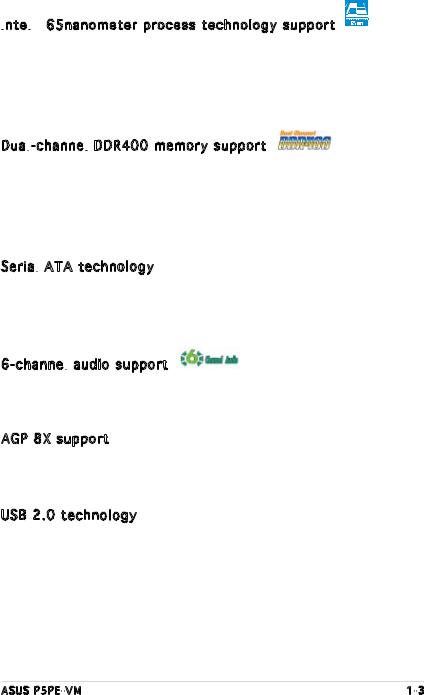
Intel
 ® 65nanometer process technology support
® 65nanometer process technology support
The motherboard supports Intel® processors built on the 65-nanometer
(nm) process technology with copper interconnect. Intelʼs 65 nm process is the most advanced chip manufacturing technology, delivering breakthrough performance, enhanced media experience, and low power consumption.
The Intel® 65 nm Dual-Core processors utilize this package technology for a thinner, lighter design without compromising performance.
Dual -channel
-channel DDR400 memory support
DDR400 memory support
Employing the Double Data Rate (DDR) memory technology, the motherboard supports up to 2GB of system memory using
DDR400/333/266 DIMMs. The ultra-fast 400MHz memory bus delivers the required bandwidth for the latest 3D graphics, multimedia, and Internet applications. See 1-15 to 1-18 for details.
Serial
 ATA technology
ATA technology 
The motherboard supports the Serial ATA technology through the Serial ATA interfaces and the Intel® ICH5 chipset. The SATA specification allows for thinner, more flexible cables with lower pin count, reduced voltage requirement, and up to 150 MB/s data transfer rate. See page 1-27 for details.
6-channel audio support
audio support
The motherboard comes with the ADI AD1888JCPZ high-definition audio
CODEC that lets you enjoy high-quality 6-channel audio without having to buy advanced sound cards. See page 1-24 and page 1-25 for details.
AGP 8X support
The AGP 8X (AGP 3.0) VGA interface specification enhances graphics performance with high bandwidth speeds up to 2.12 GB/s.
USB 2.0 technology 
The motherboard implements the Universal Serial Bus (USB) 2.0 specification, dramatically increasing the connection speed from the
12 Mbps bandwidth on USB 1.1 to a fast 480 Mbps on USB 2.0. USB 2.0 is backward compatible with USB 1.1. See page 1-25 and page 1-30 for details.
ASUS P5PE-VM |
1- |
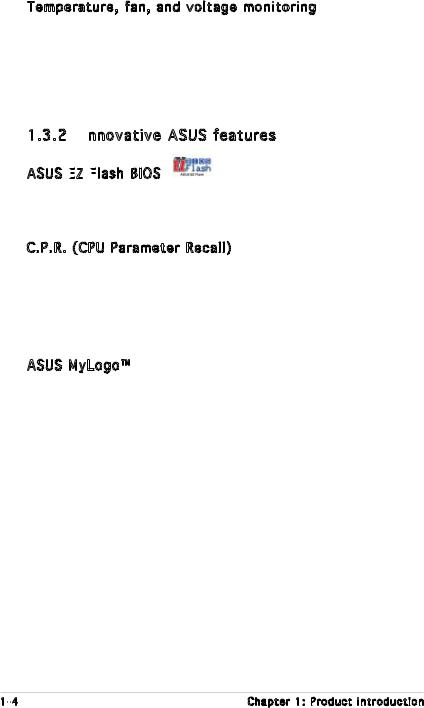
Temperature, fan, and voltage monitoring
The CPU temperature is monitored by the ASIC (integrated in the Winbond Super I/O) to prevent overheating and damage. The system fan rotations per minute (RPM) is monitored for timely xure detection. The ASIC monitors the voltage levels to ensure stable supply of current for critical components.
1.3.2 Innovative ASUS features
ASUS features
ASUS EZ
 Flash
Flash BIOS
BIOS
With the ASUS EZ Flash, you can easily update the system BIOS even before loading the operating system. No need to use a DOS-based utility or boot from a floppy disk. See page 2-3 for details.
C.P.R. (CPU Parameter Recall) 
The C.P.R. feature of the motherboard BIOS allows automatic re-setting to the BIOS default settings in case the system hangs due to overclocking. When the system hangs due to overclocking, C.P.R. eliminates the need to open the system chassis and clear the RTC data. Simply shut down and reboot the system, and the BIOS automatically restores the CPU default setting for each parameter.
ASUS MyLogo™ 
This new feature present in the motherboard allows you to personalize and add style to your system with customizable boot logos. See details on page 2-29.
1- |
Chapter 1: Product introduction |
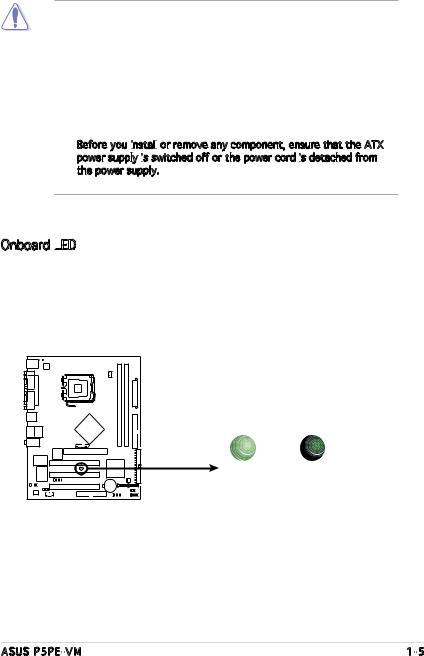
1.4Before you proceed
Take note of the following precautions before you install motherboard components or change any motherboard settings.
•Unplug the power cord from the wall socket before touching any
component.
•Use a grounded wrist strap or touch a safely grounded object or to a metal object, such as the power supply case, before handling components to avoid damaging them due to static electricity
•Hold components by the edges to avoid touching the ICs on them.
•Whenever you uninstall any component, place it on a grounded antistatic pad or in the bag that came with the component.
•Before you install


 or remove any component, ensure that the ATX power supply is
or remove any component, ensure that the ATX power supply is
 switched off or the power cord is
switched off or the power cord is
 detached from the power supply. Failure to do so may cause severe damage to the motherboard, peripherals, and/or components.
detached from the power supply. Failure to do so may cause severe damage to the motherboard, peripherals, and/or components.
Onboard LED
The motherboard comes with a standby power LED that lights up to indicate that the system is ON, in sleep mode, or in soft-off mode. This is a reminder that you should shut down the system and unplug the power cable before removing or plugging in any motherboard component. The illustration below shows the location of the onboard
LED.
P5PE-VM |
SB_PWR
ON |
OFF |
Standby |
Powered |
Power |
Off |
P5PE-VM Onboard LED
ASUS P5PE-VM |
1- |
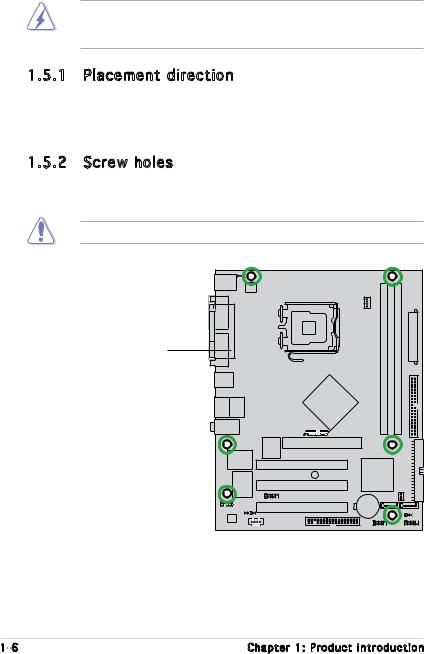
1.5Motherboard overview
Before you install the motherboard, study the configuration of your chassis to ensure that the motherboard fits into it.
Make sure to unplug the power cord before installing or removing the motherboard. Failure to do so can cause you physical injury and damage motherboard components.
1.5.1 Placement direction
When installing the motherboard, make sure that you place it into the chassis in the correct orientation. The edge with external ports goes to the rear part of the chassis as indicated in the image below.
1.5.2 Screw holes
Place six (6) screws into the holes indicated by circles to secure the motherboard to the chassis.
Do not overtighten the screws! Doing so can damage the motherboard.
Place this side towards the rear of the chassis
P5PE-VM |
1- |
Chapter 1: Product introduction |
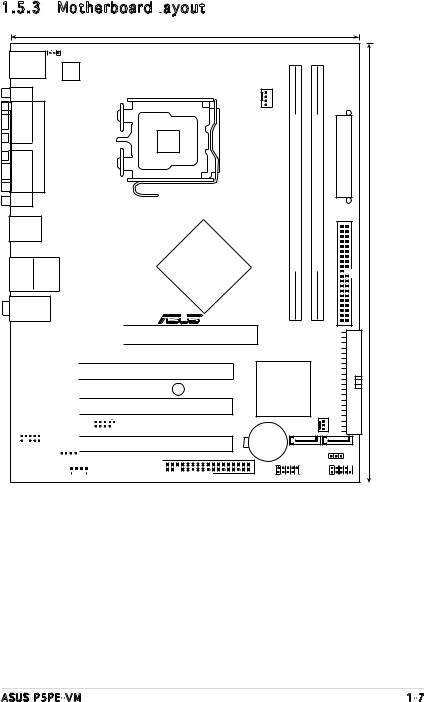
1.5.3 Motherboard layout
19.3cm (7.6in)
|
KBPWR |
PS/2KBMS |
|
T: Mouse |
|
B: Keyboard |
ATX12V |
COM1 |
|
PARALLEL PORT |
LGA775 |
|
|
VGA |
|
USB12 |
|
Intel
Bottom : Top: 865G
USB3USB4 RJ-45
Top:Line In |
|
Center:Line Out |
|
Below:Mic In |
R |
|
|
|
|
|
|
|
|
|
|
|
|
|
|
|
|
|
|
4Mb |
|
|
|
AGP |
||||||
|
|
|
|
|
|
|
|
|
|
|
|
|
|
|
|
|
|
BIOS |
|
|
|
|
|
|||||
|
|
|
|
Marvell |
|
|
|
|
|
|
|
|
|
|
|
|||||||||||||
|
|
|
|
|
|
|
|
|
|
|
|
|
|
|
|
|
|
|
|
|
||||||||
|
|
|
|
88E8001 |
|
|
|
|
|
|
|
|
|
|
|
|
|
|
PCI1 |
|||||||||
|
|
|
|
|
||||||||||||||||||||||||
|
|
|
|
|
|
|
|
|
|
|
|
|
|
|
|
|
|
|
|
|
|
|
|
|
||||
|
|
|
|
|
|
|
|
|
|
|
|
|
|
|
|
|
|
|
|
|
|
|
|
|
|
|
SB_PWR |
|
|
|
|
|
|
|
|
|
|
|
|
|
|
|
|
|
|
|
|
|
|
|
|
|
|
|
|
||
|
|
|
|
|
I/O |
|
|
|
|
|
|
|
|
|
|
|
|
|
|
|
|
|||||||
|
|
|
|
|
|
|
|
|
|
|
|
|
|
|
|
|
|
|
PCI2 |
|||||||||
|
|
|
|
|
Super |
|
|
|
|
|
|
|
|
|
|
|
|
|
|
|||||||||
|
|
|
|
|
|
|
|
|
|
|
|
|
|
|
|
|
|
|
|
|
|
|
||||||
|
|
|
|
|
|
|
|
|
|
|
|
|
|
|
|
|
|
|
|
|
|
|
|
|
|
|
|
|
|
|
|
|
|
|
|
|
|
|
|
|
|
|
|
|
|
|
|
|
|
|
|
|
|
|
|
|
|
|
|
|
|
|
|
|
|
|
|
|
|
|
|
|
|
|
|
USB78 |
|
PCI3 |
||||||||
|
|
|
|
|
|
|
|
|
|
|
|
|
|
|
|
|
|
|
|
|
|
|||||||
FP_AUDIO SPEAKER |
|
|
|
|
|
|
|
|
|
|
|
|||||||||||||||||
|
|
|
|
|
|
|
|
|
|
|
|
|
|
|
|
|
|
|
|
|
|
|
|
|
|
|
||
|
|
AD1888 |
|
|
|
|
|
|
|
|
|
|
|
|
|
|
|
|
|
|
|
|
|
|
|
|
||
|
|
|
|
|
|
|
|
|
|
|
CD |
|
|
|
|
|
|
|
|
FLOPPY |
|
|||||||
CPU FAN |
|
|
|
|
P5PE-VM |
DDR DIMM A1 (64 bit,184-pin module) |
DDR DIMM B1 (64 bit,184-pin module) |
ATXPWR |
24.5cm (9.6in) |
|
|
|
PRI IDE |
|
|
|
|
SEC IDE |
|
Intel |
|
|
|
|
ICH5 |
|
|
|
|
CR2032 3V |
|
|
CHA FAN |
|
|
|
|
|
|
Lithium Cell |
SATA1 |
SATA2 |
|
|
CMOS Power |
|
|||
|
|
|
CLRTC |
|
USB56 |
|
F_PANEL |
|
|
ASUS P5PE-VM |
1- |
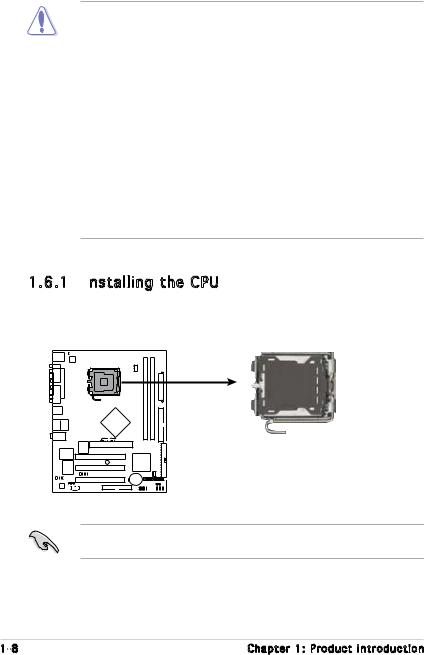
1.6Central Processing Unit (CPU)
The motherboard comes with a surface mount LGA775 socket designed for the Intel® Pentium® 4 processor in the 775-land package.
•Your boxed Intel® Pentium® 4 LGA775 processor package should come with installation instructions for the CPU, fan and heatsink assembly. If the instructions in this section do not match the CPU documentation, follow the latter.
•Upon purchase of the motherboard, make sure that the PnP cap is on the socket and the socket pins are not bent. Contact your retailer immediately if the PnP cap is missing, or if you see any damage to the PnP cap/socket pins/motherboard components.
ASUS will shoulder the cost of repair only if the damage is shipment/ transit-related.
•Keep the cap after installing the motherboard. ASUS will process Return Merchandise Authorization (RMA) requests only if the motherboard comes with the cap on the LGA775 socket.
•The product warranty does not cover damage to the socket pins resulting from incorrect CPU installation/removal, or misplacement/ loss/incorrect removal of the PnP cap.
1.6.1 Installing the CPU
the CPU
To install a CPU:
1.Locate the CPU socket on the motherboard.
P5PE-VM |
P5PE-VM CPU Socket 775
Before installing the CPU, make sure that the socket box is facing towards you and the load lever is on your left.
1- |
Chapter 1: Product introduction |
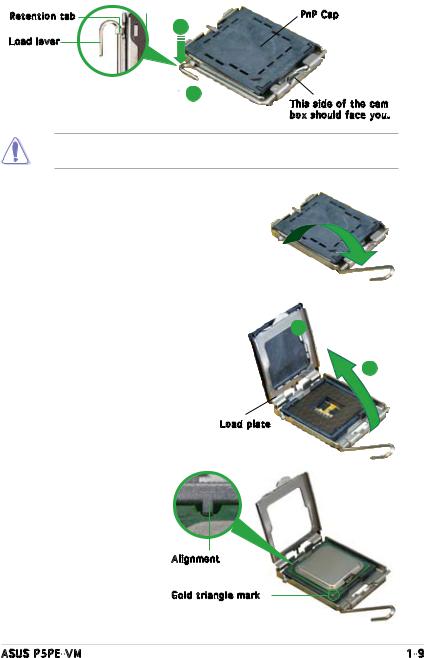
2.Press the load lever with your thumb (A) and move it to the left (B) until it is released from the retention tab.
Retention tab |
A |
PnP Cap |
|
|
|
Load lever |
|
|
B
This side of the cam box should face you.
To prevent damage to the socket pins, do not remove the PnP cap unless you are installing a CPU.
3.Lift the load lever in the direction of the arrow to a 135º angle.
4.Lift the load plate with your
thumb and forefinger to a 100º |
B |
|
angle (A), then push the PnP cap |
||
|
||
from the load plate window to |
|
|
remove (B). |
A |
|
|
Load plate |
5.Position the CPU over the socket, making sure that the gold triangle is on the bottom left corner of the socket. The socket alignment key should fit into the CPU notch.
Alignment 

Gold triangle mark
ASUS P5PE-VM |
1- |

6. Close the load plate (A), then |
A |
push the load lever (B) until it |
|
snaps into the retention tab. |
|
|
B |
The CPU fits in only one correct orientation. DO NOT force the CPU into the socket to prevent bending the connectors on the socket and damaging the CPU!
Notes on Intel
 ® Hyper
® Hyper -
-

 Threading Technology
Threading Technology
• This motherboard supports Intel® Pentium® 4 CPUs in the 775-land package with Hyper Threading Technology.
•Hyper-Threading Technology is supported under Windows® XP/2003
Server and Linux 1.7.x (kernel) and later versions only. Under Linux, use the Hyper-Threading compiler to compile the code. If you are using any other operating systems, disable the Hyper-Threading Technology item in the BIOS to ensure system stability and performance.
•Installing Windows® XP Service Pack 1 or later is recommended.
•Make sure to enable the Hyper -Threading Technology item in BIOS before installing a supported operating system.
-Threading Technology item in BIOS before installing a supported operating system.
•For more information on Hyper-Threading Technology, visit www.intel.com/info/hyperthreading.
To use the Hyper-Threading Technology on this motherboard:
1.Install an Intel® Pentium® 4 CPU in the 775-land package that supports Hyper-Threading Technology.
2.Power up the system and enter the BIOS Setup (see Chapter 2: BIOS setup). Under the Advanced Menu, make sure that the item
Hyper Threading Technology is set to Enabled. The item appears only if you installed a CPU that supports Hyper-Threading Technology.
Threading Technology is set to Enabled. The item appears only if you installed a CPU that supports Hyper-Threading Technology.
3.Reboot the computer.
1-10 |
Chapter 1: Product introduction |
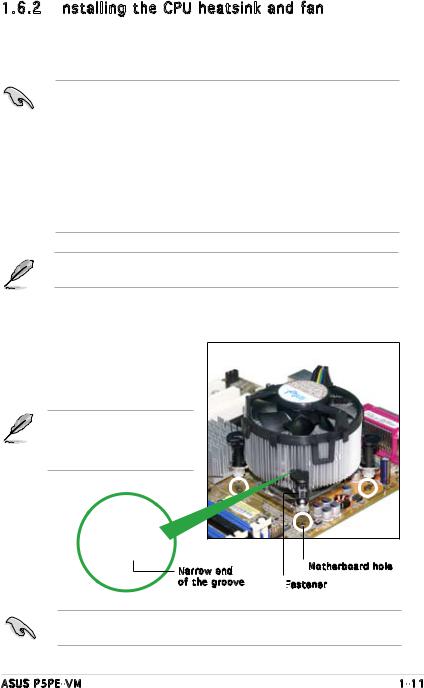
1.6.2 Installing the CPU heatsink and fan
the CPU heatsink and fan
The Intel® Pentium® 4 LGA775 processor requires a specially designed heatsink and fan assembly to ensure optimum thermal condition and performance.
•When you buy a boxed Intel® Pentium® 4 processor, the package
includes the CPU fan and heatsink assembly. If you buy a CPU separately, make sure that you use only Intel® certified multi directional heatsink and fan.
•Your Intel® Pentium® 4 LGA775 heatsink and fan assembly comes in a push-pin design and requires no tool to install.
•If you purchased a separate CPU heatsink and fan assembly, make sure that you have properly applied Thermal Interface Material to the CPU heatsink or CPU before you install the heatsink and fan assembly.
Make sure that you have installed the motherboard to the chassis before you install the CPU fan and heatsink assembly.
To install the CPU heatsink and fan:
1.Place the heatsink on top of the installed CPU, making sure that the four fasteners match the holes on the motherboard.
Orient the heatsink and fan assembly such that the CPU fan cable is closest to the CPU fan connector.
Narrow end |
Motherboard hole |
|
of the groove Fastener

Make sure to orient each fastener with the narrow end of the groove pointing outward. (The photo shows the groove shaded for emphasis.)
ASUS P5PE-VM |
1-11 |
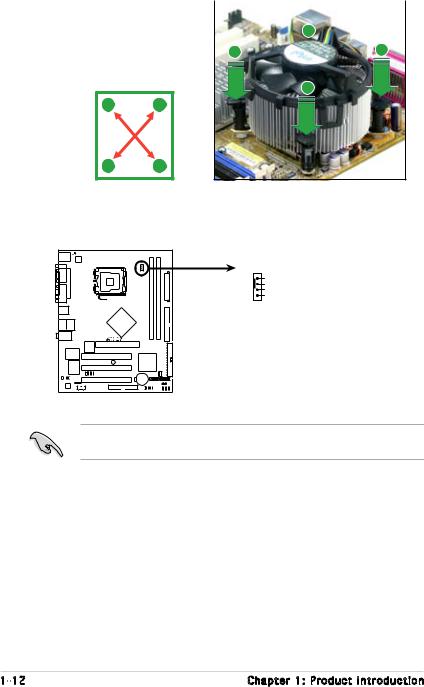
2. Push down two fasteners |
|
|
|
|
|
at a time in a diagonal |
|
B |
sequence to secure the |
|
|
heatsink and fan assembly in |
A |
A |
place. |
|
|
|
|
B |
AB
BA
3.Connect the CPU fan cable to the connector on the motherboard labeled CPU_FAN.
|
CPU_FAN |
VM |
GND |
CPU FAN PWR |
|
- |
CPU FAN IN |
P5PE |
CPU FAN PWM |
|
P5PE-VM CPU Fan Connector
Do not forget to connect the CPU fan connector! Hardware monitoring errors can occur if you fail to plug this connector.
1-12 |
Chapter 1: Product introduction |
