Asus P5LD2 SE User Manual
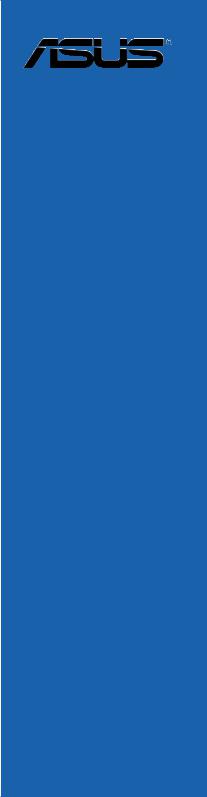
P5LD2 SE
Motherboard

E2377

Revised Edition
 V2
V2
December 2005
Copyright © 2005 ASUSTeK COMPUTER INC.

 All
All
 Rights Reserved.
Rights Reserved.
No part of this manual, including the products and software described in it, may be reproduced, transmitted, transcribed, stored in a retrieval system, or translated into any language in any form or by any means, except documentation kept by the purchaser for backup purposes, without the express written permission of ASUSTeK COMPUTER INC. (“ASUS”).
Product warranty or service will not be extended if: (1) the product is repaired, modified or altered, unless such repair, modification of alteration is authorized in writing byASUS; or (2) the serial number of the product is defaced or missing.
ASUS PROVIDES THIS MANUAL “AS IS” WITHOUT WARRANTY OFANY KIND, EITHER EXPRESS OR IMPLIED, INCLUDING BUT NOT LIMITED TO THE IMPLIED WARRANTIES OR CONDITIONS OF MERCHANTABILITY OR FITNESS FORAPARTICULAR PURPOSE. IN NO EVENT SHALLASUS, ITS DIRECTORS, OFFICERS, EMPLOYEES ORAGENTS BE LIABLE FORANY INDIRECT, SPECIAL, INCIDENTAL, OR CONSEQUENTIAL DAMAGES (INCLUDING DAMAGES FOR LOSS OF PROFITS, LOSS OF BUSINESS, LOSS OF USE OR DATA, INTERRUPTION OF BUSINESSAND THE LIKE), EVEN IFASUS HAS BEEN ADVISED OF THE POSSIBILITY OF SUCH DAMAGESARISING FROMANY DEFECT OR ERROR IN THIS MANUAL OR PRODUCT.
SPECIFICATIONSAND INFORMATION CONTAINED IN THIS MANUALARE FURNISHED FOR INFORMATIONAL USE ONLY,ANDARE SUBJECT TO CHANGEATANY TIME WITHOUT NOTICE,AND SHOULD NOT BE CONSTRUEDASACOMMITMENT BY ASUS.ASUSASSUMES NO RESPONSIBILITY OR LIABILITY FORANY ERRORS OR INACCURACIES THAT MAYAPPEAR IN THIS MANUAL, INCLUDING THE PRODUCTS AND SOFTWARE DESCRIBED IN IT.
Products and corporate names appearing in this manual may or may not be registered trademarks or copyrights of their respective companies, and are used only for identification or explanation and to the owners’ benefit, without intent to infringe.
ii



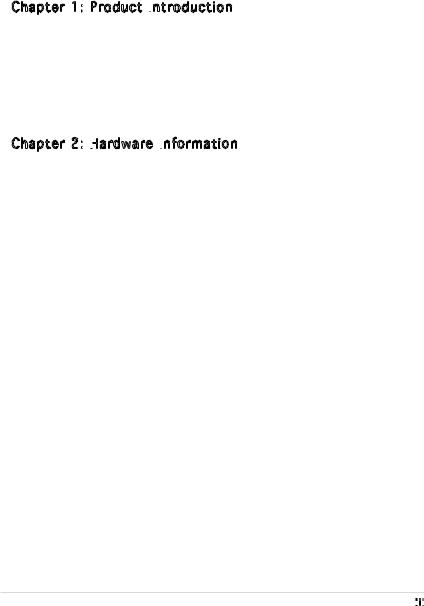
Contents
Notices................................................................................................. |
vii |
Safety information.............................................................................. |
viii |
About this guide.................................................................................. |
ix |
P5LD2 SE specifications summary....................................................... |
xi |
Chapter 1: Product introduction
Product introduction
1.1 |
Welcome!............................................................................... |
1-1 |
|
1.2 |
Package contents.................................................................. |
1-1 |
|
1.3 |
Special features..................................................................... |
1-2 |
|
|
1.3.1 |
Product highlights.................................................... |
1-2 |
|
1.3.2 ASUS AI Lifestyle features ..................................... |
1-5 |
|
|
1.3.3 |
Innovative ASUS features........................................ |
1-5 |
Chapter 2: Hardware
Hardware
 information
information
2.1 |
Before you proceed............................................................... |
2-1 |
|
2.2 |
Motherboard overview........................................................... |
2-2 |
|
|
2.2.1 |
Placement direction................................................. |
2-2 |
|
2.2.2 |
Screw holes............................................................. |
2-2 |
|
2.2.3 |
Motherboard layout................................................. |
2-3 |
|
2.2.4 |
Layout contents...................................................... |
2-5 |
2.3 |
Central Processing Unit (CPU)............................................... |
2-7 |
|
|
2.3.1 |
Installing the CPU..................................................... |
2-8 |
|
2.3.2 Installing the CPU heatsink and fan....................... |
2-10 |
|
|
2.3.3 Uninstalling the CPU heatsink and fan................... |
2-12 |
|
2.4 |
System memory.................................................................. |
2-14 |
|
|
2.4.1 |
Overview................................................................ |
2-14 |
|
2.4.2 |
Memory configurations.......................................... |
2-14 |
|
2.4.3 |
Installing a DIMM.................................................... |
2-17 |
|
2.4.4 |
Removing a DIMM................................................... |
2-17 |
2.5 |
Expansion slots.................................................................... |
2-18 |
|
|
2.5.1 Installing an expansion card................................... |
2-18 |
|
|
2.5.2 Configuring an expansion card............................... |
2-18 |
|
|
2.5.3 |
Interrupt assignments........................................... |
2-19 |
|
2.5.4 |
PCI slots................................................................. |
2-20 |
|
2.5.5 PCI Express x16 slot.............................................. |
2-20 |
|
|
2.5.6 PCI Express x1 slot................................................ |
2-20 |
|
2.6 |
Jumpers |
............................................................................... |
2-21 |
iii



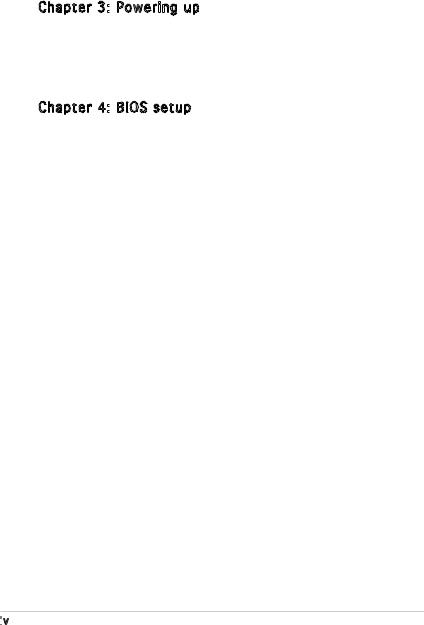
Contents
2.7 Connectors.......................................................................... |
2-23 |
|
2.7.1 |
Rear panel connectors........................................... |
2-23 |
2.7.2 |
Internal connectors................................................ |
2-25 |
Chapter 3: Powering up
Powering up
3.1 |
Starting up for the first time................................................. |
3-1 |
|
3.2 |
Powering off the computer................................................... |
3-2 |
|
|
3.2.1 |
Using the OS shut down function............................ |
3-2 |
|
3.2.2 |
Using the dual function power switch..................... |
3-2 |
Chapter 4: BIOS setup
BIOS setup
4.1 Managing and updating your BIOS......................................... |
4-1 |
||
|
4.1.1 Creating a bootable floppy disk............................... |
4-1 |
|
|
4.1.2 |
AFUDOS utility......................................................... |
4-2 |
|
4.1.3 ASUS CrashFree BIOS 2 utility................................. |
4-5 |
|
|
4.1.4 ASUS EZ Flash utility................................................ |
4-7 |
|
|
4.1.5 |
ASUS Update utility................................................. |
4-8 |
4.2 |
BIOS setup program............................................................ |
4-11 |
|
|
4.2.1 |
BIOS menu screen.................................................. |
4-12 |
|
4.2.2 |
Menu bar................................................................ |
4-12 |
|
4.2.3 |
Navigation keys..................................................... |
4-12 |
|
4.2.4 |
Menu items............................................................ |
4-13 |
|
4.2.5 |
Sub-menu items..................................................... |
4-13 |
|
4.2.6 |
Configuration fields................................................ |
4-13 |
|
4.2.7 |
Pop-up window...................................................... |
4-13 |
|
4.2.8 |
Scroll bar............................................................... |
4-13 |
|
4.2.9 |
General help........................................................... |
4-13 |
4.3 |
Main menu........................................................................... |
4-14 |
|
|
4.3.1 |
System Time ........................................................ |
4-14 |
|
4.3.2 |
System Date ........................................................ |
4-14 |
|
4.3.3 |
Legacy Diskette A ............................................... |
4-14 |
|
4.3.4 Primary, Third and Fourth IDE Master/Slave.......... |
4-15 |
|
|
4.3.5 |
IDE Configuration................................................... |
4-16 |
|
4.3.6 |
System Information............................................... |
4-18 |
4.4 |
Advanced menu................................................................... |
4-19 |
|
|
4.4.1 |
JumperFree Configuration..................................... |
4-19 |
iv

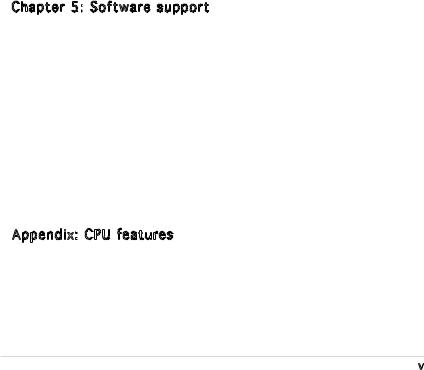
Contents
|
4.4.2 |
USB Configuration.................................................. |
4-22 |
|
4.4.3 |
CPU Configuration.................................................. |
4-23 |
|
4.4.4 |
Chipset.................................................................. |
4-25 |
|
4.4.5 |
Onboard Devices Configuration............................. |
4-27 |
|
4.4.6 |
PCI PnP................................................................... |
4-28 |
4.5 |
Power menu......................................................................... |
4-30 |
|
|
4.5.1 |
Suspend Mode ..................................................... |
4-30 |
|
4.5.2 Repost Video on S3 Resume ............................... |
4-30 |
|
|
4.5.3 |
ACPI 2.0 support................................................... |
4-30 |
|
4.5.4 |
ACPI APIC support................................................. |
4-30 |
|
4.5.5 |
APM Configuration................................................. |
4-31 |
|
4.5.6 |
Hardware Monitor.................................................. |
4-33 |
4.6 |
Boot menu........................................................................... |
4-35 |
|
|
4.6.1 |
Boot Device Priority............................................... |
4-35 |
|
4.6.2 |
Boot Settings Configuration ................................. |
4-36 |
|
4.6.3 |
Security................................................................. |
4-37 |
4.7 |
Exit menu............................................................................ |
4-39 |
|
Chapter 5: Software support
Software support
5.1 |
Installing an operating system.............................................. |
5-1 |
|
5.2 |
Support CD information......................................................... |
5-1 |
|
|
5.2.1 Running the support CD.......................................... |
5-1 |
|
|
5.2.2 |
Drivers menu........................................................... |
5-2 |
|
5.2.3 |
Utilities menu........................................................... |
5-3 |
|
5.2.4 |
Manuals menu.......................................................... |
5-4 |
|
5.2.5 |
ASUS Contact information....................................... |
5-5 |
|
5.2.6 |
Other information.................................................... |
5-5 |
5.3 |
Software information............................................................. |
5-8 |
|
|
5.3.1 |
ASUS MyLogo2™..................................................... |
5-8 |
|
5.3.2 |
Audio configurations ............................................ |
5-10 |
Appendix: CPU features
CPU features
A.1 Intel® EM64T......................................................................... |
A-1 |
Using the Intel® EM64T feature............................................. |
A-1 |

A.2 |
Enhanced Intel SpeedStep® Technology (EIST)..................... |
A-1 |
|
|
A.2.1 |
System requirements.............................................. |
A-1 |
|
A.2.2 |
Using the EIST......................................................... |
A-2 |
A.3 |
Intel® Hyper-Threading Technology....................................... |
A-3 |
|
|
Using the Hyper-Threading Technology ............................... |
A-3 |
|
vi

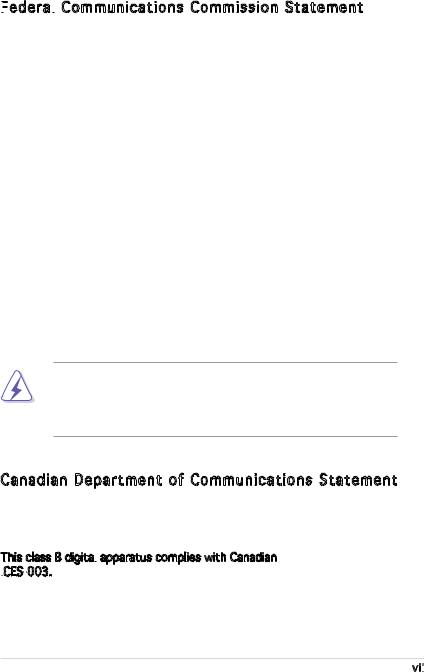
Notices
Federal

 Communications Commission Statement
Communications Commission Statement
This device complies with Part 15 of the FCC Rules. Operation is subject to the following two conditions:
•This device may not cause harmful interference, and
•This device must accept any interference received including interference that may cause undesired operation.
This equipment has been tested and found to comply with the limits for a Class B digital device, pursuant to Part 15 of the FCC Rules. These limits are designed to provide reasonable protection against harmful interference in a residential installation. This equipment generates, uses and can radiate radio frequency energy and, if not installed and used in accordance with manufacturer’s instructions, may cause harmful interference to radio communications. However, there is no guarantee that interference will
not occur in a particular installation. If this equipment does cause harmful interference to radio or television reception, which can be determined by turning the equipment off and on, the user is encouraged to try to correct the interference by one or more of the following measures:
•Reorient or relocate the receiving antenna.
•Increase the separation between the equipment and receiver.
•Connect the equipment to an outlet on a circuit different from that to which the receiver is connected.
•Consult the dealer or an experienced radio/TV technician for help.
The use of shielded cables for connection of the monitor to the graphics card is required to assure compliance with FCC regulations. Changes
or modifications to this unit not expressly approved by the party responsible for compliance could void the user’s authority to operate this equipment.
Canadian Department of Communications Statement
This digital apparatus does not exceed the Class B limits for radio noise emissions from digital apparatus set out in the Radio Interference Regulations of the Canadian Department of Communications.
This class B digital apparatus complies with Canadian ICES
apparatus complies with Canadian ICES -003.
-003.
vii

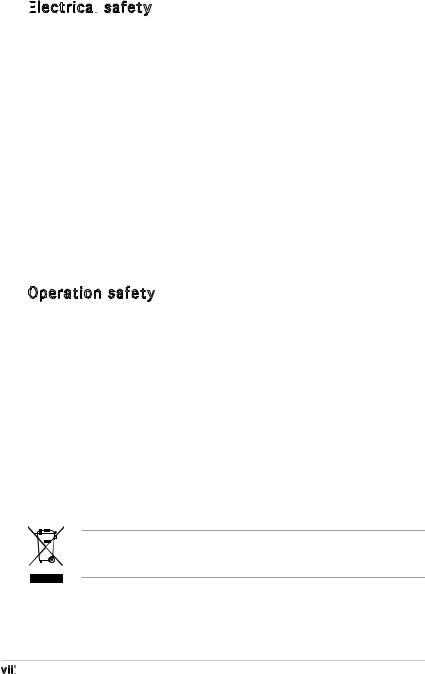
Safety information
Electrical

 safety
safety
•To prevent electrical shock hazard, disconnect the power cable from the electrical outlet before relocating the system.
•When adding or removing devices to or from the system, ensure that the power cables for the devices are unplugged before the signal cables are connected. If possible, disconnect all power cables from the existing system before you add a device.
•Before connecting or removing signal cables from the motherboard, ensure that all power cables are unplugged.
•Seek professional assistance before using an adpater or extension cord. These devices could interrupt the grounding circuit.
•Make sure that your power supply is set to the correct voltage in your area. If you are not sure about the voltage of the electrical outlet you are using, contact your local power company.
•If the power supply is broken, do not try to fix it by yourself. Contact a qualified service technician or your retailer.
Operation safety
•Before installing the motherboard and adding devices on it, carefully read all the manuals that came with the package.
•Before using the product, make sure all cables are correctly connected and the power cables are not damaged. If you detect any damage, contact your dealer immediately.
•To avoid short circuits, keep paper clips, screws, and staples away from connectors, slots, sockets and circuitry.
•Avoid dust, humidity, and temperature extremes. Do not place the product in any area where it may become wet.
•Place the product on a stable surface.
•If you encounter technical problems with the product, contact a qualified service technician or your retailer.
The symbol of the crossed out wheeled bin indicates that the product (electrical and electronic equipment) should not be placed in municipal waste. Check local regulations for disposal of electronic products.
viii

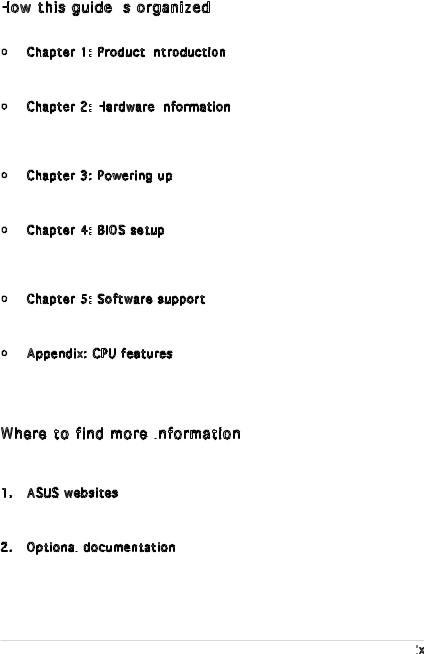
About this guide
This user guide contains the information you need when installing and configuring the motherboard.
How this guide is
this guide is organized
organized
This guide contains the following parts:
•Chapter 1: Product introduction
Product introduction
This chapter describes the features of the motherboard and the new technology it supports.
•Chapter 2: Hardware
Hardware information
information
This chapter lists the hardware setup procedures that you have to perform when installing system components. It includes description of the switches, jumpers, and connectors on the motherboard.
•Chapter 3: Powering up
Powering up
This chapter describes the power up sequence, the vocal POST messages, and ways of shutting down the system.
•Chapter 4: BIOS setup
BIOS setup
This chapter tells how to change system settings through the BIOS Setup menus. Detailed descriptions of the BIOS parameters are also provided.
•Chapter 5: Software support
Software support
This chapter describes the contents of the support CD that comes with the motherboard package.
•Appendix: CPU features
CPU features
The Appendix describes the CPU features that the motherboard supports.
Where to find more information
Refer to the following sources for additional information and for product and software updates.
1. ASUS websites
The ASUS website provides updated information on ASUS hardware and software products. Refer to the ASUS contact information.
2. Optional documentation
documentation
Your product package may include optional documentation, such as warranty flyers, that may have been added by your dealer. These documents are not part of the standard package.
ix

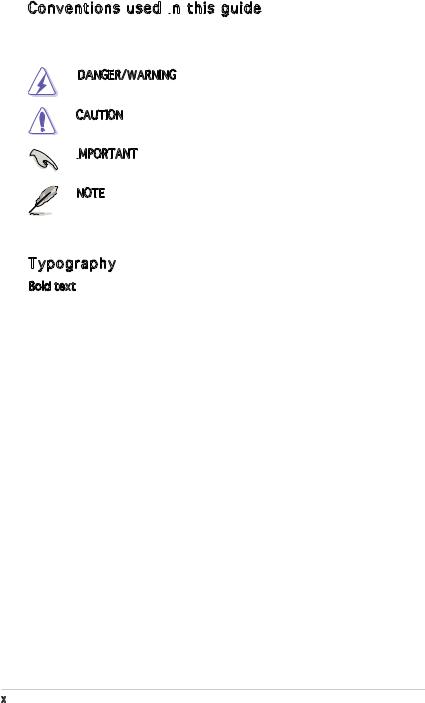
Conventions used in this guide
this guide
To make sure that you perform certain tasks properly, take note of the following symbols used throughout this manual.
DANGER/WARNING: Information to prevent injury to yourself when trying to complete a task.
CAUTION: Information to prevent damage to the components when trying to complete a task.
IMPORTANT: Instructions that you MUST follow to complete a task.
Instructions that you MUST follow to complete a task.
NOTE: Tips and additional information to help you complete a task.
Typography
Bold text |
Indicates a menu or an item to select. |
Italics |
Used to emphasize a word or a phrase. |
<Key> |
Keys enclosed in the less-than and |
|
greater-than sign means that you must |
|
press the enclosed key. |
|
Example: <Enter> means that you must |
|
press the Enter or Return key. |
<Key1> + <Key2> + <Key3> |
If you must press two or more keys |
|
simultaneously, the key names are linked |
|
with a plus sign (+). |
|
Example: <Ctrl> + <Alt> + <Del> |
Command |
Means that you must type the command |
|
exactly as shown, then supply the |
|
required item or value enclosed in |
|
brackets. |
|
Example: At the DOS prompt, type the |
|
command line: |
|
afudos /i[filename] |
|
afudos /iP5LD2-SE.ROM |

P5LD2 SE specifications summary
CPU
Chipset
Front
 Side Bus
Side Bus
Memory
Expansion
 slots
slots
Storage
High Definition
Definition
Audio
USB
Wireless LAN

(optional)
LAN
Overclocking
Features

LGA775 socket for Intel® Pentium® D/Pentium®4/ Celeron® processor
Compatible with Intel® PCG 05B/05A and 04B/04A and the latest Intel dual-core processor
Supports Intel® Enhanced Memory 64 Technology (EM64T) Supports Enhanced Intel SpeedStep® Technology (EIST) Supports Intel® Hyper-Threading Technology
Northbridge: Intel® 945P Memory Controller Hub (MCH)
Southbridge: Intel® ICH7
1066/800/533 MHz
Dual-channel memory architecture
4 x 240-pin DIMM sockets support unbufferred non-ECC DDR2-667/DDR2-533/DDR2-400 memory modules
Supports up to 4 GB system memory
1 x PCI Express x16 slot
2 x PCI Express x1 slots
3 x PCI slots
(Note: Wireless Edition is provided with 2 PCI slots.)
Intel® ICH7 South Bridge supports:
-1 x Ultra ATA 133/100/66 hard disk drive
-4 x Serial ATA hard disks (3Gb/s)
ADI1986A 6-channel CODEC
Supports Jack Sensing and Enumeration Technology Supports S/PDIF out interface
Supports up to 8 USB 2.0 ports
(Note: Wireless Edition supports up to 6 USB 2.0 ports.)
WiFi-g™ wireless solution provides:
-support for IEEE 802.1 g/b standard
-up to 54Mbps wireless data transmission
-Software Access Point (Soft AP) feature on Windows® XP and 2003 Server
RTL8111B PCI-E Gigabit LAN controller
ASUS C.P.R. (CPU Parameter Recall) ASUS PEG Link
ASUS EZ Flash
ASUS AI Overclocking 4-step DRAM voltage control
Vcore: Adjustable CPU voltage at 0.0125 V increment Adjustable FSB/DDR ratio. Fixed PCI/PCIe frequencies. SFS (Stepless Frequency Selection) from 100MHz to
450MHz at 1MHz increment
(continued on the next page)
xi

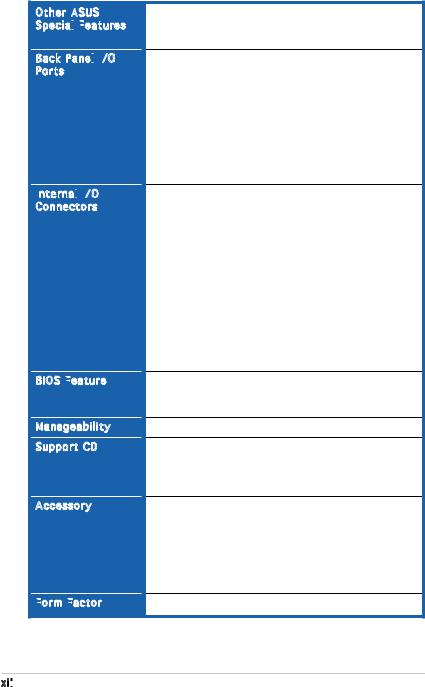
P5LD2 SE specifications summary
Other ASUS
Special
 Features
Features

Back Panel
 I/O
I/O
Ports
Internal

 I/O
I/O
Connectors
BIOS Feature

Manageability
Support CD
Accessory
Form
 Factor
Factor

ASUS Q-Fan
ASUS CrashFree BIOS 2
ASUS MyLogo 2
1 x Parallel port
1 x Serial port
1 x PS/2 Keyboard
1 x PS/2 Mouse
1 x LAN (RJ45) port
1 x S/PDIF Out port
4 x USB 2.0 ports
6-channel audio ports
1 x WiFi-g™ antenna port (Wireless Edition only) 1 x Wireless LAN LED (Wireless Edition only)
1 x IDE connector
1 x Floppy disk drive connector
4 x SATA connectors
1 x CPU fan connector
1 x Chassis fan connector
1 x Power fan connector
1 x Chassis intrusion connector
1 x CD audio-in connector
1 x GAME/MIDI connector
1 x S/PDIF Out port
1 x Front panel audio connector
1 x 24-pin ATX power connector
1 x 4-pin ATX 12 V connector
2 x USB connectors support 4 additional USB ports
4 Mb Flash ROM, AMI BIOS, PnP, DMI2.0, WfM2.O, SM BIOS2.3, ASUS EZ Flash, ASUS CrashFree BIOS2, ASUS MyLogo 2
WOL by PME, WOR by PME, Chassis Intrusion
Drivers
ASUS PC Probe II
ASUS LiveUpdate
Anti-virus Software
1 x UltraDMA 133/100/66 cable
1 x USB/GAME cable
1 x FDD cable
2 x SATA cables
2 x SATA power cables
1 x I/O shield
1 x User’s manual
ATX 12 in x 7.5 in (30.5 cm x 19 cm)
*Specifications are subject to change without notice.
xii

This chapter describes the motherboard |
1 |
|
|
||
features and the new technologies |
|
|
it supports. |
|
Product |
|
|
|
|
introduction |
|
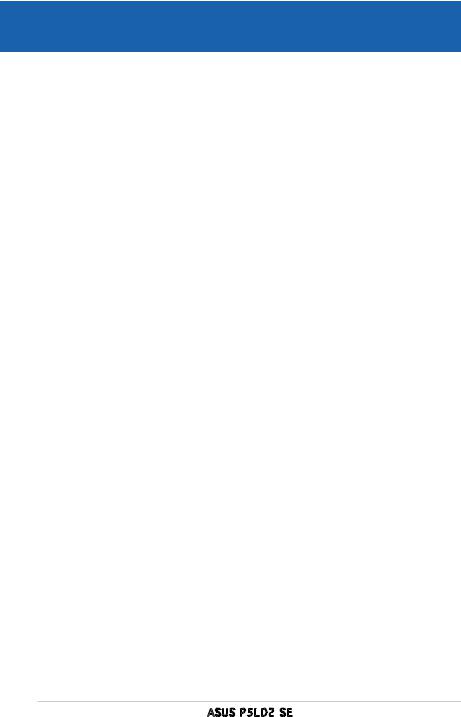
|
Chapter summary |
1 |
|
|
|
||
|
|
|
|
|
|
|
|
1.1 |
Welcome!............................................................................... |
1-1 |
1.2 |
Package contents.................................................................. |
1-1 |
1.3 |
Special features..................................................................... |
1-2 |
ASUS P5LD2 SE
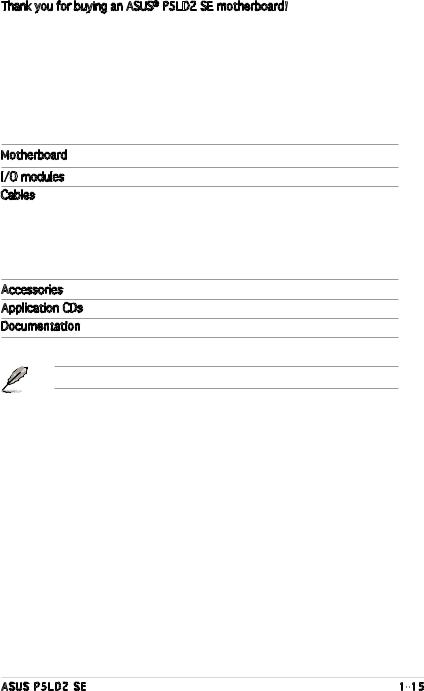
1.1Welcome!
Thank you for buying an ASUS® P5LD2 SE motherboard!
motherboard!
The motherboard delivers a host of new features and latest technologies, making it another standout in the long line of ASUS quality motherboards!
Before you start installing the motherboard, and hardware devices on it, check the items in your package with the list below.
1.2Package contents
Check your motherboard package for the following items.
Motherboard |
ASUS P5LD2 SE motherboard |
I/O modules |
USB 2.0 (2 ports) and GAME (1 port) module |
Cables |
2 x Serial ATA signal cables |
|
2 x Serial ATA power cables |
|
1 x Ultra ATA 133/100/66 cable |
|
1 x USB/GAME cable |
|
1 x Floppy disk drive cable |
Accessories |
I/O shield |
Application CDs |
ASUS motherboard support CD |
Documentation |
User guide |
If any of the above items is damaged or missing, contact your retailer.
ASUS P5LD2 SE |
1-15 |
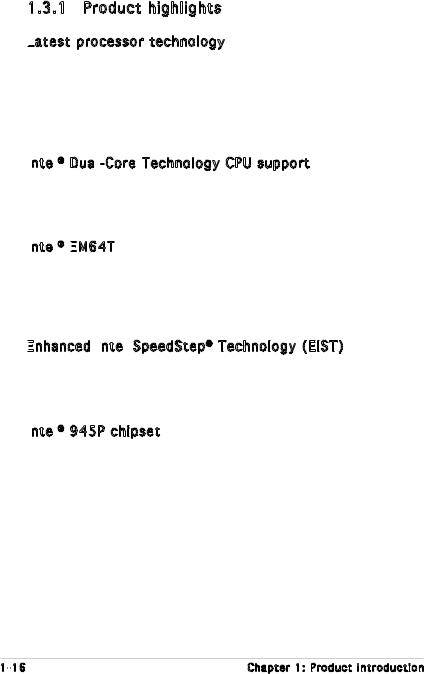
1.3Special features
1.3.1 Product highlights
Latest
 processor technology
processor technology 
The motherboard comes with a 775-pin surface mount Land Grid Array (LGA) socket designed for the Intel® Pentium® 4 processor in the 775-land package. The motherboard supports the Intel® Pentium® 4 processor with 1066/800/533 MHz Front Side Bus (FSB). The motherboard also supports the Intel® Hyper Threading Technology and is fully compatible with Intel® 05B/05A or 04B/04A processors. See page 2-7 for details.
Intel
 ® Dual
® Dual -Core Technology CPU support
-Core Technology CPU support 
The motherboard supports dual-core processors containing two physical CPU cores with dedicated L2 caches to meet demands for more powerful processing capability.
Intel
 ® EM64T
® EM64T



The motherboard supports Intel® Pentium® 4 CPUs with the Intel® Extended Memory 64 Technology (EM64T). The Intel® EM64T feature allows your computer to run on 64-bit operating systems and access larger amounts of system memory for faster and more efficient computing. See Appendix for details.
Enhanced
 Intel
Intel
 SpeedStep® Technology (EIST)
SpeedStep® Technology (EIST)
The Enhanced Intel SpeedStep® Technology (EIST) intelligently manages the CPU resources by automatically adjusting the CPU voltage and core frequency depending on the CPU loading and system speed or power requirement. See page 4-24 and the Appendix for details.
Intel
 ® 945P chipset
® 945P chipset
The Intel® 945P Memory Controller Hub (MCH) and the ICH7 I/O controller hub provide the vital interfaces for the motherboard. The MCH provides support for Intel® processor, dual channel memory, and PCI Express interfaces.
The Intel® ICH7 Southbridge represents the seventh generation I/O controller hub that provides the interface for storage, I/O, PCI Express, and
6 channel high definition audio system.
1-16 |
Chapter 1: Product introduction |
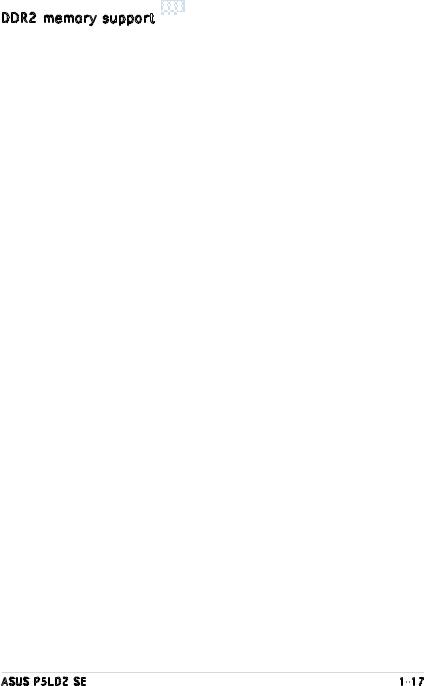
DDR2 memory support 


The motherboard supports DDR2 memory which features data transfer rates of 667/533/400 MHz to meet the higher bandwidth requirements of the latest 3D graphics, multimedia, and Internet applications. The dual-channel DDR2 architecture doubles the bandwidth of your system memory to boost system performance, eliminating bottlenecks with peak bandwidths of up to 10.7 GB/s. See pages 214 to 2-17 for details.
Serial
 ATA technology
ATA technology 
The motherboard supports the Serial ATA technology through the Serial ATA interfaces and Intel® ICH7 southbridge. The SATA specification allows for thinner, more flexible cables with lower pin count, reduced voltage requirement, and up to 300 MB/s data transfer rate. See page 2-26 for details.
PCI Express™
Express™
 interface
interface
The motherboard fully supports PCI Express, the latest I/O interconnect technology that speeds up the PCI bus. PCI Express features point topoint serial interconnections between devices and allows higher clockspeeds by carrying data in packets. This high speed interface is software compatible with existing PCI specifications. See page 2-20 for details.
SoundMAX Digital Audio System
Audio System 
The motherboard comes with the ADI AD1986A high-definition audio CODEC that lets you enjoy high quality 6-channel audio without having to buy advanced sound cards.
The ADI SoundMAX Digital Audio System features state-of-the-art DLS2 MIDI synthesizer with Yamaha DLSbyXG sound set, 5.1 Virtual Theater™ and supports major game audio technologies including Microsoft® DirectX™ 9.0c, Microsoft® DirectSound 3D, A3D, MacroFX, ZoomFX, MultiDrive 5.1, A3D and EAX. See pages 2-23 and 2-24 for details.
S/PDIF
 digital
digital sound ready
sound ready 
The motherboard supports the S/PDIF technology through the coaxial and optical S/PDIF Out port on the rear panel. The S/PDIF technology turns your computer into a high-end entertainment system with digital connectivity to powerful audio and speaker systems. See page 2-24 for details.
ASUS P5LD2 SE |
1-17 |
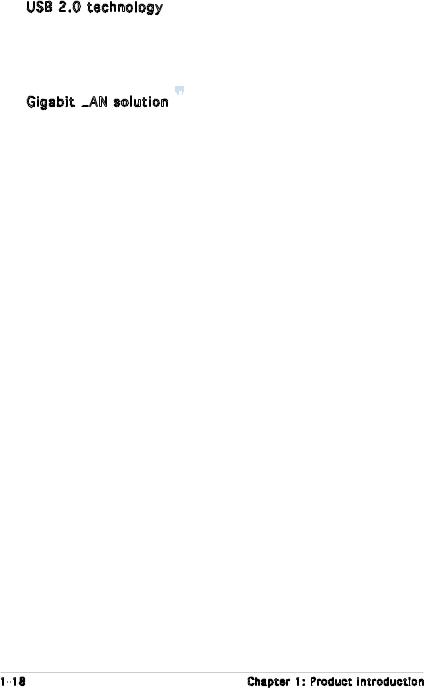
USB 2.0 technology 
The motherboard implements the Universal Serial Bus (USB) 2.0 specification, dramatically increasing the connection speed from the
12 Mbps bandwidth on USB 1.1 to a faster 480 Mbps on USB 2.0. USB 2.0 is backward compatible with USB 1.1. See pages 2-24 and 2-28 for details.
Gigabit LAN solution
solution 
The motherboard comes with a PCI Express Gigabit LAN controller to provide a total solution for your networking needs. The Gigabit LAN controller uses the PCI Express segment to provide faster data bandwidth. See pages 2-23 to 2-24 for details.
Temperature, fan, and voltage monitoring
The CPU temperature is monitored by the ASIC (integrated in the Winbond Super I/O) to prevent overheating and damage. The system fan rotations per minute (RPM) is monitored for timely failure detection. The ASIC monitors the voltage levels to ensure stable supply of current for critical components. See pages 4-33 and 4-34 for details.
1-18 |
Chapter 1: Product introduction |
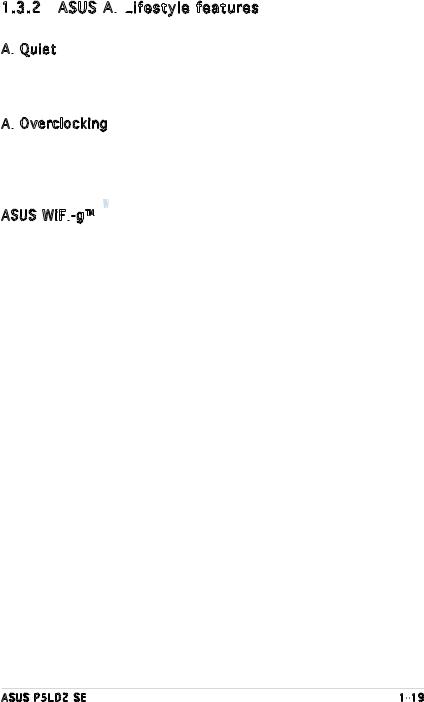
1.3.2 ASUS AI
 Lifestyle
Lifestyle
 features
features 
AI
 Quiet
Quiet 
The ASUS AI Quiet function dynamically controls CPU speed and reduces temperature and fan speeds, thus minimizing noise and ensuring quiet operation. See page 4-33 for details.
AI
 Overclocking
Overclocking
This feature allows convenient overclocking up to 30% (depending on the installed CPU and DRAM) to enhance system performance while maintaining system stability. See page 4-19 for details.
ASUS WiFi -g™
-g™  (Wireless Edition only)
(Wireless Edition only)
ASUS WiFi-g™ is an IEEE 802.11g-compliant wireless LAN adapter that allows data transmission of up to 54 Mbps using the 2.4 GHz frequency band. ASUS provides full software application support and a user-friendly wizard to help you set up your wireless LAN effortlessly. The ASUS WiFi-g™ is backward compatible with IEEE 802.11b devices.
See pages 2-23 and 2-24 for details.
1.3.3 Innovative
 ASUS features
ASUS features
Precision Tweaker
This feature allows you to fine-tune the CPU/memory voltage and gradually increase the Front Side Bus (FSB) and PCI Express frequency to achieve maximum system performance. See pages 4-20 and 4-21 for details.
PEG Link Mode
Mode
This feature enhances your PCI Express graphics card performance by allowing the motherboard to automatically adjust the PCI Express graphics link mode to the correct frequency based on the system configuration.
Four additional settings are available for overclocking the PEG Link Mode. See page 4-26 for details.
ASUS Hyper
 Path 3
Path 3 
This feature significantly shortens latency time during data transfers, allowing users to experience the real power of their computers. See page 4-26 for details.
ASUS P5LD2 SE |
1-19 |
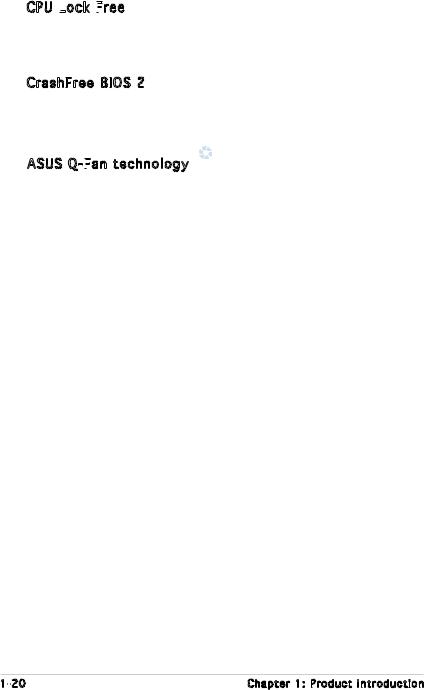
CPU Lock Free
Free

This feature allows you to adjust the CPU multiplier to 14x. Setting the appropriate BIOS setting automatically reduces the CPU multiplier value for more flexibility when increasing external FSB. See page 4-23 for details.
CrashFree BIOS 2 
This feature allows you to restore the original BIOS data from the support CD in case the BIOS codes and data are corrupted. This protection eliminates the need to buy a replacement ROM chip. See page 4-5 for details.
ASUS Q-Fan
 technology
technology 
The ASUS Q-Fan technology smartly adjusts the fan speeds according to the system loading to ensure quiet, cool, and efficient operation.
See pages 4 33 and 4-34 for details.
ASUS MyLogo2™ 
This new feature present in the motherboard allows you to personalize and add style to your system with customizable boot logos. See page 5-8 for details.
1-20 |
Chapter 1: Product introduction |
This chapter lists the hardware setup procedures that you have to perform when installing system components. It includes description of the jumpers and connectors on the motherboard.
Hardware2 information
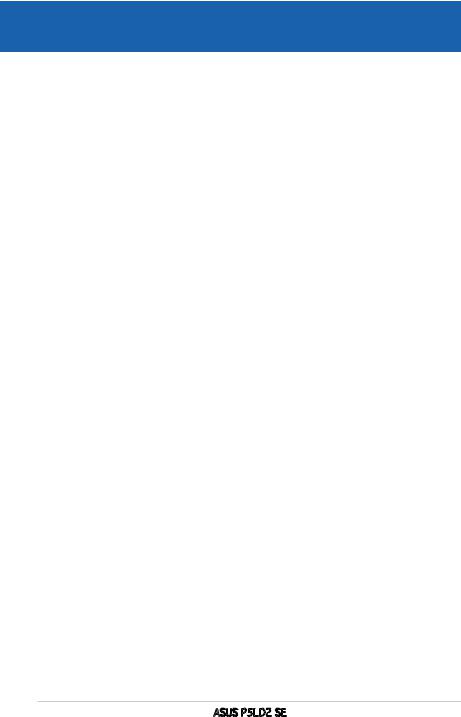
|
Chapter summary |
2 |
|
|
|
||
|
|
|
|
|
|
|
|
2.1 |
Before you proceed............................................................... |
2-1 |
2.2 |
Motherboard overview........................................................... |
2-2 |
2.3 |
Central Processing Unit (CPU)............................................... |
2-7 |
2.4 |
System memory.................................................................. |
2-14 |
2.5 |
Expansion slots.................................................................... |
2-18 |
2.6 |
Jumpers............................................................................... |
2-21 |
2.7 |
Connectors.......................................................................... |
2-23 |
ASUS P5LD2 SE
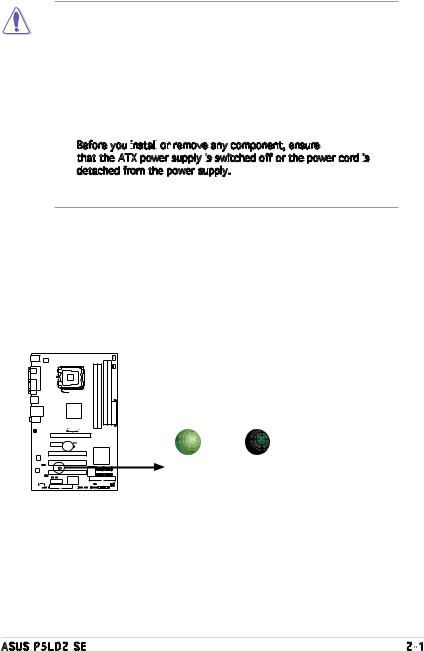
2.1Before you proceed
Take note of the following precautions before you install motherboard components or change any motherboard settings.
•Unplug the power cord from the wall socket before touching any component.
•Use a grounded wrist strap or touch a safely grounded object or a metal object, such as the power supply case, before handling components to avoid damaging them due to static electricity.
•Hold components by the edges to avoid touching the ICs on them.
•Whenever you uninstall any component, place it on a grounded antistatic pad or in the bag that came with the component.
•Before you install


 or remove any component, ensure
or remove any component, ensure
that the ATX power supply is
 switched off or the power cord is
switched off or the power cord is
 detached from the power supply. Failure to do so may cause severe damage to the motherboard, peripherals, or components, or all of the above articles.
detached from the power supply. Failure to do so may cause severe damage to the motherboard, peripherals, or components, or all of the above articles.
Onboard LED
The motherboard comes with a standby power LED. The green LED lights up to indicate that the system is ON, in sleep mode, or in soft-off mode. This is a reminder that you should shut down the system and unplug the power cable before removing or plugging in any motherboard component. The illustration below shows the location of the onboard LED.
P5LD2 SE |
SB_PWR |
|
ON |
|
OFF |
Standby |
Powered |
|
Power |
|
Off |
P5LD2 SE Onboard LED
ASUS P5LD2 SE |
2- |
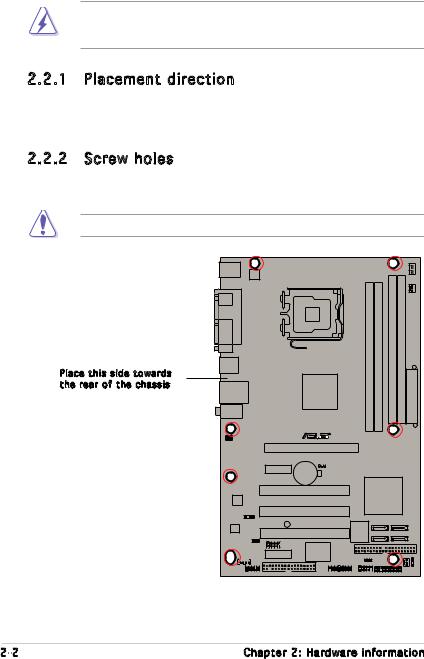
2.2Motherboard overview
Before you install the motherboard, study the configuration of your chassis to ensure that the motherboard fits into it.
Make sure to unplug the power cord before installing or removing the motherboard. Failure to do so can cause you physical injury and damage to the motherboard components.
2.2.1 Placement direction
When installing the motherboard, make sure that you place it into the chassis in the correct orientation. The edge with external ports goes to the rear part of the chassis as indicated in the image below.
2.2.2 Screw holes
Place seven (7) screws into the holes indicated by circles to secure the motherboard to the chassis.
Do not overtighten the screws! Doing so can damage the motherboard.
Place this side towards the rear of the chassis
Top:Line In |
P5LD2 SE |
Center:Line Out |
|
Below:Mic In |
|
2- |
Chapter 2: Hardware information |
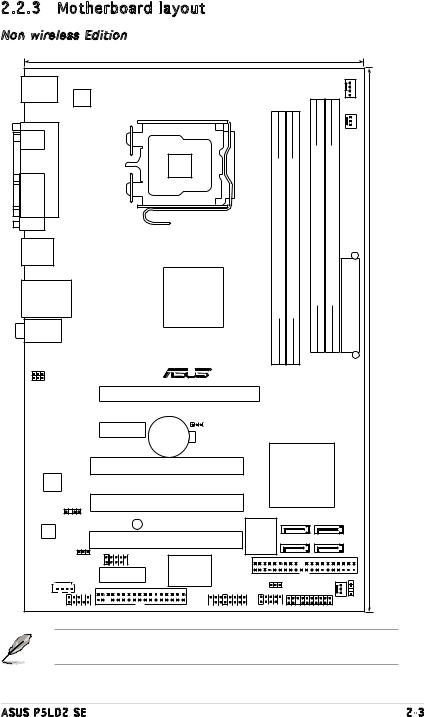
2.2.3 |
Motherboard layout |
|
|
|
|
|
|
|
|
|
||
Non-wireless Edition |
|
|
|
|
|
|
|
|
|
|
||
|
|
|
19.0cm(7.5in) |
|
|
|
|
|
|
|
|
|
T:Mouse |
|
|
|
|
|
|
|
|
|
|
FAN |
|
PS/2KBMS |
|
|
|
|
|
|
|
|
|
|
CPU |
|
B:Keyboard |
|
|
|
|
|
|
|
|
|
|
|
|
|
|
|
|
|
|
|
|
|
|
|
|
|
|
ATX12V |
|
|
|
|
|
|
|
|
|
ANFR PW |
|
|
|
|
|
|
|
|
|
|
|
|
|
|
SPDIF_O |
|
|
LGA775 |
|
|
|
|
|
|
|
|
|
PARALLEL PORT |
|
|
|
|
|
bit,240-pin module) |
bit,240-pin module) |
64(bit,240-pin module) |
64(bit,240-pin module) |
|
|
|
COM1 |
|
|
|
|
|
|
|
|
|
|
|
|
USB12 |
|
|
|
|
P5LD2 SE |
DDR2 DIMM A1 (64 |
DDR2 DIMM A2 (64 |
DDR2 DIMM B1 |
DDR2 DIMM B2 |
EATXPWR |
30.5cm(12.0in) |
|
USBPW34 |
|
Intel 945P |
|
|||||||||
LAN_USB34 |
|
|
|
|
|
|
|
|
|
|
||
TTop:LineInIn |
|
|
|
|
|
|
|
|
|
|
|
|
Center:LineOut |
|
|
|
|
|
|
|
|
|
|
|
|
Below:MicInIn |
|
|
|
|
|
|
|
|
|
|
|
|
|
|
|
R |
|
|
|
|
|
|
|
|
|
USBPW12 |
|
|
|
|
|
|
|
|
|
|
|
|
|
|
|
PCIEX16 |
|
|
|
|
|
|
|
|
|
|
|
|
CLRTC |
|
|
|
|
|
|
|
|
|
|
|
PCIEX1_2 |
CR2032 3V |
|
|
|
|
|
|
|
|
|
|
|
|
Lithium Cell |
|
|
|
|
|
|
|
|
|
|
|
|
CMOS Power |
|
|
|
|
|
|
|
|
|
|
|
|
PCI1 |
|
|
Intel ICH7 |
|
|
|
|||
RLT8111B |
|
|
|
|
|
|
|
|||||
|
|
|
|
|
|
|
|
|
|
|
||
|
SPDIF_OUT |
|
PCI2 |
|
|
|
|
|
|
|
|
|
Audio |
|
SB_PWR |
|
4Mb |
SATA1 |
SATA4 |
|
|
|
|||
|
|
PCI3 |
|
SATA2 |
SATA3 |
|
|
|
||||
|
USBPW78 |
|
|
BIOS |
|
|
|
|||||
|
|
|
|
|
|
|
|
|
|
|
|
|
|
|
USB78 |
Super I/O |
PRI_IDE |
|
|
|
|
|
|
|
|
|
CD |
PCIEX1_1 |
|
|
USBPW56 |
|
CHA_FAN1 |
CHASSIS |
|
|||
|
|
|
|
|
|
|||||||
|
|
|
|
|
|
|
|
|
|
|
|
|
|
AAFP |
FLOPPY |
|
GAME |
|
USB56 |
PANEL |
|
|
|
|
|
Slot PCI 3 and port connector USB78 are only available in the Non-wireless Edition.
ASUS P5LD2 SE |
2- |
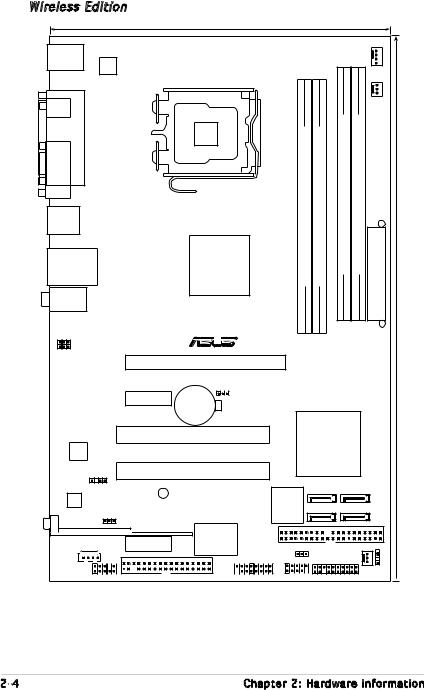
Wireless Edition |
|
19.0cm(7.5in) |
|
|
|
|
|
|
|
|
|
|
|
|
|
|
|
|
|
|
|
T:Mouse |
|
|
|
|
|
|
|
|
FAN |
|
PS/2KBMS |
|
|
|
|
|
|
|
|
CPU |
|
B:Keyboard |
|
|
|
|
|
|
|
|
|
|
|
|
|
|
|
|
|
|
|
|
|
ATX12V |
|
|
|
|
|
|
|
|
ANFR PW |
|
|
|
|
|
|
|
|
|
|
|
|
SPDIF_O |
|
LGA775 |
|
|
|
|
|
|
|
|
PARALLEL PORT |
|
|
|
bit,240-pin module) |
bit,240-pin module) |
64(bit,240-pin module) |
64(bit,240-pin module) |
|
|
|
COM1 |
|
|
|
|
|
|
|
|
|
|
USB12 |
|
|
P5LD2 SE |
DDR2 DIMM A1 (64 |
DDR2 DIMM A2 (64 |
DDR2 DIMM B1 |
DDR2 DIMM B2 |
EATXPWR |
30.5cm(12.0in) |
|
USBPW34 |
|
Intel 945P |
||||||||
LAN_USB34 |
|
|
|
|
|
|
|
|
|
|
TTop:LineInIn |
|
|
|
|
|
|
|
|
|
|
Center:LineOut |
|
|
|
|
|
|
|
|
|
|
Below:MicInIn |
|
|
|
|
|
|
|
|
|
|
|
|
R |
|
|
|
|
|
|
|
|
USBPW12 |
|
|
|
|
|
|
|
|
|
|
|
|
PCIEX16 |
|
|
|
|
|
|
|
|
|
|
CLRTC |
|
|
|
|
|
|
|
|
|
PCIEX1_2 |
CR2032 3V |
|
|
|
|
|
|
|
|
|
|
Lithium Cell |
|
|
|
|
|
|
|
|
|
|
CMOS Power |
|
|
|
|
|
|
|
|
|
|
PCI1 |
|
Intel ICH7 |
|
|
|
|||
RLT8111B |
|
|
|
|
|
|
||||
|
|
|
|
|
|
|
|
|
|
|
SPDIF_OUT |
|
PCI2 |
|
|
|
|
|
|
|
|
Audio |
SB_PWR |
4Mb |
SATA1 |
SATA4 |
|
|
|
|||
|
|
SATA2 |
SATA3 |
|
|
|
||||
USBPW78 |
|
|
BIOS |
|
|
|
||||
USB78_WIFI |
|
|
PRI_IDE |
|
|
|
|
|
|
|
|
|
Super I/O |
|
|
|
|
|
|
|
|
CD |
PCIEX1_1 |
|
USBPW56 |
|
CHA_FAN1 |
CHASSIS |
|
|||
|
|
|
|
|||||||
|
|
|
|
|
|
|
|
|
|
|
AAFP |
FLOPPY |
|
GAME |
USB56 |
PANEL |
|
|
|
|
|
2- |
Chapter 2: Hardware information |
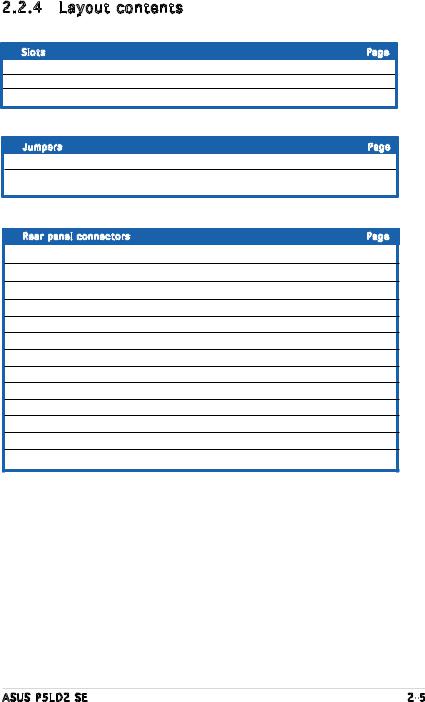
2.2.4 |
Layout contents |
|
Slots |
|
Page |
1. |
DDR2 DIMM slots |
2-14 |
2. |
PCI slots |
2-20 |
3. |
PCI Express slots |
2-20 |
Jumpers |
Page |
|
1. Clear RTC RAM (3-pin CLRTC) |
2-21 |
|
2. USB Device wake-up (3-pin USBPW12, USBPW34, |
2-22 |
|
|
USBPW56, USBPW78) |
|
Rear panel connectors |
Page |
|
1. |
PS/2 mouse port (green) |
2-23 |
2. |
Parallel port |
2-23 |
3. |
LAN (RJ-45) port |
2-23 |
4. |
Line In port (light blue) |
2-23 |
5. |
Line Out port (lime) |
2-23 |
6. |
Wireless LAN data transmission LED (Wireless Edition only) |
2-23 |
7. |
WiFi-g™ antenna port (Wireless Edition only) |
2-24 |
8. |
Microphone port (pink) |
2-24 |
9. |
USB 2.0 ports 3 and 4 |
2-24 |
10. |
USB 2.0 ports 1 and 2 |
2-24 |
11. |
Serial port (COM1) |
2-24 |
12. |
S/PDIF Out port |
2-24 |
13. |
PS/2 keyboard port (purple) |
2-24 |
ASUS P5LD2 SE |
2- |
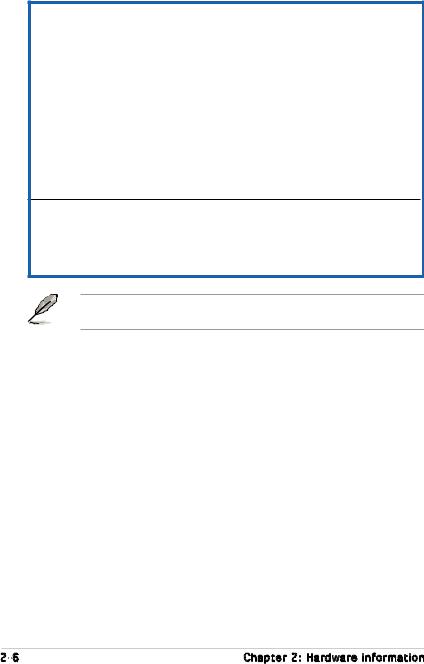
Internal connectors |
Page |
||
|
|
|
|
1. |
Floppy disk drive connector (34-1 pin FLOPPY) |
2-25 |
|
2. |
ICH7R Primary IDE connector (40-1 pin PRI_IDE) |
2-25 |
|
3. |
Serial ATA connectors (7-pin SATA1 [red], SATA2 [red], |
2-26 |
|
|
SATA3 [black], SATA4 [black]) |
|
|
4. |
Optical drive audio connector (4-pin CD) |
2-27 |
|
5. |
Front panel audio connector (10-1 pin AAFP) |
2-27 |
|
6. |
USB connectors (10-1 pin USB56, USB78) |
2-28 |
|
7. |
GAME/MIDI port connector (16-1 pin GAME) |
2-28 |
|
8. |
CPU, Chassis, and Power Fan connectors (4-pin CPU_FAN, |
2-29 |
|
|
3-pin CHA_FAN1, PWR_FAN) |
|
|
9. |
Chassis intrusion connector (4-1 pin CHASSIS) |
2-29 |
|
10. |
ATX power connectors (24-pin EATXPWR, 4-pin ATX12V) |
2-30 |
|
11. |
System panel connector (20-1 pin PANEL) |
2-31 |
|
System power LED (Green 3-pin PLED)
Hard disk drive activity LED (Red 2-pin IDE_LED)
System warning speaker (Orange 4-pin SPEAKER)
ATX power button/soft-off button (Yellow 2-pin PWRSW)
Reset button (Blue 2-pin RESET)
For Wireless Edition, the connector USB78 connects to the WiFi card, so it is not available for connecting any USB/GAME module.
2- |
Chapter 2: Hardware information |
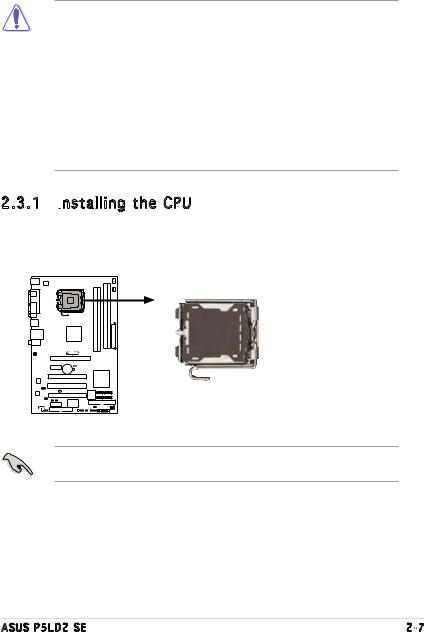
2.3Central Processing Unit (CPU)
The motherboard comes with a surface mount LGA775 socket designed for the Intel® Pentium® D, Pentium® 4 and Celeron® processor in the 775-land package.
•Upon purchase of the motherboard, make sure that the PnP cap is
on the socket and the socket contacts are not bent. Contact your retailer immediately if the PnP cap is missing, or if you see any damage to the PnP cap/socket contacts/motherboard components. ASUS shoulders the repair cost only if the damage is shipment/ transit-related.
•Keep the cap after installing the motherboard. ASUS will process Return Merchandise Authorization (RMA) requests only if the motherboard comes with the cap on the LGA775 socket.
•The product warranty does not cover damage to the socket contacts resulting from incorrect CPU installation/removal, or misplacement/loss/incorrect removal of the PnP cap.
2.3.1 Installing the CPU
the CPU
To install a CPU:
1.Locate the CPU socket on the motherboard.
P5LD2 SE |
P5LD2 SE CPU Socket 775
Before installing the CPU, make sure that the cam box is facing towards you and the load lever is on your left.
ASUS P5LD2 SE |
2- |
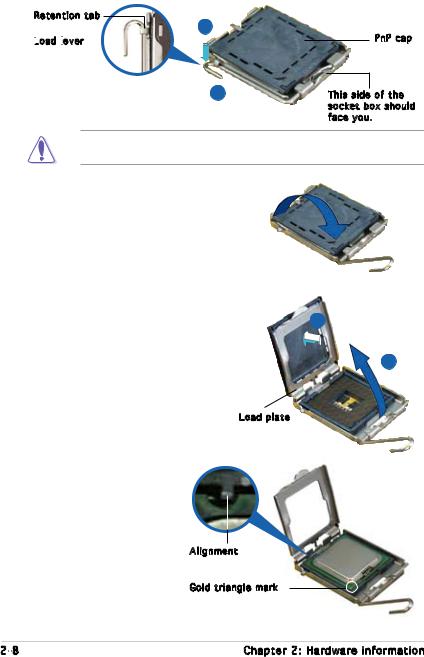
2.Press the load lever with your thumb (A), then move it to the left (B) until it is released from the retention tab.
Retention tab
A
Load
 lever
lever


|
PnP cap |
B |
This side of the |
|
socket box should |
|
face you. |
To prevent damage to the socket pins, do not remove the PnP cap unless you are installing a CPU.
3.Lift the load lever in the direction of the arrow to a 135º angle.
4.Lift the load plate with your
thumb and forefinger to a 100º |
B |
|
angle (A), then push the PnP cap |
||
|
||
from the load plate window to |
|
|
remove (B). |
A |
|
|
Load plate |
5.Position the CPU over the socket, making sure that the gold triangle is on the bottom-left corner of the socket. The socket alignment key should fit into the
CPU notch.
Alignment 

Gold triangle mark
2- |
Chapter 2: Hardware information |
