Asus P5Q WS User Manual
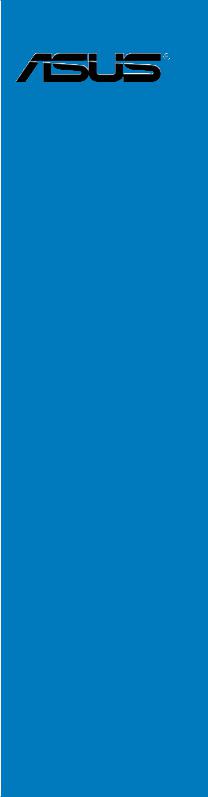
P5Q WS
Motherboard

E3771
First Edition
June 2008
Copyright © 2008 ASUSTeK COMPUTER INC. All Rights Reserved.
No part of this manual, including the products and software described in it, may be reproduced, transmitted, transcribed, stored in a retrieval system, or translated into any language in any form or by any means, except documentation kept by the purchaser for backup purposes, without the express written permission of ASUSTeK COMPUTER INC. (“ASUS”).
Product warranty or service will not be extended if: (1) the product is repaired, modified or altered, unless such repair, modification of alteration is authorized in writing byASUS; or (2) the serial number of the product is defaced or missing.
ASUS PROVIDES THIS MANUAL “AS IS” WITHOUT WARRANTY OF ANY KIND, EITHER EXPRESS OR IMPLIED, INCLUDING BUT NOT LIMITED TO THE IMPLIED WARRANTIES OR CONDITIONS OF MERCHANTABILITY OR FITNESS FOR A PARTICULAR PURPOSE. IN NO EVENT SHALL ASUS, ITS DIRECTORS, OFFICERS, EMPLOYEES OR AGENTS BE LIABLE FOR ANY INDIRECT, SPECIAL, INCIDENTAL, OR CONSEQUENTIAL DAMAGES (INCLUDING DAMAGES FOR LOSS OF PROFITS, LOSS OF BUSINESS, LOSS OF USE OR DATA, INTERRUPTION OF BUSINESS AND THE LIKE), EVEN IF ASUS HAS BEEN ADVISED OF THE POSSIBILITY OF SUCH DAMAGES ARISING FROM ANY DEFECT OR ERROR IN THIS MANUAL OR PRODUCT.
SPECIFICATIONS AND INFORMATION CONTAINED IN THIS MANUAL ARE FURNISHED FOR INFORMATIONAL USE ONLY, AND ARE SUBJECT TO CHANGE AT ANY TIME WITHOUT NOTICE, AND SHOULD NOT BE CONSTRUED AS A COMMITMENT BY ASUS. ASUS ASSUMES NO RESPONSIBILITY OR LIABILITY FOR ANY ERRORS OR INACCURACIES THAT MAY APPEAR IN THIS MANUAL, INCLUDING THE PRODUCTS AND SOFTWARE DESCRIBED IN IT.
Products and corporate names appearing in this manual may or may not be registered trademarks or copyrights of their respective companies, and are used only for identification or explanation and to the owners’ benefit, without intent to infringe.
ii

Contents
Contents....................................................................................................... |
iii |
Notices........................................................................................................ |
vii |
Safety information..................................................................................... |
viii |
About this guide.......................................................................................... |
ix |
P5Q WS specifications summary.............................................................. |
xi |
Chapter 1: |
Product introduction |
|
|
1.1 |
Welcome!....................................................................................... |
1-1 |
|
1.2 |
Package contents......................................................................... |
1-1 |
|
1.3 |
Special features............................................................................ |
1-2 |
|
|
1.3.1 |
Product highlights............................................................ |
1-2 |
|
1.3.2 |
ASUS unique features..................................................... |
1-4 |
1.3.3ASUS Intelligent Performance & Overclocking features.. 1-7
Chapter 2: |
Hardware information |
|
|
2.1 |
Before you proceed...................................................................... |
2-1 |
|
|
Onboard LED.................................................................................. |
2-1 |
|
2.2 |
Motherboard overview................................................................. |
2-2 |
|
|
2.2.1 |
Motherboard layout.......................................................... |
2-2 |
|
2.2.2 |
Layout contents............................................................... |
2-3 |
|
2.2.3 |
Placement direction......................................................... |
2-4 |
|
2.2.4 |
Screw holes..................................................................... |
2-4 |
2.3 |
Central Processing Unit (CPU).................................................... |
2-5 |
|
|
2.3.1 |
Installing the CPU............................................................ |
2-6 |
|
2.3.2 |
Installing the CPU heatsink and fan................................ |
2-9 |
|
2.3.3 |
Uninstalling the CPU heatsink and fan.......................... |
2-10 |
2.4 |
System memory.......................................................................... |
2-11 |
|
|
2.4.1 |
Overview......................................................................... |
2-11 |
|
2.4.2 |
Memory configurations.................................................. |
2-12 |
|
2.4.3 |
Installing a DIMM........................................................... |
2-15 |
|
2.5.4 |
Removing a DIMM......................................................... |
2-15 |
2.5 |
Expansion slots.......................................................................... |
2-16 |
|
|
2.5.1 |
Installing an expansion card.......................................... |
2-16 |
|
2.5.2 |
Configuring an expansion card...................................... |
2-16 |
|
2.5.3 |
Interrupt assignments.................................................... |
2-17 |
|
2.5.4 |
PCI slot.......................................................................... |
2-18 |
iii

Contents
|
2.5.5 |
PCI Express x1 slots ..................................................... |
2-18 |
|
2.5.6 |
PCI - X slot ...................................................................... |
2-18 |
|
2.5.7 |
PCI Express 2.0 x16 slots ............................................. |
2-18 |
2.6 |
Jumpers |
....................................................................................... |
2-19 |
2.7 |
Connectors.................................................................................. |
2-22 |
|
|
2.7.1 .................................................. |
Rear panel connectors |
2-22 |
|
2.7.2 ........................................................ |
Internal connectors |
2-24 |
2.8 |
G.P. Diagnosis ................................................card installation |
2-36 |
|
|
2.8.1 ............................................. |
G.P. Diagnosis card layout |
2-36 |
|
2.8.2 ........................................ |
Installing G.P. Diagnosis card |
2-36 |
|
2.8.3 .................................. |
G.P. Diagnosis card check codes |
2-37 |
2.9 |
Starting up ......................................................for the first time |
2-38 |
|
2.10 |
Turning off ...........................................................the computer |
2-39 |
|
|
2.10.1 .................................. |
Using the OS shut down function |
2-39 |
|
2.10.2 ............................ |
Using the dual function power switch |
2-39 |
Chapter 3: |
BIOS setup |
|
|
3.1 |
Managing and updating your BIOS............................................. |
3-1 |
|
|
3.1.1 |
ASUS Update utility......................................................... |
3-1 |
|
3.1.2 |
Creating a bootable floppy disk....................................... |
3-4 |
|
3.1.3 |
ASUS EZ Flash 2 utility................................................... |
3-5 |
|
3.1.4 |
AFUDOS utility................................................................ |
3-6 |
|
3.1.5 |
ASUS CrashFree BIOS 3 utility....................................... |
3-8 |
3.2 |
BIOS setup program..................................................................... |
3-9 |
|
|
3.2.1 |
BIOS menu screen........................................................ |
3-10 |
|
3.2.2 |
Menu bar....................................................................... |
3-10 |
|
3.2.3 |
Navigation keys............................................................. |
3-10 |
|
3.2.4 |
Menu items..................................................................... |
3-11 |
|
3.2.5 |
Sub-menu items............................................................. |
3-11 |
|
3.2.6 |
Configuration fields......................................................... |
3-11 |
|
3.2.7 |
Pop-up window............................................................... |
3-11 |
|
3.2.8 |
Scroll bar........................................................................ |
3-11 |
|
3.2.9 |
General help................................................................... |
3-11 |
3.3 |
Main menu................................................................................... |
3-12 |
|
|
3.3.1 |
System Time.................................................................. |
3-12 |
|
3.3.2 |
System Date.................................................................. |
3-12 |
iv
Contents
|
3.3.3 |
Legacy Diskette A ......................................................... |
3-12 |
|
3.3.4 |
Language....................................................................... |
3-12 |
|
3.3.5 |
SATA 1–6....................................................................... |
3-13 |
|
3.3.6 |
Storage Configuration.................................................... |
3-14 |
|
3.3.7 |
AHCI Configuration........................................................ |
3-15 |
|
3.3.8 |
System Information........................................................ |
3-16 |
3.4 |
Ai Tweaker menu........................................................................ |
3-17 |
|
|
3.4.1 |
Configure System performance Settings....................... |
3-17 |
3.5 |
Advanced menu.......................................................................... |
3-24 |
|
|
3.5.1 |
CPU Configuration......................................................... |
3-24 |
|
3.5.2 |
Chipset.......................................................................... |
3-26 |
|
3.5.3 |
Onboard Devices Configuration.................................... |
3-28 |
|
3.5.4 |
USB Configuration......................................................... |
3-30 |
|
3.5.5 |
PCIPnP.......................................................................... |
3-31 |
3.6 |
Power menu................................................................................ |
3-32 |
|
|
3.6.1 |
Suspend Mode.............................................................. |
3-32 |
|
3.6.2 |
Repost Video on S3 Resume........................................ |
3-32 |
|
3.6.3 |
ACPI 2.0 Support........................................................... |
3-32 |
|
3.6.4 |
ACPI APIC Support....................................................... |
3-32 |
|
3.6.5 |
APM Configuration........................................................ |
3-33 |
|
3.6.6 |
Hardware Monitor.......................................................... |
3-34 |
3.7 |
Boot menu................................................................................... |
3-36 |
|
|
3.7.1 |
Boot Device Priority....................................................... |
3-36 |
|
3.7.2 |
Boot Settings Configuration........................................... |
3-37 |
|
3.7.3 |
Security.......................................................................... |
3-38 |
3.8 |
Tools menu.................................................................................. |
3-40 |
|
|
3.8.1 |
ASUS EZ Flash 2.......................................................... |
3-40 |
|
3.8.2 |
Express Gate................................................................. |
3-41 |
|
3.8.3 |
ASUS O.C. Profile......................................................... |
3-42 |
|
3.8.4 |
AI Net 2.......................................................................... |
3-43 |
3.9 |
Exit menu..................................................................................... |
3-44 |
|
Chapter 4: |
Software support |
|
|
4.1 |
Installing an operating system.................................................... |
4-1 |
|
4.2 |
Support DVD information............................................................. |
4-1 |
|
|
4.2.1 |
Running the support DVD................................................ |
4-1 |
|
|
|
|

Contents
|
4.2.2 |
Drivers menu................................................................... |
4-2 |
|
4.2.3 |
Utilities menu................................................................... |
4-3 |
|
4.2.4 |
Make disk menu.............................................................. |
4-5 |
|
4.2.5 |
Manual menu................................................................... |
4-6 |
|
4.2.6 |
ASUS Contact information............................................... |
4-6 |
|
4.2.7 |
Other information............................................................. |
4-7 |
4.3 |
Software information.................................................................... |
4-9 |
|
|
4.3.1 |
ASUS MyLogo2™........................................................... |
4-9 |
|
4.3.2 |
ASUS PC Probe II.......................................................... |
4-11 |
|
4.3.3 |
Audio configurations...................................................... |
4-17 |
|
4.3.4 |
ASUS EPU-WS Engine................................................. |
4-21 |
|
4.3.5 |
ASUS AI Suite............................................................... |
4-25 |
|
4.3.6 |
ASUS AI Nap................................................................. |
4-27 |
|
4.3.7 |
ASUS Fan Xpert............................................................ |
4-28 |
|
4.3.8 |
ASUS AI Booster........................................................... |
4-30 |
|
4.3.9 |
ASUS Express Gate...................................................... |
4-31 |
4.4 |
RAID configurations................................................................... |
4-40 |
|
|
4.4.1 |
RAID definitions............................................................. |
4-40 |
|
4.4.2 |
Installing Serial ATA hard disks...................................... |
4-41 |
|
4.4.3 |
Intel® RAID configurations............................................. |
4-41 |
|
4.4.4 |
Marvell® RAID configurations......................................... |
4-49 |
4.5 |
Creating a RAID driver disk....................................................... |
4-55 |
|
|
4.5.1 |
Creating a RAID driver disk without entering the OS.... |
4-55 |
|
4.5.2 |
Creating a RAID driver disk in Windows®...................... |
4-55 |
Appendix: |
CPU features |
|
|
A.1 |
Intel® EM64T.................................................................................. |
A-1 |
|
|
Using the Intel® EM64T feature...................................................... |
A-1 |
|
A.2 |
Enhanced Intel SpeedStep® Technology (EIST)......................... |
A-1 |
|
|
A.2.1 |
System requirements....................................................... |
A-1 |
|
A.2.2 |
Using the EIST................................................................. |
A-2 |
A.3 |
Intel® Hyper-Threading Technology............................................ |
A-3 |
|
|
Using the Hyper-Threading Technology ........................................ |
A-3 |
|
vi
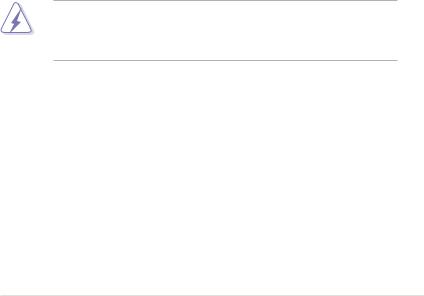
Notices
Federal Communications Commission Statement
This device complies with Part 15 of the FCC Rules. Operation is subject to the following two conditions:
•This device may not cause harmful interference, and
•This device must accept any interference received including interference that may cause undesired operation.
This equipment has been tested and found to comply with the limits for a Class B digital device, pursuant to Part 15 of the FCC Rules. These limits are designed to provide reasonable protection against harmful interference in a residential installation. This equipment generates, uses and can radiate radio
frequency energy and, if not installed and used in accordance with manufacturer’s instructions, may cause harmful interference to radio communications. However, there is no guarantee that interference will not occur in a particular installation. If this equipment does cause harmful interference to radio or television reception, which can be determined by turning the equipment off and on, the user is encouraged to try to correct the interference by one or more of the following measures:
•Reorient or relocate the receiving antenna.
•Increase the separation between the equipment and receiver.
•Connect the equipment to an outlet on a circuit different from that to which the receiver is connected.
•Consult the dealer or an experienced radio/TV technician for help.
The use of shielded cables for connection of the monitor to the graphics card is required to assure compliance with FCC regulations. Changes or modifications to this unit not expressly approved by the party responsible for compliance could void the user’s authority to operate this equipment.
Canadian Department of Communications Statement
This digital apparatus does not exceed the Class B limits for radio noise emissions from digital apparatus set out in the Radio Interference Regulations of the Canadian Department of Communications.
This class B digital apparatus complies with Canadian ICES-003.
vii
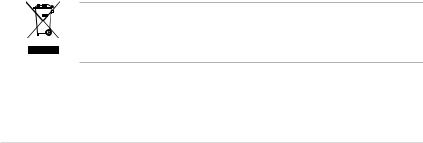
Safety information
Electrical safety
•To prevent electrical shock hazard, disconnect the power cable from the electrical outlet before relocating the system.
•When adding or removing devices to or from the system, ensure that the power cables for the devices are unplugged before the signal cables are connected. If possible, disconnect all power cables from the existing system before you add a device.
•Before connecting or removing signal cables from the motherboard, ensure that all power cables are unplugged.
•Seek professional assistance before using an adpater or extension cord. These devices could interrupt the grounding circuit.
•Make sure that your power supply is set to the correct voltage in your area. If you are not sure about the voltage of the electrical outlet you are using, contact your local power company.
•If the power supply is broken, do not try to fix it by yourself. Contact a qualified service technician or your retailer.
Operation safety
•Before installing the motherboard and adding devices on it, carefully read all the manuals that came with the package.
•Before using the product, make sure all cables are correctly connected and the power cables are not damaged. If you detect any damage, contact your dealer immediately.
•To avoid short circuits, keep paper clips, screws, and staples away from connectors, slots, sockets and circuitry.
•Avoid dust, humidity, and temperature extremes. Do not place the product in any area where it may become wet.
•Place the product on a stable surface.
•If you encounter technical problems with the product, contact a qualified service technician or your retailer.
This symbol of the crossed out wheeled bin indicates that the product (electrical, electronic equipment and mercury-containing button cell battery) should not
be placed in municipal waste. Check local regulations for disposal of electronic products.
viii

About this guide
This user guide contains the information you need when installing and configuring the motherboard.
How this guide is organized
This guide contains the following parts:
•Chapter 1: Product introduction
This chapter describes the features of the motherboard and the new technology it supports.
•Chapter 2: Hardware information
This chapter lists the hardware setup procedures that you have to perform when installing system components. It includes description of the switches, jumpers, and connectors on the motherboard.
•Chapter 3: BIOS setup
This chapter tells how to change system settings through the BIOS Setup menus. Detailed descriptions of the BIOS parameters are also provided.
•Chapter 4: Software support
This chapter describes the contents of the support DVD that comes with the motherboard package and the software.
•Appendix: CPU features
The Appendix describes the CPU features and technologies that the motherboard supports.
Where to find more information
Refer to the following sources for additional information and for product and software updates.
1.ASUS websites
The ASUS website provides updated information on ASUS hardware and software products. Refer to the ASUS contact information.
2.Optional documentation
Your product package may include optional documentation, such as warranty flyers, that may have been added by your dealer. These documents are not part of the standard package.
ix

Conventions used in this guide
To make sure that you perform certain tasks properly, take note of the following symbols used throughout this manual.
DANGER/WARNING: Information to prevent injury to yourself when trying to complete a task.
CAUTION: Information to prevent damage to the components when trying to complete a task.
IMPORTANT: Instructions that you MUST follow to complete a task.
NOTE: Tips and additional information to help you complete a task.
Typography
Bold text |
Indicates a menu or an item to select. |
Italics |
Used to emphasize a word or a phrase. |
<Key> |
Keys enclosed in the less-than and greater-than sign |
|
means that you must press the enclosed key. |
|
Example: <Enter> means that you must press the |
|
Enter or Return key. |
<Key1+Key2+Key3> |
If you must press two or more keys simultaneously, the |
|
key names are linked with a plus sign (+). |
|
Example: <Ctrl+Alt+D> |
Command |
Means that you must type the command exactly |
|
as shown, then supply the required item or value |
|
enclosed in brackets. |
|
Example: At the DOS prompt, type the command line: |
|
afudos /iP5Q-WS.ROM |
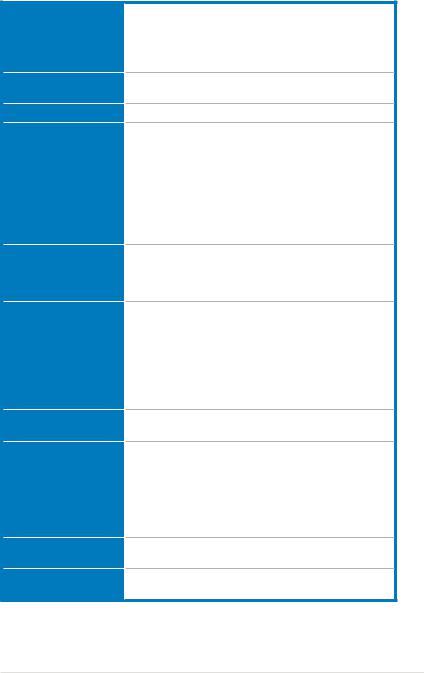
P5Q WS specifications summary
CPU
Chipset
System Bus
Memory
Expansion Slots
Storage
LAN
High Definition audio
IEEE 1394
USB
LGA775 socket for Intel® Core™2 Extreme / Core™2 Quad / Core™2 Duo / Pentium® dual-core / Celeron® dualcore / Celeron® processors
Intel® EM64T / EIST / Hyper-Threading Technology * Refer to www.asus.com for Intel® CPU support list
Northbridge: Intel® P45
Southbridge: Intel® ICH10R
1600 / 1333 / 1066 / 800 MHz
Dual-channel memory architecture
- 4 x 240-pin DIMM sockets support unbuffered non-ECC DDR2 1200 / 1066 / 800 / 667 MHz memory modules
- Supports up to 8 GB system memory
*When installing total memory of 4GB capacity or more, Windows® 32-bit operation system may only recognize less than 3GB. Hence, a total installed memory of less than 3 GB is recommended.
2 x PCIe 2.0 x16 slots (@x16, x0 or x8, x8 speed) 2 x PCIe x1 slots
1 x PCI-X slot
1 x PCI 2.2 slot
Intel® ICH10R Southbridge
- 6 x SATA 3.0 Gb/s ports with RAID 0,1, 10, and 5 configurations
- Intel® Matrix Storage Technology Marvell 88SE6121 controller
- 1 x Ultra DMA 133/100 for up to 2 PATA devices
- 2 x External SATA 3.0 Gb/s ports with RAID 0 and 1 configurations
2 x Realtek® 8111C Dual Gigabit LAN controllers - Supports teaming function
Realtek® ALC1200 8-channel High DefinitionAudio
codecs
- Supports Jack-Detecting, Multi-streaming, and
Jack-Retasking
- Coaxial / Optical S/PDIF out ports at back I/O - ASUS AI Audio 2
- ASUS Noise-Filtering
LSI Agere® FW3227 controller supports 2 x IEEE 1394a ports (one at midboard; one at back panel)
12 x USB 2.0/1.1 ports (6 ports at mid-board, 6 ports at back panel)
(continued on the next page)
xi
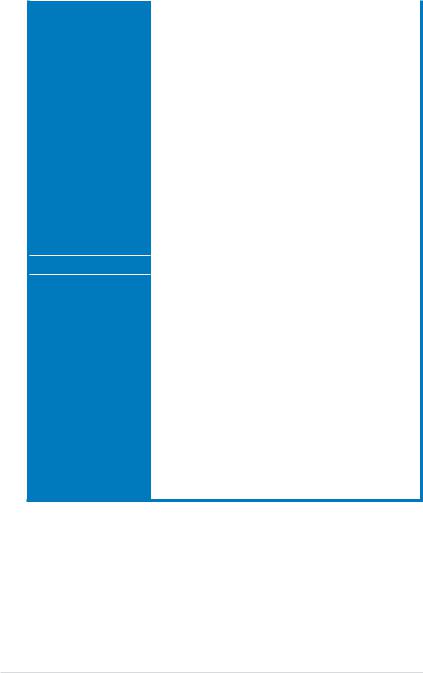
P5Q WS specifications summary
ASUS Unique features |
ASUS Power Saving solution: |
|
|
|
- ASUS EPU-WS Engine |
|
|
|
- ASUS 8-Phase Power Design |
|
|
|
- |
ASUS AI Nap |
|
|
ASUS Workstation Features: |
|
|
|
- |
G.P. Diagnosis card |
|
|
- ASUS SASsaby cards support |
|
|
|
ASUS AI Life Features: |
|
|
|
- |
ASUS Express Gate |
|
|
ASUS Quiet Thermal Solution: |
|
|
|
- ASUS Fanless Design: Heat-pipe solution |
|
|
|
- |
ASUS Fan Xpert |
|
|
ASUS EZ DIY: |
|
|
|
- |
ASUS Q-Shield |
|
|
- |
ASUS Q-Connector |
|
|
- |
ASUS O.C. Profile |
|
|
- ASUS EZ Flash 2 |
|
|
ASUS Stylish Features |
ASUS MyLogo2™ |
|
|
ASUS Exclusive |
ASUS AI Booster utility |
|
|
Overclocking Features |
Precision Tweaker 2: |
|
|
|
- vCore: Adjustable CPU voltage at 0.00625V |
|
|
|
|
increment |
|
|
- vDIMM: 64-step DRAM voltage control |
|
|
|
- vChipset (N.B.): 48-step chipset voltage control |
|
|
|
- vCPU PLL: 64-step CPU PLL voltage control |
|
|
|
- vVTT_CPU: 40-step Hyper Transport voltage control |
|
|
SFS (Stepless Frequency Selection)
- FSB tuning from 200MHz up to 800MHz at 1MHz increment
- Memory tuning from 400MHz up to 2600MHz
- PCI Express frequency tuning from 100MHz up to 180MHz at 1MHz increment
Overclocking Protection:
- ASUS C.P.R.(CPU Parameter Recall)
(continued on the next page)
xii
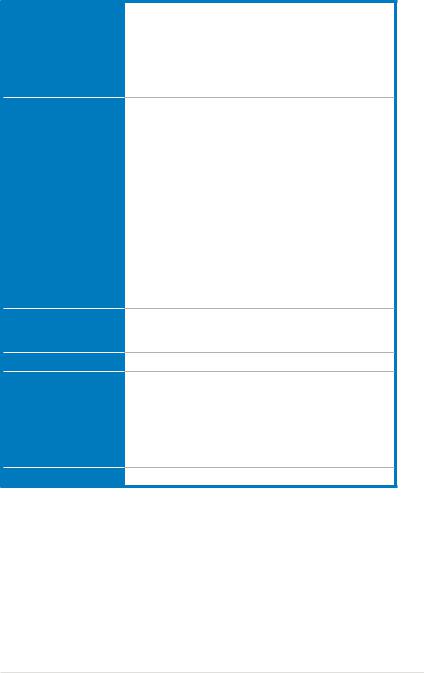
P5Q WS specifications summary
Back Panel I/O Ports
Internal I/O Connectors
BIOS Features
Manageability
Support DVD Contents
Form Factor
1 x PS/2 Keyboard / Mouse combo port
1 x S/PDIF Out (Coaxial + Optical) port
2 x External SATA port
1 x IEEE1394a port
2 x RJ45 ports
6 x USB 2.0/1.1 ports
8-channel Audio I/O ports
1 x Floppy disk drive connector
1 x IDE connector
6 x SATA connectors (red)
3 x USB connectors support additional 6 USB ports
1 x IEEE1394a connector
1 x CPU Fan connector
2 x Chassis Fan connectors
1 x Power Fan connector
1 x Front panel audio connector
1 x Chassis Intrusion connector
1 x TPM connector
1 x S/PDIF OUT connector
1 x CD audio in
1 x 24-pin ATX Power connector
1 x 8-pin ATX 12V Power connectors
1 x 20-pin Panel connector
8 Mb Flash ROM, AMI BIOS, PnP, DMI 2.0, WfM2.0, SMBIOS 2.4, ACPI 2.0a, ASUS EZ Flash 2, ASUS CrashFree BIOS 3
BIOS flashutility underDOS
Drivers
ASUS PC Probe II
ASUS Update
ASUS AI Suite
Anti-virus software
Adobe Acrobat Reader ver 8.0
Microsoft Direct X ver 9.0C
ATX Form Factor, 12”x 9.6” (30.5cm x 24.5cm)
*Specifications are subject to change without notice.
xiii
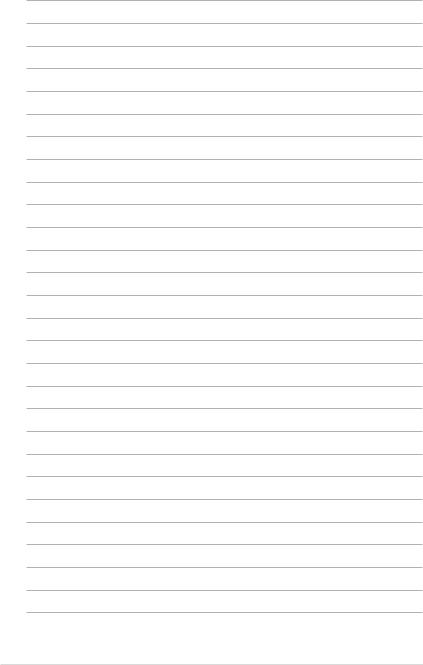
xiv
This chapter describes the motherboard features and the new technologies it supports.
Product1 introduction
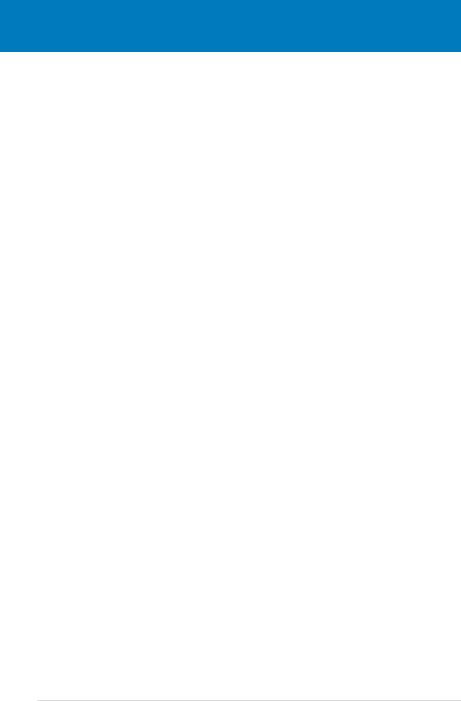
|
Chapter summary |
1 |
|
|
|
||
|
|
|
|
|
|
|
|
1.1 |
Welcome!....................................................................................... |
1-1 |
1.2 |
Package contents......................................................................... |
1-1 |
1.3 |
Special features............................................................................ |
1-2 |
ASUS P5Q WS

1.1Welcome!
Thank you for buying an ASUS® P5Q WS motherboard!
The motherboard delivers a host of new features and latest technologies, making it another standout in the long line of ASUS quality motherboards!
Before you start installing the motherboard, and hardware devices on it, check the items in your package with the list below.
1.2Package contents
Check your motherboard package for the following items.
Motherboard |
ASUS P5Q WS |
I/O modules |
1 x 2-port USB 2.0 + 1-port 1394 (4-pin) module |
Cables |
Serial ATA signal cable for 6 devices |
|
Serial ATA power cable for 2 devices |
|
1 x Ultra DMA 133/100 cable |
|
1 x Floppy disk drive cable |
Accessories |
1 x ASUS Q-Shield (I/O shield) |
|
1 x ASUS Q-Connector Kit (USB, 1394, system |
|
panel; Retail version only) |
|
1 x G.P. Diagnosis card (Retail version only) |
Application DVD |
ASUS motherboard support DVD |
Documentation |
User guide |
If any of the above items is damaged or missing, contact your retailer.
ASUS P5Q WS |
1-1 |
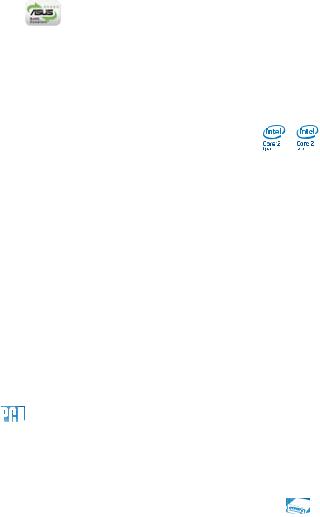
1.3Special features
1.3.1Product highlights
Green ASUS
This motherboard and its packaging comply with the European Union’s Restriction on the use of Hazardous Substances (RoHS). This is in line with theASUS vision of creating environment-friendly and recyclable products/packagings to safeguard consumers’ health while minimizing the impact on the environment.
Intel® Core™2 Extreme / Core™ 2 Quad / Core™2 Duo Processor Support
This motherboard supports the latest Intel® Core™ 2 Extreme / Core™ 2 Quad / Core™ 2 Duo processors in the LGA775 package. It is excellent for multi-tasking, multi-media and enthusiastic gamers with 1600 / 1333 / 1066 / 800 MHz FSB. The
Intel® Core™ 2 series processor is one of the most powerful CPUs in the world. This motherboard also supports Intel® CPUs in the new 45nm manufacturing process.
Intel P45 Chipset 
The Intel® P45 Express Chipset is the latest chipset designed to support dualchannel DDR2 800 / 667 architecture, 1333 / 1066 / 800 FSB (Front Side Bus), PCIe 2.0, and multi-core CPUs. It especially includes Intel® Fast Memory Access technology that significantly optimizes the use of available memory bandwidth and reduces the latency of the memory accesses.
PCIe 2.0 
This motherboard supports the latest PCIe 2.0 device for twice the current speed and bandwidth. This enhances system performance while still providing backward compatibility to PCIe 1.0 devices. See page 2-18 for details.
Serial ATA 3 Gb/s technology and SATA-On-The-Go 

This motherboard supports hard drives based on the Serial ATA (SATA) 3 Gb/s storage specification, delivering enhanced scalability and doubling the bus bandwidth for high-speed data retrieval and saves. The external SATA port located at the back I/O provides smart setup and hot-plug functions. Easily backup photos, videos and other entertainment contents to external devices. See pages 2-22 and 2-26 for details.
1-2 |
Chapter 1: Product Introduction |

Dual RAID solution 
The Intel® ICH10R chipset incorporates six Serial ATA connectors with high performance RAID 0, 1, 5, and 10 functions, and the Marvell® controller provides another two external Serial ATA connectors for RAID 0 and 1 functions, making this motherboard an ideal solution to enhance hard disk performance and data back up protection without the cost of add-on cards.
Dual Gigabit LAN solution 
The integrated dual Gigabit LAN design allows a PC to serve as a network gateway for managing traffic between two separate networks. This capability ensures rapid transfer of data from WAN to LAN without any added arbitration or latency. See
page 2-22 for details.
IEEE 1394a support 
The IEEE 1394a interface provides high speed digital interface for audio/video appliances such as digital television, digital video camcorders, storage peripherals & other PC portable devices. See pages 2-22 and 2-28 for details.
High Definition Audio 
Enjoy high-end sound quality on your PC! The onboard 8-channel HD audio (High
DefinitionAudio, previously codenamedAzalia) CODEC enables high-quality 192KHz/24-bit audio output that simultaneously sends different audio streams to different destinations. You can now talk to your partners on the headphone while playing multi-channel network games. See page 2-22 for details.
ASUS P5Q WS |
1-3 |
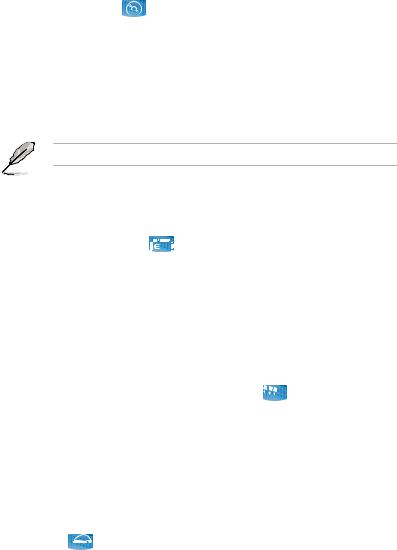
1.3.2ASUS unique features
ASUS Express Gate 
Taking only 5 seconds to go online from bootup, Express Gate is the one-stop gateway to instant fun! It’s a unique motherboard built-in OS. You can utilize the most popular Instant Messengers (IM) like MSN, Skype, Google talk, QQ, and Yahoo! Messenger to keep in touch with friends, or quickly check on the weather and e-mails just before leaving your house. What’s more, the user-friendly picture manager lets you view your pictures without entering Windows at any time! See pages 3-41 and 4-31 to 4-39 for details.
The actual boot time depends on the system configuration.
ASUS Power Saving Solution
ASUS Power Saving solution intelligently and automatically provides balanced computing power and energy consumption.
ASUS EPU-WS Engine 
The newASUS EPU—the world’s first power saving engine, has been upgraded to a new WS-engine version, which provides total system power savings by detecting current PC loadings and intelligently moderating power in real-time. With auto phase switching for components (which includes the CPU, VGA card, drives, and system fan), the EPU automatically provides the most appropriate power usage via intelligent acceleration and overclocking— helping save power and money. See pages 4-21 to 4-24 for details.
ASUS 3rd Generation 8-Phase Power Design 
TheASUS 3rd Generation 8-Phase Power Design provides highly efficient operation to generate less heat (at least 18°C (32.4°F)) than other conventional power solutions. It reduces input ripple current and output ripple voltage, which keeps CPU and power module from suffering the risk of high power stress. It has the advantages of quick transient response and stability, especially beneficial when CPU requires more current immediately under heavy loading or overclocking mode.
AI Nap 
With AI Nap, the system can continue running at minimum power and noise when you are temporarily away. To wake the system and return to the OS environment, simply click the mouse or press a key. See page 4-27 for details.
1-4 |
Chapter 1: Product Introduction |
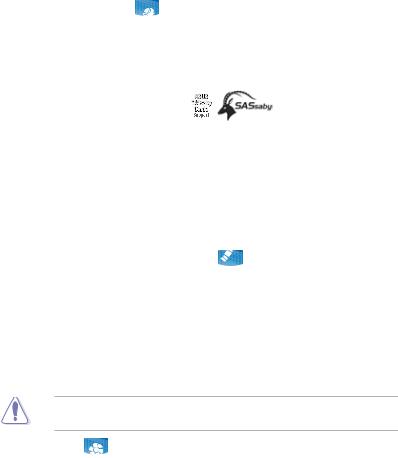
ASUS Workstation Features
ASUS Workstation features provide complete support to system maintenance and storage technology.
G.P. Diagnosis card 
Bundled with P5Q WS motherboard (retail version), the G.P. Diagnosis card assists users in system checking by effortlessly and quickly providing precise system checks right after they switch on their PCs. See page 2-36 for details.
ASUS SASsaby cards support
This motherboard is fully compatible with ASUS SASsaby cards (optional). Faster, safer and more stable, SAS will provide users with a better choice for storage expansion and upgrade needs.
ASUS Quiet Thermal Solution
ASUS Quiet Thermal solution makes system more stable and enhances the overclocking capability.
Fanless Design—Heat-pipe solution 
The Heat Pipe design effectively directs the heat generated by the chipsets to the heatsink near the back IO ports, where it can be carried away by existing airflow from CPU fan or bundled optional fan. The purpose of the innovative heat pipe design on this motherboard is that the groundbreaking fanless design does not have lifetime problems as a chipset fan does. Furthermore, it provides options for users to install side-flow fan or passive cooler. The Heat
Pipe design is the most reliable fanless thermal solution to date.
DO NOT uninstall the heat-pipe by yourself. Doing so may bend the tubing and affect the heat dissipation performance.
Fan Xpert 
ASUS Fan Xpert intelligently allows users to adjust both the CPU and chassis fan speed according to different ambient temperature, which is caused
by different climate conditions in different geographic regions and system loading. Built-in variety of useful profiles offer flexible controls of fan speed to achieve a quiet and cool environment. See pages 4-28 and 4-29 for details.
ASUS P5Q WS |
1-5 |

ASUS Crystal Sound
This feature can enhance speech-centric applications like Skype, online game, video conference and recording.
Noise Filter 
This feature detects repetitive and stationary noises (non-voice signals) like computer fans, air conditioners, and other background noises then eliminates it in the incoming audio stream while recording.
ASUS EZ DIY
ASUS EZ DIY feature collection provides you easy ways to install computer components, update the BIOS or back up your favorite settings.
ASUS Q-Shield 
The specially designedASUS Q-Shield does without the usual “fingers”— making it convenient and easy to install. With better electric conductivity, it ideally protects your motherboard against static electricity and shields it against Electronic Magnetic Interference (EMI).
ASUS Q-Connector 
ASUS Q-Connector allows you to easily connect or disconnect the chassis front panel cables to the motherboard. This unique module eliminates the trouble of connecting the system panel cables one at a time and avoiding wrong cable connections. See page 2-35 for details.
ASUS O.C. Profile 
The motherboard features theASUS O.C. Profile that allows users to conveniently store or load multiple BIOS settings. The BIOS settings can be stored in the CMOS or a separate file, giving users freedom to share and distribute their favorite settings. See page 3-42 for details.
ASUS EZ Flash 2 
EZ Flash 2 is a user-friendly BIOS update utility. Simply press the predefined hotkey to launch the utility and update the BIOS without entering the OS. Update your BIOS easily without preparing a bootable diskette or using an
OS-based flash utility. See pages 3-5 and 3-40 for details.
1-6 |
Chapter 1: Product Introduction |
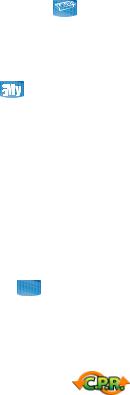
ASUS CrashFree BIOS 3 
ASUS CrashFree BIOS 3 allows users to restore corrupted BIOS data from a
USB flash disk containing the BIOS file. See page 3-8 for details.
ASUS MyLogo2™ 
This feature allows you to convert your favorite photo into a 256-color boot logo for a more colorful and vivid image on your screen. See page 4-9 for details.
1.3.3ASUS Intelligent Performance & Overclocking features
AI Booster
The ASUS AI Booster allows you to overclock the CPU speed in Windows environment without the hassle of booting the BIOS. See page 4-30 for details.
Precision Tweaker 2 
Allows the user to adjust the NB Voltage, FSB termination Voltage, CPU PLL
Voltage and the DRAM Voltage in 0.02v steps to finetune voltages to achieve the most precise setting for the ultimate customized overclocking configuration.
C.P.R. (CPU Parameter Recall)
The C.P.R. feature of the motherboard BIOS allows automatic re-setting to the BIOS default settings in case the system hangs due to overclocking. When the system hangs due to overclocking, C.P.R. eliminates the need to open the system chassis and clear the RTC data. Simply shut down and reboot the system, and the BIOS automatically restores the CPU default setting for each parameter.
ASUS P5Q WS |
1-7 |
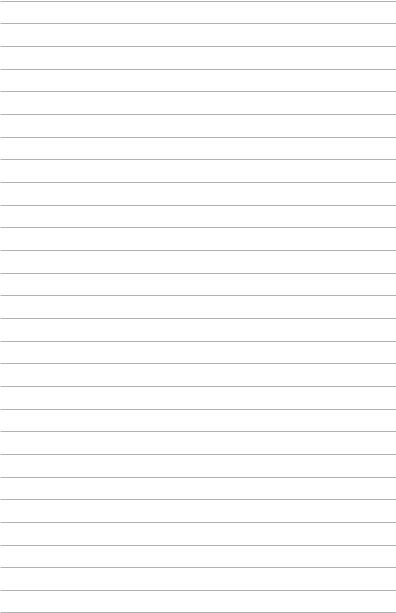
1-8 |
Chapter 1: Product Introduction |
This chapter lists the hardware setup procedures that you have to perform when installing system components. It includes description of the jumpers and connectors on the motherboard.
Hardware2 information
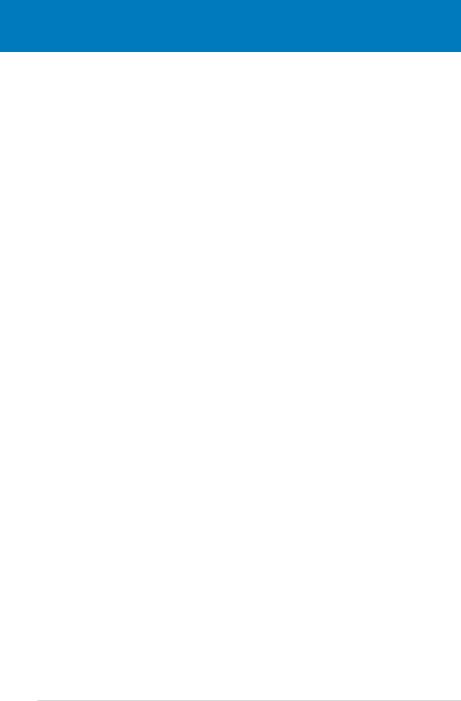
|
Chapter summary |
2 |
|
|
|
||
|
|
|
|
|
|
|
|
2.1 |
Before you proceed...................................................................... |
2-1 |
2.2 |
Motherboard overview................................................................. |
2-2 |
2.3 |
Central Processing Unit (CPU).................................................... |
2-5 |
2.4 |
System memory.......................................................................... |
2-11 |
2.5 |
Expansion slots.......................................................................... |
2-16 |
2.6 |
Jumpers....................................................................................... |
2-19 |
2.7 |
Connectors.................................................................................. |
2-22 |
2.8 |
G.P. Diagnosis card installation................................................ |
2-36 |
2.9 |
Starting up for the first time...................................................... |
2-38 |
2.10 |
Turning off the computer........................................................... |
2-39 |
ASUS P5Q WS
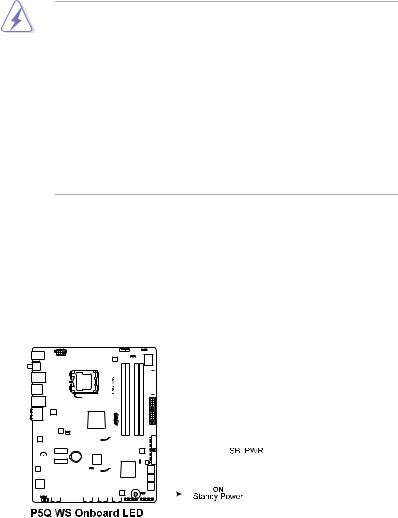
2.1Before you proceed
Take note of the following precautions before you install motherboard components or change any motherboard settings.
•Unplug the power cord from the wall socket before touching any component.
•Use a grounded wrist strap or touch a safely grounded object or a metal object, such as the power supply case, before handling components to avoid damaging them due to static electricity.
•Hold components by the edges to avoid touching the ICs on them.
•Whenever you uninstall any component, place it on a grounded antistatic pad or in the bag that came with the component.
•Before you install or remove any component, ensure that the ATX power supply is switched off or the power cord is detached from the power supply. Failure to do so may cause severe damage to the motherboard, peripherals, and/or components.
Onboard LED
The motherboard comes with a standby power LED. The green LED lights up to indicate that the system is ON, in sleep mode, or in soft off mode. This is a
reminder that you should shut down the system and unplug the power cable before removing or plugging in any motherboard component. The illustration below shows the location of the onboard LED.
|
|
|
|
|
|
|
|
|
|
|
|
|
|
|
|
|
|
|
|
|
|
|
|
|
|
|
|
|
|
|
|
|
|
|
|
|
|
|
|
|
|
|
|
|
|
|
|
|
|
|
|
|
|
|
|
|
|
|
|
|
|
|
|
|
|
|
|
|
|
|
|
|
|
|
|
|
|
|
|
|
|
|
|
|
|
|
|
|
|
|
|
|
|
|
|
|
|
|
|
|
|
|
|
|
|
|
|
|
|
|
|
|
|
|
|
|
|
|
|
|
|
|
|
|
|
|
|
|
|
|
|
|
|
|
|
|
|
|
|
|
|
|
|
|
|
|
|
|
|
|
|
|
|
|
|
|
|
|
|
|
|
|
|
|
|
|
|
|
|
|
|
|
|
|
|
|
|
|
|
|
|
|
|
|
|
|
|
|
|
|
|
|
|
|
|
|
|
|
|
|
|
|
|
|
|
|
|
|
|
|
|
|
|
|
|
|
|
|
|
|
|
|
|
|
|
|
|
|
|
|
|
|
|
|
|
|
|
|
|
|
|
|
|
|
|
|
|
|
|
|
|
|
|
|
|
|
|
|
|
|
|
|
|
|
|
|
|
|
|
|
|
|
|
|
|
|
|
|
|
|
|
|
|
|
|
|
|
|
|
|
|
|
|
|
|
|
|
|
|
|
|
|
|
|
|
|
|
|
|
|
|
|
|
|
|
|
|
|
|
|
|
|
|
|
|
|
|
|
|
|
|
|
|
|
|
|
|
|
|
|
|
|
|
|
|
|
|
|
|
|
|
|
|
|
|
|
|
|
|
|
|
|
|
|
|
|
|
|
|
|
|
|
|
|
|
|
|
|
|
|
|
|
|
|
|
|
|
|
|
|
|
|
|
|
|
|
|
|
|
|
|
|
|
|
|
|
|
|
|
|
|
|
|
|
|
|
|
|
|
|
|
|
|
|
|
|
|
|
|
|
|
|
|
|
|
|
|
|
|
|
|
|
|
|
|
|
|
|
|
|
|
|
|
|
|
|
|
|
|
|
|
|
|
|
|
|
|
|
|
|
|
|
|
|
|
|
|
|
|
|
|
|
|
|
|
|
|
|
|
|
|
|
|
|
|
|
|
|
|
|
|
|
|
|
|
|
|
|
|
|
|
|
|
|
|
|
|
|
|
|
|
|
|
|
|
|
|
|
|
|
|
|
|
|
|
|
|
|
|
|
|
|
|
|
|
|
|
|
|
|
|
|
|
|
|
|
|
|
|
|
|
|
|
|
|
|
|
|
|
|
|
|
|
|
|
|
|
|
|
|
|
|
|
|
|
|
|
|
|
|
|
|
|
|
|
|
|
|
|
|
|
|
|
|
|
|
|
|
|
|
|
|
|
|
|
|
|
|
|
|
|
|
|
|
|
|
|
|
|
|
|
|
|
|
|
|
|
|
|
|
|
|
|
|
|
|
|
|
|
|
|
|
|
|
|
|
|
|
|
|
|
|
|
|
|
|
|
|
|
|
|
|
|
|
|
|
|
|
|
|
|
|
|
|
|
|
|
|
|
|
|
|
|
|
|
|
|
|
|
|
|
|
|
|
|
|
|
|
|
|
|
|
|
|
|
|
|
|
|
|
|
|
|
|
|
|
|
|
|
|
|
|
|
|
|
|
|
|
|
|
|
|
|
|
|
|
|
|
|
|
|
|
|
|
|
|
|
|
|
|
|
|
|
|
|
|
|
|
|
|
|
|
|
|
|
|
|
|
|
|
|
|
|
|
|
|
|
|
|
|
|
|
|
|
|
|
|
|
|
|
|
|
|
|
|
|
|
|
|
|
|
|
|
|
|
|
|
|
|
|
|
|
|
|
|
|
|
|
|
|
|
|
|
|
|
|
|
|
|
|
|
|
|
|
|
|
|
|
|
|
|
|
|
|
|
|
|
|
|
|
|
|
|
|
|
|
|
|
|
|
|
|
|
|
|
|
|
|
|
|
|
|
|
|
|
|
|
|
|
|
|
|
|
|
|
|
|
|
|
|
|
|
|
|
|
|
|
|
|
|
|
|
|
|
|
|
|
|
|
|
|
|
|
|
|
|
|
|
|
|
|
|
|
|
|
|
|
|
|
|
|
|
|
|
|
|
|
|
|
|
|
|
|
|
|
|
|
|
|
|
|
|
|
|
|
|
|
|
|
|
|
|
|
|
|
|
|
|
|
|
|
|
|
|
|
|
|
|
|
|
|
|
|
|
|
|
|
|
|
|
|
|
|
|
|
|
|
|
|
|
|
|
|
|
|
|
|
|
|
|
|
|
|
|
|
|
|
|
|
|
|
|
|
|
|
|
|
|
|
|
|
|
|
|
|
|
|
|
|
|
|
|
|
|
|
|
|
|
|
|
|
|
|
|
|
|
|
|
|
|
|
|
|
|
|
|
|
|
|
|
|
|
|
|
|
|
|
|
|
|
|
|
|
|
|
|
|
|
|
|
|
|
|
|
|
|
|
|
|
|
|
|
|
|
|
|
|
|
|
|
|
|
|
|
|
|
|
|
|
|
|
|
|
|
|
|
|
|
|
|
|
|
|
|
|
|
|
|
|
|
|
|
|
|
|
|
|
|
|
|
|
|
|
|
|
|
|
|
|
|
|
|
|
|
|
|
|
|
|
|
|
|
|
|
|
|
|
|
|
|
|
|
|
|
|
|
|
|
|
|
|
|
|
|
|
|
|
|
|
|
|
|
|
|
|
|
|
|
|
|
|
|
|
|
|
|
|
|
|
|
|
|
|
|
|
|
|
|
|
|
|
|
|
|
|
|
|
|
|
|
|
|
|
|
|
|
|
|
|
|
|
|
|
|
|
|
|
|
|
|
|
|
|
|
|
|
|
|
|
|
|
|
|
|
|
|
|
|
|
|
|
ASUS P5Q WS |
2-1 |
||||||||||||||||||||||||||||||||||||
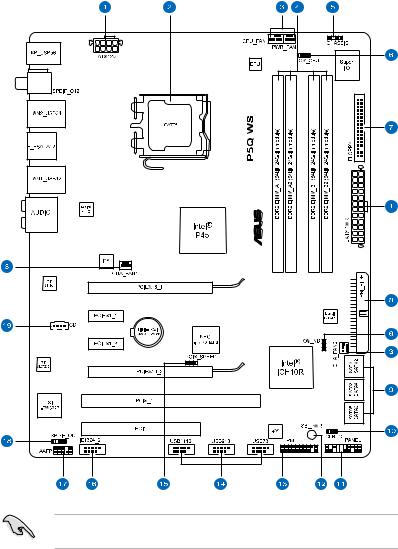
2.2Motherboard overview
2.2.1Motherboard layout
Refer to 2.7 Connectors for more information about rear panel connectors and internal connectors.
2-2 |
Chapter 2: Hardware information |

2.2.2Layout contents
Connectors/Jumpers/Slots |
Page |
|
1. |
ATX power connectors (24-pin EATXPWR, 8-pin EATX12V) |
2-33 |
2. |
LGA775 CPU Socket |
2-6 |
3. |
CPU, chassis, and power fan connectors (4-pin CPU_FAN; |
2-29 |
|
3-pin CHA_FAN1/2; 3-pin PWR_FAN) |
|
4. |
DDR2 DIMM slots |
2-11 |
5. |
Chassis intrusion connector (4-1 pin CHASSIS) |
2-30 |
6. |
CPU / Northbridge overvoltage setting (3-pin OV_CPU; 3-pin |
2-20 |
|
OV_NB) |
|
7. |
Floppy disk drive connector (34-1 pin FLOPPY) |
2-24 |
8. |
IDE connector (40-1 pin PRI_EIDE) |
2-25 |
9. |
ICH10R Serial ATA connectors [red] (7-pin SATA1-6) |
2-26 |
10. |
Clear RTC RAM (3-pin CLRTC) |
2-19 |
11. |
System panel connector (20-8 pin PANEL) |
2-34 |
12. |
Onboard LED (SB_PWR) |
2-1 |
13. |
TPM connector (20-1 pin TPM) |
2-32 |
14. |
USB connectors (10-1 pin USB78; USB910; USB1112) |
2-27 |
15. |
PCI-X Speed setting (3-pin PCIX_SPEED) |
2-21 |
16. |
IEEE 1394a port connector (10-1 pin IE1394_2) |
2-28 |
17. |
Front panel audio connector (10-1 pin AAFP) |
2-31 |
18. |
Digital audio connector (4-1 pin SPDIF_OUT) |
2-30 |
19. |
Optical drive audio connector (4-pin CD) |
2-31 |
ASUS P5Q WS |
2-3 |
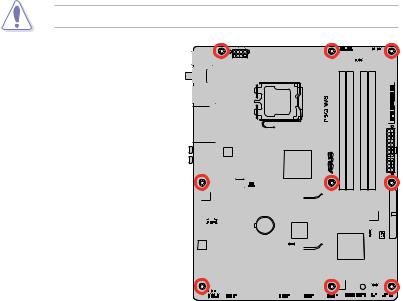
2.2.3Placement direction
When installing the motherboard, make sure that you place it into the chassis in the correct orientation. The edge with external ports goes to the rear part of the chassis as indicated in the image below.
2.2.4Screw holes
Place nine (9) screws into the holes indicated by circles to secure the motherboard to the chassis.
DO NOT overtighten the screws! Doing so can damage the motherboard.
Place this side towards 
 the rear of the chassis
the rear of the chassis 

|
|
|
|
|
|
|
|
|
|
|
|
|
|
|
|
|
|
|
|
|
|
|
|
|
|
|
|
|
|
|
|
|
|
|
|
|
|
|
|
|
|
|
|
|
|
|
|
|
|
|
|
|
|
|
|
|
|
|
|
|
|
|
|
|
|
|
|
|
|
|
|
|
|
|
|
|
|
|
|
|
|
|
|
|
|
|
|
|
|
|
|
|
|
|
|
|
|
|
|
|
|
|
|
|
|
|
|
|
|
|
|
|
|
|
|
|
|
|
|
|
|
|
|
|
|
|
|
|
|
|
|
|
|
|
|
|
|
|
|
|
|
|
|
|
|
|
|
|
|
|
|
|
|
|
|
|
|
|
|
|
|
|
|
|
|
|
|
|
|
|
|
|
|
|
|
|
|
|
|
|
|
|
|
|
|
|
|
|
|
|
|
|
|
|
|
|
|
|
|
|
|
|
|
|
|
|
|
|
|
|
|
|
|
|
|
|
|
|
|
|
|
|
|
|
|
|
|
|
|
|
|
|
|
|
|
|
|
|
|
|
|
|
|
|
|
|
|
|
|
|
|
|
|
|
|
|
|
|
|
|
|
|
|
|
|
|
|
|
|
|
|
|
|
|
|
|
|
|
|
|
|
|
|
|
|
|
|
|
|
|
|
|
|
|
|
|
|
|
|
|
|
|
|
|
|
|
|
|
|
|
|
|
|
|
|
|
|
|
|
|
|
|
|
|
|
|
|
|
|
|
|
|
|
|
|
|
|
|
|
|
|
|
|
|
|
|
|
|
|
|
|
|
|
|
|
|
|
|
|
|
|
|
|
|
|
|
|
|
|
|
|
|
|
|
|
|
|
|
|
|
|
|
|
|
|
|
|
|
|
|
|
|
|
|
|
|
|
|
|
|
|
|
|
|
|
|
|
|
|
|
|
|
|
|
|
|
|
|
|
|
|
|
|
|
|
|
|
|
|
|
|
|
|
|
|
|
|
|
|
|
|
|
|
|
|
|
|
|
|
|
|
|
|
|
|
|
|
|
|
|
|
|
|
|
|
|
|
|
|
|
|
|
|
|
|
|
|
|
|
|
|
|
|
|
|
|
|
|
|
|
|
|
|
|
|
|
|
|
|
|
|
|
|
|
|
2-4 |
|
|
|
|
|
|
|
Chapter 2: Hardware information |
||||||||||||||
