ASUS P5SD2-FM User Manual

P5SD2-FM
Motherboard

E2471
First Edition V1
March 2006
Copyright © 2006 ASUSTeK COMPUTER INC. All Rights Reserved.
No part of this manual, including the products and software described in it, may be reproduced, transmitted, transcribed, stored in a retrieval system, or translated into any language in any form or by any means, except documentation kept by the purchaser for backup purposes, without the express written permission of ASUSTeK COMPUTER INC. (ASUS).
Product warranty or service will not be extended if: (1) the product is repaired, modifi ed or altered, unless such repair, modifi cation of alteration is authorized in writing by ASUS; or (2) the serial number of the product is defaced or missing.
ASUS PROVIDES THIS MANUAL AS IS WITHOUT WARRANTY OF ANY KIND, EITHER EXPRESS OR IMPLIED, INCLUDING BUT NOT LIMITED TO THE IMPLIED WARRANTIES OR CONDITIONS OF MERCHANTABILITY OR FITNESS FOR A PARTICULAR PURPOSE. IN NO EVENT SHALL ASUS, ITS DIRECTORS, OFFICERS, EMPLOYEES OR AGENTS BE LIABLE FOR ANY INDIRECT, SPECIAL, INCIDENTAL, OR CONSEQUENTIAL DAMAGES (INCLUDING DAMAGES FOR LOSS OF PROFITS, LOSS OF BUSINESS, LOSS OF USE OR DATA, INTERRUPTION OF BUSINESS AND THE LIKE), EVEN IF ASUS HAS BEEN ADVISED OF THE POSSIBILITY OF SUCH DAMAGES ARISING FROM ANY DEFECT OR
ERROR IN THIS MANUAL OR PRODUCT.
SPECIFICATIONS AND INFORMATION CONTAINED IN THIS MANUAL ARE FURNISHEDFOR INFORMATIONAL USE ONLY, AND ARE SUBJECT TO CHANGE AT ANY TIMEWITHOUT NOTICE, AND SHOULD NOT BE CONSTRUED AS A COMMITMENT BY ASUS. ASUS ASSUMES NO RESPONSIBILITY OR LIABILITY FOR ANY ERRORS ORINACCURACIES THAT MAY APPEAR IN THIS MANUAL, INCLUDING THE PRODUCTSAND SOFTWARE DESCRIBED IN IT.
Products and corporate names appearing in this manual may or may not be registered trademarks or copyrights of their respective companies, and are used only for identifi cation or explanation and to the owners benefi t, without intent to infringe.
2

Contents
Notices ................................................................................................ |
vi |
Safety information ............................................................................. |
vii |
P5SD2-FM specifications summary ................................................ |
x |
Chapter 1: Product introduction
1.1 |
Before you proceed .............................................................. |
1-2 |
1.2 |
Motherboard overview .......................................................... |
1-3 |
|
1.2.1 Placement direction ................................................ |
1-3 |
|
1.2.2 Screw holes ............................................................. |
1-3 |
|
1.2.3 Motherboard layout ................................................ |
1-4 |
1.3 |
Central Processing Unit (CPU) .............................................. |
1-7 |
|
1.3.1 Installling the CPU ................................................... |
1-7 |
|
1.3.2 Installling the CPU heatsink and fan ...................... |
1-10 |
|
1.3.3 Uninstalling the CPU heatsink and fan ................... |
1-12 |
14 System memory .................................................................. |
1-14 |
|
|
1.4.1 Dimm socket location ............................................................... |
1-14 |
|
1.4.2 Memory Configurations ................................................. |
1-14 |
|
1.4.3 Installing a DIMM....................................................... |
1-15 |
|
1.4.4 Removing.................................................................. |
1-15 |
1.5 |
Expansion slots ................................................................... |
1-16 |
|
1.5.1 Installing an expansion card .................................... |
1-16 |
|
1.5.2 Configuring an expansion card...................................... |
1-16 |
|
1.5.3 Interrupt assignments ............................................... |
1-17 |
|
1.5.4 PCI Express x1......................................................... |
1-18 |
|
1.5.5 PCI Slots........................................................................ |
1-18 |
|
1.5.6 PCI Express x16 slot ..................................................... |
1-28 |
1.6 |
Jumpers .............................................................................. |
1-21 |
1.7 |
Connectors ......................................................................... |
1-24 |
|
1.7.1 Rear panel connectors .......................................... |
1-24 |
|
1.7.2 Internal connectors ............................................... |
1-26 |
3

Contents
Chapter 2: 2.1 BIOS setup
2.2 BIOS setup program ............................................................ |
2-02 |
||
2.2.1 BIOS menu screen ................................................. |
2-03 |
||
2.2.2 Menu bar ............................................................... |
2-03 |
||
2.2.3 Navigation keys ..................................................... |
2-03 |
||
2.2.4 Menu items ........................................................... |
2-04 |
||
2.2.5 Sub-menu items .................................................... |
2-04 |
||
2.2.6 Confi guration fi elds ............................................... |
2-04 |
||
2.2.7 Pop-up window ...................................................... |
2-04 |
||
2.2.8 Scroll bar ............................................................... |
2-04 |
||
2.2.9 General help .......................................................... |
2-04 |
||
2.3 Main menu ........................................................................... |
|
2-05 |
|
2.3.1 System Time ......................................................... |
2-05 |
||
2.3.2 System Date ......................................................... |
2-05 |
||
2.3.3 |
Legacy |
Diskette A ............................................... |
2-05 |
2.3.4 Primary, Third and Fourth IDE Master/Slave ......... |
2-06 |
||
2.3.5 SATA Mode Selection .................................................. |
2-06 |
||
2.3.6 System Information .............................................. |
2-08 |
||
2.4 Advanced menu |
.................................................................. |
2-09 |
|
2.4.1 |
CPU |
Confi guration ..................................... |
2-09 |
2.4.2 |
Chipset ................................................. |
2-12 |
|
2.4.3 CPU Confi guration ................................................. |
2-13 |
||
2.4.4 Chipset |
.................................................................. |
2-15 |
|
2.4.5 Onboard Devices Confi guration ............................. |
2-16 |
||
2.4.6 PCI PnP .................................................................. |
2-18 |
||
4

Contents
2.5 |
Power menu ........................................................................ |
|
|
2-18 |
|
|
2.5.1 ACPI Aware ....................................................... |
2-18 |
|||
|
2.5.2 |
Suspend |
Modet ................................................. |
2-18 |
|
|
2.5.3 Respost Video on S3 Resume ............................................... |
2-18 |
|||
|
2.5.4 ACPI |
2.0 |
Support ................................................ |
2-28 |
|
|
2.5.5 ACPI APCI Support .................................................. |
2-18 |
|||
|
2.5.6 |
APM |
Configuration............................................... |
2-19 |
|
|
2.5.7 |
Hardware |
Monitor................................................. |
2-20 |
|
2.6 |
Boot menu .......................................................................... |
|
|
2-21 |
|
|
2.6.1 Boot Device Priority .............................................. |
2-21 |
|||
|
2.6.2 Boot Settings Confi guration ................................. |
2-22 |
|||
|
2.6.3 Security ................................................................. |
|
2-23 |
||
2.7 |
Exit menu ............................................................................ |
|
|
2-25 |
|
5

Notices
Federal Communications Commission Statement
This device complies with Part 15 of the FCC Rules. Operation is subject to the following two conditions:
•This device may not cause harmful interference, and
• This device must accept any interference received including interference that may cause undesired operation.
This equipment has been tested and found to comply with the limits for a Class B digital device, pursuant to Part 15 of the FCC Rules. These limits are designed to provide reasonable protection against harmful interference in a residential installation. This equipment generates, uses and can radiate radio frequency energy and, if not installed and used in accordance with manufacturers instructions, may cause harmful interference to radio communications. However, there is no guarantee that interference will not occur in a particular installation. If this equipment does cause harmful interference to radio or television reception, which can be determined by turning the equipment off and on, the user is encouraged to try to correct the interference by one or more of the following measures:
•Reorient or relocate the receiving antenna.
•Increase the separation between the equipment and receiver.
•Connect the equipment to an outlet on a circuit different from that to which the receiver is connected.
•Consult the dealer or an experienced radio/TV technician for help.
The use of shielded cables for connection of the monitor to the graphics card is required to assure compliance with FCC regulations. Changes or modifi cations to this unit not expressly approved by the part responsible for compliance could void the user¼s authority to operate this equipment.
Canadian Department of Communications Statement
This digital apparatus does not exceed the Class B limits for radio noise emissions from digital apparatus set out in the Radio Interference Regulations of the Canadian Department of Communications.
This class B digital apparatus complies with Canadian ICES-003.
6

Safety information
Electrical safety
•To prevent electrical shock hazard, disconnect the power cable from the electrical outlet before relocating the system.
•When adding or removing devices to or from the system, ensure that the power cables for the devices are unplugged before the signal cables are connected. If possible, disconnect all power cables from the existing system before you add a device.
•Before connecting or removing signal cables from the motherboard, ensure that all power cables are unplugged.
•Seek professional assistance before using an adapter or extension cord. These devices could interrupt the grounding circuit.
•Make sure that your power supply is set to the correct voltage in your area. If you are not sure about the voltage of the electrical outlet you are using, contact your local power company.
•If the power supply is broken, do not try to fix it by yourself. Contact a qualified service technician or your retailer.
Operation safety
•Before installing the motherboard and adding devices on it, carefully read all the manuals that came with the package.
•Before using the product, make sure all cables are correctly connected and the power cables are not damaged. If you detect any damage, contact your dealer immediately.
•To avoid short circuits, keep paper clips, screws, and staples
away from connectors, slots, sockets and circuitry.
•Avoid dust, humidity, and temperature extremes. Do not place the product in any area where it may become wet.
•Place the product on a stable surface.
•If you encounter technical problems with the product, contact a qualified service technician or your retailer.
Thesymbol of the crossed out wheeled bin indicates that the product (electrical and electronic equipment) should not be placed in municipal waste. Check local regulations for disposal of electronic products.
7

P5SD2-FM specifications summary
CPU
Chipset
Front Side
Bus
Memory
Expansion slots
Storage
Audio
LAN
USB
Rear panel
BIOS features
Special features
IEEE 1394
LGA775 socket for Intel Pentium® D/Intel® Pentium® 4/Celeron processors
Compatible with Intel® Performance Universal FMB Supports Intel® Hyper-Threading Technology Supports Intel® Extreme Edition
Northbridge: SiS 649DX
Southbridge: SiS 966
800/533 MHz
2 x 240-pin DIMM sockets support up to 2GB of unbufferred non-ECC 667/533/400 MHz DDR2 DIMMs
1 x PCI Express x16 slot for discrete graphics cards 1 x PCI Express x1 slot
2 x PCI slots
SiS 966 SouthBridge supports:
-2 x Ultra DMA 100/66/33 hard disk drives
-4 x Serial ATA hard disk drives with RAID 0, RAID 1, RAID 0+1, and JBOD configuration
Realtek® ACL880 8-channel CODEC S/PDIF out interface
Supports Jack-Sensing and Enumeration Technology
Realtek® RTL 8201CL 10/100 Mbps LAN PHY
Supports up to 8 USB 2.0 ports
1 x IEEE1394a port
1 x LAN (RJ-45) port
1 x S/PDIF port
4 x USB 2.0 ports
1 x Serial port
8-channel audio ports
4 Mb Flash ROM, AMI BIOS, PnP, WfM2.0, DMI2.0,
SM BIOS 2.3, ASUS EZ Flash, CrashFree BIOS2, Qfan1,
ASUS Q-Fan
ASUS EZ Flash
ASUS CrashFree BIOS 2
ASUS MyLogo2
VIA 6307 controller supports: - 2 x IEEE 1394a ports
(continued on the next page)
8

P5SD2-FM specifications summary
Internal |
4 x USB connectors |
|
connectors |
1 x CPU fan connector |
|
|
1 x Chassis fan connector |
|
|
1 x 24-pin EATX power connector |
|
|
1 x 4-pin ATX 12 V power connector |
|
|
1 x Internal audio connector |
|
|
1 x Front panel audio connector |
|
|
1 x S/PDIF out connector |
|
|
1 x System panel connector |
|
Support CD |
Device drivers |
|
contents |
ASUS PC Probe II |
|
|
ASUS Live Update utility |
|
Form Factor |
uATX form factor: 9.6 in x 9.6 in |
|
*Specifications are subject to change without notice.
9
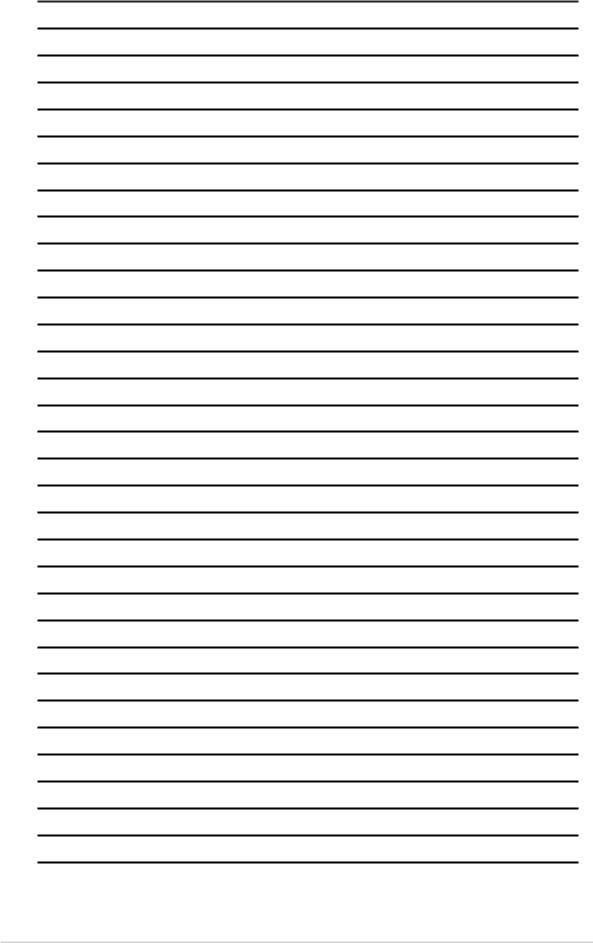
10
This chapter lists the hardware setup procedures that you have to perform when installing system components. It includes description of the jumpers and connectors on the motherboard.
Hardware1 information

1.1Before you proceed
Take note of the following precautions before you install motherboard components or change any motherboard settings.
• Unplug the power cord from the wall socket before touching any component.
•Use a grounded wrist strap or touch a safely grounded object or a metal object, such as the power supply case, before handling components to avoid damaging them due to static electricity
•Hold components by the edges to avoid touching the ICs on them.
•Whenever you uninstall any component, place it on a grounded antistatic pad or in the bag that came with the component.
•Before you install or remove any component, ensure that the ATX power supply is switched off or the power cord is detached from the power supply. Failure to do so may cause severe damage to the motherboard, peripherals, and/or components.
1-2 |
Chapter 1: Hardware information |
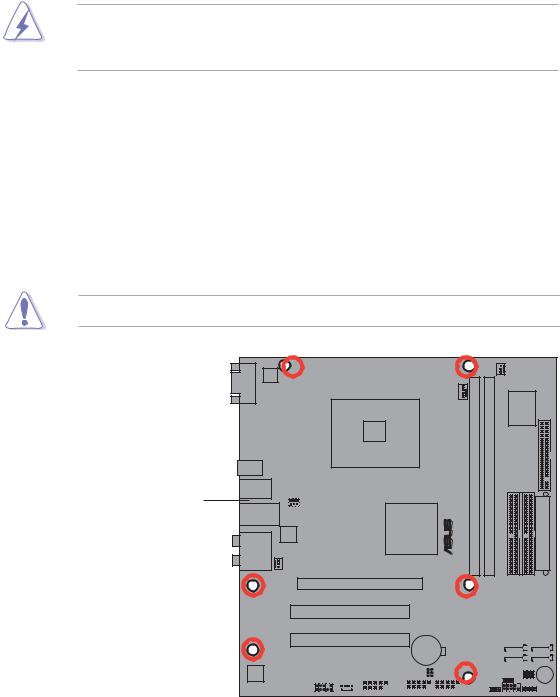
1.2Motherboard overview
Before you install the motherboard, study the configuration of your chassis to ensure that the motherboard fits into it. Refer to the chassis documentation before installing the motherboard.
Make sure to unplug the power cord before installing or removing the motherboard. Failure to do so can cause you physical injury and damage motherboard components.
1.2.1Placement direction
When installing the motherboard, make sure that you place it into the chassis in the correct orientation. The edge with external ports goes to the rear part of the chassis as indicated in the image below.
1.2.2Screw holes
Place six (6) screws into the holes indicated by circles to secure the motherboard to the chassis.
Do not overtighten the screws! Doing so can damage the motherboard.
Place this side towards the rear of the chassis
® |
P5SD2-FM |
|
|
|
|
|
|
|
|
|
|
|
|
|
|
|
|
|
|
|
|
|
|
|
|
|
|
|
|
|
|
|
|
|
|
|
|
|
|
|
|
|
|
|
|
|
|
|
|
|
|
|
|
|
|
|
|
|
|
|
|
|
|
|
|
|
|
|
|
|
|
|
|
|
|
|
|
|
|
|
|
|
|
|
|
|
|
|
|
|
|
|
|
|
|
|
|
|
|
|
|
|
|
|
|
|
|
|
|
|
|
|
|
|
|
|
|
|
|
|
|
|
|
|
|
|
|
|
|
|
|
|
|
|
|
|
|
|
|
|
|
|
|
|
|
|
|
|
|
|
|
|
|
|
|
|
|
|
|
|
|
|
|
|
|
|
|
|
|
|
|
|
|
|
|
|
|
|
|
|
|
|
|
|
|
|
|
|
|
|
|
|
|
|
|
|
|
|
|
|
|
|
|
|
|
|
|
|
|
|
|
|
|
|
|
|
|
|
|
|
|
|
|
|
|
|
|
|
|
|
|
|
|
|
|
|
|
|
|
|
|
|
|
|
|
|
|
|
|
|
|
|
|
|
|
|
|
|
|
|
|
|
|
|
|
|
|
|
|
|
|
|
|
|
|
|
|
|
|
|
|
|
|
|
|
|
|
|
|
|
|
|
|
|
|
|
|
|
|
|
|
|
|
|
|
|
|
|
|
|
|
|
|
|
|
|
|
|
|
|
|
|
|
|
|
|
|
|
|
|
|
|
|
|
|
|
|
|
|
|
|
|
|
|
|
|
|
|
|
|
|
|
|
|
|
|
|
|
|
|
|
|
|
|
|
|
|
|
|
|
|
|
|
|
|
|
|
|
|
|
|
|
|
|
|
|
|
|
|
|
|
ASUS P5SD2-FM |
1-3 |
||||||||||||||||||||||||||||

1.2.3Motherboard layout
23.0cm (9.0 in)
COM1 |
|
|
|
|
|
|
|
CHA_FAN |
|
|
ATX12V |
|
|
|
|
|
|
|
|
|
|
|
|
|
|
CPU_FAN |
module) |
module) |
Super I/O |
|
||
|
LGA775 |
|
|
|
|
|
||||
|
|
|
|
|
DDR2DIMM1 (64 bit,240-pin |
DDR2DIMM2 (64 bit,240-pin |
|
FLOPPY EATXPWR |
|
|
AUDIO |
|
|
|
® |
-P5SD2FM |
|
in)(9.6cm24.5 |
|||
SPDIF_O1 |
|
|
|
|
|
|
|
|
|
|
F_USB12 |
|
|
|
|
|
|
|
|
|
|
|
USBPW12 |
|
|
|
|
|
|
|
|
|
|
USBPW34 |
|
|
|
|
|
|
|
|
|
LAN_USB34 |
|
|
SiS |
|
|
|
|
|
|
|
|
|
|
|
|
|
|
|
|
|
|
|
REALTEK |
|
649DX |
|
|
|
|
|
|
|
SPDIF_O2 |
|
|
|
|
|
|
SECIDE |
PRIIDE |
|
|
|
PCIEX16 |
|
|
|
|
|
|
|||
|
|
|
|
|
|
|
|
|
||
VIA |
PCI1 |
|
|
|
|
|
|
|
SATA2 |
|
|
|
|
|
|
|
|
SATA4 |
|
||
VT6307 |
|
|
|
|
|
|
|
|
|
|
|
|
|
|
|
|
SiS |
|
4Mb |
|
|
|
|
|
|
|
|
|
BIOS |
|
||
|
PCI2 |
|
|
|
|
966 |
SATA1 |
|
|
|
|
|
CR2032 3V |
|
SATA3 |
|
|
||||
|
|
|
|
|
|
|
||||
|
|
|
|
|
|
|
|
|
||
|
|
|
Lithium Cell |
|
|
|
|
|
|
|
|
|
|
CMOS Power |
|
|
|
|
|
|
|
|
PCIEX1_1 |
|
|
USBPW56 |
|
|
PWDSKP |
|
|
|
|
|
|
|
USBPW78 |
|
|
BIOSREC |
BUZZER |
|
|
ALC880 |
|
|
|
|
|
|
PLED |
SPEAKER |
|
|
|
AAFP |
|
|
|
|
CLRTC |
|
|||
|
|
|
|
|
|
|
|
|||
|
AUX |
IE1394_1 |
USB56 |
USB78 |
F_PANEL |
|
|
|||
|
|
|
|
|
||||||
1-4 |
Chapter 1: Hardware information |

1.2.4Layout Contents
Slots |
Page |
|
1. |
DDR DIMM slots |
1-14 |
2. |
PCI slots |
1-20 |
3. |
PCI Express slot |
1-20 |
|
Jumpers |
Page |
||
|
||||
|
1. Clear RTC RAM (CLRTC) |
1-21 |
|
|
|
2. USB device wake-up (3-pin USBPW12, USBPW34, USBPW56, USBPW78) |
1-22 |
|
|
|
|
|
|
|
|
|
|
|
|
|
Rear panel connectors |
Page |
||
|
1. |
Serial port |
1-23 |
|
|
2. |
IEEE 1394a port |
1-23 |
|
|
3. |
LAN (RJ-45) port |
1-23 |
|
|
4. |
Center/Subwoofer port |
1-23 |
|
|
5. |
Side Speaker Out port |
1-23 |
|
|
6. |
Line In port |
1-23 |
|
|
7. |
Line Out port |
1-23 |
|
|
8. |
Microphone port |
1-23 |
|
|
9. |
Rear Speaker Out port |
1-24 |
|
|
10. USB 2.0 ports 3 and 4 |
1-24 |
|
|
|
11. USB 2.0 ports 1 and 2 |
1-24 |
|
|
|
12. PS/2 keyboard port |
1-24 |
|
|
|
|
|
|
|
ASUS P5SD2-FM |
1-5 |

|
Internal connectors |
Page |
|
|
1. |
Floppy disk drive connector (34-1 pin FLOPPY) |
1-25 |
|
2. |
Power LED connector (3-1 pin PLED) |
1-25 |
|
3. |
IDE connectors (40-1 pin PRI_IDE, SEC_IDE) |
1-26 |
4. |
Serial ATA connectors (7-pin SATA1 [black], SATA2 [black]) |
1-27 |
|
|
5. CPU and Chassis fan connectors (4-pin CPU_FAN, 3-pin CHA_FAN) |
1-28 |
|
|
6. |
Speaker out connector (4-pin SPEAKER) |
1-28 |
|
7. |
USB connectors (10-1 pin USB56, USB78) |
1-29 |
|
8. |
ATX power connector (24-pin EATXPWR, 4-pin ATX12V) |
1-30 |
9. |
Internal audio connector (4-pin AUX) |
1-31 |
|
|
10. Front panel audio connector (10-1 pin FP_AUDIO) |
1-31 |
|
|
11. System panel connector (10-1 pin F_PANEL) |
1-32 |
|
|
|
- System power LED (Green 2-pin PLED) |
|
- Hard disk activity (Red 2-pin HDLED)
- Power/Soft-off button(Black 2-pin PWRSW) - Reset switch (Blue 2-pin RESET)
1-6 |
Chapter 1: Hardware information |

1.3Central Processing Unit (CPU)
The motherboard comes with a surface mount LGA775 socket designed for the Intel® Pentium® 4 processor in the 775-land package.
•Your boxed Intel® Pentium® 4 LGA775 processor package should
come with installation instructions for the CPU, heatsink, and the retention mechanism. If the instructions in this section do not match the CPU documentation, follow the latter.
•Upon purchase of the motherboard, make sure that the PnP cap is on the socket and the socket contacts are not bent. Contact your retailer immediately if the PnP cap is missing, or if you see any damage to the PnP cap/socket contacts/motherboard components. ASUS will shoulder the cost of repair only if the damage is shipment/transit-related.
•Keep the cap after installing the motherboard. ASUS will process Return Merchandise Authorization (RMA) requests only if the motherboard comes with the cap on the LGA775 socket.
•The product warranty does not cover damage to the socket contacts resulting from incorrect CPU installation/removal, or misplacement/loss/ incorrect removal of the PnP cap.
1.3.1Installing the CPU
To install a CPU:
1.Locate the CPU socket on the motherboard.
P5SD2-FM |
r |
P5SD2-FM CPU Socket 775
Before installing the CPU, make sure that the socket box is facing towards you and the load lever is on your left.
ASUS P5SD2-FM |
1-7 |
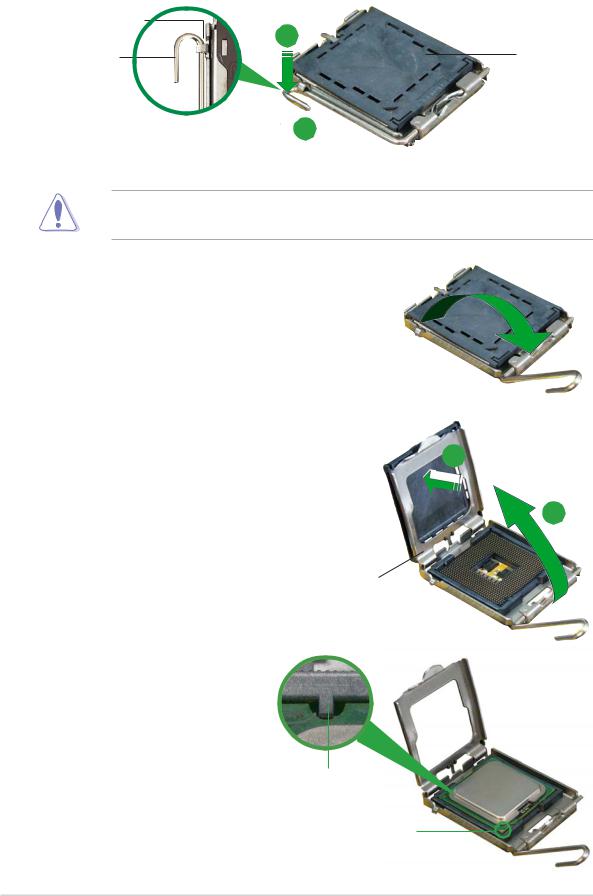
2.Press the load lever with your thumb (A), then move it to the left (B) until it is released from the retention tab.
Retention tab
A
Load lever
PnP cap
B |
|
|
|
This side of the socket box |
|||
|
should face you. |
||
To prevent damage to the socket pins, do not remove the PnP cap unless you are installing a CPU.
3.Lift the load lever in the direction of the arrow to a 135º angle.
4.Lift the load plate with your thumb and forefinger to a 100º angle (A), then push the PnP cap from the load plate window to remove (B).
B
A
Load plate
5.Position the CPU over the socket, making sure that the gold triangle is on the bottom-left corner of the socket. The socket alignment key should fit into the CPU notch.
Alignment key
Gold triangle mark
1-8 |
Chapter 1: Hardware information |
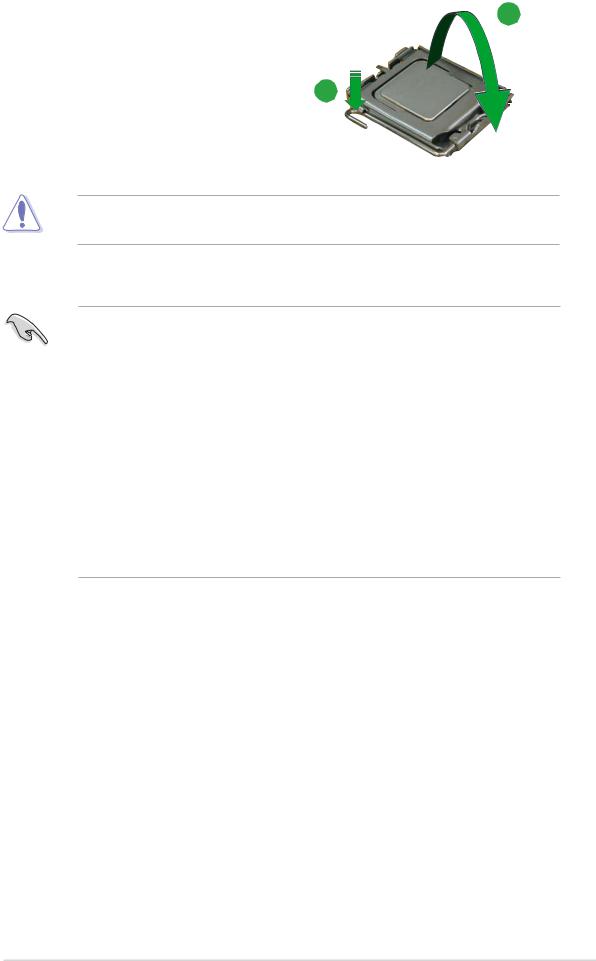
6. Close the load plate (A), then push A the load lever (B) until it snaps into
the retention tab.
B
The CPU fits in only one correct orientation. DO NOT force the CPU into the socket to prevent bending the connectors on the socket and damaging the CPU!
Notes on Intel® Hyper-Threading Technology
•This motherboard supports Intel® Pentium® 4 CPUs in the 775-land package
with Hyper-Threading Technology.
•Hyper-Threading Technology is supported under Windows® XP and Linux 2.4.x (kernel) and later versions only. Under Linux, use the Hyper-Threading compiler to compile the code. If you are using any other operating systems, disable the Hyper-Threading Technology item in the BIOS to ensure system stability and performance.
•Installing Windows® XP Service Pack 1 or later version is recommended.
•Make sure to enable the Hyper-Threading Technology item in BIOS before installing a supported operating system.
•For more information on Hyper-Threading Technology, visit www.intel.com/ info/hyperthreading.
To use the Hyper-Threading Technology on this motherboard:
1.Install an Intel® Pentium® 4 CPU that supports Hyper-Threading Technology.
2.Power up the system and enter the BIOS Setup (see Chapter 2: BIOS setup). Under the Advanced Menu, make sure that the item Hyper-Threading Technology is set to Enabled. The item appears only if you installed a CPU that supports Hyper-Threading Technology.
3.Reboot the computer.
ASUS P5SD2-FM |
1-9 |
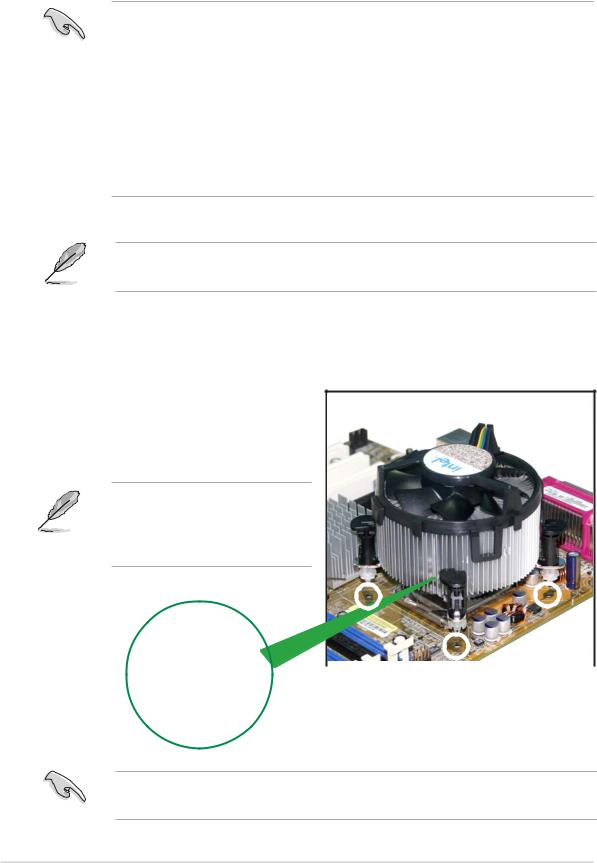
1.3.2Installing the CPU heatsink and fan
The Intel® Pentium® 4 LGA775 processor requires a specially designed heatsink and fan assembly to ensure optimum thermal condition and performance.
•When you buy a boxed Intel® Pentium® 4 processor, the package
includes the CPU fan and heatsink assembly. If you buy a CPU separately, make sure that you use only Intel®-certified multi-directional heatsink and fan.
•Your Intel® Pentium® 4 LGA775 heatsink and fan assembly comes in a pushpin design and requires no tool to install.
•If you purchased a separate CPU heatsink and fan assembly, make sure that you have properly applied Thermal Interface Material to the CPU heatsink or CPU before you install the heatsink and fan assembly.
Make sure that you have installed the motherboard to the chassis before you install the CPU fan and heatsink assembly.
To install the CPU heatsink and fan:
1.Place the heatsink on top of the installed CPU, making sure that the four fasteners match the holes on the motherboard.
Orient the heatsink and fan assembly such that the CPU fan cable is closest to the CPU fan connector.
|
|
|
|
|
|
|
|
|
|
|
|
|
|
|
Narrow end |
|
|
Motherboard hole |
||
|
|
|
||||
|
Fastener |
|||||
|
|
of the groove |
||||
|
|
|||||
Make sure to orient each fastener with the narrow end of the groove pointing outward. (The photo shows the groove shaded for emphasis.)
1-10 |
Chapter 1: Hardware information |
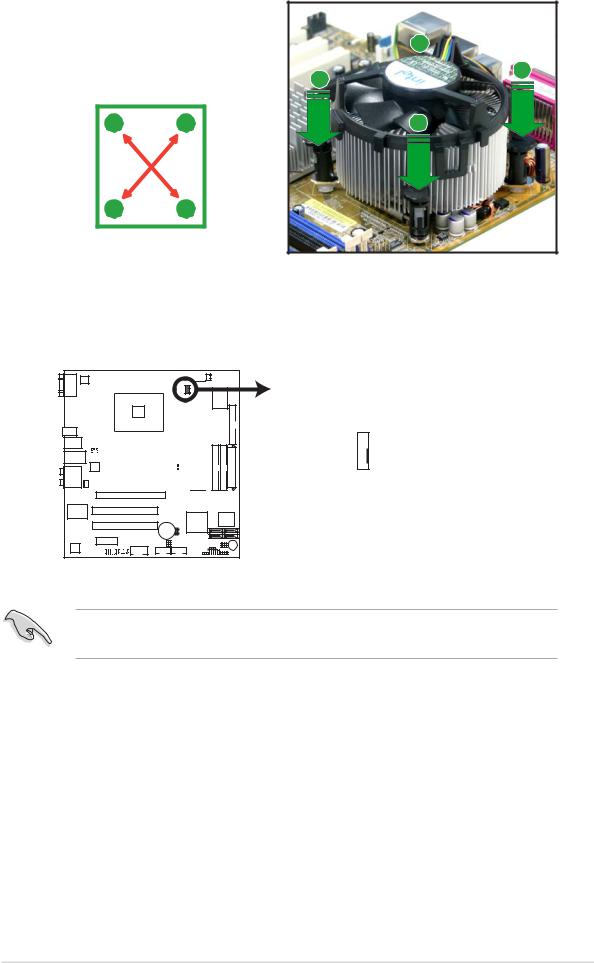
2.Push down two fasteners at a time in a diagonal sequence to secure
the heatsink and fan assembly in |
|
B |
|
|
|
||
place. |
|
A |
A |
|
|
|
|
A |
B |
|
B |
BA
3.Connect the CPU fan cable to the connector on the motherboard labeled CPU_FAN.

 P5SD2-FM
P5SD2-FM



CPU_FAN
CPU FAN PWM 
 CPU FAN IN
CPU FAN IN 
 CPU FAN PWR
CPU FAN PWR  GND
GND 

r
P5SD2-FM CPU Fan Connector
Do not forget to connect the CPU fan connector! Hardware monitoring errors can occur if you fail to plug this connector.
ASUS P5SD2-FM |
1-11 |
