ASUS P6T WS PROFESSIONAL User Manual
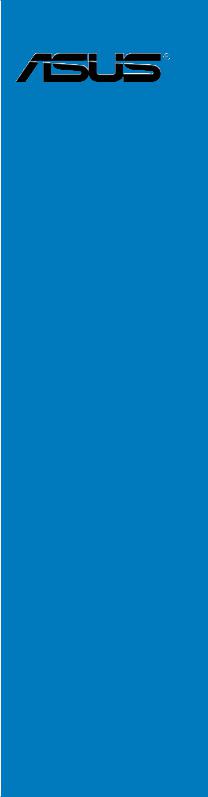
P6T WS
Professional
Motherboard

E4175
First Edition
October 2008
Copyright © 2008 ASUSTeK COMPUTER INC. All Rights Reserved.
No part of this manual, including the products and software described in it, may be reproduced, transmitted, transcribed, stored in a retrieval system, or translated into any language in any form or by any means, except documentation kept by the purchaser for backup purposes, without the express written permission of ASUSTeK COMPUTER INC. (“ASUS”).
Product warranty or service will not be extended if: (1) the product is repaired, modified or altered, unless such repair, modification of alteration is authorized in writing by ASUS; or (2) the serial number of the product is defaced or missing.
ASUS PROVIDES THIS MANUAL “AS IS” WITHOUT WARRANTY OF ANY KIND, EITHER EXPRESS OR IMPLIED, INCLUDING BUT NOT LIMITED TO THE IMPLIED WARRANTIES OR CONDITIONS OF MERCHANTABILITY OR FITNESS FOR A PARTICULAR PURPOSE. IN NO EVENT SHALL ASUS, ITS DIRECTORS, OFFICERS, EMPLOYEES OR AGENTS BE LIABLE FOR ANY INDIRECT, SPECIAL, INCIDENTAL, OR CONSEQUENTIAL DAMAGES (INCLUDING DAMAGES FOR LOSS OF PROFITS, LOSS OF BUSINESS, LOSS OF USE OR DATA, INTERRUPTION OF BUSINESS AND THE LIKE), EVEN IF ASUS HAS BEEN ADVISED OF THE POSSIBILITY OF SUCH DAMAGES ARISING FROM ANY DEFECT OR ERROR IN THIS MANUAL OR PRODUCT.
SPECIFICATIONS AND INFORMATION CONTAINED IN THIS MANUAL ARE FURNISHED FOR INFORMATIONAL USE ONLY, AND ARE SUBJECT TO CHANGE AT ANY TIME WITHOUT NOTICE, AND SHOULD NOT BE CONSTRUED AS A COMMITMENT BY ASUS. ASUS ASSUMES NO RESPONSIBILITY OR LIABILITY FOR ANY ERRORS OR INACCURACIES THAT MAY APPEAR IN THIS MANUAL, INCLUDING THE PRODUCTS AND SOFTWARE DESCRIBED IN IT.
Products and corporate names appearing in this manual may or may not be registered trademarks or copyrights of their respective companies, and are used only for identification or explanation and to the owners’ benefit, without intent to infringe.
ii

Contents
Contents....................................................................................................... |
iii |
Notices....................................................................................................... |
viii |
Safety information....................................................................................... |
ix |
About this guide........................................................................................... |
x |
P6T WS Professional specifications summary....................................... |
xii |
Chapter 1: |
Product introduction |
|
|
1.1 |
Welcome!....................................................................................... |
1-1 |
|
1.2 |
Package contents......................................................................... |
1-1 |
|
1.3 |
Special features............................................................................ |
1-2 |
|
|
1.3.1 |
Product highlights............................................................ |
1-2 |
|
1.3.2 |
ASUS Unique features ................................................... |
1-3 |
Chapter 2: |
Hardware information |
|
|
2.1 |
Before you proceed...................................................................... |
2-1 |
|
2.2 |
Motherboard overview................................................................. |
2-2 |
|
|
2.2.1 |
Motherboard layout.......................................................... |
2-2 |
|
2.2.2 |
Layout contents............................................................... |
2-3 |
|
2.2.3 |
Placement direction......................................................... |
2-4 |
|
2.2.4 |
Screw holes..................................................................... |
2-4 |
2.3 |
Central Processing Unit (CPU).................................................... |
2-5 |
|
|
2.3.1 |
Installing the CPU............................................................ |
2-6 |
|
2.3.2 |
Installing the CPU heatsink and fan................................ |
2-9 |
|
2.3.3 |
Uninstalling the CPU heatsink and fan.......................... |
2-10 |
2.4 |
System memory.......................................................................... |
2-11 |
|
|
2.4.1 |
Overview......................................................................... |
2-11 |
|
2.4.2 |
Memory configurations.................................................. |
2-12 |
|
2.4.3 |
Installing a DIMM........................................................... |
2-13 |
|
2.4.4 |
Removing a DIMM......................................................... |
2-13 |
2.5 |
Expansion slots.......................................................................... |
2-17 |
|
|
2.5.1 |
Installing an expansion card.......................................... |
2-17 |
|
2.5.2 |
Configuring an expansion card...................................... |
2-17 |
|
2.5.3 |
Interrupt assignments.................................................... |
2-18 |
|
2.5.4 |
PCI slot.......................................................................... |
2-19 |
|
2.5.5 |
PCI-X slots..................................................................... |
2-19 |
|
2.5.6 |
PCI Express x1 slot....................................................... |
2-19 |
iii

Contents
|
2.5.7 |
PCI Express 2.0 x16 slots ............................................. |
2-19 |
2.6 |
Jumpers |
....................................................................................... |
2-21 |
2.7 |
Connectors.................................................................................. |
2-24 |
|
|
2.7.1 .................................................. |
Rear panel connectors |
2-24 |
|
2.7.2 ........................................................ |
Internal connectors |
2-26 |
2.8 |
G.P. Diagnosis ................................................card installation |
2-37 |
|
|
2.8.1 ............................................. |
G.P. Diagnosis card layout |
2-37 |
|
2.8.2 ........................................ |
Installing G.P. Diagnosis card |
2-37 |
|
2.8.3 .................................. |
G.P. Diagnosis card check codes |
2-38 |
2.9 |
Starting up ......................................................for the first time |
2-39 |
|
2.10 |
Turning off ...........................................................the computer |
2-40 |
|
|
2.10.1 .................................. |
Using the OS shut down function |
2-40 |
|
2.10.2 ............................ |
Using the dual function power switch |
2-40 |
Chapter 3: |
BIOS setup |
|
|
3.1 |
Managing and updating your BIOS............................................. |
3-1 |
|
|
3.1.1 |
ASUS Update utility......................................................... |
3-1 |
|
3.1.2 |
ASUS EZ Flash 2 utility................................................... |
3-4 |
|
3.1.3 |
Creating a bootable floppy disk....................................... |
3-5 |
|
3.1.4 |
AFUDOS utility................................................................ |
3-6 |
|
3.1.5 |
ASUS CrashFree BIOS 3 utility....................................... |
3-8 |
3.2 |
BIOS setup program..................................................................... |
3-9 |
|
|
3.2.1 |
BIOS menu screen........................................................ |
3-10 |
|
3.2.2 |
Menu bar....................................................................... |
3-10 |
|
3.2.3 |
Navigation keys............................................................. |
3-10 |
|
3.2.4 |
Menu items..................................................................... |
3-11 |
|
3.2.5 |
Sub-menu items............................................................. |
3-11 |
|
3.2.6 |
Configuration fields......................................................... |
3-11 |
|
3.2.7 |
Pop-up window............................................................... |
3-11 |
|
3.2.8 |
Scroll bar........................................................................ |
3-11 |
|
3.2.9 |
General help................................................................... |
3-11 |
3.3 |
Main menu................................................................................... |
3-12 |
|
|
3.3.1 |
System Time.................................................................. |
3-12 |
|
3.3.2 |
System Date.................................................................. |
3-12 |
|
3.3.3 |
Language....................................................................... |
3-12 |
|
3.3.4 |
SATA 1-6........................................................................ |
3-13 |
iv

Contents
|
3.3.5 |
Storage Configuration.................................................... |
3-14 |
|
3.3.6 |
AHCI Configuration........................................................ |
3-15 |
|
3.3.7 |
System Information........................................................ |
3-16 |
3.4 |
Ai Tweaker menu........................................................................ |
3-17 |
|
|
3.4.1 |
Ai Overclock Tuner ....................................................... |
3-17 |
|
3.4.2 |
CPU Ratio Setting ........................................................ |
3-18 |
|
3.4.3 |
Intel(R) SpeedStep(TM) Tech ....................................... |
3-18 |
|
3.4.4 |
Intel(R) Turbo Mode Tech ............................................. |
3-18 |
|
3.4.5 |
DRAM Frequency ......................................................... |
3-19 |
|
3.4.6. |
DRAM Timing Control ................................................... |
3-19 |
|
3.4.7 |
CPU Voltage ................................................................ |
3-21 |
|
3.4.8 |
CPU PLL Voltage .......................................................... |
3-21 |
|
3.4.9 |
QPI/DRAM Core Voltage .............................................. |
3-21 |
|
3.4.10 |
IOH Voltage .................................................................. |
3-22 |
|
3.4.11 |
IOH PCIE Voltage ......................................................... |
3-22 |
|
3.4.12 |
ICH Voltage .................................................................. |
3-22 |
|
3.4.13 |
ICH PCIE Voltage ......................................................... |
3-22 |
|
3.4.14 |
DRAM Bus Voltage ....................................................... |
3-22 |
|
3.4.15 |
DRAM DATA REF Voltage on CHA/B/C ....................... |
3-23 |
|
3.4.16 |
DRAM CTRL REF Voltage on CHA/B/C ....................... |
3-23 |
|
3.4.17 |
Load-Line Calibration ................................................... |
3-23 |
|
3.4.18 |
CPU Differential Amplitude ........................................... |
3-23 |
|
3.4.19 |
CPU Clock Skew .......................................................... |
3-23 |
|
3.4.20 |
CPU Spread Spectrum ................................................. |
3-24 |
|
3.4.21 |
IOH Clock Skew ........................................................... |
3-24 |
|
3.4.22 |
PCIE Spread Spectrum ................................................ |
3-24 |
3.5 |
Advanced menu.......................................................................... |
3-25 |
|
|
3.5.1 |
CPU Configuration......................................................... |
3-25 |
|
3.5.2 |
Chipset.......................................................................... |
3-28 |
|
3.5.3 |
Onboard Device Configuration...................................... |
3-29 |
|
3.5.4 |
USB Configuration......................................................... |
3-30 |
|
3.5.5 |
PCIPnP.......................................................................... |
3-31 |
3.6 |
Power menu................................................................................ |
3-32 |
|
|
3.6.1 |
Suspend Mode ............................................................. |
3-32 |
|
3.6.2 |
Repost Video on S3 Resume........................................ |
3-32 |

Contents
|
3.6.3 |
ACPI 2.0 Support........................................................... |
3-32 |
|
3.6.4 |
ACPI APIC Support ...................................................... |
3-32 |
|
3.6.5 |
APM Configuration........................................................ |
3-33 |
|
3.6.6 |
Hardware Monitor.......................................................... |
3-34 |
3.7 |
Boot menu................................................................................... |
3-36 |
|
|
3.7.1 |
Boot Device Priority....................................................... |
3-36 |
|
3.7.2 |
Boot Settings Configuration........................................... |
3-37 |
|
3.7.3 |
Security.......................................................................... |
3-38 |
3.8 |
Tools menu.................................................................................. |
3-40 |
|
|
3.8.1 |
ASUS EZ Flash 2.......................................................... |
3-40 |
|
3.8.2 |
Express Gate ................................................................ |
3-41 |
|
3.8.3 |
ASUS O.C. Profile......................................................... |
3-42 |
|
3.8.4 |
Ai Net 2.......................................................................... |
3-43 |
3.9 |
Exit menu..................................................................................... |
3-44 |
|
Chapter 4: |
Software support |
|
|
4.1 |
Installing an operating system.................................................... |
4-1 |
|
4.2 |
Support DVD information............................................................. |
4-1 |
|
|
4.2.1 |
Running the support DVD................................................ |
4-1 |
|
4.2.2 |
Drivers menu................................................................... |
4-2 |
|
4.2.3 |
Utilities menu................................................................... |
4-4 |
|
4.2.4 |
Make disk menu.............................................................. |
4-6 |
|
4.2.5 |
Manual menu................................................................... |
4-7 |
|
4.2.6 |
ASUS Contact information............................................... |
4-7 |
|
4.2.7 |
Other information............................................................. |
4-8 |
4.3 |
Software information.................................................................. |
4-10 |
|
|
4.3.1 |
ASUS MyLogo 2™........................................................ |
4-10 |
|
4.3.2 |
ASUS PC Probe II......................................................... |
4-12 |
|
4.3.3 |
ASUS AI Suite............................................................... |
4-18 |
|
4.3.4 |
ASUS AI Nap................................................................. |
4-20 |
|
4.3.5 |
ASUS Fan Xpert............................................................ |
4-21 |
|
4.3.6 |
ASUS EPU–6 Engine.................................................... |
4-23 |
|
4.3.7 |
ASUS TurboV................................................................ |
4-27 |
|
4.3.8 |
SoundMAX® High Definition Audio utility....................... |
4-29 |
|
4.3.9 |
ASUS Express Gate...................................................... |
4-35 |
|
4.3.10 |
Realtek Teaming Utility.................................................. |
4-44 |
vi

Contents
4.4 |
RAID configurations................................................................... |
4-48 |
|
|
4.4.1 |
RAID definitions............................................................. |
4-48 |
|
4.4.2 |
Installing Serial ATA hard disks...................................... |
4-49 |
|
4.4.3 |
Intel® RAID configurations............................................. |
4-49 |
|
4.4.4 |
Marvell® SAS RAID configurations................................ |
4-57 |
4.5 |
Creating a RAID driver disk....................................................... |
4-66 |
|
|
4.5.1 |
Creating a RAID driver disk without entering the OS.... |
4-66 |
|
4.5.2 |
Creating a RAID driver disk in Windows®...................... |
4-66 |
Chapter 5: |
Multiple GPU technology support |
|
|
5.1 |
ATI® CrossFireX™ technology..................................................... |
5-1 |
|
|
5.1.1 |
Requirements.................................................................. |
5-1 |
|
5.1.2 |
Before you begin............................................................. |
5-1 |
5.2 |
Installing CrossFireX™ graphics cards...................................... |
5-2 |
|
|
5.2.1 |
CrossFireX installation..................................................... |
5-2 |
5.3 |
Software information.................................................................... |
5-4 |
|
|
5.3.1 |
Installing the device drivers............................................. |
5-4 |
|
5.3.2 |
Enabling the ATI® CrossFireX™ technology.................... |
5-4 |
5.4 |
NVIDIA® SLI™ Technology........................................................... |
5-6 |
|
|
5.4.1 |
Requirements.................................................................. |
5-6 |
|
5.4.2 |
Installing SLI™ graphics cards........................................ |
5-6 |
|
5.4.3 |
Installing the device drivers............................................. |
5-7 |
|
5.4.4 |
Enabling the NVIDIA® SLI™ technology in Windows®..... |
5-7 |
vii
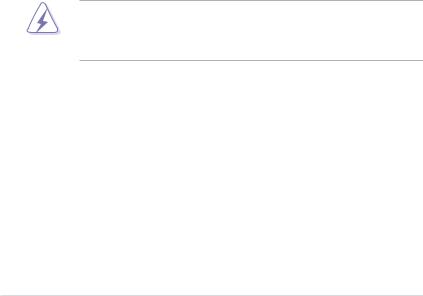
Notices
Federal Communications Commission Statement
This device complies with Part 15 of the FCC Rules. Operation is subject to the following two conditions:
•This device may not cause harmful interference, and
•This device must accept any interference received including interference that may cause undesired operation.
This equipment has been tested and found to comply with the limits for a Class B digital device, pursuant to Part 15 of the FCC Rules. These limits are designed to provide reasonable protection against harmful interference in a residential installation. This equipment generates, uses and can radiate radio
frequency energy and, if not installed and used in accordance with manufacturer’s instructions, may cause harmful interference to radio communications. However, there is no guarantee that interference will not occur in a particular installation. If this equipment does cause harmful interference to radio or television reception, which can be determined by turning the equipment off and on, the user is encouraged to try to correct the interference by one or more of the following measures:
•Reorient or relocate the receiving antenna.
•Increase the separation between the equipment and receiver.
•Connect the equipment to an outlet on a circuit different from that to which the receiver is connected.
•Consult the dealer or an experienced radio/TV technician for help.
The use of shielded cables for connection of the monitor to the graphics card is required to assure compliance with FCC regulations. Changes or modifications to this unit not expressly approved by the party responsible for compliance could void the user’s authority to operate this equipment.
Canadian Department of Communications Statement
This digital apparatus does not exceed the Class B limits for radio noise emissions from digital apparatus set out in the Radio Interference Regulations of the Canadian Department of Communications.
This class B digital apparatus complies with Canadian ICES-003.
viii

Safety information
Electrical safety
•To prevent electrical shock hazard, disconnect the power cable from the electrical outlet before relocating the system.
•When adding or removing devices to or from the system, ensure that the power cables for the devices are unplugged before the signal cables are connected. If possible, disconnect all power cables from the existing system before you add a device.
•Before connecting or removing signal cables from the motherboard, ensure that all power cables are unplugged.
•Seek professional assistance before using an adpater or extension cord. These devices could interrupt the grounding circuit.
•Make sure that your power supply is set to the correct voltage in your area. If you are not sure about the voltage of the electrical outlet you are using, contact your local power company.
•If the power supply is broken, do not try to fix it by yourself. Contact a qualified service technician or your retailer.
Operation safety
•Before installing the motherboard and adding devices on it, carefully read all the manuals that came with the package.
•Before using the product, make sure all cables are correctly connected and the power cables are not damaged. If you detect any damage, contact your dealer immediately.
•To avoid short circuits, keep paper clips, screws, and staples away from connectors, slots, sockets and circuitry.
•Avoid dust, humidity, and temperature extremes. Do not place the product in any area where it may become wet.
•Place the product on a stable surface.
•If you encounter technical problems with the product, contact a qualified service technician or your retailer.
This symbol of the crossed out wheeled bin indicates that the product (electrical, electronic equipment and mercury-containing button cell battery) should not
be placed in municipal waste. Check local regulations for disposal of electronic products.
ix

About this guide
This user guide contains the information you need when installing and configuring the motherboard.
How this guide is organized
This guide contains the following parts:
•Chapter 1: Product introduction
This chapter describes the features of the motherboard and the new technology it supports.
•Chapter 2: Hardware information
This chapter lists the hardware setup procedures that you have to perform when installing system components. It includes description of the switches, jumpers, and connectors on the motherboard.
•Chapter 3: BIOS setup
This chapter tells how to change system settings through the BIOS Setup menus. Detailed descriptions of the BIOS parameters are also provided.
•Chapter 4: Software support
This chapter describes the contents of the support DVD that comes with the motherboard package and the software.
•Chapter 5: Multiple GPU technology support
This chapter describes how to install and configure multiple ATI®
CrossFireX™ and NVIDIA SLI™ graphics cards.
Where to find more information
Refer to the following sources for additional information and for product and software updates.
1.ASUS websites
The ASUS website provides updated information on ASUS hardware and software products. Refer to the ASUS contact information.
2.Optional documentation
Your product package may include optional documentation, such as warranty flyers, that may have been added by your dealer. These documents are not part of the standard package.

Conventions used in this guide
To make sure that you perform certain tasks properly, take note of the following symbols used throughout this manual.
DANGER/WARNING: Information to prevent injury to yourself when trying to complete a task.
CAUTION: Information to prevent damage to the components when trying to complete a task.
IMPORTANT: Instructions that you MUST follow to complete a task.
NOTE: Tips and additional information to help you complete a task.
Typography
Bold text |
Indicates a menu or an item to select. |
Italics |
Used to emphasize a word or a phrase. |
<Key> |
Keys enclosed in the less-than and greater-than sign |
|
means that you must press the enclosed key. |
|
Example: <Enter> means that you must press the |
|
Enter or Return key. |
<Key1+Key2+Key3> |
If you must press two or more keys simultaneously, the |
|
key names are linked with a plus sign (+). |
|
Example: <Ctrl+Alt+D> |
Command |
Means that you must type the command exactly |
|
as shown, then supply the required item or value |
|
enclosed in brackets. |
|
Example: At the DOS prompt, type the command line: |
|
afudos /iP6TWS.ROM |
xi
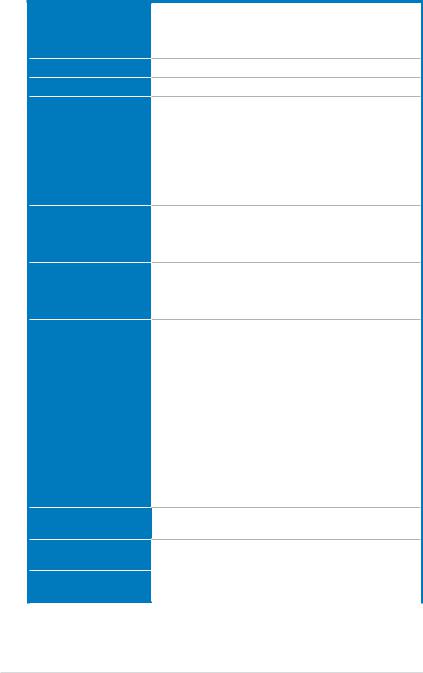
P6T WS Professional specifications summary
CPU
Chipset
System Bus
Memory
Expansion Slots
Multi-GPU Support
Storage
LAN
LGA1366 socket for Intel® Core™ i7 Processor Extreme Edition / Core™ i7 Processor
Supports Intel® Dynamic Speed Technology
* Refer to www.asus.com for Intel CPU support list
Intel® X58 / ICH10R
Up to 6.4GT/s; Intel® QuickPath Interconnect
6 x DIMM, max. 12GB, DDR3 1600(O.C.) / 1333 /
1066 MHz, non-ECC, un-buffered memory
Triple channel memory architecture
Supports Intel® Extreme Memory Profile (XMP)
*Due to Intel spec definition, DIMMs of DDR3-1333 or above are supported by specific CPU models only.
** Refer to www.asus.com or this user manual for the
Memory QVL (Qualified Vendors Lists)
2 x PCI Express 2.0 x16 slots (at x16 / x16 mode) 1 x PCI Express x1 slot
2 x PCI-X slots
1 x PCI 2.2 slot
Supports NVIDIA® SLI™ Technology*
Supports ATI® CrossFireX™ Technology
*SLI support may need BIOS update. Visit www.asus. com for more details.
Intel® ICH10R Southbridge:
-6 x SATA 150/300 ports
-Intel® Matrix Storage supporting SATA RAID 0,1, 10, and 5
Marvell 88SE6320 controller:
- 2 x SAS ports supporting SAS RAID 0, 1 and 10*
Marvell 88SE6121 controller:
-2 x eSATA 150/300 ports (SATA On-the-Go), supporting SATA RAID 0, 1, 10 and 5**
*A SAS expander (excluded in package) is required while using RAID 10 on SAS ports.
**A port-multiplier (excluded in package) is required while using RAID 5 or 10 on eSATA ports.
2 x Realtek® 8111C PCIe Gigabit LAN controllers supporting teaming function
USB |
12 x USB 2.0 ports (6 ports at mid-board, 6 ports at back |
|
|
panel) |
|
IEEE 1394 |
LSI® Agere FW3227 controller supports 2 x IEEE 1394a |
|
|
ports (one at midboard; one at back panel) |
|
|
(continued on the next page) |
|
xii
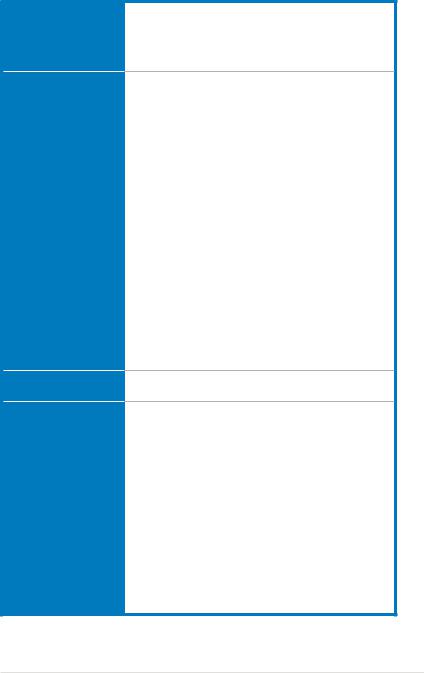
P6T WS Professional specifications summary
Audio
ASUS Special features
ASUS Stylish Features
ADI® AD2000B 8-channel High Definition Audio CODEC
-Supports Jack-Detection, Multi-streaming, and Front Panel Jack-Retasking technology
-Coaxial / Optical S/PDIF out ports at back I/O
-ASUS Noise Filter
ASUS Exclusive Features:
-ASUS EPU-6 Engine
-ASUS True 16+2 Phase Power Design
-ASUS AI Nap
ASUS Workstation Unique Features:
-G.P. Diagnosis card
-ASUS SASsaby cards support
-ASUS WS Diag. LED
-ASUS WS Heartbeat
-SAS onboard
ASUS AI Life Features:
- ASUS Express Gate
ASUS Quiet Thermal Solution:
-ASUS Fanless Design: Heat-pipe solution
-ASUS Fanless Design: Stack Cool 2
-ASUS Fan Xpert
ASUS EZ DIY:
-ASUS Q-Shield
-ASUS Q-Connector
-ASUS O.C. Profile
-ASUS CrashFree BIOS 3
-ASUS EZ Flash 2
ASUS MyLogo 2
Multi-language BIOS
ASUS Exclusive |
ASUS TurboV utility |
Overclocking Features |
Precision Tweaker 2: |
|
- vCore: Adjustable CPU voltage at 0.00625V |
|
increment |
|
- vCPU PLL: 36-step reference voltage control |
|
- vDRAM Bus: 49-step DRAM bus voltage control |
|
- vChipset(N.B.): 31-step chipset voltage control |
|
- vNB-PCIe: 65-step chipset-PCIe bus voltage control |
SFS (Stepless Frequency Selection):
-Internal Base Clock tuning from 100MHz up to 500 MHz at 1MHz increment
-PCI Express frequency tuning from 100MHz up to 180MHz at 1MHz increment
Overclocking Protection:
- ASUS C.P.R.(CPU Parameter Recall)
(continued on the next page)
xiii
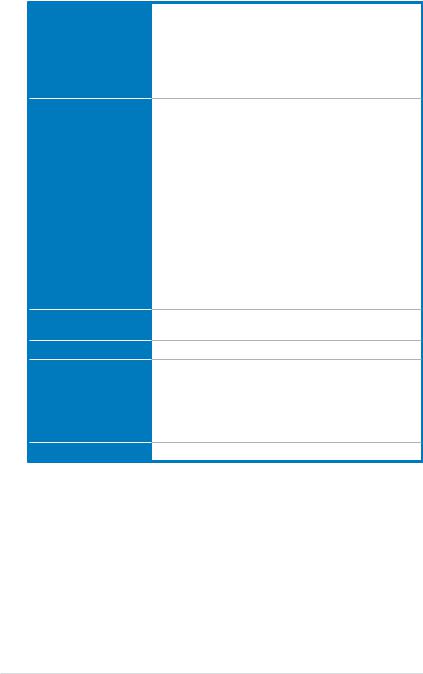
P6T WS Professional specifications summary
Back Panel I/O Ports
Internal I/O Connectors
BIOS Features
Manageability
Support DVD Contents
Form Factor
1 x PS/2 Keyboard / Mouse combo port
1 x S/PDIF Out (Coaxial + Optical)
2 x External SATA ports
1 x IEEE1394a port
2 x RJ45 ports
6 x USB 2.0/1.1 ports
8-channel Audio I/O
3 x USB connectors support additional 6 USB ports
6 x SATA connectors (Blue)
2 x SAS connectors (Black)
1 x CPU Fan connector with PWM control
2 x Chassis Fan connectors with Q-fan control 1 x Chassis Fan connector without Q-fan control 1 x Power Fan connector
1 x IEEE1394a connector Front panel audio connector 1 x S/PDIF Out Header Chassis Intrusion connector CD audio in
24-pin ATX Power connector
8-pin ATX+ 12V Power connector System Panel (Q-Connector)
1 x TPM connector
16 Mb AMI BIOS, PnP, DMI 2.0, WfM 2.0, SM BIOS 2.4, Multi-language BIOS
WOL by PME, WOR by PME, Chassis Intrusion, PXE
Drivers
ASUS PC Probe II
ASUS Update
ASUS AI Suite
Image-Editing Suite
Anti-virus software (OEM version)
ATX Form Factor, 12”x 9.6” (30.5cm x 24.5cm)
*Specifications are subject to change without notice.
xiv
This chapter describes the motherboard |
1 |
|
|
features and the new technologies it |
|
supports. |
|
Chapter 1: |
Product |
|
introduction |

|
Chapter summary |
1 |
|
|
|
||
|
|
|
|
|
|
|
|
1.1 |
Welcome!....................................................................................... |
1-1 |
1.2 |
Package contents......................................................................... |
1-1 |
1.3 |
Special features............................................................................ |
1-2 |
ASUS P6T WS Professional

1.1Welcome!
Thank you for buying an ASUS® P6T WS Professional motherboard!
The motherboard delivers a host of new features and latest technologies, making it another standout in the long line of ASUS quality motherboards!
Before you start installing the motherboard, and hardware devices on it, check the items in your package with the list below.
1.2Package contents
Check your motherboard package for the following items.
Motherboard |
ASUS P6T WS Professional |
I/O modules |
1 x 2-port USB 2.0 / 1-port IEEE1394a module |
Cables |
2 x Serial ATA power cables |
|
6 x Serial ATA signal cables |
|
2 x SAS + Power cables |
Accessories |
1 x ASUS Q-Shield (I/O shield) |
|
1 x ASUS Q-Connector Kit (USB, 1394, system |
|
panel; Retail version only) |
|
1 x G.P. Diagnosis Card (Retail version only) |
|
1 x ASUS SLI bridge |
Application DVD |
ASUS motherboard support DVD |
Documentation |
User guide |
If any of the above items is damaged or missing, contact your retailer.
ASUS P6T WS Professional |
1-1 |

1.3Special features
1.3.1Product highlights
Green ASUS
This motherboard and its packaging comply with the European Union’s Restriction on the use of Hazardous Substances (RoHS). This is in line with the ASUS vision of creating environment-friendly and recyclable products/packagings to safeguard consumers’ health while minimizing the impact on the environment.
Intel® Core™ i7 Processor Extreme Edition / 




 Core™ i7 Processor support
Core™ i7 Processor support 





This motherboard supports the latest Intel® Core™ i7 processors in LGA1366 package with integrated memory controller to support 3-channel (6 DIMMs) DDR3 memory. Supports Intel® QuickPath Interconnect (QPI) with a system bus of up to 6.4GT/s and a max bandwidth of up to 25.6GB/s. Intel® Core™ i7 processor is
one of the most powerful and energy efficient CPUs in the world. See page 2-5 for details.
Intel® X58 Chipset 




The Intel® X58 Express Chipset is the latest chipset designed to support latest Intel® Core™ i7 Processors and Intel’s next generation system interconnect interface, Intel® QuickPath Interconnect (QPI), providing improved performance by utilizing serial point-to-point links, allowing increased bandwidth and stability. It also supports up to 36 PCI Express 2.0 lanes providing better graphics performance.
Triple-Channel DDR3 1600(O.C.)/1333/1066 support 

The motherboard supports DDR3 memory that features data transfer rates of
1600 (O.C.) /1333 / 1066 MHz to meet the higher bandwidth requirements of the latest 3D graphics, multimedia, and Internet applications. The triple-channel DDR3 architecture enlarges the bandwidth of your system memory to boost system performance. See page 2-11 for details.
SLI and CrossFireX on Demand 

The P6T WS Professional breaks the boundaries to bring you the multi-GPU choice of either SLI™ or CrossFireX™. Expect a brand-new gaming style you’ve never experienced before! See chapter 5 for details.
SLI support may need BIOS update. Visit www.asus.com for more details.
1-2 |
Chapter 1: Product Introduction |
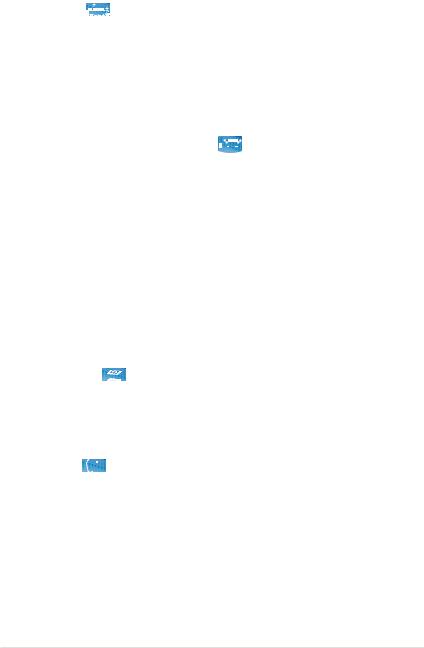
1.3.2ASUS Unique features
ASUS TurboV 
Feel the adrenaline rush of real-time OC—now a reality with the ASUS TurboV. This extreme OC tool lets you set new ambitions on the OC stage with an advanced and easy-to-use interface—allowing you to overclock without exiting or rebooting the OS. With micro adjustments of the CPU PLL, NB, NB-PCIe, and DRAM voltages in 0.02v intervals, there are no limits—only extreme results to break new OC records! See page 4-27 for details.
ASUS True 16+2 Phase Power Design 
The breakthrough technology of 16+2 phase VRM design is bringing to the
ASUS motherboards. 16+2 phase power design (16-phase to vCore; 2-phase to vDRAM/QPI controller inside CPU) can reach high power efficiency, dispel heat generated by VRM module effectively, and lower more temperature compared to other VRM solution. With the high quality power components such as low RDS (on) MOSFETs, Ferrite core chokes with lower hysteresis loss, and 100% Japan-made high quality conductive polymer capacitors, ASUS 16+2 phase VRM design also ensure longer component life, minimum power loss, and help to reach the superior overclocking score ever than before.
ASUS Workstation Features
ASUS Workstation features provide complete support to system maintenance and storage technology.
SAS onboard 
This motherboard provides onboard SAS ports for hard drive upgrade flexibility. Faster, safer and more stable, SAS will provide users with a better choice for storage expansion and upgrade needs. See page 2-28 for details.
Diag LED 
Diag LED checks key components (CPU, DRAM, VGA card, and HDD) in sequence during motherboard booting process. If an error is found, the LED next to the error device will continue lighting until the problem is solved. This user-friendly design provides an intuitional way to locate the root problem within a second.
ASUS P6T WS Professional |
1-3 |

ASUS Heartbeat 
Brightly and vividly lighting LEDs shine around the ASUS brand name on the motherboard after successful booting process. With the breathing-like deep blue lighting shining in regular tempo, ASUS Heartbeat makes the motherboard as vivid as life.
G.P. Diagnosis card 
Bundled with P6T WS Professional motherboard (retail version), the G.P. Diagnosis card assists users in system checking by effortlessly and quickly providing precise system checks right after they switch on their PCs. See page 2-37 for details.
ASUS SASsaby cards support
This motherboard is fully compatible with ASUS SASsaby cards (optional). Faster, safer and more stable, SAS will provide users with a better choice for storage expansion and upgrade needs.
ASUS Power Saving Solution
ASUS Power Saving solution intelligently and automatically provides balanced computing power and energy consumption.
ASUS EPU-6 Engine 
The new ASUS EPU—the world’s first power saving engine, has been upgraded to a new 6 engine version, which provides total system power savings by detecting current PC loadings and intelligently moderating power in real-time. With auto phase switching for components (which includes the CPU, VGA card, memory, chipset, hard drives and CPU cooler / system fans), the EPU automatically provides the most appropriate power usage via intelligent acceleration and overclocking - helping save power and money. See page 4-23 for details.
AI Nap 
With AI Nap, the system can continue running at minimum power and noise when you are temporarily away. To wake the system and return to the OS environment, simply click the mouse or press a key. See page 4-20 for details.
1-4 |
Chapter 1: Product Introduction |
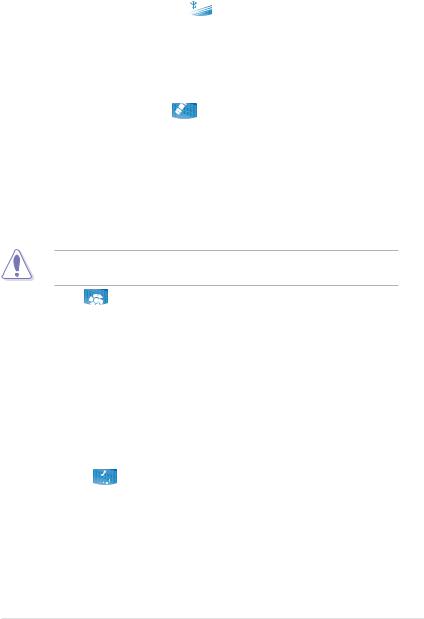
ASUS Quiet Thermal Solution
ASUS Quiet Thermal solution makes system more stable and enhances the overclocking capability.
Fanless Design - Stack Cool 2 
ASUS Stack Cool 2 is a fan-less and zero-noise cooling solution that lowers the temperature of critical heat generating components. The motherboard uses a special design on the printed circuit board (PCB) to dissipate heat these critical components generate.
Fanless Design - Heat-pipe 
The Heat Pipe design effectively directs the heat generated by the chipsets to the heatsink near the back IO ports, where it can be carried away by existing airflow from CPU fan or bundled optional fan. The purpose of the innovative heat pipe design on this motherboard is that the groundbreaking fanless design does not have lifetime problems as a chipset fan does. Furthermore, it provides options for users to install side-flow fan or passive cooler. The Heat
Pipe design is the most reliable fanless thermal solution to date.
DO NOT uninstall the heat-pipe by yourself. Doing so may bend the tubing and affect the heat dissipation performance.
Fan Xpert 
ASUS Fan Xpert intelligently allows users to adjust both the CPU and chassis fan speed according to different ambient temperature, which is caused
by different climate conditions in different geographic regions and system loading. Built-in variety of useful profiles offer flexible controls of fan speed to achieve a quiet and cool environment. See page 4-21 for details.
ASUS Crystal Sound
This feature can enhance speech-centric applications like Skype, online game, video conference and recording.
Noise Filter 
This feature detects repetitive and stationary noises (non-voice signals) like computer fans, air conditioners, and other background noises then eliminates it in the incoming audio stream while recording. See page 4-31 for details.
ASUS P6T WS Professional |
1-5 |

TPM Support 
This motherboard supports the Trusted Platform Module (TPM), which provides you with enhanced data protection via high-level encryption/decryption and ensures platform integrity. The TPM meets the Windows® Vista BitLocker™ Drive Encryption hardware requirement for a more secure working environment. See page 2-26 for details.
The TPM module is purchased separately.
ASUS Express Gate 
Taking only 5 seconds to go online from bootup, Express Gate is the one-stop gateway to instant fun! It's a unique motherboard built-in OS. You can utilize the most popular Instant Messengers (IM) like MSN, Skype, Google talk, QQ, and Yahoo! Messenger to keep in touch with friends, or quickly check on the weather and e-mails just before leaving your house. What's more, the user-friendly picture manager lets you view your pictures without entering Windows at anytime! See page 4-35 for details.
The actual boot time depends on the system configuration.
ASUS EZ DIY
ASUS EZ DIY feature collection provides you easy ways to install computer components, update the BIOS or back up your favorite settings.
ASUS Q-Shield 
The specially designed ASUS Q-Shield provides conductivity to best protect your motherboard against static electricity damage and shields it against
Electronic Magnetic Interference (EMI). Without the usual "fingers" present, this new design is convenient and safe to install.
ASUS Q-Connector 
ASUS Q-Connector allows you to easily connect or disconnect the chassis front panel cables to the motherboard. This unique module eliminates the trouble of connecting the system panel cables one at a time and avoiding wrong cable connections. See page 2-36 for details.
1-6 |
Chapter 1: Product Introduction |

ASUS O.C. Profile 
The motherboard features the ASUS O.C. Profile that allows users to conveniently store or load multiple BIOS settings. The BIOS settings can be stored in the CMOS or a separate file, giving users freedom to share and distribute their favorite settings. See page 3-42 for details.
ASUS CrashFree BIOS 3 
The ASUS CrashFree BIOS 3 allows users to restore corrupted BIOS data from a USB flash disk containing the BIOS file. See page 3-8 for details.
ASUS EZ Flash 2 
EZ Flash 2 is a user-friendly BIOS update utility. Simply press the predefined hotkey to launch the utility and update the BIOS without entering the OS. Update your BIOS easily without preparing a bootable diskette or using an
OS-based flash utility. See page 3-4 for details.
ASUS MyLogo2™ 
This feature allows you to convert your favorite photo into a 256-color boot logo for a more colorful and vivid image on your screen. See page 4-10 for details.
ASUS Multi-language BIOS 
The multi-language BIOS allows you to select the language of your choice from the available options. The localized BIOS setup menu helps you configure your system easier and faster. See page 3-12 for details.
ASUS P6T WS Professional |
1-7 |
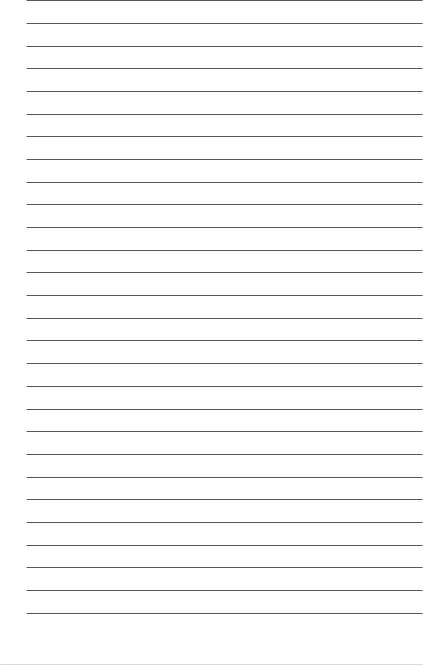
1-8 |
Chapter 1: Product Introduction |
This chapter lists the hardware setup procedures that you have to perform when installing system components. It includesChapterdescription of the jumpers2:and connectors on the motherboard.
Hardware2 information
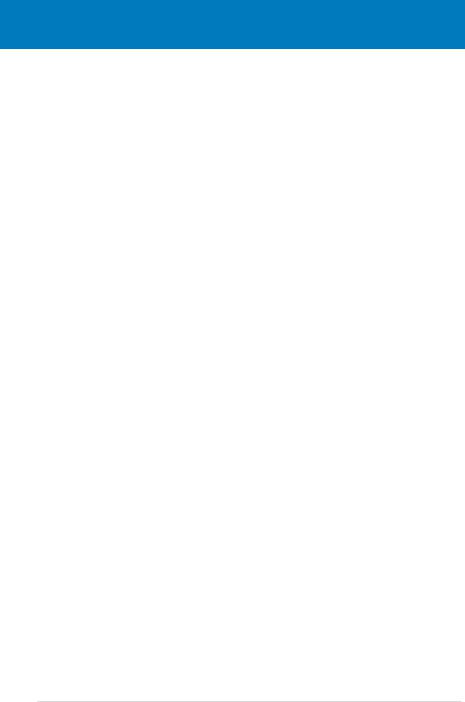
|
Chapter summary |
2 |
|
|
|
||
|
|
|
|
|
|
|
|
2.1 |
Before you proceed...................................................................... |
2-1 |
2.2 |
Motherboard overview................................................................. |
2-2 |
2.3 |
Central Processing Unit (CPU).................................................... |
2-5 |
2.4 |
System memory.......................................................................... |
2-11 |
2.5 |
Expansion slots.......................................................................... |
2-17 |
2.6 |
Jumpers....................................................................................... |
2-21 |
2.7 |
Connectors.................................................................................. |
2-24 |
2.8 |
G.P. Diagnosis card installation................................................ |
2-37 |
2.9 |
Starting up for the first time...................................................... |
2-39 |
2.10 |
Turning off the computer........................................................... |
2-40 |
ASUS P6T WS Professional

2.1Before you proceed
Take note of the following precautions before you install motherboard components or change any motherboard settings.
•Unplug the power cord from the wall socket before touching any component.
•Use a grounded wrist strap or touch a safely grounded object or a metal object, such as the power supply case, before handling components to avoid damaging them due to static electricity.
•Hold components by the edges to avoid touching the ICs on them.
•Whenever you uninstall any component, place it on a grounded antistatic pad or in the bag that came with the component.
•Before you install or remove any component, ensure that the ATX power supply is switched off or the power cord is detached from the power supply. Failure to do so may cause severe damage to the motherboard, peripherals, and/or components.
Onboard LED
The motherboard comes with a standby power LED that lights up to indicate that the system is ON, in sleep mode, or in soft-off mode. This is a reminder that you should shut down the system and unplug the power cable before removing or plugging in any motherboard component. The illustration below shows the location of the onboard LED.
|
|
|
|
|
|
|
|
|
|
|
|
|
|
|
|
|
|
|
|
|
|
|
|
|
|
|
|
|
|
|
|
|
|
|
|
|
|
|
|
|
|
|
|
|
|
|
|
|
|
|
|
|
|
|
|
|
|
|
|
|
|
|
|
|
|
|
|
|
|
|
|
|
|
|
|
|
|
|
|
|
|
|
|
|
|
|
|
|
|
|
|
|
|
|
|
|
|
|
|
|
|
|
|
|
|
|
|
|
|
|
|
|
|
|
|
|
|
|
|
|
|
|
|
|
|
|
|
|
|
|
|
|
|
|
|
|
|
|
|
|
|
|
|
|
|
|
|
|
|
|
|
|
|
|
|
|
|
|
|
|
|
|
|
|
|
|
|
|
|
|
|
|
|
|
|
|
|
|
|
|
|
|
|
|
|
|
|
|
|
|
|
|
|
|
|
|
|
|
|
|
|
|
|
|
|
|
|
|
|
|
|
|
|
|
|
|
|
|
|
|
|
|
|
|
|
|
|
|
|
|
|
|
|
|
|
|
|
|
|
|
|
|
|
|
|
|
|
|
|
|
|
|
|
|
|
|
|
|
|
|
|
|
|
|
|
|
|
|
|
|
|
|
|
|
|
|
|
|
|
|
|
|
|
|
|
|
|
|
|
|
|
|
|
|
|
|
|
|
|
|
|
|
|
|
|
|
|
|
|
|
|
|
|
|
|
|
|
|
|
|
|
|
|
|
|
|
|
|
|
|
|
|
|
|
|
|
|
|
|
|
|
|
|
|
|
|
|
|
|
|
|
|
|
|
|
|
|
|
|
|
|
|
|
|
|
|
|
|
|
|
|
|
|
|
|
|
|
|
|
|
|
|
|
|
|
|
|
|
|
|
|
|
|
|
|
|
|
|
|
|
|
|
|
|
|
|
|
|
|
|
|
|
|
|
|
|
|
|
|
|
|
|
|
|
|
|
|
|
|
|
|
|
|
|
|
|
|
|
|
|
|
|
|
|
|
|
|
|
|
|
|
|
|
|
|
|
|
|
|
|
|
|
|
|
|
|
|
|
|
|
|
|
|
|
|
|
|
|
|
|
|
|
|
|
|
|
|
|
|
|
|
|
|
|
|
|
|
|
|
|
|
|
|
|
|
|
|
|
|
|
|
|
|
|
|
|
|
|
|
|
|
|
|
|
|
|
|
|
|
|
|
|
|
|
|
|
|
|
|
|
|
|
|
|
|
|
|
|
|
|
|
|
|
|
|
|
|
|
|
|
|
|
|
|
|
|
|
|
|
|
|
|
|
|
|
|
|
|
|
|
|
|
|
|
|
|
|
|
|
|
|
|
|
|
|
|
|
|
|
|
|
|
|
|
|
|
|
|
|
|
|
|
|
|
|
|
|
|
|
|
|
|
|
|
|
|
|
|
|
|
|
|
|
|
|
|
|
|
|
|
|
|
|
|
|
|
|
|
|
|
|
|
|
|
|
|
|
|
|
|
|
|
|
|
|
|
|
|
|
|
|
|
|
|
|
|
|
|
|
|
|
|
|
|
|
|
|
|
|
|
|
|
|
|
|
|
|
|
|
|
|
|
|
|
|
|
|
|
|
|
|
|
|
|
|
|
|
|
|
|
|
|
|
|
|
|
|
|
|
|
|
|
|
|
|
|
|
|
|
|
|
|
|
|
|
|
|
|
|
|
|
|
|
|
|
|
|
|
|
|
|
|
|
|
|
|
|
|
|
|
|
|
|
|
|
|
|
|
|
|
|
|
|
|
|
|
|
|
|
|
|
|
|
|
|
|
|
|
|
|
|
|
|
|
|
|
|
|
|
|
|
|
|
|
|
|
|
|
|
|
|
|
|
|
|
|
|
|
|
|
|
|
|
|
|
|
|
|
|
|
|
|
|
|
|
|
|
|
|
|
|
|
|
|
|
|
|
|
|
|
|
|
|
|
|
|
|
|
|
|
|
|
|
|
|
|
|
|
|
|
|
|
|
|
|
|
|
|
|
|
|
|
|
|
|
|
|
|
|
|
|
|
|
|
|
|
|
|
|
|
|
|
|
|
|
|
|
|
|
|
|
|
|
|
|
|
|
|
|
|
|
|
|
|
|
ASUS P6T WS Professional |
2-1 |
|||||||||||||||||||||||||||||||||||||
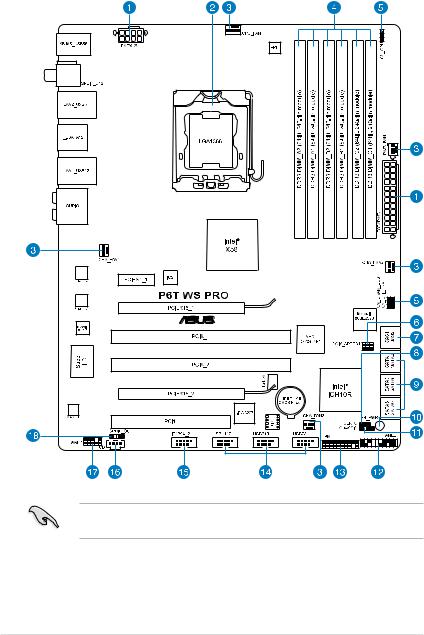
2.2Motherboard overview
2.2.1Motherboard layout
Refer to 2.8 Connectors for more information about rear panel connectors and internal connectors.
2-2 |
Chapter 2: Hardware information |

2.2.2Layout contents
Connectors/Jumpers/Slots |
Page |
|
1. |
ATX power connectors (24-pin EATXPWR, 8-pin EATX12V) |
2-33 |
2. |
LGA1366 CPU Socket |
2-6 |
3. |
CPU, chassis, and power fan connectors (4-pin CPU_FAN, |
2-31 |
|
3-pin CHA_FAN1-3, 3-pin PWR_FAN) |
|
4. |
DDR3 DIMM slots |
2-11 |
5. |
CPU / DRAM Bus / QPI DRAM overvoltage settings (3-pin |
2-22 |
|
OV_CPU; 3-pin OV_DRAM_BUS; 3-pin OV_QPI_DRAM) |
|
6. |
PCI-X speed setting (6-pin PCIX_SPEED1) |
2-23 |
7. |
Marvell® 88SE6320 SAS RAID connector [black] |
2-28 |
|
(7-pin SAS1-2) |
|
8. |
Clear RTC RAM (3-pin CLRTC) |
2-21 |
9. |
ICH10R Serial ATA connectors [blue] (7-pin SATA1-6) |
2-27 |
10. |
Onboard LED (SB_PWR) |
2-1 |
11. |
Chassis intrusion connector (4-1 pin CHASSIS) |
2-32 |
12. |
System panel connector (20-8 pin PANEL) |
2-35 |
13. |
TPM connector (20-1 pin TPM) |
2-26 |
14. |
USB connectors (10-1 pin USB78, USB910, USB1112) |
2-29 |
15. |
IEEE 1394a port connector (10-1 pin IE1394_2) |
2-30 |
16. |
Optical drive audio connector (4-pin CD) |
2-34 |
17. |
Front panel audio connector (10-1 pin AAFP) |
2-32 |
18. |
Digital audio connector (4-1 pin SPDIF_OUT) |
2-34 |
ASUS P6T WS Professional |
2-3 |

2.2.3Placement direction
When installing the motherboard, make sure that you place it into the chassis in the correct orientation. The edge with external ports goes to the rear part of the chassis as indicated in the image below.
2.2.4Screw holes
Place nine (9) screws into the holes indicated by circles to secure the motherboard to the chassis.
DO NOT overtighten the screws! Doing so can damage the motherboard.
Place this side towards 
 the rear of the chassis
the rear of the chassis

|
|
|
|
|
|
|
|
|
|
|
|
|
|
|
|
|
|
|
|
|
|
|
|
|
|
|
|
|
|
|
|
|
|
|
|
|
|
|
|
|
|
|
|
|
|
|
|
|
|
|
|
|
|
|
|
|
|
|
|
|
|
|
|
|
|
|
|
|
|
|
|
|
|
|
|
|
|
|
|
|
|
|
|
|
|
|
|
|
|
|
|
|
|
|
|
|
|
|
|
|
|
|
|
|
|
|
|
|
|
|
|
|
|
|
|
|
|
|
|
|
|
|
|
|
|
|
|
|
|
|
|
|
|
|
|
|
|
|
|
|
|
|
|
|
|
|
|
|
|
|
|
|
|
|
|
|
|
|
|
|
|
|
|
|
|
|
|
|
|
|
|
|
|
|
|
|
|
|
|
|
|
|
|
|
|
|
|
|
|
|
|
|
|
|
|
|
|
|
|
|
|
|
|
|
|
|
|
|
|
|
|
|
|
|
|
|
|
|
|
|
|
|
|
|
|
|
|
|
|
|
|
|
|
|
|
|
|
|
|
|
|
|
|
|
|
|
|
|
|
|
|
|
|
|
|
|
|
|
|
|
|
|
|
|
|
|
|
|
|
|
|
|
|
|
|
|
|
|
|
|
|
|
|
|
|
|
|
|
|
|
|
|
|
|
|
|
|
|
|
|
|
|
|
|
|
|
|
|
|
|
|
|
|
|
|
|
|
|
|
|
|
|
|
|
|
|
|
|
|
|
|
|
|
|
|
|
|
|
|
|
|
|
|
|
|
|
|
|
|
|
|
|
|
|
|
|
|
|
|
|
|
|
|
|
|
|
|
|
|
|
|
|
|
|
|
|
|
|
|
|
|
|
|
|
|
|
|
|
|
|
|
|
|
|
|
|
|
|
|
|
|
|
|
|
|
|
|
|
|
|
|
|
|
|
|
|
|
|
|
|
|
|
|
|
|
|
|
|
|
|
|
|
|
|
|
|
|
|
|
|
|
|
|
|
|
|
|
|
|
|
|
|
|
|
|
2-4 |
|
|
|
|
|
|
|
Chapter 2: Hardware information |
|||||||||||||||
