ASUS P5RD1-VM User Manual
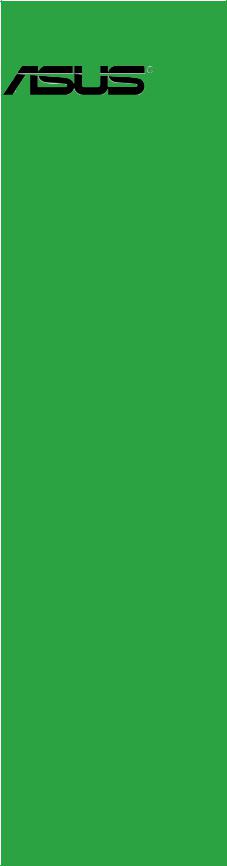
P5RD1-VM
Motherboard

E2440
Second Edition
Mar 2006
Copyright © 2006 ASUSTeK COMPUTER INC. All Rights Reserved.
No part of this manual, including the products and software described in it, may be reproduced, transmitted, transcribed, stored in a retrieval system, or translated into any language in any form or by any means, except documentation kept by the purchaser for backup purposes, without the express written permission of ASUSTeK COMPUTER INC. (“ASUS”).
Product warranty or service will not be extended if: (1) the product is repaired, modified or altered, unless such repair, modification of alteration is authorized in writing by ASUS; or (2) the serial number of the product is defaced or missing.
ASUS PROVIDES THIS MANUAL “AS IS” WITHOUT WARRANTY OF ANY KIND, EITHER
EXPRESS OR IMPLIED, INCLUDING BUT NOT LIMITED TO THE IMPLIED WARRANTIES
OR CONDITIONS OF MERCHANTABILITY OR FITNESS FOR A PARTICULAR PURPOSE. IN NO EVENT SHALL ASUS, ITS DIRECTORS, OFFICERS, EMPLOYEES OR AGENTS BE
LIABLE FOR ANY INDIRECT, SPECIAL, INCIDENTAL, OR CONSEQUENTIAL DAMAGES (INCLUDING DAMAGES FOR LOSS OF PROFITS, LOSS OF BUSINESS, LOSS OF USE
OR DATA, INTERRUPTION OF BUSINESS AND THE LIKE), EVEN IF ASUS HAS BEEN ADVISED OF THE POSSIBILITY OF SUCH DAMAGES ARISING FROM ANY DEFECT OR
ERROR IN THIS MANUAL OR PRODUCT.
SPECIFICATIONS AND INFORMATION CONTAINED IN THIS MANUAL ARE FURNISHED FOR INFORMATIONAL USE ONLY, AND ARE SUBJECT TO CHANGE AT ANY TIME WITHOUT NOTICE, AND SHOULD NOT BE CONSTRUED AS A COMMITMENT BY ASUS. ASUS ASSUMES NO RESPONSIBILITY OR LIABILITY FOR ANY ERRORS OR INACCURACIES THAT MAY APPEAR IN THIS MANUAL, INCLUDING THE PRODUCTS AND SOFTWARE DESCRIBED IN IT.
Products and corporate names appearing in this manual may or may not be registered trademarks or copyrights of their respective companies, and are used only for identification or explanation and to the owners’ benefit, without intent to infringe.
i i

Contents
Notices ................................................................................................ |
vi |
Safety information ............................................................................. |
vii |
About this guide ............................................................................... |
viii |
Typography ......................................................................................... |
ix |
P5RD1-VM specifications summary ..................................................... |
x |
Chapter 1: Product introduction
1.1 |
Welcome! .............................................................................. |
1-2 |
|
1.2 |
Package contents ................................................................. |
1-2 |
|
1.3 |
Special features .................................................................... |
1-2 |
|
|
1.3.1 |
Product highlights................................................... |
1-2 |
|
1.3.2 |
Innovative ASUS features ....................................... |
1-4 |
1.4 |
Before you proceed .............................................................. |
1-5 |
|
1.5 |
Motherboard overview .......................................................... |
1-6 |
|
|
1.5.1 |
Placement direction ................................................ |
1-6 |
|
1.5.2 |
Screw holes ............................................................ |
1-6 |
|
1.5.3 |
Motherboard layout ................................................ |
1-7 |
1.6 |
Central Processing Unit (CPU) .............................................. |
1-8 |
|
|
1.6.1 |
Installling the CPU ................................................... |
1-8 |
|
1.6.2 Installling the CPU heatsink and fan ..................... |
1-11 |
|
|
1.6.3 Uninstalling the CPU heatsink and fan .................. |
1-13 |
|
1.7 |
System memory ................................................................. |
1-15 |
|
|
1.7.1 |
Overview ............................................................... |
1-15 |
|
1.7.2 |
Memory configurations ......................................... |
1-15 |
|
1.7.3 DDR2 Qualified Vendors List ................................ |
1-16 |
|
|
1.7.4 |
Installing a DIMM ................................................... |
1-17 |
|
1.7.5 |
Removing a DIMM ................................................. |
1-17 |
1.8 |
Expansion slots ................................................................... |
1-18 |
|
|
1.8.1 Installing an expansion card .................................. |
1-18 |
|
|
1.8.2 Configuring an expansion card.............................. |
1-18 |
|
|
1.8.3 |
Interrupt assignments .......................................... |
1-19 |
|
1.8.4 |
PCI slots ................................................................ |
1-20 |
|
1.8.5 |
PCI Express x16 .................................................... |
1-20 |
|
1.8.6 |
PCI Express x1 ...................................................... |
1-20 |
1.9 |
Jumpers |
.............................................................................. |
1-21 |
i i i

Contents
1.10 Connectors ......................................................................... |
1-24 |
|
1.10.1 |
Rear panel connectors .......................................... |
1-24 |
1.10.2 |
Internal connectors............................................... |
1-26 |
Chapter 2: BIOS setup
2.1 Managing and updating your BIOS ........................................ |
2-2 |
||
|
2.1.1 Creating a bootable floppy disk .............................. |
2-2 |
|
|
2.1.2 ASUS EZ Flash utility .............................................. |
2-3 |
|
|
2.1.3 |
AFUDOS utility ........................................................ |
2-4 |
|
2.1.4 ASUS CrashFree BIOS 2 utility ................................ |
2-6 |
|
|
2.1.5 |
ASUS Update utility ................................................ |
2-8 |
2.2 |
BIOS setup program ........................................................... |
2-11 |
|
|
2.2.1 |
BIOS menu screen ................................................. |
2-12 |
|
2.2.2 |
Menu bar ............................................................... |
2-12 |
|
2.2.3 |
Navigation keys .................................................... |
2-12 |
|
2.2.4 |
Menu items ........................................................... |
2-13 |
|
2.2.5 |
Sub-menu items ................................................... |
2-13 |
|
2.2.6 |
Configuration fields .............................................. |
2-13 |
|
2.2.7 |
Pop-up window ..................................................... |
2-13 |
|
2.2.8 |
Scroll bar .............................................................. |
2-13 |
|
2.2.9 |
General help .......................................................... |
2-13 |
2.3 |
Main menu .......................................................................... |
2-14 |
|
|
2.3.1 |
System Time......................................................... |
2-14 |
|
2.3.2 |
System Date ......................................................... |
2-14 |
|
2.3.3 |
Legacy Diskette A ................................................ |
2-14 |
|
2.3.4 Primary, Third and Fourth IDE Master/Slave ......... |
2-15 |
|
|
2.3.5 |
System Information .............................................. |
2-16 |
2.4 |
Advanced menu .................................................................. |
2-17 |
|
|
2.4.1 |
USB Configuration................................................. |
2-17 |
|
2.4.2 |
JumperFree Configuration .................................... |
2-19 |
|
2.4.3 |
CPU Configuration ................................................. |
2-21 |
|
2.4.4 |
Chipset ................................................................. |
2-22 |
|
2.4.5 |
Onboard Devices Configuration ............................ |
2-25 |
|
2.4.6 |
PCI PnP ................................................................. |
2-25 |
i v

Contents
2.5 |
Power menu ........................................................................ |
2-27 |
|
|
2.5.1 |
Suspend Mode ...................................................... |
2-27 |
|
2.5.2 Repost Video on S3 Resume ................................ |
2-27 |
|
|
2.5.3 |
ACPI 2.0 Support .................................................. |
2-27 |
|
2.5.4 |
ACPI APIC Support ................................................ |
2-27 |
|
2.5.5 |
APM Configuration ................................................ |
2-28 |
|
2.5.6 |
Hardware Monitor ................................................. |
2-31 |
2.6 |
Boot menu .......................................................................... |
2-33 |
|
|
2.6.1 |
Boot Device Priority .............................................. |
2-33 |
|
2.6.2 |
Boot Settings Configuration ................................. |
2-34 |
|
2.6.3 |
Security ................................................................ |
2-35 |
2.7 |
Exit menu ........................................................................... |
2-37 |
|
Chapter 3: Software support
3.1 |
Installing an operating system ............................................. |
3-2 |
|
3.2 |
Support CD information ........................................................ |
3-2 |
|
|
3.2.1 Running the support CD ......................................... |
3-2 |
|
|
3.2.2 |
Drivers menu .......................................................... |
3-3 |
|
3.2.3 |
Utilities menu .......................................................... |
3-4 |
|
3.2.4 |
Make Disk................................................................ |
3-5 |
|
3.2.5 |
Manual menu ........................................................... |
3-6 |
|
3.2.6 |
ASUS Contact information ...................................... |
3-6 |
Appendix: CPU features
A.1 |
Intel® EM64T ........................................................................ |
A-2 |
|
|
Using the Intel® EM64T feature ............................................ |
A-2 |
|
A.2 |
Enhanced Intel SpeedStep® Technology (EIST) .................... |
A-2 |
|
|
A.2.1 |
System requirements ............................................. |
A-2 |
|
A.2.2 |
Using the EIST ........................................................ |
A-3 |
A.3 |
Intel® Hyper-Threading Technology ...................................... |
A-4 |
|
|
Using the Hyper-Threading Technology ............................... |
A-4 |
|
v
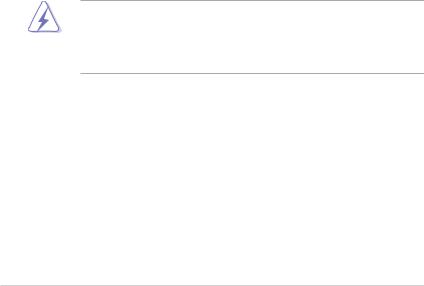
Notices
Federal Communications Commission Statement
This device complies with Part 15 of the FCC Rules. Operation is subject to the following two conditions:
•This device may not cause harmful interference, and
•This device must accept any interference received including interference that may cause undesired operation.
This equipment has been tested and found to comply with the limits for a Class B digital device, pursuant to Part 15 of the FCC Rules. These limits are designed to provide reasonable protection against harmful interference in a residential installation. This equipment generates, uses and can radiate radio frequency energy and, if not installed and used in accordance with manufacturer’s instructions, may cause harmful interference to radio communications. However, there is no guarantee that interference will not occur in a particular installation. If this equipment does cause harmful interference to radio or television reception, which can be determined by turning the equipment off and on, the user is encouraged to try to correct the interference by one or more of the following measures:
•Reorient or relocate the receiving antenna.
•Increase the separation between the equipment and receiver.
•Connect the equipment to an outlet on a circuit different from that to which the receiver is connected.
•Consult the dealer or an experienced radio/TV technician for help.
The use of shielded cables for connection of the monitor to the graphics card is required to assure compliance with FCC regulations. Changes or modifications to this unit not expressly approved by the party responsible for compliance could void the user’s authority to operate this equipment.
Canadian Department of Communications Statement
This digital apparatus does not exceed the Class B limits for radio noise emissions from digital apparatus set out in the Radio Interference Regulations of the Canadian Department of Communications.
This class B digital apparatus complies with Canadian ICES-003.
v i

Safety information
Electrical safety
•To prevent electrical shock hazard, disconnect the power cable from the electrical outlet before relocating the system.
•When adding or removing devices to or from the system, ensure that the power cables for the devices are unplugged before the signal cables are connected. If possible, disconnect all power cables from the existing system before you add a device.
•Before connecting or removing signal cables from the motherboard, ensure that all power cables are unplugged.
•Seek professional assistance before using an adapter or extension cord. These devices could interrupt the grounding circuit.
•Make sure that your power supply is set to the correct voltage in your area. If you are not sure about the voltage of the electrical outlet you are using, contact your local power company.
•If the power supply is broken, do not try to fix it by yourself. Contact a qualified service technician or your retailer.
Operation safety
•Before installing the motherboard and adding devices on it, carefully read all the manuals that came with the package.
•Before using the product, make sure all cables are correctly connected and the power cables are not damaged. If you detect any damage, contact your dealer immediately.
•To avoid short circuits, keep paper clips, screws, and staples away from connectors, slots, sockets and circuitry.
•Avoid dust, humidity, and temperature extremes. Do not place the product in any area where it may become wet.
•Place the product on a stable surface.
•If you encounter technical problems with the product, contact a qualified service technician or your retailer.
v i i

About this guide
This user guide contains the information you need when installing and configuring the motherboard.
How this guide is organized
This manual contains the following parts:
•Chapter 1: Product introduction
This chapter describes the features of the motherboard and the new technology it supports. This chapter also lists the hardware setup procedures that you have to perform when installing system components. It includes description of the jumpers and connectors on the motherboard.
•Chapter 2: BIOS setup
This chapter tells how to change system settings through the BIOS Setup menus. Detailed descriptions of the BIOS parameters are also provided.
•Chapter 3: Software support
This chapter describes the contents of the support CD that comes with the motherboard package.
Where to find more information
Refer to the following sources for additional information and for product and software updates.
1 . ASUS websites
The ASUS website provides updated information on ASUS hardware and software products. Refer to the ASUS contact information.
2 . Optional documentation
Your product package may include optional documentation, such as warranty flyers, that may have been added by your dealer. These documents are not part of the standard package.
viii
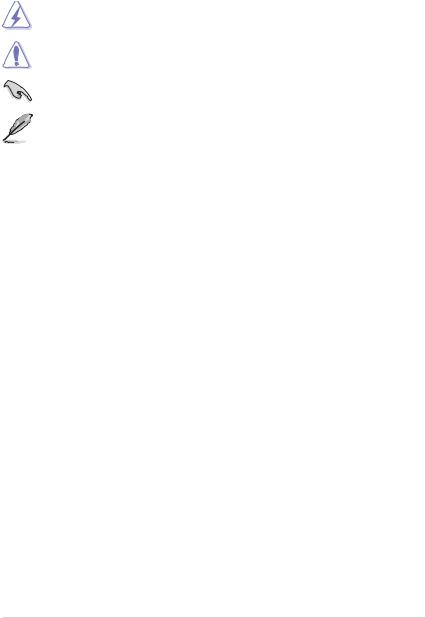
Conventions used in this guide
To make sure that you perform certain tasks properly, take note of the following symbols used throughout this manual.
DANGER/WARNING: Information to prevent injury to yourself when trying to complete a task.
CAUTION: Information to prevent damage to the components when trying to complete a task.
IMPORTANT: Instructions that you MUST follow to complete a task.
NOTE: Tips and additional information to help you complete a task.
Typography
Bol d text |
Indicates a menu or an item to select |
Italics |
Used to emphasize a word or a phrase |
<Key> |
Keys enclosed in the less-than and greater-than sign means |
|
that you must press the enclosed key |
|
Example: <Enter> means that you must press the Enter or |
|
Return key |
<Key1+Key2+Key3> |
If you must press two or more keys simultaneously, the |
|
key names are linked with a plus sign (+) |
|
Example: <Ctrl+Alt+D> |
Command |
Means that you must type the command exactly as shown, |
|
then supply the required item or value enclosed in |
|
brackets |
|
Example: At the DOS prompt, type the command line: |
|
afudos /i[filename] |
|
afudos /iP5LD2VM.ROM |
i x

P5RD1-VM specifications summary
|
C P U |
LGA775 socket for Intel® Pentium Processor Extreme |
|
|
Edition/Intel® Pentium® D/Intel® Pentium® 4 or Intel® |
|
|
Celeron® processors |
|
|
Compatible with Intel® PCG 05B/05A processors |
|
|
Supports Intel® Enhanced Memory 64 Technology (EM64T) |
|
|
Supports Enhanced Intel SpeedStep® Technology (EIST) |
|
|
Supports Intel® Hyper-Threading Technology |
|
Chipset |
Northbridge: ATI® Radeon Xpress 200 |
|
|
Southbridge: ULI® M1573 |
|
Front Side Bus |
1066/800/533 MHz |
|
Memory |
2 x 184-pin DIMM sockets support up to 2GB of |
|
|
unbufferred non-ECC 400/333 MHz DDR DIMMs |
|
V G A |
Integrated ATI® Xpress 200 GPU |
|
Expansion slots |
1 x PCI Express x16 slot for discrete graphics cards |
|
|
1 x PCI Express x1 |
|
|
2 x PCI slots |
|
Storage |
ULI® M1573 SouthBridge supports: |
|
|
- 2 x Ultra DMA 133/100/66/33 |
|
|
- 4 x Serial ATA support RAID 0, 1, 0+1,JBOD |
|
|
Each RAID 0 or JBOD support up to 4 hard disk drives |
|
Audio |
ADI1986A 6-channel High-Definition audio CODEC |
|
L A N |
Realtek® RTL8201CL PHY 10/100 Mbit/s LAN controller |
|
U S B |
Supports up to 8 USB 2.0 ports |
|
Rear panel |
1 x Parallel port |
|
|
1 x VGA port |
|
|
1 x COM |
|
|
1 x LAN (RJ-45) port |
|
|
4 x USB 2.0/1.1 port |
|
|
1 x Serial port (COM) |
|
|
1 x PS/2 keyboard port |
|
|
1 x PS/2 mouse port |
|
|
1x 6-channel high-definition audio I/O ports |
|
|
(continued on the next page) |
x

P5RD1-VM specifications summary
BIOS features 4 Mb Flash ROM, AMI BIOS, PnP, WfM2.0, DMI2.0, SM BIOS 2.3, ASUS EZ Flash
Special features ASUS EZ Flash
ASUS CrashFree BIOS 2
ASUS MyLogo™
Industry standard PCI 2.2, USB 2.0
Manageability |
WfM 2.0, DMI 2.0, WOL by PME, WOR by PME, Chassis |
|
Intrussion |
Internal |
2 x USB 2.0 connectors for 4 additional USB 2.0 ports |
connectors |
1 x CPU fan connector |
|
1 x Chassis fan connector |
|
1 x 24-pin EATX power connector |
|
1 x 4-pin ATX 12 V power connector |
|
1 x AUX in connector |
|
1 x CD Audio in connector |
|
1 x Chassis intrusion connector |
|
1 x Front panel high-definition audio connector |
|
1 x S/PDIF out connector |
Power |
|
ATX power supply (with 24-pin and 4-pin 12 V plugs) |
|
Requirement |
|
Form Factor |
Micro-ATX form factor: 9.6 in x 8.6 in |
Support CD |
|
Device drivers |
|
contents |
ASUS PC Probe II |
|
ASUS Live Update utility |
|
Anti-virus software (OEM version) |
*Specifications are subject to change without notice.
x i
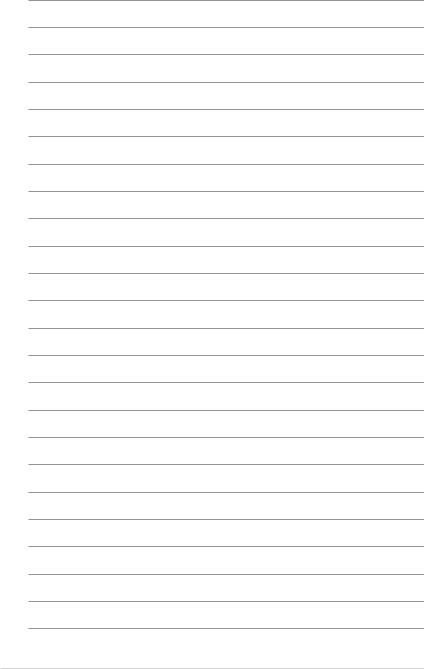
x i i

This chapter describes the motherboard
features and the new technologies 1 it supports.
Product introduction
ASUS P5RD1-VM |
1 - 1 |
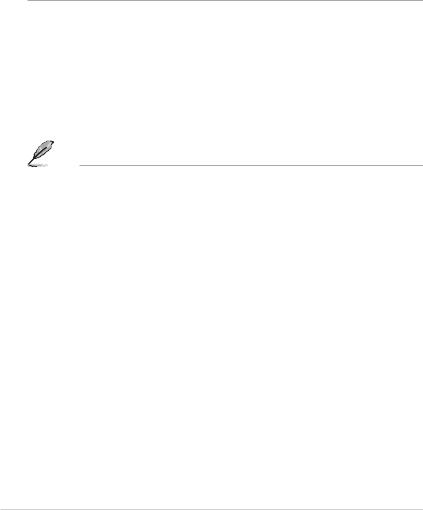
1.1Welcome!
Thank you for buying an ASUS® P5RD1-VM motherboard!
The motherboard delivers a host of new features and latest technologies, making it another standout in the long line of ASUS quality motherboards!
Before you start installing the motherboard, and hardware devices on it, check the items in your package with the list below.
1.2Package contents
Check your motherboard package for the following items.
Motherboard |
ASUS P5RD1-VM motherboard |
|
Cables |
1 x 2-in-1 Floppy/IDE signal cable |
|
|
|
2 x Serial ATA signal cables |
|
|
1 x Serial ATA power cables |
Accessories |
I/O shield |
|
Application CDs |
ASUS motherboard support CD |
|
Documentation |
User guide |
|
|
|
|
If any of the above items is damaged or missing, contact your retailer.
1.3Special features
1.3.1Product highlights
Latest processor technology 
The motherboard comes with a 775-pin surface mount Land Grid Array (LGA) socket designed for the Intel® Pentium® D, Intel® Pentium® 4 or Intel® Celeron® processor in the 775-land package. The motherboard supports the Intel® Pentium® 4 or Intel® Pentium® D processor with 1066/800/533 MHz Front Side Bus (FSB). The motherboard also supports the Intel® Hyper-Threading Technology and is fully compatible with Intel® PCG 04B/04A and 05B/05A processors. See page 1-9 for details.
1 - 2 |
Chapter 1: Product introduction |
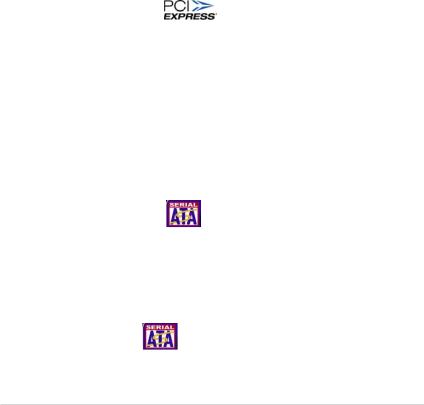
ATI Radeon® XPRESS 200/ULI M1573 chipset
The ATI Radeon® XPRESS 200 Northbridge provide the vital interfaces for the motherboard. The ATI Radeon® XPRESS 200 Northbridge integrates the Integrated Radeon XPRESS 200 based graphics, an integrated graphics processing unit (GPU) for enhanced 3D, 2D, and video capabilities. The Northbridge also provides the interface for a processor in the 775-land package with 533/800/1066 MHz front side bus (FSB), single channel DDR memory, a PCI Express x1 slots, and a PCI Express x16 slot for discrete graphics card.
The ULI M1573 Southbridge represents the sixth generation I/O controller hub that provides the interface for PCI Express and 6-channel high definition audio.
Enhanced Intel SpeedStep® Technology (EIST)
The Enhanced Intel SpeedStep® Technology (EIST) intelligently manages the CPU resources by automatically adjusting the CPU voltage and core frequency depending on the CPU loading and system speed or power requirement.
See page 4-25 and the Appendix for details.
PCI Express™ interface
The motherboard fully supports PCI Express, the latest I/O interconnect technology that speeds up the PCI bus. PCI Express features point-to-point serial interconnections between devices and allows higher clockspeeds by carrying data in packets. This high speed interface is software compatible with existing PCI specifications.
6-channel audio 
The motherboard comes with the ADI AD1986A audio CODEC that provides 6-channel audio, audio jack-sensing and enumeration technology, and S/PDIF out support. See page 1-26 for details.
Serial ATA technology
The motherboard supports the Serial ATA technology through the Serial ATA interfaces and the ULI M1573 Southbridge. The SATA specification allows for thinner, more flexible cables with lower pin count, reduced voltage requirement, and up to 150 MB/s data transfer rate. See page 2-28 for details.
SATA RAID solution
Onboard RAID controllers provide the motherboard with RAID functionality. The ULI M1573 Southbridge allows RAID 0, RAID 1, RAID 0+1, and JBOD configuration.
ASUS P5RD1-VM |
1 - 3 |
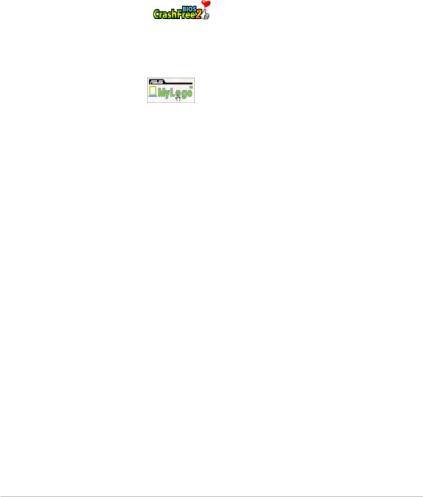
10/100 Mbps LAN support 
Easy connectivity to your network or broadband connection with the onboard LAN port. Allows you to play online games without buying expensive additional LAN cards. See pages 1-26.
1.3.2Innovative ASUS features
ASUS Q-Fan technology 
The ASUS Q-Fan technology smartly adjusts the CPU fan speed according to the system loading to ensure quiet, cool, and efficient operation. See page 2-30 for details.
CrashFree BIOS 2
This feature allows you to restore the original BIOS data from the support CD in case when the BIOS codes and data are corrupted. This protection eliminates the need to buy a replacement ROM chip. See details on page 2-6.
ASUS MyLogo™
This new feature present in the motherboard allows you to personalize and add style to your system with customizable boot logos.
ASUS EZ Flash BIOS 
With the ASUS EZ Flash, you can easily update the system BIOS even before loading the operating system. No need to use a DOS-based utility or boot from a floppy disk. See page 2-3 for details.
1 - 4 |
Chapter 1: Product introduction |
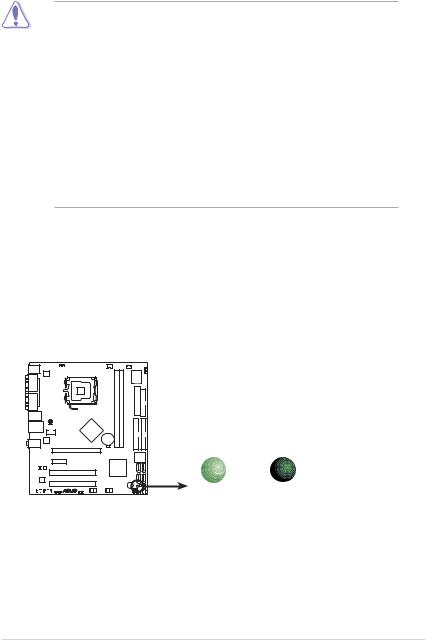
1.4Before you proceed
Take note of the following precautions before you install motherboard components or change any motherboard settings.
• Unplug the power cord from the wall socket before touching any component.
•Use a grounded wrist strap or touch a safely grounded object or to a metal object, such as the power supply case, before handling components to avoid damaging them due to static electricity
•Hold components by the edges to avoid touching the ICs on them.
•Whenever you uninstall any component, place it on a grounded antistatic pad or in the bag that came with the component.
•Before you install or remove any component, ensure that the ATX power supply is switched off or the power cord is detached from the power supply. Failure to do so may cause severe damage to the motherboard, peripherals, and/or components.
Onboard LED
The motherboard comes with a standby power LED that lights up to indicate that the system is ON, in sleep mode, or in soft-off mode. This is a reminder that you should shut down the system and unplug the power cable before removing or plugging in any motherboard component. The illustration below shows the location of the onboard LED.
P5RD1-VM |
|
|
|
|
LED1 |
|
ON |
OFF |
P5RD1-VM Onboard LED |
Standby |
Powered |
Power |
Off |
ASUS P5RD1-VM |
1 - 5 |
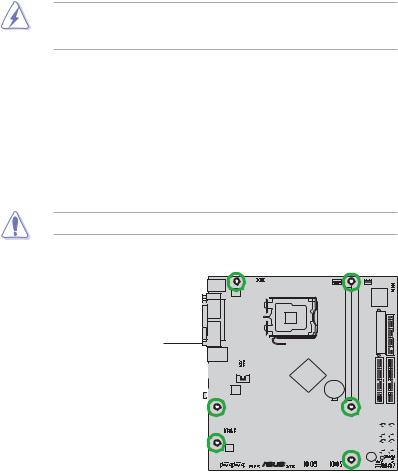
1.5Motherboard overview
Before you install the motherboard, study the configuration of your chassis to ensure that the motherboard fits into it.
Make sure to unplug the power cord before installing or removing the motherboard. Failure to do so can cause you physical injury and damage motherboard components.
1.5.1Placement direction
When installing the motherboard, make sure that you place it into the chassis in the correct orientation. The edge with external ports goes to the rear part of the chassis as indicated in the image below.
1.5.2Screw holes
Place eight (6) screws into the holes indicated by circles to secure the motherboard to the chassis.
Do not overtighten the screws! Doing so can damage the motherboard.
Place this side towards the rear of the chassis
P5RD1-VM
|
|
|
|
|
|
|
|
|
|
|
|
|
|
|
|
|
|
|
|
|
|
|
|
|
|
|
|
|
|
|
|
|
|
|
|
|
|
|
|
|
|
|
|
|
|
|
|
|
|
|
|
|
|
|
|
|
|
|
|
|
|
|
|
|
|
|
|
|
|
|
|
|
|
|
|
|
|
|
|
|
|
|
|
|
|
|
|
|
|
|
|
|
|
|
|
|
|
|
|
|
|
|
|
|
|
|
|
|
|
|
|
|
|
|
|
|
|
|
|
|
|
|
|
|
|
|
|
|
|
|
|
|
|
|
|
|
|
|
|
|
|
|
|
|
|
|
|
|
|
|
|
|
|
|
|
|
|
|
|
|
|
|
|
|
|
|
|
|
|
|
|
|
|
|
|
|
|
|
|
|
|
|
|
|
|
|
|
|
|
|
|
|
|
|
|
|
|
|
|
|
|
|
|
|
|
|
|
|
|
|
|
|
|
|
|
|
|
|
|
|
|
|
|
|
|
|
|
|
|
|
|
|
|
|
|
|
|
|
|
|
|
|
|
|
|
|
|
|
|
|
|
|
|
|
|
1 - 6 |
Chapter 1: Product introduction |
||||||||||||||
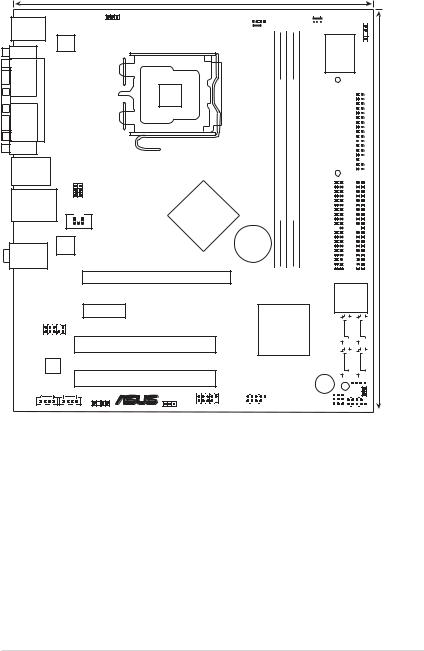
1.5.3Motherboard layout
|
|
|
24.3cm (9.6in) |
PS/2KBMS |
|
|
KBPWR |
|
|
|
|
T: Mouse |
|
|
|
B: Keyboard |
|
|
|
COM1 |
ATX12V |
|
|
|
|
|
|
PARALLEL PORT |
|
|
LGA775 |
|
|
|
|
VGA |
USBPW34 |
USBPW12 |
|
F_USB12 |
|
||
LAN_USB34 |
|
|
ATI |
|
|
|
|
|
|
TV-OUT |
RC410 |
|
|
|
|
Top:Line In |
RTL8201CL |
|
|
|
|
|
|
Center:Line Out |
|
|
|
Below:Mic In |
|
|
|
|
|
|
PCIEX16 |
|
|
PCIEX1_1 |
|
AAFP |
|
PCI1 |
|
|
|
|
|
AD1986A |
|
|
|
|
|
|
PCI2 |
|
|
SPDIF_OUT |
® USBPW56 |
CD |
AUX |
|
USB56 |
|
|
||
|
|
|
|
|
|
CHASSIS |
||
|
|
|
|
|
|
|
|
|
CPU_FAN |
|
CHA_FAN |
|
|
||||
|
|
|||||||
|
|
|
|
|
|
|
|
|
|
|
Super I/O |
|
|
|
|
|
|
|
|||
|
|
|
|
|
|
|
(64 bit,184-pin module) |
(64 bit,184-pin module) |
|
|
|
|
FLOPPY |
||||||||
|
|
|
|
|
|
|
|
|
|
|
|
|
|
|
|||||||
|
|
P5RD1-VM |
|
|
|
EATXPWR |
|||||||||||||||
|
|
|
|
|
|
|
|
|
|
|
|
||||||||||
|
|
|
DDR DIMM1 |
DDR DIMM2 |
|
|
|
|
|
|
|
|
|
|
|
21.8cm (8.6in) |
|||||
CR2032 3V |
|
|
|
|
|
|
|
|
|
|
|
|
|||||||||
Lithium Cell |
|
|
|
|
|
|
|
|
|
|
|
|
|
|
|
|
|||||
CMOS Power |
|
SEC IDE |
PRI IDE |
|
|
|
|
|
|
|
|
|
|
|
|||||||
|
|
|
|
|
|
|
|
|
|
|
|
|
|
|
|
|
|
|
|
||
|
|
|
|
|
|
|
|
|
|
|
|
|
|
|
|
|
|
|
|||
|
|
|
|
|
|
|
|
|
|
|
|
|
|
|
|
|
|
|
|
||
|
|
|
|
|
|
|
|
|
|
|
|
|
|
4M |
|||||||
|
|
|
|
|
|
|
|
|
|
|
|
|
BIOS |
||||||||
|
|
|
|
|
|
|
|
|
|
|
|
|
|
LPC |
|||||||
|
|
|
|
|
|
|
ULI |
SATA4 |
|
SATA3 |
|
|
|
|
|
|
|
|
|||
|
|
|
|
|
|
|
|
|
|
|
|
|
|
|
|
|
|
|
|||
|
|
|
|
|
|
M1573 |
SATA1 |
|
SATA2 |
|
|
|
|
|
|
|
|
|
|||
|
|
|
|
|
|
|
|
|
|
|
|
|
|
|
|
|
|
|
|
||
|
|
|
|
|
|
|
|
|
|
|
|
|
|
|
|
|
|
|
|||
|
|
|
|
|
|
|
|
|
|
|
|
|
|
|
|
|
|
|
|
|
|
|
|
|
|
|
|
|
|
|
|
|
|
SB_PWR |
|
|
SPEAKER |
|
|
|
|||
|
|
|
|
|
|
|
|
BUZZER |
|
|
|
|
|
|
|
|
|
WP |
|||
|
|
|
|
|
|
|
|
|
|
|
|
|
|
|
|
|
|||||
|
|
|
|
|
|
|
|
|
USBPW78 |
CLRTC PLED |
|
|
|
|
|
|
|
|
BIOS |
||
|
|
|
|
|
|
|
|
|
|
|
|
|
|
|
|
|
|
|
|
||
|
USB78 |
|
|
|
|
|
|
|
|
|
|
|
|
|
|
||||||
|
|
|
|
|
|
|
|
F_PANEL |
|
|
|||||||||||
|
|
|
|
|
|
|
|
|
|
||||||||||||
ASUS P5RD1-VM |
1 - 7 |
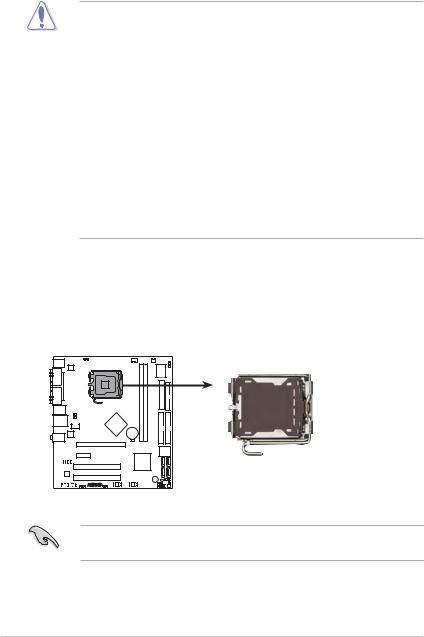
1.6Central Processing Unit (CPU)
The motherboard comes with a surface mount LGA775 socket designed for the Intel® Pentium® 4 processor in the 775-land package.
•Your boxed Intel® Pentium® 4 LGA775 processor package should
come with installation instructions for the CPU, fan and heatsink assembly. If the instructions in this section do not match the CPU documentation, follow the latter.
•Upon purchase of the motherboard, make sure that the PnP cap is on the socket and the socket pins are not bent. Contact your retailer immediately if the PnP cap is missing, or if you see any damage to the PnP cap/socket pins/motherboard components. ASUS will shoulder the cost of repair only if the damage is shipment/ transit-related.
•Keep the cap after installing the motherboard. ASUS will process Return Merchandise Authorization (RMA) requests only if the motherboard comes with the cap on the LGA775 socket.
•The product warranty does not cover damage to the socket pins resulting from incorrect CPU installation/removal, or misplacement/ loss/incorrect removal of the PnP cap.
1.6.1Installling the CPU
To install a CPU:
1.Locate the CPU socket on the motherboard.
P5RD1-VM
P5RD1-VM CPU Socket 775
Before installing the CPU, make sure that the socket box is facing towards you and the load lever is on your left.
1 - 8 |
Chapter 1: Product introduction |
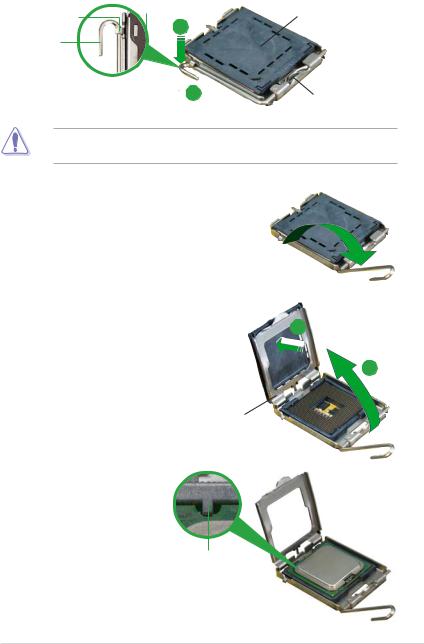
2.Press the load lever with your thumb (A) and move it to the left (B) until it is released from the retention tab.
Retention tab |
Pn P Cap |
A
Loa d lever
B
This side of the cam box should face you.
To prevent damage to the socket pins, do not remove the PnP cap unless you are installing a CPU.
3. |
Lift the load lever in the direction |
|
|
of the arrow to a 135¼ angle. |
|
4. |
Lift the load plate with your |
|
|
thumb and forefinger to a 100¼ |
B |
|
angle (A), then push the PnP cap |
|
|
|
|
|
from the load plate window to |
|
|
remove (B). |
A |
Loa d plate
5.Position the CPU over the socket, making sure that the gold triangle is on the bottom-left corner of the socket. The socket alignment key should fit into the CPU notch.
Alignment key
Gold triangle mark 
ASUS P5RD1-VM |
1 - 9 |
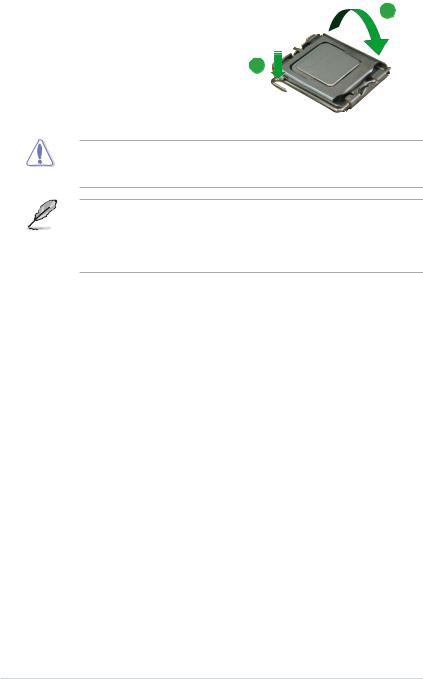
6.Close the load plate (A), then push the load lever (B) until it snaps into the retention tab.
B
The CPU fits in only one correct orientation. DO NOT force the CPU into the socket to prevent bending the connectors on the socket and damaging the CPU!
The motherboard supports Intel® Pentium® D or Intel® Pentium® 4 LGA775 processors with the Intel® Enhanced Memory 64 Technology (EM64T), Enhanced Intel SpeedStep® Technology (EIST), and Hyper-Threading Technology. Refer to the Appendix for more information on these CPU features.
1 - 10 |
Chapter 1: Product introduction |
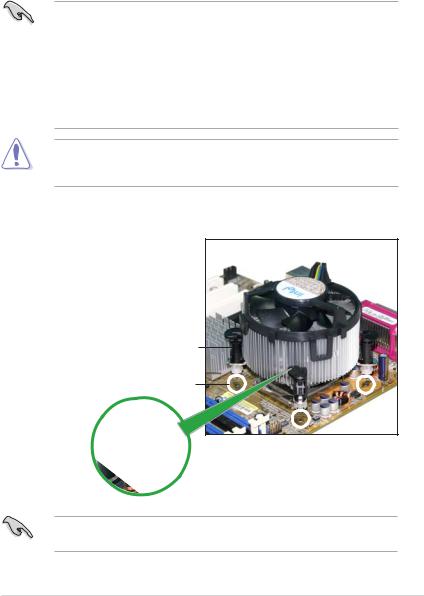
1.6.2Installling the CPU heatsink and fan
The Intel® Pentium® 4 LGA775 processor requires a specially designed heatsink and fan assembly to ensure optimum thermal condition and performance.
• Install the motherboard to the chassis before you install the CPU fan and heatsink assembly
•When you buy a boxed Intel® Pentium® 4 processor, the package includes the CPU fan and heatsink assembly. If you buy a CPU separately, make sure that you use only Intel®-certified multi-directional heatsink and fan.
•Your Intel® Pentium® 4 LGA775 heatsink and fan assembly comes in a push-pin design and requires no tool to install.
If you purchased a separate CPU heatsink and fan assembly, make sure that a Thermal Interface Material is properly applied to the CPU heatsink or CPU before you install the heatsink and fan assembly.
To install the CPU heatsink and fan:
1.Place the heatsink on top of the installed CPU, making sure that the four fasteners match the holes on the motherboard.
Fastener
Motherboard hole
Make sure each fastener is oriented as shown, with the narrow groove directed outward.
ASUS P5RD1-VM |
1 - 11 |
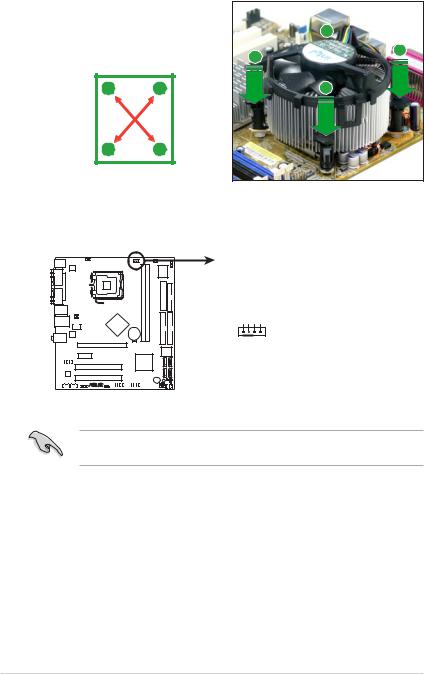
2.Push down two fasteners at a time in a diagonal sequence to
secure the heatsink and fan |
B |
|
|
||
assembly in place. |
|
A |
|
|
A |
A |
B |
B |
BA
3.When the fan and heatsink assembly is in place, connect the CPU fan cable to the connector on the motherboard labeled CPU_FAN.
|
CPU_FAN |
P5RD1-VM |
GND CPU FAN PWR CPU FAN IN CPU FAN PWM |
P5RD1-VM CPU fan connector
Do not forget to connect the CPU fan connector! Hardware monitoring errors can occur if you fail to plug this connector.
1 - 12 |
Chapter 1: Product introduction |

1.6.3Uninstalling the CPU heatsink and fan
To uninstall the CPU heatsink and fan:
1.Disconnect the CPU fan cable from the connector on the motherboard.
2.Rotate each fastener counterclockwise.
3.Pull up two fasteners at a time in a diagonal sequence
to disengage the heatsink |
|
B |
|
|
|
and fan assembly from the |
A |
A |
motherboard. |
|
|
|
|
B |
AB
BA
ASUS P5RD1-VM |
1 - 13 |
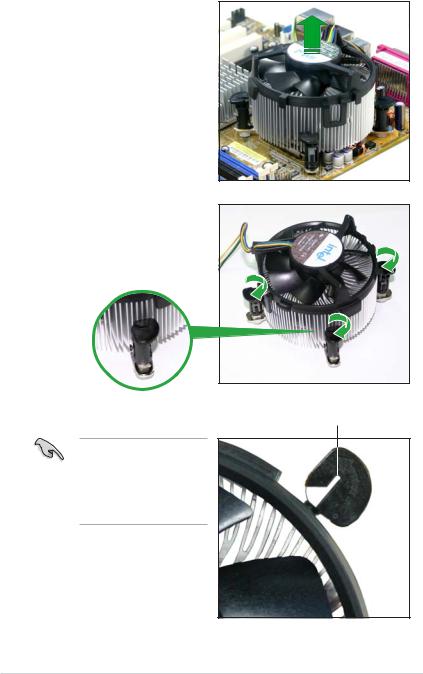
4.Remove the heatsink and fan assembly from the motherboard.
5.Rotate each fastener clockwise to reset the orientation.
The narrow end of the groove should point outward after resetting. (The photo shows the groove shaded for emphasis.)
Narrow end of the groove
1 - 14 |
Chapter 1: Product introduction |
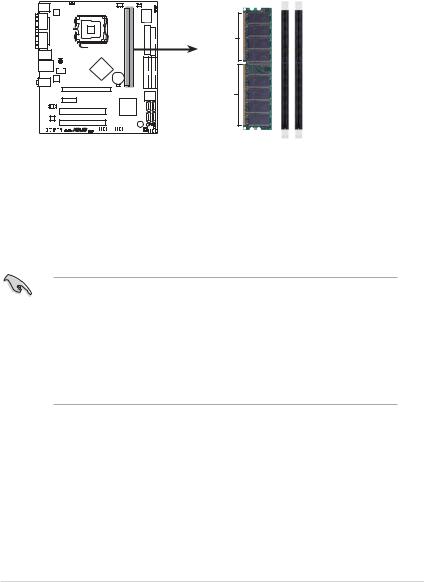
1.7System memory
1.7.1Overview
The motherboard comes with two 184-pin Double Data Rate (DDR) Dual Inline Memory Modules (DIMM) sockets.
The following figure illustrates the location of the sockets:
P5RD1-VM |
80 Pins |
|
104 Pins |
P5RD1-VM 184-pin DDR DIMM sockets
DIMM1 |
DIMM2 |
1.7.2Memory configurations
You may install 32MB, 64MB, 128 MB, 256 MB, 512 MB, and 1 GB unbuffered ECC/non-ECC DDR DIMMs into the DIMM sockets using the memory configurations in this section.
•Installing DDR DIMMs other than the recommended configurations may cause memory sizing error or system boot failure. Use any of the recommended configurations on the next page.
•Always install DIMMs with the same CAS latency. For optimum compatibility, it is recommended that you obtain memory modules from the same vendor.
•Due to chipset limitation, this motherboard does not support DIMM modules with less than or equal to 64 Mbit memory chips.
ASUS P5RD1-VM |
1 - 15 |

Recommended memory configurations
|
|
Sockets |
|
M o d e |
DIMM 1 (black) |
DIMM 2 (black) |
|
One DIMM |
Ñ |
Populated |
|
Two DIMMs |
Populated |
Populated |
|
|
|
|
|
1.7.3DDR Qualified Vendors List
The following table lists the memory modules that have been tested and qualified for use with this motherboard. Visit the ASUS website (www.asus.com) for the latest DDR2 DIMM modules for this motherboard.
DDR333 Qualified Vendors List
|
|
|
|
|
|
|
DIMM support |
|
S i z e |
V e n d o r |
M o d e l |
B r a n d |
S i d e ( s ) |
C o m p o n e n t |
A |
B |
|
|
|
|
|
|
|
|
|
|
256MB |
SAMSUNG |
M368L3223ETN-CB3 |
N/A |
|
SS |
K4H560838E-TCB3 |
V |
V |
512MB |
SAMSUNG |
M368L6423ETN-CB3 |
N/A |
|
DS |
K4H560838E-TCB3 |
|
V |
256MB |
SAMSUNG |
M368L3223FTN-CB3 |
SAMSUNG |
|
SS |
K4H560838F-TCB3 |
V |
V |
256MB |
MICRON |
MT8VDDT3264AG-335CA |
MICRON |
|
SS |
MT46V32M8TG-6TC |
V |
V |
512MB |
MICRON |
MT16VDDT6464AG-335CA |
MICRON |
|
DS |
MT46V32M8TG-6TC |
V |
V |
256MB |
CORSAIR |
VS256MB333 |
VALUE seLecT |
SS |
VS32M8-6 |
V |
V |
|
512MB |
CORSAIR |
VS512MB333 |
VALUE seLecT |
DS |
VS32M8-6 |
V |
V |
|
256MB |
KINGSTON |
KVR333X64C25/256 |
KINGSTON |
|
SS |
D3208DH1T-6 |
|
V |
512MB |
KINGSTON |
KVR333X64C25/512 |
KINGSTON |
|
DS |
D3208DH1T-6 |
V |
V |
512MB |
MOSEL |
MPMC225-383 |
MOSEL |
|
DS |
V58C2256804SAT6 |
V |
V |
256MB |
Transcend |
TS32MLD64V3F5 |
SAMSUNG |
|
SS |
K4H560838F-TCCC |
V |
V |
512MB |
TwinMOS |
M2G5J16AJATT5F081AA4T |
TwinMOS |
|
DS |
TMD7608F8E60D |
V |
V |
256MB |
elixir |
M2U25664DS88C3G-6K |
elixir |
|
SS |
N2DS25680CT-6K |
|
V |
512MB |
elixir |
M2U51264DS8HC1G-6K |
elixir |
|
DS |
N2DS25680CT-6K |
V |
V |
256MB |
NANYA |
NT256D64S88C0G-6K |
N/A |
|
SS |
NT5DS32M8CT-6K |
V |
V |
512MB |
NANYA |
NT512D64S8HC0G-6K |
N/ A |
|
DS |
NT5DS32M8CT-6K |
V |
V |
1024MB |
NANYA |
NT1GD64S8HA0F-6K |
HANYA |
|
DS |
NT5DS64M8AF-6K |
V |
V |
256MB |
NANYA |
NT256D64SH4B0G-6K |
HANYA |
|
SS |
NT5DS32M16BT-6K |
V |
V |
512MB |
NANYA |
NT512D64S88B0G-6K |
HANYA |
|
SS |
NT5DS64M8BT-6K |
V |
V |
256MB |
Aeneon |
AED560UD00-600C88X |
Aeneon |
|
SS |
AED83T600 |
V |
V |
Side(s): SS - Single Sided |
D S - Double Sided |
|
|
|||||
DIMM Support:
A : Supports one module inserted in any slot as Single-channel memory configuration
B : Supports one pair of modules inserted into eithor the blue slots or the black slots as one pair of Dual-channel memory configuration
1 - 16 |
Chapter 1: Product introduction |
