ASUS P5W DH DELUXE User Manual
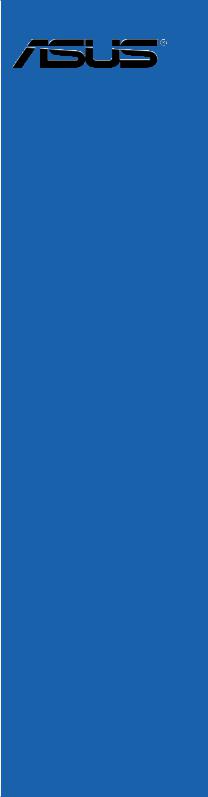
P5W DH
Deluxe
Motherboard

E2557
First Edition V1
May 2006
Copyright © 2006 ASUSTeK COMPUTER INC. All Rights Reserved.
No part of this manual, including the products and software described in it, may be reproduced, transmitted, transcribed, stored in a retrieval system, or translated into any language in any form or by any means, except documentation kept by the purchaser for backup purposes, without the express written permission of ASUSTeK COMPUTER INC. (“ASUS”).
Product warranty or service will not be extended if: (1) the product is repaired, modified or altered, unless such repair, modification of alteration is authorized in writing by ASUS; or (2) the serial number of the product is defaced or missing.
ASUS PROVIDES THIS MANUAL “AS IS” WITHOUT WARRANTY OF ANY KIND, EITHER EXPRESS OR IMPLIED, INCLUDING BUT NOT LIMITED TO THE IMPLIED WARRANTIES OR CONDITIONS OF MERCHANTABILITY OR FITNESS FOR A PARTICULAR PURPOSE. IN NO EVENT SHALL ASUS, ITS DIRECTORS, OFFICERS, EMPLOYEES OR AGENTS BE LIABLE FOR ANY INDIRECT, SPECIAL, INCIDENTAL, OR CONSEQUENTIAL DAMAGES (INCLUDING DAMAGES FOR LOSS OF PROFITS, LOSS OF BUSINESS, LOSS OF USE OR DATA, INTERRUPTION OF BUSINESS AND THE LIKE), EVEN IF ASUS HAS BEEN ADVISED OF THE POSSIBILITY OF SUCH DAMAGES ARISING FROM ANY DEFECT OR ERROR IN THIS MANUAL OR PRODUCT.
SPECIFICATIONS AND INFORMATION CONTAINED IN THIS MANUAL ARE FURNISHED FOR INFORMATIONAL USE ONLY, AND ARE SUBJECT TO CHANGE AT ANY TIME WITHOUT NOTICE, AND SHOULD NOT BE CONSTRUED AS A COMMITMENT BY ASUS. ASUS ASSUMES NO RESPONSIBILITY OR LIABILITY FOR ANY ERRORS OR INACCURACIES THAT MAY APPEAR IN THIS MANUAL, INCLUDING THE PRODUCTS AND SOFTWARE DESCRIBED IN IT.
Products and corporate names appearing in this manual may or may not be registered trademarks or copyrights of their respective companies, and are used only for identification or explanation and to the owners’ benefit, without intent to infringe.
ii

Contents
Notices........................................................................................................ |
vii |
Safety information..................................................................................... |
viii |
About this guide.......................................................................................... |
ix |
P5W DH Deluxe specifications summary.................................................. |
xi |
Chapter 1: Product introduction
1.1 |
Welcome!....................................................................................... |
1-1 |
|
1.2 |
Package contents......................................................................... |
1-1 |
|
1.3 |
Special features............................................................................ |
1-2 |
|
|
1.3.1 |
Product highlights............................................................ |
1-2 |
|
1.3.2 |
ASUS AI Life features .................................................... |
1-6 |
|
1.3.3 |
Innovative ASUS features ............................................... |
1-6 |
|
1.3.4 |
Digital Home features .................................................... |
1-9 |
Chapter 2: Hardware information
2.1 |
Before you proceed...................................................................... |
2-1 |
|
2.2 |
Motherboard overview................................................................. |
2-2 |
|
|
2.2.1 |
Placement direction......................................................... |
2-2 |
|
2.2.2 |
Screw holes..................................................................... |
2-2 |
|
2.2.3 |
ASUS Stack Cool 2......................................................... |
2-3 |
|
2.2.4 |
Motherboard layout.......................................................... |
2-4 |
|
2.2.5 |
Layout contents............................................................... |
2-5 |
2.3 |
Central Processing Unit (CPU).................................................... |
2-7 |
|
|
2.3.1 |
Installing the CPU............................................................ |
2-8 |
|
2.3.2 |
Installing the CPU heatsink and fan.............................. |
2-10 |
|
2.3.3 |
Uninstalling the CPU heatsink and fan.......................... |
2-12 |
2.4 |
System memory.......................................................................... |
2-14 |
|
|
2.4.1 |
Overview........................................................................ |
2-14 |
|
2.4.2 |
Memory configurations.................................................. |
2-14 |
|
2.4.3 |
Installing a DIMM........................................................... |
2-21 |
|
2.4.4 |
Removing a DIMM......................................................... |
2-21 |
2.5 |
Expansion slots.......................................................................... |
2-22 |
|
|
2.5.1 |
Installing an expansion card.......................................... |
2-22 |
|
2.5.2 |
Configuring an expansion card...................................... |
2-22 |
|
2.5.3 |
Interrupt assignments.................................................... |
2-23 |
|
2.5.4 |
PCI slots........................................................................ |
2-24 |
|
2.5.5 |
PCI Express x1 slot....................................................... |
2-24 |
|
2.5.6 |
Two PCI Express x16 slots............................................ |
2-24 |
iii

Contents
2.6 |
Jumpers |
....................................................................................... |
2-26 |
2.7 |
Connectors.................................................................................. |
2-28 |
|
|
2.7.1 .................................................. |
Rear panel connectors |
2-28 |
|
2.7.2 ........................................................ |
Internal connectors |
2-31 |
Chapter 3: Powering up
3.1 |
Starting up for the first time........................................................ |
3-1 |
|
3.2 |
Turning off the computer............................................................. |
3-2 |
|
|
3.2.1 |
Using the OS shut down function.................................... |
3-2 |
|
3.2.2 |
Using the dual function power switch.............................. |
3-2 |
Chapter 4: BIOS setup
4.1 |
Managing and updating your BIOS............................................. |
4-1 |
|
|
4.1.1 |
ASUS Update utility......................................................... |
4-1 |
|
4.1.2 |
Creating a bootable floppy disk....................................... |
4-4 |
|
4.1.3 |
ASUS EZ Flash 2 utility................................................... |
4-5 |
|
4.1.4 |
AFUDOS utility................................................................ |
4-6 |
|
4.1.5 |
ASUS CrashFree BIOS 3 utility....................................... |
4-9 |
4.2 |
BIOS setup program................................................................... |
4-10 |
|
|
4.2.1 |
BIOS menu screen......................................................... |
4-11 |
|
4.2.2 |
Menu bar........................................................................ |
4-11 |
|
4.2.3 |
Navigation keys.............................................................. |
4-11 |
|
4.2.4 |
Menu items.................................................................... |
4-12 |
|
4.2.5 |
Sub-menu items............................................................ |
4-12 |
|
4.2.6 |
Configuration fields........................................................ |
4-12 |
|
4.2.7 |
Pop-up window.............................................................. |
4-12 |
|
4.2.8 |
Scroll bar....................................................................... |
4-12 |
|
4.2.9 |
General help.................................................................. |
4-12 |
4.3 |
Main menu................................................................................... |
4-13 |
|
|
4.3.1 |
System Time.................................................................. |
4-13 |
|
4.3.2 |
System Date.................................................................. |
4-13 |
|
4.3.3 |
Legacy Diskette A ......................................................... |
4-13 |
|
4.3.4 |
Language....................................................................... |
4-13 |
|
4.3.5 |
Primary, Third, and Fourth IDE Master/Slave................ |
4-14 |
|
4.3.6 |
IDE Configuration.......................................................... |
4-15 |
|
4.3.7 |
System Information........................................................ |
4-17 |
iv
Contents
4.4 |
Advanced menu.......................................................................... |
4-18 |
|
|
4.4.1 |
JumperFree Configuration............................................. |
4-18 |
|
4.4.2 |
LAN Cable Status.......................................................... |
4-22 |
|
4.4.3 |
USB Configuration......................................................... |
4-23 |
|
4.4.4 |
CPU Configuration......................................................... |
4-24 |
|
4.4.5 |
Chipset.......................................................................... |
4-26 |
|
4.4.6 |
Onboard Devices Configuration.................................... |
4-28 |
|
4.4.7 |
PCI PnP......................................................................... |
4-30 |
|
4.4.8 |
DH Feature page........................................................... |
4-31 |
4.5 |
Power menu................................................................................ |
4-32 |
|
|
4.5.1 |
Suspend Mode.............................................................. |
4-32 |
|
4.5.2 |
Repost Video on S3 Resume........................................ |
4-32 |
|
4.5.3 |
ACPI 2.0 Support........................................................... |
4-32 |
|
4.5.4 |
ACPI APIC Support....................................................... |
4-32 |
|
4.5.5 |
APM Configuration........................................................ |
4-33 |
|
4.5.6 |
Hardware Monitor.......................................................... |
4-35 |
4.6 |
Boot menu................................................................................... |
4-38 |
|
|
4.6.1 |
Boot Device Priority....................................................... |
4-38 |
|
4.6.2 |
Hard Disk Drives............................................................ |
4-39 |
|
4.6.3 |
Boot Settings Configuration........................................... |
4-39 |
|
4.6.4 |
Security.......................................................................... |
4-41 |
4.7 |
Tools menu.................................................................................. |
4-43 |
|
|
4.7.1 |
ASUS Music Alarm........................................................ |
4-43 |
|
4.7.2 |
ASUS EZ Flash 2.......................................................... |
4-45 |
4.8 |
Exit menu..................................................................................... |
4-46 |
|
Chapter 5: |
Software support |
|
|
5.1 |
Installing an operating system.................................................... |
5-1 |
|
5.2 |
Support CD information............................................................... |
5-1 |
|
|
5.2.1 |
Running the support CD.................................................. |
5-1 |
|
5.2.2 |
Drivers menu................................................................... |
5-2 |
|
5.2.3 |
Utilities menu................................................................... |
5-3 |
|
5.2.4 |
Make Disk menu.............................................................. |
5-6 |
|
5.2.5 |
Manual menu................................................................... |
5-7 |
|
5.2.6 |
Contact information......................................................... |
5-7 |
|
5.2.7 |
Other information............................................................. |
5-8 |
|
|
|
|

Contents
5.3 |
Software information.................................................................. |
5-10 |
|
|
5.3.1 |
ASUS MyLogo 2............................................................ |
5-10 |
|
5.3.2 |
AI NET2......................................................................... |
5-12 |
|
5.3.3 |
Audio configurations...................................................... |
5-13 |
|
5.3.4 |
ASUS PC Probe II......................................................... |
5-20 |
|
5.3.5 |
ASUS Music Alarm........................................................ |
5-26 |
5.4 |
RAID configurations................................................................... |
5-29 |
|
|
5.4.1 |
Installing Serial ATA hard disks...................................... |
5-30 |
|
5.4.2 |
Intel® RAID configurations............................................. |
5-30 |
|
5.4.3 |
JMicron® RAID Configuration......................................... |
5-40 |
|
5.4.4 |
Silicon Image® RAID configuration................................ |
5-48 |
5.4.5Cross-RAID Configuration: Creating a RAID 10 set
|
|
(RAID 0+1) with ASUS EZ-Backup and Intel ICH7R®.... |
5-61 |
5.5 |
Creating a RAID driver disk....................................................... |
5-64 |
|
|
5.5.1 |
Creating a RAID driver disk without entering the OS.... |
5-64 |
|
5.5.2 |
Creating a RAID driver disk in Windows®...................... |
5-64 |
Chapter 6: |
ATI® CrossFire™ technology support |
|
|
6.1 |
Overview........................................................................................ |
6-1 |
|
|
6.1.1 |
Requirements.................................................................. |
6-1 |
|
6.1.2 |
Before you begin............................................................. |
6-1 |
6.2 |
Installing CrossFire™ graphics cards........................................ |
6-2 |
|
6.3 |
Software information.................................................................... |
6-5 |
|
|
6.3.1 |
Installing the device drivers............................................. |
6-5 |
|
6.3.2 |
Using the Catalyst™ Control Center............................... |
6-7 |
Appendix: |
CPU features |
|
|
A.1 |
Intel® EM64T.................................................................................. |
A-1 |
|
A.2 |
Enhanced Intel SpeedStep® Technology (EIST)......................... |
A-1 |
|
A.3 |
Intel® Hyper-Threading Technology............................................ |
A-3 |
|
vi
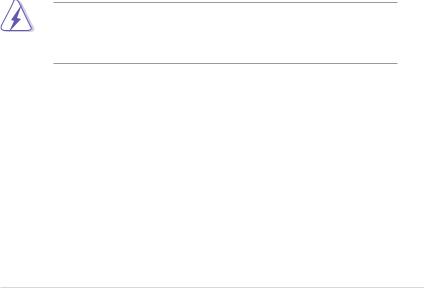
Notices
Federal Communications Commission Statement
This device complies with Part 15 of the FCC Rules. Operation is subject to the following two conditions:
•This device may not cause harmful interference, and
•This device must accept any interference received including interference that may cause undesired operation.
This equipment has been tested and found to comply with the limits for a Class B digital device, pursuant to Part 15 of the FCC Rules. These limits are designed to provide reasonable protection against harmful interference in a residential installation. This equipment generates, uses and can radiate radio
frequency energy and, if not installed and used in accordance with manufacturer’s instructions, may cause harmful interference to radio communications. However, there is no guarantee that interference will not occur in a particular installation. If this equipment does cause harmful interference to radio or television reception, which can be determined by turning the equipment off and on, the user is encouraged to try to correct the interference by one or more of the following measures:
•Reorient or relocate the receiving antenna.
•Increase the separation between the equipment and receiver.
•Connect the equipment to an outlet on a circuit different from that to which the receiver is connected.
•Consult the dealer or an experienced radio/TV technician for help.
The use of shielded cables for connection of the monitor to the graphics card is required to assure compliance with FCC regulations. Changes or modifications to this unit not expressly approved by the party responsible for compliance could void the user’s authority to operate this equipment.
Canadian Department of Communications Statement
This digital apparatus does not exceed the Class B limits for radio noise emissions from digital apparatus set out in the Radio Interference Regulations of the Canadian Department of Communications.
This class B digital apparatus complies with Canadian ICES-003.
vii
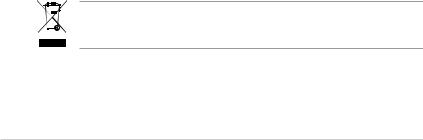
Safety information
Electrical safety
•To prevent electrical shock hazard, disconnect the power cable from the electrical outlet before relocating the system.
•When adding or removing devices to or from the system, ensure that the power cables for the devices are unplugged before the signal cables are connected. If possible, disconnect all power cables from the existing system before you add a device.
•Before connecting or removing signal cables from the motherboard, ensure that all power cables are unplugged.
•Seek professional assistance before using an adpater or extension cord. These devices could interrupt the grounding circuit.
•Make sure that your power supply is set to the correct voltage in your area. If you are not sure about the voltage of the electrical outlet you are using, contact your local power company.
•If the power supply is broken, do not try to fix it by yourself. Contact a qualified service technician or your retailer.
Operation safety
•Before installing the motherboard and adding devices on it, carefully read all the manuals that came with the package.
•Before using the product, make sure all cables are correctly connected and the power cables are not damaged. If you detect any damage, contact your dealer immediately.
•To avoid short circuits, keep paper clips, screws, and staples away from connectors, slots, sockets and circuitry.
•Avoid dust, humidity, and temperature extremes. Do not place the product in any area where it may become wet.
•Place the product on a stable surface.
•If you encounter technical problems with the product, contact a qualified service technician or your retailer.
This symbol of the crossed out wheeled bin indicates that the product (electrical and electronic equipment) should not be placed in municipal waste. Check local regulations for disposal of electronic products.
viii

About this guide
This user guide contains the information you need when installing and configuring the motherboard.
How this guide is organized
This guide contains the following parts:
•Chapter 1: Product introduction
This chapter describes the features of the motherboard and the new technology it supports.
•Chapter 2: Hardware information
This chapter lists the hardware setup procedures that you have to perform when installing system components. It includes description of the switches, jumpers, and connectors on the motherboard.
•Chapter 3: Powering up
This chapter describes the power up sequence and ways of shutting down the system.
•Chapter 4: BIOS setup
This chapter tells how to change system settings through the BIOS Setup menus. Descriptions of the BIOS items are also provided.
•Chapter 5: Software support
This chapter describes the contents of the support CD that comes with the motherboard package.
•Chapter 6: ATI CrossFire™ support
This chapter describes the ATI CrossFire™ feature and shows the graphics card installation procedures.
•Appendix: CPU features
The Appendix describes the CPU features and technologies that the motherboard supports.
Where to find more information
Refer to the following sources for additional information and for product and software updates.
1.ASUS websites
The ASUS website provides updated information on ASUS hardware and software products. Refer to the ASUS contact information.
2.Optional documentation
Your product package may include optional documentation, such as warranty flyers, that may have been added by your dealer. These documents are not part of the standard package.
ix
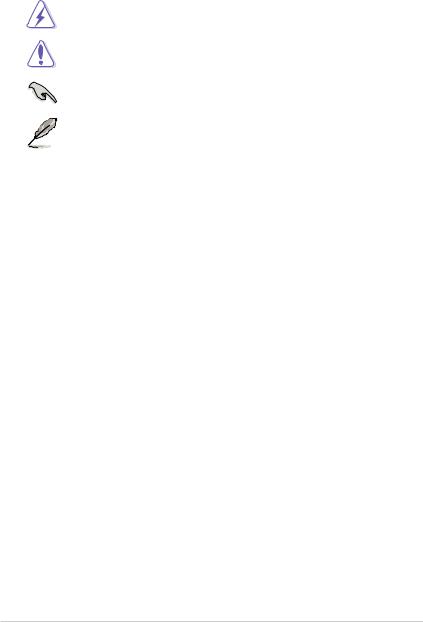
Conventions used in this guide
To make sure that you perform certain tasks properly, take note of the following symbols used throughout this manual.
DANGER/WARNING: Information to prevent injury to yourself when trying to complete a task.
CAUTION: Information to prevent damage to the components when trying to complete a task.
IMPORTANT: Instructions that you MUST follow to complete a task.
NOTE: Tips and additional information to help you complete a task.
Typography
Bold text |
Indicates a menu or an item to select. |
Italics |
Used to emphasize a word or a phrase. |
<Key> |
Keys enclosed in the less-than and greater-than sign |
|
means that you must press the enclosed key. |
|
Example: <Enter> means that you must press the |
|
Enter or Return key. |
<Key1+Key2+Key3> |
If you must press two or more keys simultaneously, the |
|
key names are linked with a plus sign (+). |
|
Example: <Ctrl+Alt+D> |
Command |
Means that you must type the command exactly |
|
as shown, then supply the required item or value |
|
enclosed in brackets. |
|
Example: At the DOS prompt, type the command line: |
|
afudos /i[filename] |
|
afudos /ip5wdh.rom |
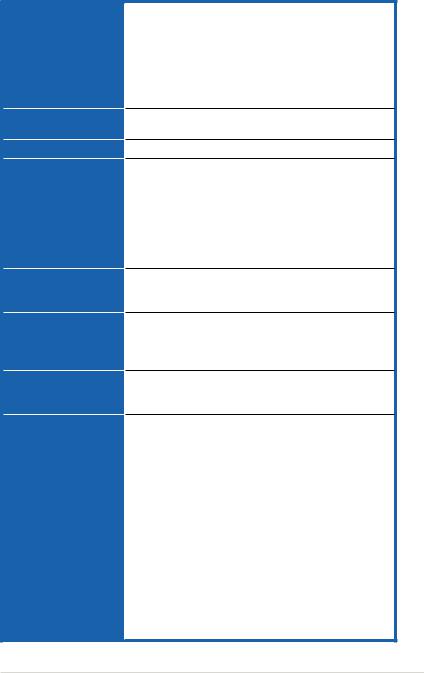
P5W DH Deluxe specifications summary
CPU
Chipset
Front Side Bus
Memory
Expansion slots
CrossFire™
Advanced Thermal
Design
Storage/RAID
LGA775 socket for Intel® Pentium® 4/Celeron® processor Supports Intel® Pentium® Processor Extreme Edition and
Intel® Pentium® D Processor
Supports Intel® next generation 65 nm and Intel® Core™2 Duo/Intel® Core™2 Extreme processors
Supports Intel® next generation Multi-Core processor Compatible with Intel® 05B/ 05A and 04B/04A processors Intel® EM64T and Hyper-Threading Technology ready
Intel® 975X
Intel® ICH7R
1066 / 800 MHz
Dual-channel memory architecture
-4 x 240-pin DIMM sockets support ECC/non-ECC
DDR2 800/667/533 MHz memory modules
-Supports up to 8 GB system memory
Intel® MPT (Intel® Memory Pipeline Technology)
ASUS Hyper Path3
Note: Visit the ASUS website at www.asus.com for the latest Qualified
Vendors List (QVL).
2 x PCI Express™ x16 slots for discrete graphics card 2 x PCI Express™ x1 slots
3 x PCI slots
Supports ATI CrossFire™ graphics cards (both at x8 mode)
ASUS Two-slot thermal design ASUS PEG Link
ASUS 8-Phase Power Design ASUS Stack Cool 2
ASUS Fanless Design: Heat-pipe thermal solution
Intel® ICH7R Southbridge supports:
-1 x Ultra DMA 100/66/33
-3 x Serial ATA 3.0 Gb/s devices with RAID 0,1, 5 configuration
-Intel® Matrix Storage Technology
Jmicron® JMB363 Serial ATA controller supports:
-1 x External Serial ATA 3.0 Gb/s (SATA-on-the-Go)
-1 x Internal Serial ATA 3.0 Gb/s with RAID 0, 1 configuration with External Serial ATA 3.0 Gb/s
-1 x Ultra DMA 100/66/33 connector for two devices
Note: Do not remove/unplug the External SATA device when running under RAID mode.
Silicon Image® 4723 Hardware RAID controller (ASUS EZ-Backup) supports:
-2 x Serial ATA 3.0 Gb/s with RAID 0 and RAID 1 configuration
(continued on the next page)
xi
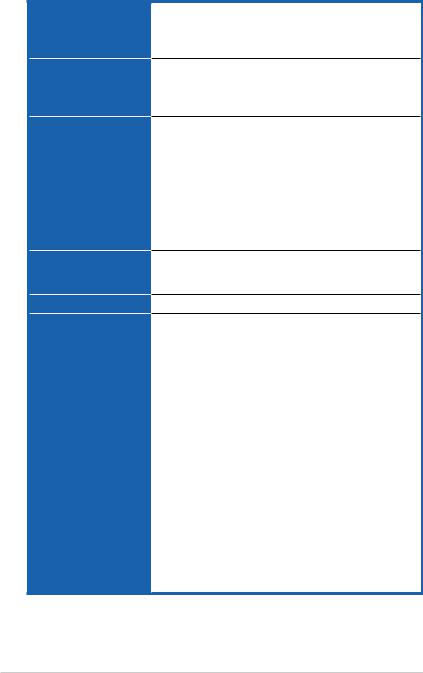
P5W DH Deluxe specifications summary
Storage/RAID
(continued)
LAN
High Definition Audio
IEEE 1394
USB
ASUS Digital Home features
Supports RAID 10 through cross-configuration between three (3) Serial ATA ports from Intel® ICH7R and one
(1) Serial ATA port fr om Silicon Image® 4723 Hardware RAID controller
Marvell® 88E8053 dual Gigabit LAN controllers, both featuring AI NET2
Wireless LAN: 54 Mbps IEEE 802.11g (ASUS WiFi-AP Solo™)
Realtek® ALC882M 8-channel CODEC Supports Multi-Streaming, Jack-Sensing and
Jack Retasking Technology Anti-Pop Function
Optical and Coaxial S/PDIF Out interfaces Features Dolby® Master Studio Technology
-Dolby ProLogic IIX
-Dolby Headphone
-Dolby Virtual Speaker
-Dolby Digital Live
TI 1394 controller supports:
-2 x IEEE 1394a connectors (1 at mid-board, 1 on the rear panel)
Supports up to 8 USB 2.0/1.1 ports
ASUS EZ Backup™
-2 x Serial ATA 3.0 Gb/s support hardware RAID 0 or RAID 1 mode
-Plug and play: Default setting in RAID 1 mode requires no driver and no BIOS configuration
ASUS Wi-Fi AP Solo™
-54 Mbps IEEE 802.11g, backward compatible with
11 Mbps IEEE 802.1b
-Software Access Point mode
-Station mode: Infrastructure mode and Ad-Hoc mode
ASUS DH Remote™
-Power
-Quick Power
-Noise off
-EZ WiFi
-AP Launch
-Full Screen
-Media Control Zone
ASUS MP3-In™
(continued on the next page)
xii
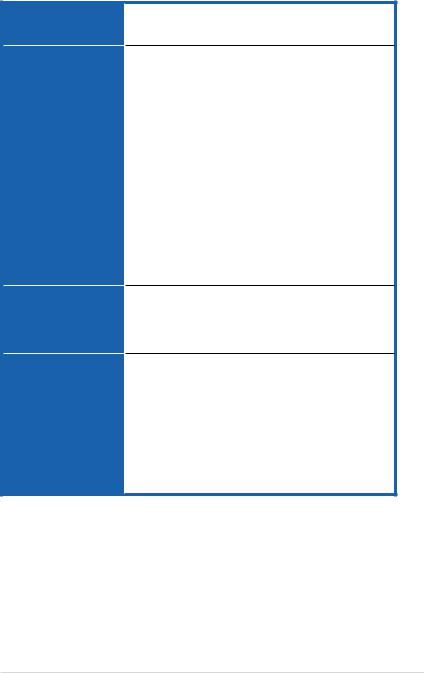
P5W DH Deluxe specifications summary
ASUS AI Life features
ASUS Exclusive Overclocking features
Other ASUS special features
Rear panel
Stack Cool 2 patented fanless cooling system SATA-On-The-Go external Serial ATA port
AI Quiet
Intelligent overclocking tools:
-AI NOS™ (Non-delay Overclocking System)
-AI Overclocking (intelligent CPU frequency tuner)
-ASUS PEG Link (automatic performance tuning for single/dual graphics cards)
Precision Tweaker:
-vDIMM: 12-step DRAM voltage control
-vCore: Adjustable CPU voltage at 0.0125 V increment
-Stepless Frequency Selection(SFS) allows FSB tuning from 200 MHz up to 400 MHz at 1 MHz increment
-PCI Express x16 frequency tuning from 90 MHz to
150 MHz at 1 MHz increment
Adjustable FSB/DDR ratio
Fixed PCI/PCI Express frequencies Overclocking protection:
- ASUS C.P.R. (CPU Parameter Recall) ASUS AI Booster Utility
ASUS CrashFree BIOS 3
ASUS EZ Flash 2
ASUS Q-Fan2
ASUS Multi-language BIOS
ASUS MyLogo 2
1 x PS/2 keyboard port (purple)
1 x PS/2 mouse port (green)
1 x Serial port
1 x IEEE 1394a port
1 x External Serial ATA port
1 x Optical S/PDIF Out port
1 x Coaxial S/PDIF Out port
2 x LAN (RJ-45) ports
4 x USB 2.0/1.1 ports
1 x WiFi-AP Solo™ antenna jack
8-channel audio ports
(continued on the next page)
xiii
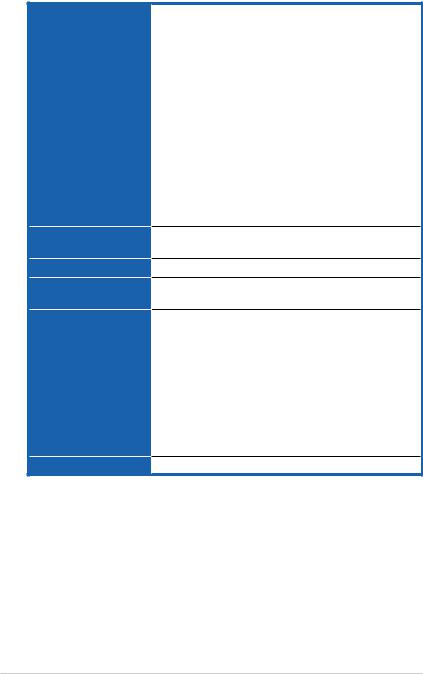
P5W DH Deluxe specifications summary
Internal connectors
BIOS features
Manageability
Power requirements
Support CD contents
Form factor
2 x USB 2.0 connectors support four additional USB 2.0 ports
2 x IDE connectors
1 x Floppy disk drive connector
6 x Serial ATA connectors
1 x IEEE1394a connector
1 x CPU / 2 x Chassis / 2 x Power fan connectors
1 x Azalia Digital Header (ADH)
Front panel High Definition Audio connector
Chassis intrusion connector CD audio-in connector MP3 audio-in connector S/PDIF Out connector 24-pin ATX power connector
4-pin ATX12 V power connector System panel connector
ASUS EZ Backup RAID selection mode jumper
8 Mb Flash ROM,AMI BIOS, PnP, DMI2.0, WfM2.0, SM BIOS 2.3, PXE & RPL
WOL by PME,WOR by PME, Chassis Intrusion
ATX power supply (with 24-pin and 4-pin 12 V plugs) ATX 12 V 2.0 compliant
Device Drivers
Make RAID driver disk for Intel® ICH7R and JMicron® JMB 363
RAID Manuals for Intel® ICH7R, ASUS EZ-Backup, JMicron® JMB 363, and Cross-RAID (RAID 10)
ASUS PC Probe 2 ASUS LiveUpdate Utility
ASUS DH Remote application
ASUS WiFi-AP Solo™ Wizard
Anti-virus utility (OEM version) Intervideo® WinDVD® software
ATX form factor: 12 in x 9.6 in (30.5 cm x 24.5 cm)
*Specifications are subject to change without notice.
xiv
This chapter describes the motherboard features and the new technologies
it supports.
Product1 introduction
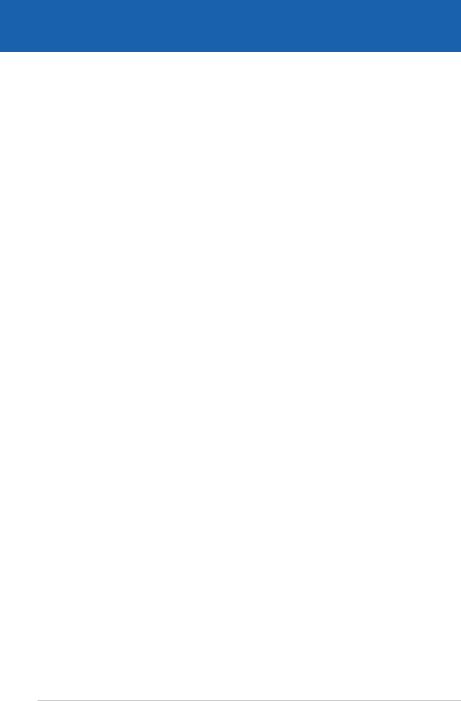
|
Chapter summary |
1 |
|
|
|
||
|
|
|
|
|
|
|
|
1.1 |
Welcome!....................................................................................... |
1-1 |
1.2 |
Package contents......................................................................... |
1-1 |
1.3 |
Special features............................................................................ |
1-2 |
ASUS P5W DH Deluxe
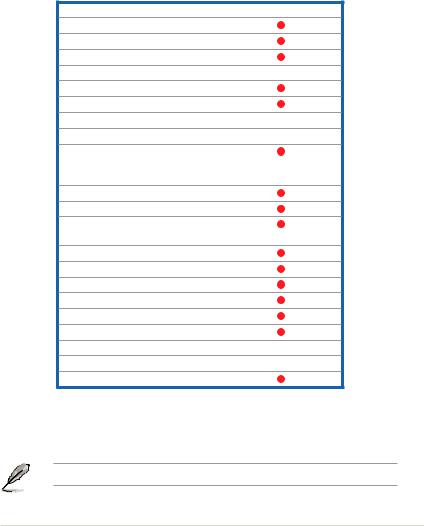
1.1Welcome!
Thank you for buying an ASUS® P5W DH Deluxe motherboard!
The motherboard delivers a host of new features and latest technologies, making it another standout in the long line of ASUS quality motherboards!
Before you start installing the motherboard, and hardware devices on it, check the items in your package with the list below.
1.2Package contents
Check your motherboard package for the following items.
ASUS Digital Home Accessories
• ASUS DH Remote
• ASUS DH Remote receiver
• ASUS WiFi-AP Solo™ antenna
• ASUS EZ Backup SATA cables 2
• 2-in-1 SATA power cable
• ASUS MP3-In Module
Accessories
• 1 x ASUS Q-Connector set (USB, IEEE 1394a, system panel) - for retail version only
• 1 x IEEE 1394a port module
• 2 x SATA cables
• 3 x SATA power cables for six devices
• 1 x Ultra DMA 133/100/66 cable
• 1 x IDE cable
• 1 x FDD cable
• 1 x 2-port USB 2.0 module
• 1 x Optional fan
• I/O shield
Documentation
• User guide
If any of the above items is damaged or missing, contact your retailer.
ASUS P5W DH Deluxe |
1- |
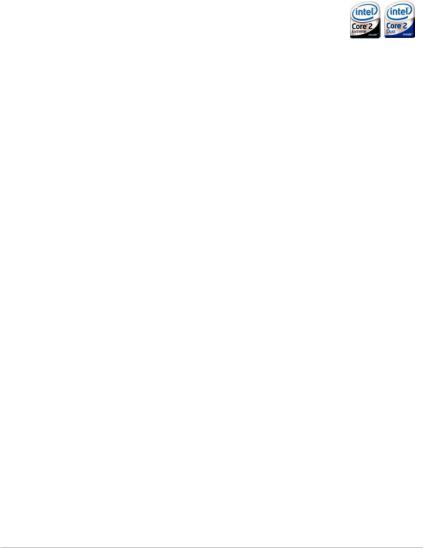
1.3Special features
1.3.1Product highlights
Latest processor technology 
This motherboard supports the latest Intel® Pentium® 4 processors in the LGA775 package. With 1066/ 800 MHz FSB, Hyper-Threading Technology support, and core-speeds of up to 3.8 GHz and beyond, Intel®’s LGA775 Pentium® 4 is among the fastest desktop processors to date. See page 2-7 for details.
Intel® Core™2 Duo/ Intel® Core™2 Extreme CPU support
This motherboard supports the latest powerful and energy efficient processors from Intel®. Intel® Core™2 Duo and Intel® Core™2 Extreme are based on the Intel® Core™ Microarchitecture and built on the 65-nanometer (nm) process technology
with copper interconnect. Intel® Core™2 Duo and Intel® Core™2 Extreme allow users to step up to new levels of gaming experience and multi-tasking
performance. Boosting performance is a shared and multi-core optimized L2 cache of 2 MB or 4 MB, guaranteeing enhanced user experience in the digital home and office. See page 2-7 for details.
Intel® 65 nm Dual-Core Technology CPU support 
Dual-core processors contain two physical CPU cores with dedicated L2 caches to meet demands for more powerful processing. Intel®’s 65 nm process is the most advanced chip manufacturing technology, delivering breakthrough performance, enhanced media experience, and low power consumption. Intel® 65nm dual-core processors utilize the latest package technologies for a thinner, lighter design without compromising performance. See page 2-7 for details.
Intel® 975X/ICH7R chipset 
The Intel® 975X Memory Controller Hub (MCH) and the ICH7R I/O controller hub provide the vital interfaces for the motherboard. The Intel® 975X supports up to 8
GB dual-channel DDR2-667/533 MHz, 1066/800 FSB, PCI Express x16 graphics, and dual-core CPU. The MCH supports the Intel® Memory Pipeline Technology (MPT) that boosts system performance.
The Intel® ICH7R Southbridge integrates four Serial ATA ports enabled through the Serial ATA 3 Gb/s RAID controller to ensure data security and enable powerful multi-task processing.
1- |
Chapter 1: Product introduction |

ATI Radeon® Xpress 200 CrossFire™ 
The ATI Radeon® Xpress 200 CrossFire™ boosts image quality and rendering speed, eliminating the need to crank down screen resolutions to get high quality images. The chipset allows higher antialiasing, anisotropic filtering, shading, and texture settings. ATI Radeon® Xpress 200 CrossFire™ features the ATI
Catalyst™ Control Center that allows you to get real-time 3D-rendered previews of adjustments to your display configurations and advanced 3D settings. See Chapter
6 for details.
Intel® Memory Pipeline Technology (MPT) 
The Intel® MPT increases system-level and standard operating performance by optimizing memory access between CPU and system memory.
Intel® EM64T 
The motherboard supports Intel® Pentium® 4 CPUs with the Intel® EM64T (Extended Memory 64 Technology). The Intel® EM64T feature allows your computer to run on 64-bit operating systems and access larger amounts of system memory for faster and more efficient computing. See the Appendix for details.
Enhanced Intel SpeedStep® Technology (EIST)
The Enhanced Intel SpeedStep® Technology (EIST) intelligently manages the CPU resources by automatically adjusting the CPU voltage and core frequency depending on the CPU loading and system speed or power requirement. See page 4-25 and the Appendix for details.
PCI Express™ interface 
The motherboard fully supports PCI Express, the latest I/O interconnect technology that speeds up the PCI bus. PCI Express features point topoint serial interconnections between devices and allows higher clockspeeds by carrying data in packets. This high speed interface is software compatible with existing PCI specifications. See page 2-24 for details.
ASUS P5W DH Deluxe |
1- |

8-channel high definition audio 

Onboard is the Realtek® ALC882M High Definition Audio 8-channel audio CODEC.
This CODEC is fully-compliant with Intel® High Definition Audio standard (192 KHz, 24-bit audio). With the CODEC, 8-channel audio ports, and S/PDIF interfaces, you can connect your computer to home theater decoders to produce crystal clear digital audio.
The Realtek® ALC882M CODEC comes with a software application that features jack detection to monitor the plugging status of each jack, impedance sensing to determine audio device classes, and pre-defined equalization for various audio
devices. See pages 2-28, 2-29, and 5-13 for details.
Theater-level audio 
(designed for Dolby® Master Studio)
This motherboard offers theater-level 7.1 surround sound and audio specifications higher than that of DVD. Enjoy true home theatre experience with the following advanced sound technologies: Dolby® Prologic IIx, Dolby® Headphone, Dolby® Virtual Speaker, and Dolby® Digital Live. See page 5-18 for details.
IEEE 1394a support 
The motherboard supports the IEEE 1394a interface that provides high speed and flexible PC connectivity to a wide range of peripherals and devices compliant to
IEEE 1394a standards. The IEEE 1394a interface allows up to 400 Mbps transfer rates through simple , low-cost, high bandwidth asynchronous (real-time) data interfacing between computers, peripherals, and consumer electronic devices such as camcorders, VCRs, printers, TVs, and digital cameras. See pages 2-28 and 2-37 for details.
S/PDIF digital sound ready 
The motherboard supports the S/PDIF technology through the S/PDIF interfaces on the rear panel. The S/PDIF technology turns your computer into a high-end entertainment system with digital connectivity to powerful audio and speaker systems. See page 2-30 for details.
USB 2.0 technology 
The motherboard implements the Universal Serial Bus (USB) 2.0 specification, dramatically increasing the connection speed from the 12 Mbps bandwidth on USB 1.1 to a fast 480 Mbps on USB 2.0. USB 2.0 is backward compatible with USB 1.1. See pages 2-29 and 2-37 for details.
1- |
Chapter 1: Product introduction |
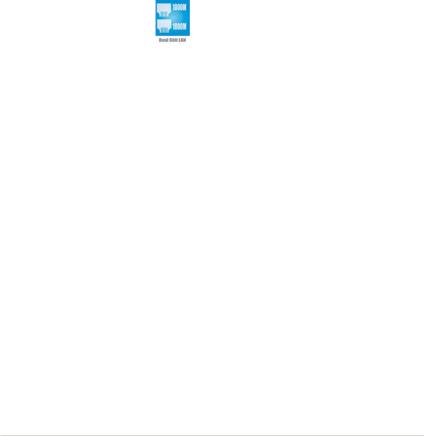
Multi-RAID solution 
Onboard RAID controllers provide the motherboard with multiple RAID functionality that allows you to select the best RAID solution using Serial ATA devices.
•ASUS EZ-Backup. Enabled by Silicon Image’s SiI4723 controller, ASUS
EZ Backup provides ready-to-go hardware RAID for plug-and play RAID 1 and easy to configure RAID 0 sets of two hard disk drives
•Intel® ICH7R Southbridge RAID provides RAID level 5 support for three or more hard disk drives.
•Cross-RAID allows you to build a RAID 10 set through a cross configuration of
ASUS EZ-Backup and Intel® ICH7R.
•JMicron® RAID. Enabled by JMicron® JMB363 controller, JMicron® RAID extends the advantages of software RAID beyond internal hard disk drives to an external disk or external, port-multiplier enabled enclosure.
Refer to Chapter 5 for details on how to configure RAID.
Dual Gigabit LAN solution
The motherboard comes with dual Gigabit LAN controllers to provide the total solution for your networking needs. These network controllers use the PCI Express segment to provide faster data bandwidth for your wired or wireless Internet, LAN, and file sharing requirements. See page 2-28 for details.
ASUS P5W DH Deluxe |
1- |
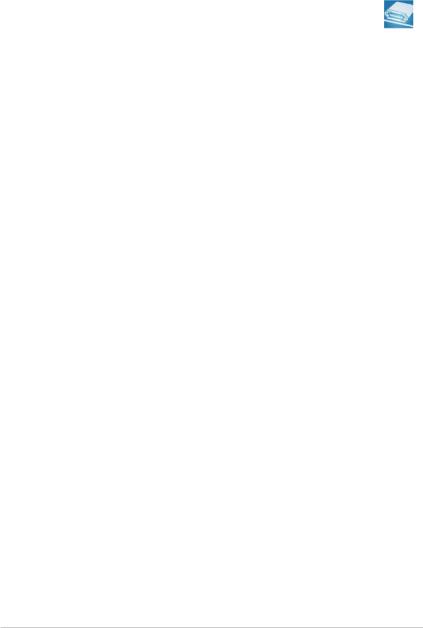
1.3.2ASUS AI Life features 
Serial ATA I/II technology and SATA-On-The-Go 

The motherboard fully supports the Serial ATA II 3.0 Gb/s technology through the Serial ATA interfaces and the Intel® ICH7R MCH. The Serial ATA 3 Gb/s
specification provides twice the bandwidth of the current Serial ATA products with a host of new features, including Nativa Command Queueing (NCQ), and Power Management (PM) Implementation Algorithm. Serial ATA allows for thinner, more flexible cables with lower pin count and reduced voltage required.
Leveraging these Serial ATA 3.0 Gb/s features is the SATA-On-The-Go. Supported by the Jmicron® JMB363 Serial ATA controller are two Serial ATA 3.0 Gb/s connectors (one at mid-board and one on the rear panel) provide smart setup, and hot-plug function. See pages 2-29 and 2-34 for details.
AI Quiet 
The ASUS AI Quiet function dynamically controls CPU speed and reduces temperature and fan speeds, thus minimizing noise and ensuring quiet operation.
See page 4-35 for details.
ASUS Stack Cool 2 
ASUS Stack Cool 2 is a fan-less and zero-noise cooling solution that lowers the temperature of critical heat generating components by 20ºC. The motherboard uses a special design on the printed circuit board (PCB) to dissipate heat that critical components generate. See page 2-3 for details.
1.3.3Innovative ASUS features
AI NOS™ (Non-Delay Overclocking System) 
ASUS Non-delay Overclocking System™ (NOS) is a technology that auto detects the CPU loading and dynamically overclocks the CPU speed only when needed. See page 4-21 for details.
1- |
Chapter 1: Product introduction |

AI NET2 
AI NET2 is a BIOS-based diagnostic tool that detects and reports Ethernet cable faults and shorts. With this utility, you can easily monitor the condition of the Ethernet cable connected to the LAN (RJ-45) port. During the bootup process, AI NET2 immediately diagnoses the LAN cable and reports shorts and faults up to 100 meters at 1 meter accuracy. See pages 4-22 and 5-12 for details.
8-Phase Power Design
The ASUS 8-Phase Power Design prolongs CPU lifespan and keeps the system stable by preventing high power stress to the CPU and power supply module. The design ensures high efficiency operation to generate less heat compared with conventional power solutions, thus achieving cool system environment and making this motherboard ideal for overclocking.
Fanless Design and Heat-pipe
The ASUS fanless design allows multi-directional heat flow from major thermal sources in the motherboard to lower overall system temperature, resulting in quieter operation and longer system life. ASUS has devoted special efforts to address the thermal issues across the motherboard, and most notably in the following areas: CPU, power, VGA, Northbridge and Southbridge. The heat pipe, heatsink, and strategic board layout were tailor made to dissipate heat in the most efficient manner.
ASUS exclusive two-slot thermal design
ASUS two-slot thermal design provides better air-flow and lower VGA cards temperature than other brans’ one-slot design, which also ensures better system stability and longer component life cycle.
Precision Tweaker 
This feature allows you to fine-tune the CPU/memory voltage and gradually increase the Front Side Bus (FSB) and PCI Express frequency to achieve maximum system performance.
PEG Link Mode 
This feature enhances your PCI Express graphics card performance by allowing the motherboard to automatically adjust the PCI Express graphics link mode to the correct frequency based on the system configuration. Four additional settings are available for overclocking the PEG Link Mode. See page 4-27 for details.
ASUS P5W DH Deluxe |
1- |
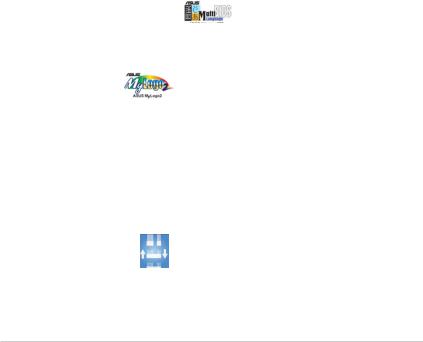
ASUS Hyper Path 3 
This feature significantly shortens latency time during data transfers, allowing users to experience the real power of their computers. See page 4-27 for details.
CrashFree BIOS 3 
The ASUS CrashFree BIOS 3 allows users to restore corrupted BIOS data from a
USB flash disk containing the BIOS file. This utility saves users the cost and hassle of buying a replacement BIOS chip.See page 4-9 for details.
ASUS EZ Flash 2 
ASUS EZ Flash 2 is a user-friendly BIOS update utility. Simply press the predefined hotkey to launch the utility and update the BIOS without entering the
OS. Update your BIOS easily without preparing a bootable diskette or using an
OS-based flash utility. See page 4-5 for details.
ASUS Q-Fan 2 technology 
The ASUS Q-Fan 2 technology smartly adjusts the fan speeds according to the system loading to ensure quiet, cool, and efficient operation.
See page 4 36 for details.
ASUS Multi-language BIOS
The multi-language BIOS allows you to select the language of your choice from the available options. The localized BIOS menus allow easier and faster configuration.
See page 4-13 for details.
ASUS MyLogo 2
ASUS My Logo 2 is the new feature present in the motherboard that allows you to personalize and add style to your system with customizable and animated boot logos. See pages 4-40 and 5-10 for details.
ASUS Music Alarm 
Wake up to the music of your choice instead of the irritating sound of an alarm clock. The ASUS Music Alarm gives you a personal wake-up call with your favorite CD music without having to enter the OS. See page 4-43 and 5-26 for details.
ASUS Q-Connector
You can use ASUS Q-Connector to connect/disconnect chassis front panel cables by only a few easy steps. See pages 2-43 for details.
1- |
Chapter 1: Product introduction |
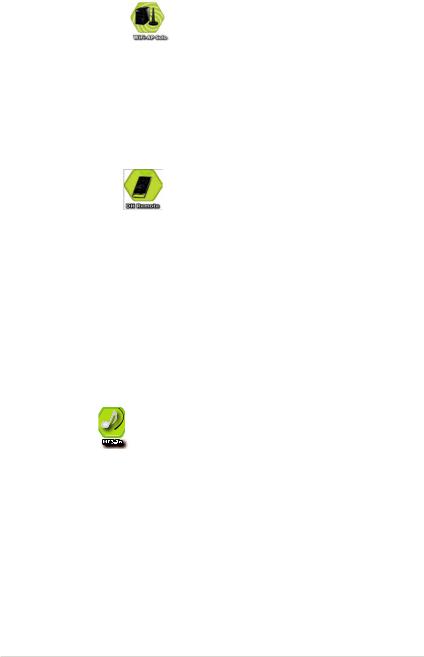
1.3.4Digital Home features 









ASUS WiFi-AP Solo™
WiFi AP Solo™ allows a new level of versitility for your PC, enabling it to create a complete wireless home network in either AP or wirelesss client mode. Users will be able to play LAN games, connecting to the Internet, access and share printers, and use Skype from anywhere within range. WiFi-AP Solo™ can provide these functions even when the PC is in sleep mode, so users can use Skype as a true replacement for tradition long distance telephone service. WiFi-AP Solo™ is an on board feature, which means that users will save the extra WiFi-AP cost. (Refer to the ASUS Wi-Fi AP Solo™ user guide for details.)
ASUS DH Remote™
DH Remote™ is a convenient PC remote controller that gives users unprecedented control over their PCs from the comfort of their couches. With the touch of a button, users can instantly operate the following functions: (Refer to the ASUS DH Remote™ user guide for details.)
Power: Turns the computer on/off.
Quick Power: Puts the computer quickly into sleep mode. Noise Off: Reduces the noise coming from the computer.
EZ WiFi: Puts the computer quickly into sleep mode but allowing WiFi-AP Solo™ to still operate.
Full Screen: Puts the media application into full screen. AP Launch: Launches the media application.
Media Control Zone: Controls the media application.
ASUS MP3-In™ 
A convenient interface between computers and MP3 players, the ASUS MP3-In™ features enables MP3 players to connect to PC speakers even when the PC power is off, which means that users can enjoy the sound quality from PC speakers without additional stereo equipment cost. (Refer to the ASUS MP3-In™ quick installation guide for details.)
ASUS P5W DH Deluxe |
1- |
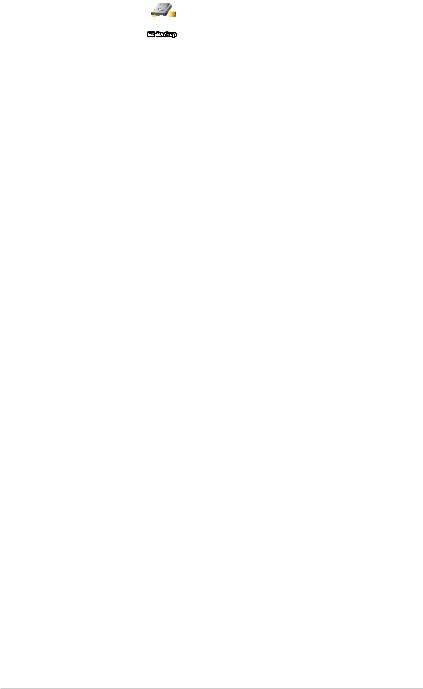
ASUS EZ Backup™ 
ASUS EZ Backup requires no driver or BIOS configuration. ASUS EZ Backup offers plug and play RAID to backup your data instantaneously. Exclusive to ASUS and the first of its kind in the world, EZ Backup allows users to utilize SATA2 technology to build RAID 1 (default) or RAID 0 without requiring any BIOS setup or any other configuration. ASUS EZ Backup is ideal for anyone who wants to secure data on the hard drive but does not want the hassle of complicated software configuration. See section “5.4.4 Silicon Image® RAID configuration” for details.
1-10 |
Chapter 1: Product introduction |
This chapter lists the hardware setup |
2 |
|
|
procedures that you have to perform when |
|
installing system components. It includes |
|
description of the jumpers and connectors on |
Hardware |
the motherboard. |
information
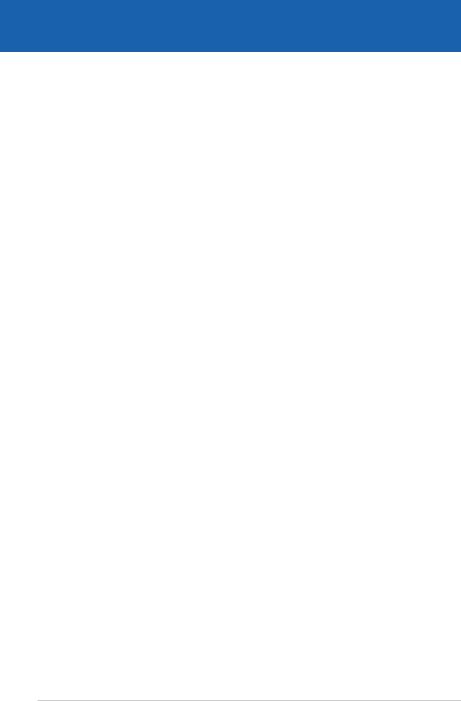
|
Chapter summary |
2 |
|
|
|
||
|
|
|
|
|
|
|
|
2.1 |
Before you proceed...................................................................... |
2-1 |
2.2 |
Motherboard overview................................................................. |
2-2 |
2.3 |
Central Processing Unit (CPU).................................................... |
2-7 |
2.4 |
System memory.......................................................................... |
2-14 |
2.5 |
Expansion slots.......................................................................... |
2-22 |
2.6 |
Jumpers....................................................................................... |
2-26 |
2.7 |
Connectors.................................................................................. |
2-28 |
ASUS P5W DH Deluxe
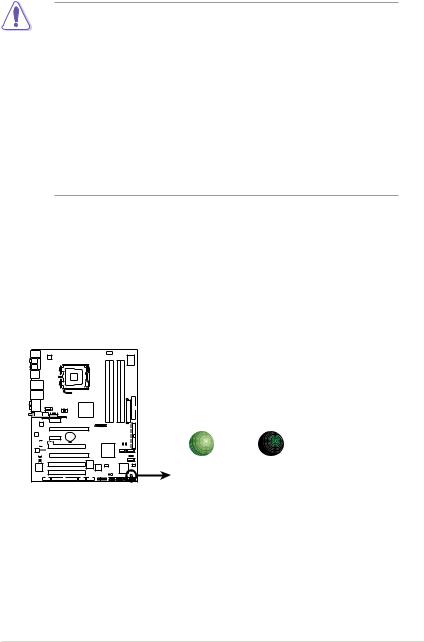
2.1Before you proceed
Take note of the following precautions before you install motherboard components or change any motherboard settings.
•Unplug the power cord from the wall socket before touching any
component.
•Use a grounded wrist strap or touch a safely grounded object or a metal object, such as the power supply case, before handling components to avoid damaging them due to static electricity.
•Hold components by the edges to avoid touching the ICs on them.
•Whenever you uninstall any component, place it on a grounded antistatic pad or in the bag that came with the component.
•Before you install or remove any component, ensure
that the ATX power supply is switched off or the power cord is detached from the power supply. Failure to do so may cause severe damage to the motherboard, peripherals, and/or components.
Onboard LED
The motherboard comes with a standby power LED. The green LED lights up to indicate that the system is ON, in sleep mode, or in soft-off mode. This is a
reminder that you should shut down the system and unplug the power cable before removing or plugging in any motherboard component. The illustration below shows the location of the onboard LED.
P5W DH DELUXE |
|
SB_PWR |
|
ON |
OFF |
Standby |
Powered |
Power |
Off |
P5W DH DELUXE Onboard LED
ASUS P5W DH Deluxe |
2- |
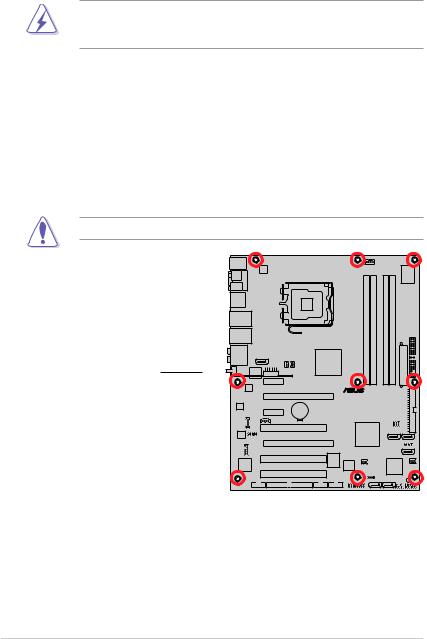
2.2Motherboard overview
Before you install the motherboard, study the configuration of your chassis to ensure that the motherboard fits into it.
Make sure to unplug the power cord before installing or removing the motherboard. Failure to do so can cause you physical injury and damage motherboard components.
2.2.1Placement direction
When installing the motherboard, make sure that you place it into the chassis in the correct orientation. The edge with external ports goes to the rear part of the chassis as indicated in the image below.
2.2.2Screw holes
Place nine (9) screws into the holes indicated by circles to secure the motherboard to the chassis.
Do not overtighten the screws! Doing so can damage the motherboard.
Place this side towards the rear of the chassis
P5W DH DELUXE |
2- |
Chapter 2: Hardware information |
