Asus P5KPL-AM INGB Manual
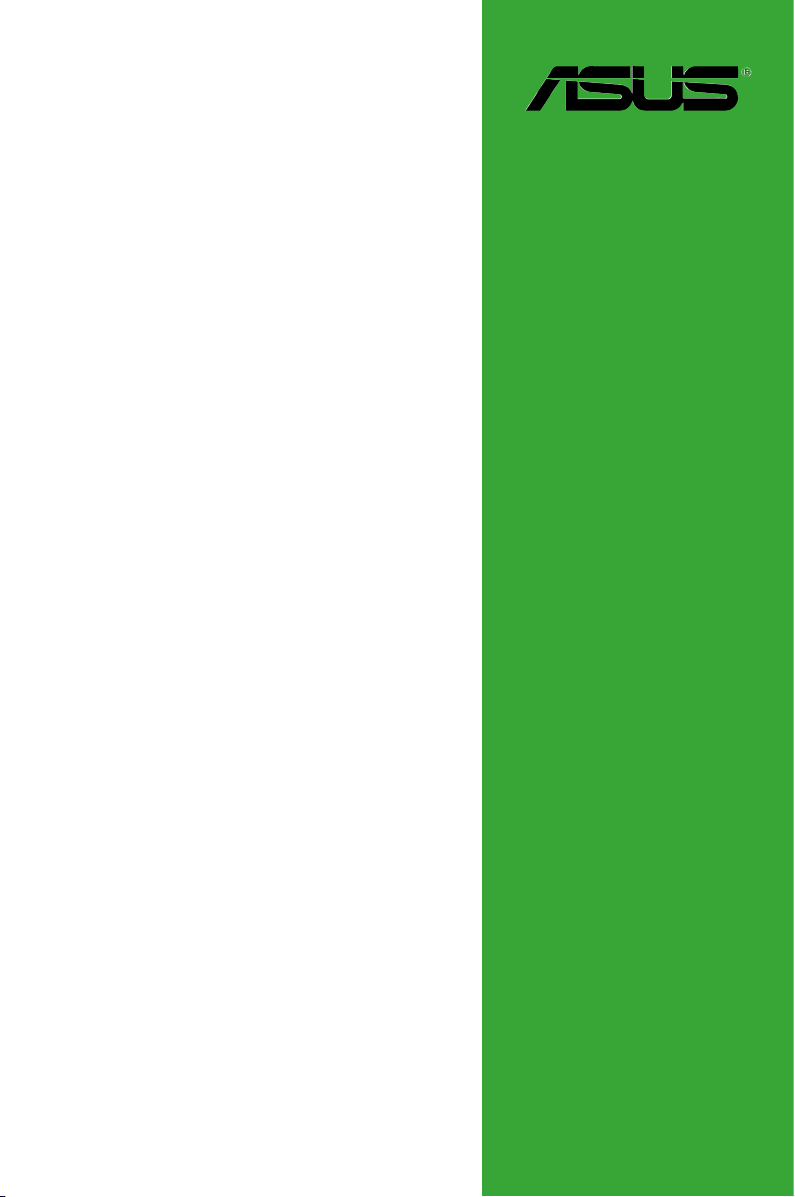
Motherboard
P5KPL-AM IN/GB
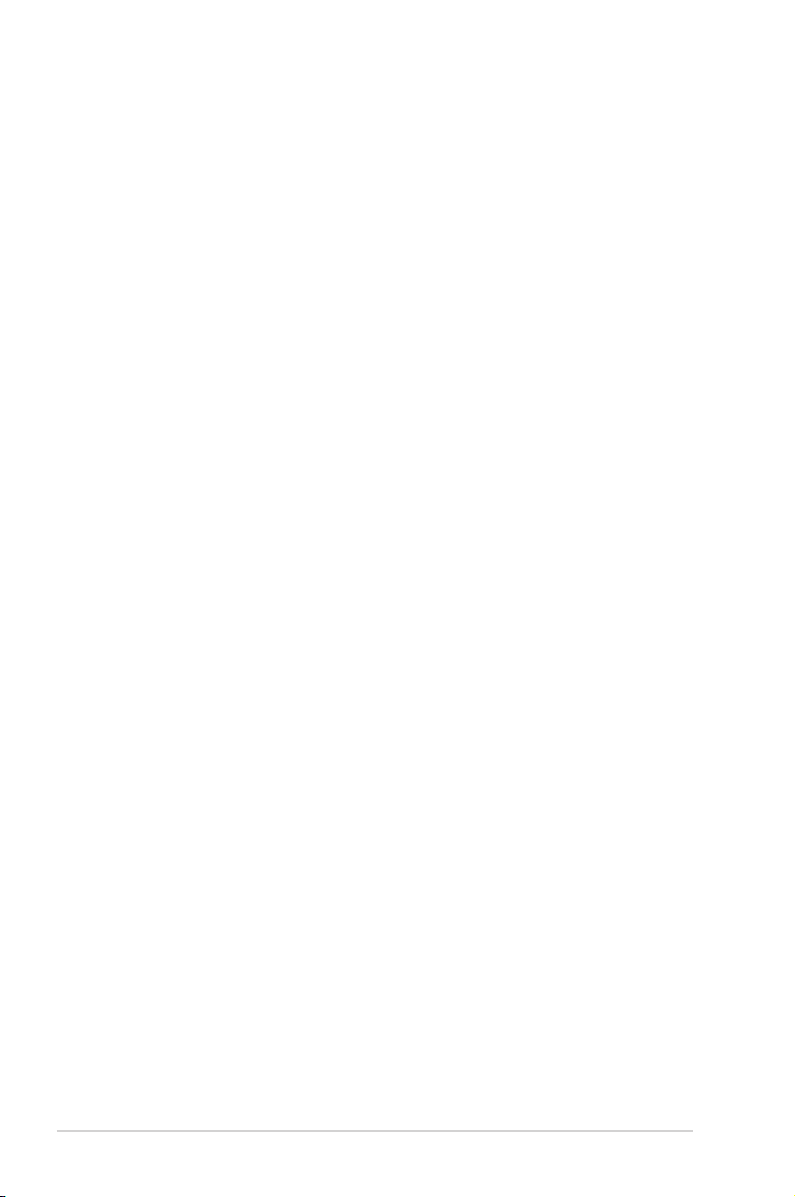
ii
Copyright © 2009 ASUSTeK Computer Inc. All Rights Reserved.
No part of this manual, including the products and software described in it, may be reproduced,
transmitted, transcribed, stored in a retrieval system, or translated into any language in any form or by any
means, except documentation kept by the purchaser for backup purposes, without the express written
permission of ASUSTeK Computer Inc. (“ASUS”).
Product warranty or service will not be extended if: (1) the product is repaired, modied or altered, unless
such repair, modication of alteration is authorized in writing by ASUS; or (2) the serial number of the
product is defaced or missing.
ASUS PROVIDES THIS MANUAL “AS IS” WITHOUT WARRANTY OF ANY KIND, EITHER EXPRESS
OR IMPLIED, INCLUDING BUT NOT LIMITED TO THE IMPLIED WARRANTIES OR CONDITIONS OF
MERCHANTABILITY OR FITNESS FOR A PARTICULAR PURPOSE. IN NO EVENT SHALL ASUS, ITS
DIRECTORS, OFFICERS, EMPLOYEES OR AGENTS BE LIABLE FOR ANY INDIRECT, SPECIAL,
INCIDENTAL, OR CONSEQUENTIAL DAMAGES (INCLUDING DAMAGES FOR LOSS OF PROFITS,
LOSS OF BUSINESS, LOSS OF USE OR DATA, INTERRUPTION OF BUSINESS AND THE LIKE),
EVEN IF ASUS HAS BEEN ADVISED OF THE POSSIBILITY OF SUCH DAMAGES ARISING FROM ANY
DEFECT OR ERROR IN THIS MANUAL OR PRODUCT.
SPECIFICATIONS AND INFORMATION CONTAINED IN THIS MANUAL ARE FURNISHED FOR
INFORMATIONAL USE ONLY, AND ARE SUBJECT TO CHANGE AT ANY TIME WITHOUT NOTICE,
AND SHOULD NOT BE CONSTRUED AS A COMMITMENT BY ASUS. ASUS ASSUMES NO
RESPONSIBILITY OR LIABILITY FOR ANY ERRORS OR INACCURACIES THAT MAY APPEAR IN THIS
MANUAL, INCLUDING THE PRODUCTS AND SOFTWARE DESCRIBED IN IT.
Products and corporate names appearing in this manual may or may not be registered trademarks or
copyrights of their respective companies, and are used only for identication or explanation and to the
owners’ benet, without intent to infringe.
E4450
First Edition V1
March 2009

iii
Contents
Notices .......................................................................................................... v
Safety information ...................................................................................... vi
About this guide ......................................................................................... vi
P5KPL-AM IN/GB specications summary ............................................ viii
Chapter 1: Product introduction
1.1 Before you proceed ..................................................................... 1-1
1.2 Motherboard overview ................................................................. 1-2
1.2.1 Motherboard layout ......................................................... 1-2
1.2.2 Layout contents ............................................................... 1-2
1.3 Central Processing Unit (CPU) ................................................... 1-3
1.4 System memory ........................................................................... 1-3
1.4.1 Overview ......................................................................... 1-3
1.4.2 Memory congurations .................................................... 1-3
1.5 Expansion slots ............................................................................ 1-7
1.5.1 PCI slots .......................................................................... 1-7
1.5.2 PCI Express x16 slot ....................................................... 1-7
1.6 Jumpers ........................................................................................ 1-7
1.7 Connectors ................................................................................... 1-9
1.7.1 Rear panel ports ............................................................. 1-9
1.7.2 Internal connectors ....................................................... 1-10
1.8 Software support ........................................................................ 1-15
1.8.1 Installing an operating system ...................................... 1-15
1.8.2 Support CD information ................................................ 1-15
Chapter 2: BIOS information
2.1 Managing and updating your BIOS ............................................ 2-1
2.1.1 ASUS Update utility ........................................................ 2-1
2.1.2 ASUS EZ Flash 2 utility ................................................... 2-2
2.1.3 ASUS CrashFree BIOS 3 utility ...................................... 2-3
2.2 BIOS setup program .................................................................... 2-4
2.3 Main menu .................................................................................... 2-4
2.3.1 System Time ................................................................... 2-4
2.3.2 System Date ................................................................... 2-4
2.3.3 Primary IDE Master/Slave, SATA 1/2 .............................. 2-5
2.3.4 Storage Conguration ..................................................... 2-5
2.3.5 System Information ......................................................... 2-6
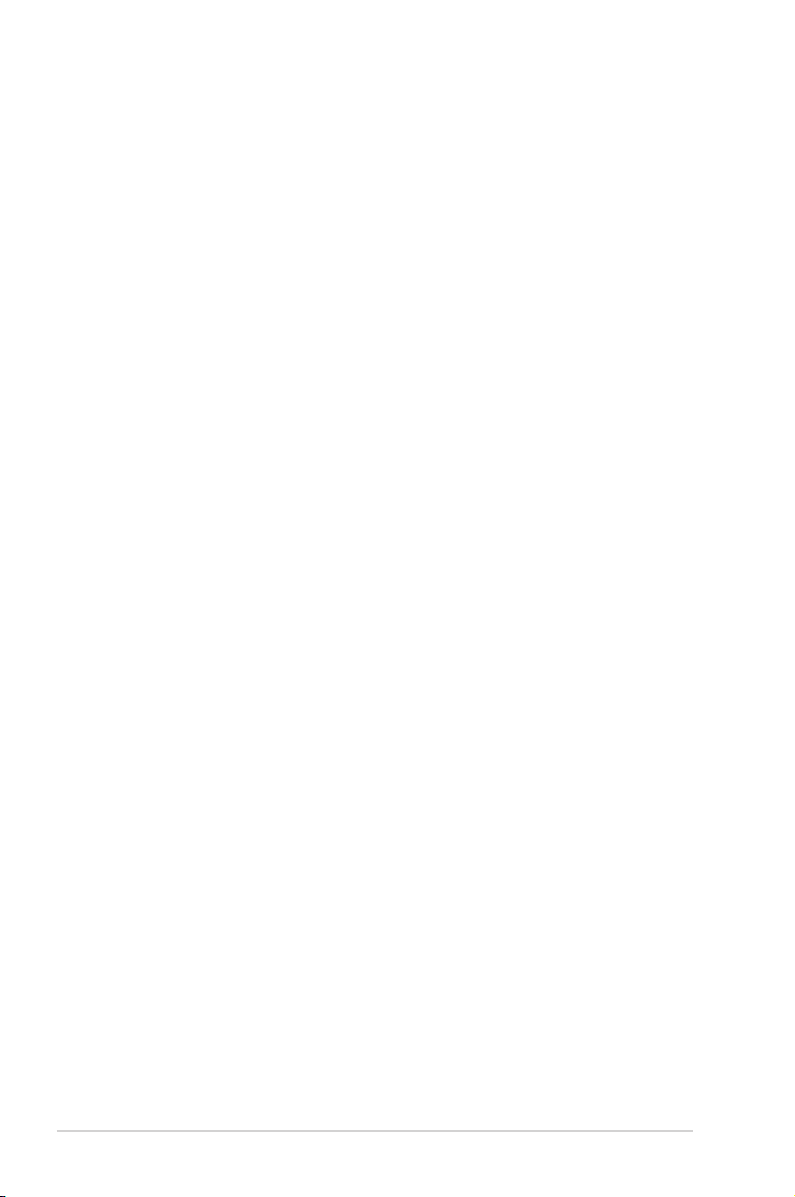
iv
Contents
2.4 Advanced menu ........................................................................... 2-6
2.4.1 JumperFree Conguration .............................................. 2-6
2.4.2 USB Conguration .......................................................... 2-8
2.4.3 CPU Conguration .......................................................... 2-8
2.4.4 Chipset ............................................................................ 2-9
2.4.5 Onboard Devices Conguration .................................... 2-10
2.4.6 PCI PnP ........................................................................ 2-10
2.5 Power menu ................................................................................ 2-11
2.5.1 Suspend Mode ...............................................................2-11
2.5.2 ACPI 2.0 Support ...........................................................2-11
2.5.3 ACPI APIC Support ........................................................2-11
2.5.4 APM Conguration ........................................................ 2-12
2.5.5 Hardware Monitor ......................................................... 2-12
2.6 Boot menu .................................................................................. 2-13
2.6.1 Boot Device Priority ...................................................... 2-13
2.6.2 Boot Settings Conguration .......................................... 2-13
2.6.3 Security ......................................................................... 2-14
2.7 Tools menu ................................................................................. 2-15
2.7.1 ASUS EZ Flash 2 .......................................................... 2-15
2.7.2 AI NET 2........................................................................ 2-15
2.8 Exit menu .................................................................................... 2-16
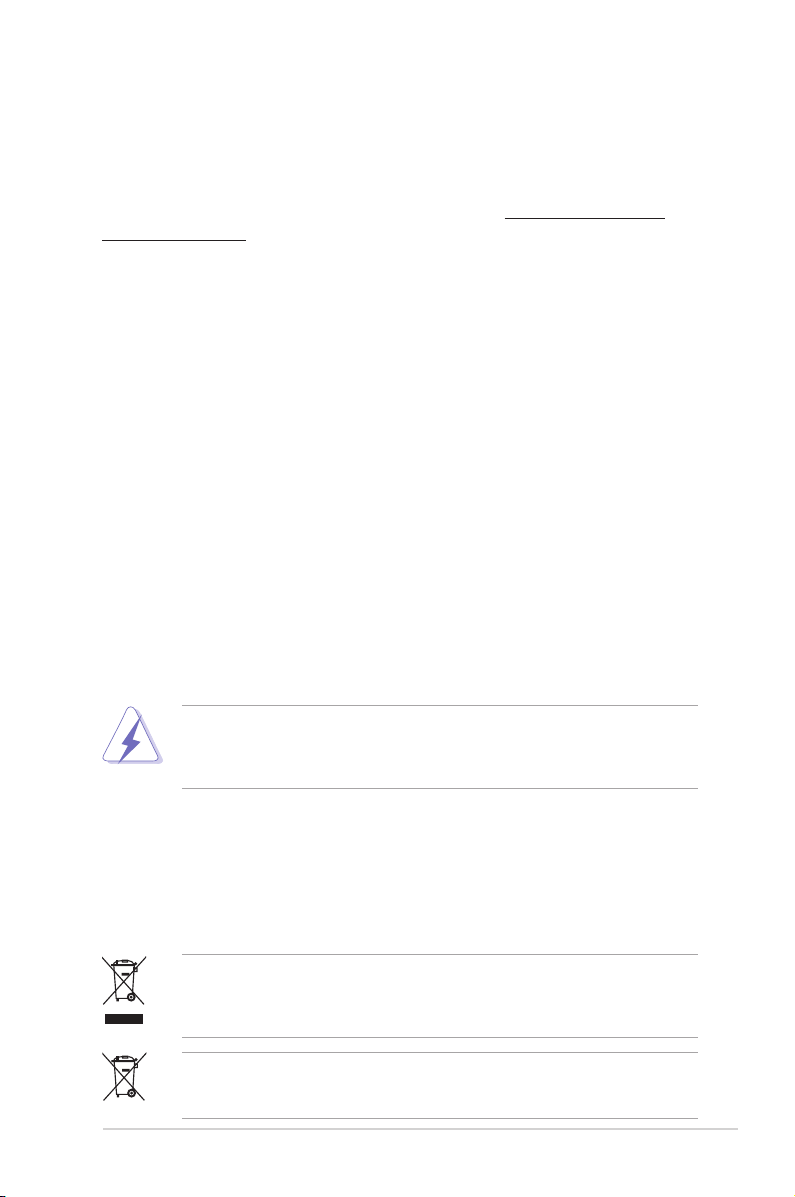
v
Notices
ASUS REACH
Complying with the REACH (Registration, Evaluation, Authorisation, and
Restriction of Chemicals) regulatory framework, we published the chemical
substances in our products at ASUS REACH website at http://green.asus.com/
english/REACH.htm.
The use of shielded cables for connection of the monitor to the graphics card is required
to assure compliance with FCC regulations. Changes or modications to this unit not
expressly approved by the party responsible for compliance could void the user’s authority
to operate this equipment.
Canadian Department of Communications Statement
This digital apparatus does not exceed the Class B limits for radio noise emissions from
digital apparatus set out in the Radio Interference Regulations of the Canadian Department
of Communications.
This class B digital apparatus complies with Canadian ICES-003.
DO NOT throw the motherboard in municipal waste. This product has been designed to
enable proper reuse of parts and recycling. This symbol of the crossed out wheeled bin
indicates that the product (electrical and electronic equipment) should not be placed in
municipal waste. Check local regulations for disposal of electronic products.
DO NOT throw the mercury-containing button cell battery in municipal waste. This symbol
of the crossed out wheeled bin indicates that the battery should not be placed in municipal
waste.
Federal Communications Commission Statement
This device complies with Part 15 of the FCC Rules. Operation is subject to the following two
conditions:
• This device may not cause harmful interference, and
• This device must accept any interference received including interference that may cause
undesired operation.
This equipment has been tested and found to comply with the limits for a Class B digital
device, pursuant to Part 15 of the FCC Rules. These limits are designed to provide
reasonable protection against harmful interference in a residential installation. This
equipment generates, uses and can radiate radio frequency energy and, if not installed
and used in accordance with manufacturer’s instructions, may cause harmful interference
to radio communications. However, there is no guarantee that interference will not occur
in a particular installation. If this equipment does cause harmful interference to radio or
television reception, which can be determined by turning the equipment off and on, the user
is encouraged to try to correct the interference by one or more of the following measures:
• Reorient or relocate the receiving antenna.
• Increase the separation between the equipment and receiver.
• Connect the equipment to an outlet on a circuit different from that to which the receiver is
connected.
• Consult the dealer or an experienced radio/TV technician for help.
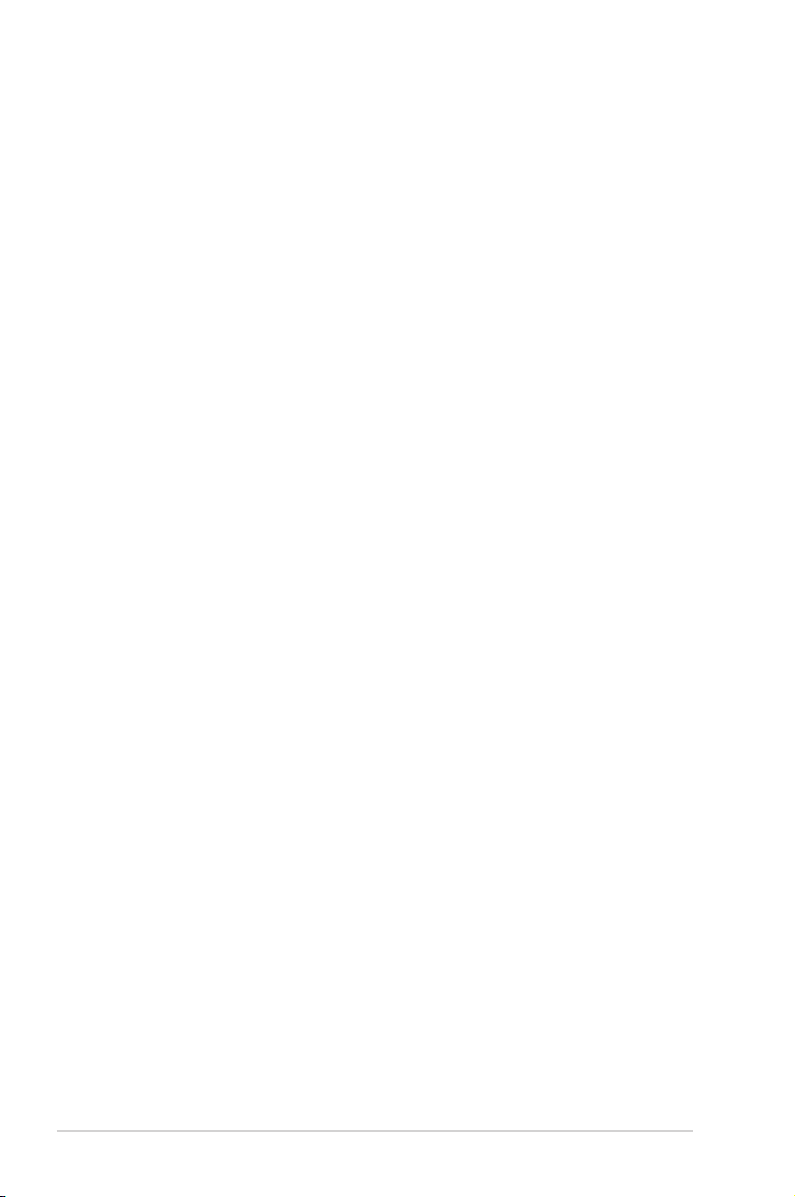
vi
Safety information
Electrical safety
• To prevent electric shock hazard, disconnect the power cable from the electric outlet
before relocating the system.
•
When adding or removing devices to or from the system, ensure that the power cables
for the devices are unplugged before the signal cables are connected. If possible,
disconnect all power cables from the existing system before you add a device.
•
Before connecting or removing signal cables from the motherboard, ensure that all
power cables are unplugged.
•
Seek professional assistance before using an adapter or extension cord. These devices
could interrupt the grounding circuit.
• Ensure that your power supply is set to the correct voltage in your area. If you are not
sure about the voltage of the electrical outlet you are using, contact your local power
company.
• If the power supply is broken, do not try to x it by yourself. Contact a qualied service
technician or your retailer.
Operation safety
•
Before installing the motherboard and adding devices on it, carefully read all the manuals
that came with the package.
•
Before using the product, ensure that all cables are correctly connected and the power
cables are not damaged. If you detect any damage, contact your dealer immediately.
•
To avoid short circuits, keep paper clips, screws, and staples away from connectors,
slots, sockets, and circuitry.
• Avoid dust, humidity, and temperature extremes. Do not place the product in any area
where it may become wet.
•
Place the product on a at and stable surface.
• If you encounter technical problems with the product, contact a qualied service
technician or your retailer.
About this guide
This user guide contains the information you need when installing and conguring the
motherboard.
How this guide is organized
This guide contains the following parts:
• Chapter 1: Product introduction
This chapter describes the features of the motherboard and the new technology it
supports.
• Chapter 2: BIOS information
This chapter tells how to change system settings through the BIOS setup menus.
Detailed descriptions of the BIOS parameters are also provided.
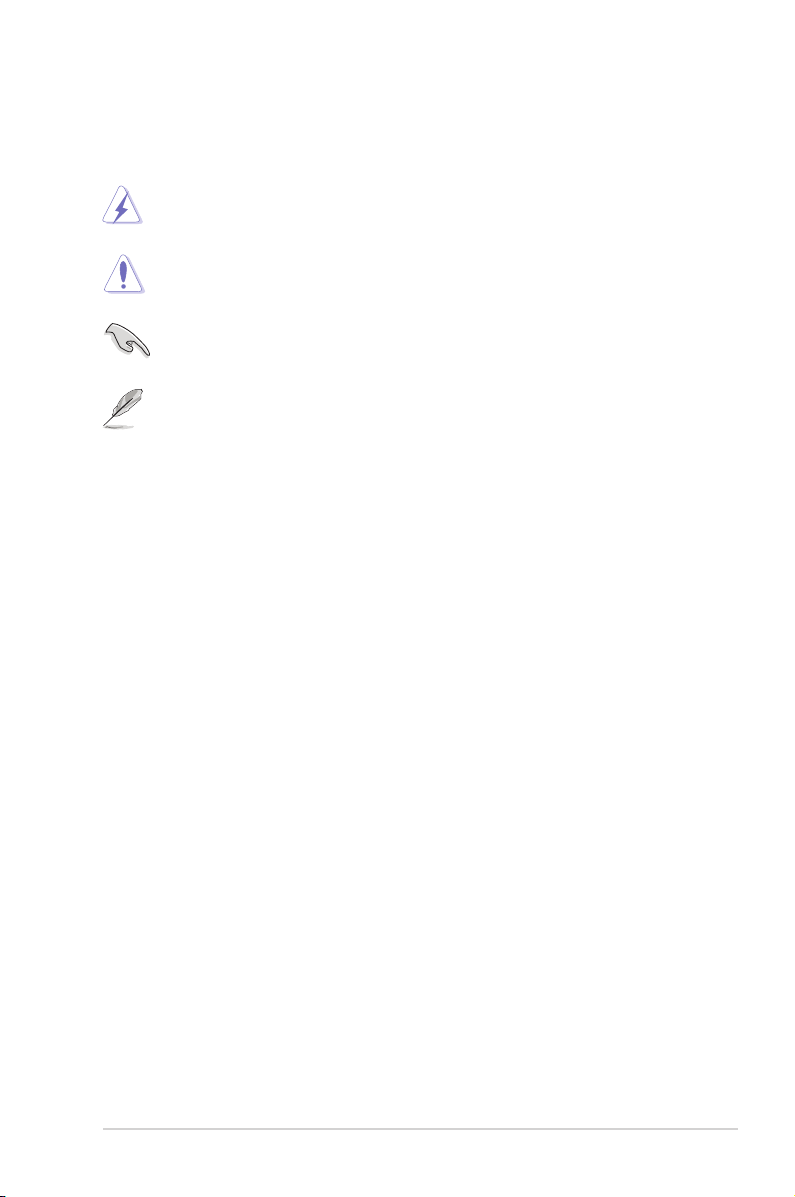
vii
Conventions used in this guide
To ensure that you perform certain tasks properly, take note of the following symbols used
throughout this manual.
DANGER/WARNING: Information to prevent injury to yourself when trying toInformation to prevent injury to yourself when trying to
complete a task.
CAUTION: Information to prevent damage to the components when trying toInformation to prevent damage to the components when trying to
complete a task.
NOTE: Tips and additional information to help you complete a task.Tips and additional information to help you complete a task.
IMPORTANT: Instructions that you MUST follow to complete a task.
Where to nd more information
Refer to the following sources for additional information and for product and software
updates.
1. ASUS websites
The ASUS website provides updated information on ASUS hardware and software
products.
2. Optional documentation
Your product package may include optional documentation, such as warranty yers,
that may have been added by your dealer. These documents are not part of the
standard package.
Typography
Bol d te xt Indicates a menu or an item to select.
Italics
Used to emphasize a word or a phrase.
<Key> Keys enclosed in the less-than and greater-than sign means
that you must press the enclosed key.
Example: <Enter> means that you must press the Enter or
Return key.
<Key1>+<Key2>+<Key3> If you must press two or more keys simultaneously, the key
names are linked with a plus sign (+).
Example: <Ctrl>+<Alt>+<D>
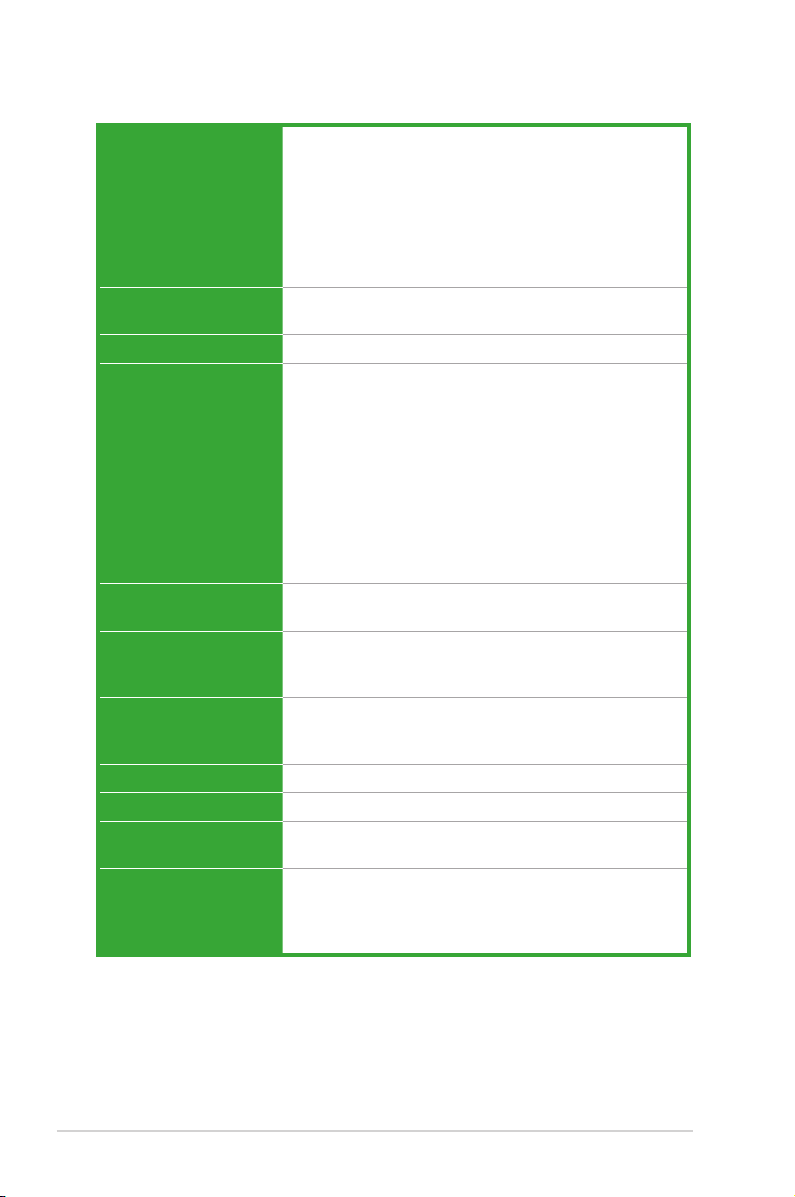
viii
P5KPL-AM IN/GB specications summary
(continued on the next page)
CPU LGA775 socket for Intel
®
Core™2 Extreme / Core™2 Quad
/ Core™2 Duo / Pentium
®
D / Pentium
®
4
/ Celeron
®
E1000 Series and Celeron
®
400 Series
processors
Supports Intel
®
45nm CPU
Supports Intel
®
Hyper-Threading Technology and
Enhanced Intel SpeedStep
®
Technology (EIST)
* Refer to www.asus.com for the Intel CPU support list
Chipset Northbridge: Intel
®
G31
Southbridge: Intel
®
ICH7
Front Side Bus 1600 (O.C.) / 1333 / 1066 / 800MHz
Memory Dual channel memory architecture
2 x 240-pin DIMM sockets support unbuffered non-ECC
800 / 667MHz DDR2 memory modules
Supports up to 4GB system memory
* Refer to www.asus.com for the latest Memory QVL
(Qualied Vendors List).
** When you install a total memory of 4GB or more,
Windows
®
32-bit operating system may only recognize
less than 3GB. Hence, a total installed memory of less
than 3GB is recommended if you are using a Windows
32-bit operating system.
Expansion Slots 1 x PCIe x16 slot
2 x PCI slots
VGA Integrated Graphics Media Accelerator (Intel
®
GMA3100)
supports:
- Maximum resolution: 2048 x 1536 @ 75Hz
Storage Intel
®
ICH7 southbridge supports:
- 1 x UltraDMA 133/100/66 connector
- 2 x SATA 3Gb/s connectors
LAN Gb LAN
Audio VT1705 6-channel High Denition Audio CODEC
USB 8 x USB 2.0 ports (4 ports at mid-board, 4 ports at the back
panel)
ASUS Features ASUS CrashFree BIOS 3
ASUS Q-Fan
ASUS EZ Flash 2
ASUS AI NET2
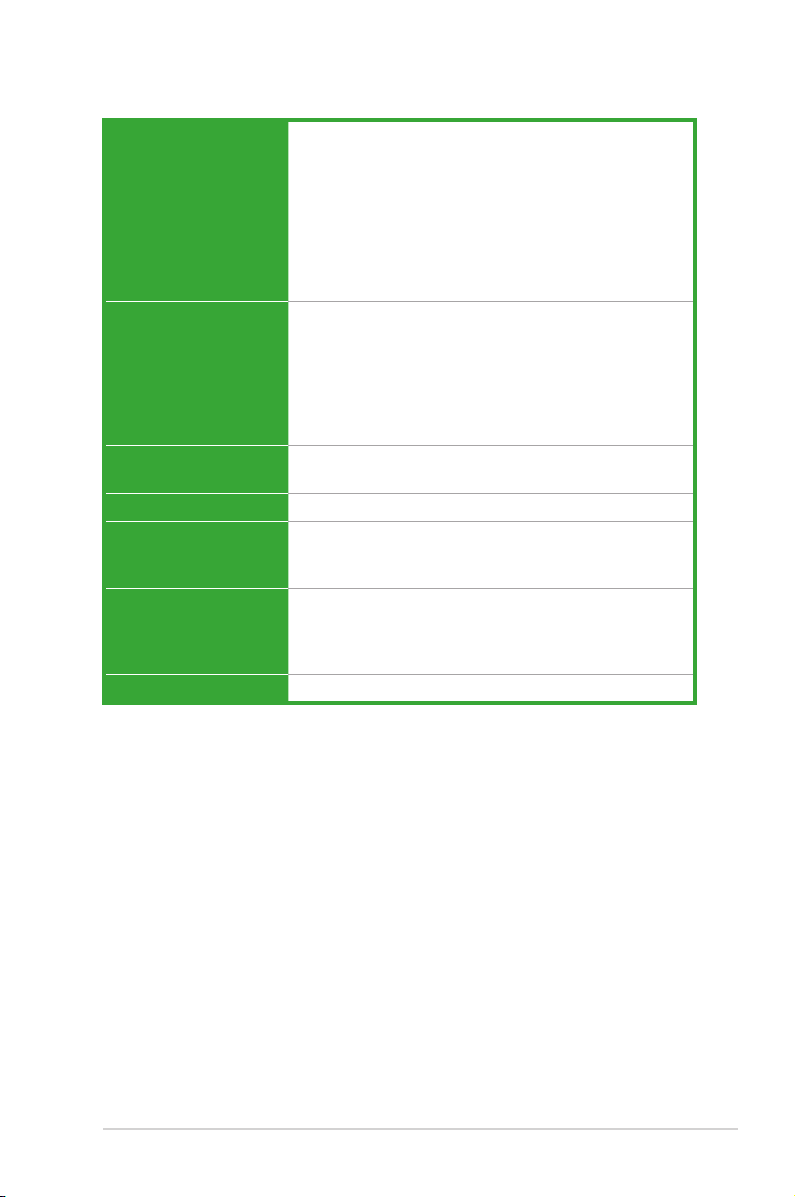
ix
P5KPL-AM IN/GB specications summary
*Specications are subject to change without notice.
Internal connectors 2 x USB 2.0 connectors support additional 4 USB 2.0 ports
1 x Speaker connector
2 x SATA connectors
1 x CPU fan connector
1 x 24-pin EATX power connector
1 x 4-pin ATX 12V power connector
1 x Front panel audio connector
1 x System Panel connector
1 x IDE connector
Rear panel ports 1 x PS/2 keyboard port
1 x PS/2 mouse port
1 x COM port
1 x VGA port
1 x LAN (RJ-45) port
4 x USB 2.0 ports
6-channel audio I/O ports
BIOS 8Mb Flash ROM, AMI BIOS, PnP, DMI2.0, WfM2.0,
SM BIOS 2.5
Manageability WOL, PXE, RPL, WOR, PME Wake Up
Support CD Drivers
ASUS PC Probe II
ASUS Update
Accessories 1 x SATA cable
1 x UltraDMA 133/100/66 cable
1 x I/O shield
1 x User Manual
Form factor MicroATX form factor: 9.6 in x 7.0 in (24.4 cm x 17.8 cm)
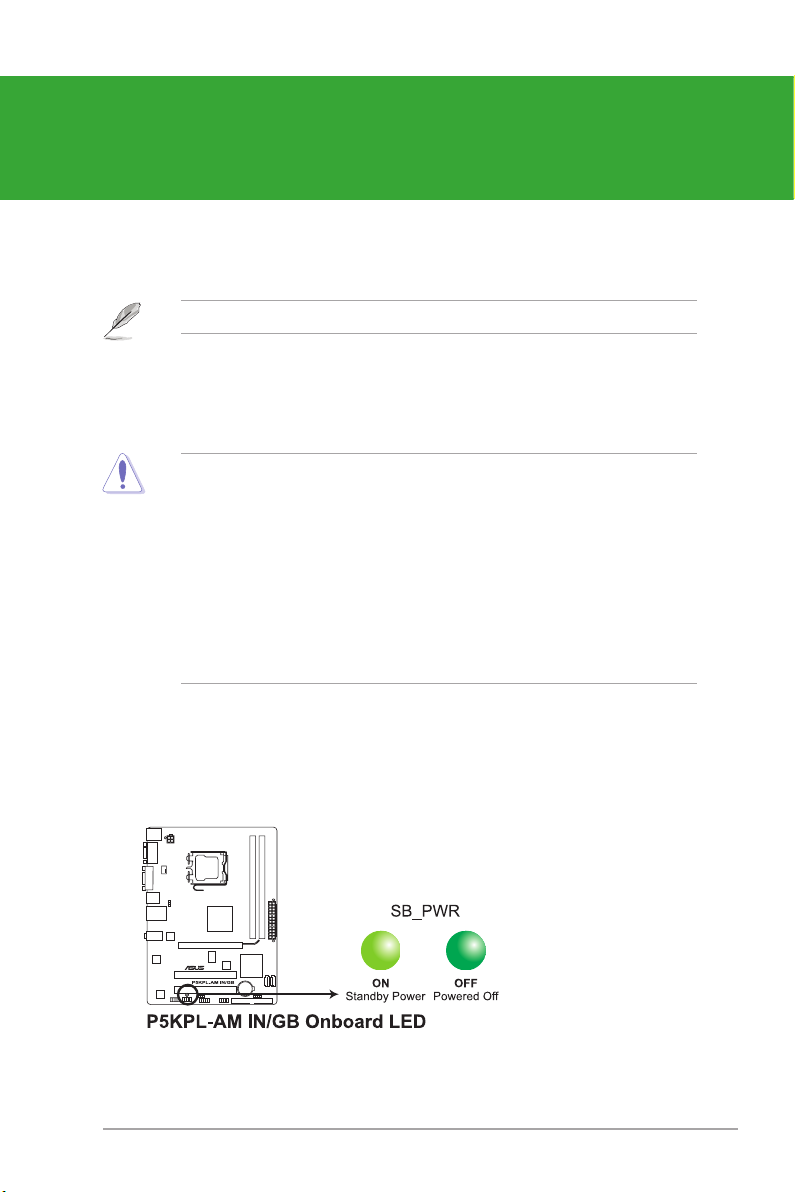
Thank you for buying an ASUS
®
P5KPL-AM IN/GB motherboard!
Before you start installing the motherboard, and hardware devices on it, check the items in
your motherboard package. Refer to page ix for the list of accessories.
If any of the items is damaged or missing, contact your retailer.
1.1 Before you proceed
Take note of the following precautions before you install motherboard components or change
any motherboard settings.
• Unplug the power cord from the wall socket before touching any component.
• Before handling components, use a grounded wrist strap or touch a safely grounded
object or a metal object, such as the power supply case, to avoid damaging them due to
static electricity
• Hold components by the edges to avoid touching the ICs on them.
• Whenever you uninstall any component, place it on a grounded antistatic pad or in the
bag that came with the component.
• Before you install or remove any component, ensure that the ATX power supply is
switched off or the power cord is detached from the power supply. Failure to do so may
cause severe damage to the motherboard, peripherals, or components.
Chapter 1
Product introduction
Onboard LED
This motherboard comes with a standby power LED that lights up to indicate that the system
is ON, in sleep mode, or in soft-off mode. This is a reminder that you must shut down
the system and unplug the power cable before removing or plugging in any motherboard
component. The illustration below shows the location of the onboard LED.
1-1 ASUS P5KPL-AM IN/GB
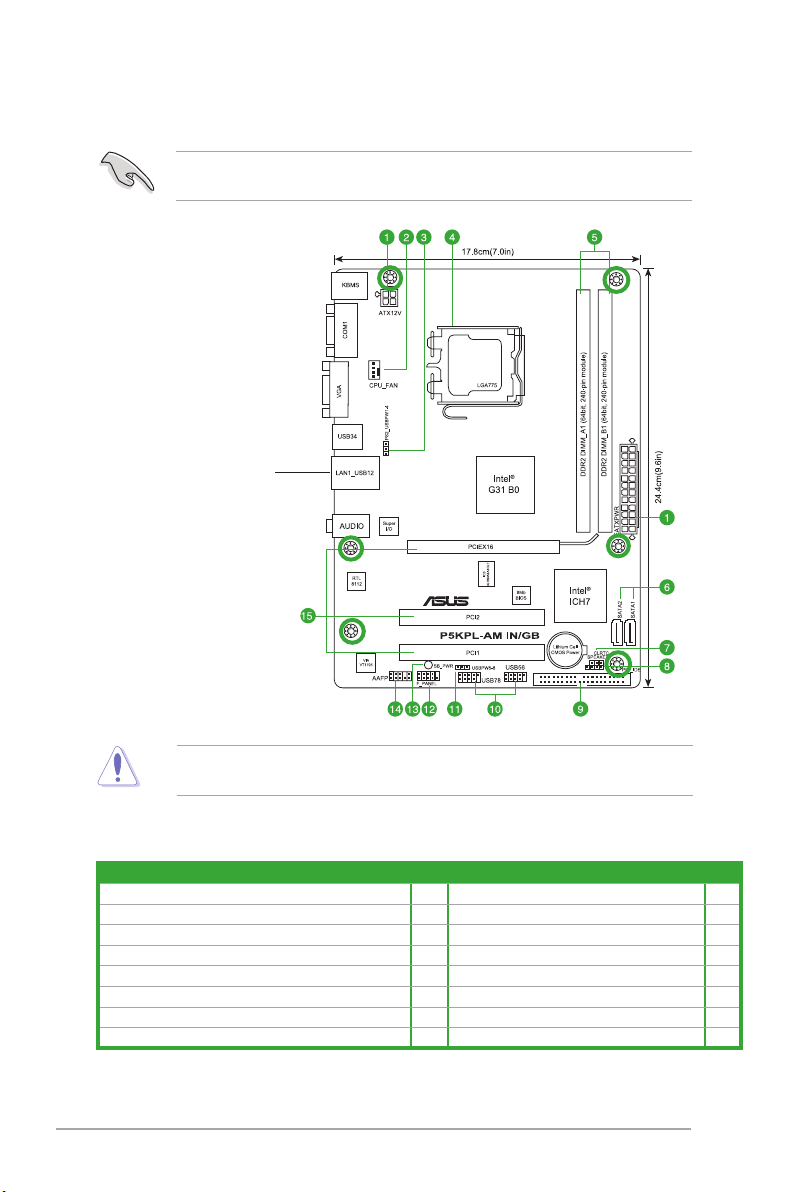
Place this side towards
the rear of the chassis.
Place six screws into the holes indicated by circles to secure the motherboard to the
chassis. DO NOT overtighten the screws! Doing so can damage the motherboard.
1.2.2 Layout contents
Connectors/Jumpers/Slots/LED Page Connectors/Jumpers/Slots/LED Page
1. ATX power connectors (24-pin EATXPWR, 4-pin ATX12V) 1-13 9. IDE connector (40-1 pin PRI_IDE) 1-11
2. CPU fan connector (4-pin CPU_FAN) 1-12 10. USB connectors (10-1 pin USB56, USB78) 1-13
3. Keyboard/mouse power (3-pin PS2_USBPW1-4) 1-9 11. USB device wake-up (3-pin USBPW 5-8) 1-7
4. LGA775 CPU socket 1-3 12. System panel connector (10-1 pin F_PANEL) 1-14
5. DDR2 DIMM slots 1-3 13. Standby power LED (SB_PWR) 1-1
6. Serial ATA connectors (7-pin SATA1, SATA2) 1-10 14. Front panel audio connector (10-1 pin AAFP) 1-12
7. Clear RTC RAM (3-pin CLRTC) 1-8 15. PCIe x16 / PCI slots 1-7
8. Internal speaker connector (4-pin SPEAKER) 1-11
1.2 Motherboard overview
1.2.1 Motherboard layout
Ensure that you install the motherboard into the chassis in the correct orientation. The edge
with external ports goes to the rear part of the chassis.
Chapter 1: Product introduction 1-2
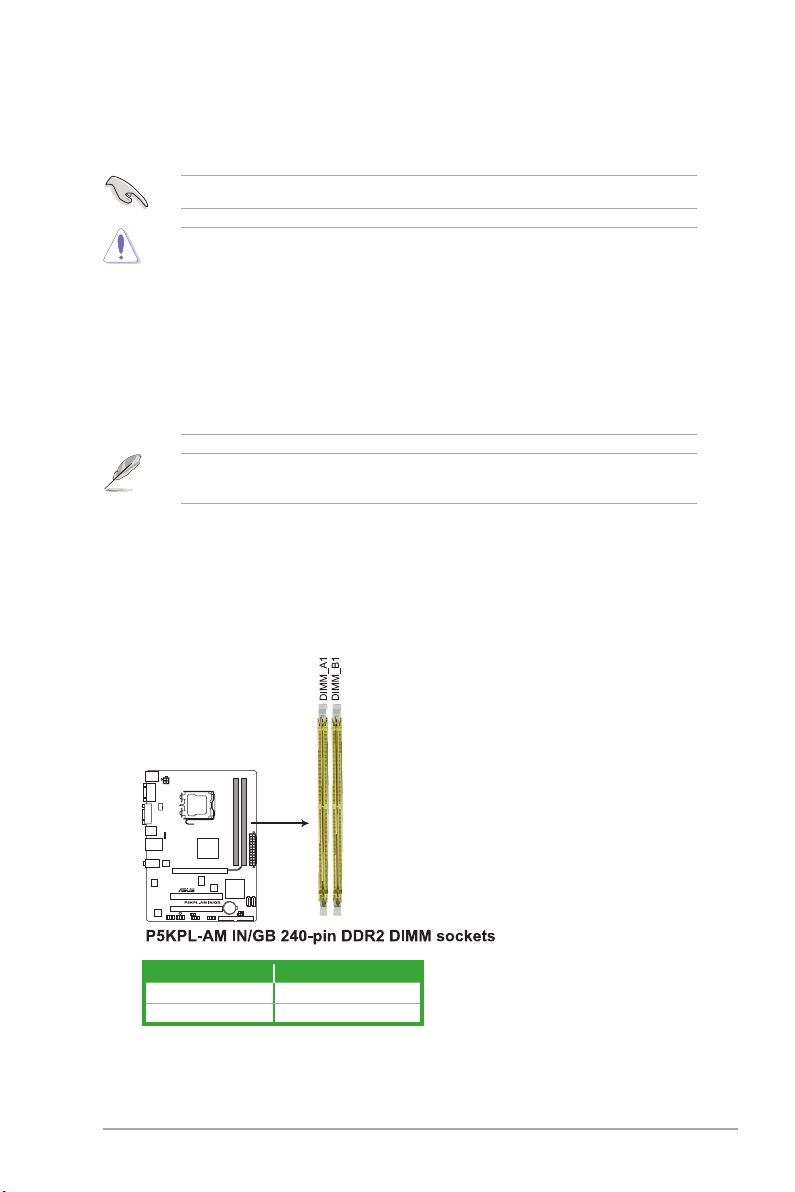
1.3 Central Processing Unit (CPU)
This motherboard comes with a surface mount LGA775 socket designed for the Intel
®
Core™2 Extreme / Core™2 Quad / Core™2 Duo / Pentium
®
D / Pentium
®
4 / Celeron
®
E1000
Series and Celeron
®
400 Series processors.
Channel Sockets
Channel A DIMM_A1
Channel B DIMM_B1
1.4 System memory
1.4.1 Overview
The motherboard comes with two Double Data Rate 2 (DDR2) Dual Inline Memory Modules
(DIMM) sockets. The gure illustrates the location of the DDR2 DIMM sockets:
Ensure that all power cables are unplugged before installing the CPU.
• Upon purchase of the motherboard, ensure that the PnP cap is on the socket and the
socket contacts are not bent. Contact your retailer immediately if the PnP cap is missing,
or if you see any damage to the PnP cap/socket contacts/motherboard components.
ASUS will shoulder the cost of repair only if the damage is shipment/transit-related.
• Keep the cap after installing the motherboard. ASUS will process Return Merchandise
Authorization (RMA) requests only if the motherboard comes with the cap on the
LGA775 socket.
• The product warranty does not cover damage to the socket contacts resulting from
incorrect CPU installation/removal, or misplacement/loss/incorrect removal of the PnP
cap.
1.4.2 Memory congurations
You may install 512MB, 1GB, 2GB, and 4GB unbuffered non-ECC DDR2 DIMMs into the
DIMM sockets.
This motherboard supports Intel
®
Hyper-Threading Technology and Enhanced Intel
SpeedStep
®
Technology (EIST).
1-3 ASUS P5KPL-AM IN/GB
