Asus P5KPL-AM User Manual
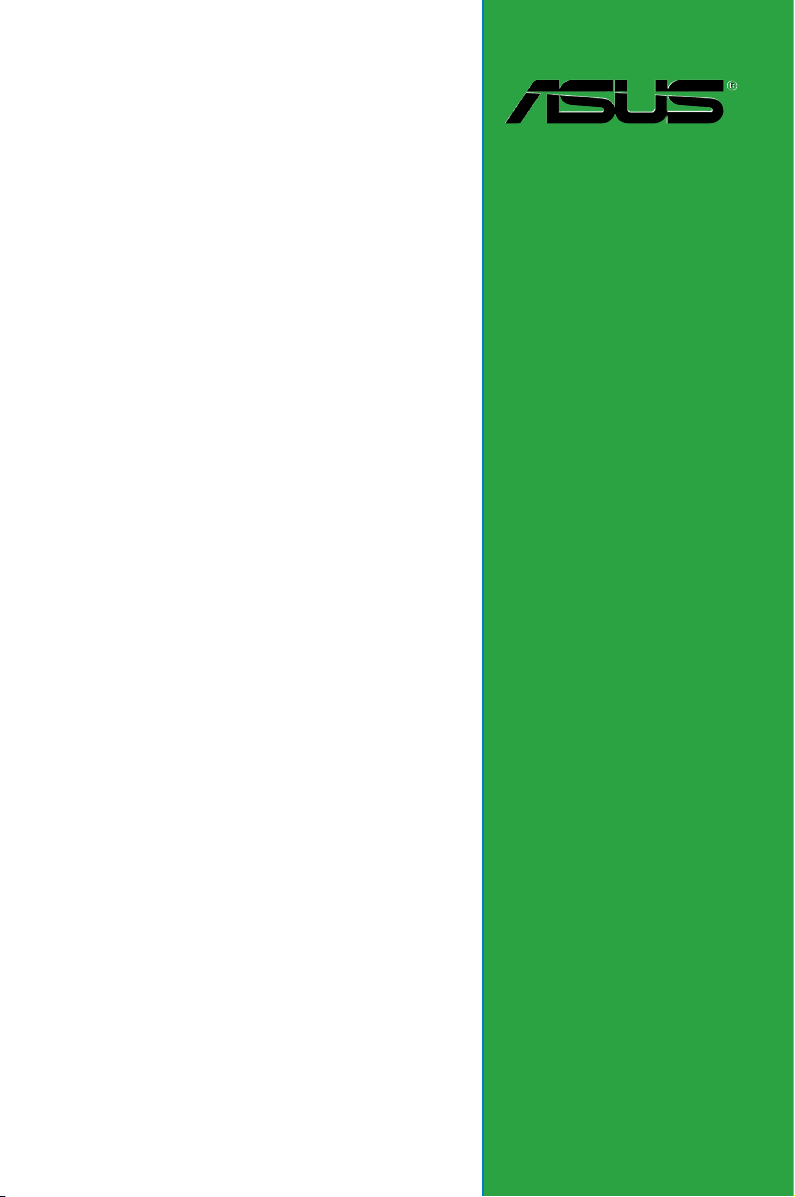
Motherboard
P5KPL-AM
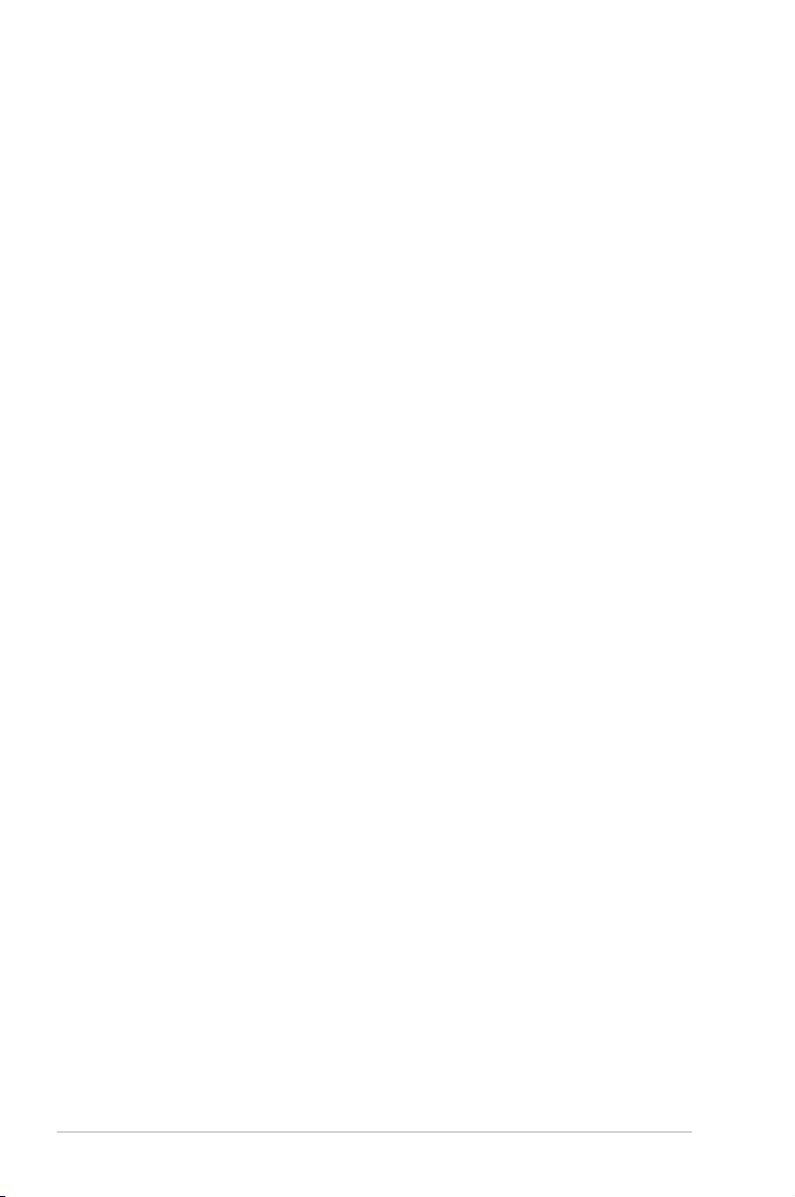
ii
E4198
Second Edition V2
September 2008
Copyright © 2008 ASUSTeK Computer INC. All Rights Reserved.
No part of this manual, including the products and software described in it, may be reproduced,
transmitted, transcribed, stored in a retrieval system, or translated into any language in any form or by any
means, except documentation kept by the purchaser for backup purposes, without the express written
permission of ASUSTeK COMPUTER INC. (“ASUS”).
Product warranty or service will not be extended if: (1) the product is repaired, modied or altered, unless
such repair, modication of alteration is authorized in writing by ASUS; or (2) the serial number of the
product is defaced or missing.
ASUS PROVIDES THIS MANUAL “AS IS” WITHOUT WARRANTY OF ANY KIND, EITHER EXPRESS
OR IMPLIED, INCLUDING BUT NOT LIMITED TO THE IMPLIED WARRANTIES OR CONDITIONS OF
MERCHANTABILITY OR FITNESS FOR A PARTICULAR PURPOSE. IN NO EVENT SHALL ASUS, ITS
DIRECTORS, OFFICERS, EMPLOYEES OR AGENTS BE LIABLE FOR ANY INDIRECT, SPECIAL,
INCIDENTAL, OR CONSEQUENTIAL DAMAGES (INCLUDING DAMAGES FOR LOSS OF PROFITS,
LOSS OF BUSINESS, LOSS OF USE OR DATA, INTERRUPTION OF BUSINESS AND THE LIKE),
EVEN IF ASUS HAS BEEN ADVISED OF THE POSSIBILITY OF SUCH DAMAGES ARISING FROM ANY
DEFECT OR ERROR IN THIS MANUAL OR PRODUCT.
SPECIFICATIONS AND INFORMATION CONTAINED IN THIS MANUAL ARE FURNISHED FOR
INFORMATIONAL USE ONLY, AND ARE SUBJECT TO CHANGE AT ANY TIME WITHOUT NOTICE,
AND SHOULD NOT BE CONSTRUED AS A COMMITMENT BY ASUS. ASUS ASSUMES NO
RESPONSIBILITY OR LIABILITY FOR ANY ERRORS OR INACCURACIES THAT MAY APPEAR IN THIS
MANUAL, INCLUDING THE PRODUCTS AND SOFTWARE DESCRIBED IN IT.
Products and corporate names appearing in this manual may or may not be registered trademarks or
copyrights of their respective companies, and are used only for identication or explanation and to the
owners’ benet, without intent to infringe.

iii
Contents
Notices ......................................................................................................... vi
Safety information ..................................................................................... vii
About this guide ....................................................................................... viii
P5KPL-AM specications summary .......................................................... x
Chapter 1: Product introduction
1.1 Welcome! ...................................................................................... 1-2
1.2 Package contents .........................................................................
1-2
1.3 Special features ............................................................................
1-2
1.3.1 Product highlights ...........................................................
1-2
1.3.2 ASUS Special features ...................................................
1-4
1.4 Before you proceed .....................................................................
1-6
1.5 Motherboard overview .................................................................
1-7
1.5.1 Placement direction ........................................................
1-7
1.5.2 Screw holes ....................................................................
1-7
1.5.3 Motherboard layout .........................................................
1-8
1.6 Central Processing Unit (CPU) ...................................................
1-9
1.6.1 Installing the CPU ...........................................................
1-9
1.6.2 Installing the CPU heatsink and fan ..............................
1-12
1.6.3 Uninstalling the CPU heatsink and fan .........................
1-14
1.7 System memory .........................................................................
1-15
1.7.1 Overview .......................................................................
1-15
1.7.2 Memory congurations ..................................................
1-16
1.7.3 Installing a DIMM ..........................................................
1-20
1.7.4 Removing a DIMM ........................................................
1-20
1.8 Expansion slots ..........................................................................
1-21
1.8.1 Installing an expansion card .........................................
1-21
1.8.2 Conguring an expansion card .....................................
1-21
1.8.3 Interrupt assignments ...................................................
1-22
1.8.4 PCI slots ........................................................................
1-23
1.8.5 PCI Express x1 slot .......................................................
1-23
1.8.6 PCI Express x16 slot .....................................................
1-23
1.9 Jumpers ......................................................................................
1-24
1.10 Connectors .................................................................................
1-25
1.10.1 Rear panel connectors ..................................................
1-25
1.10.2 Internal connectors .......................................................
1-27
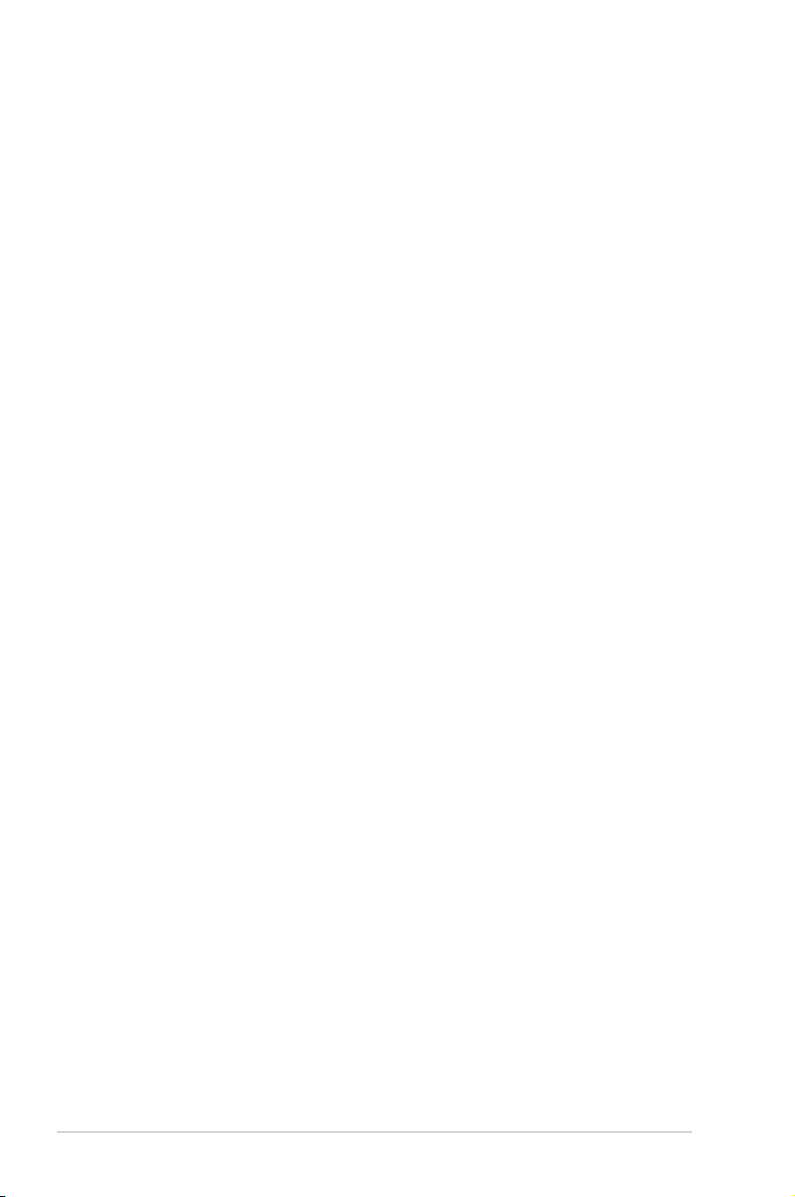
iv
Contents
Chapter 2: BIOS setup
2.1 Managing and updating your BIOS ............................................ 2-2
2.1.1 Creating a bootable oppy disk .......................................
2-2
2.1.2 ASUS EZ Flash 2 utility ...................................................
2-3
2.1.3 AFUDOS utility ................................................................
2-4
2.1.4 ASUS CrashFree BIOS 3 utility ......................................
2-6
2.1.5 ASUS Update utility ........................................................
2-8
2.2 BIOS setup program ..................................................................
2-11
2.2.1 BIOS menu screen ........................................................
2-12
2.2.2 Menu bar .......................................................................
2-12
2.2.3 Navigation keys .............................................................
2-12
2.2.4 Menu items ...................................................................
2-13
2.2.5 Sub-menu items ............................................................
2-13
2.2.6 Conguration elds .......................................................
2-13
2.2.7 Pop-up window .............................................................
2-13
2.2.8 Scroll bar .......................................................................
2-13
2.2.9 General help .................................................................
2-13
2.3 Main menu ..................................................................................
2-14
2.3.1 System Time .................................................................
2-14
2.3.2 System Date .................................................................
2-14
2.3.3 Legacy Diskette A ........................................................
2-14
2.3.4 Primary, Third, and Fourth IDE Master/Slave .......................
2-15
2.3.5 IDE Conguration ..........................................................
2-16
2.3.6 System Information .......................................................
2-17
2.4 Advanced menu .........................................................................
2-18
2.4.1 Jumperfree Conguration .............................................
2-18
2.4.2 USB Conguration ........................................................
2-20
2.4.3 CPU Conguration ........................................................
2-21
2.4.4 Chipset .........................................................................
2-23
2.4.5 Onboard Devices Conguration ....................................
2-25
2.4.6 PCI PnP ........................................................................
2-26
2.5 Power menu ................................................................................
2-27
2.5.1 Suspend Mode ..............................................................
2-27
2.5.2 ACPI 2.0 Support ..........................................................
2-27
2.5.3 ACPI APIC Support .......................................................
2-27
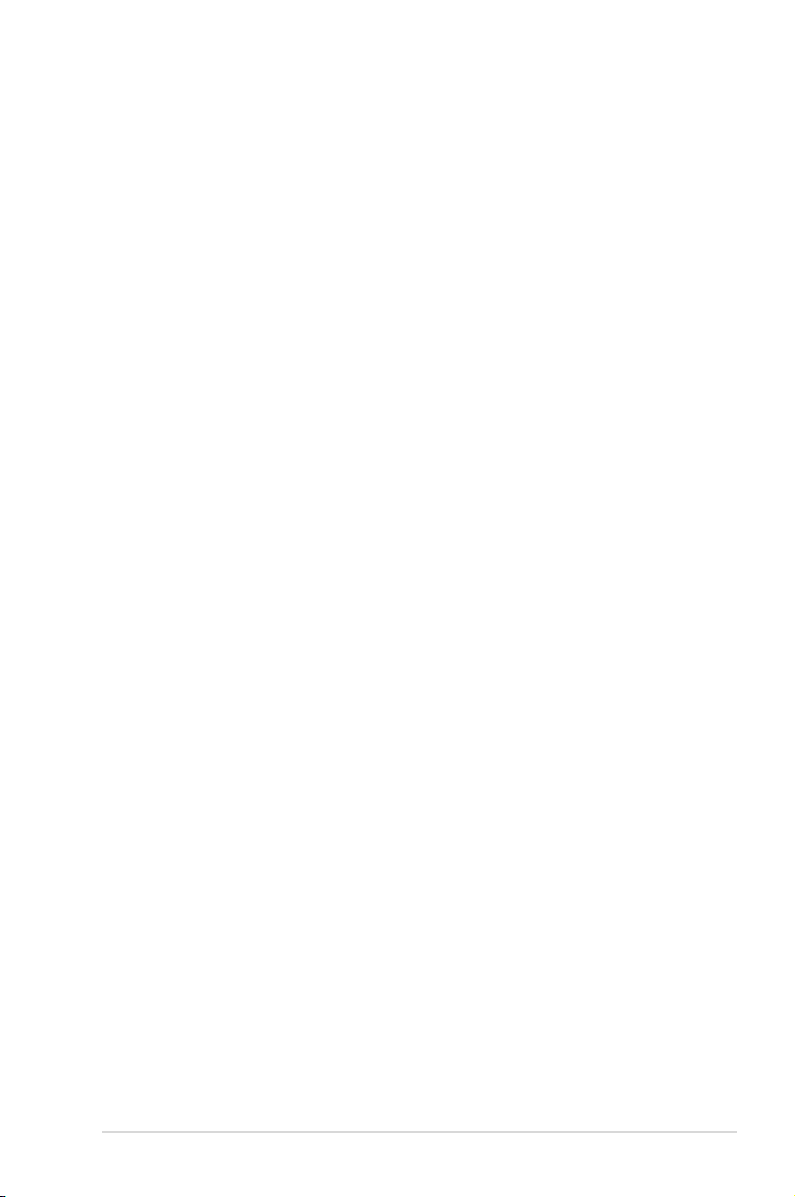
v
Contents
2.5.4 APM Conguration ....................................................... 2-28
2.5.5 Hardware Monitor .........................................................
2-29
2.6 Boot menu ..................................................................................
2-30
2.6.1 Boot Device Priority ......................................................
2-30
2.6.2 Boot Settings Conguration ..........................................
2-31
2.6.3 Security .........................................................................
2-32
2.7 Tools menu .................................................................................
2-33
2.7.1
ASUS EZ Flash 2 .......................................................... 2-33
2.7.2
AI NET2: ....................................................................... 2-33
2.8 Exit menu .................................................................................... 2-34
Chapter 3: Software support
3.1 Installing an operating system ................................................... 3-2
3.2 Support DVD information ............................................................
3-2
3.2.1 Running the support DVD ...............................................
3-2
3.2.2 Drivers menu ...................................................................
3-3
3.2.3 Utilities menu ..................................................................
3-4
3.2.4 ASUS Contact information ..............................................
3-5
Appendix: CPU features
A.1 Enhanced Intel SpeedStep
®
Technology (EIST) ........................A-2
A.1.1 System requirements ......................................................
A-2
A.1.2 Using the EIST ................................................................
A-2
A.2 Intel
®
Hyper-Threading Technology ...........................................A-4
Using the Hyper-Threading Technology ........................................ A-4
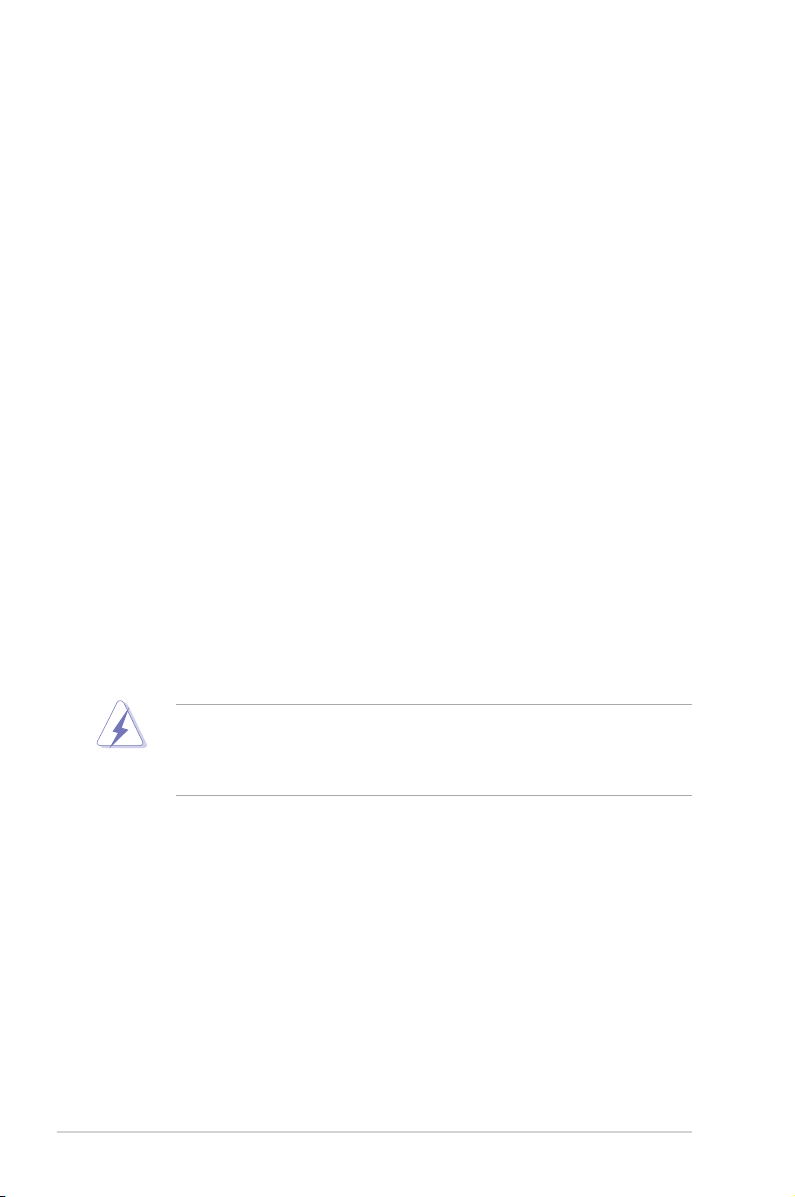
vi
Notices
Federal Communications Commission Statement
This device complies with Part 15 of the FCC Rules. Operation is subject to the
following two conditions:
•
This device may not cause harmful interference, and
•
This device must accept any interference received including interference that
may cause undesired operation.
This equipment has been tested and found to comply with the limits for a
Class B digital device, pursuant to Part 15 of the FCC Rules. These limits are
designed to provide reasonable protection against harmful interference in a
residential installation. This equipment generates, uses and can radiate radio
frequency energy and, if not installed and used in accordance with manufacturer’s
instructions, may cause harmful interference to radio communications. However,
there is no guarantee that interference will not occur in a particular installation. If
this equipment does cause harmful interference to radio or television reception,
which can be determined by turning the equipment off and on, the user is
encouraged to try to correct the interference by one or more of the following
measures:
•
Reorient or relocate the receiving antenna.
•
Increase the separation between the equipment and receiver.
•
Connect the equipment to an outlet on a circuit different from that to which the
receiver is connected.
•
Consult the dealer or an experienced radio/TV technician for help.
Canadian Department of Communications Statement
This digital apparatus does not exceed the Class B limits for radio noise emissions
from digital apparatus set out in the Radio Interference Regulations of the
Canadian Department of Communications.
This class B digital apparatus complies with Canadian ICES-003.
The use of shielded cables for connection of the monitor to the graphics card is
required to assure compliance with FCC regulations. Changes or modications
to this unit not expressly approved by the party responsible for compliance
could void the user’s authority to operate this equipment.

vii
Safety information
Electrical safety
•
To prevent electrical shock hazard, disconnect the power cable from the
electrical outlet before relocating the system.
•
When adding or removing devices to or from the system, ensure that the
power cables for the devices are unplugged before the signal cables are
connected. If possible, disconnect all power cables from the existing system
before you add a device.
•
Before connecting or removing signal cables from the motherboard, ensure
that all power cables are unplugged.
•
Seek professional assistance before using an adpater or extension cord.
These devices could interrupt the grounding circuit.
•
Make sure that your power supply is set to the correct voltage in your area.
If you are not sure about the voltage of the electrical outlet you are using,
contact your local power company.
•
If the power supply is broken, do not try to x it by yourself. Contact a
qualied service technician or your retailer.
Operation safety
•
Before installing the motherboard and adding devices on it, carefully read all
the manuals that came with the package.
•
Before using the product, make sure all cables are correctly connected and the
power cables are not damaged. If you detect any damage, contact your dealer
immediately.
•
To avoid short circuits, keep paper clips, screws, and staples away from
connectors, slots, sockets and circuitry.
•
Avoid dust, humidity, and temperature extremes. Do not place the product in
any area where it may become wet.
•
Place the product on a stable surface.
•
If you encounter technical problems with the product, contact a qualied
service technician or your retailer.
This symbol of the crossed out wheeled bin indicates that the product (electrical
and electronic equipment, Mercury-containing button cell battery) should not
be placed in municipal waste. Check local regulations for disposal of electronic
products.
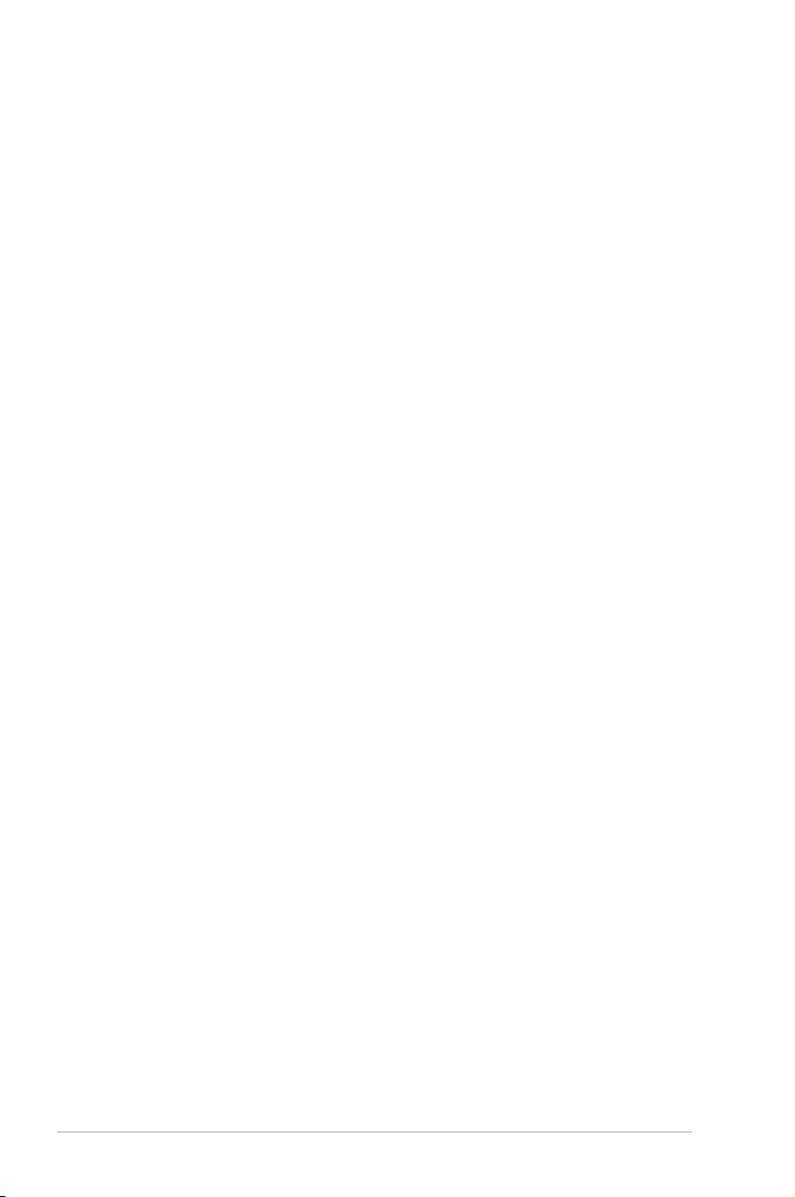
viii
About this guide
This user guide contains the information you need when installing and conguring
the motherboard.
How this guide is organized
This manual contains the following parts:
• Chapter 1: Product introduction
This chapter describes the features of the motherboard and the new
technology it supports. It also lists the hardware setup procedures that you
have to perform when installing system components. It includes description of
the jumpers and connectors on the motherboard.
• Chapter 2: BIOS setup
This chapter tells how to change system settings through the BIOS Setup
menus. Detailed descriptions of the BIOS parameters are also provided.
• Chapter 3: Software support
This chapter describes the contents of the support DVD that comes with the
motherboard package.
• Appendix: CPU features
This Appendix describes the CPU features that the motherboard supports.
Where to nd more information
Refer to the following sources for additional information and for product and
software updates.
1. ASUS websites
The ASUS website provides updated information on ASUS hardware and
software products. Refer to the ASUS contact information.
2. Optional documentation
Your product package may include optional documentation, such as warranty
yers, that may have been added by your dealer. These documents are not
part of the standard package.
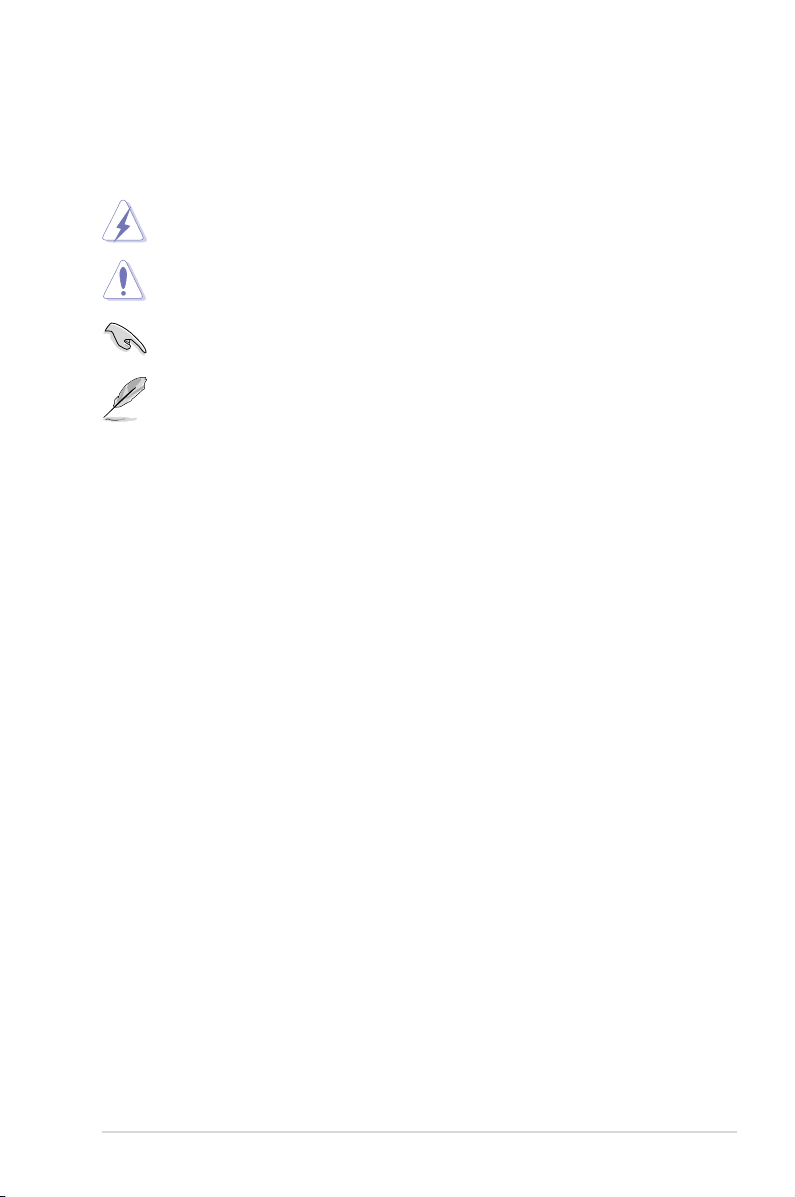
ix
Conventions used in this guide
To make sure that you perform certain tasks properly, take note of the following
symbols used throughout this manual.
Typography
Bold text Indicates a menu or an item to select.
Italics
Used to emphasize a word or a phrase.
<Key> Keys enclosed in the less-than and greater-than sign
means that you must press the enclosed key.
Example: <Enter> means that you must press the
Enter or Return key.
<Key1>+<Key2>+<Key3> If you must press two or more keys simultaneously, the
key names are linked with a plus sign (+).
Example: <Ctrl>+<Alt>+<D>
Command Means that you must type the command exactly
as shown, then supply the required item or value
enclosed in brackets.
Example: At the DOS prompt, type the command line:
afudos /i[lename]
afudos /iP5KPLAM.ROM
DANGER/WARNING: Information to prevent injury to yourself
when trying to complete a task.
CAUTION: Information to prevent damage to the components
when trying to complete a task.
NOTE: Tips and additional information to help you complete a
task.
IMPORTANT: Instructions that you MUST follow to complete a
task.
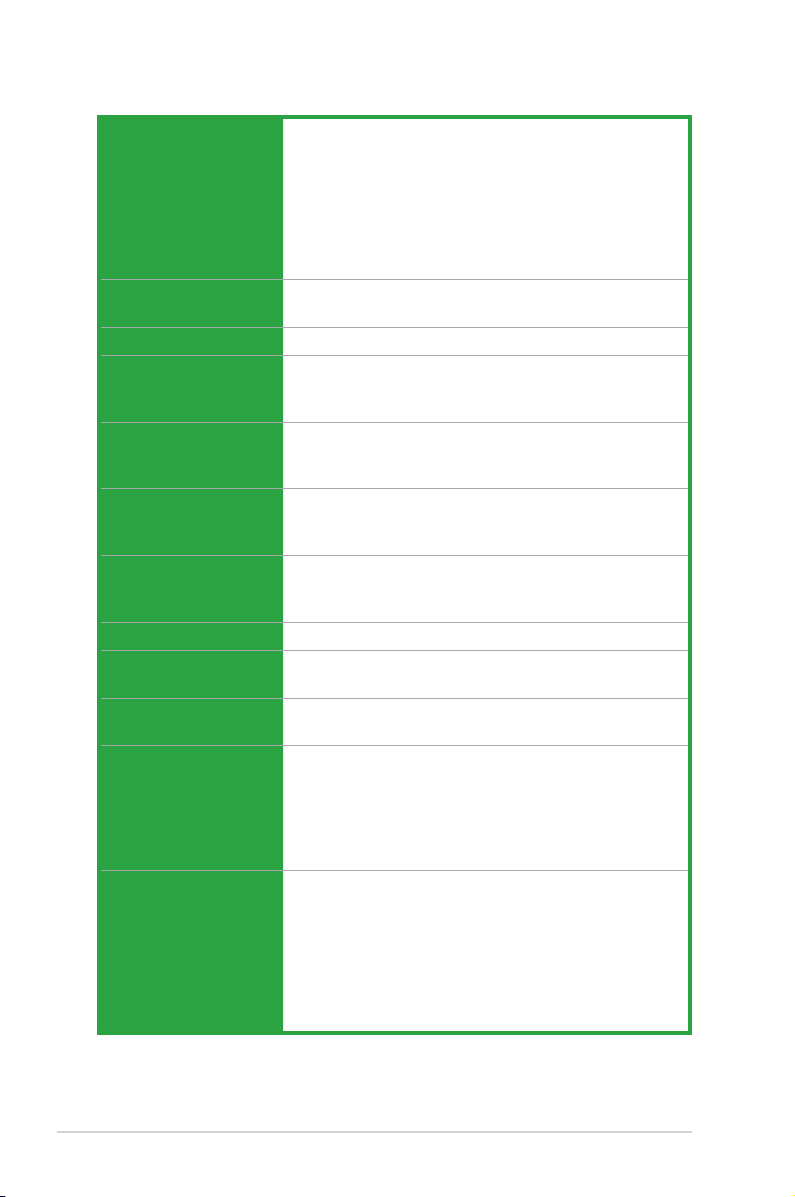
x
P5KPL-AM specications summary
(continued on the next page)
CPU LGA775 socket for Intel
®
Core™2 Quad/ Core™2
Extreme / Core™2 Duo / Pentium
®
D / Pentium
®
4 /
Celeron
®
E1000 Series and Celeron 400 Series
Processors
Compatible with Intel
®
05B / 05A / 06 processors
Intel
®
Hyper-Threading Technology ready
Support Intel
®
EIST technology
(Refer to www.asus.com for Intel CPU support list)
Chipset Northbridge: Intel
®
G31
Southbridge: Intel
®
ICH7
Front Side Bus 1600(O.C.) / 1333 / 1066 / 800 MHz
Memory Dual channel memory architecture
2 x 240-pin DIMM sockets supports unbuffered non-ECC
4GB 1066(O.C.)/800/667 MHz DDR2 memory modules
Expansion Slots 1 x PCI Express x16 slot
1 x PCI Express x1 slot
2 x PCI slots
VGA Integrated Gfx in North bridge supports
- Maximum resolution: 2048 x 1536 x 32 bpp,
- Horizontal: 127.5 KHz, Vertical: 75Hz
Storage Southbridge Intel
®
ICH7 supports:
- 1 x UltraDMA 100 / 66 / 33 hard disk drives
- 4 x SATA 3 Gb/s ports
LAN Realtek
®
RTL8102EL, 10/100
Audio VIA
®
VT 1708B, 8-channel High Denition Audio
CODEC
USB Max. 8 x USB2.0 ports (4 ports at mid-board, 4 ports at
back panel
ASUS Features ASUS CrashFree BIOS 3
ASUS Q-Fan
ASUS EZ Flash 2
ASUS MyLogo 2
ASUS C.P.R.
ASUS O.C. Prole
Rear panel 1 x PS/2 keyboard port
1 x PS/2 mouse port
1 x Parallel port
1 x VGA port
1 x COM
1 x LAN (RJ-45) port
4 x USB 2.0 ports
8-channel audio I/O port
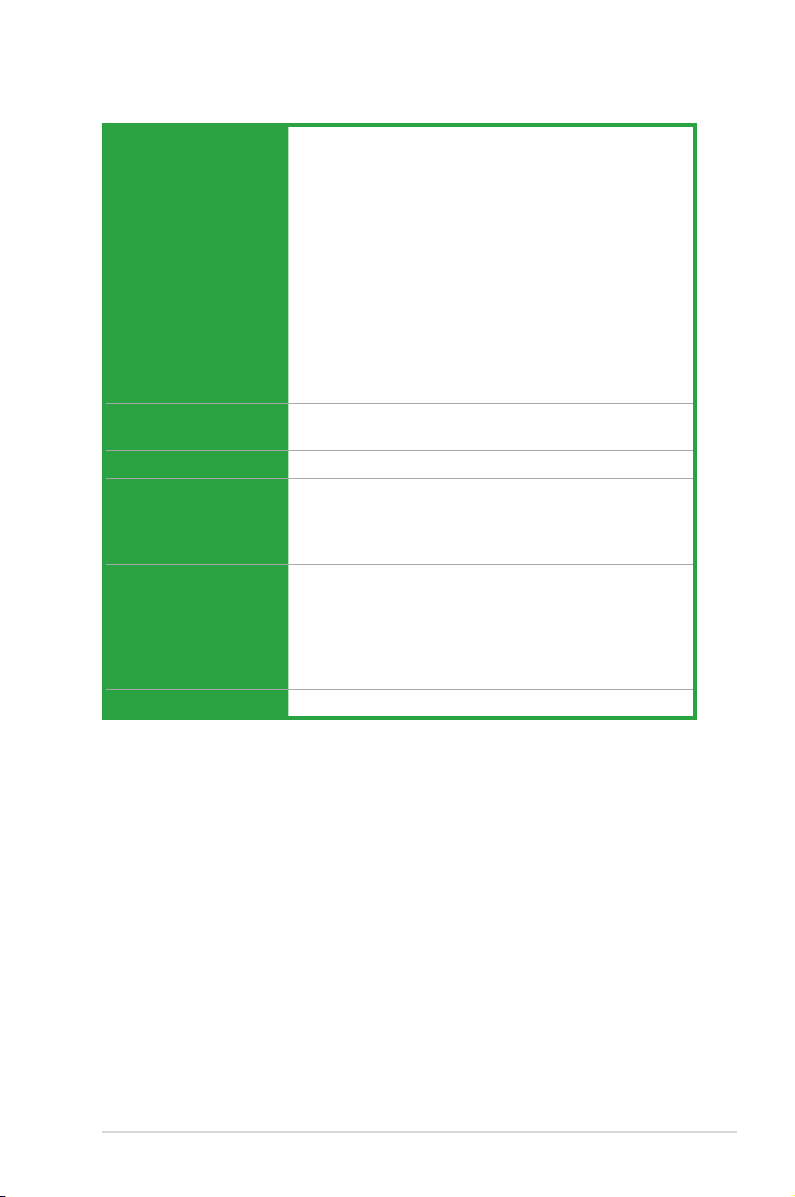
xi
P5KPL-AM specications summary
Internal connectors 2 x USB 2.0 connectors supports additional 4 USB ports
1 x Floppy disk drive connector
1 x IDE connector for two devices
4 x Serial ATA connectors
1 x CPU fan connector
1 x Chassis fan connector
1 x Power fan connector
1 x S/PDIF Out connector
1 x Chassis intrusion connector
1 x CD audio in connector
1 x 24-pin EPS 12 V power connector
1 x 4-pin ATX 12 V power connector
1 x Front panel High Denition audio connector
1 x System Panel connector
BIOS features 8 Mb Flash ROM, AMI BIOS, PnP, DMI2.0, WfM2.0,
ACPI V2.0a, SM BIOS 2.5
Manageability WO_USB, WO_KB/MS, WOR by Ring, PME Wake Up
Support DVD contents Drivers
ASUS PC Probe II
ASUS Update utility
Anti-virus software
Accessories 1 x Serial ATA cable
1 x Serial ATA power cable
1 x UltraDMA 100/66/33 cable
1 x Floppy disk drive cable
I/O shield
User manual
Form factor uATX form factor: 9.6 in x 8.0 in (24.5 cm x 20.3cm)
*Specications are subject to change without notice.
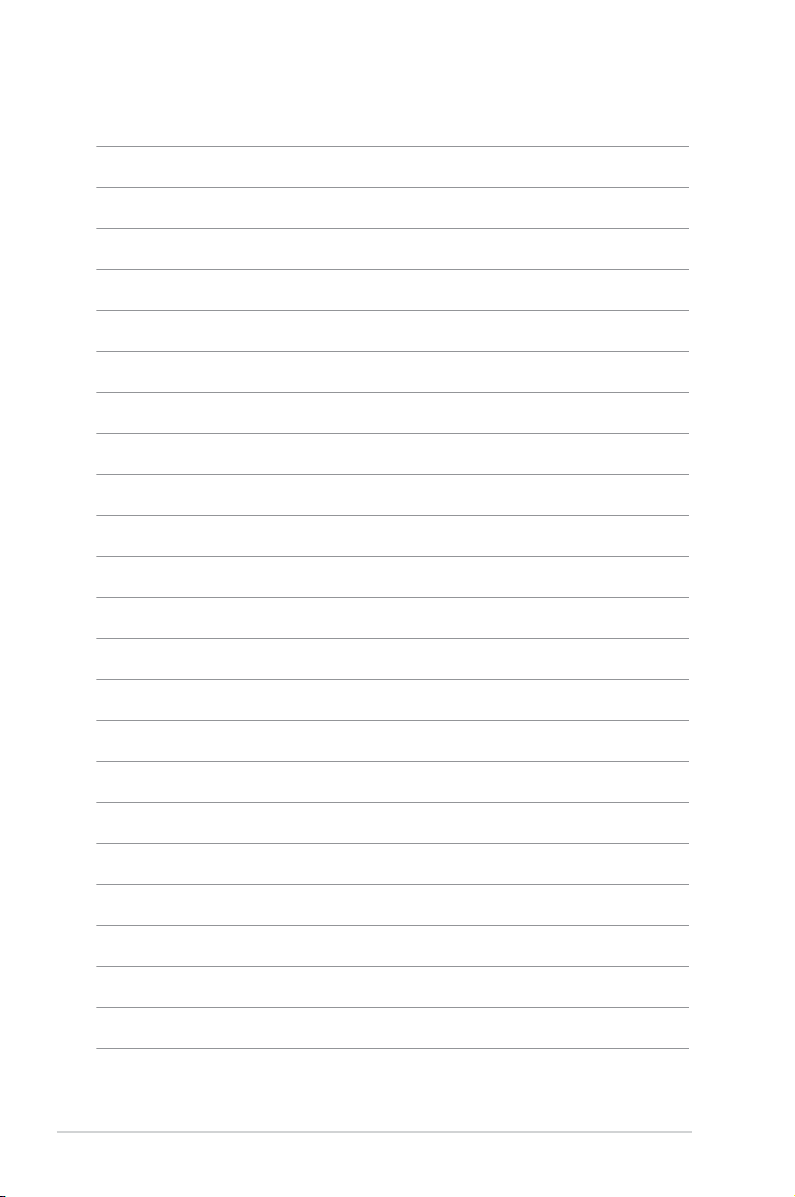
xii
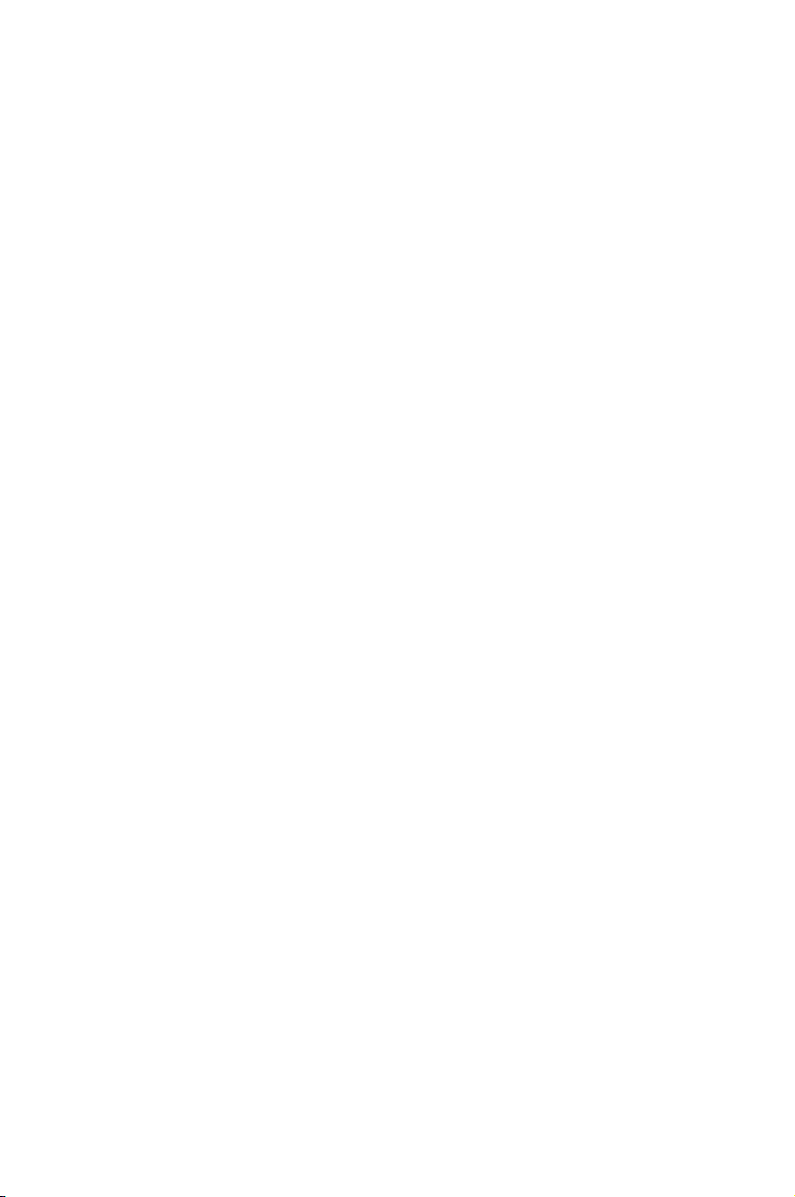
1
Product
introduction
This chapter describes the motherboard
features and the new technologies
it supports.
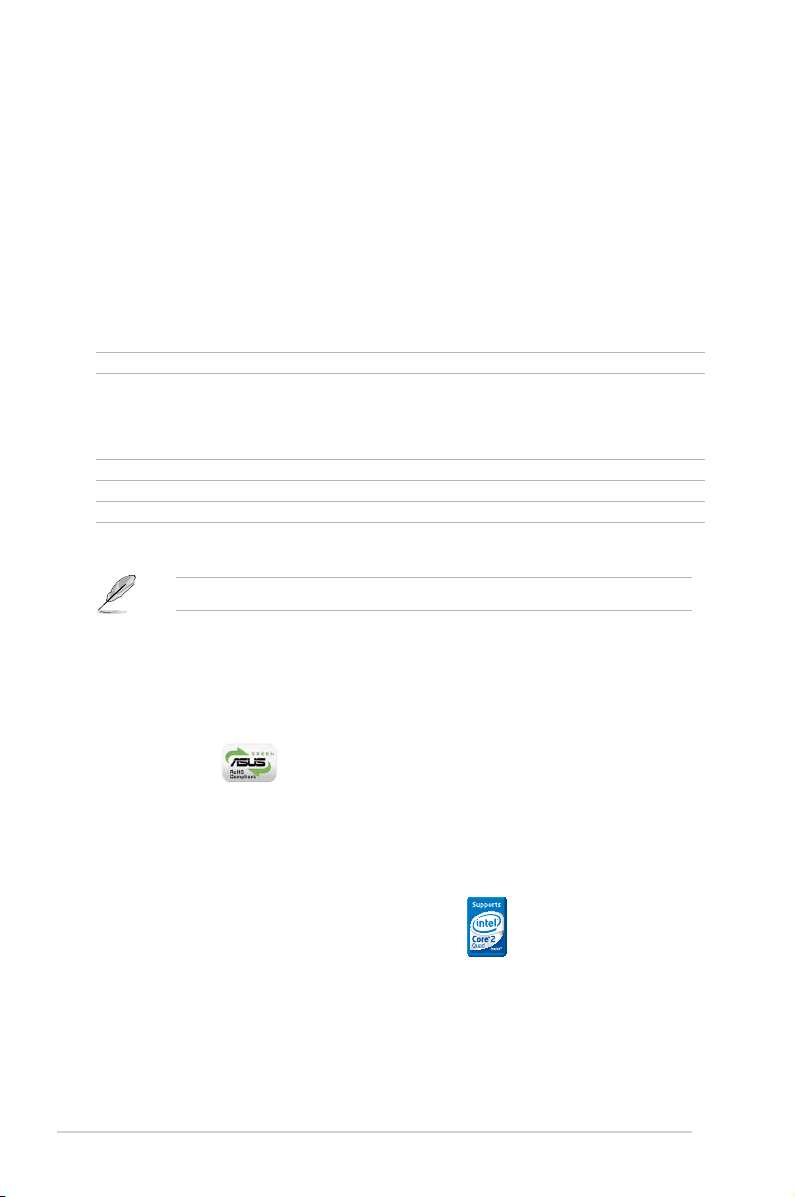
1-2 Chapter 1: Product introduction
1.1 Welcome!
Thank you for buying an ASUS
®
P5KPL-AM motherboard!
The motherboard delivers a host of new features and latest technologies, making it
another standout in the long line of ASUS quality motherboards!
Before you start installing the motherboard, and hardware devices on it, check the
items in your package with the list below.
If any of the above items is damaged or missing, contact your retailer.
1.2 Package contents
Check your motherboard package for the following items.
Motherboard ASUS P5KPL-AM
Cables 1 x Ultra DMA 100/66/33 cable
1 x SATA cable
1 x SATA power cable
1 x Floppy disk drive cable
Accessories I/O shield
Application DVD ASUS motherboard support DVD
Documentation User guide
1.3 Special features
1.3.1 Product highlights
Green ASUS
This motherboard and its packaging comply with the European Union’s Restriction
on the use of Hazardous Substances (RoHS). This is in line with the ASUS vision
of creating environment-friendly and recyclable products/packaging to safeguard
consumers’ health while minimizing the impact on the environment.
LGA775 Intel
®
Quad-core Processor Ready
This motherboard supports the latest Intel® Quad-core processors in LGA775
package. It also can support Intel® next generation 45nm Multi-Core CPU.
It´s excellent for multi-tasking, multi-media and enthusiastic gamers with
1600(OC)/1333 / 1066/800 MHz FSB. Intel® Quad-core is one of the most
powerful CPU in the world.
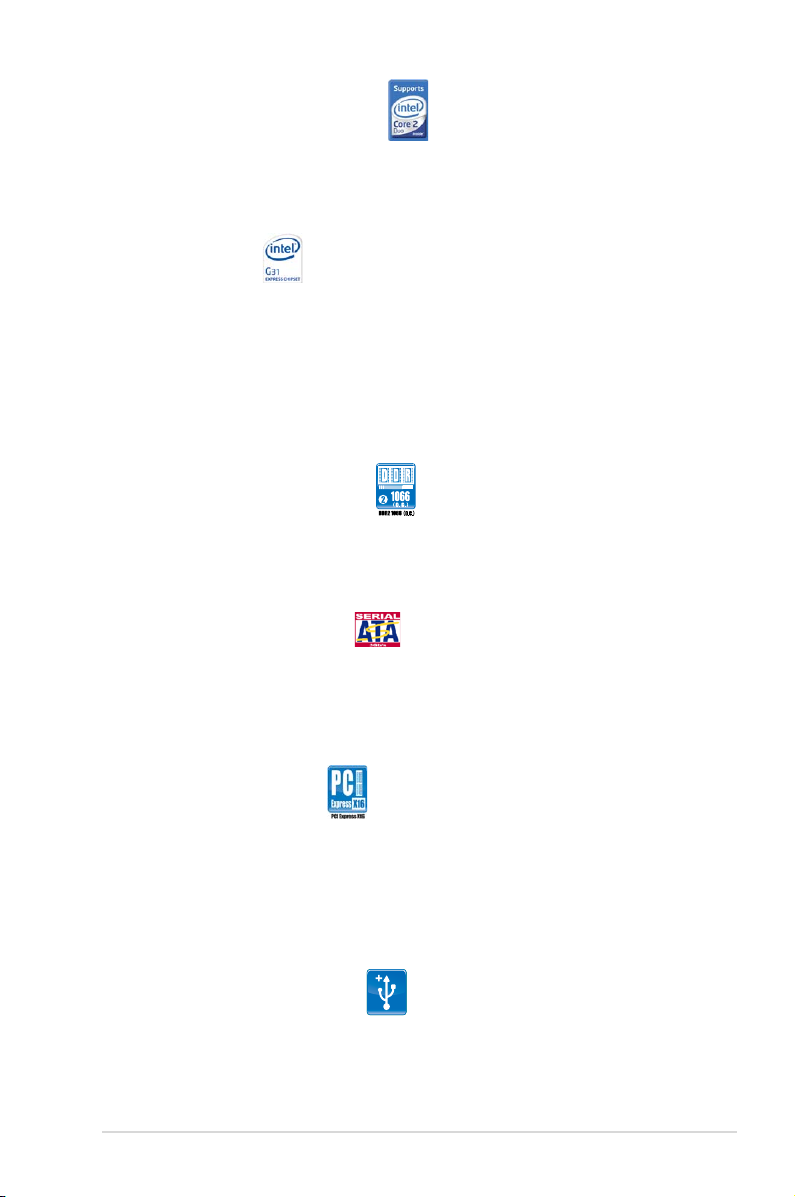
ASUS P5KPL-AM 1-3
Intel® Core™2 Processor Ready
This motherboard supports the latest Intel® Core™2 processors in LGA775 package.
With new Intel® Core™ microarchitecture technology and 1600(OC) MHz FSB, Intel®
Core™2 processor is one of the most powerful and energy efcient CPU in the world.
Intel
®
G31 chipset
The Intel® G31 Express Chipset boosts your gaming and multimedia experience with
the integrated graphics engine Intel® Graphics Media Accelerator 3100. It supports
1333MHz FSB (front-side-bus), and delivers breakthrough advances in 3D and 2D
graphics; and video capabilities. This integrated chipset is able to meet the changing
display requirements of visually rich applications and features the Intel® Clear Video
Technology - which trailblazes new standards in high-denition video, crisp imaging,
and accurate color control.
Dual-Channel DDR2 1066 (OC)
Dual-channel DDR2 technology doubles the bandwidth of your system memory and
hence boost the system performance to out perform any memory existing solutions in
the market. .
Serial ATA 3 Gb/s technology
Serial ATA3.0Gb/s is the next generation ATA specication that provides scalable
performance foroday and tomorrow. With up to 300MB/s data transfer rate,
Serial ATA II is faster than current Parallel ATA, while providing 100% software
compatibility.
PCI Express Architecture
PCI Express is the latest I/O interconnect technology that will replace the existing
PCI. With a bus bandwidth 4 times higher than that of AGP 8X interface, PCI
Express x16 bus performs much better than AGP 8X in applications such as 3D
gaming. PCI Express x1 and x4 also outperforms PCI interface with its exceptional
high bandwidth. The high speed PCI Express interface creates new usages on
desktop PCs e.g., Gigabit LAN, 1394b, and high-speed RAID systems.
Max. 8 USB 2.0 ports supports
USB 2.0 is the latest connectivity standard for next generation components and
peripherals. Backwards compatible with current USB 1.1 peripherals, USB 2.0
delivers transfer speeds up to 40 times faster at 480Mb/s, for easy connectivity and
ultra-fast data transfers.
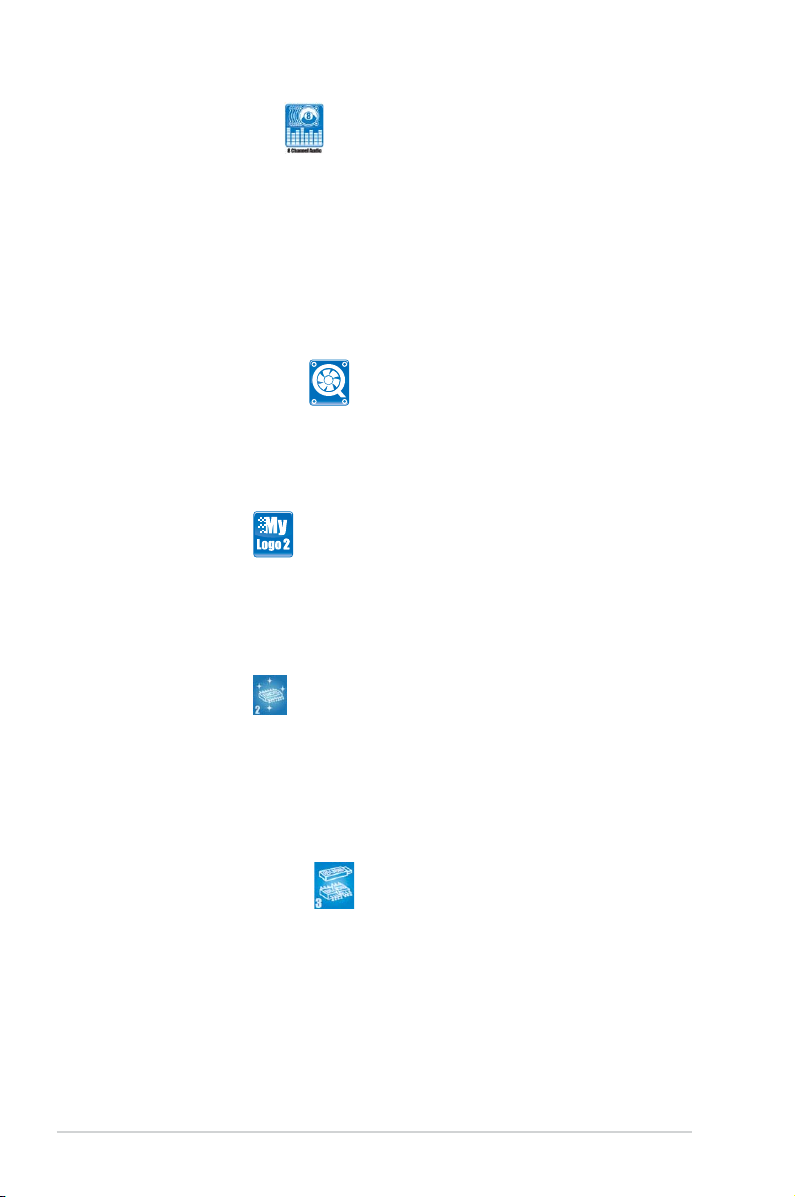
1-4 Chapter 1: Product introduction
High Denition Audio
Enjoy high-end sound system on your PC! The onboard HD audio (High Denition
Audio, previously codenamed Azalia) CODEC enables high-quality 192KHz/24-
bit audio output, jack-sensing feature, retasking functions and multi-streaming
technology that simultaneously sends different audio streams to different
destinations. You can now talk to your partners on the headphone while playing a
multi-channel network games. All of these are done on one computer.
1.3.2 ASUS Special features
ASUS Q-Fan technology
ASUS Q-Fan technology intelligently and automatically adjusts CPU fan speeds
according to system load and temperature, enabling users to work in a distraction-
free environment with minimal noise.
ASUS MyLogo2™
Personalize your system with customizable boot logo
You can convert your favorite photo into a 256-color boot logo for a more colorful
and vivid image on your screen.
ASUS EZ Flash 2
Simply update BIOS from a USB ash disk before entering the OS
EZ Flash 2 is a user-friendly BIOS update utility. Simply launch this tool and update
BIOS from a USB ash disk before entering the OS. You can update your BIOS
only in a few clicks without preparing an additional oppy diskette or using an OS-
based ash utility.
ASUS CrashFree BIOS 3
Simply restore corrupted BIOS data from USB ash disk
The ASUS CrashFree BIOS 3 allows users to restore corrupted BIOS data from a
USB ash disk containing the BIOS le. This utility saves users the cost and hassle
of buying a replacement BIOS chip.
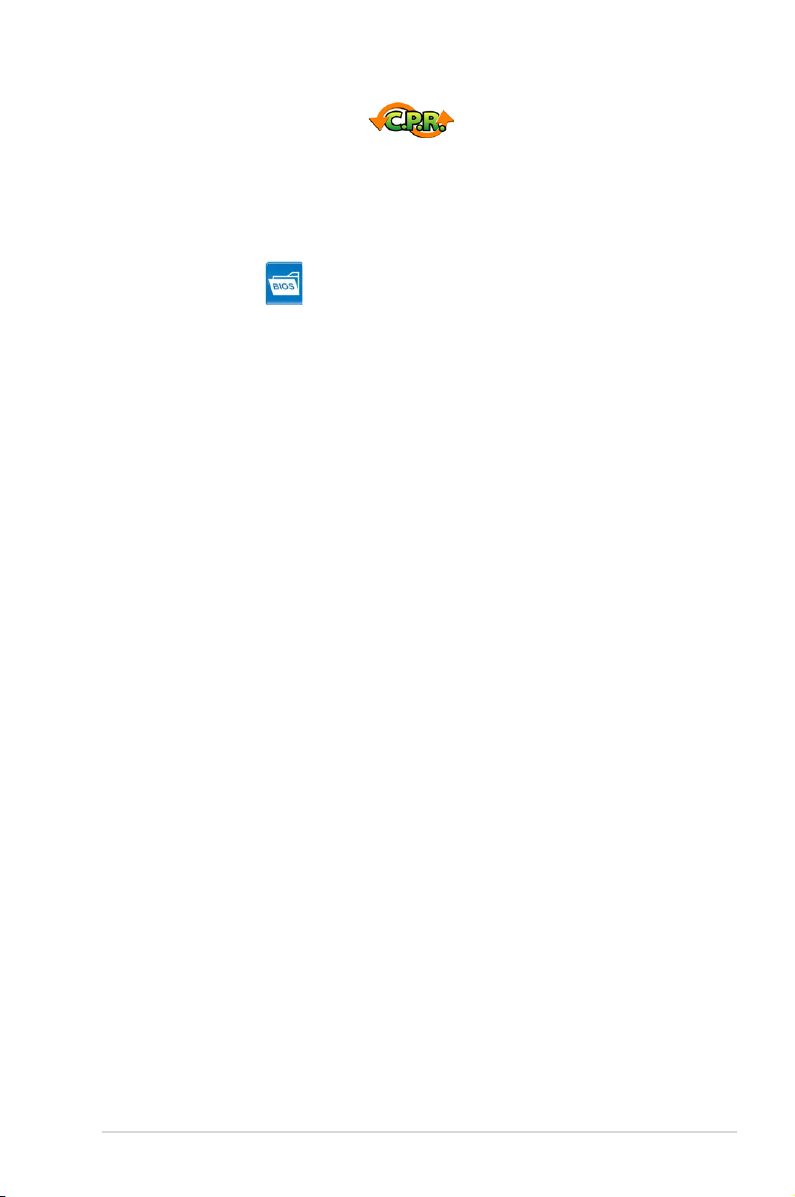
ASUS P5KPL-AM 1-5
C.P.R. (CPU Parameter Recall)
The C.P.R. feature of the motherboard BIOS allows automatic re-setting to the
BIOS default settings in case the system hangs due to overclocking. When the
system hangs due to overclocking, C.P.R. eliminates the need to open the system
chassis and clear the RTC data. Simply shut down and reboot the system, and the
BIOS automatically restores the CPU default setting for each parameter.
ASUS O.C. Prole
The motherboard features the ASUS O.C. Prole that allows users to conveniently
store or load multiple BIOS settings. The BIOS settings can be stored in the
CMOS or a separate le, giving users freedom to share and distribute their favorite
settings.
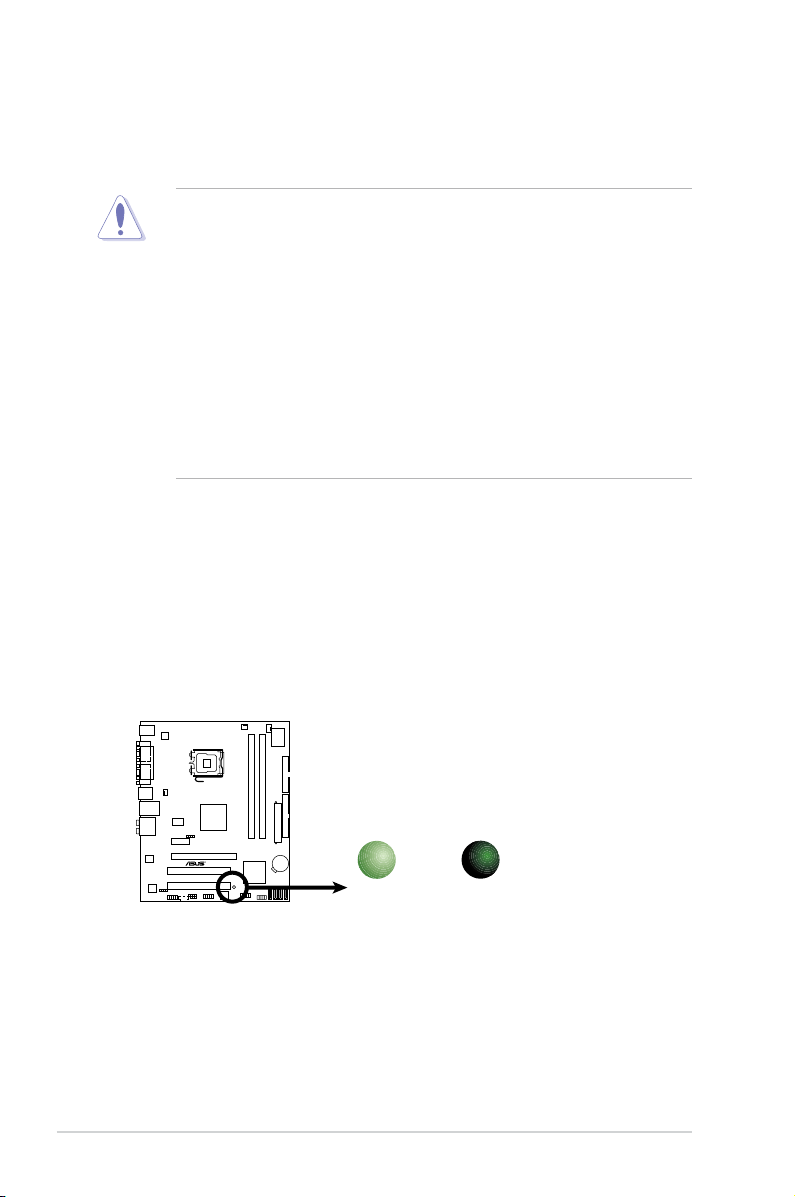
1-6 Chapter 1: Product introduction
1.4 Before you proceed
Take note of the following precautions before you install motherboard components
or change any motherboard settings.
• Unplug the power cord from the wall socket before touching any
component.
• Use a grounded wrist strap or touch a safely grounded object or
a metal object, such as the power supply case, before handling
components to avoid damaging them due to static electricity.
• Hold components by the edges to avoid touching the ICs on them.
• Whenever you uninstall any component, place it on a grounded
antistatic pad or in the bag that came with the component.
• Before you install or remove any component, ensure
that the ATX power supply is switched off or the power cord is detached
from the power supply. Failure to do so may cause severe damage to the
motherboard, peripherals, and/or components.
Onboard LED
The motherboard comes with a standby power LED that lights up to indicate
that the system is ON, in sleep mode, or in soft-off mode. This is a reminder
that you should shut down the system and unplug the power cable before
removing or plugging in any motherboard component. The illustration below
shows the location of the onboard LED.
P5KP L-AM
P5KPL-AM Onboard LED
SB_PWR
ON
Standby
Power
OFF
Powered
Off
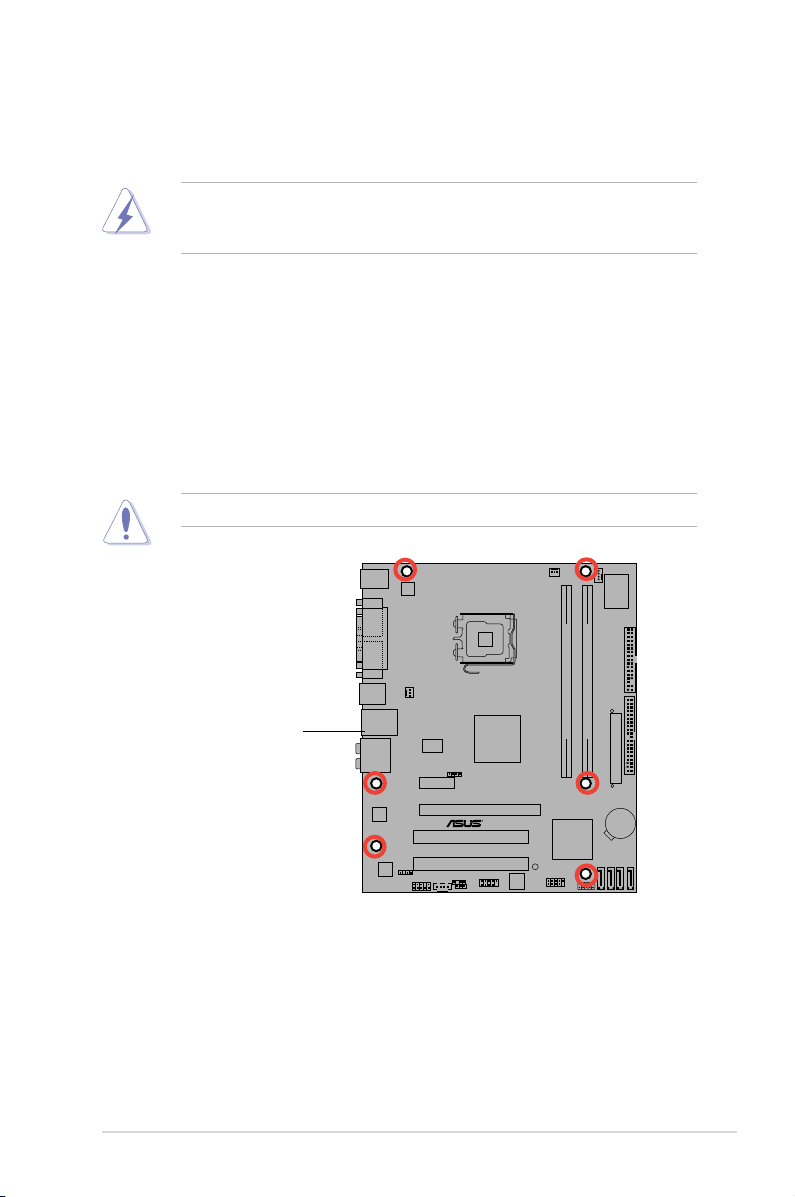
ASUS P5KPL-AM 1-7
P5 KPL- AM
1.5 Motherboard overview
Before you install the motherboard, study the conguration of your chassis to
ensure that the motherboard ts into it.
Do not overtighten the screws! Doing so can damage the motherboard.
1.5.1 Placement direction
When installing the motherboard, make sure that you place it into the chassis in the
correct orientation. The edge with external ports goes to the rear part of the chassis
as indicated in the image below.
1.5.2 Screw holes
Place six (6) screws into the holes indicated by circles to secure the motherboard
to the chassis.
Place this side towards
the rear of the chassis
Make sure to unplug the power cord before installing or removing the
motherboard. Failure to do so can cause you physical injury and damage
motherboard components.
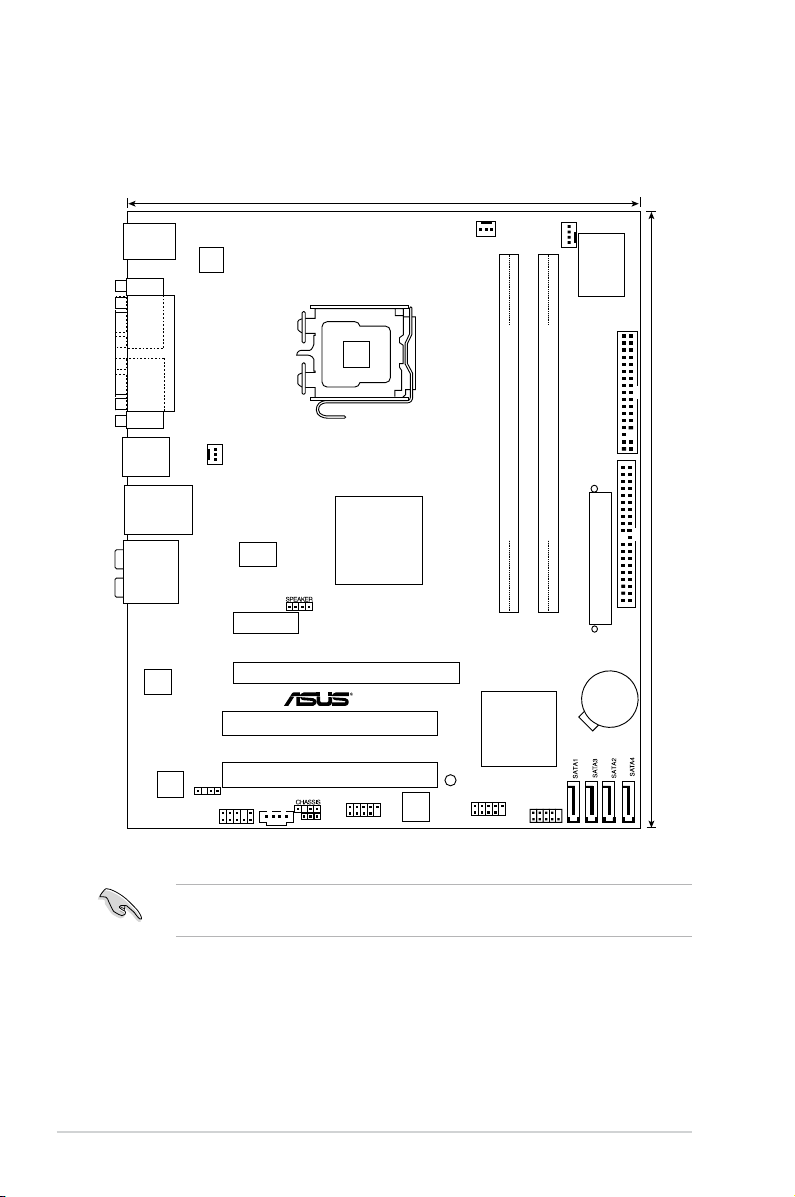
1-8 Chapter 1: Product introduction
1.5.3 Motherboard layout
Refer to s ection 1.10 Connect or s fo r more informat ion ab out re ar pane l
connectors and internal connectors.
Intel G31
Intel ICH7
24.4cm(9.6in)
DDR2 DIMM1 (64 bit,240-pin module)
DDR2 DIMM
2
(64 bit,240-pin module)
PCIEX16
PCI1
PCI2
PCIEX1_1
CD
VT1708B
AAFP
USB78
USB56
CLRTC
F_
P
ANEL
SB_PWR
EATXPWR
CPU_FAN
ATX12V
PS/2KBMS
T: Mouse
B: Keyboard
LAN1_USB12
COM1
PARALLEL PORT
VGA1
USB34
LGA775
P5 KPL -AM
RTL
8102EL
RTM870T-954
CHA_FAN
PWR_FAN
AUDIO
8Mb
BIOS
20.3cm (8in)
Super I/O
FLOPPY
CR2032 3V
Lithium Cell
CMOS Power
SPDIF_OUT
PRI_IDE
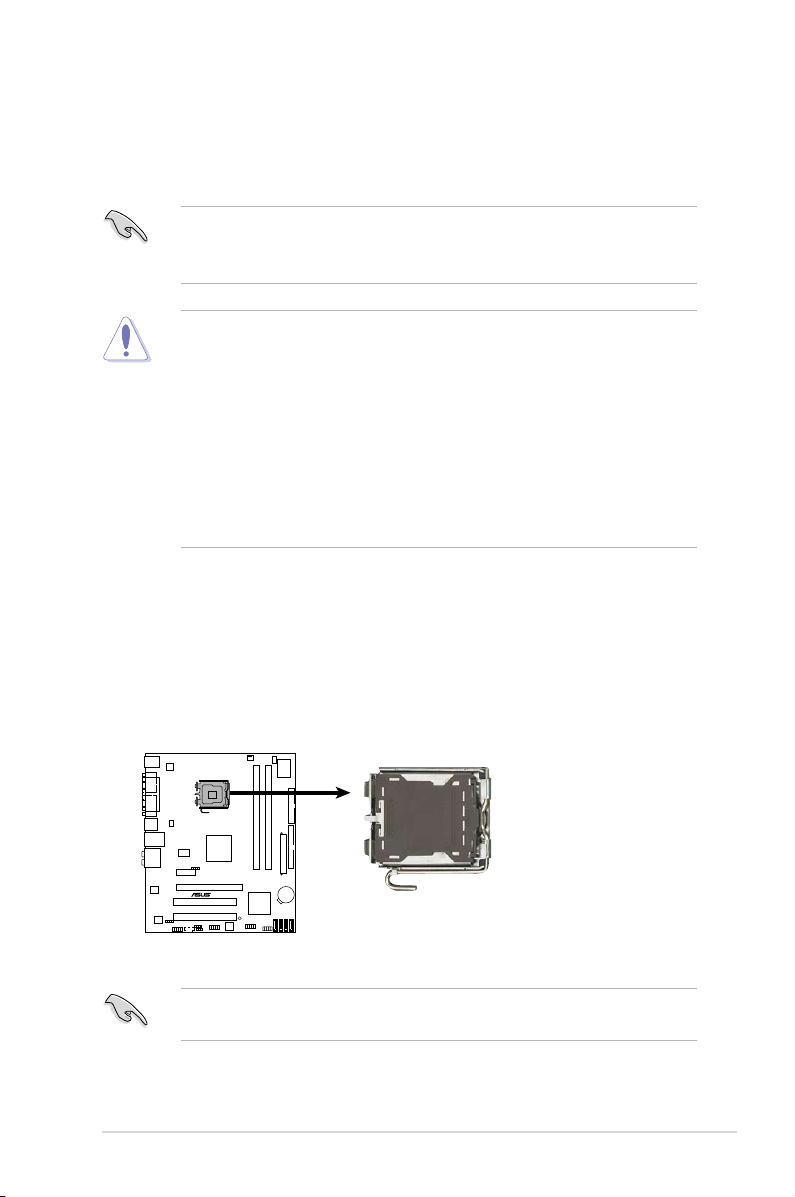
ASUS P5KPL-AM 1-9
1.6 Central Processing Unit (CPU)
The motherboard comes with a surface mount LGA775 socket designed for the
Intel
®
Core™2 Quad / Core™2 Extreme / Core™2 Duo / Pentium
®
D / Pentium
®
4
and Celeron
®
E1000 Series and Celeron 400 Series processors.
•
Upon purchase of the motherboard, make sure that the PnP cap is on
the socket and the socket contacts are not bent. Contact your retailer
immediately if the PnP cap is missing, or if you see any damage to the PnP
cap/socket contacts/motherboard components. ASUS will shoulder the cost
of repair only if the damage is shipment/transit-related.
•
Keep the cap after installing the motherboard. ASUS will process Return
Merchandise Authorization (RMA) requests only if the motherboard comes
with the cap on the LGA775 socket.
• The product warranty does not cover damage to the socket contacts
resulting from incorrect CPU installation/removal, or misplacement/loss/
incorrect removal of the PnP cap.
•
Make sure the AC power is off before you install the CPU.
• If installing a dual-core CPU, connect the chassis fan cable to the chassis
fan connector to ensure system stability.
1.6.1 Installing the CPU
To install a CPU:
1. Locate the CPU socket on the motherboard.
P5KP L-AM
P5KPL-AM CPU Socket 775
Before installing the CPU, make sure that the cam box is facing towards you
and the load lever is on your left.
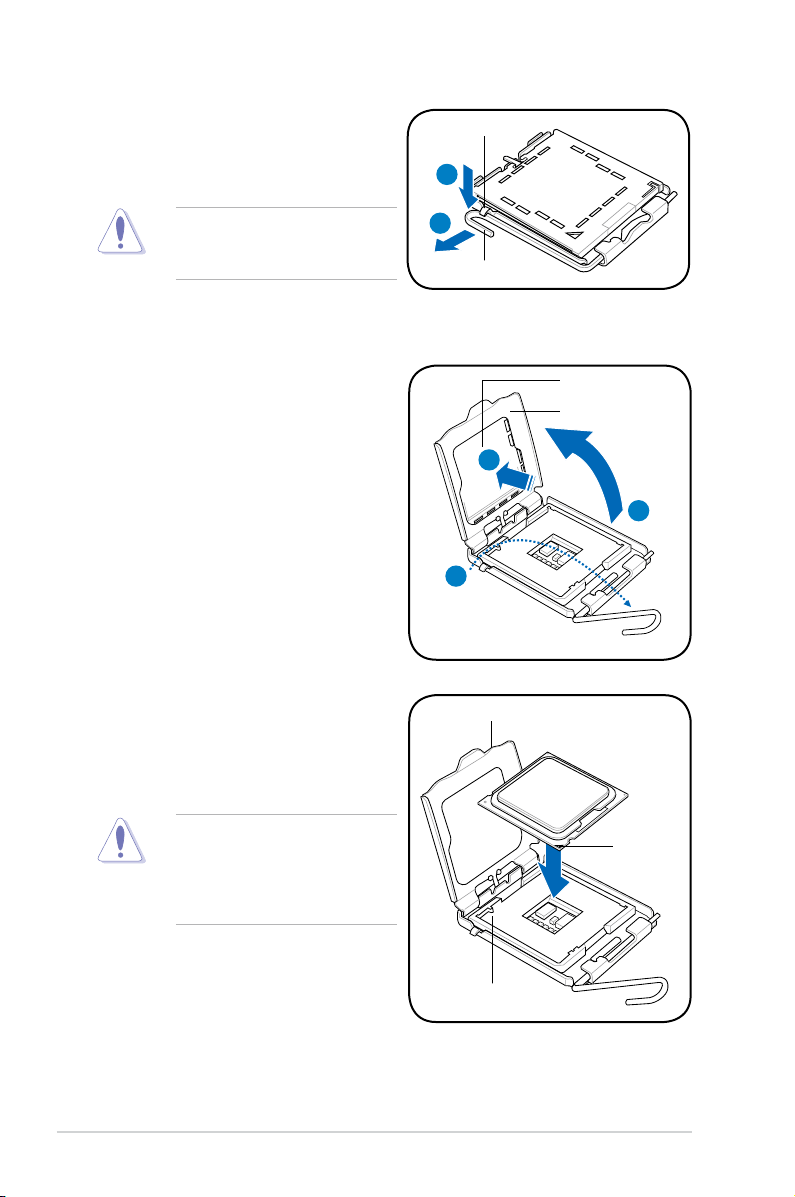
1-10 Chapter 1: Product introduction
To prevent damage to the socket
pins, do not remove the PnP cap
unless you are installing a CPU.
2. Press the load lever with your
thumb (A), then move it to the left
(B) until it is released from the
retention tab.
A
B
Load lever
Retention tab
3. Lift the load lever in the direction of
the arrow to a 135º angle.
4. Lift the load plate with your thumb
and forenger to a 100º angle (4A),
then push the PnP cap from the
load plate window to remove (4B).
Load plate
PnP cap
4A
4B
3
5. Position the CPU over the socket,
making sure that the gold triangle
is on the bottom-left corner of the
socket then t the socket alignment
key into the CPU notch.
Gold
triangle
mark
Alignment key
CPU notch
The CPU ts in only one correct
orientation. DO NOT force the
CPU into the socket to prevent
bending the connectors on the
socket and damaging the CPU!
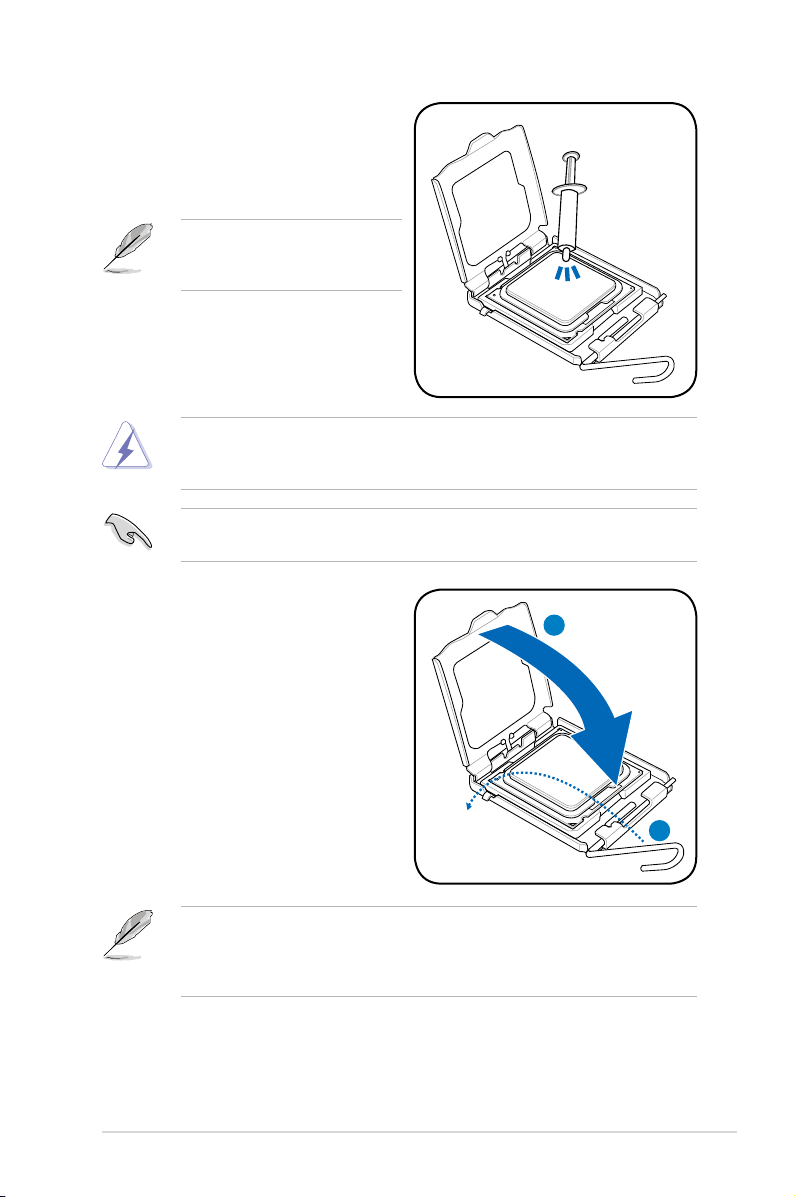
ASUS P5KPL-AM 1-11
6. Apply several drops of thermal paste
to the exposed area of the CPU that
the heatsink will be in contact with,
ensuring that it is spread in an even
thin layer.
Some heatsinks come with pre-
applied thermal paste. If so, skip
this step.
The Thermal Interface Material is toxic and inedible. If it gets into your eyes
or touches your skin, ensure to wash it off immediately, and seek professional
medical help.
To prevent contaminating the paste, DO NOT spread the paste with your nger
directly.
The motherboard supports Intel
®
LGA775 processors with the Intel
®
Enhanced
Memory 64 Technology (EM64T), Enhanced Intel SpeedStep
®
Technology
(EIST), and Hyper-Threading Technology. Refer to the Appendix for more
information on these CPU features.
7. Close the load plate (A), then push
the load lever (B) until it snaps into
the retention tab.
A
B
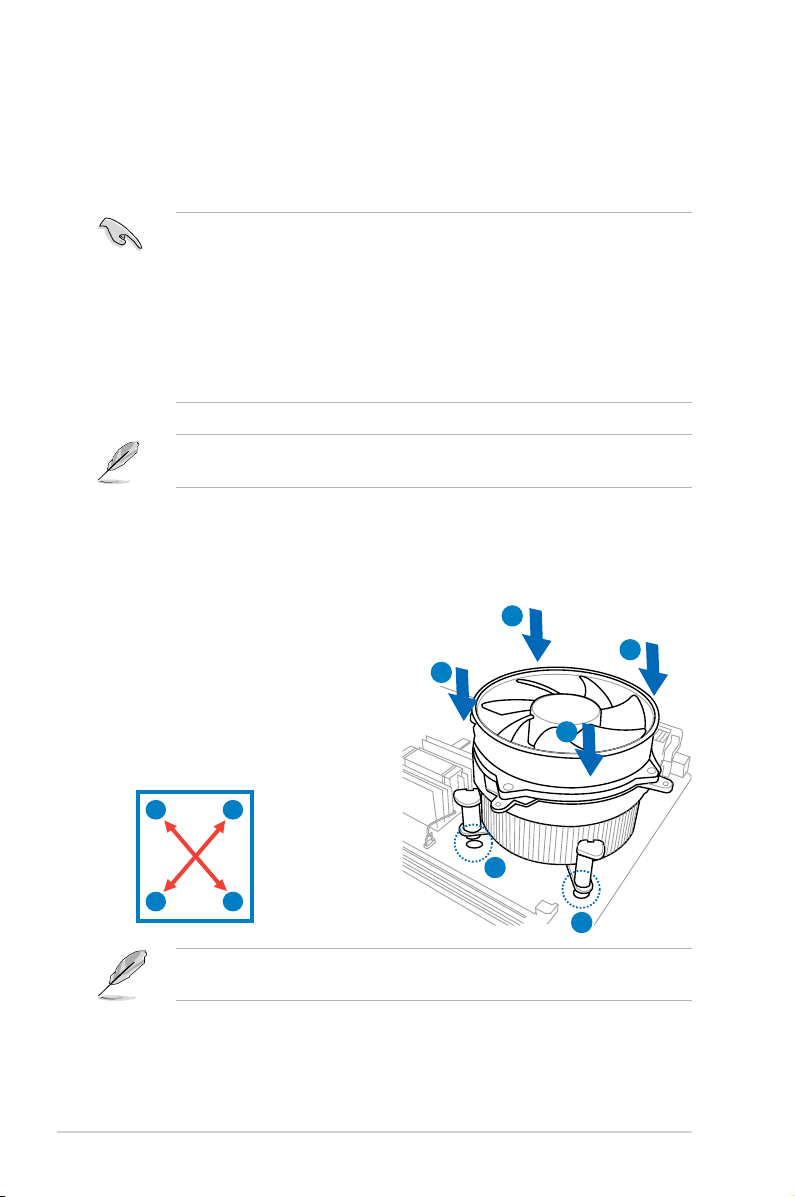
1-12 Chapter 1: Product introduction
1.6.2 Installing the CPU heatsink and fan
The Intel
®
LGA775 processor requires a specially designed heatsink and fan
assembly to ensure optimum thermal condition and performance.
•
When you buy a boxed Intel
®
processor, the package includes the CPU fan
and heatsink assembly. If you buy a CPU separately, make sure that you
use only Intel
®
-certied multi-directional heatsink and fan.
•
Your Intel
®
LGA775 heatsink and fan assembly comes in a push-pin design
and requires no tool to install.
•
If you purchased a separate CPU heatsink and fan assembly, make sure
that you have properly applied Thermal Interface Material to the CPU
heatsink or CPU before you install the heatsink and fan assembly.
Make sure that you have installed the motherboard to the chassis before you
install the CPU fan and heatsink assembly.
Orient the heatsink and fan assembly such that the CPU fan cable is closest to
the CPU fan connector.
To install the CPU heatsink and fan
1. Place the heatsink on top of the
installed CPU, making sure that the
four fasteners match the holes on
the motherboard.
2. Push down two fasteners at a time
in a diagonal sequence to secure
the heatsink and fan assembly in
place.
A
A
B
B
1
1
A
B
B
A
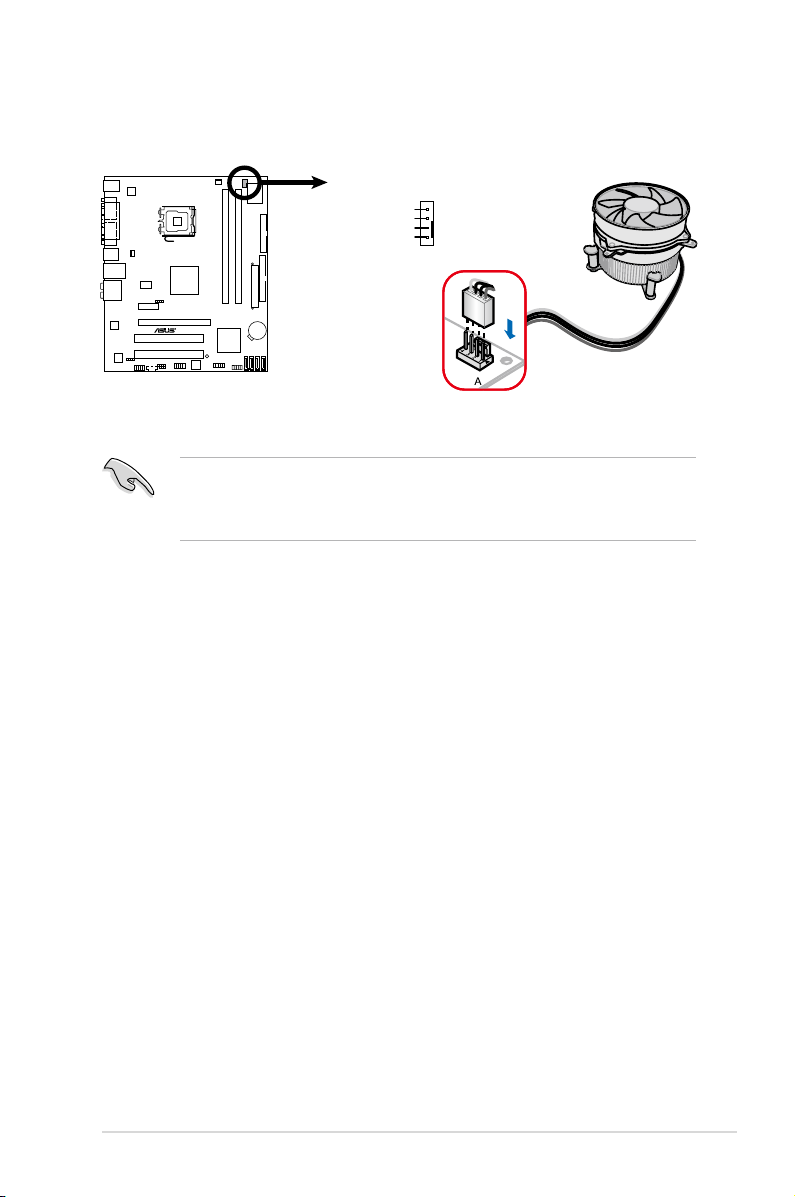
ASUS P5KPL-AM 1-13
• Do not forget to connect the CPU fan connector! Hardware monitoring
errors can occur if you fail to plug this connector.
• We recommend you to install the chassis fan for better thermal state.
3. When the fan and heatsink assembly is in place, connect the CPU fan cable
to the connector on the motherboard labeled CPU_FAN.
P5KP L-AM
P5KPL-AM
CPU Fan Connector
CPU_FAN
GND
CPU FAN PWR
CPU FAN IN
CPU FAN PWM
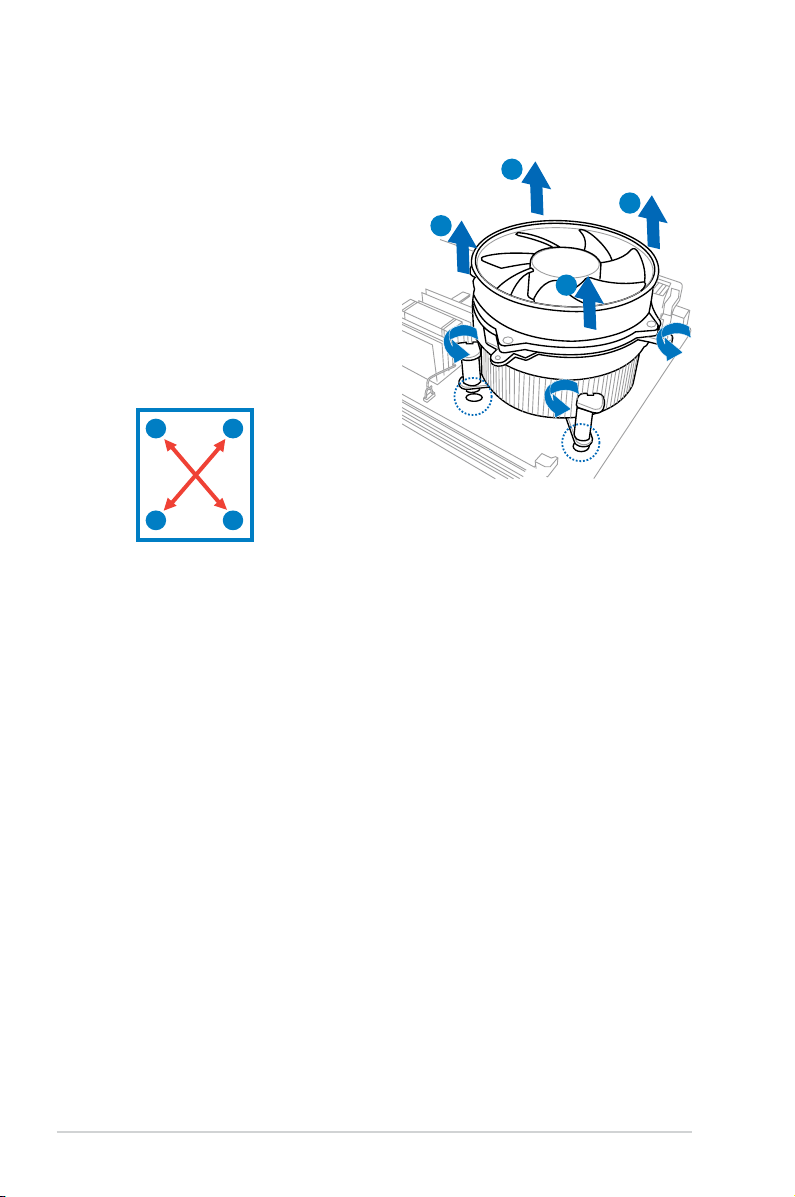
1-14 Chapter 1: Product introduction
To uninstall the CPU heatsink and fan
1. Disconnect the CPU fan cable from
the connector on the motherboard.
2. Rotate each fastener
counterclockwise.
3. Pull up two fasteners at a time in a
diagonal sequence to disengage the
heatsink and fan assembly from the
motherboard.
A
A
B
B
A
A
B
B
4. Carefully remove the heatsink and fan assembly from the motherboard.
1.6.3 Uninstalling the CPU heatsink and fan
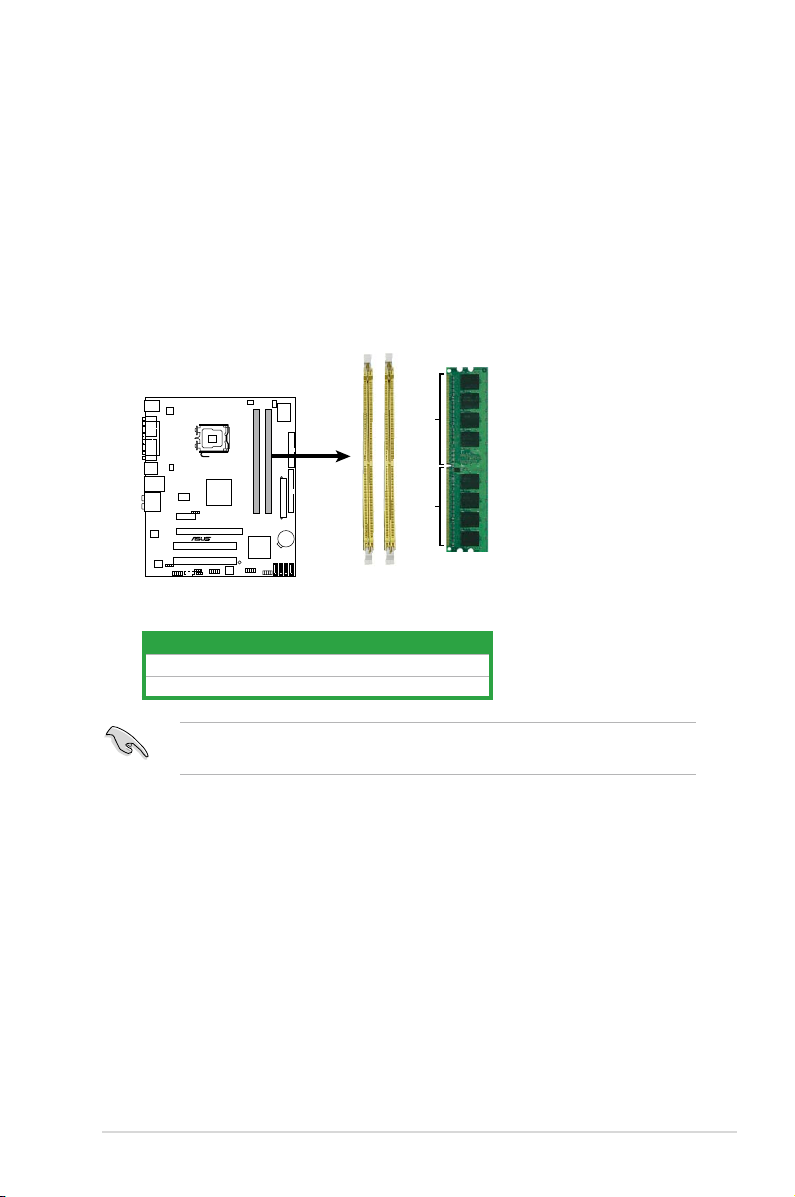
ASUS P5KPL-AM 1-15
1.7 System memory
1.7.1 Overview
The motherboard comes with two Double Data Rate 2 (DDR2) Dual Inline Memory
Modules (DIMM) sockets.
A DDR2 module has the same physical dimensions as a DDR DIMM but has a
240-pin footprint compared to the 184-pin DDR DIMM. DDR2 DIMMs are notched
differently to prevent installation on a DDR DIMM socket.
The gure illustrates the location of the DDR2 DIMM sockets:
Install a memory module in DIMM_A1 slot to support the Intel
®
Quiet System
Technology and for optimum performance.
P5KP L-AM
P5KPL-AM
240-pin DDR2 DIMM Sockets
128 Pins
112 Pins
DIMM2
DIMM1
Channel Sockets
Channel A DIMM_A1
Channel B DIMM_B1
