ASUS P5VDC-TVM User Manual
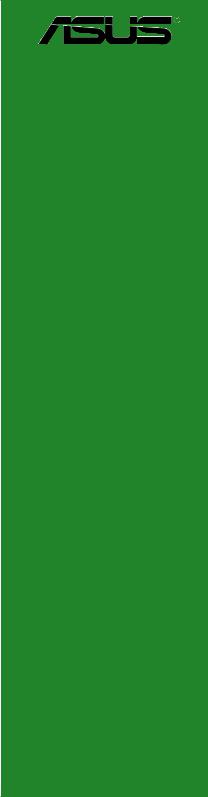
P5VDC-TVM
Motherboard
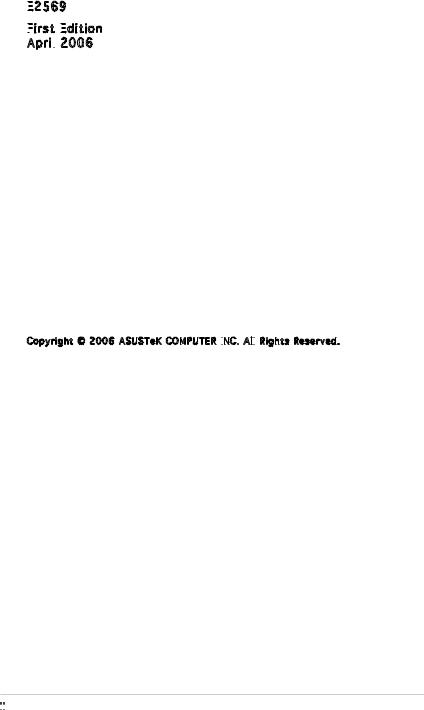
E2569

First
 Edition
Edition

April 2006
2006
Copyright © 2006 ASUSTeK COMPUTER INC
 . All
. All
 Rights Reserved.
Rights Reserved.
No part of this manual, including the products and software described in it, may be reproduced, transmitted, transcribed, stored in a retrieval system, or translated into any language in any form or by any means, except documentation kept by the purchaser for backup purposes, without the express written permission of ASUSTeK COMPUTER INC. (“ASUS”).
Product warranty or service will not be extended if: (1) the product is repaired, modified or altered, unless such repair, modification of alteration is authorized in writing by ASUS; or (2) the serial number of the product is defaced or missing.
ASUS PROVIDES THIS MANUAL “AS IS” WITHOUT WARRANTY OF ANY KIND, EITHER EXPRESS OR IMPLIED, INCLUDING BUT NOT LIMITED TO THE IMPLIED WARRANTIES OR CONDITIONS OF MERCHANTABILITY OR FITNESS FOR A PARTICULAR PURPOSE. IN NO EVENT SHALLASUS, ITS DIRECTORS, OFFICERS, EMPLOYEES OR AGENTS BE LIABLE FOR ANY INDIRECT, SPECIAL, INCIDENTAL, OR CONSEQUENTIAL DAMAGES (INCLUDING DAMAGES FOR LOSS OF PROFITS, LOSS OF BUSINESS, LOSS OF USE OR DATA, INTERRUPTION OF BUSINESS AND THE LIKE), EVEN IF ASUS HAS BEEN ADVISED OF THE POSSIBILITY OF SUCH DAMAGES ARISING FROM ANY DEFECT OR ERROR IN THIS MANUAL OR PRODUCT.
SPECIFICATIONS AND INFORMATION CONTAINED IN THIS MANUALARE FURNISHED FOR INFORMATIONAL USE ONLY, AND ARE SUBJECT TO CHANGE AT ANY TIME WITHOUT NOTICE, AND SHOULD NOT BE CONSTRUED AS A COMMITMENT BY ASUS. ASUS ASSUMES NO RESPONSIBILITY OR LIABILITY FOR ANY ERRORS OR INACCURACIES THAT MAY APPEAR IN THIS MANUAL, INCLUDING THE PRODUCTS AND SOFTWARE DESCRIBED IN IT.
Products and corporate names appearing in this manual may or may not be registered trademarks or copyrights of their respective companies, and are used only for identification or explanation and to the owners’ benefit, without intent to infringe.
ii



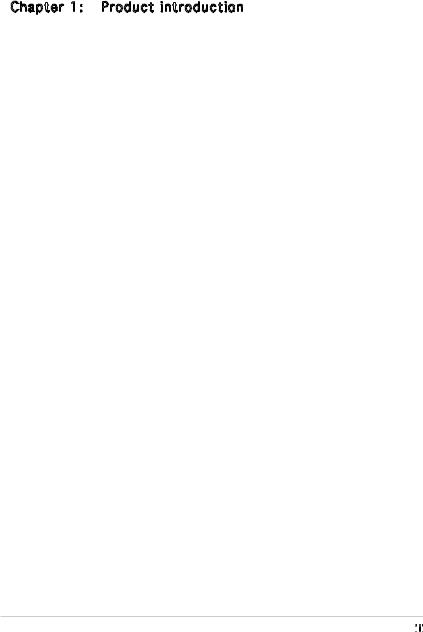
Contents
Notices.................................................................................................. |
v |
Safety information............................................................................... |
vi |
P5VDC-TVM specifications summary................................................... |
vii |
Chapter 1: |
Product introduction |
|
|
1.1 |
Before you proceed............................................................... |
1-2 |
|
1.2 |
Motherboard overview........................................................... |
1-3 |
|
|
1.2.1 |
Placement direction ................................................. |
1-3 |
|
1.2.2 |
Screw holes . ............................................................ |
1-3 |
|
1.2.3 |
Motherboard layout ................................................. |
1-4 |
|
1.2.4 |
Layout contents ...................................................... |
1-5 |
1.3 |
Central Processing Unit (CPU)............................................... |
1-6 |
|
|
1.3.1 |
Installing the CPU ..................................................... |
1-6 |
|
1.3.2 Installing the CPU heatsink and fan......................... |
1-9 |
|
|
1.3.3 Uninstalling the CPU heatsink and fan................... |
1-11 |
|
1.4 |
System memory.................................................................. |
1-13 |
|
|
1.4.1 |
DIMM sockets location ........................................... |
1-13 |
|
1.4.2 |
Memory Configurations .......................................... |
1-13 |
|
1.4.3 Installing a DDR2 DIMM.......................................... |
1-15 |
|
|
1.4.4 Removing a DDR2 DIMM......................................... |
1-15 |
|
1.5 |
Expansion slots.................................................................... |
1-16 |
|
|
1.5.1 Installing an expansion card................................... |
1-16 |
|
|
1.5.2 Configuring an expansion card............................... |
1-16 |
|
|
1.5.3 |
Interrupt assignments . .......................................... |
1-17 |
|
1.5.4 |
PCI slots ................................................................. |
1-18 |
1.6 |
Jumpers |
............................................................................... |
1-19 |
1.7 |
Connectors.......................................................................... |
1-21 |
|
|
1.7.1 |
Rear panel connectors ........................................... |
1-21 |
|
1.7.2 ................................................ |
Internal connectors |
1-22 |
iii



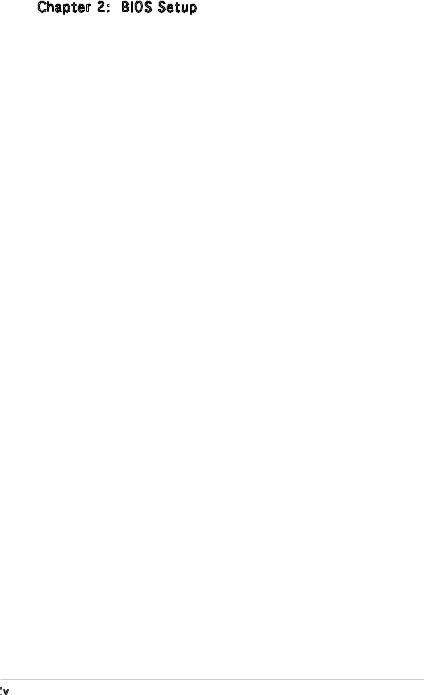
Contents
Chapter 2: BIOS Setup
BIOS Setup
2.1 |
BIOS setup program.............................................................. |
2-2 |
2.2 |
BIOS menu screen................................................................. |
2-3 |
2.3 |
Standard BIOS Features......................................................... |
2-5 |
2.4 |
Advanced BIOS Features....................................................... |
2-9 |
2.5 |
Integrated Peripherals......................................................... |
2-11 |
2.6 |
Power Management Setup................................................... |
2-15 |
2.7 |
PC Health Status................................................................. |
2-17 |
2.8 |
Other items......................................................................... |
2-18 |
iv

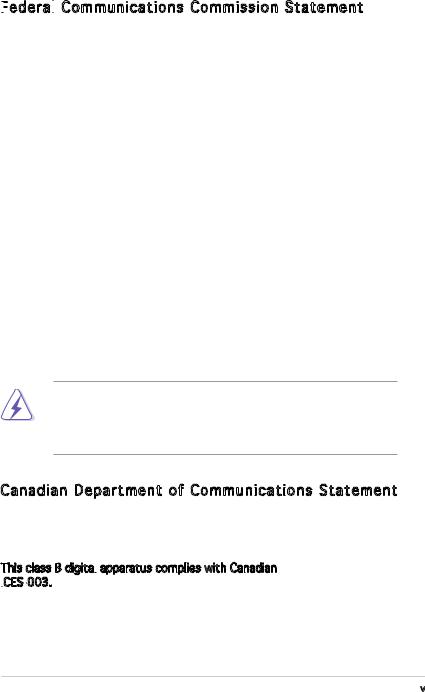
Notices
Federal


 Communications Commission Statement
Communications Commission Statement
This device complies with Part 15 of the FCC Rules. Operation is subject to the following two conditions:
•This device may not cause harmful interference, and
•This device must accept any interference received including interference that may cause undesired operation.
This equipment has been tested and found to comply with the limits for a Class B digital device, pursuant to Part 15 of the FCC Rules. These limits are designed to provide reasonable protection against harmful interference in a residential installation. This equipment generates, uses and can radiate radio frequency energy and, if not installed and used in accordance with manufacturer’s instructions, may cause harmful interference to radio communications. However, there is no guarantee that interference will
not occur in a particular installation. If this equipment does cause harmful interference to radio or television reception, which can be determined by turning the equipment off and on, the user is encouraged to try to correct the interference by one or more of the following measures:
•Reorient or relocate the receiving antenna.
•Increase the separation between the equipment and receiver.
•Connect the equipment to an outlet on a circuit different from that to which the receiver is connected.
•Consult the dealer or an experienced radio/TV technician for help.
The use of shielded cables for connection of the monitor to the graphics card is required to assure compliance with FCC regulations. Changes
or modifications to this unit not expressly approved by the party responsible for compliance could void the user’s authority to operate this equipment.
Canadian Department of Communications Statement
This digital apparatus does not exceed the Class B limits for radio noise emissions from digital apparatus set out in the Radio Interference Regulations of the Canadian Department of Communications.
This class B digital apparatus complies with Canadian ICES
apparatus complies with Canadian ICES -003.
-003.
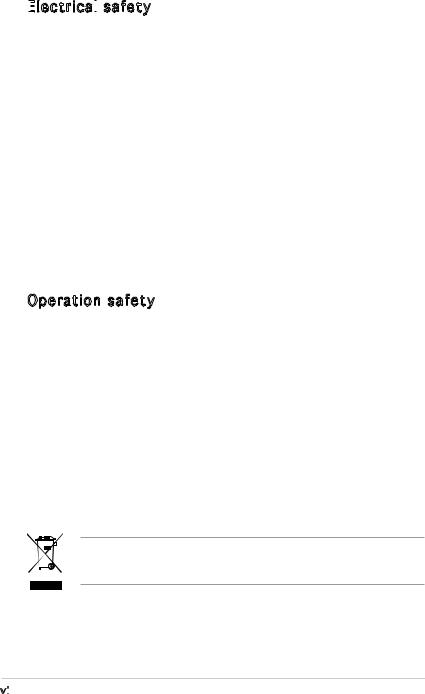
Safety information
Electrical


 safety
safety
•To prevent electrical shock hazard, disconnect the power cable from the electrical outlet before relocating the system.
•When adding or removing devices to or from the system, ensure that the power cables for the devices are unplugged before the signal cables are connected. If possible, disconnect all power cables from the existing system before you add a device.
•Before connecting or removing signal cables from the motherboard, ensure that all power cables are unplugged.
•Seek professional assistance before using an adapter or extension cord. These devices could interrupt the grounding circuit.
•Make sure that your power supply is set to the correct voltage in your area. If you are not sure about the voltage of the electrical outlet you are using, contact your local power company.
•If the power supply is broken, do not try to fix it by yourself. Contact a qualified service technician or your retailer.
Operation safety
•Before installing the motherboard and adding devices on it, carefully read all the manuals that came with the package.
•Before using the product, make sure all cables are correctly connected and the power cables are not damaged. If you detect any damage, contact your dealer immediately.
•To avoid short circuits, keep paper clips, screws, and staples away from connectors, slots, sockets and circuitry.
•Avoid dust, humidity, and temperature extremes. Do not place the product in any area where it may become wet.
•Place the product on a stable surface.
•If you encounter technical problems with the product, contact a qualified service technician or your retailer.
The symbol of the crossed out wheeled bin indicates that the product (electrical and electronic equipment) should not be placed in municipal waste. Check local regulations for disposal of electronic products.
vi

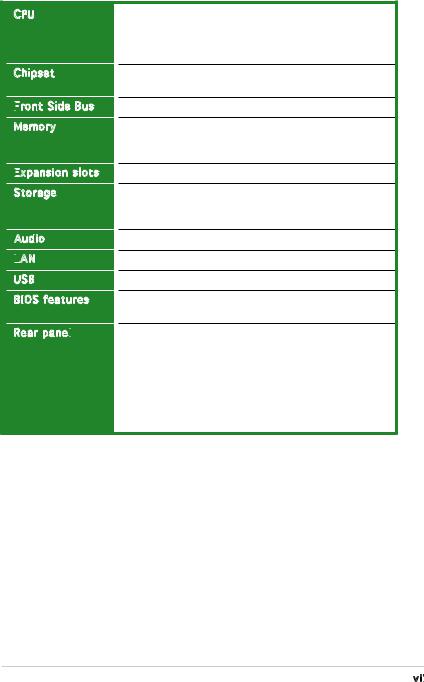
P5VDC-TVM specifications summary
CPU
Chipset
Front
 Side Bus
Side Bus
Memory
Expansion
 slots
slots
Storage
Audio
LAN

USB
BIOS features
Rear panel

LGA775 socket for Intel® Pentium® 4/Celeron processor Compatible with Intel® Mainstream/Value FMB
processors
Supports Intel® Hyper-Threading Technology
Northbridge: VIA P4M800 PRO
Southbridge: VIA VT8237R Plus
800/533 MHz
2 x 240-pin DIMM sockets support unbufferred and non-ECC
533 MHz DDR memory modules
3 x PCI slots
VIA VT8237R Plus Southbridge supports:
-4 x Ultra ATA 133/100/66 hard disk drives
-2 x Serial ATA hard disk drives
Realtek® ALC655 6-channel CODEC
Realtek® RTL 8110C 10/100 Mbps LAN controller
Supports up to 8 USB 2.0 ports
4 MB LPC Flash ROM, Award BIOS, Green, PnP, DMI, WfM 2.0, ACPI 2.0a, SM BIOS 2.3
1 x PS/2 mouse port
1 x Parallel port
1 x LAN (RJ-45) port
6-channel audio ports
4 x USB 2.0 ports
1 x VGA port
1 x Serial port
1 x PS/2 keyboard port
(continued on the next page)
vii

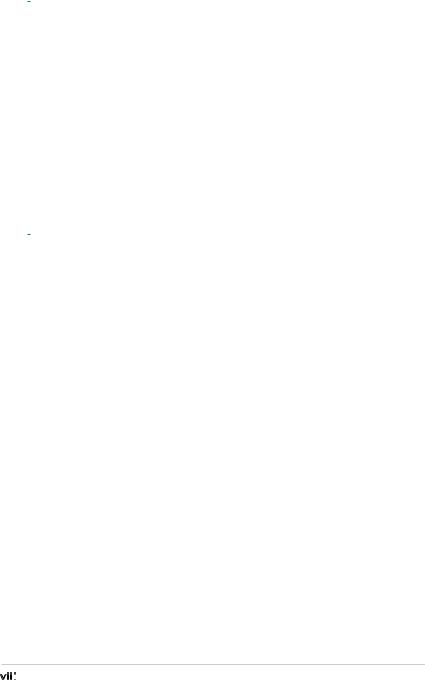
P5VDC-TVM specifications summary
|
Internal |
1 x Floppy disk drive connector |
|
connectors |
2 x IDE connectors |
|
|
2 x Serial ATA connectors |
|
|
1 x CPU fan connector |
|
|
1 x Chassis fan connector |
|
|
4 x USB 2.0 connectors |
|
|
1 x 20-pin ATX power connector |
|
|
1 x 4-pin ATX 12 V power connector |
|
|
1 x Front panel audio connector |
|
|
1 x CD/AUX audio connector |
|
|
1 x S/PDIF Out connector |
|
|
1 x Serial port connector |
|
|
System panel connector |
|
Power |
ATX power supply (with 20-pin and 4-pin 12 V plugs) |
|
requirement |
ATX 12 V 2.0 compliant |
|
Form factor |
Micro ATX form factor: 9.6 in x 9.0 in (24.5 cm x 23.0 cm) |
|
|
|
*Specifications are subject to change without notice.
viii


This chapter describes the motherboard |
1 |
|
|
||
features and the new technologies |
|
|
it supports. |
|
Product |
|
|
|
|
introduction |
|
ASUS P5VDC-TVM |
1- |
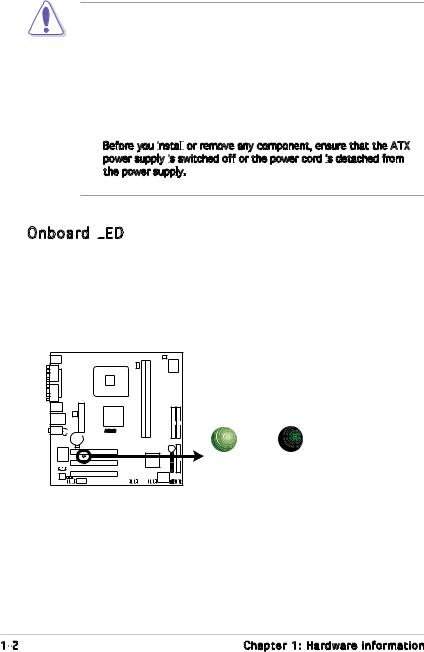
1.1Before you proceed
Take note of the following precautions before you install components into the system.
•Unplug the power cord from the wall socket before touching any component.
•Use a grounded wrist strap or touch a safely grounded object or a metal object, such as the power supply case, before handling components to avoid damaging them due to static electricity.
•Hold components by the edges to avoid touching the ICs on them.
•Whenever you uninstall any component, place it on a grounded antistatic pad or in the bag that came with the component.
•Before you install


 or remove any component, ensure that the ATX power supply is
or remove any component, ensure that the ATX power supply is
 switched off or the power cord is
switched off or the power cord is
 detached from the power supply. Failure to do so may cause severe damage to the motherboard, peripherals, and/or components.
detached from the power supply. Failure to do so may cause severe damage to the motherboard, peripherals, and/or components.
Onboard LED

The motherboard comes with a standby power LED that lights up to indicate that the system is ON, in sleep mode, or in soft-off mode. This is a reminder that you should shut down the system and unplug the power cable before removing or plugging in any motherboard component. The illustration below shows the location of the onboard LED.
-TVM |
SB_PWR |
|
P5VDC |
|
|
ON |
|
OFF |
Standby |
Powered |
|
Power |
|
Off |
P5VDC-TVM Onboard LED
1- |
Chapter 1: Hardware information |

1.2Motherboard overview
Before you install the motherboard, study the configuration of your chassis to ensure that the motherboard fits into it.
Make sure to unplug the power cord before installing or removing the motherboard. Failure to do so can cause you physical injury and damage motherboard components.
1.2.1 Placement direction
When installing the motherboard, make sure that you place it into the chassis in the correct orientation. The edge with external ports goes to the rear part of the chassis as indicated in the image below.
1.2.2 Screw holes
Place eight (8) screws into the holes indicated by circles to secure the motherboard to the chassis.
Do not overtighten the screws! Doing so can damage the motherboard.
Place this side towards the rear of the chassis
P5VDC-TVM |
ASUS P5VDC-TVM |
1- |

1.2.3 |
Motherboard layout |
|
|
|
|
|
||
|
|
|
24.5cm (9.6in) |
|
|
|
|
|
|
|
|
|
|
|
|
CHA_FAN |
|
PS/2KBMS |
|
|
|
|
|
|
|
|
T: Mouse |
|
|
|
CPU_FAN |
|
|
|
|
B: Keyboard |
|
|
|
|
|
Super |
|
|
COM1 |
|
|
|
|
|
|
|
|
|
|
LGA775 |
|
|
|
I/O |
|
|
|
|
|
|
|
|
|
|
|
PARALLEL PORT |
|
|
|
|
bit,240-pin module) |
bit,240-pin module) |
|
|
VGA |
|
|
|
|
A1(128 |
B1(128 |
PRI IDE |
SEC IDE |
USB1 |
|
|
|
|
||||
|
|
|
|
_ _ |
|
|
||
USB2 |
|
|
|
|
|
|
||
ATX12V |
|
P5VDC-TVM |
DDR2 DIMM |
DDR2 DIMM |
|
|
||
|
|
|
22.9cm(9.0in) |
|||||
Side Speaker Out |
|
ATXPWR |
VIA P4M800 |
|
||||
LAN_USB34 |
|
PRO |
|
|
|
|
|
|
Top:Rear Speaker Out |
CD |
|
|
|
|
|
|
|
Center: |
|
|
® |
|
|
|
|
|
Below: |
|
|
|
|
|
|
|
|
Center/Subwoofer |
|
|
|
|
|
|
|
|
|
CR2032 3V |
|
|
|
|
|
|
|
|
Lithium Cell |
|
|
|
|
|
|
|
|
CMOS Power |
|
|
|
|
|
|
|
|
|
|
|
|
|
|
BUZZER |
|
RTL8100C |
PCI1 |
|
|
|
|
SATA2 |
FLOPPY |
|
SB_PWR |
|
|
|
|
||||
|
|
|
|
|
|
|
||
|
|
|
|
|
|
|
|
|
|
|
PCI2 |
|
|
|
VIA VT837R |
|
|
AUX |
|
|
|
Plus |
SATA1 |
|
||
|
|
|
|
|
|
|||
|
|
PCI3 |
|
|
|
|
|
|
|
SPDIF_OUT |
|
USB56 |
|
USB78 |
4Mb BIOS |
|
|
ALC655 |
|
|
|
|
||||
COM1 |
|
|
|
|
FWPCLRTC1 F_PANEL |
|||
|
FP_AUDIO |
|
|
|
|
|||
1- |
Chapter 1: Hardware information |
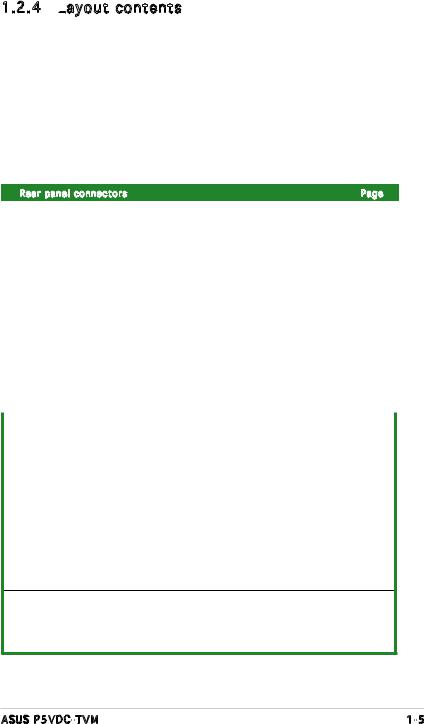
1.2.4 Layout contents
contents
|
Slots |
Page |
||
|
1. |
|
PCI slots |
1-20 |
|
|
|
|
|
|
Jumpers |
Page |
||
|
1. Clear RTC RAM (3-pin CLRTC) |
1-21 |
||
|
2 Flash Write Protection (2-pin FWP) |
1-22 |
||
|
|
|
|
|
|
Rear panel connectors |
Page |
||
|
1. |
PS/2 mouse port (green) |
1-23 |
|
|
2. |
|
Parallel port |
1-23 |
|
3. |
|
LAN (RJ-45) port |
1-23 |
|
4. |
Line In port (light blue) |
1-23 |
|
|
5. |
Line Out port (lime) |
1-23 |
|
|
6. |
|
Microphone port (pink) |
1-23 |
|
7. |
USB 2.0 ports 3 and 4 |
1-24 |
|
|
8. |
USB 2.0 ports 1 and 2 |
1-24 |
|
|
9. |
Video Graphics Adapter (VGA) port |
1-24 |
|
|
10. |
|
Serial port |
1-24 |
|
11. |
PS/2 keyboard port (purple) |
1-24 |
|
|
|
|
||
|
Internal connectors |
Page |
||
|
1. |
|
Floppy disk drive connector (34-1 pin FLOPPY) |
1-24 |
|
2. |
|
IDE connector (40-1 pin PRI_IDE, SEC_IDE) |
1-25 |
|
3. |
|
Serial ATA connectors (7-pin SATA1, SATA2) |
1-26 |
|
4. |
|
CPU and Chassis Fan connectors (4-pin CPU_FAN, 3-pin CHA_FAN) |
1-27 |
|
5. |
|
USB connectors (10-1 pin USB56, USB78) |
1-28 |
|
6. |
|
ATX power connectors (20-pin ATXPWR, 4-pin ATX12V) |
1-29 |
|
7. |
|
Front panel audio connector (10-1 pin FP_AUDIO) |
1-30 |
|
8. |
|
Serial port connector (10-1 pin COM2) |
1-30 |
|
9. |
|
Internal audio connector (4-pin CD, AUX) |
1-31 |
|
10. |
Digital audio connector (4-1 pin SPDIF_OUT) |
1-31 |
|
11. |
System panel connector (10-1 pin PANEL) |
1-34 |
||
System power LED (2-pin PLED)
Hard disk drive activity LED (2-pin IDE_LED)
Power button/soft-off button (2-pin PWRSW)
Reset button (2-pin RESET)
ASUS P5VDC-TVM |
1- |
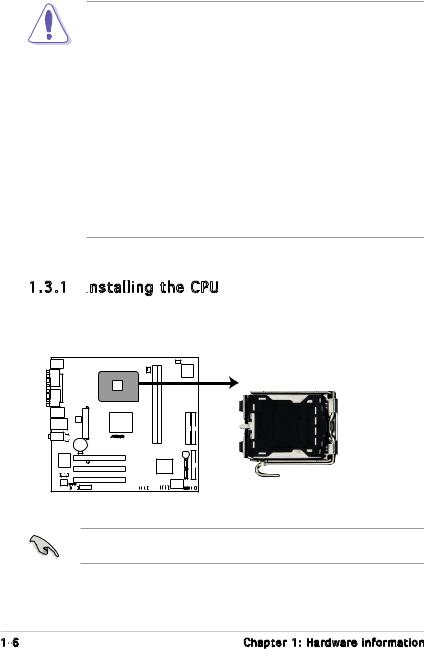
1.3Central Processing Unit (CPU)
The motherboard comes with a surface mount LGA775 socket designed for the Intel® Pentium® 4 processor in the 775-land package.
•Your boxed Intel® Pentium® 4 LGA775 processor package should come with installation instructions for the CPU, heatsink, and the
retention mechanism. If the instructions in this section do not match the CPU documentation, follow the latter.
•Upon purchase of the motherboard, make sure that the PnP cap is on the socket and the socket contacts are not bent. Contact your retailer immediately if the PnP cap is missing, or if you see any damage to the PnP cap/socket contacts/motherboard components. ASUS will shoulder the cost of repair only if the damage is shipment/transit-related.
•Keep the cap after installing the motherboard. ASUS will process Return Merchandise Authorization (RMA) requests only if the motherboard comes with the cap on the LGA775 socket.
•The product warranty does not cover damage to the socket contacts resulting from incorrect CPU installation/removal, or misplacement/loss/incorrect removal of the PnP cap.
1.3.1 Installing
 the CPU
the CPU
To install a CPU:
1.Locate the CPU socket on the motherboard.
P5VDC-TVM |
P5DC-TVM CPU Socket 775
Before installing the CPU, make sure that the socket box is facing towards you and the load lever is on your left.
1- |
Chapter 1: Hardware information |
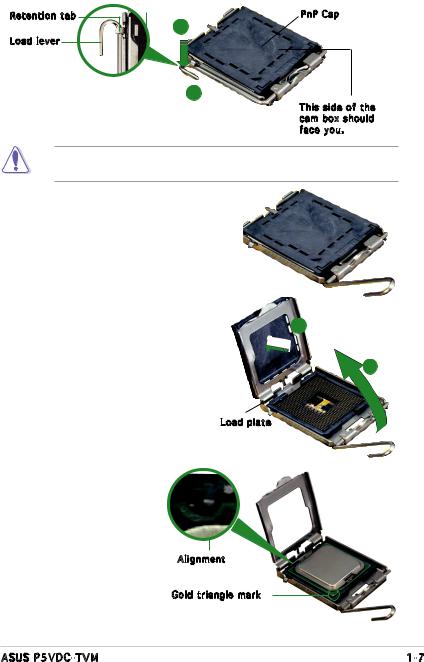
2.Press the load lever with your thumb (A) and move it to the left (B) until it is released from the retention tab.
Retention tab |
PnP Cap |
|
A |
Load lever |
|
B
This side of the cam box should face you.
To prevent damage to the socket pins, do not remove the PnP cap unless you are installing a CPU.
3.Lift the load lever in the direction of the arrow to a 135º angle.
4.Lift the load plate with your
thumb and forefinger to a 100º |
B |
|
angle (A), then push the PnP cap |
||
|
||
from the load plate window to |
|
|
remove (B). |
A |
|
|
Load plate |
5.Position the CPU on the socket, making sure that the gold triangle fixes on the bottom left corner of the socket. The socket alignment keys should fit into the CPU notches.
Alignment 

Gold triangle mark
ASUS P5VDC-TVM |
1- |
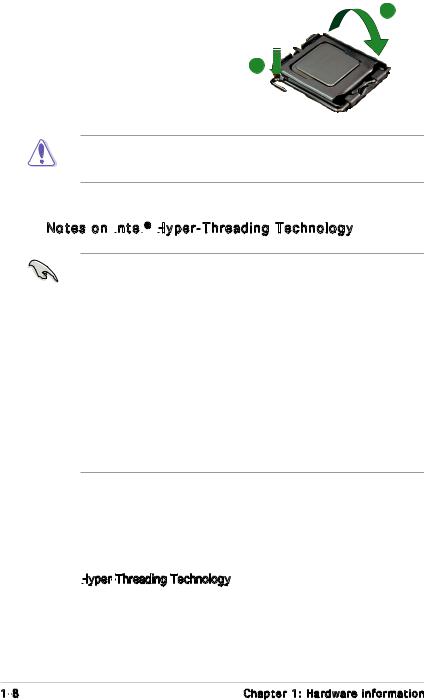
6. Close the load plate (A), then |
A |
push the load lever (B) until it |
|
snaps into the retention tab. |
|
|
B |
The CPU fits in only one correct orientation. DO NOT force the CPU into the socket to prevent benting the connectors on the socket and damaging the CPU.
Notes on Intel
 ® Hyper
® Hyper -
-

 Threading Technology
Threading Technology
•This motherboard supports Intel® Pentium® 4 CPUs in the 775-land
package with Hyper-Threading Technology.
•Hyper-Threading Technology is supported under Windows® XP/2003 Server and Linux 2.4.x (kernel) and later versions only. Under Linux, use the Hyper-Threading compiler to compile the code. If you are using any other operating systems, disable the Hyper-Threading Technology item in the BIOS to ensure system stability and performance.
•Installing Windows® XP Service Pack 1 or later version is recommended.
•Make sure to enable the Hyper-Threading Technology item in BIOS before installing a supported operating system.
•For more information on Hyper-Threading Technology, visit www.intel.com/info/hyperthreading.
To use the Hyper-Threading Technology on this motherboard:
1.Install an Intel® Pentium® 4 CPU that supports Hyper-Threading Technology.
2.Power up the system and enter the BIOS Setup (see Chapter 2: BIOS setup). Under the Advanced BIOS Features Menu, make sure that the item Hyper
 -Threading Technology is set to Enabled. The item appears only if you installed a CPU that supports Hyper-Threading Technology.
-Threading Technology is set to Enabled. The item appears only if you installed a CPU that supports Hyper-Threading Technology.
3.Reboot the computer.
1- |
Chapter 1: Hardware information |

1.3.2 Installing the CPU heatsink and fan
the CPU heatsink and fan
The Intel® Pentium® 4 LGA775 processor requires a specially designed heatsink and fan assembly to ensure optimum thermal condition and performance.
•Install the motherboard to the chassis before you install the CPU fan
and heatsink assembly.
•When you buy a boxed Intel® Pentium® 4 processor, the package includes the CPU fan and heatsink assembly.
•Your Intel® Pentium® 4 LGA775 heatsink and fan assembly comes in a push-pin design and requires no tool to install it.
•Make sure that you use Intel® certified multi directional heatsink and
fan only.
•Make sure that you have installed the motherboard to the chassis before you install the CPU fan and heatsink assembly.
To install the CPU heatsink and fan:
1.Place the heatsink on top of the installed CPU, and make sure that the four fasteners match the holes on the motherboard.
Orient the heatsink and fan assembly such that the CPU fan cable is closest to the
CPU fan connector.
Motherboard hole
Narrow end |
Fastener |
|
of the groove |
||
|
Make sure to orient each fastener with the narrow end of the groove pointing outward. (The photo shows the groove shaded for emphasis.)
ASUS P5VDC-TVM |
1- |
