Asus P5GDC-V User Manual
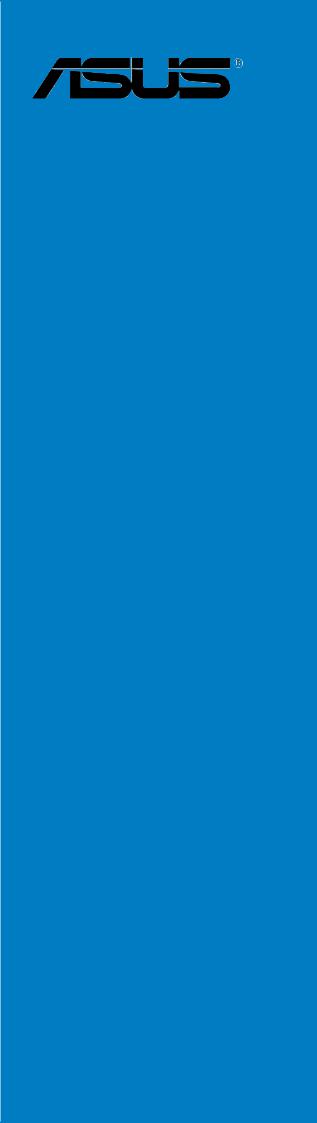
P5GDC-V
Deluxe
Motherboard

E1716
Revised Edition V2
July 2004
Copyright © 2004 ASUSTeK COMPUTER INC. All Rights Reserved.
No part of this manual, including the products and software described in it, may be reproduced, transmitted, transcribed, stored in a retrieval system, or translated into any language in any form or by any means, except documentation kept by the purchaser for backup purposes, without the express written permission of ASUSTeK COMPUTER INC. (“ASUS”).
Product warranty or service will not be extended if: (1) the product is repaired, modified or altered, unless such repair, modification of alteration is authorized in writing by ASUS; or (2) the serial number of the product is defaced or missing.
ASUS PROVIDES THIS MANUAL “AS IS” WITHOUT WARRANTY OF ANY KIND, EITHER EXPRESS OR IMPLIED, INCLUDING BUT NOT LIMITED TO THE IMPLIED WARRANTIES OR CONDITIONS OF MERCHANTABILITY OR FITNESS FOR A PARTICULAR PURPOSE. IN NO EVENT SHALL ASUS, ITS DIRECTORS, OFFICERS, EMPLOYEES OR AGENTS BE LIABLE FOR ANY INDIRECT, SPECIAL, INCIDENTAL, OR CONSEQUENTIAL DAMAGES (INCLUDING DAMAGES FOR LOSS OF PROFITS, LOSS OF BUSINESS, LOSS OF USE OR DATA, INTERRUPTION OF BUSINESS AND THE LIKE), EVEN IF ASUS HAS BEEN ADVISED OF THE POSSIBILITY OF SUCH DAMAGES ARISING FROM ANY DEFECT OR ERROR IN THIS MANUAL OR PRODUCT.
SPECIFICATIONS AND INFORMATION CONTAINED IN THIS MANUAL ARE FURNISHED FOR INFORMATIONAL USE ONLY, AND ARE SUBJECT TO CHANGE AT ANY TIME WITHOUT NOTICE, AND SHOULD NOT BE CONSTRUED AS A COMMITMENT BY ASUS. ASUS ASSUMES NO RESPONSIBILITY OR LIABILITY FOR ANY ERRORS OR INACCURACIES THAT MAY APPEAR IN THIS MANUAL, INCLUDING THE PRODUCTS AND SOFTWARE DESCRIBED IN IT.
Products and corporate names appearing in this manual may or may not be registered trademarks or copyrights of their respective companies, and are used only for identification or explanation and to the owners’ benefit, without intent to infringe.
i i

Contents
Notices ............................................................................................... |
vii |
Safety information ............................................................................ |
viii |
Operation safety ............................................................................... |
viii |
P5GDC-V Deluxe specifications summary ........................................... |
ix |
Chapter 1: |
Product introduction |
|
|
1.1 |
Welcome! .............................................................................. |
1-1 |
|
1.2 |
Package contents ................................................................. |
1-1 |
|
1.3 |
Special features .................................................................... |
1-2 |
|
|
1.3.1 |
Product highlights................................................... |
1-2 |
|
1.3.2 |
ASUS Proactive features ........................................ |
1-4 |
|
1.3.3 |
Innovative ASUS features ....................................... |
1-6 |
Chapter 2: |
Hardware information |
|
|
2.1 |
Before you proceed .............................................................. |
2-1 |
|
2.2 |
Motherboard overview .......................................................... |
2-2 |
|
|
2.2.1 |
Placement direction ................................................ |
2-2 |
|
2.2.2 |
Screw holes ............................................................ |
2-2 |
|
2.2.3 |
ASUS Stack Cool™ .................................................. |
2-3 |
|
2.2.4 |
Motherboard layout ................................................ |
2-4 |
|
2.2.5 |
Layout Contents ..................................................... |
2-5 |
2.3 |
Central Processing Unit (CPU) .............................................. |
2-7 |
|
|
2.3.1 |
Installing the CPU.................................................... |
2-7 |
|
2.3.2 Installing the CPU heatsink and fan ........................ |
-10 |
|
2.4 |
System memory ................................................................. |
2-13 |
|
|
2.4.1 |
Overview ............................................................... |
2-13 |
|
2.4.2 |
Memory Configurations......................................... |
2-13 |
|
2.4.3 Installing a DDR DIMM ........................................... |
2-19 |
|
|
2.4.4 Removing a DDR DIMM .......................................... |
2-19 |
|
|
2.4.5 Installing a DDR2 DIMM ......................................... |
2-20 |
|
|
2.4.6 Removing a DDR2 DIMM ........................................ |
2-20 |
|
2.5 |
Expansion slots ................................................................... |
2-21 |
|
|
2.5.1 Installing an expansion card .................................. |
2-21 |
|
|
2.5.2 Configuring an expansion card.............................. |
2-21 |
|
|
2.5.3 |
Interrupt assignments .......................................... |
2-22 |
|
2.5.4 |
PCI slots ................................................................ |
2-23 |
i i i

Contents
|
2.5.5 PCI Express x1 slot ............................................... |
2-23 |
|
|
2.5.6 PCI Express x16 slot ............................................. |
2-23 |
|
2.6 |
Jumpers |
.............................................................................. |
2-24 |
2.7 |
Connectors ......................................................................... |
2-27 |
|
|
2.7.1 |
Rear panel connectors .......................................... |
2-27 |
|
2.7.2 |
Internal connectors............................................... |
2-29 |
Chapter 3: Powering up |
|
||
3.1 |
Starting up for the first time................................................ |
3-1 |
|
3.2 |
Powering off the computer .................................................. |
3-2 |
|
|
3.2.1 |
Using the OS shut down function ........................... |
3-2 |
|
3.2.2 |
Using the dual function power switch .................... |
3-2 |
Chapter 4: |
BIOS setup |
|
|
4.1 Managing and updating your BIOS ........................................ |
4-1 |
||
|
4.1.1 Creating a bootable floppy disk .............................. |
4-1 |
|
|
4.1.2 ASUS EZ Flash utility .............................................. |
4-2 |
|
|
4.1.3 |
AFUDOS utility ........................................................ |
4-3 |
|
4.1.4 ASUS CrashFree BIOS 2 utility ................................ |
4-5 |
|
|
4.1.5 |
ASUS Update utility ................................................ |
4-7 |
4.2 |
BIOS setup program ........................................................... |
4-10 |
|
|
4.2.1 |
BIOS menu screen................................................. |
4-11 |
|
4.2.2 |
Menu bar ............................................................... |
4-11 |
|
4.2.3 |
Navigation keys .................................................... |
4-11 |
|
4.2.4 |
Menu items ........................................................... |
4-12 |
|
4.2.5 |
Sub-menu items ................................................... |
4-12 |
|
4.2.6 |
Configuration fields .............................................. |
4-12 |
|
4.2.7 |
Pop-up window ..................................................... |
4-12 |
|
4.2.8 |
Scroll bar .............................................................. |
4-12 |
|
4.2.9 |
General help .......................................................... |
4-12 |
4.3 |
Main menu .......................................................................... |
4-13 |
|
|
4.3.1 |
System Time......................................................... |
4-13 |
|
4.3.2 |
System Date ......................................................... |
4-13 |
|
4.3.3 |
Legacy Diskette A ................................................ |
4-13 |
|
4.3.4 Primary, Third, and Fourth IDE Master/Slave ........ |
4-14 |
|
i v

Contents
|
4.3.5 |
IDE Configuration .................................................. |
4-15 |
|
4.3.6 |
System Information .............................................. |
4-17 |
4.4 |
Advanced menu .................................................................. |
4-18 |
|
|
4.4.1 |
JumperFree Configuration .................................... |
4-18 |
|
4.4.2 |
LAN Cable Status ................................................. |
4-22 |
|
4.4.3 |
USB Configuration................................................. |
4-22 |
|
4.4.4 |
CPU Configuration................................................. |
4-23 |
|
4.4.5 |
Chipset ................................................................. |
4-25 |
|
4.4.6 |
Onboard Devices Configuration ............................ |
4-27 |
|
4.4.7 |
PCI PnP ................................................................. |
4-29 |
4.5 |
Power menu ........................................................................ |
4-31 |
|
|
4.5.1 |
Suspend Mode ...................................................... |
4-31 |
|
4.5.2 |
ACPI 2.0 Support .................................................. |
4-31 |
|
4.5.3 |
ACPI APIC Support ................................................ |
4-31 |
|
4.5.4 |
APM Configuration ................................................ |
4-32 |
|
4.5.5 |
Hardware Monitor ................................................. |
4-34 |
4.6 |
Boot menu .......................................................................... |
4-36 |
|
|
4.6.1 |
Boot Device Priority .............................................. |
4-36 |
|
4.6.2 |
Boot Settings Configuration ................................. |
4-37 |
|
4.6.3 |
Security ................................................................ |
4-38 |
4.7 |
Exit menu ........................................................................... |
4-40 |
|
Chapter 5: |
Software support |
|
|
5.1 |
Installing an operating system ............................................. |
5-1 |
|
5.2 |
Support CD information ........................................................ |
5-1 |
|
|
5.2.1 Running the support CD ......................................... |
5-1 |
|
|
5.2.2 |
Drivers menu .......................................................... |
5-2 |
|
5.2.3 |
Utilities menu .......................................................... |
5-3 |
|
5.2.4 |
Manuals menu ......................................................... |
5-5 |
|
5.2.5 |
ASUS Contact information ...................................... |
5-6 |
|
5.2.6 |
Other information ................................................... |
5-6 |
5.3 |
Software information ........................................................... |
5-8 |
|
|
5.3.1 |
ASUS MyLogo™ ....................................................... |
5-8 |
|
5.3.2 |
AI Net 2 ................................................................ |
5-10 |
|
5.3.3 C-Media 3D audio configuration ........................... |
5-11 |
|
v

Contents
5.4 |
RAID configurations ............................................................ |
5-16 |
|
|
5.4.1 |
Installing hard disks .............................................. |
5-17 |
|
5.4.2 |
Intel® RAID configurations .................................... |
5-18 |
|
5.4.3 ITE® 8212F RAID configurations ........................... |
5-22 |
|
5.5 |
Creating a RAID driver disk ................................................. |
5-28 |
|
v i
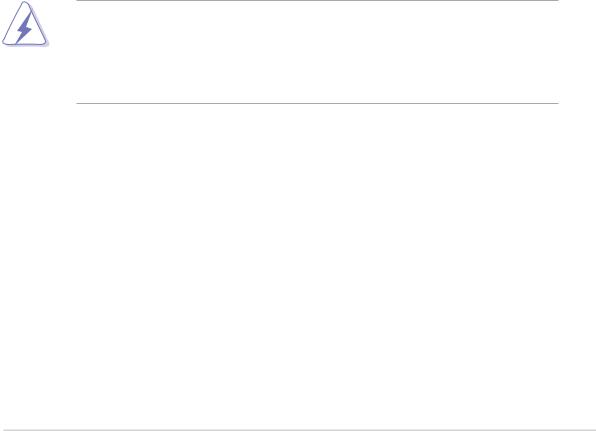
Notices
Federal Communications Commission Statement
This device complies with Part 15 of the FCC Rules. Operation is subject to the following two conditions:
•This device may not cause harmful interference, and
•This device must accept any interference received including interference that may cause undesired operation.
This equipment has been tested and found to comply with the limits for a Class B digital device, pursuant to Part 15 of the FCC Rules. These limits are designed to provide reasonable protection against harmful interference in a residential installation. This equipment generates, uses and can radiate radio frequency energy and, if not installed and used in accordance with manufacturer’s instructions, may cause harmful interference to radio communications. However, there is no guarantee that interference will not occur in a particular installation. If this equipment does cause harmful interference to radio or television reception, which can be determined by turning the equipment off and on, the user is encouraged to try to correct the interference by one or more of the following measures:
•Reorient or relocate the receiving antenna.
•Increase the separation between the equipment and receiver.
•Connect the equipment to an outlet on a circuit different from that to which the receiver is connected.
•Consult the dealer or an experienced radio/TV technician for help.
The use of shielded cables for connection of the monitor to the graphics card is required to assure compliance with FCC regulations. Changes or modifications to this unit not expressly approved by the party responsible for compliance could void the user’s authority to operate this equipment.
Canadian Department of Communications Statement
This digital apparatus does not exceed the Class B limits for radio noise emissions from digital apparatus set out in the Radio Interference Regulations of the Canadian Department of Communications.
This class B digital apparatus complies with Canadian ICES-003.
v i i

Safety information
Electrical safety
•To prevent electrical shock hazard, disconnect the power cable from the electrical outlet before relocating the system.
•When adding or removing devices to or from the system, ensure that the power cables for the devices are unplugged before the signal cables are connected. If possible, disconnect all power cables from the existing system before you add a device.
•Before connecting or removing signal cables from the motherboard, ensure that all power cables are unplugged.
•Seek professional assistance before using an adapter or extension cord. These devices could interrupt the grounding circuit.
•Make sure that your power supply is set to the correct voltage in your area. If you are not sure about the voltage of the electrical outlet you are using, contact your local power company.
•If the power supply is broken, do not try to fix it by yourself. Contact a qualified service technician or your retailer.
Operation safety
•Before installing the motherboard and adding devices on it, carefully read all the manuals that came with the package.
•Before using the product, make sure all cables are correctly connected and the power cables are not damaged. If you detect any damage, contact your dealer immediately.
•To avoid short circuits, keep paper clips, screws, and staples away from connectors, slots, sockets and circuitry.
•Avoid dust, humidity, and temperature extremes. Do not place the product in any area where it may become wet.
•Place the product on a stable surface.
•If you encounter technical problems with the product, contact a qualified service technician or your retailer.
viii
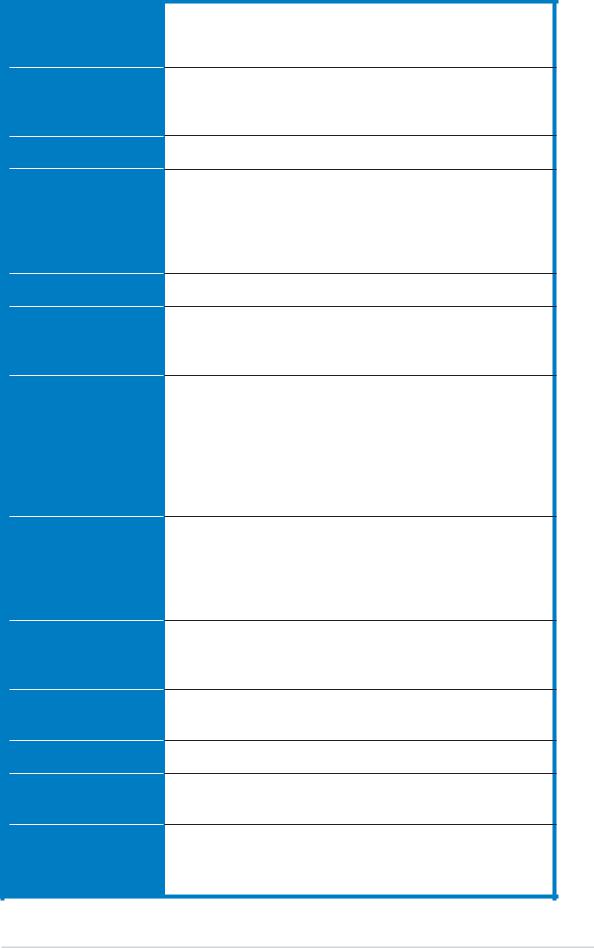
P5GDC-V Deluxe specifications summary
C P U
Chipset
Front Side Bus
Memory
Graphics
Expansion slots
Storage
High Definition
Audio
L A N
IEEE 1394
U S B
BIOS features
ASUS AI Proactive
Features
LGA775 socket for Intel® Pentium® 4/Celeron processor Compatible with Intel® PCG 04A and 04B processors Supports Intel® Hyper-Threading Technology
Northbridge: Intel® 915G Graphics Memory Controller
Hub (GMCH)
Southbridge: Intel® ICH6R
800/533 MHz
Dual-channel memory architecture
2 x 240-pin DIMM sockets support unbufferred non-ECC 2 GB 600/533/400 MHz DDR2 memory modules
4 x 184-pin DIMM sockets support unbufferred non-ECC 4 GB 400/333 MHz DDR memory modules
Integrated Intel® Graphics Media Accelerator 900
1 x PCI Express x16 slot for discrete graphics card 2 x PCI Express x1 slot
3 x PCI slots
Intel® ICH6R Southbridge supports:
-1 x Ultra DMA 100/66/33
-4 x Serial ATA with RAID 0, RAID 1 configuration and the Intel® Matrix Storage Technology
ITE® 8212F IDE controller supports:
-2 x Ultra DMA 133/100 /66
-RAID 0, RAID 1, RAID 0+1, JBOD configuration
C-Media CMI9880 High Definition Audio solution with 7.1-channel CODEC
1 x Coaxial S/PDIF out port
1 x Optical S/PDIF out port
Supports Dolby® Digital Live™ technology
Marvell® 88E8053 PCI Express™ Gigabit LAN controller Supports Marvell® Virtual Cable Tester Technology Supports POST Network diagnostic program
TI 1394a controller supports: - 2 x 1394a ports
Supports up to 8 USB 2.0 ports
4 MB Flash ROM, AMI BIOS, PnP, DMI2.0, SM BIOS 2.3, WfM2.0
ASUS AI NOS™ (Non-delay Overclocking System) AI Net 2 network diagnosis utility
Stack Cool™ fanless cooling system
(continued on the next page)
i x
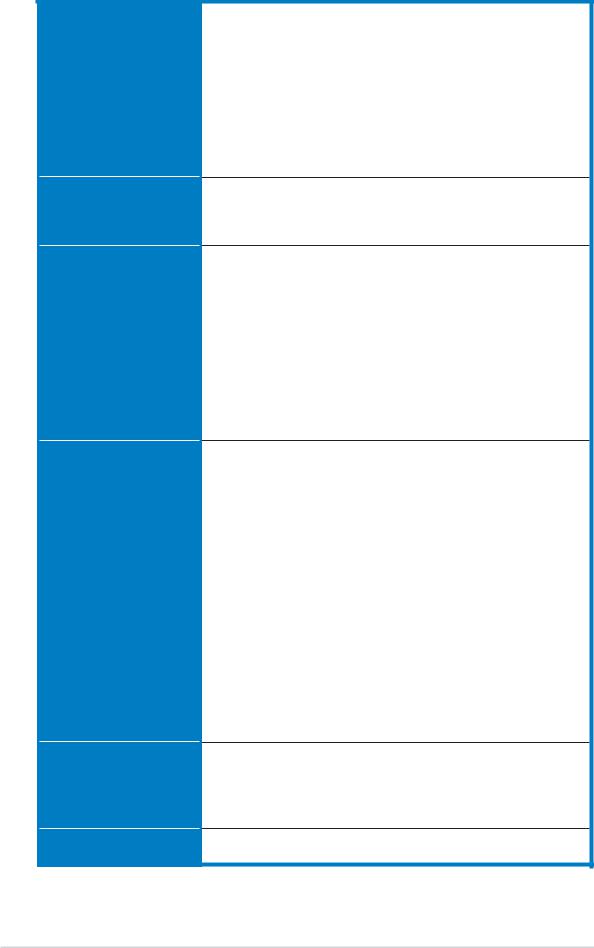
P5GDC-V Deluxe specifications summary
Overclocking features
Special features
Rear panel
Internal connectors
Support CD contents
Form factor
ASUS AI NOS™ (Non-delay Overclocking System) ASUS AI Overclocking
ASUS C.P.R. (CPU Parameter Recall) ASUS AI Booster
Adjustable CPU, memory, and PCI Express voltages Stepless Frequency Selection (SFS) from 100 MHz up
to 400 MHz at 1 MHz increment Adjustable FSB/DDR frequencies Fixed PCI/PCI Express frequencies
ASUS Q-Fan2
ASUS CrashFree BIOS 2
ASUS MyLogo™
1 x PS/2 mouse port
1 x Parallel port
1 x IEEE 1394a port
1 x LAN (RJ-45) port
4 x USB 2.0 ports
1 x VGA port
1 x Optical S/PDIF Out port
1 x Coaxial S/PDIF Out port
1 x PS/2 keyboard port
8-Channel audio ports
1 x Floppy disk drive connector
1 x Primary IDE connector
2 x IDE RAID connectors
4 x Serial ATA connectors
1 x CPU fan connector
2 x Chassis fan connectors
1 x Power fan connector
1 x Serial port connector
2 x USB 2.0 connectors
1 x 24-pin ATX power connector
1 x 4-pin ATX 12 V power connector 1 x Optical drive audio connector
1 x Game/MIDI port connector
1 x Chassis intrusion connector
1 x Front panel High Definition Audio connector
1 x System panel connector
Drivers
ASUS PC Probe
ASUS Live Update
Anti-virus software (OEM version)
ATX form factor: 12 in x 9.6 in (30.5 cm x 24.4 cm)
(continued on the next page)
x
This chapter describes the motherboard
features and the new technologies 1 it supports.
Product introduction
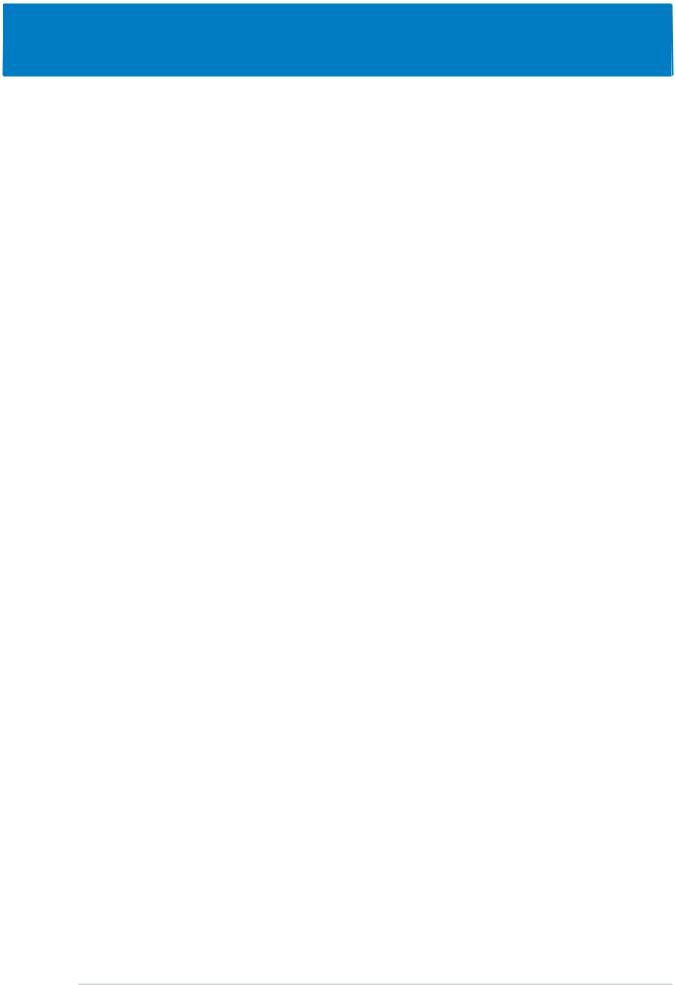
Chapter summary |
1 |
|
1.1 |
Welcome! .............................................................................. |
1-1 |
1.2 |
Package contents ................................................................. |
1-1 |
1.3 |
Special features .................................................................... |
1-2 |
ASUS P5GDC-V Deluxe
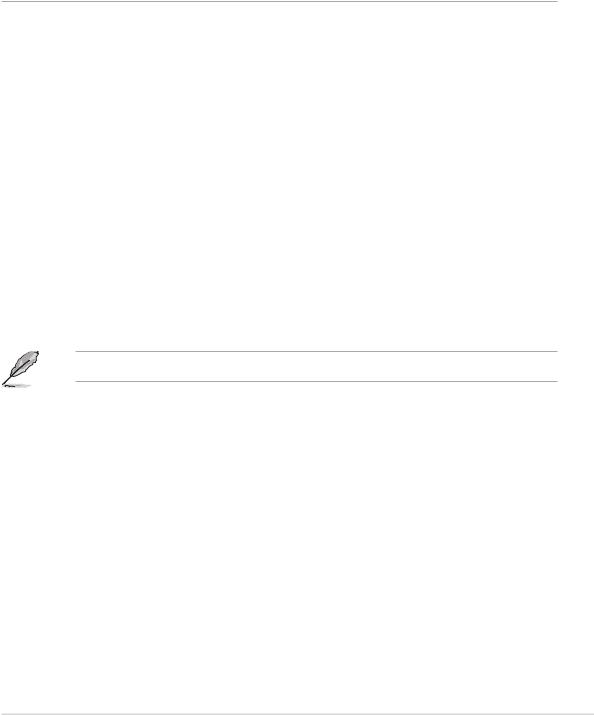
1.1Welcome!
Thank you for buying an ASUS® P5GDC-V Deluxe motherboard!
The motherboard delivers a host of new features and latest technologies, making it another standout in the long line of ASUS quality motherboards!
Before you start installing the motherboard, and hardware devices on it, check the items in your package with the list below.
1.2Package contents
Check your motherboard package for the following items.
Motherboard |
ASUS P5GDC-V Deluxe motherboard |
|
|
I/O module |
1 x IEEE 1394a port module |
|
1 x 2-port USB 2.0/GAME module |
|
1 x Serial port module |
|
|
Cables |
4 x Serial ATA signal cables |
|
2 x 2-port Serial ATA power cable |
|
2 x Ultra DMA 133/100/66 cable |
|
1 x IDE cable |
|
1 x FDD cable |
|
|
Accessory |
I/O shield |
|
|
Application CDs |
ASUS motherboard support CD |
|
InterVideo® WinDVD Suite® Platinum (retail box only) |
Documentation |
User guide |
|
|
If any of the above items is damaged or missing, contact your retailer.
ASUS P5GDC-V Deluxe |
1 - 1 |
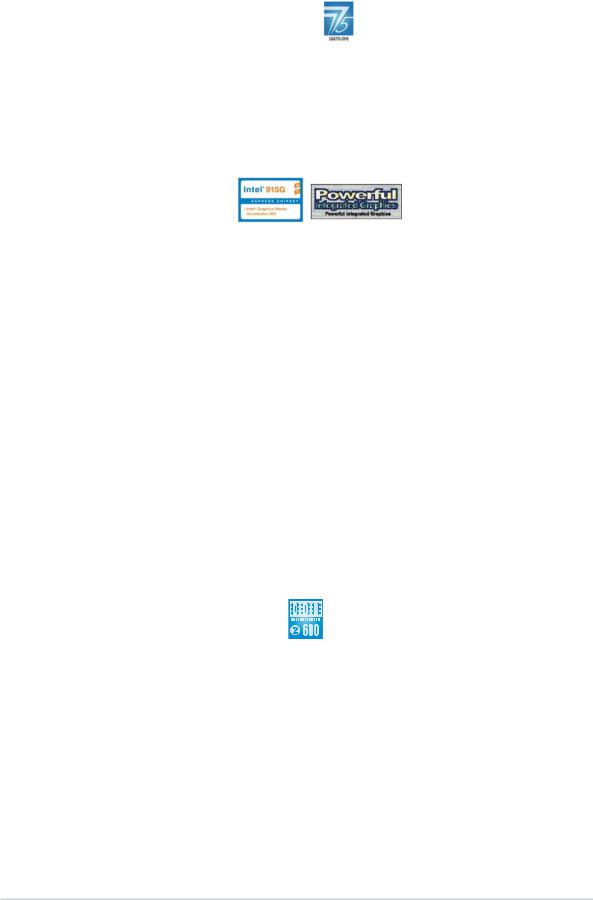
1.3Special features
1.3.1Product highlights
Latest processor technology
The motherboard comes with a 775-pin surface mount Land Grid Array (LGA) socket designed for the Intel® Pentium® 4 processor in the 775-land package. The motherboard supports the Intel® Pentium® 4 processor with 800/533 MHz Front Side Bus (FSB). The motherboard also supports the Intel® Hyper-Threading technology and is fully compatible with Intel® 04B and 04A processors. See page 2-7 for details.
Intel® 915G chipset
The Intel® 915G graphics memory controller hub (GMCH) and the ICH6R I/O controller hub provide the vital interfaces for the motherboard. The GMCH features the Intel® Graphics Media Accelerator 900, an integrated graphics engine for enhanced 3D, 2D, and video capabilities. The GMCH provides the interface for a processor in the 775-land package with 533/800 MHz front side bus (FSB), dual channel DDR/DDR2 at speeds of up to 533 MHz, and PCI Express x16 graphics card.
The Intel® ICH6R Southbridge represents the sixth generation I/O controller hub that provides the interface for PCI Express and 8-channel high definition audio.
Dual display technology support (optional)
The integrated graphics engine supports dual display technology and TV out function through the optional ASUS DVI-ADD2 card. You can show additional independent display on an LCD monitor, or stretch one type of content on both VGA and LCD monitors for more workspace. See page 2-23 for details.
Native DDR2-600 support
This motherboard offers native DDR2-600 memory support to ensure superior system performance. With current processors supporting 800 MHz FSB, DDR2-600 provides the fastest solution for eliminating system bottlenecks when running system-intensive applications. See page 2-18 for details.
S/PDIF digital sound ready 
The motherboard supports the S/PDIF Out function through the S/PDIF interface on the rear panel. The S/PDIF technology turns your computer into a high-end entertainment system with digital connectivity to powerful audio and speaker systems. See page 2-28 for details.
1 - 2 |
Chapter 1: Product introduction |
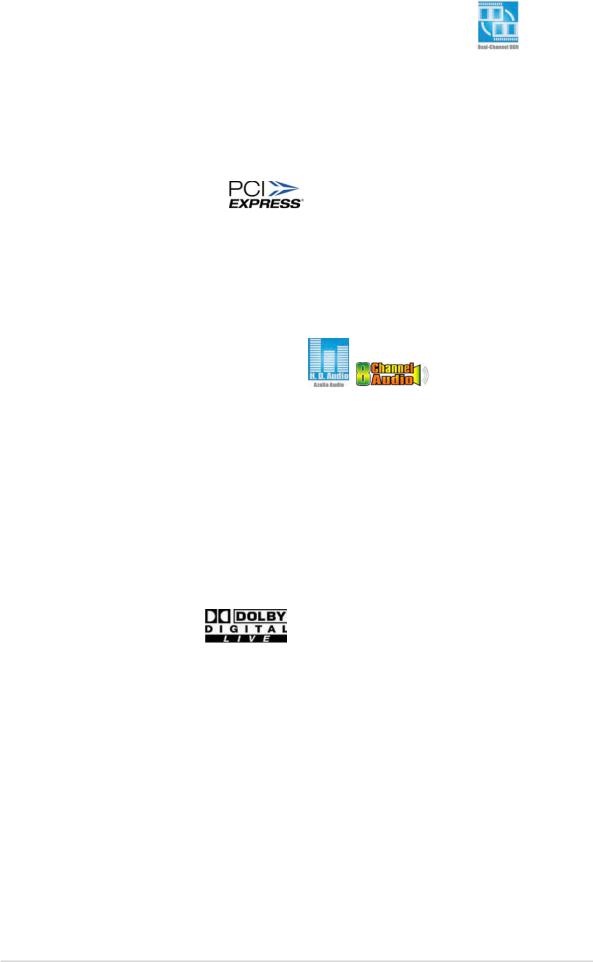
Dual-channel DDR and DDR2 memory support 
The motherboard supports DDR and DDR2 memory for flexible system upgrade and to meet the higher bandwidth requirements of the latest 3D graphics, multimedia, and Internet applications. The dual-channel architecture allows memory bandwidths of up to 6.4 GB/s for DDR, or 8.5 GB/s for DDR2. See page 2-13 for details.
PCI Express™ interface
The motherboard fully supports PCI Express, the latest I/O interconnect technology that speeds up the PCI bus. PCI Express features point-to-point serial interconnections between devices and allows higher clockspeeds by carrying data in packets. This high speed interface is software compatible with existing PCI specifications. See page 2-23 for details.
8-channel high definition audio
Onboard is the C-Media CMI9880 7.1-channel audio CODEC. This CODEC is fully-compliant with Intel® High Definition Audio standard (192 KHz, 24-bit audio). With the CODEC, 8-channel audio ports, and S/PDIF interfaces, you can connect your computer to home theater decoders to produce crystal-clear digital audio.
The CMI9880 audio CODEC comes with a software application that features jack detection to monitor the plugging status of each jack, impedance sensing to determine audio device classes, and pre-defined equalization for various audio devices. See page 5-11 for details.
Dolby® Digital Live™
The CMI9880 audio CODEC comes with an AC-3 encoder capable of transforming your computer’s digital audio contents into real-time Dolby® Digital stream. This digital stream passes through the S/PDIF out interfaces to an AC-3 decoder for 7.1-channel feedback. See page 5-15 for details.
IEEE 1394a support 
The IEEE 1394a interface provides high-speed and flexible PC connectivity to a wide range of peripherals and devices compliant to IEEE 1394a standards. The IEEE 1394a interface allows up to 400 Mbps transfer rates through simple, low-cost, high-bandwidth asynchronous (real-time) data interfacing between computers, peripherals, and consumer electronic devices such as camcorders, VCRs, printers,TVs, and digital cameras. See page 2-27 and 2-37 for details.
ASUS P5GDC-V Deluxe |
1 - 3 |

Dual RAID solution 

Onboard RAID controllers provide the motherboard with dual-RAID functionality that allows you to select the best RAID solution using IDE or Serial ATA devices.
The Intel® ICH6R allows RAID 0 and RAID 1 configuration for four Serial ATA connectors and supports the Intel® Matrix Storage Technology. See page 2-30 for details.
If you are using IDE hard disk drives, the ITE 8212F controller provides RAID 0, RAID1, RAID 0+1, and JBOD functionality for two IDE channels that support up to four IDE hard disk drives. See page 2-30 for details.
Gigabit LAN 
The motherboard comes with a Gigabit LAN controller to meet your growing networking needs. The controller uses the PCI Express segment to provide faster data bandwidth for your Internet, LAN, and file sharing requirements. See page 2-27 for details.
USB 2.0 technology 
The motherboard implements the Universal Serial Bus (USB) 2.0 specification, dramatically increasing the connection speed from the
12 Mbps bandwidth on USB 1.1 to a fast 480 Mbps on USB 2.0. USB 2.0 is backward compatible with USB 1.1. See page 2-28 and 2-33 for details.
1.3.2ASUS Proactive features
AI NET2 
The Ai NET2 is a BIOS-based diagnostic tool that detects and reports Ethernet cable faults and shorts. With this utility, you can easily monitor the condition of the Ethernet cable(s) connected to the LAN (RJ-45) port(s). During the bootup process, Ai NET2 immediately diagnoses the LAN cable(s) and reports shorts and faults up to 100 meters at 1 meter accuracy. See page 5-10 for details.
1 - 4 |
Chapter 1: Product introduction |
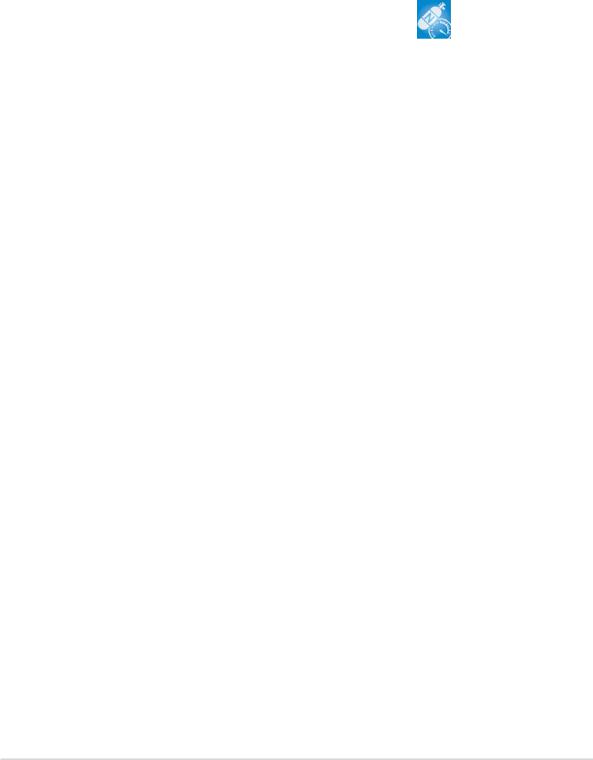
ASUS Stack Cool™ 
ASUS Stack Cool™ is an ideal thermal solution that reduces the heat dissipated by large capacitors and motherboard components. By placing a specially designed PCB under the CPU socket, Stack Cool™ effectively lowers the system temperature by 10º Celsius. Cooler system temperature means more stable system performance, longer component life, and more silent operation. See page 2-3 for details.
AI NOS™ (Non-Delay Overclocking System)
The ASUS Non-delay Overclocking System™ (NOS) is a technology that auto-detects the CPU loading and dynamically overclocks the CPU speed only when needed. See page 4-21 for details.
ASUS P5GDC-V Deluxe |
1 - 5 |

1.3.3Innovative ASUS features
ASUS Q-Fan 2 technology 
The ASUS Q-Fan 2 technology smartly adjusts the CPU and chassis fan speeds according to the system loading to ensure quiet, cool, and efficient operation. See page 4-34 for details.
ASUS CrashFree BIOS 2 
This feature allows you to restore the original BIOS data from the support CD in case when the BIOS codes and data are corrupted. This protection eliminates the need to buy a replacement ROM chip. See page 4-5 for details.
ASUS EZ Flash BIOS
With the ASUS EZ Flash, you can easily update the system BIOS even before loading the operating system. No need to use a DOS-based utility or boot from a floppy disk. See page 4-2 for details.
ASUS MyLogo™ 
This feature allows you to personalize and add style to your system with customizable boot logos. See page 5-8 for details.
Intervideo® WinDVD Suite®
Bundled with the motherboard is Intervideo® WinDVD Suite®, the multimedia software package that includes the latest DVD playback and creator, plus a user-friendly MP3 interface.
1 - 6 |
Chapter 1: Product introduction |
This chapter lists the hardware setup procedures that you have to perform when installing system components. It includes description of the jumpers and connectors on the motherboard.
Hardware2 information
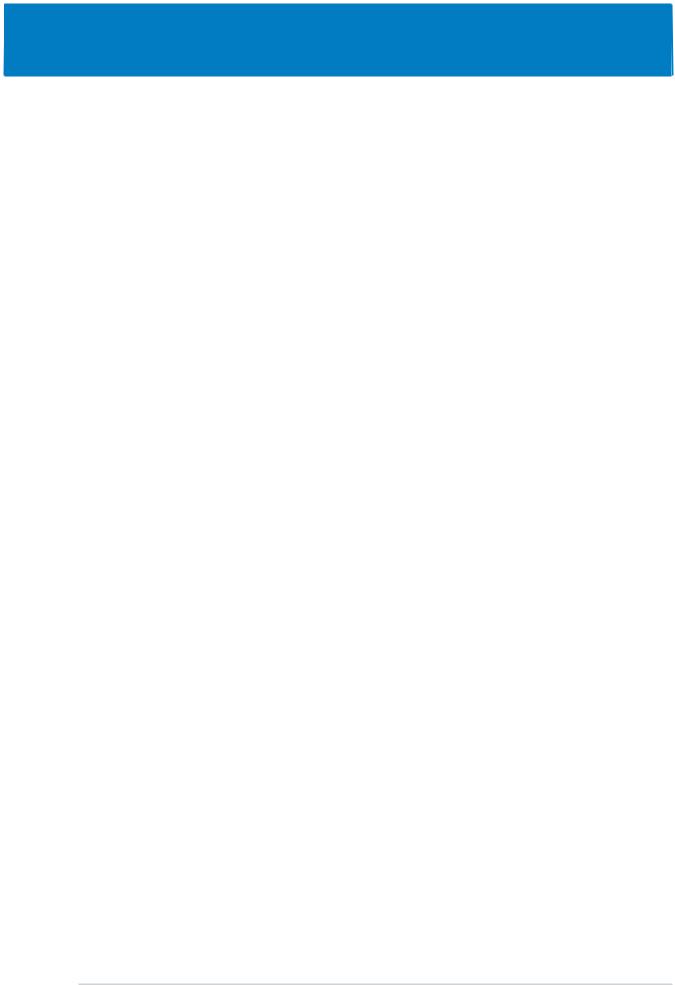
Chapter summary |
2 |
|
2.1 |
Before you proceed .............................................................. |
2-1 |
2.2 |
Motherboard overview .......................................................... |
2-2 |
2.3 |
Central Processing Unit (CPU) .............................................. |
2-7 |
2.4 |
System memory ................................................................. |
2-13 |
2.5 |
Expansion slots ................................................................... |
2-21 |
2.6 |
Jumpers .............................................................................. |
2-24 |
2.7 |
Connectors ......................................................................... |
2-27 |
ASUS P5GDC-V Deluxe
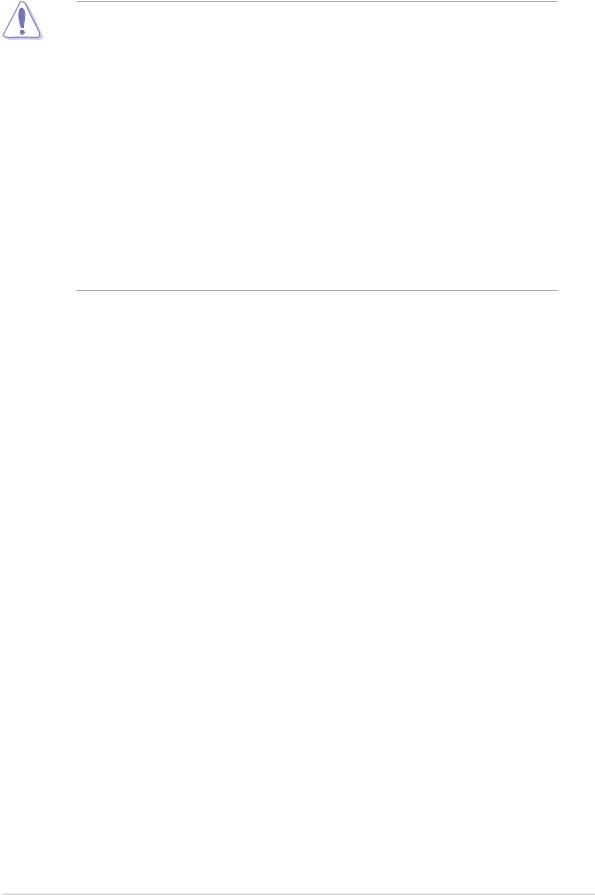
2.1Before you proceed
Take note of the following precautions before you install motherboard components or change any motherboard settings.
•Unplug the power cord from the wall socket before touching any
component.
•Use a grounded wrist strap or touch a safely grounded object or to a metal object, such as the power supply case, before handling components to avoid damaging them due to static electricity
•Hold components by the edges to avoid touching the ICs on them.
•Whenever you uninstall any component, place it on a grounded antistatic pad or in the bag that came with the component.
•Before you install or remove any component, ensure that the ATX power supply is switched off or the power cord is detached from the power supply. Failure to do so may cause severe damage to the motherboard, peripherals, and/or components.
Onboard LED
The motherboard comes with a standby power LED that lights up to indicate that the system is ON, in sleep mode, or in soft-off mode. This is a reminder that you should shut down the system and unplug the power cable before removing or plugging in any motherboard component. The illustration below shows the location of the onboard LED.
ASUS P5GDC-V Deluxe |
2 - 1 |
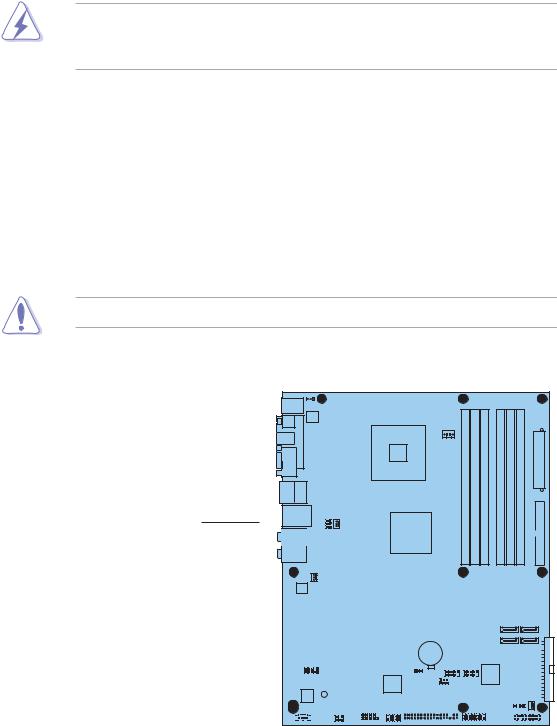
2.2Motherboard overview
Before you install the motherboard, study the configuration of your chassis to ensure that the motherboard fits into it.
Make sure to unplug the power cord before installing or removing the motherboard. Failure to do so can cause you physical injury and damage motherboard components.
2.2.1Placement direction
When installing the motherboard, make sure that you place it into the chassis in the correct orientation. The edge with external ports goes to the rear part of the chassis as indicated in the image below.
2.2.2Screw holes
Place nine (9) screws into the holes indicated by circles to secure the motherboard to the chassis.
Do not overtighten the screws! Doing so can damage the motherboard.
Place this side towards the rear of the chassis
P5GDC-V
|
|
|
|
|
|
|
|
|
|
|
|
|
|
|
|
|
|
|
|
|
|
|
|
|
|
|
|
|
|
|
|
|
|
|
|
|
|
|
|
|
|
|
|
|
|
|
|
|
|
|
|
|
|
|
|
|
|
|
|
|
|
|
|
|
|
|
|
|
|
|
|
|
|
|
|
|
|
|
|
|
|
|
|
|
|
|
|
|
|
|
|
|
|
|
|
|
|
|
|
|
|
|
|
|
|
|
|
|
|
|
|
|
|
|
|
|
|
|
|
|
|
|
|
|
|
|
|
|
|
|
|
|
|
|
|
|
|
|
|
|
|
|
|
|
|
|
|
|
|
|
|
|
|
|
|
|
|
|
|
|
|
|
|
|
|
|
|
|
|
|
|
|
|
|
|
|
|
|
|
|
|
|
|
|
|
|
|
|
|
|
|
|
|
|
|
|
|
|
|
|
|
|
|
|
|
|
|
|
|
|
|
|
|
|
|
|
|
|
|
|
|
|
|
|
|
|
|
|
|
|
|
|
|
|
|
|
|
|
|
|
|
|
|
|
|
|
|
|
|
|
|
|
|
|
|
|
|
|
|
|
|
|
|
|
|
|
|
|
|
|
|
|
|
|
|
|
|
|
|
|
|
|
|
|
|
|
|
|
|
|
|
|
|
|
|
|
|
|
|
|
|
|
|
|
|
|
|
|
|
|
|
|
|
|
|
|
|
|
|
|
|
|
|
|
|
|
|
|
|
|
|
|
|
|
|
|
|
|
|
|
|
|
|
|
|
|
|
|
|
|
|
|
|
|
|
|
|
|
|
|
|
|
|
|
|
|
|
|
|
|
|
|
|
|
|
|
|
|
|
|
|
|
|
|
|
|
|
|
|
|
|
|
|
|
|
|
|
|
|
|
|
|
|
|
|
|
|
|
|
|
|
|
|
|
|
|
|
|
|
|
|
|
|
|
|
|
|
|
|
|
|
|
|
|
|
|
|
|
|
|
|
|
|
|
|
|
|
|
|
|
|
|
|
|
|
|
|
|
|
|
|
|
|
|
|
|
|
|
|
|
|
|
|
|
|
|
|
|
|
|
|
|
|
|
|
|
|
|
|
|
|
|
|
|
|
|
|
|
|
|
|
|
|
|
|
|
|
|
|
|
|
|
|
|
|
|
|
|
|
|
|
|
|
|
|
|
|
|
|
|
|
|
|
|
|
|
|
|
|
|
|
|
|
|
|
|
|
|
|
|
|
|
|
|
|
|
|
|
|
|
|
|
|
|
|
|
|
|
|
|
|
|
|
|
|
|
|
|
|
|
|
|
|
|
|
|
|
|
|
|
|
|
|
|
|
|
|
|
|
|
|
|
|
|
|
|
|
|
|
|
|
|
|
|
|
|
|
|
|
|
|
|
|
|
|
|
|
|
|
|
|
|
|
|
|
|
|
|
|
|
|
|
|
|
|
|
|
|
|
|
|
|
|
|
|
|
|
|
|
|
|
|
2 - 2 |
Chapter 2: Hardware information |
|||||||||||||||||||||||||||||||||||||
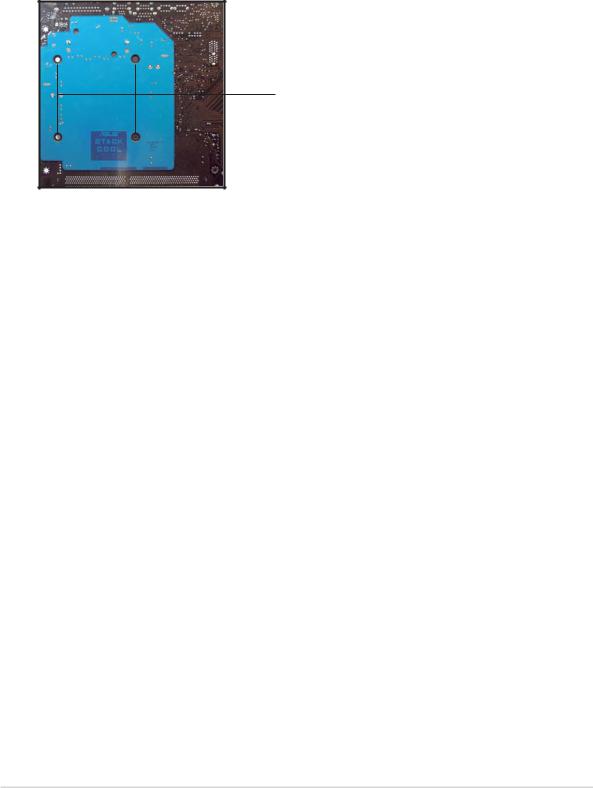
2.2.3ASUS Stack Cool™
The motherboard comes with ASUS Stack Cool™, an innovative thermal solution that provides supplementary cooliing to the motherboard. Stack Cool™ is a mini-PCB installed under the CPU socket to conduct heat away from the motherboard components. Stack Cool™ effectively lowers the motherboard temperature by as much as 10ºC.
Motherboard holes (for the CPU fan and heatsink assembly pins)
ASUS P5GDC-V Deluxe |
2 - 3 |
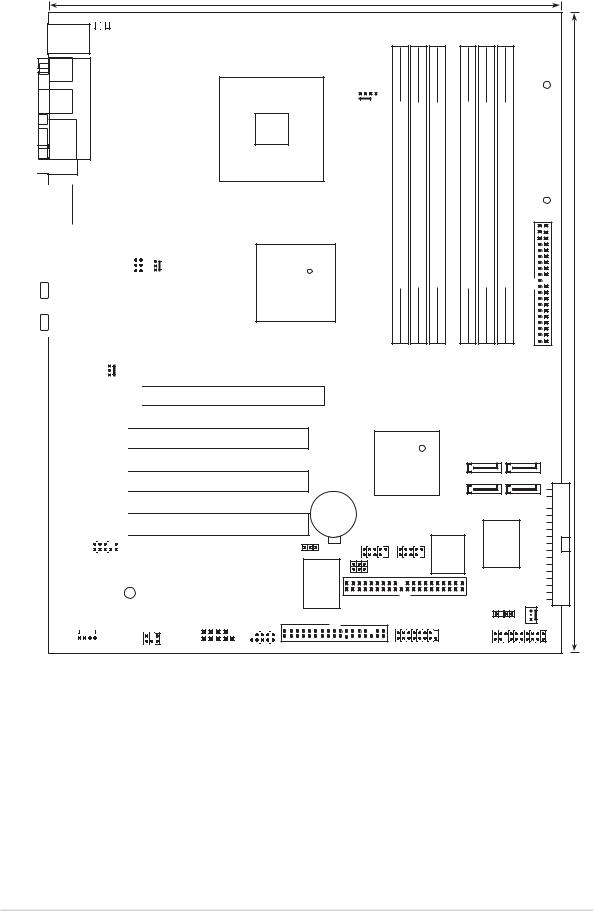
2.2.4Motherboard layout
 KBPWR1
KBPWR1
PS/2KBMS
T: Mouse
B: Keyboard
|
SPDIF_O1 |
|
|
ATX12V |
|
|
|
||
|
|
|
||
|
SPDIF_O2 |
PORT |
||
|
PARALLEL |
|||
|
|
|||
|
|
|
|
|
|
|
|
|
|
|
|
|
|
|

 VGA
VGA
Bottom: |
Top: |
|
|
|
|
|
|
|
|
||
USB1 |
|
|
|
|
|
|
|
|
|||
USB2 |
1394 |
|
|
|
|
|
|
|
|
||
|
|
|
|
|
|
USBPW34 |
USBPW12 |
||||
|
LAN_USB34 |
|
|||||||||
|
|
|
|
|
|
|
|
||||
|
|
|
|
|
|
|
|
|
|
|
|
|
|
|
|
|
|
|
|
|
|
|
|
|
|
|
|
|
|
|
|
|
|
|
|
|
|
|
|
|
|
|
|
|
|
|
|
|
Top:Rear Speaker Out |
|
|
|
|
|
|
PWR_FAN1 |
|||
|
Center: |
|
|
|
|
|
|
|
|
|
|
|
Side Speaker Out |
|
|
|
|
|
|
|
|
||
|
Below: |
|
|
|
|
|
|
|
|
|
|
|
Center/Subwoofer |
|
|
|
|
|
|
|
|
||
|
Top:Line In |
|
|
|
|
|
|
|
|
||
|
Center:Line Out |
|
|
|
|
|
|
|
|
||
|
Below:Mic In |
|
|
|
|
|
|
|
|
||
|
|
|
|
|
|
CHA_FAN2 |
|||||
|
|
|
|
|
|
||||||
|
|
|
|
|
|
||||||
|
|
|
Marvell |
|
|
|
|
|
|
|
|
|
|
|
88E8053 |
|
|
|
|
|
|
|
|
|
|
|
|
|
|
|
|
|
|
|
|
|
|
|
|
|
|
|
|
|
|
|
|
24.5cm (9.6in)
LGA775
|
|
(64A1DIMM2DDRbit,240-pin module) |
(641ADIMMDDRbit,184-pin module) |
(64A2DIMMDDRbit,184-pin module) |
(64B1DIMM2DDRbit,240-pin module) |
(641BDIMMDDRbit,184-pin module) |
(64B2DIMMDDRbit,184-pin module) |
|
|
|
EATXPWR |
||||||
|
|
|||||||
CPU_FAN1 |
|
|
|
|
|
|
||
IntelR |
|
|
MCH 915G |
|
30.5cm (12.0in) |
P5GDC-V |
PRI_IDE1 |
PCIEX16
|
|
|
|
|
|
|
|
|
|
|
|
|
|
|
|
|
|
PCI1 |
||||||||||
|
|
|
|
|
|
|
|
|
|
|
|
|
|
|
|
|
|
PCI2 |
||||||||||
|
|
|
|
|
|
|
|
|
|
|
|
|
|
|
|
|
|
|||||||||||
|
|
|
|
|
|
|
|
|
|
|
|
|
|
|
|
|
|
|||||||||||
|
|
|
|
|
|
|
|
|
|
|
|
|
|
|
|
|
|
PCI3 |
||||||||||
|
|
|
|
|
|
|
|
|
|
|
|
|
|
|
|
|
|
|||||||||||
|
|
|
|
|
|
|
|
|
|
|
|
|
|
|
|
|
|
|||||||||||
|
|
|
|
|
|
|
AAFP |
|
|
|
|
|
|
|
|
|
|
|
|
|
|
|
|
|
||||
|
|
|
|
|
|
|
|
|
|
|
|
|
|
|
|
|
|
|
|
|
|
|
|
|||||
|
|
|
|
|
|
|
|
|
|
|
|
|
|
|
|
|
|
|
|
|
|
|
|
|
|
|
|
|
|
|
|
|
|
|
|
|
|
|
|
|
|
|
|
|
|
|
|
||||||||||
|
|
|
|
|
|
|
|
|
|
|
|
|
|
PCIEX1_1 |
|
TSB43AB22A |
|
|||||||||||
|
|
|
|
|
|
|
|
|
|
|
|
|
|
|
|
|
|
|
|
|
|
|
||||||
|
|
|
|
|
|
|
|
|
|
|
|
|
SB_PWR1 |
|
|
|
|
|
|
|
||||||||
|
|
|
|
CMI9880 |
|
|
|
|
|
|||||||||||||||||||
|
|
|
|
|
|
|
|
|
||||||||||||||||||||
|
|
|
|
|
|
|
|
|
|
|
|
|
|
|
|
|
|
|
|
|||||||||
CD |
|
|
|
|
|
|
|
|
|
|
|
|
|
PCIEX1_2 |
|
|
|
|||||||||||
|
|
|
|
|
|
|
|
|
|
|
||||||||||||||||||
|
|
|
|
|
|
|
|
|
|
|
|
|
|
|
|
|
|
|
|
|
|
|
|
|
|
|
|
|
|
|
|
|
|
|
|
|
|
|
|
SPDIF |
|
|
|
|
|
|
|
|
|
|
|
|
|
|
|||
|
|
|
|
|
|
|
|
|
|
|
|
|
|
|
|
|
|
|
|
|
|
|
|
|
||||
|
|
|
|
|
|
|
|
|
|
|
|
|
|
|
|
|
|
COM1 |
|
IE1394_2 |
||||||||
|
|
R |
|
|
|
|
|
|
Intel |
|
|
SATA3 |
SATA4 |
|
|
ICH6R |
|
|
|
|
|
|
|
|
|
SATA1 |
SATA2 |
CR2032 3V |
|
|
|
|
|
|
Lithium Cell |
|
|
|
|
|
|
CMOS Power |
|
Intel FWH |
|
Super I/O |
RAID1SEC |
|
ITE 8212F |
PRI_RAID1 |
USB78 |
4Mb |
|||
|
USB56 |
|
|
|
|
|
CLRTC1 |
|
|
|
|
|
|
|
USBPW56 |
|
|
|
|
|
|
USBPW78 |
|
|
|
|
|
|
|
|
|
|
CHASSIS1 |
|
|
|
GAME1 |
|
|
CHA_FAN1 |
|
|
|
|
|
|
|
|
|
FLOPPY1 |
|
|
|
PANEL1 |
|
2 - 4 |
Chapter 2: Hardware information |

2.2.5Layout Contents
S l o t s |
P a g e |
|
1. |
DDR DIMM slots |
2-13 |
2. |
PCI slots |
2-23 |
3. |
PCI Express slots |
2-23 |
Jumpers |
P a g e |
|
1. |
Clear RTC RAM (3-pin CLRTC1) |
2-24 |
|
|
|
2. |
USB Device wake-up (3-pin USBPW12, USBPW34, USBPW56, USBPW78) |
2-25 |
|
|
|
3. |
Keyboard power (3-pin KBPWR1) |
2-26 |
|
|
|
|
Rear panel connectors |
P a g e |
||
|
1. |
PS/2 mouse port |
2-27 |
|
|
2. |
Parallel port |
2-27 |
|
|
3. |
IEEE 1394a port |
2-27 |
|
|
4. |
LAN (RJ-45) port |
2-27 |
|
|
5. |
Rear Speaker Out port |
2-27 |
|
|
6. |
Side Speaker Out port |
2-27 |
|
|
7. |
Line In port |
2-27 |
|
|
8. |
Line Out port |
2-27 |
|
|
9. |
Microphone port |
2-28 |
|
|
10. |
Center/Subwoofer port |
2-28 |
|
|
11. |
USB 2.0 ports 3 and 4 |
2-28 |
|
|
12. |
USB 2.0 ports 1 and 2 |
2-28 |
|
|
13. |
VGA port |
2-28 |
|
|
14. |
Optical S/PDIF Out port |
2-28 |
|
|
15. |
Coaxial S/PDIF Out port |
2-28 |
|
|
16. |
PS/2 keyboard port |
2-28 |
|
ASUS P5GDC-V Deluxe |
2 - 5 |
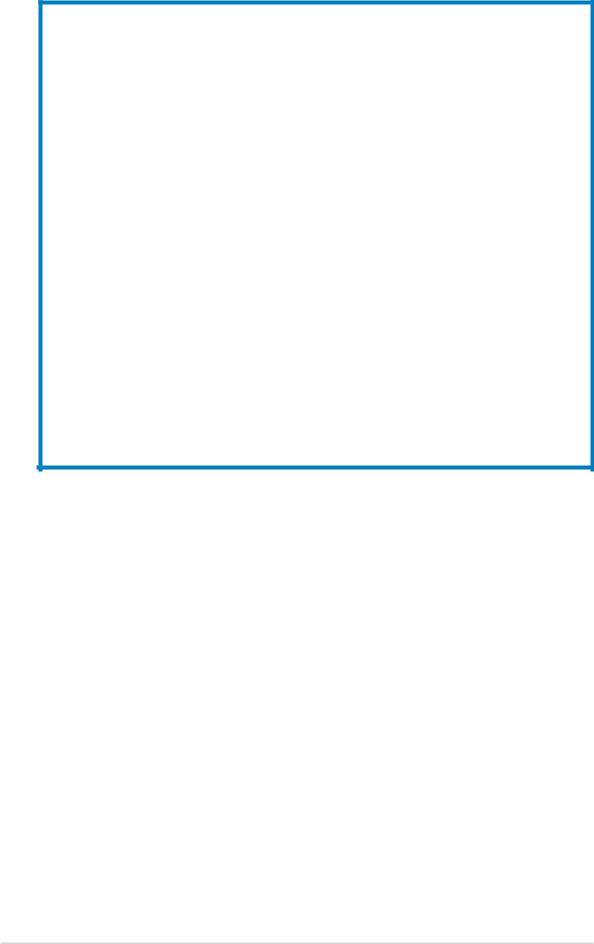
|
Internal connectors |
P a g e |
|||
1. |
Floppy disk drive connector (34-1 pin FLOPPY) |
2-29 |
|
||
|
|
|
|
|
|
2. |
Primary IDE connector (40-1 pin PRI_IDE) |
2-29 |
|
||
|
|
|
|
|
|
3. |
Primary IDE RAID connector (40-1 pin PRI_RAID) |
2-30 |
|
||
|
|
|
|
|
|
|
4. |
Secondary IDE RAID connector (40-1 pin SEC_RAID) |
2-31 |
|
|
|
5. |
Serial ATA connectors (7-pin SATA1, SATA2, SATA3, SATA4) |
2-31 |
|
|
|
6. |
CPU fan connector (4-pin CPU_FAN) |
2-32 |
|
|
7. |
Chassis fan connectors (3-pin CHA_FAN1, CHA_FAN2) |
2-32 |
|
||
|
|
|
|
|
|
8. |
Power fan connector (3-pin PWR_FAN) |
2-32 |
|
||
|
|
|
|
|
|
9. |
Serial port connector (10-1 pin COM1) |
2-33 |
|
||
|
|
|
|
|
|
10. |
USB connectors (10-1 USB56, USB78) |
2-33 |
|
||
|
|
|
|
|
|
|
11. |
ATX power connector (24-pin EATXPWR) |
2-34 |
|
|
|
12. |
ATX 12V power connector (4-pin ATX12V) |
2-34 |
|
|
13. |
Optical drive audio connector (4-pin CD) |
2-35 |
|
||
|
|
|
|
|
|
14. |
GAME/MIDI connector (16-1 pin GAME) |
2-35 |
|
||
|
|
|
|
|
|
15. |
Chassis intrusion connector (4-1 pin CHASSIS) |
2-36 |
|
||
|
|
|
|
|
|
16. |
Front panel audio connector (10-1 pin AAFP) |
2-37 |
|
||
|
|
|
|
|
|
|
17. |
IEEE 1394a connector (10-1 pin IE1394_2) |
2-37 |
|
|
18. |
System panel connectors (20-1 pin PANEL) |
2-38 |
|
||
|
|
|
- System Power LED (Green 3-pin PLED) |
|
|
- Hard Disk activity (Red 2-pin IDE_LED)
- System warning speaker (Orange 4-pin SPEAKER) - Power/Soft-off button(Yellow 2-pin PWRSW)
- Reset switch (Blue 2-pin RESET)
2 - 6 |
Chapter 2: Hardware information |
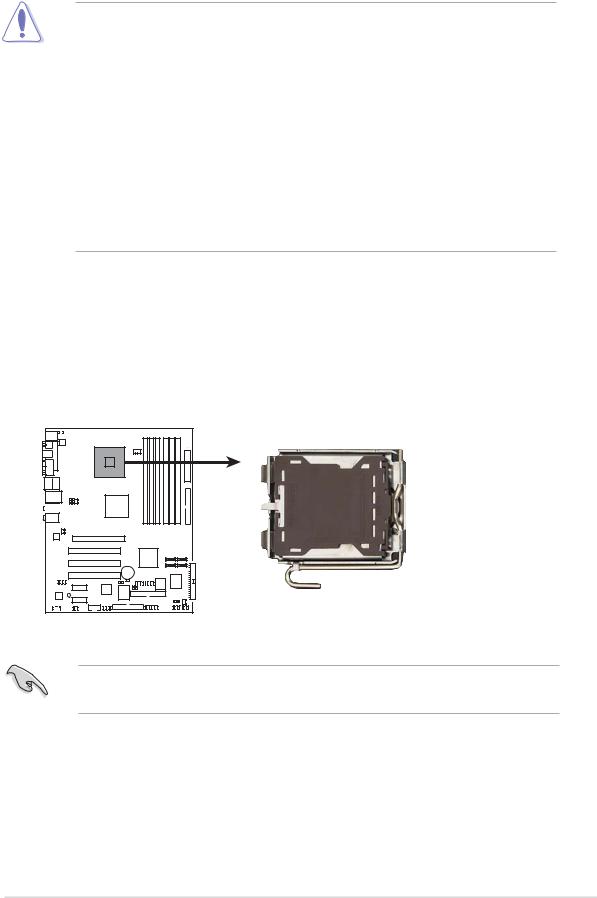
2.3Central Processing Unit (CPU)
The motherboard comes with a surface mount LGA775 socket designed for the Intel® Pentium® 4 processor in the 775-land package.
•Upon purchase of the motherboard, make sure that the PnP cap is
on the socket and the socket contacts are not bent. Contact your retailer immediately if the PnP cap is missing, or if you see any damage to the PnP cap/socket contacts/motherboard components. ASUS will shoulder the cost of repair only if the damage is shipment/ transit-related.
•Keep the PnP cap after installing the motherboard. ASUS will process Return Merchandise Authorization (RMA) requests only if the motherboard comes with the cap on the LGA775 socket.
•The product warranty does not cover damage to the socket contacts resulting from incorrect CPU installation/removal, or misplacement/loss/incorrect removal of the PnP cap.
2.3.1Installing the CPU
To install a CPU:
1.Locate the CPU socket on the motherboard.
P5GDC-V
P5GDC-V CPU Socket 775
Before installing the CPU, make sure that the socket box is facing towards you and the load lever is on your left.
ASUS P5GDC-V Deluxe |
2 - 7 |

2.Press the load lever with your thumb and move it to the left until it is released from the retention tab.
Retention tab |
Pn P Cap |
A
Loa d lever
B
This side of th e socket bo x should fac e you .
To prevent damage to the socket pins, do not remove the PnP cap unless you are installing a CPU.
3.Lift the load lever in the direction of the arrow to a 135º angle.
4.Lift the load plate with your thumb and forefinger to a 100º angle (A), then push the PnP cap from the load plate window to remove (B).
B
A
Loa d plate
2 - 8 |
Chapter 2: Hardware information |

5.Position the CPU over the socket, making sure that the gold triangle is on the bottom-left corner of the socket. The socket alignment key should fit into the CPU notch.
Alignment key
Gold triangle mark 
6.Close the load plate (A), then push the load lever (B) until it snaps into the retention tab.
B
The CPU fits in only one correct orientation. DO NOT force the CPU into the socket to prevent bending the connectors on the socket and damaging the CPU!
Notes on Intel® Hyper-Threading Technology
• This motherboard supports Intel® Pentium® 4 CPUs in the 775-land package with Hyper-Threading Technology.
•Hyper-Threading Technology is supported under Windows® XP/2003 Server and Linux 2.4.x (kernel) and later versions only. Under Linux, use the Hyper-Threading compiler to compile the code. If you are using any other operating systems, disable the Hyper-Threading Technology item in the BIOS to ensure system stability and performance.
•Installing Windows® XP Service Pack 1 is recommended.
•Make sure to enable the Hyper-Threading Technology item in BIOS before installing a supported operating system.
•For more information on Hyper-Threading Technology, visit www.intel.com/info/hyperthreading.
ASUS P5GDC-V Deluxe |
2 - 9 |
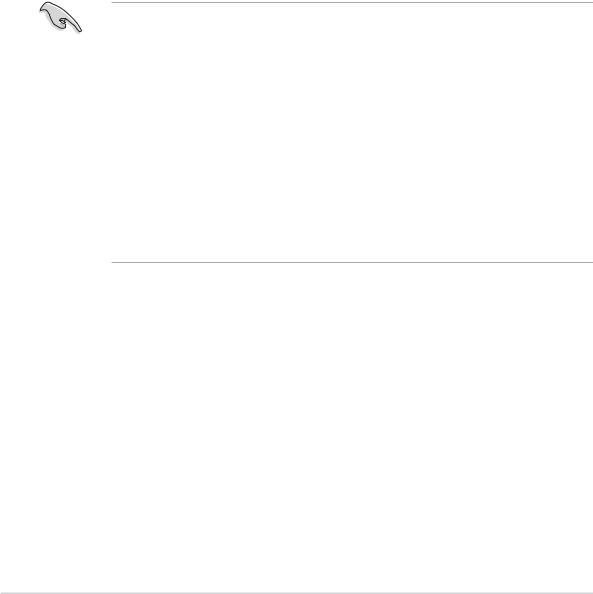
To use the Hyper-Threading Technology on this motherboard:
1.Install an Intel® Pentium® 4 CPU that supports Hyper-Threading Technology.
2.Power up the system and enter the BIOS Setup (see Chapter 4: BIOS setup). Under the Advanced Menu, make sure that the item Hyper-Threading Technology is set to Enabled. The item appears only if you installed a CPU that supports Hyper-Threading Technology.
3.Reboot the computer.
2.3.2Installing the CPU heatsink and fan
The Intel® Pentium® 4 LGA775 processor requires a specially designed heatsink and fan assembly to ensure optimum thermal condition and performance.
• Install the motherboard to the chassis before you install the CPU fan and heatsink assembly.
•When you buy a boxed Intel® Pentium® 4 processor, the package includes the CPU fan and heatsink assembly. If you buy a CPU separately, make sure that you use only Intel®-certified multi-directional heatsink and fan.
•Your boxed Intel® Pentium® 4 LGA775 processor package should come with installation instructions for the CPU, heatsink, and the retention mechanism. If the instructions in this section do not match the CPU documentation, follow the latter.
•Your Intel® Pentium® 4 LGA775 heatsink and fan assembly comes in a push-pin design and requires no tool to install.
2 - 10 |
Chapter 2: Hardware information |
