Asus P5LD2-DH, P5LD2-VP, P5LD2-FM User Manual
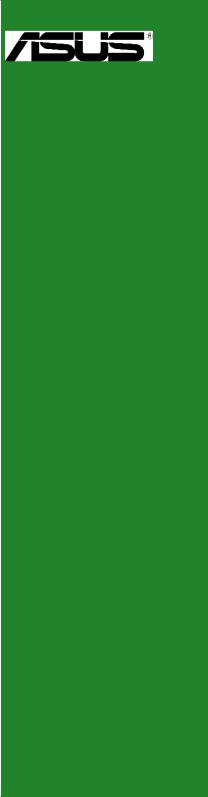
P5LD2-FM/DH/VP
Motherboard
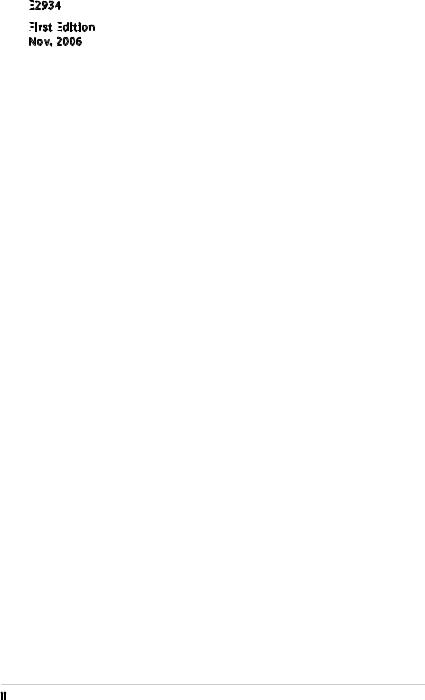
E
 2934
2934
First
 Edition
Edition

Nov. 2006
Copyright © 2006 ASUSTeK COMPUTER INC. All Rights Reserved.
No part of this manual, including the products and software described in it, may be reproduced, transmitted, transcribed, stored in a retrieval system, or translated into any language in any form or by any means, except documentation kept by the purchaser for backup purposes, without the express written permission of ASUSTeK COMPUTER INC. (“ASUS”).
Product warranty or service will not be extended if: (1) the product is repaired, modified or altered, unless such repair, modification of alteration is authorized in writing by ASUS; or (2) the serial number of the product is defaced or missing.
ASUS PROVIDES THIS MANUAL “AS IS”WITHOUT WARRANTY OF ANY KIND, EITHER EXPRESS OR IMPLIED, INCLUDING BUT NOT LIMITED TO THE IMPLIED WARRANTIES OR CONDITIONS OF MERCHANTABILITY OR FITNESS FOR A PARTICULAR PURPOSE. IN NO EVENT SHALL ASUS, ITS DIRECTORS, OFFICERS, EMPLOYEES OR AGENTS BE LIABLE FOR ANY INDIRECT, SPECIAL, INCIDENTAL, OR CONSEQUENTIAL DAMAGES (INCLUDING DAMAGES FOR LOSS OF PROFITS, LOSS OF BUSINESS, LOSS OF USE OR DATA, INTERRUPTION OF BUSINESS AND THE LIKE), EVEN IF ASUS HAS BEEN ADVISED OF THE POSSIBILITY OF SUCH DAMAGES ARISING FROM ANY DEFECT OR ERROR IN THIS MANUAL OR PRODUCT.
SPECIFICATIONS AND INFORMATION CONTAINED IN THIS MANUAL ARE FURNISHED FOR INFORMATIONAL USE ONLY, AND ARE SUBJECT TO CHANGE AT ANY TIME WITHOUT NOTICE, AND SHOULD NOT BE CONSTRUED AS A COMMITMENT BY ASUS. ASUS ASSUMES NO RESPONSIBILITY OR LIABILITY FOR ANY ERRORS OR INACCURACIES THAT MAY APPEAR IN THIS MANUAL, INCLUDING THE PRODUCTS AND SOFTWARE DESCRIBED IN IT.
Products and corporate names appearing in this manual may or may not be registered trademarks or copyrights of their respective companies, and are used only for identification or explanation and to the owners’ benefit, without intent to infringe.
ii

Contents
Notices vi |
|
Safety information.......................................................................................................................... |
vii |
About this guide............................................................................................................................ |
viii |
Typography........................................................................................................................................ |
ix |
P5LD2-FM/DH/VP specifications summary............................................................................. |
x |
Product introduction |
1 |
||
1.1 |
Welcome! |
............................................................................................................................ |
2 |
1.2 |
Special features................................................................................................................. |
2 |
|
|
1.2.1 |
Product highlights....................................................................................... |
2 |
1.3 |
Before you proceed......................................................................................................... |
5 |
|
1.4 |
Motherboard overview.................................................................................................. |
6 |
|
|
1.4.1 |
Placement direction................................................................................... |
6 |
|
1.4.2 |
Screw holes.................................................................................................... |
6 |
|
1.4.3 |
Motherboard layout................................................................................... |
7 |
1.5 |
Central Processing Unit (CPU)..................................................................................... |
8 |
|
|
1.5.1 |
Installling the CPU....................................................................................... |
8 |
|
1.5.2 |
Installling the CPU heatsink and fan................................................... |
11 |
|
1.5.3 |
Uninstalling the CPU heatsink and fan.............................................. |
13 |
1.6 |
System memory.............................................................................................................. |
15 |
|
|
1.6.1 |
Overview....................................................................................................... |
15 |
|
1.6.2 |
Memory configurations........................................................................... |
15 |
|
1.6.3 |
Installing a DIMM....................................................................................... |
17 |
|
1.6.4 |
Removing a DIMM..................................................................................... |
17 |
1.7 |
Expansion slots............................................................................................................... |
18 |
|
|
1.7.1 |
Installing an expansion card.................................................................. |
18 |
|
1.7.2 |
Configuring an expansion card............................................................ |
18 |
|
1.7.3 |
Interrupt assignments.............................................................................. |
19 |
|
1.7.4 |
PCI slots......................................................................................................... |
20 |
|
1.7.5 |
PCI Express x16 .......................................................................................... |
20 |
|
1.7.6 |
PCI Express x1 ............................................................................................ |
20 |
1.8 |
Jumpers............................................................................................................................. |
|
21 |
1.9 |
Connectors....................................................................................................................... |
24 |
|
|
1.9.1 |
Rear panel connectors............................................................................. |
24 |
|
1.9.2 |
Internal connectors................................................................................... |
25 |
iii

Contents
BIOS setup |
1 |
|
|
2.1 |
Managing and updating your BIOS........................................................................... |
2 |
|
|
2.1.1 |
Creating a bootable floppy disk............................................................. |
2 |
|
2.1.2 |
ASUS EZ Flash utility................................................................................... |
3 |
|
2.1.3 |
AFUDOS utility.............................................................................................. |
4 |
|
2.1.4 |
ASUS CrashFree BIOS 2 utility.................................................................. |
6 |
2.2 |
BIOS setup program........................................................................................................ |
7 |
|
|
2.2.1 |
BIOS menu screen....................................................................................... |
8 |
|
2.2.2 |
Menu bar......................................................................................................... |
8 |
|
2.2.3 |
Navigation keys............................................................................................ |
8 |
|
2.2.4 |
Menu items.................................................................................................... |
9 |
|
2.2.5 |
Sub-menu items........................................................................................... |
9 |
|
2.2.6 |
Configuration fields.................................................................................... |
9 |
|
2.2.7 |
Pop-up window............................................................................................ |
9 |
|
2.2.8 |
Scroll bar......................................................................................................... |
9 |
|
2.2.9 |
General help.................................................................................................. |
9 |
2.3 |
Main menu....................................................................................................................... |
10 |
|
|
2.3.1 |
System Time [xx:xx:xxxx]......................................................................... |
10 |
|
2.3.2 |
System Date [Day xx/xx/xxxx]............................................................... |
10 |
|
2.3.3 |
Legacy Diskette A [Disabled]................................................................. |
10 |
|
2.3.4 |
Primary and SATA IDE Master/Slave.................................................... |
11 |
|
2.3.5 |
IDE Configuration...................................................................................... |
12 |
|
2.3.6 |
System Information.................................................................................. |
14 |
2.4 |
Advanced menu............................................................................................................. |
15 |
|
|
2.4.1 |
USB Configuration..................................................................................... |
15 |
|
2.4.3 |
CPU Configuration.................................................................................... |
17 |
|
2.4.4 |
Chipset........................................................................................................... |
19 |
|
2.4.5 |
Onboard Devices Configuration.......................................................... |
20 |
|
2.4.6 |
PCI PnP........................................................................................................... |
21 |
2.5 |
Power menu..................................................................................................................... |
23 |
|
|
2.5.1 |
Suspend Mode [S3 only]......................................................................... |
23 |
|
2.5.2 |
ACPI 2.0 Support [Yes]............................................................................. |
23 |
|
2.5.3 |
ACPI APIC Support [Enabled]................................................................ |
23 |
|
2.5.4 |
APM Configuration.................................................................................... |
24 |
iv

Contents
|
2.5.5 |
Hardware Monitor..................................................................................... |
26 |
2.6 |
Boot menu........................................................................................................................ |
28 |
|
|
2.6.1 |
Boot Settings Configuration.................................................................. |
28 |
|
2.6.3 |
Security.......................................................................................................... |
30 |
2.7 |
Exit menu |
.......................................................................................................................... |
32 |

Notices
Federal


 Communications Commission Statement
Communications Commission Statement
This device complies with Part 15 of the FCC Rules. Operation is subject to the following two conditions:
•This device may not cause harmful interference, and
•This device must accept any interference received including interference that may cause undesired operation.
This equipment has been tested and found to comply with the limits for a Class B digital device, pursuant to Part 15 of the FCC Rules. These limits
are designed to provide reasonable protection against harmful interference in a residential installation. This equipment generates, uses and can radiate radio frequency energy and, if not installed and used in accordance with manufacturer’s instructions, may cause harmful interference to radio communications. However, there is no guarantee that interference will
not occur in a particular installation. If this equipment does cause harmful interference to radio or television reception, which can be determined by turning the equipment off and on, the user is encouraged to try to correct the interference by one or more of the following measures:
•Reorient or relocate the receiving antenna.
•Increase the separation between the equipment and receiver.
•Connect the equipment to an outlet on a circuit different from that to which the receiver is connected.
•Consult the dealer or an experienced radio/TV technician for help.
The use of shielded cables for connection of the monitor to the graphics card is required to assure compliance with FCC regulations. Changes
or modifications to this unit not expressly approved by the party responsible for compliance could void the user’s authority to operate this equipment.
Canadian Department of Communications Statement
This digital apparatus does not exceed the Class B limits for radio noise emissions from digital apparatus set out in the Radio Interference Regulations of the Canadian Department of Communications.
This class B digital
 apparatus complies with Canadian ICES
apparatus complies with Canadian ICES
 -003.
-003.
vi

Safety information
Electrical


 safety
safety
•To prevent electrical shock hazard, disconnect the power cable from the electrical outlet before relocating the system.
•When adding or removing devices to or from the system, ensure that the power cables for the devices are unplugged before the signal cables are connected. If possible, disconnect all power cables from the existing system before you add a device.
•Before connecting or removing signal cables from the motherboard, ensure that all power cables are unplugged.
•Seek professional assistance before using an adapter or extension cord. These devices could interrupt the grounding circuit.
•Make sure that your power supply is set to the correct voltage in your area. If you are not sure about the voltage of the electrical outlet you are using, contact your local power company.
•If the power supply is broken, do not try to fix it by yourself. Contact a qualified service technician or your retailer.
Operation safety
•Before installing the motherboard and adding devices on it, carefully read all the manuals that came with the package.
•Before using the product, make sure all cables are correctly connected and the power cables are not damaged. If you detect any damage, contact your dealer immediately.
•To avoid short circuits, keep paper clips, screws, and staples away from connectors, slots, sockets and circuitry.
•Avoid dust, humidity, and temperature extremes. Do not place the product in any area where it may become wet.
•Place the product on a stable surface.
•If you encounter technical problems with the product, contact a qualified service technician or your retailer.
The symbol of the crossed out wheeled bin indicates that the product (electrical and electronic equipment) should not be placed in municipal waste. Check local regulations for disposal of electronic products.
vii
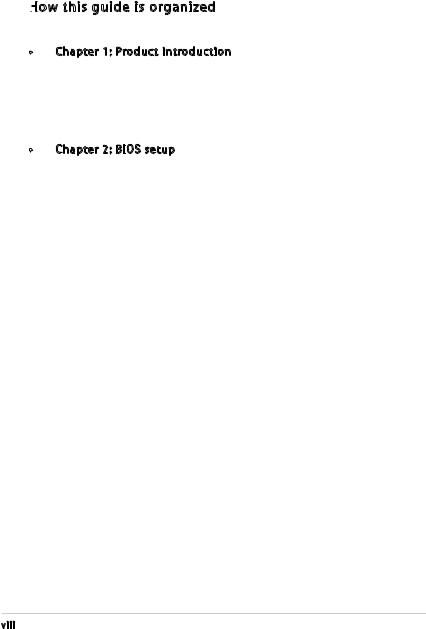
About this guide
This user guide contains the information you need when installing and configuring the motherboard.
How this guide is organized
this guide is organized
This manual contains the following parts:
•Chapter 1: Product introduction
This chapter describes the features of the motherboard and the new technology it supports. This chapter also lists the hardware setup procedures that you have to perform when installing system
components. It includes description of the jumpers and connectors on the motherboard.
•Chapter 2: BIOS setup
This chapter tells how to change system settings through the BIOS Setup menus. Detailed descriptions of the BIOS parameters are also provided.
viii

Conventions used in this guide
To make sure that you perform certain tasks properly, take note of the following symbols used throughout this manual.
DANGER/WARNING: Information to prevent injury to yourself when trying to complete a task.
CAUTION:
 Information to prevent damage to the components when trying to complete a task.
Information to prevent damage to the components when trying to complete a task.
IMPORTAN T: Instructions that you MUST follow to complete a task.
T: Instructions that you MUST follow to complete a task.
NOTE:
 Tips and additional information to help you complete a task.
Tips and additional information to help you complete a task.
Typography
Bold text |
Indicates a menu or an item to select |
Italics |
Used to emphasize a word or a phrase |
<Key> |
Keys enclosed in the less-than and greater-than sign means |
|
that you must press the enclosed key |
|
Example: <Enter> means that you must press the Enter or |
|
Return key |
<Key1+Key2+Key3> |
If you must press two or more keys simultaneously, the |
|
key names are linked with a plus sign (+) |
|
Example: <Ctrl+Alt+D> |
Command |
Means that you must type the command exactly as shown, |
|
then supply the required item or value enclosed in |
|
brackets |
|
Example: At the DOS prompt, type the command line: |
|
afudos /i[filename] |
|
afudos /iP5LD2FMDH.ROM |
ix
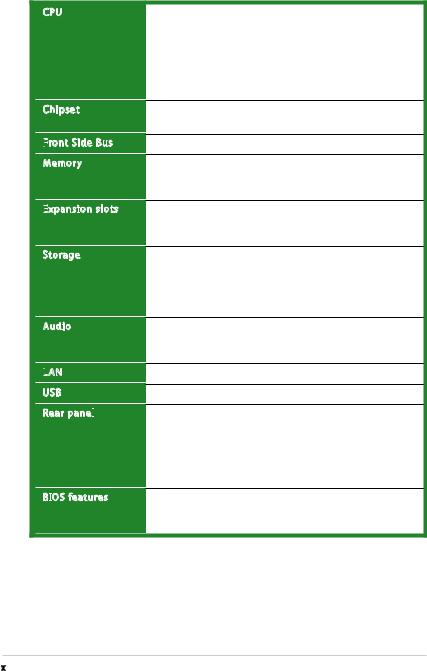
P5LD2-FM/DH/VP specifications summary
CPU
Chipset
Front
 Side Bus
Side Bus
Memory
Expansion
 slots
slots
Storage
Audio
LAN

USB
Rear panel

BIOS features
LGA775 socket for Intel® Core™2 Extreme/Core™2 Duo
/Pentium® D/Pentium® 4 /Celeron® D Processors Compatible with Intel® 06/05B/05A processors Supports Intel® next generation 65nm processors Supports Intel® Enhanced Memory 64 Technology (EM64T), Enhanced Intel SpeedStep® Technology (EIST), and Intel® Hyper-Threading Technology
Northbridge: Intel® 945P
Southbridge: Intel® ICH7DH
1066/800/533 MHz
Dual-channel memory architecture
4 x 240-pin DIMM sockets support up to 4GB of unbufferred non-ECC 667/533 MHz DDR2 DIMMs
1 x PCI Express x16 slot for discrete graphics cards 1 x PCI Express x1
2 x PCI slots
Intel® ICH7DH SouthBridge supports:
-1 x Ultra DMA 100/66/33
-4 x Serial ATA 300Gb/s ports ITE IDE controller supports:
-1 x UltraDMA 100/66/33
Realtek® ALC888 8-channel Azalia CODEC S/PDIF out interface support
Universal Audio Jack (UAJ®) Sensing Technology support
Intel® Gigabit LAN controller
Supports up to 8 USB 2.0 ports
1 x IEEE1394 connector
1 x LAN (RJ-45) port
1 x SPDIF Out port
4 x USB 2.0 ports
1 x Serial port connector (COM port)
8-channel high-definition audio I/O ports
4 Mb Flash ROM, AMI BIOS, PnP, WfM2.0, DMI2.0, SM BIOS 2.3, ASUS EZ Flash, CrashFree BIOS2, Qfan1,
Special H/W write protection
(continued on the next page)

P5LD2-FM/DH/VP specifications summary
Special
 features
features
Industry
 standard
standard
Manageability
Internal


 connectors
connectors
Power
Requirement
Form
 Factor
Factor

ASUS Qfan1
ASUS EZ Flash
PCI 2.2, USB 2.0
WfM 2.0, DMI 2.0, WOL by PME, WOR by PME
2 x USB 2.0 connectors for 4 additional USB 2.0 ports 1 x CPU fan connector
1 x Chassis fan connector
1 x 24-pin EATX power connector 1 x 4-pin ATX 12 V power connector 1 x AUX connector
1 x Front panel high-definition audio connector
1 x S/PDIF out connector
ATX power supply (with 24-pin and 4-pin 12 V plugs)
Micro-ATX form factor: 9.6 in x 9.6 in
*Specifications are subject to change without notice.
xi
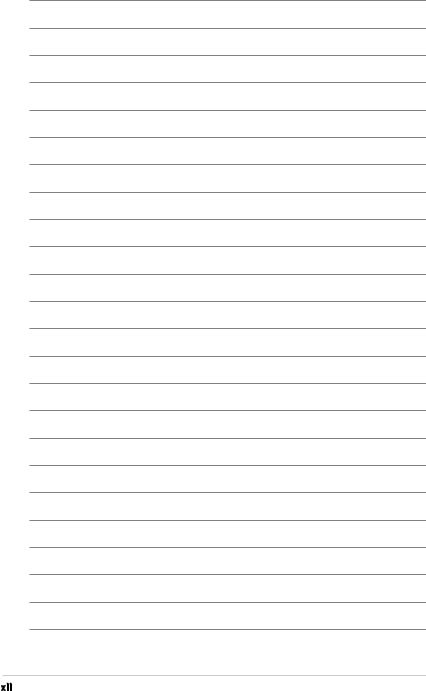
xii

This chapter describes the motherboard features and the new technologies
it supports.
Product1 introduction
ASUS P5LD2-FM/DH/VP |
1- |
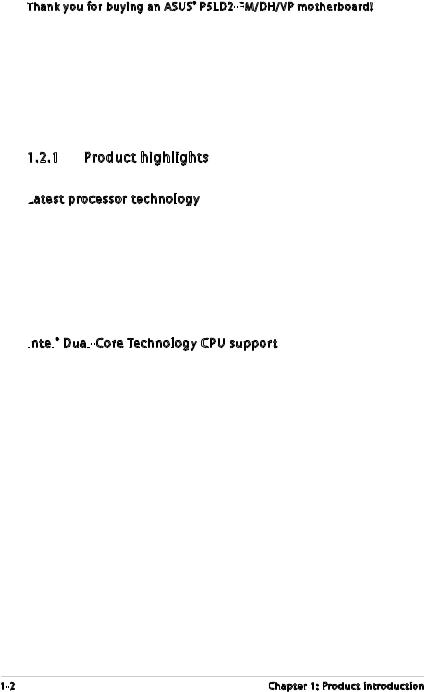
1.1Welcome!
Thank you for buying an ASUS® P5LD2-FM/DH/VP
 motherboard!
motherboard!
The motherboard delivers a host of new features and latest technologies, making it another standout in the long line of ASUS quality motherboards!
Before you start installing the motherboard, and hardware devices on it, check the items in your package with the list below.
1.2Special features
1.2.1 Product highlights
Latest
 processor technology
processor technology 
The motherboard comes with a 775-pin surface mount Land Grid Array (LGA) socket designed for the Intel® Pentium® D, Intel® Pentium® 4 or Intel® Celeron® processor in the 775-land package. The motherboard supports the Intel® Pentium® 4 or Intel® Pentium® D processor with 1066/800/533 MHz Front Side Bus (FSB). The motherboard also supports the Intel® Hyper Threading Technology and is fully compatible with Intel® PCG 06/05B/05A processors. See page 1-8 for details.
Intel


 ® Dual
® Dual
 -Core Technology CPU support
-Core Technology CPU support 
The motherboard supports dual-core processors containing two physical CPU cores with dedicated L2 caches to meet demands for more powerful processing. See page 1-8 for details.
1- |
Chapter 1: Product introduction |

DDR2 memory support
The motherboard supports DDR2 memory which features data transfer rates of 667 MHz (FSB 800) or 533 MHz (FSB 1066/800) to meet the higher bandwidth requirements of the latest 3D graphics, multimedia, and Internet applications. The dual-channel DDR2 architecture doubles the bandwidth of your system memory to boost system performance, eliminating bottlenecks with peak bandwidths of up to 10.7 GB/s.
PCI Express™
Express™
 interface
interface
The motherboard fully supports PCI Express, the latest I/O interconnect technology that speeds up the PCI bus. PCI Express features point topoint serial interconnections between devices and allows higher clockspeeds by carrying data in packets. This high speed interface is software compatible with existing PCI specifications. See page 1-20 for details.
64-bit CPU support
The motherboard supports 64-bit processors that provides high performance computing and faster memory access required for memory and data intensive applications.
Serial
 ATA technology
ATA technology
The motherboard supports the Serial ATA technology through the Serial ATA interfaces and the Intel® ICH7DH chipset. The SATA specification allows
for thinner, more flexible cables with lower pin count, reduced voltage requirement, and up to 300 MB/s data transfer rate.
Temperature, fan, and voltage monitoring
The CPU temperature is monitored by the ASIC (integrated in the Winbond Super I/O) to prevent overheating and damage. The system fan rotations per minute (RPM) is monitored for timely failure detection. The ASIC monitors the voltage levels to ensure stable supply of current for critical components. See pages 2-32 and 2-33 for details.
ASUS P5LD2-FM/DH/VP |
1- |
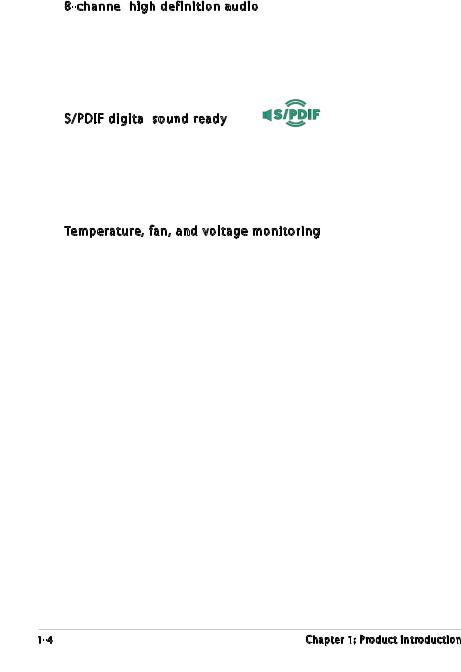
8-channel high definition audio
high definition audio 

The onboard Realtek® ALC888 8-channel high-definition audio CODEC provides 192 KHz/ 24 bit audio output, jack-sensing and restasking functions. With the 8 channel audio ports and S/PDIF interfaces, you can connect your computer to home theater decoders to produce crystal clear digital audio.
S/PDIF digital
digital sound ready
sound ready
The motherboard supports the S/PDIF Out function through the S/PDIF interfaces at midboard. The S/PDIF technology turns your computer into a high-end entertainment system with digital connectivity to powerful audio and speaker systems. See page 1-27 for details.
Temperature, fan, and voltage monitoring
The CPU temperature is monitored by the ASIC (integrated in the Winbond Super I/O) to prevent overheating and damage. The system fan rotations per minute (RPM) is monitored for timely failure detection. The ASIC monitors the voltage levels to ensure stable supply of current for critical components. See pages 2-32 and 2-33 for details.
1- |
Chapter 1: Product introduction |

1.3Before you proceed
Take note of the following precautions before you install motherboard components or change any motherboard settings.
•Unplug the power cord from the wall socket before touching any
component.
•Use a grounded wrist strap or touch a safely grounded object or to a metal object, such as the power supply case, before handling components to avoid damaging them due to static electricity
•Hold components by the edges to avoid touching the ICs on them.
•Whenever you uninstall any component, place it on a grounded antistatic pad or in the bag that came with the component.
•Before you install
 or remove any component, ensure that the AT X power supply is switched off or the power cord is detached from the power supply. Failure to do so may cause severe damage to the motherboard, peripherals, and/or components.
or remove any component, ensure that the AT X power supply is switched off or the power cord is detached from the power supply. Failure to do so may cause severe damage to the motherboard, peripherals, and/or components.
ASUS P5LD2-FM/DH/VP |
1- |
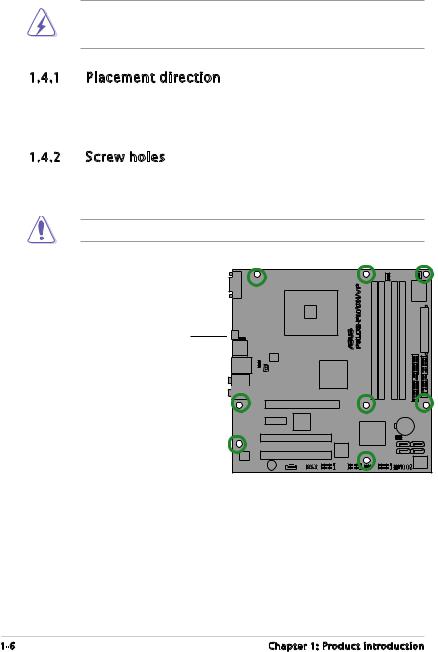
1.4Motherboard overview
Before you install the motherboard, study the configuration of your chassis to ensure that the motherboard fits into it.
Make sure to unplug the power cord before installing or removing the motherboard. Failure to do so can cause you physical injury and damage motherboard components.
1.4.1 Placement direction
When installing the motherboard, make sure that you place it into the chassis in the correct orientation. The edge with external ports goes to the rear part of the chassis as indicated in the image below.
1.4.2 Screw holes
Place eight (8) screws into the holes indicated by circles to secure the motherboard to the chassis.
Do not overtighten the screws! Doing so can damage the motherboard.
Place this side towards the rear of the chassis
P5LD2-FM/DH/VP |
1- |
Chapter 1: Product introduction |
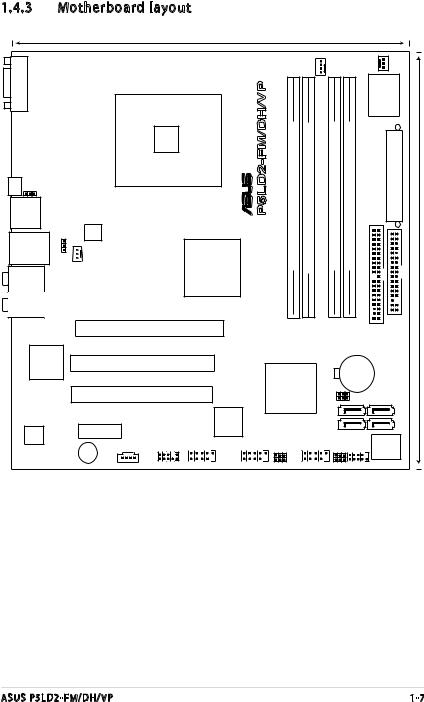
1.4.3 |
Motherboard layout |
|
|
|
|
|
|
|
|||
|
|
|
|
24.5cm (9.6in) |
|
|
|
|
|
|
|
|
|
|
|
|
|
|
CPU_FAN |
|
CHA_FAN |
|
|
COM1 |
|
|
|
|
|
|
|
|
|
||
|
|
|
|
|
FM/DH/VP-P5LD2 |
module)pin-bit,240(64A1DIMMDDR2 module)pin-bit,240(64A2DIMMDDR2 |
module)pin-bit,240(64B1DIMMDDR2 |
module)pin-bit,240(64B2DIMMDDR2 |
I/O |
(9.6in)24.5cm |
|
Below: |
|
LGA775 |
|
|
® |
Super EATXPWR |
|||||
|
|
|
|
|
|
|
|
|
|
|
|
SPDIF_O2 |
|
|
|
|
|
|
|
|
|
|
|
USBPW34 |
|
|
|
|
|
|
|
|
|
|
|
F_USB12 |
|
ATX12V |
|
|
|
|
|
|
|
|
|
|
|
|
|
|
|
|
|
|
|
|
|
|
2 |
|
|
|
|
|
|
|
|
|
|
|
1 |
|
|
|
|
|
|
|
|
|
|
LAN_USB34 |
W |
|
|
|
|
|
|
|
|
|
|
B |
|
|
|
|
|
|
|
|
|
|
|
|
P |
|
|
|
|
|
|
|
|
|
|
|
S |
|
|
Intel® |
|
|
|
|
|
|
|
Center: |
U |
SPDIF_O1 |
|
|
|
|
|
|
|
|
|
|
|
|
945P |
|
|
|
|
|
|
|
|
Top:Rear Speaker Out |
|
|
|
|
|
|
|
|
|
|
|
Side Speaker Out |
|
|
|
|
|
|
|
|
|
|
|
Center/Subwoofer |
|
|
|
|
|
|
|
|
IDEPRI |
|
FLOPPY |
Top:Line In |
|
|
|
|
|
|
|
|
|
||
|
|
|
|
|
|
|
|
|
|
|
|
Center:Line Out |
|
|
|
|
|
|
|
|
|
|
|
Below:Mic In |
|
|
|
|
|
|
|
|
|
|
|
|
|
PCIEX16 |
|
|
|
|
|
|
|
|
|
Intel 82573L |
PCI1 |
|
|
|
|
|
|
|
|
|
|
Phy |
|
|
|
|
|
|
|
CR2032 3V |
|
|
|
|
|
|
|
|
|
|
Intel® |
|
Lithium Cell |
|
|
|
|
PCI2 |
|
|
|
|
BIOS_C |
CMOS Power |
|
||
|
|
|
|
|
|
ICH7DH |
|
|
|
||
|
|
|
|
|
|
|
|
BIOS_R |
|
|
|
|
|
|
|
|
|
|
|
|
SATA4 |
SATA2 |
|
|
|
|
|
VIA |
|
|
|
|
|
|
|
|
|
PCIEX1_1 |
|
6308S |
|
|
|
|
SATA3 |
SATA1 |
|
ALC888 |
|
|
|
|
|
|
|
|
|||
|
|
|
|
|
|
|
USBPW56 |
PLED1 |
BIOS |
|
|
|
|
BUZZ |
|
|
|
|
USBPW78 |
CLRTC1 |
Flash |
|
|
|
|
AAFP |
IE1394_2 |
USB56 |
USB78 |
|
ROM |
|
|||
|
|
AUX |
F_PANEL1 |
|
|||||||
ASUS P5LD2-FM/DH/VP |
1- |

1.5Central Processing Unit (CPU)
The motherboard comes with a surface mount LGA775 socket designed for the Intel® Pentium® 4 processor in the 775-land package.
•Your boxed Intel® Pentium® 4 LGA775 processor package should
come with installation instructions for the CPU, fan and heatsink assembly. If the instructions in this section do not match the CPU documentation, follow the latter.
•Upon purchase of the motherboard, make sure that the PnP cap is on the socket and the socket pins are not bent. Contact your retailer immediately if the PnP cap is missing, or if you see any damage to the PnP cap/socket pins/motherboard components.
ASUS will shoulder the cost of repair only if the damage is shipment/ transit-related.
•Keep the cap after installing the motherboard. ASUS will process Return Merchandise Authorization (RMA) requests only if the motherboard comes with the cap on the LGA775 socket.
•The product warranty does not cover damage to the socket pins resulting from incorrect CPU installation/removal, or misplacement/ loss/incorrect removal of the PnP cap.
1.5.1 Installling
 the CPU
the CPU
To install a CPU:
1.Locate the CPU socket on the motherboard.
P5LD2-FM/DH/VP |
P5LD2-FM/DH/VP CPU Socket 775
Before installing the CPU, make sure that the socket box is facing towards you and the load lever is on your left.
1- |
Chapter 1: Product introduction |

2.Press the load lever with your thumb (A) and move it to the left (B) until it is released from the retention tab.
PnP Cap
Retention tab
A
Load
 lever
lever

B
This side of the cam box should face you.
To prevent damage to the socket pins, do not remove the PnP cap unless you are installing a CPU.
3.Lift the load lever in the direction of the arrow to a 135º angle.
4.Lift the load plate with your
thumb and forefinger to a 100º |
B |
|
angle (A), then push the PnP cap |
||
|
||
from the load plate window to |
|
|
remove (B). |
A |
|
|
||
|
Load plate |
5.Position the CPU over the socket, making sure that the gold triangle is on the bottom left corner of the socket. The socket alignment key should fit into the CPU notch.
Alignment key
Gold triangle mark
ASUS P5LD2-FM/DH/VP |
1- |
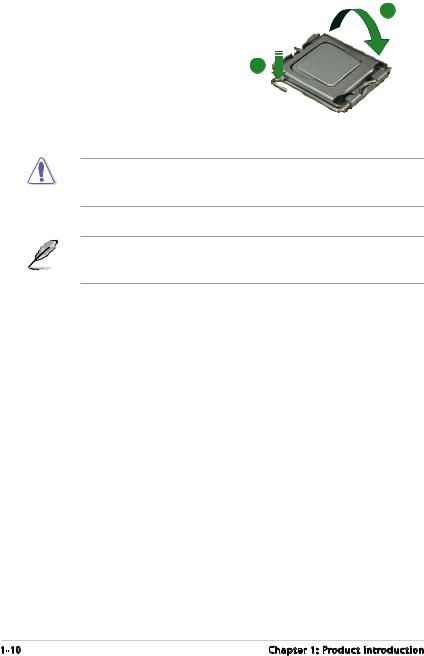
6. Close the load plate (A), then A push the load lever (B) until it
snaps into the retention tab.
B
The CPU fits in only one correct orientation. DO NOT force the CPU into the socket to prevent bending the connectors on the socket and damaging the CPU!
The motherboard supports Intel® Pentium® D or Intel® Pentium® 4
LGA775 processors with Hyper Threading Technology. Refer to the
Appendix for more information on these CPU features.
1-10 |
Chapter 1: Product introduction |

1.5.2 Installling
 the CPU heatsink and fan
the CPU heatsink and fan
The Intel® Pentium® 4 LGA775 processor requires a specially designed heatsink and fan assembly to ensure optimum thermal condition and performance.
•Install the motherboard to the chassis before you install the CPU fan
and heatsink assembly
•When you buy a boxed Intel® Pentium® 4 processor, the package includes the CPU fan and heatsink assembly. If you buy a
CPU separately, make sure that you use only Intel® certified multi directional heatsink and fan.
•Your Intel® Pentium® 4 LGA775 heatsink and fan assembly comes in a push-pin design and requires no tool to install.
If you purchased a separate CPU heatsink and fan assembly, make sure that a Thermal Interface Material is properly applied to the CPU heatsink or CPU before you install the heatsink and fan assembly.
To install the CPU heatsink and fan:
1.Place the heatsink on top of the installed CPU, making sure that the four fasteners match the holes on the motherboard.
Fa
 stener
stener
Motherboard 





Make sure each fastener is oriented as shown, with the narrow groove directed outward.
ASUS P5LD2-FM/DH/VP |
1-11 |

2.Push down two fasteners at
a time in a diagonal sequence to secure the heatsink and fan assembly in place.
A B
BA
3.When the fan and heatsink assembly is in place, connect the CPU fan cable to the connector on the motherboard labeled CPU_FAN.
 FM/DH/VP-P5LD2
FM/DH/VP-P5LD2 

 CPU_FAN
CPU_FAN
CPU FAN PWM
CPU FAN IN
CPU FAN PWR
GND 
P5LD2-FM/DH/VP CPU Fan Connector
Do not forget to connect the CPU fan connector! Hardware monitoring errors can occur if you fail to plug this connector.
1-12 |
Chapter 1: Product introduction |
