Asus P5L 1394 User Manual
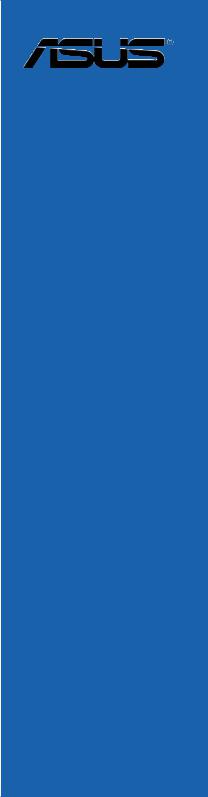
P5L 1394
Motherboard
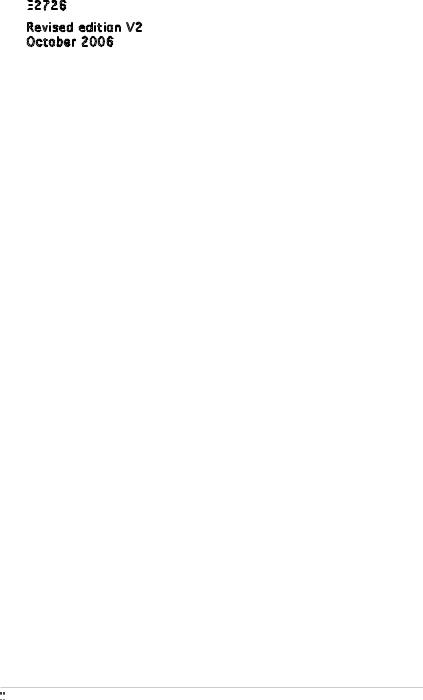
E2726

Revised edition V2
October 2006
Copyright © 2006 ASUSTeK COMPUTER INC. All Rights Reserved.
No part of this manual, including the products and software described in it, may be reproduced, transmitted, transcribed, stored in a retrieval system, or translated into any language in any form or by any means, except documentation kept by the purchaser for backup purposes, without the express written permission of ASUSTeK COMPUTER INC. (“ASUS”).
Product warranty or service will not be extended if: (1) the product is repaired, modified or altered, unless such repair, modification of alteration is authorized in writing byASUS; or (2) the serial number of the product is defaced or missing.
ASUS PROVIDES THIS MANUAL “AS IS” WITHOUT WARRANTY OFANY KIND, EITHER EXPRESS OR IMPLIED, INCLUDING BUT NOT LIMITED TO THE IMPLIED WARRANTIES OR CONDITIONS OF MERCHANTABILITY OR FITNESS FORAPARTICULAR PURPOSE. IN NO EVENT SHALLASUS, ITS DIRECTORS, OFFICERS, EMPLOYEES ORAGENTS BE LIABLE FORANY INDIRECT, SPECIAL, INCIDENTAL, OR CONSEQUENTIALDAMAGES (INCLUDING DAMAGES FOR LOSS OF PROFITS, LOSS OF BUSINESS, LOSS OF USE OR DATA, INTERRUPTION OF BUSINESSAND THE LIKE), EVEN IFASUS HAS BEEN ADVISED OF THE POSSIBILITY OF SUCH DAMAGESARISING FROMANY DEFECT OR ERROR IN THIS MANUALOR PRODUCT.
SPECIFICATIONSAND INFORMATION CONTAINED IN THIS MANUALARE FURNISHED FOR INFORMATIONAL USE ONLY,ANDARE SUBJECT TO CHANGEATANY TIME WITHOUT NOTICE,AND SHOULD NOT BE CONSTRUEDASACOMMITMENT BY ASUS.ASUSASSUMES NO RESPONSIBILITY OR LIABILITY FORANY ERRORS OR INACCURACIES THAT MAYAPPEAR IN THIS MANUAL, INCLUDING THE PRODUCTS AND SOFTWARE DESCRIBED IN IT.
Products and corporate names appearing in this manual may or may not be registered trademarks or copyrights of their respective companies, and are used only for identification or explanation and to the owners’ benefit, without intent to infringe.
ii




Contents
Notices................................................................................................. |
vii |
Safety information.............................................................................. |
viii |
About this guide.................................................................................. |
ix |
How this guide is organized................................................................. |
ix |
Where to find more information.......................................................... |
ix |
Conventions used in this guide.................................................. |
x |
Typography............................................................................... |
x |
P5L 1394 specifications summary...................................................... |
xi |
Chapter 1: Product introduction
1.1 |
Welcome!............................................................................... |
1-1 |
|
1.2 |
Package contents.................................................................. |
1-1 |
|
1.3 |
Special features..................................................................... |
1-2 |
|
|
1.3.1 |
Product highlights.................................................... |
1-2 |
|
1.3.2 |
Innovative ASUS features........................................ |
1-4 |
Chapter 2: Hardware information
2.1 |
Before you proceed............................................................... |
2-1 |
|
2.2 |
Motherboard overview........................................................... |
2-2 |
|
|
2.2.1 |
Placement direction................................................. |
2-2 |
|
2.2.2 |
Screw holes............................................................. |
2-2 |
|
2.2.3 |
Motherboard layout................................................. |
2-3 |
|
2.2.4 |
Layout contents...................................................... |
2-4 |
2.3 |
Central Processing Unit (CPU)............................................... |
2-6 |
|
|
2.3.1 |
Installing the CPU..................................................... |
2-6 |
|
2.3.2 Installing the CPU heatsink and fan......................... |
2-9 |
|
|
2.3.3 Uninstalling the CPU heatsink and fan................... |
2-11 |
|
2.4 |
System memory.................................................................. |
2-13 |
|
|
2.4.1 |
Overview................................................................ |
2-13 |
|
2.4.2 |
Memory configurations.......................................... |
2-13 |
|
2.4.3 |
Installing a DIMM.................................................... |
2-16 |
|
2.4.4 |
Removing a DIMM................................................... |
2-16 |
2.5 |
Expansion slots.................................................................... |
2-17 |
|
|
2.5.1 Installing an expansion card................................... |
2-17 |
|
|
2.5.2 Configuring an expansion card............................... |
2-17 |
|
|
2.5.3 |
Interrupt assignments........................................... |
2-18 |
iii




Contents
|
2.5.4 |
PCI slots ................................................................. |
2-19 |
|
2.5.5 PCI Express x16 slot.............................................. |
2-19 |
|
|
2.5.6 PCI Express x1 slots.............................................. |
2-19 |
|
2.6 |
Jumpers |
............................................................................... |
2-20 |
2.7 |
Connectors.......................................................................... |
2-22 |
|
|
2.7.1 |
Rear panel connectors ........................................... |
2-22 |
|
2.7.2 ................................................ |
Internal connectors |
2-24 |
Chapter 3: Powering up
3.1 |
Starting up for the first time................................................. |
3-1 |
|
3.2 |
Powering off the computer................................................... |
3-2 |
|
|
3.2.1 |
Using the OS shut down function............................ |
3-2 |
|
3.2.2 |
Using the dual function power switch..................... |
3-2 |
Chapter 4: BIOS setup
4.1 Managing and updating your BIOS......................................... |
4-1 |
||
|
4.1.1 Creating a bootable floppy disk............................... |
4-1 |
|
|
4.1.2 |
AFUDOS utility......................................................... |
4-2 |
|
4.1.3 ASUS CrashFree BIOS utility.................................... |
4-5 |
|
|
4.1.4 ASUS EZ Flash utility................................................ |
4-7 |
|
|
4.1.5 |
ASUS Update utility................................................. |
4-8 |
4.2 |
BIOS setup program............................................................ |
4-11 |
|
|
4.2.1 |
BIOS menu screen.................................................. |
4-12 |
|
4.2.2 |
Menu bar................................................................ |
4-12 |
|
4.2.3 |
Navigation keys..................................................... |
4-12 |
|
4.2.4 |
Menu items............................................................ |
4-13 |
|
4.2.5 |
Sub-menu items..................................................... |
4-13 |
|
4.2.6 |
Configuration fields................................................ |
4-13 |
|
4.2.7 |
Pop-up window...................................................... |
4-13 |
|
4.2.8 |
Scroll bar............................................................... |
4-13 |
|
4.2.9 |
General help........................................................... |
4-13 |
4.3 |
Main menu........................................................................... |
4-14 |
|
|
4.3.1 |
System Time ........................................................ |
4-14 |
|
4.3.2 |
System Date ......................................................... |
4-14 |
|
4.3.3 |
Legacy Diskette A ................................................ |
4-14 |
iv


Contents
|
4.3.4 |
Primary IDE Master/Slave...................................... |
4-15 |
|
4.3.5 SATA 1, 2, 3, 4..................................................... |
4-16 |
|
|
4.3.6 |
IDE Configuration................................................... |
4-18 |
|
4.3.7 |
System Information............................................... |
4-19 |
4.4 |
Advanced menu................................................................... |
4-20 |
|
|
4.4.1 |
JumperFree Configuration..................................... |
4-20 |
|
4.4.2 |
USB Configuration.................................................. |
4-23 |
|
4.4.3 |
CPU Configuration.................................................. |
4-24 |
|
4.4.4 |
Chipset.................................................................. |
4-26 |
|
4.4.5 |
Onboard Devices Configuration............................. |
4-27 |
|
4.4.6 |
PCI PnP................................................................... |
4-29 |
4.5 |
Power menu......................................................................... |
4-30 |
|
|
4.5.1 |
Suspend Mode ...................................................... |
4-30 |
|
4.5.2 |
ACPI 2.0 Support .................................................. |
4-30 |
|
4.5.3 |
ACPI APIC Support................................................. |
4-30 |
|
4.5.4 |
APM Configuration................................................. |
4-31 |
|
4.5.5 |
Hardware Monitor.................................................. |
4-33 |
4.6 |
Boot menu........................................................................... |
4-35 |
|
|
4.6.1 |
Boot Device Priority............................................... |
4-35 |
|
4.6.2 |
Boot Settings Configuration.................................. |
4-36 |
|
4.6.3 |
Security................................................................. |
4-37 |
4.7 |
Exit menu............................................................................ |
4-39 |
|
Chapter 5: Software support
5.1 |
Installing an operating system.............................................. |
5-1 |
|
5.2 |
Support CD information......................................................... |
5-1 |
|
|
5.2.1 Running the support CD.......................................... |
5-1 |
|
|
5.2.2 |
Drivers menu........................................................... |
5-2 |
|
5.2.3 |
Utilities menu........................................................... |
5-3 |
|
5.2.4 |
Manuals menu.......................................................... |
5-4 |
|
5.2.5 |
ASUS Contact information....................................... |
5-5 |
|
5.2.6 |
Other information.................................................... |
5-5 |
5.3 |
Software information............................................................. |
5-8 |
|
|
5.3.1 |
ASUS MyLogo™........................................................ |
5-8 |
|
5.3.2 |
Audio configurations.............................................. |
5-10 |
Appendix: CPU features

A.1 |
Intel® EM64T......................................................................... |
A-1 |
|
|
Using the Intel® EM64T feature............................................. |
A-1 |
|
A.2 |
Enhanced Intel SpeedStep® Technology (EIST)..................... |
A-1 |
|
|
A.2.1 |
System requirements.............................................. |
A-1 |
|
A.2.2 |
Using the EIST......................................................... |
A-2 |
A.3 |
Intel® Hyper-Threading Technology....................................... |
A-3 |
|
|
Using the Hyper-Threading Technology ............................... |
A-3 |
|
vi


Notices
Federal


 Communications Commission Statement
Communications Commission Statement
This device complies with Part 15 of the FCC Rules. Operation is subject to the following two conditions:
•This device may not cause harmful interference, and
•This device must accept any interference received including interference that may cause undesired operation.
This equipment has been tested and found to comply with the limits for a Class B digital device, pursuant to Part 15 of the FCC Rules. These limits are designed to provide reasonable protection against harmful interference in a residential installation. This equipment generates, uses and can radiate radio frequency energy and, if not installed and used in accordance with manufacturer’s instructions, may cause harmful interference to radio communications. However, there is no guarantee that interference will
not occur in a particular installation. If this equipment does cause harmful interference to radio or television reception, which can be determined by turning the equipment off and on, the user is encouraged to try to correct the interference by one or more of the following measures:
•Reorient or relocate the receiving antenna.
•Increase the separation between the equipment and receiver.
•Connect the equipment to an outlet on a circuit different from that to which the receiver is connected.
•Consult the dealer or an experienced radio/TV technician for help.
The use of shielded cables for connection of the monitor to the graphics card is required to assure compliance with FCC regulations. Changes
or modifications to this unit not expressly approved by the party responsible for compliance could void the user’s authority to operate this equipment.
Canadian Department of Communications Statement
This digital apparatus does not exceed the Class B limits for radio noise emissions from digital apparatus set out in the Radio Interference Regulations of the Canadian Department of Communications.
This class B digital apparatus complies with Canadian ICES-003.
vii

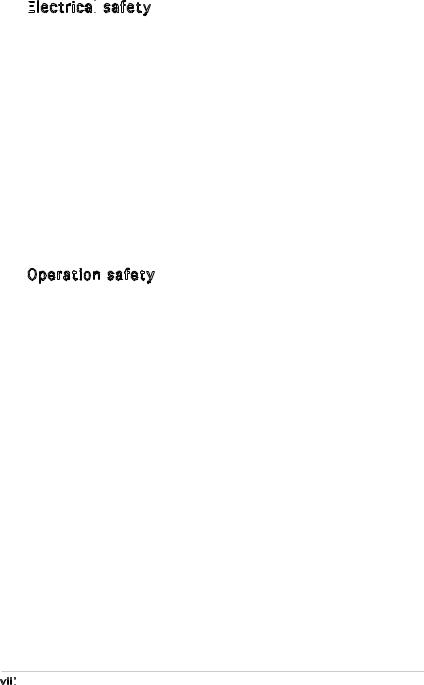
Safety information
Electrical


 safety
safety
•To prevent electrical shock hazard, disconnect the power cable from the electrical outlet before relocating the system.
•When adding or removing devices to or from the system, ensure that the power cables for the devices are unplugged before the signal cables are connected. If possible, disconnect all power cables from the existing system before you add a device.
•Before connecting or removing signal cables from the motherboard, ensure that all power cables are unplugged.
•Seek professional assistance before using an adpater or extension cord. These devices could interrupt the grounding circuit.
•Make sure that your power supply is set to the correct voltage in your area. If you are not sure about the voltage of the electrical outlet you are using, contact your local power company.
•If the power supply is broken, do not try to fix it by yourself. Contact a qualified service technician or your retailer.
Operation safety
•Before installing the motherboard and adding devices on it, carefully read all the manuals that came with the package.
•Before using the product, make sure all cables are correctly connected and the power cables are not damaged. If you detect any damage, contact your dealer immediately.
•To avoid short circuits, keep paper clips, screws, and staples away from connectors, slots, sockets and circuitry.
•Avoid dust, humidity, and temperature extremes. Do not place the product in any area where it may become wet.
•Place the product on a stable surface.
•If you encounter technical problems with the product, contact a qualified service technician or your retailer.
viii

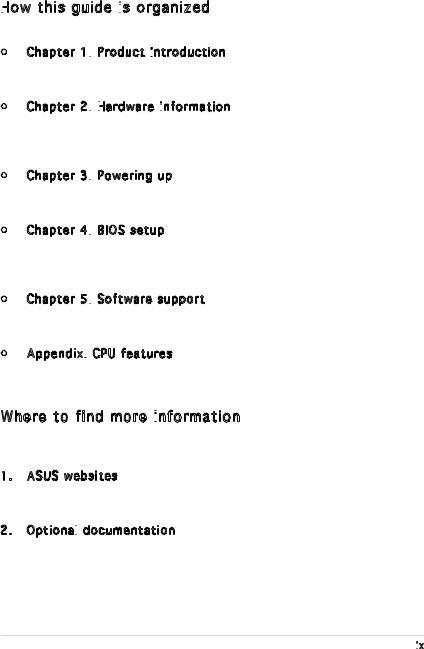
About this guide
This user guide contains the information you need when installing and configuring the motherboard.
How
 this guide is
this guide is
 organized
organized
This guide contains the following parts:
•Chapter 1: Product introduction
Product introduction

This chapter describes the features of the motherboard and the new technology it supports.
•Chapter 2: Hardware
Hardware
 information
information

This chapter lists the hardware setup procedures that you have to perform when installing system components. It includes description of the switches, jumpers, and connectors on the motherboard.
•Chapter 3: Powering up
Powering up
This chapter describes the power up sequence, the vocal POST messages, and ways of shutting down the system.
•Chapter 4: BIOS setup
BIOS setup
This chapter tells how to change system settings through the BIOS Setup menus. Detailed descriptions of the BIOS parameters are also provided.
•Chapter 5: Software support
Software support
This chapter describes the contents of the support CD that comes with the motherboard package.
•Appendix: CPU features
CPU features
The Appendix describes the CPU features that the motherboard supports.
Where to find more information

Refer to the following sources for additional information and for product and software updates.
1. ASUS websites
The ASUS website provides updated information on ASUS hardware and software products. Refer to the ASUS contact information.
2. Optional
 documentation
documentation
Your product package may include optional documentation, such as warranty flyers, that may have been added by your dealer. These documents are not part of the standard package.
ix

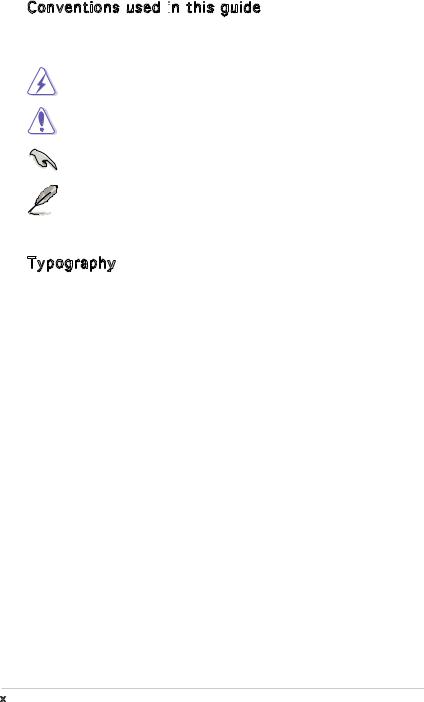
Conventions used in
 this guide
this guide
To make sure that you perform certain tasks properly, take note of the following symbols used throughout this manual.
DANGER/WARNING: Information to prevent injury to yourself when trying to complete a task.
CAUTION: Information to prevent damage to the components when trying to complete a task.
IMPORTANT: Instructions that you MUST follow to complete a task.
NOTE: Tips and additional information to help you complete a task.
Typography
Bold text |
Indicates a menu or an item to select. |
Italics |
Used to emphasize a word or a phrase. |
<Key> |
Keys enclosed in the less-than and greater-than |
|
sign means that you must press the enclosed key. |
|
Example: <Enter> means that you must press the |
|
Enter or Return key. |
<Key1+Key2+Key3> |
If you must press two or more keys |
|
simultaneously, the key names are linked with a |
|
plus sign (+). |
|
Example: <Ctrl+Alt+D> |
Command |
Means that you must type the command exactly |
|
as shown, then supply the required item or value |
|
enclosed in brackets. |
|
Example: At the DOS prompt, type the command |
|
line: |
|
format a: |
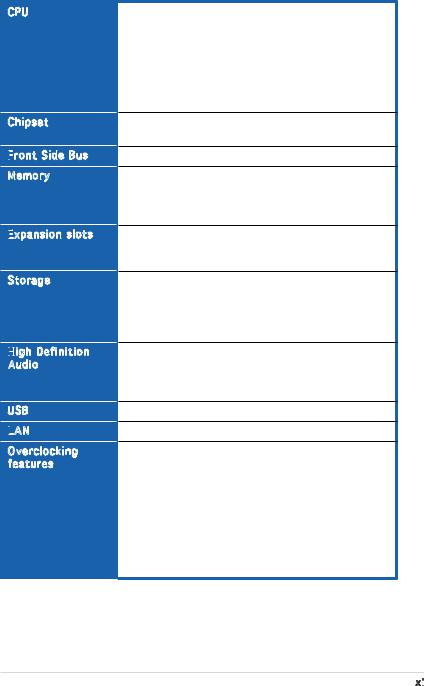
P5L 1394 specifications summary
CPU
Chipset
Front
 Side Bus
Side Bus
Memory
Expansion
 slots
slots
Storage
High
 Definition
Definition
Audio
USB
LAN

Overclocking features
LGA775 socket for Intel® Core™ 2 Extreme/
Intel® Core™ 2 Duo/Intel® Pentium® Extreme/Intel® Pentium® D/Intel® Pentium® 4/Intel® Celeron® D processors
Compatible with Intel® 06 and 05A/05B processors Supports Intel® Enhanced Memory 64Technology (EM64T) Supports Enhanced Intel SpeedStep® Technology (EIST) Supports Intel® Hyper-Threading Technology
Northbridge: Intel® MCH 945P
Southbridge: Intel® ICH7
1066/800/533 MHz
Dual-channel memory architecture
4 x 240-pin DIMM sockets support unbuffered Non-ECC DDR2-667/DDR2-533 MHz memory modules
Up to 4 GB system memory
1 x PCI Express x16 slot
2 x PCI Express x1 slots
3 x PCI slots
Intel® ICH7 Southbridge supports:
-1 x Ultra DMA 100/66 hard disk drives
-4 x Serial ATA 3.0 Gb/s hard disk drives JMicron® JMB 360 Serial ATA controller supports:
-1 x External SATA 3.0 Gb/s port (SATA On-the Go)
Realtek High Definition 6 channel audio CODEC
S/PDIF Out port
Supports Jack-Sensing & Enumeration/Multi-Streaming/ Jack-Retasking technology (Front panel only)
Supports up to 8 USB 2.0 ports
Attansic L1 Gigabit LAN controller
ASUS Standard/Manual
ASUS C.P.R. (CPU Parameter Recall)
Precision Tweaker supports:
•4-step DRAM voltage control
•Adjustable CPU core voltage at 12.5 mV increment
•Adjustable PCI Express frequency from 90 MHz up to 150 MHz at 1 MHz increment
•Stepless Frequency Selection (SFS) from 100 MHz up to 400 MHz at 1 MHz increment
(continued on the next page)
xi

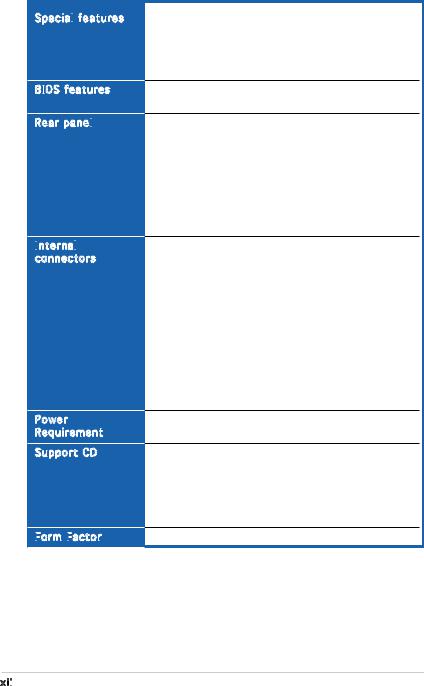
P5L 1394 specifications summary
Special
 features
features
BIOS features
Rear panel

Internal


 connectors
connectors
Power
Requirement
Support CD
Form
 Factor
Factor

ASUS Q-Fan
ASUS EZ Flash
ASUS C.P.R.
ASUS CrashFree BIOS
ASUS MyLogo
4 Mb FLASH ROM, AMI BIOS, PnP, DMI2.0, SM BIOS 2.3, WfM2.0
1 x Parallel port
1 x LAN (RJ-45) port
4 x USB 2.0 ports
1 x Coaxial S/PDIF Out port
1 x PS/2 keyboard port (purple)
1 x PS/2 mouse port (green)
1 x External SATA
1 x IEEE 1394a
6-channel audio ports
1 x Floppy disk drive connector
1 x ICH7 Primary IDE connector
1 x Azalia Analog Front panel connector (AAFP)
4 x Serial ATA connectors
1 x CD audio in connector
1 x S/PDIF out connector
2 x USB 2.0 connectors for 4 additional USB 2.0 ports 1 x IEEE 1394 connector
1 x COM port connector
CPU and chassis fan connectors Chassis intrusion connector
ATX power connectors (24-pin and 4-pin) System panel connector
ATX power supply (with 24-pin and 4-pin 12 V plugs) ATX 12 V 2.0 compliant
Device drivers
ASUS Probe II
ASUS LiveUpdate
Microsoft® DirectX 9.0C
Anti-virus utility
Adobe Acrobat Reader
ATX form factor: 12 in x 7.5 in (30.5 cm x 19 cm)
xii

This chapter describes the motherboard |
1 |
|
|
||
features and the new technologies |
|
|
it supports. |
|
Product |
|
|
|
|
introduction |
|
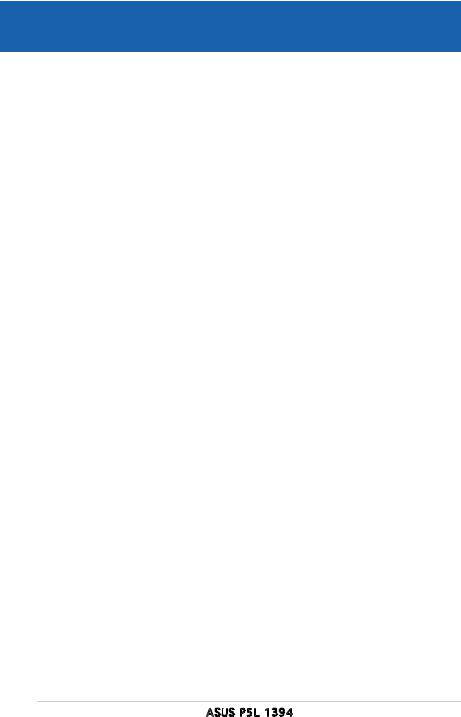
|
Chapter summary |
1 |
|
|
|
||
|
|
|
|
|
|
|
|
1.1 |
Welcome!............................................................................... |
1-1 |
1.2 |
Package contents.................................................................. |
1-1 |
1.3 |
Special features..................................................................... |
1-2 |
ASUS P5L 1394
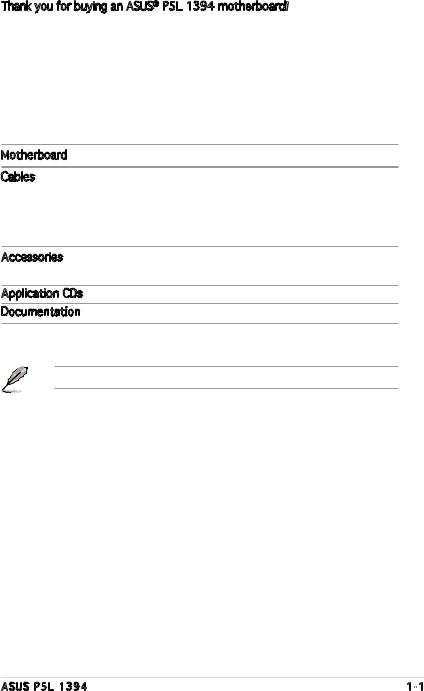
1.1Welcome!
Thank you for buying an ASUS® P5L 1394 motherboard!
The motherboard delivers a host of new features and latest technologies, making it another standout in the long line of ASUS quality motherboards!
Before you start installing the motherboard, and hardware devices on it, check the items in your package with the list below.
1.2Package contents
Check your motherboard package for the following items.
Motherboard |
ASUS P5L 1394 motherboard |
Cables |
1 x Serial ATA signal cable |
|
1 x Serial ATA power cable (dual plugs) |
|
1 x Ultra DMA cable |
|
1 x Floppy disk drive cable |
Accessories |
I/O shield |
|
Q-Connector |
Application CDs |
ASUS motherboard support CD |
Documentation |
User guide |
If any of the above items is damaged or missing, contact your retailer.
ASUS P5L 1394 |
1- |

1.3Special features
1.3.1 Product highlights
Latest
 processor technology
processor technology 
The motherboard comes with a 775-pin surface mount Land Grid Array (LGA) socket designed for the Intel® Pentium® 4 processor in the 775-land package. The motherboard supports the Intel® Pentium® 4 processor with 1066/800/533 MHz Front Side Bus (FSB). The motherboard also supports the Intel® Hyper Threading Technology and is fully compatible with Intel® 05B/05A or 04B/04A processors. See page 2-6 for details.
Intel


 ® Core™ 2
® Core™ 2
The motherboard supports the latest Intel® CoreTM 2 processor in the LGA775 package. With the new Intel® CoreTM microarchitecture technology and 1066/800MHz FSB, Intel® CoreTM 2 processor is one of teh most powerful and energy efficient CPU in the world.
Enhanced
 Intel
Intel
 SpeedStep® Technology (EIST)
SpeedStep® Technology (EIST)
The Enhanced Intel SpeedStep® Technology (EIST) intelligently manages the CPU resources by automatically adjusting the CPU voltage and core frequency depending on the CPU loading and system speed or power requirement. See page 4-25 and the Appendix for details.
Intel
 ® 945P chipset
® 945P chipset
The Intel® 945P Memory Controller Hub (MCH) and the ICH7 I/O controller hub provide the vital interfaces for the motherboard. The MCH provides support for Intel® processor, dual channel memory, and PCI Express interfaces.
The Intel® ICH7 Southbridge represents the seventh generation I/O controller hub that provides the interface for storage, I/O, PCI Express, and
6 channel high definition audio system.
DDR2 memory support 


The motherboard supports DDR2 memory which features data transfer rates of 667/533/400 MHz to meet the higher bandwidth requirements of the latest 3D graphics, multimedia, and Internet applications. The dual-channel DDR2 architecture doubles the bandwidth of your system memory to boost system performance, eliminating bottlenecks with peak bandwidths of up to 10.7 GB/s. See pages 213 to 2-16 for details.
1- |
Chapter 1: Product introduction |
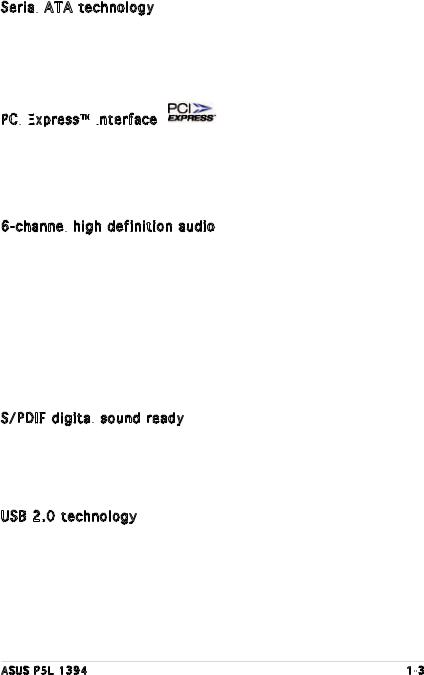
Serial
 ATA technology
ATA technology 
The motherboard supports the Serial ATA technology through the Serial ATA interfaces and Intel® ICH7 southbridge. The SATA specification allows for thinner, more flexible cables with lower pin count, reduced voltage requirement, and up to 300 MB/s data transfer rate. See page 2-25 for details.
PCI
 Express™
Express™
 interface
interface
The motherboard fully supports PCI Express, the latest I/O interconnect technology that speeds up the PCI bus. PCI Express features point topoint serial interconnections between devices and allows higher clockspeeds by carrying data in packets. This high speed interface is software compatible with existing PCI specifications. See page 2-19 for details.
6-channel high definition audio
high definition audio
Onboard is the Realtek® High Definition 6-channel audio CODEC. This CODEC is fully-compliant with Intel® High Definition Audio standard (192KHz, 24-bit audio). With the CODEC, 6-channel audio ports, and S/PDIF interfaces, you can connect your computer to home theater decoders to produce crystalclear digital audio.
The Realtek® High Definition audio CODEC comes with a software application that features jack detection to monitor the plugging status of each jack, impedance sensing to determine audio device classes, and pre-defined equalizaion for various audio devices. See pages 2-22 to 2-23, and 5-10 for details.
S/PDIF
 digital
digital sound ready
sound ready 
The motherboard supports the S/PDIF technology through the coaxial S/PDIF Out port on the rear panel. The S/PDIF technology turns your computer into a high-end entertainment system with digital connectivity to powerful audio and speaker systems. See page 2-23 for details.
USB 2.0 technology 
The motherboard implements the Universal Serial Bus (USB) 2.0 specification, dramatically increasing the connection speed from the
12 Mbps bandwidth on USB 1.1 to a faster 480 Mbps on USB 2.0. USB 2.0 is backward compatible with USB 1.1. See pages 2-23 and 2-27 for details.
ASUS P5L 1394 |
1- |
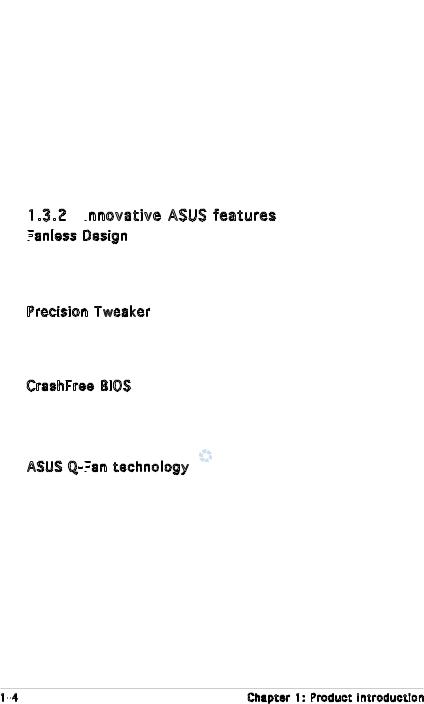
Gigabit LAN
 solution
solution
The motherboard comes with a PCI Express Gigabit LAN controller to provide a total solution for your networking needs. The Gigabit LAN controller uses the PCI Express segment to provide faster data bandwidth. See pages 2-22 for details.
Temperature, fan, and voltage monitoring
The CPU temperature is monitored by the ASIC (integrated in the Winbond Super I/O) to prevent overheating and damage. The system fan rotations per minute (RPM) is monitored for timely failure detection. The ASIC monitors the voltage levels to ensure stable supply of current for critical components. See pages 4-33 and 4-34 for details.
1.3.2 Innovative
 ASUS features
ASUS features
Fanless
 Design
Design
The ASUS fanless design allows multi-directional heat flow from major thermal sources in the motherboard to lower overall system temperature,
resulting in quieter operation and longer system life.
Precision Tweaker
This feature allows you to fine-tune the CPU/memory voltage and gradually increase the Front Side Bus (FSB) and PCI Express frequency to achieve maximum system performance. See pages 4-20 to 4-22 for details.
CrashFree BIOS
This feature allows you to restore the original BIOS data from the support CD in case the BIOS codes and data are corrupted. This protection eliminates the need to buy a replacement ROM chip. See page 4-5 for details.
ASUS Q-Fan
 technology
technology 
The ASUS Q-Fan technology smartly adjusts the fan speeds according to the system loading to ensure quiet, cool, and efficient operation.
See pages 4-33 for details.
ASUS MyLogo™
This new feature present motherboard allows you to personalize and add style to your system with customizable boot logos. See page 5-8 for details.
1- |
Chapter 1: Product introduction |
This chapter lists the hardware setup procedures that you have to perform when installing system components. It includes description of the jumpers and connectors on the motherboard.
Hardware2 information
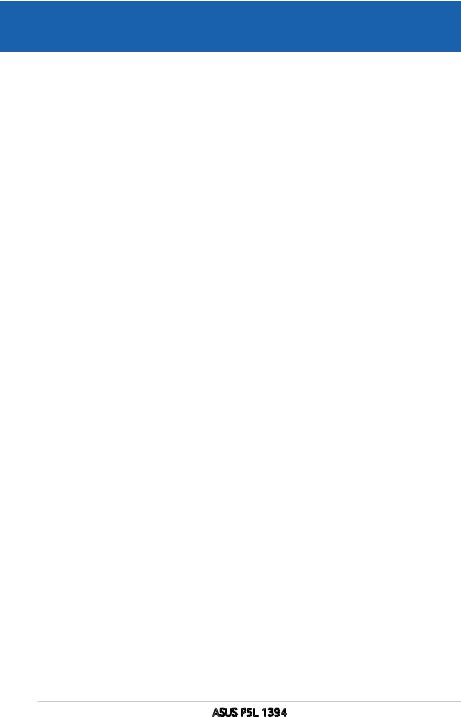
|
Chapter summary |
2 |
|
|
|
||
|
|
|
|
|
|
|
|
2.1 |
Before you proceed............................................................... |
2-1 |
2.2 |
Motherboard overview........................................................... |
2-2 |
2.3 |
Central Processing Unit (CPU)............................................... |
2-6 |
2.4 |
System memory.................................................................. |
2-13 |
2.5 |
Expansion slots.................................................................... |
2-17 |
2.6 |
Jumpers............................................................................... |
2-20 |
2.7 |
Connectors.......................................................................... |
2-22 |
ASUS P5L 1394

2.1Before you proceed
Take note of the following precautions before you install motherboard components or change any motherboard settings.
•Unplug the power cord from the wall socket before touching any component.
•Use a grounded wrist strap or touch a safely grounded object or a metal object, such as the power supply case, before handling components to avoid damaging them due to static electricity.
•Hold components by the edges to avoid touching the ICs on them.
•Whenever you uninstall any component, place it on a grounded antistatic pad or in the bag that came with the component.
•Before you install or remove any component, ensure
that the ATX power supply is switched off or the power cord is detached from the power supply. Failure to do so may cause severe damage to the motherboard, peripherals, or components, or all of the above articles.
Onboard LED
The motherboard comes with a standby power LED. The green LED lights up to indicate that the system is ON, in sleep mode, or in soft-off mode. This is a reminder that you should shut down the system and unplug the power cable before removing or plugging in any motherboard component. The illustration below shows the location of the onboard LED.
P5L 1394
P5L 1394 Onboard LED |
SB_PWR
ON |
OFF |
Standby |
Powered |
Power |
Off |
ASUS P5L 1394 |
2- |

2.2Motherboard overview
Before you install the motherboard, study the configuration of your chassis to ensure that the motherboard fits into it.
Make sure to unplug the power cord before installing or removing the motherboard. Failure to do so can cause you physical injury and damage to the motherboard components.
2.2.1 Placement direction
When installing the motherboard, make sure that you place it into the chassis in the correct orientation. The edge with external ports goes to the rear part of the chassis as indicated in the image below.
2.2.2 Screw holes
Place seven (6) screws into the holes indicated by circles to secure the motherboard to the chassis.
Do not overtighten the screws! Doing so can damage the motherboard.
Place this side towards the rear of the chassis
P5L 1394 |
2- |
Chapter 2: Hardware information |
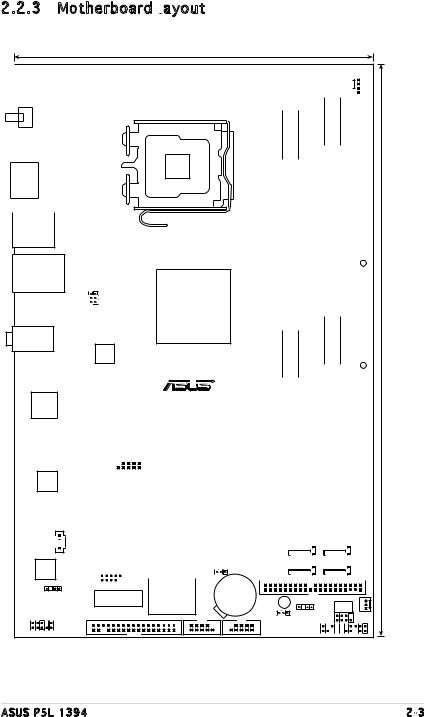
2.2.3 Motherboard layout

19cm (7.5in)
|
|
|
|
|
|
|
|
|
|
|
|
|
PS/2KBMS |
|
|
EATX12V |
|
||
|
|
|
T: Mouse |
|
|
|
|||
|
|
|
B: Keyboard |
|
|
|
|
||
|
|
|
|
SPDIF O1 |
PARALLEL PORT |
|
|
|
|
|
|
|
|
|
|
|
|||
|
|
|
|
ESATA |
|
|
|
|
|
|
|
|
|
|
|
|
|
|
|
|
|
|
|
|
|
|
|
|
|
|
|
|
|
|
|
|
|
|
|
|
|
|
|
|
|
|
|
|
|
F_USB12 |
|
LAN_USB34 |
USBPW1 KBPWR |
|
|
AUDIO |
|
|
Cypress |
|
Cy28551 |
LGA775
Intel MCH 945P
R |
|
|
|
|
|
|
|
|
CPU FAN |
|
|
|
|
|
pinmodule) |
pinmodule) |
|
|
|
|
|
module) |
module) |
|
|
|
|
|
||
P5L 1394 |
DDR2 DIMM A1 (128 bit,240-pin |
DDR2 DIMM A2 (128 bit,240-pin |
|
DDR2 DIMM B1 (128 bit,240- |
DDR2 DIMM B2 (128 bit,240- |
|
|
|
|
|
EATXPWR |
|
(12in) |
||||||
|
|
|
|
|
|
|
|
|
30.5cm |
|
|
|
|
|
|
|
|
|
|
|
|
|
|
|
|
|
|
|
|
Attansic L1
JMB 360


 CD
CD
6-CHAudio
SPDIF_OUT
AAFP
|
|
|
|
|
PCIEX1_16 |
|
|
|
|
|
|
|
|
|
|
|
|
|||||
|
|
|
|
|
|
|
|
|
|
|
|
|
|
|
|
|
|
|
|
|
|
|
|
|
|
|
|
|
|
VIA |
|
|
|
|
|
|
|
|
|
|
|
|
|
|
|
|
PCIEX1_2 |
|
|
VT6308P |
|
|
|
|
|
|
|
|
|
|
|
|
|
|
||||
|
|
|
|
|
IE1394_2 |
|
|
|
|
|
|
|
|
|
|
|
|
|
|
|
|
|
|
|
|
|
|
|
|
|
|
|
|
|
|
|
|
|
|
|
|
|
|
|
|
|
|
|
|
|
|
|
|
|
|
|
|
|
|
|
|
|
|
|
|
|
|
|
|
|
|
|
|
PCI1 |
|
|
|
|
|
|
|
Intel ICH7 |
|
|
|
||||||
|
|
|
|
|
|
|
|
|
|
|
|
|
|
|
|
|||||||
|
|
|
|
|
|
|
|
|
|
|
|
|
|
|
|
|
|
|
|
|
|
|
|
|
|
|
|
PCI2 |
|
|
|
|
|
|
|
|
|
|
|
|
|
|
|
|
|
|
|
|
|
|
|
|
|
|
|
|
|
|
|
|
SATA1 |
|
|
SATA4 |
|
|||
|
|
|
|
|
|
|
|
|
|
|
|
|
|
|
|
|
|
|||||
|
|
|
|
|
PCI3 |
|
|
|
|
|
|
|
|
|
SATA2 |
|
|
SATA3 |
|
|||
|
|
USB78 |
|
|
CLRTC |
|
|
|
PRI_EIDE |
|
|
|
|
|
|
|
|
|
||||
|
|
|
|
|
|
|
|
|
|
|
|
|
|
|
|
|
||||||
|
|
|
|
|
|
|
|
|
|
|
|
|
|
|
||||||||
|
|
|
|
|
|
|
|
|
|
|
|
|
|
|
|
|
|
|
|
|
|
|
PCIEX1_1 |
Super I/O |
CR2032 3V |
SB_PWR |
CHASSIS |
4MB |
|
|
CMOS Power |
|
||||||
|
|
Lithium Cell |
|
|
|
|
CHAFAN |
FLOPPY |
COM1 |
USB56 |
|
|
BIOS |
||
USBPW2 |
PANEL |
|
SPI_J1 |
||||
|
|
|
|
|
|
||
ASUS P5L 1394 |
2- |
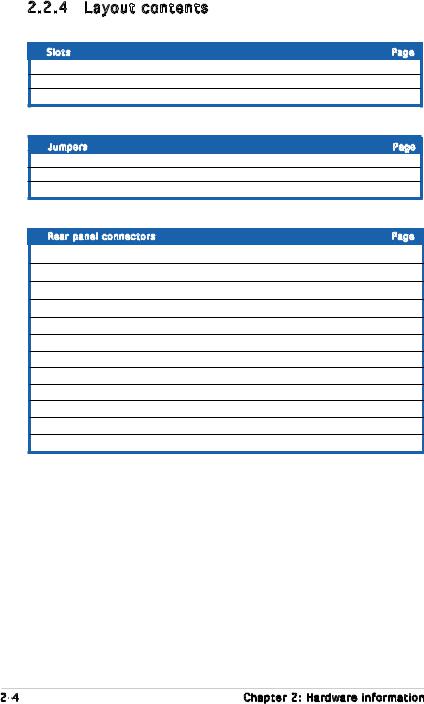
2.2.4 |
Layout contents |
|
|
Slots |
|
Page |
|
1. |
|
DDR2 DIMM slots |
2-13 |
2. |
|
PCI slots |
2-19 |
3. |
|
PCI Express slots |
2-19 |
Jumpers |
Page |
||
1. |
Clear RTC RAM (3-pin CLRTC) |
2-20 |
|
2. |
|
USB Device wake-up (3-pin USBPW12) |
2-21 |
3. |
Keyboard power (3-pin KBMSPWR) |
2-21 |
|
Rear panel connectors |
Page |
||
1. |
PS/2 mouse port (green) |
2-22 |
|
2. |
Parallel port |
2-22 |
|
3. |
IEEE 1394a |
2-22 |
|
4. |
LAN (RJ-45) port |
2-22 |
|
5. |
Line In port (light blue) |
2-22 |
|
6. |
Line Out port (lime) |
2-22 |
|
7. |
Microphone port (pink) |
2-23 |
|
8. |
USB 2.0 ports 3 and 4 |
2-23 |
|
9. |
USB 2.0 ports 1 and 2 |
2-23 |
|
10. |
External SATA 3.0Gb/s |
2-23 |
|
11. |
Coaxial S/PDIF Out port |
2-23 |
|
12. |
PS/2 keyboard port (purple) |
2-23 |
|
2- |
Chapter 2: Hardware information |
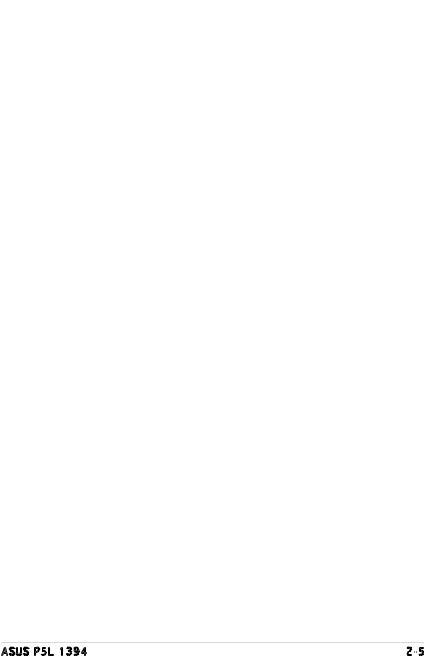
Internal connectors |
Page |
||
|
|
|
|
1. |
Floppy disk drive connector (34-1 pin FLOPPY) |
2-24 |
|
2. |
ICH7 Primary IDE connector (40-1 pin PRI_IDE) |
2-24 |
|
3. |
Serial ATA connectors (7-pin SATA1 [red], SATA2 [red], |
2-25 |
|
|
SATA3 [black], SATA4 [black]) |
|
|
4. |
Optical drive audio connector (4-pin CD) |
2-26 |
|
5. |
Front panel audio connector (10-1 pin AAFP) |
2-26 |
|
6. |
USB connectors (10-1 pin USB56, USB78) |
2-27 |
|
7. |
Digital audio connector (4-1 pin SPDIF_OUT) |
2-27 |
|
8. |
CPU and Chassis connectors (4-pin CPU_FAN, |
2-28 |
|
|
3-pin CHA_FAN1) |
|
|
9. |
Chassis intrusion connector (4-1 pin CHASSIS) |
2-28 |
|
10. |
ATX power connectors (24-pin EATXPWR, 4-pin ATX12V) |
2-29 |
|
11. |
System panel connector (20-1 pin PANEL) |
2-30 |
|
ASUS P5L 1394 |
2- |
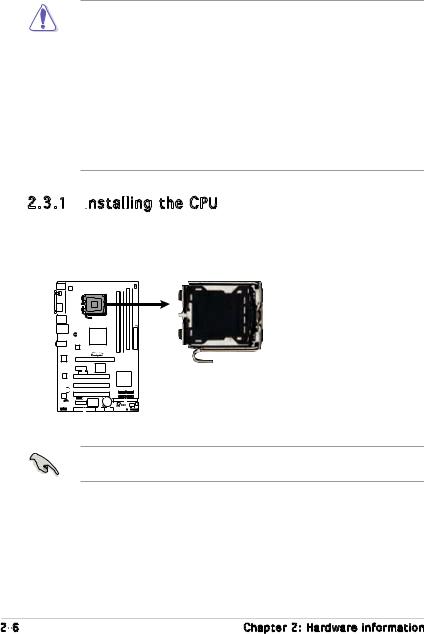
2.3Central Processing Unit (CPU)
The motherboard comes with a surface mount LGA775 socket designed for the Intel® Pentium® D, Pentium® 4 and Celeron® processor in the 775-land package.
•Upon purchase of the motherboard, make sure that the PnP cap is
on the socket and the socket contacts are not bent. Contact your retailer immediately if the PnP cap is missing, or if you see any damage to the PnP cap/socket contacts/motherboard components. ASUS shoulders the repair cost only if the damage is shipment/ transit-related.
•Keep the cap after installing the motherboard. ASUS will process Return Merchandise Authorization (RMA) requests only if the motherboard comes with the cap on the LGA775 socket.
•The product warranty does not cover damage to the socket contacts resulting from incorrect CPU installation/removal, or misplacement/loss/incorrect removal of the PnP cap.
2.3.1 Installing the CPU
the CPU
To install a CPU:
1.Locate the CPU socket on the motherboard.
P5L 1394
P5L 1394 CPU Socket 775 |
Before installing the CPU, make sure that the cam box is facing towards you and the load lever is on your left.
2- |
Chapter 2: Hardware information |
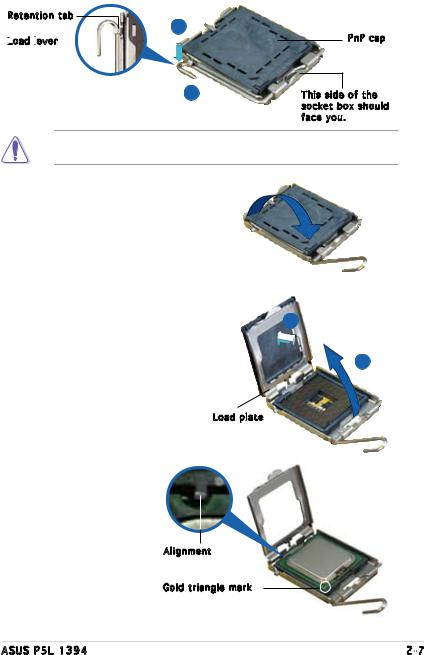
2.Press the load lever with your thumb (A), then move it to the left (B) until it is released from the retention tab.
Retention tab
A
Load
 lever
lever


|
PnP cap |
B |
This side of the |
|
socket box should |
|
face you. |
To prevent damage to the socket pins, do not remove the PnP cap unless you are installing a CPU.
3.Lift the load lever in the direction of the arrow to a 135º angle.
4.Lift the load plate with your
thumb and forefinger to a 100º |
B |
|
angle (A), then push the PnP cap |
||
|
||
from the load plate window to |
|
|
remove (B). |
A |
|
|
Load plate |
5.Position the CPU over the socket, making sure that the gold triangle is on the bottom-left corner of the socket. The socket alignment key should fit into the
CPU notch.
Alignment 

Gold triangle mark
ASUS P5L 1394 |
2- |
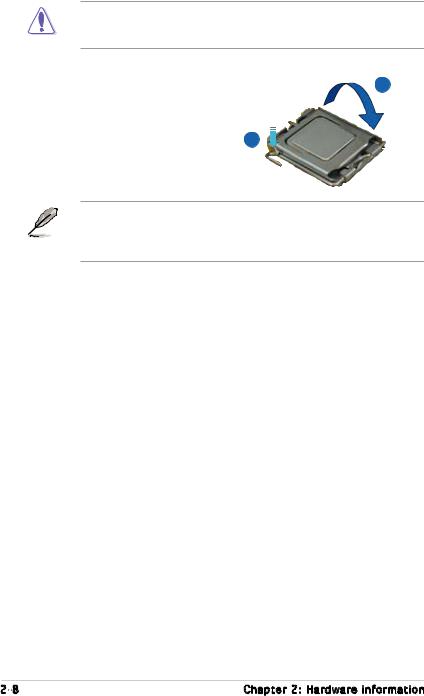
The CPU fits in only one correct orientation. DO NOT force the CPU into the socket to prevent bending the connectors on the socket and damaging the CPU!
6. Close the load plate (A), then |
A |
push the load lever (B) until |
|
it snaps into the retention |
|
tab. |
B |
|
The motherboard supports Intel® Pentium® 4 LGA775 processors with the Intel® Enhanced Memory 64 Technology (EM64T), Enhanced Intel SpeedStep® Technology (EIST), and Hyper-Threading Technology. Refer to the Appendix for more information on these CPU features.
2- |
Chapter 2: Hardware information |
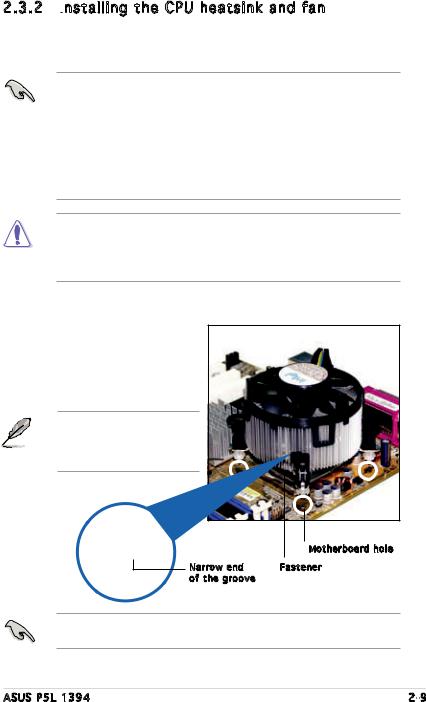
2.3.2 Installing the CPU heatsink and fan
the CPU heatsink and fan
The Intel® Pentium® 4 LGA775 processor requires a specially designed heatsink and fan assembly to ensure optimum thermal condition and performance.
•When you buy a boxed Intel® Pentium® 4 processor, the package
includes the CPU fan and heatsink assembly.
•Your Intel® Pentium® 4 LGA775 heatsink and fan assembly comes in a push-pin design and requires no tool to install.
•If you purchased a separate CPU heatsink and fan assembly, make sure that you have properly applied Thermal Interface Material to the CPU heatsink or CPU before you install the heatsink and fan assembly.
•If you buy a CPU separately, make sure that you use only Intel® certified multi directional heatsink and fan.
•Make sure that you have installed the motherboard to the chassis before you install the CPU fan and heatsink assembly.
To install the CPU heatsink and fan:
1.Place the heatsink on top of the installed CPU, making sure that the four fasteners match the holes on the motherboard.
Orient the heatsink and fan assembly such that the CPU fan cable is closest to the CPU fan connector.
Motherboard hole
Narrow end |
Fastener |
of the groove |
|
Make sure to orient each fastener with the narrow end of the groove pointing outward. (The photo shows the groove shaded for emphasis.)
ASUS P5L 1394 |
2- |
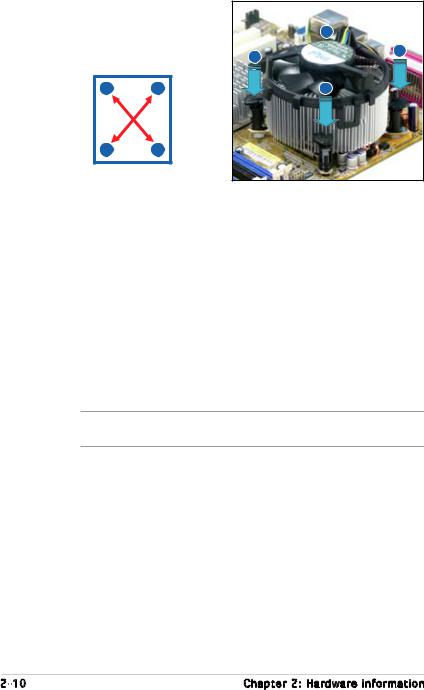
2.Push down two fasteners at a time in a diagonal sequence
to secure the heatsink and fan assembly in place.
AB
BA
B
A
B
A
3.Connect the CPU fan cable to the connector on the motherboard labeled CPU_FAN.
CPU_FAN |
|
|
GND |
|
CPU FAN PWR |
|
CPU FAN IN |
|
CPU FAN PWM |
P5L 1394 |
|
CHA_FAN |
|
Rotation |
|
|
+12V |
P5L 1394 Fan Connectors |
GND |
|
|
DO NOT forget to connect the CPU fan connector! Hardware monitoring |
|
errors can occur if you fail to plug this connector. |
|
2-10 |
Chapter 2: Hardware information |
