ASUS P5LD2-TVM SE, P5LD2-TVM S User Manual
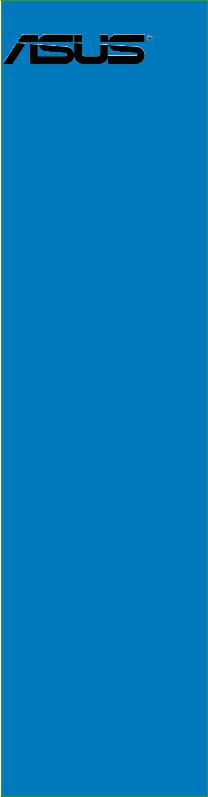
P5LD2-TVM SE/SMotherboard

E2774

First
 Edition
Edition

August 2006
Copyright © 2006 ASUSTeK COMPUTER INC. All Rights Reserved.
No part of this manual, including the products and software described in it, may be reproduced, transmitted, transcribed, stored in a retrieval system, or translated into any language in any form or by any means, except documentation kept by the purchaser for backup purposes, without the express written permission of ASUSTeK COMPUTER INC. (“ASUS”).
Product warranty or service will not be extended if: (1) the product is repaired, modified or altered, unless such repair, modification of alteration is authorized in writing byASUS; or (2) the serial number of the product is defaced or missing.
ASUS PROVIDES THIS MANUAL “AS IS” WITHOUT WARRANTY OFANY KIND, EITHER EXPRESS OR IMPLIED, INCLUDING BUT NOT LIMITED TO THE IMPLIED WARRANTIES OR CONDITIONS OF MERCHANTABILITY OR FITNESS FORAPARTICULAR PURPOSE. IN NO EVENT SHALLASUS, ITS DIRECTORS, OFFICERS, EMPLOYEES ORAGENTS BE LIABLE FORANY INDIRECT, SPECIAL, INCIDENTAL, OR CONSEQUENTIAL DAMAGES (INCLUDING DAMAGES FOR LOSS OF PROFITS, LOSS OF BUSINESS, LOSS OF USE OR DATA, INTERRUPTION OF BUSINESSAND THE LIKE), EVEN IFASUS HAS BEEN ADVISED OF THE POSSIBILITY OF SUCH DAMAGESARISING FROMANY DEFECT OR ERROR IN THIS MANUAL OR PRODUCT.
SPECIFICATIONSAND INFORMATION CONTAINED IN THIS MANUALARE FURNISHED FOR INFORMATIONAL USE ONLY,ANDARE SUBJECT TO CHANGEATANY TIME WITHOUT NOTICE,AND SHOULD NOT BE CONSTRUEDASACOMMITMENT BY ASUS.ASUSASSUMES NO RESPONSIBILITY OR LIABILITY FORANY ERRORS OR INACCURACIES THAT MAYAPPEAR IN THIS MANUAL, INCLUDING THE PRODUCTS AND SOFTWARE DESCRIBED IN IT.
Products and corporate names appearing in this manual may or may not be registered trademarks or copyrights of their respective companies, and are used only for identification or explanation and to the owners’ benefit, without intent to infringe.
ii



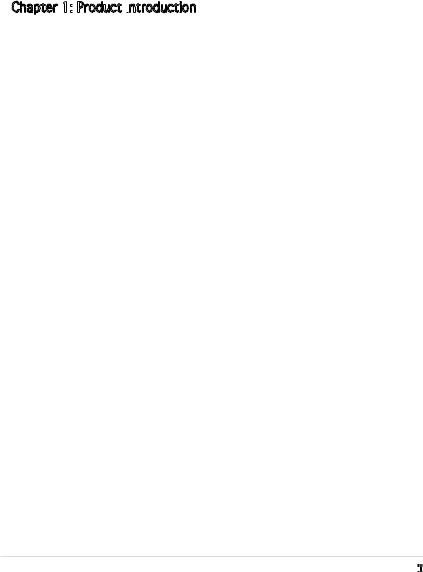
Contents
Notices................................................................................................. |
vi |
Safety information............................................................................... |
vii |
About this guide................................................................................. |
viii |
Typography.......................................................................................... |
ix |
P5LD2-TVM SE/S specifications summary............................................ |
x |
Chapter 1: Product introduction
Product introduction
1.1 |
Before you proceed............................................................... |
1-2 |
|
1.2 |
Motherboard overview........................................................... |
1-3 |
|
|
1.2.1 |
Placement direction ................................................. |
1-3 |
|
1.2.2 |
Screw holes . ............................................................ |
1-3 |
|
1.2.3 |
Motherboard layout ................................................. |
1-4 |
1.3 |
Central Processing Unit (CPU)............................................... |
1-5 |
|
|
1.3.1 |
Installling the CPU .................................................... |
1-5 |
|
1.3.2 Installling the CPU heatsink and fan........................ |
1-8 |
|
|
1.3.3 Uninstalling the CPU heatsink and fan................... |
1-10 |
|
1.4 |
System memory.................................................................. |
1-12 |
|
|
1.4.1 |
Overview ................................................................ |
1-12 |
|
1.4.2 |
Memory configurations .......................................... |
1-12 |
|
1.4.3 DDR2 Qualified Vendors List.................................. |
1-13 |
|
|
1.4.4 |
Installing a DIMM .................................................... |
1-14 |
|
1.4.5 |
Removing a DIMM ................................................... |
1-14 |
1.5 |
Expansion slots.................................................................... |
1-15 |
|
|
1.5.1 Installing an expansion card................................... |
1-15 |
|
|
1.5.2 Configuring an expansion card............................... |
1-15 |
|
|
1.5.3 |
Interrupt assignments . .......................................... |
1-16 |
|
1.5.4 |
PCI slots ................................................................. |
1-17 |
|
1.5.6 |
PCI Express x1 ...................................................... |
1-17 |
|
1.5.5 |
PCI Express x16 ..................................................... |
1-17 |
1.6 |
Jumpers |
............................................................................... |
1-18 |
1.7 |
Connectors.......................................................................... |
1-19 |
|
|
1.7.1 |
Rear panel connectors ........................................... |
1-19 |
|
1.7.2 ................................................ |
Internal connectors |
1-21 |
iii



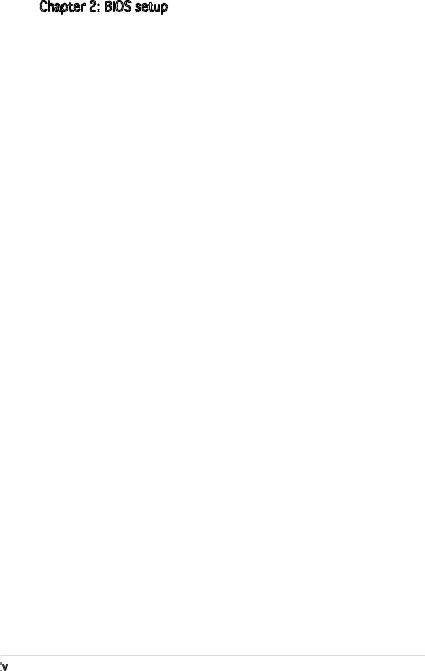
Contents
Chapter 2: BIOS setup
BIOS setup
2.1 Managing and updating your BIOS......................................... |
2-2 |
||
|
2.1.1 Creating a bootable floppy disk............................... |
2-2 |
|
|
2.1.2 ASUS EZ Flash utility................................................ |
2-3 |
|
|
2.1.3 |
AFUDOS utility......................................................... |
2-4 |
|
2.1.4 ASUS CrashFree BIOS 2 utility................................. |
2-6 |
|
|
2.1.5 |
ASUS Update utility................................................. |
2-7 |
2.2 |
BIOS setup program.............................................................. |
2-9 |
|
|
2.2.1 |
BIOS menu screen.................................................. |
2-10 |
|
2.2.2 |
Menu bar................................................................ |
2-10 |
|
2.2.3 |
Navigation keys..................................................... |
2-10 |
|
2.2.4 |
Menu items............................................................ |
2-11 |
|
2.2.5 |
Sub-menu items..................................................... |
2-11 |
|
2.2.6 |
Configuration fields................................................ |
2-11 |
|
2.2.7 |
Pop-up window...................................................... |
2-11 |
|
2.2.8 |
Scroll bar............................................................... |
2-11 |
|
2.2.9 |
General help........................................................... |
2-11 |
2.3 |
Main menu........................................................................... |
2-12 |
|
|
2.3.1 |
System Time [xx:xx:xx]......................................... |
2-12 |
|
2.3.2 System Date [Day xx/xx/xxxx]............................. |
2-12 |
|
|
2.3.3 Legacy Diskette A [1.44M, 3.5 in.]....................... |
2-12 |
|
|
2.3.4 Primary, Third and Fourth IDE Master/Slave.......... |
2-13 |
|
|
2.3.5 |
IDE Configuration................................................... |
2-14 |
|
2.3.6 |
System Information............................................... |
2-15 |
2.4 |
Advanced menu................................................................... |
2-16 |
|
|
2.4.1 |
USB Configuration.................................................. |
2-16 |
|
2.4.2 |
CPU Configuration.................................................. |
2-17 |
|
2.4.3 |
Chipset.................................................................. |
2-18 |
|
2.4.4 |
Onboard Devices Configuration............................. |
2-19 |
|
2.4.5 |
PCI PnP................................................................... |
2-21 |
iv


Contents
2.5 |
Power menu......................................................................... |
2-22 |
|
|
2.5.1 |
Suspend Mode [Auto]........................................... |
2-22 |
|
5.5.2 Repost Video on S3 Resume [No]......................... |
2-22 |
|
|
2.5.3 ACPI 2.0 Support [No].......................................... |
2-22 |
|
|
2.5.4 ACPI APIC Support [Enabled]................................. |
2-22 |
|
|
2.5.5 |
APM Configuration................................................. |
2-23 |
|
2.5.6 |
Hardware Monitor.................................................. |
2-25 |
2.6 |
Boot menu........................................................................... |
2-27 |
|
|
2.6.1 |
Boot Device Priority............................................... |
2-27 |
|
2.6.2 |
Boot Settings Configuration.................................. |
2-27 |
|
2.6.3 |
Security................................................................. |
2-29 |
2.7 |
Exit menu............................................................................ |
2-31 |
|
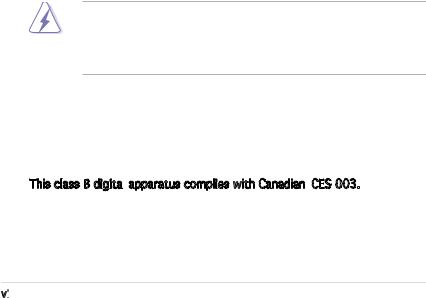
Notices
Federal Communications Commission Statement
This device complies with Part 15 of the FCC Rules. Operation is subject to the following two conditions:
•This device may not cause harmful interference, and
•This device must accept any interference received including interference that may cause undesired operation.
This equipment has been tested and found to comply with the limits for a Class B digital device, pursuant to Part 15 of the FCC Rules. These limits are designed to provide reasonable protection against harmful interference in a residential installation. This equipment generates, uses and can radiate radio frequency energy and, if not installed and used in accordance with manufacturer’s instructions, may cause harmful interference to radio communications. However, there is no guarantee that interference will
not occur in a particular installation. If this equipment does cause harmful interference to radio or television reception, which can be determined by turning the equipment off and on, the user is encouraged to try to correct the interference by one or more of the following measures:
•Reorient or relocate the receiving antenna.
•Increase the separation between the equipment and receiver.
•Connect the equipment to an outlet on a circuit different from that to which the receiver is connected.
•Consult the dealer or an experienced radio/TV technician for help.
The use of shielded cables for connection of the monitor to the graphics card is required to assure compliance with FCC regulations. Changes
or modifications to this unit not expressly approved by the party responsible for compliance could void the user’s authority to operate this equipment.
Canadian Department of Communications Statement
This digital apparatus does not exceed the Class B limits for radio noise emissions from digital apparatus set out in the Radio Interference Regulations of the Canadian Department of Communications.
This class B digital apparatus complies with Canadian ICES
apparatus complies with Canadian ICES -003.
-003.
vi


Safety information
Electrical safety
•To prevent electrical shock hazard, disconnect the power cable from the electrical outlet before relocating the system.
•When adding or removing devices to or from the system, ensure that the power cables for the devices are unplugged before the signal cables are connected. If possible, disconnect all power cables from the existing system before you add a device.
•Before connecting or removing signal cables from the motherboard, ensure that all power cables are unplugged.
•Seek professional assistance before using an adapter or extension cord. These devices could interrupt the grounding circuit.
•Make sure that your power supply is set to the correct voltage in your area. If you are not sure about the voltage of the electrical outlet you are using, contact your local power company.
•If the power supply is broken, do not try to fix it by yourself. Contact a qualified service technician or your retailer.
Operation safety
•Before installing the motherboard and adding devices on it, carefully read all the manuals that came with the package.
•Before using the product, make sure all cables are correctly connected and the power cables are not damaged. If you detect any damage, contact your dealer immediately.
•To avoid short circuits, keep paper clips, screws, and staples away from connectors, slots, sockets and circuitry.
•Avoid dust, humidity, and temperature extremes. Do not place the product in any area where it may become wet.
•Place the product on a stable surface.
•If you encounter technical problems with the product, contact a qualified service technician or your retailer.
vii


About this guide
This user guide contains the information you need when installing and configuring the motherboard.
How this guide is organized
This manual contains the following parts:
•Chapter 1: Product introduction
Product introduction
This chapter describes the features of the motherboard and the new technology it supports. This chapter also lists the hardware setup procedures that you have to perform when installing system
components. It includes description of the jumpers and connectors on the motherboard.
•Chapter 2: BIOS setup
BIOS setup
This chapter tells how to change system settings through the BIOS Setup menus. Detailed descriptions of the BIOS parameters are also provided.
Where to find more information
Refer to the following sources for additional information and for product and software updates.
1.Systembuilder websites
The systembuilder website provides updated information on the hardware and software products. Refer to the systembuilder contact information.
2.Optional
 documentation
documentation
Your product package may include optional documentation, such as warranty flyers, that may have been added by your dealer. These documents are not part of the standard package.
viii

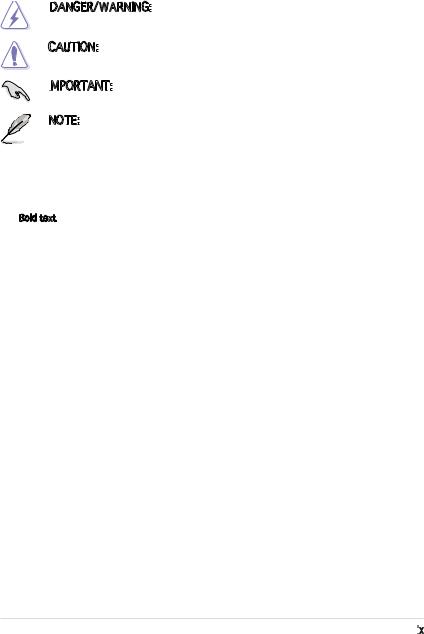
Conventions used in this guide
To make sure that you perform certain tasks properly, take note of the following symbols used throughout this manual.
DANGER/WARNING: Information to prevent injury to yourself when trying to complete a task.
Information to prevent injury to yourself when trying to complete a task.
CAUTION: Information to prevent damage to the components when trying to complete a task.
Information to prevent damage to the components when trying to complete a task.
IMPORTANT:

 Instructions that you MUST follow to complete a task.
Instructions that you MUST follow to complete a task.
NOTE: Tips and additional information to help you complete a task.
Tips and additional information to help you complete a task.
Typography
Bold text |
Indicates a menu or an item to select |
Italics |
Used to emphasize a word or a phrase |
<Key> |
Keys enclosed in the less-than and greater-than sign means |
|
that you must press the enclosed key |
|
Example: <Enter> means that you must press the Enter or |
|
Return key |
<Key1+Key2+Key3> |
If you must press two or more keys simultaneously, the |
|
key names are linked with a plus sign (+) |
|
Example: <Ctrl+Alt+D> |
Command |
Means that you must type the command exactly as shown, |
|
then supply the required item or value enclosed in |
|
brackets |
|
Example: At the DOS prompt, type the command line: |
|
afudos /i[filename] |
|
afudos /iLD2TVMSE.ROM |
ix

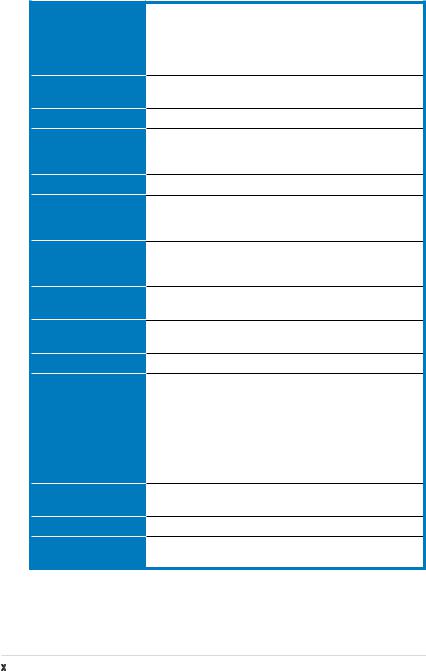
P5LD2-TVM SE/S specifications summary
CPU
Chipset
Front Side Bus
Memory
VGA
Expansion slots
Storage
Audio
LAN
USB
Rear panel
BIOS features
Industry standard
Manageability
LGA775 socket for Intel® Pentium® D/Intel® Pentium® 4 or Intel® Celeron® processors
Supports Intel® Enhanced Memory 64 Technology (EM64T) Supports Enhanced Intel SpeedStep® Technology (EIST) Supports Intel® Hyper-Threading Technology
Northbridge: Intel® 945G
Southbridge: Intel® ICH7
1066/800/533 MHz
Dual-channel memory architecture
2 x 240-pin DIMM sockets support up to 2GB of
- unbufferred non-ECC 667/533 MHz DDR2 DIMMs
Integrated Intel® Graphics Media Accelerator 950
1 x PCI Express x16
1 x PCI Express x1
2 x PCI slots
Intel® ICH7 SouthBridge supports:
-1 x Ultra DMA 100/66/33
-4 x Serial ATA 300/150/100 Gb/s ports
Realtek® ALC888 8-channel High-Definition audio CODEC
(Realtek® ALC655 6-channel CODEC is optional)
Gigabit LAN controller (10/100 Mbps LAN controller is optional)
Supports up to 8 USB 2.0 ports
1 x Parallel port
1 x LAN (RJ-45) port
4 x USB 2.0 ports
1 x VGA port
1 x Serial port (COM)
1 x PS/2 keyboard port
1 x PS/2 mouse port
8-channel high-definition audio I/O ports
4 Mb Flash ROM, AMI BIOS, PnP, WfM2.0, DMI2.0, SM BIOS 2.3, ASUS EZ Flash, CrashFree BIOS2, ASUS Update
PCI 2.2, USB 2.0
WfM 2.0, DMI 2.0, WOL by PME, WOR by PME, Chassis Intrusion
(continued on the next page)
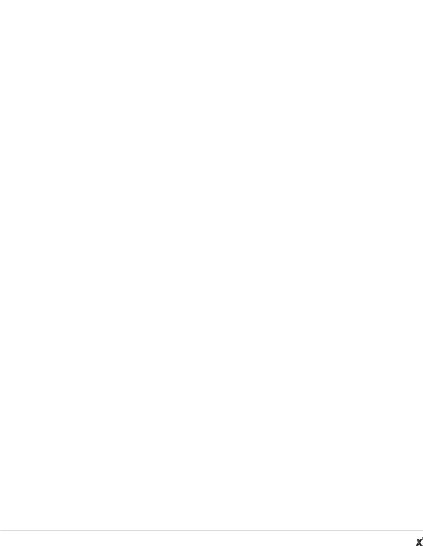
P5LD2-TVM SE/S specifications summary
|
Internal connectors |
2 x USB 2.0 connectors for 4 additional USB 2.0 ports |
|
|
1 x CPU fan connector |
|
|
1 x Chassis fan connector |
|
|
1 x 24-pin EATX power connector |
|
|
1 x 4-pin ATX 12 V power connector |
|
|
1 x CD in connector |
|
|
1 x Chassis intrusion connector |
|
|
1 x Front panel high-definition audio connector |
|
|
1 x S/PDIF out connector (optional) |
|
Power Requirement |
ATX power supply (with 24-pin and 4-pin 12 V plugs) |
|
Form Factor |
Micro-ATX form factor: 9.6 in x 9.0 in |
*Specifications are subject to change without notice.
xi

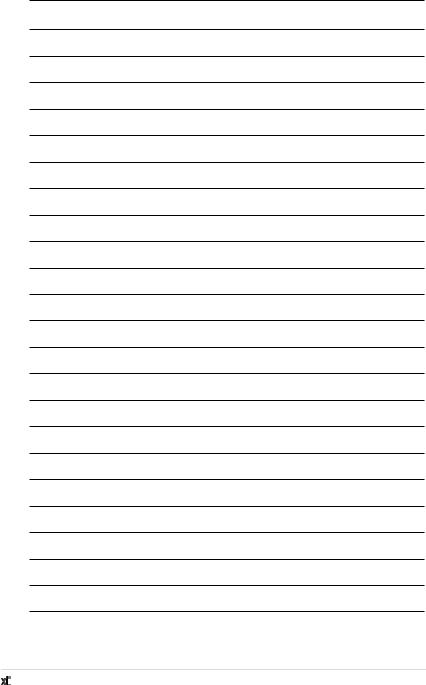
xii


This chapter describes the motherboard |
1 |
features and the new technologies |
|
it supports. |
|
Chapter 1: Product |
|
|
introduction |
ASUS P5LD2-TVM SE/S |
1- |
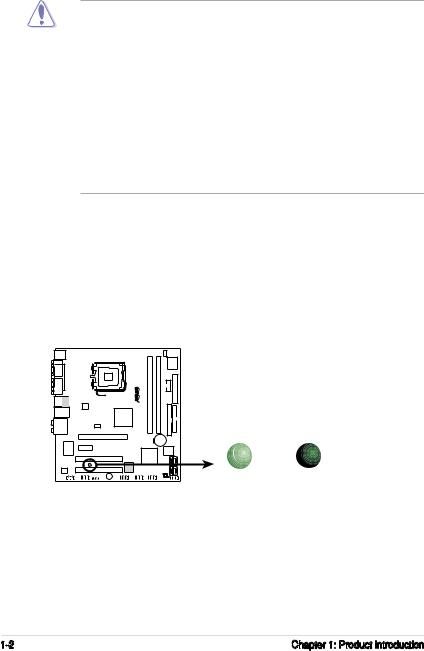
1.1Before you proceed
Take note of the following precautions before you install motherboard components or change any motherboard settings.
•Unplug the power cord from the wall socket before touching any component.
•Use a grounded wrist strap or touch a safely grounded object or a metal object, such as the power supply case, before handling components to avoid damaging them due to static electricity
•Hold components by the edges to avoid touching the ICs on them.
•Whenever you uninstall any component, place it on a grounded antistatic pad or in the bag that came with the component.
•Before you install or remove any component, ensure that theATX power supply is switched off or the power cord is detached from the power supply. Failure to do so may cause severe damage to the motherboard, peripherals, and/or components.
Onboard LED
The motherboard comes with a standby power LED that lights up to indicate that the system is ON, in sleep mode, or in soft-off mode. This is a reminder that you should shut down the system and unplug the power cable before removing or plugging in any motherboard component. The illustration below shows the location of the onboard LED.
P5LD2-TVM SE/S |
|
|
|
SB_PWR1 |
|
|
ON |
OFF |
P5LD2-TVM SE/S Onboard LED |
Standby |
Powered |
Power |
Off |
|
1- |
Chapter 1: Product introduction |
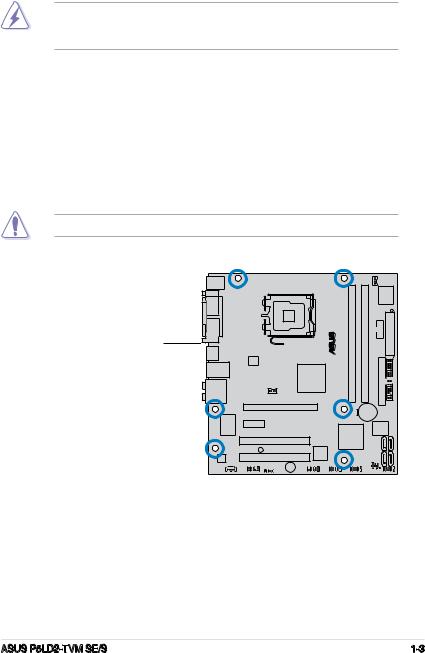
1.2Motherboard overview
Before you install the motherboard, study the configuration of your chassis to ensure that the motherboard fits into it.
Make sure to unplug the power cord before installing or removing the motherboard. Failure to do so can cause you physical injury and damage motherboard components.
1.2.1Placement direction
When installing the motherboard, make sure that you place it into the chassis in the correct orientation. The edge with external ports goes to the rear part of the chassis as indicated in the image below.
1.2.2Screw holes
Place six (6) screws into the holes indicated by circles to secure the motherboard to the chassis.
Do not overtighten the screws! Doing so can damage the motherboard.
Place this side towards the rear of the chassis
® |
TVMSE/S |
|
P5LD2- |
ASUS P5LD2-TVM SE/S |
1- |

1.2.3Motherboard layout
|
|
|
|
CPU_FAN |
|
|
||
PS/2KBMS |
|
|
|
|||||
|
|
|
|
|
|
|||
T: Mouse |
|
|
|
|
|
|
||
B: Keyboard |
|
|
|
|
|
|
||

 COM1
COM1
PARALLEL PORT


 VGA
VGA
Bottom: Top:
USB1USB2 1 9
LAN_USB ATX12V
AUDIO1
AUDIO
|
|
|
|
Super |
|
|
|
|
|
I/O |
|
LGA775 |
P5LD2-TVM SE/S |
bit,20(A1DIMM-pin module) |
bit,20(1BDIMM-pin module) |
|
|
® |
COM2 |
EATXPWR |
|||
|
|
|
|
|
|
Intel® |
|
DDR |
DDR |
|
|
GMCH |
|
|
|
||
9 5G |
|
|
|
|
|
CHA_FAN |
IDE |
|
PCIEX1 |
PRI_ |
FLOPPY |
CR20 2 V |
||
|
Lithium Cell |
|
|
CMOS Power |
|
110SC |
|
|
|
|
|
Intel® |
ITE |
|
|
|
|
|
|
|
|
|
PCIEX1_1 |
|
|
|
|
ICH7 |
|||||
|
|
|
|
|
|
|
|
|
|
|
|
|
|
|
|
|
|
|
|
|
|
|
|
|
PCI1 |
||
|
|
SB_PWR1 |
|
TI |
|
PLED |
ALC |
|
PCI2 |
|
TSB AB22A |
|
CLRTC |
|
|
|
|
CHASSIS |
||
|
|
|
|
|
|
|
CD |
AAFP |
SPDIF_OUT |
BUZZ |
IE1 9 _2 |
USB5 |
USB7 |
|
|
|
|
|
Intel FWH
Mb
|
|
|
|
|
SATA |
|
|
|
|
|
|
SATA |
||
|
|
|
|
|
|
|
|
|
|
|
||||
|
|
|
|
|
SATA1 |
|
|
|
|
|
|
SATA2 |
||
|
|
|
|
|
|
|
|
|
|
|
||||
|
|
|
|
|
|
|
|
|
|
|
||||
|
|
|
|
|
|
|
|
|
|
|
|
|
|
|
F_PANEL
The IEEE 1394a port on the rear panel, the IE 1394_2 connector,
the TI TSB43AB22Acontroller, and the SPDIF_OUT connector are optional items and are grayed out in the above illustration.
1- |
Chapter 1: Product introduction |

1.3Central Processing Unit (CPU)
The motherboard comes with a surface mount LGA775 socket designed for the Intel® Pentium® 4 processor in the 775-land package.
•Your boxed Intel® Pentium® 4 LGA775 processor package should
come with installation instructions for the CPU, fan and heatsink assembly. If the instructions in this section do not match the CPU documentation, follow the latter.
•Upon purchase of the motherboard, make sure that the PnP cap is on the socket and the socket pins are not bent. Contact your retailer immediately if the PnP cap is missing, or if you see any damage to the PnP cap/socket pins/motherboard components.ASUS will shoulder the cost of repair only if the damage is shipment/transit-related.
•Keep the cap after installing the motherboard.ASUS will process Return MerchandiseAuthorization (RMA) requests only if the motherboard comes with the cap on the LGA775 socket.
•The product warranty does not cover damage to the socket pins resulting from incorrect CPU installation/removal, or misplacement/loss/incorrect removal of the PnP cap.
1.3.1Installling the CPU
To install a CPU:
1.Locate the CPU socket on the motherboard.
P5LD2-TVM SE/S |
P5LD2-TVM SE/S CPU Socket 775
Before installing the CPU, make sure that the socket box is facing towards you and the load lever is on your left.
ASUS P5LD2-TVM SE/S |
1- |
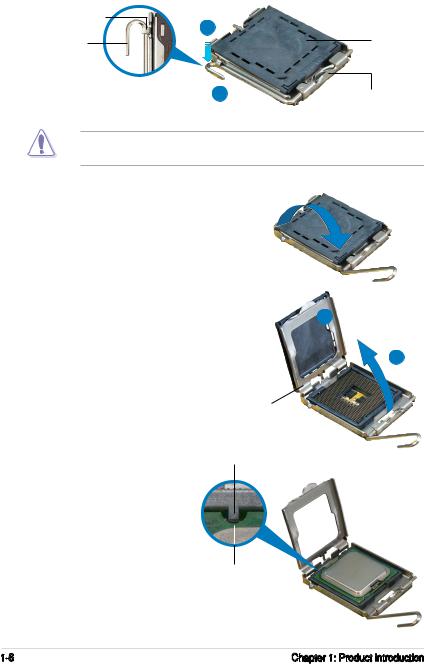
2.Press the load lever with your thumb (A) and move it to the left (B) until it is released from the retention tab.
Retention tab |
A |
|
|
Load lever |
PnP cap |
BThis side of the socket box should face you.
To prevent damage to the socket pins, do not remove the PnP cap unless you are installing a CPU.
3. |
Lift the load lever in the direction of |
|
|
the arrow to a 135º angle. |
|
4. |
Lift the load plate with your thumb |
B |
|
and forefinger to a 100º angle (A), |
|
|
then push the PnP cap from the load |
|
plate window to remove (B). |
A |
|
5.Position the CPU over the socket, making sure that the gold triangle is on the bottom left corner of the socket. The socket
alignment key should fit into the CPU notch.
Load plate
Alignment key
CPU notch
Gold triangle mark 
1- |
Chapter 1: Product introduction |

6. |
Close the load plate (A), then push |
A |
|
the load lever (B) until it snaps into |
|
|
the retention tab. |
|
B
The CPU fits in only one correct orientation. DO NOT force the CPU into the socket to prevent bending the connectors on the socket and damaging the CPU!
The motherboard supports Intel® Pentium® D or Intel® Pentium® 4 LGA775 processors with the Intel® Enhanced Memory 64 Technology (EM64T), Enhanced Intel SpeedStep® Technology (EIST), and Hyper Threading Technology.
ASUS P5LD2-TVM SE/S |
1- |
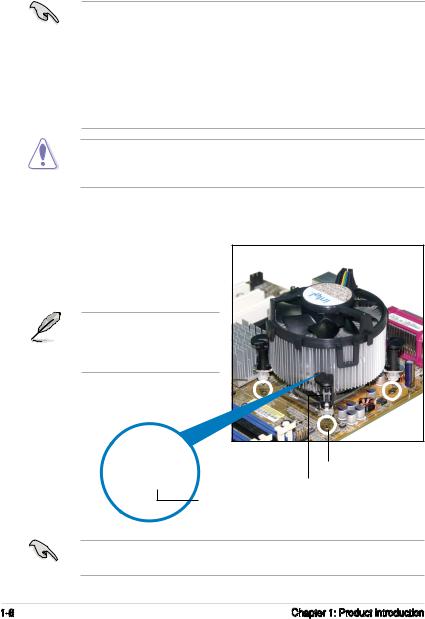
1.3.2Installling the CPU heatsink and fan
The Intel® Pentium® 4 LGA775 processor requires a specially designed heatsink and fan assembly to ensure optimum thermal condition and performance.
• Install the motherboard to the chassis before you install the CPU fan and heatsink assembly
•When you buy a boxed Intel® Pentium® 4 processor, the package includes the CPU fan and heatsink assembly. If you buy a CPU separately, make sure that you use only Intel® certified multi directional heatsink and fan.
•Your Intel® Pentium® 4 LGA775 heatsink and fan assembly comes in a push-pin design and requires no tool to install.
If you purchased a separate CPU heatsink and fan assembly, make sure that a Thermal Interface Material is properly applied to the CPU heatsink or CPU before you install the heatsink and fan assembly.
To install the CPU heatsink and fan:
1.Place the heatsink on top of the installed CPU, making sure that the four fasteners match the holes on the motherboard.
Orient the heatsink and fan assembly such that the CPU fan cable is closest to the CPU fan connector.
Motherboard hole
Fastener
Narrow end of the groove
|
Make sure to orient each fastener with the narrow end of the groove pointing |
|
outward. (The photo shows the groove shaded for emphasis.) |
1- |
Chapter 1: Product introduction |
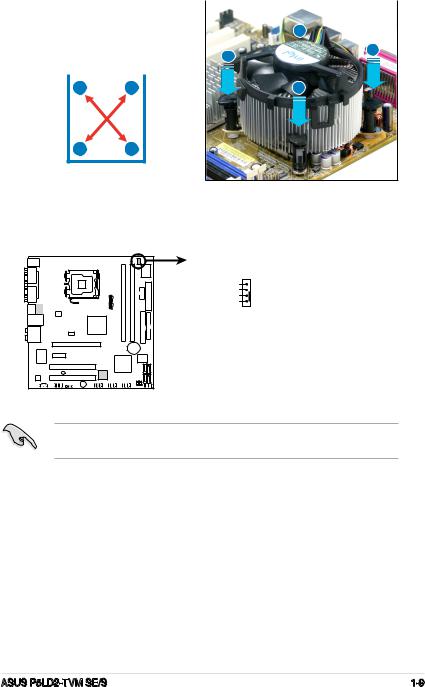
2. Push down two fasteners at a time |
|
|
|||
|
|
||||
in a diagonal sequence to secure |
|
B |
|||
the heatsink and fan assembly in |
|
||||
|
|
||||
place. |
|
|
A |
A |
|
|
|
|
|
|
|
|
|
|
|
|
|
|
A |
B |
|
B |
|
BA
3.When the fan and heatsink assembly is in place, connect the CPU fan cable to the connector on the motherboard labeled CPU_FAN.
SE/S |
CPU_FAN |
|
CPU FAN PWM |
||
TVM- |
||
CPU FAN IN |
||
P5LD2 |
CPU FAN PWR |
|
GND |
||
|
P5LD2-TVM SE/S CPU fan connector
Do not forget to connect the CPU fan connector! Hardware monitoring errors can occur if you fail to plug this connector.
ASUS P5LD2-TVM SE/S |
1- |
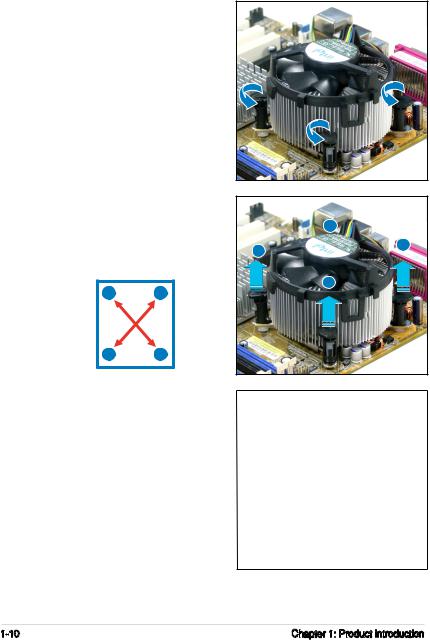
1.3.3Uninstalling the CPU heatsink and fan
To uninstall the CPU heatsink and fan:
1.Disconnect the CPU fan cable from the connector on the motherboard.
2.Rotate each fastener counterclockwise.
3.Pull up two fasteners at a time in a diagonal sequence to disengage the heatsink and fan assembly from the motherboard.
AB
BA
4.Carefully remove the heatsink and fan assembly from the motherboard.
B
A A
B
1-10 |
Chapter 1: Product introduction |
