YAMAHA MOTIF ES8 User Manual

TOOLS for MOTIF ES6/MOTIF ES7/MOTIF ES8
Installation Guide/Installationshandbuch/Manuel d’installation
SPECIAL NOTICES
•The software and this Installation Guide are exclusive copyrights of Yamaha Corporation.
•Use of the software and this guide is governed by the SOFTWARE LICENSING AGREEMENT which the purchaser fully agrees to upon breaking the seal of the software packaging. (Please read carefully the AGREEMENT at the end of this guide before installing the application.)
•Copying of the software or reproduction of this guide in whole or in part by any means is expressly forbidden without the written consent of the manufacturer.
•Yamaha makes no representations or warranties with regard to the use of the software and documentation and cannot be held responsible for the results of the use of this guide and the software.
•Copying of the commercially available music data is strictly prohibited except for your personal use.
•The company names and product names in this Installation Guide are the trademarks or registered trademarks of their respective companies.
•Software such as theUSB MIDI driver may be revised and updated without prior notice. Make sure to check and download the latest version of the software from the following site.
http://www.yamahasynth.com/down/index.htm
•Future upgrades of application and system software and any changes in specifications and functions will be announced separately.
BESONDERE HINWEISE
•Dieses Programm und diese Installationsanleitung sind im Sinne des Urheberrechts alleiniges Eigentum der Yamaha Corporation.
•Die Benutzung des Programms und dieser Anleitung unterliegt der SOFTWARE-LIZENZVEREINBARUNG, mit der sich der Erwerber durch Öffnen des Siegels der Programmverpackung uneingeschränkt einverstanden erklärt. (Bitte lesen Sie die VEREINBARUNG am Ende dieser Anleitung vor Installation der Anwendung sorgfältig durch.)
•Das Kopieren der Software und die Reproduktion dieser Anleitung, in welcher Form auch immer, in Teilen oder als Ganzes, sind nur mit schriftlicher Genehmigung des Herstellers erlaubt und sonst ausdrücklich verboten.
•Yamaha leistet keinerlei Garantie hinsichtlich der Benutzung des Programms und der zugehörigen Dokumentation und übernimmt keine Verantwortung für die Ergebnisse der Benutzung dieser Anleitung oder des Programms.
•Das Kopieren im Handel erhältlicher Musikdaten ist nur für Ihren Privatgebrauch zulässig und sonst streng untersagt.
•Die in dieser Installationsanleitung erwähnten Firmenund Produktnamen sind Warenzeichen bzw. eingetragene Warenzeichen der betreffenden Firmen.
•Software wie z.B. der USB MIDI Driver kann ohne vorherige Benachrichtigung überarbeitet und aktualisiert werden. Achten Sie darauf, auf der folgenden Website nach der neuesten Version der Software zu suchen und sie herunterzuladen. http://www.yamahasynth.com/down/index.htm
•Zukünftige Aktualisierungen von Anwendungsund Systemsoftware sowie jede Änderung der technischen Daten und Funktionen werden separat bekanntgegeben.
REMARQUES PARTICULIERES
•Les droits d’auteurs (copyright) de ce logiciel et de ce manuel d’installation appartiennent exclusivement à Yamaha Corporation.
•L’usage de ce logiciel et de ce manuel est défini par l’accord de licence auquel l’acheteur déclare souscrire sans réserve lorsqu’il ouvre le sceau de l’emballage du logiciel. (Veuillez donc lire attentivement l’accord de licence du logiciel situé à la fin de ce manuel avant d’installer le logiciel.)
•Toute copie du logiciel et toute reproduction totale ou partielle de ce manuel, par quel moyen que ce soit, est expressément interdite sans l’autorisation écrite du fabricant.
•Yamaha n’offre aucune garantie en ce qui concerne l’utilisation du logiciel et de la documentation. Yamaha ne peut en aucun cas être tenu responsable des dommages éventuels résultant de l’utilisation de ce manuel et de ce logiciel.
•Toute copie de données musicales commercialisées est formellement interdite, sauf pour usage personnel.
•Les noms des firmes et des produits apparaissant dans ce manuel d’installation sont des marques commerciales ou des marques déposées appartenant à leurs détenteurs respectifs.
•Les logiciels tels que le pilote USB MIDI sont susceptibles d'être révisés et mis à jour sans avertissement préalable. Veuillez toujours à vérifier la version du logiciel utilisée et à télécharger la dernière version en date sur le site suivant :
http://www.yamahasynth.com/down/index.htm
•Les remises à jour du programme et du système ainsi que toute modification des caractéristiques et fonctions seront annoncées séparément.
English
Deutsch
Français
TOOLS for MOTIF ES6/MOTIF ES7/MOTIF ES8 Installation Guide 1
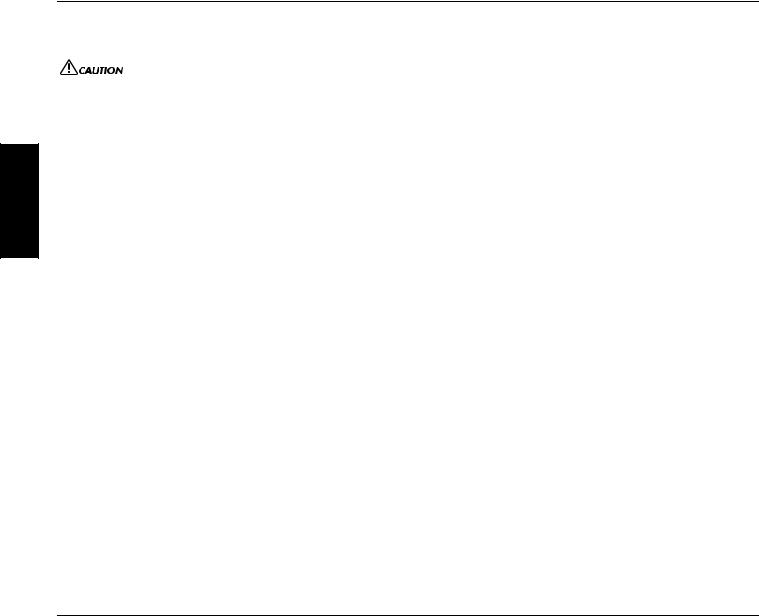
English
Important Notices about the CD-ROM
Data Types
This CD-ROM includes the application software. Please refer to pages 4 (Windows) or 8 (Macintosh) for software installation instructions.
Never attempt to play back the CD-ROM on an audio CD player. Doing so may result in damage to your hearing as well as to your CD player/audio speakers.
Media format
The MOTIF ES6/MOTIF ES7/MOTIF ES8 is compatible with the following media formats.
• MS-DOS • CD-ROM with ISO9660
The MOTIF ES cannot directly read the contents of the CD-ROM. The CD-ROM is intended for use only with a computer.
n If a read-only file is copied to the SmartMedia card in the MOTIF ES’s card slot or the USB storage device connected to the MOTIF ES, the file cannot be deleted from the MOTIF ES.
Operating System (OS)
The applications in this CD-ROM are provided in versions for both Windows and Macintosh operating systems. The installation procedure and the applications themselves differ depending on the operating system that you are using. Please refer to the appropriate installation instructions.
For Windows, see page 4. For Macintosh, see page 7.
CD-ROM Installation Procedure
Before breaking the seal of the software packaging, please read carefully the Software Licensing Agreement at the end of this guide.
1 |
Verify that your system meets the operating requirements of the software (Voice Editor, Plug-in Board Editors, driver, etc.). |
|
|
......................................................................................................................................................................................................... |
Windows: page 4; Macintosh: page 7 |
2 |
Install the appropriate driver to your computer, and make the necessary settings. ................................................................. |
Windows: page 4; Macintosh: page 8 |
3 |
Install the software (Voice Editor, etc.). ...................................................................................................................................... |
Windows: page 5; Macintosh: page 9 |
4 |
Start up the software. |
|
For subsequent operations, refer to the owner’s manual for each software program (online help/PDF manual).
n In order to view PDF files, you will need to install Acrobat Reader in your computer (Windows: page 5; Macintosh: page10).
Quick solutions
• Changing the MIDI port settings of the USB Driver.......... |
page 10 |
• The driver cannot be installed............................................. |
page 11 |
• Playback response is not correct.......................................... |
page 11 |
• How can I delete or re-install the driver? ........................... |
page 11 |
For Windows Users
Contents of the CD-ROM
The CD-ROM contains a variety of applications (with installers) and data in the following folders.
Folder Name |
|
Application Name |
Contents |
Acroread_ |
|
Acrobat Reader* |
PDF (Portable Document Format) viewer. Enables you to view the PDF manual for each application. |
|
|
|
|
Sq01_ |
|
SQ01 V2 |
New version of SQ01 V2 with full-scale Audio Mixier feature, for easily creating and playing back your |
|
|
|
own songs on computer. This can be used as a host application for the Plug-in software. |
|
|
|
|
AudioMixer_ |
|
(SQ01 V2) |
Plug-in software for the SQ01 V2, which enables mixing of audio tracks. (Cannot be used as a stand- |
|
|
|
alone application.) |
|
|
|
|
Twe_ |
|
YAMAHA Wave Editor TWE 2.4.4 |
Enables you to edit the audio (wave) data on your computer. |
|
|
|
|
Tools_ |
VEMOTES_ |
Voice Editor for MOTIF ES6/7/8 |
Enables you to edit the MOTIF ES Voices on your computer. |
|
|
|
|
|
MEMOTES_ |
Multi Part Editor for MOTIF ES6/7/8 |
Enables you to edit the Mixing parameters (such as effect) of the MOTIF ES on your computer when |
|
|
|
using the MOTIF ES as a multi-timbral tone generator. |
|
|
|
|
USBdrv_ |
|
YAMAHA USB MIDI Driver (for Win98, Me) |
Enables your computer to communicate with the MOTIF ES when your computer and the MOTIF ES |
USBdrv2k_ |
|
YAMAHA USB MIDI Driver (for Win2000, XP) |
are connected using a USB cable. |
|
|
||
|
|
|
|
NIdemo_ |
|
Demo for the software synthesizer* |
Demo for the VST plug-in software synthesizer of Native Instruments. |
|
|
|
In the “NIdemo” folder, double-click on “***Setup.exe” of which the file name is the plug-in software |
|
|
|
to be installed, then follow the on-screen instructions. |
|
|
|
|
DemoSong |
|
Song data |
Demo songs for the SQ01 V2 when using the MOTIF ES as a tone generator. |
|
|
|
|
* Unfortunately, Yamaha makes no guarantee concerning the stability of these programs (marked with *) nor can it offer user support for them.
•All the applications listed above are supplied with online/PDF manuals.
•You can start the Voice Editor for MOTIF ES6/7/8 or Multi Part Editor for MOTIF ES6/7/8 software as either a stand-alone software or a plug-in application in an Open Plug-in Technology compatible application. Refer to the owner’s manual of the client application (sequencer, etc.) for details on using the Voice Editor for MOTIF ES6/7/8 or Multi Part Editor for MOTIF ES6/7/8 as a plug-in software.
2 TOOLS for MOTIF ES6/MOTIF ES7/MOTIF ES8 Installation Guide
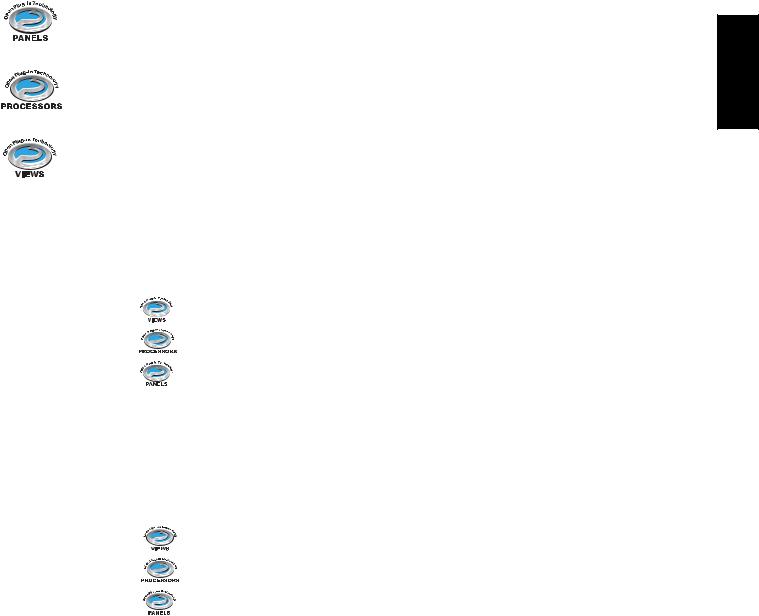
About Open Plug-in Technology
You can start the Voice Editor for MOTIF ES6/7/8 or the Multi Part Editor for MOTIF ES6/7/8 software as either a stand-alone software or a plug-in application in an Open Plug-in Technology compatible application.
Open Plug-in Technology (OPT) is a newly developed software format that allows control over MIDI devices from a music software sequencer. For example, this allows you to start up and operate various parts of your music system, such as Plug-in Board editors, and mixing control editors – directly from an OPT-compatible sequencer, without having to use each separately. This also makes it unnecessary to set MIDI drivers for each application, streamlining your music production system and making all operations more convenient and seamless.
About the OPT Levels
The client application and its compatibility with OPT can be divided into three levels, as shown below.
Level 1 – OPT Panels provides basic support for opening and displaying OPT control panels that can transmit data via the clients’ external MIDI ports. Typically this allows basic hardware editor control panels to operate properly.
Level 2 – OPT Processors provides support for real-time MIDI processors and panel automation. Typically this allows both real-time and offline MIDI effects (e.g. Arpeggiators, transposers etc.) to operate properly and supply automation to OPT panels.
Level 3 – OPT Views provides support for edit views and MIDI processors/panels that require direct access to client sequencer storage structures. Typically this allows sophisticated MIDI edit views to be supported (e.g. List editors, Auto Accompaniment, Data Checkers etc.).
OPT Level Implementation for the Voice Editor
This chart shows the OPT-compatibility of the Voice Editor for MOTIF ES6/7/8.
OPT levels of the client application |
Voice Editor for MOTIF ES6/7/8 operation |
|||||||||
|
|
|||||||||
Operation support |
Operation limits |
|||||||||
|
|
|
|
|
|
|
|
|||
|
|
|
|
|
|
|
|
|
|
|
|
|
|
|
|
|
|
|
|
||
|
|
VIEWS (Level 3) |
|
|
|
|
Yes |
None |
||
|
|
|
|
|
|
|
|
|
|
|
|
|
|
|
|
|
|
|
|
|
|
|
|
PROCESSORS (Level 2) |
|
|
|
Yes |
None |
|||
|
|
|
|
|
|
|
|
|
|
|
|
|
|
|
|
|
|
|
|
|
|
|
|
PANELS (Level 1) |
|
|
|
|
|
Yes (with limitations) |
Bulk reception |
|
|
|
|
|
|
|
|
|
|
|
|
|
|
|
|
|
|
|
|
|
|
|
nCertain operations may not work as expected if there is no corresponding function in the client application (sequencer, etc.). The highest level of implementation for the client application is indicated in the OPT logo (which appears along with the version information in the application).
OPT Level Implementation for the Multi Part Editor
This chart shows the OPT-compatibility of the Multi Part Editor for MOTIF6/7/8.
OPT levels of the client application |
Multi Part Editor for MOTIF ES6/7/8 operation |
|||||||||
|
|
|||||||||
Operation support |
Operation limits |
|||||||||
|
|
|
|
|
|
|
|
|||
|
|
|
|
|
|
|
|
|
|
|
|
|
|
|
|
|
|
|
|
||
|
|
VIEWS (Level 3) |
|
|
|
|
Yes |
None |
||
|
|
|
|
|
|
|
|
|
|
|
|
|
|
|
|
|
|
|
|
|
|
|
|
PROCESSORS (Level 2) |
|
|
|
Yes |
None |
|||
|
|
|
|
|
|
|
|
|
|
|
|
|
|
|
|
|
|
|
|
|
|
|
|
PANELS (Level 1) |
|
|
|
|
|
Yes |
Bulk reception |
|
|
|
|
|
|
|
|
|
|
|
|
|
|
|
|
|
|
|
|
|
|
|
All operations of the Multi Part Editor for MOTIF ES6/7/8 can be utilized when running as a plug-in within Level 2 (Processors) and Level 3 (Views) host applications. Some host applications may not support remote control.
nCertain operations may not work as expected if there is no corresponding function in the client application (sequencer, etc.). The highest level of implementation for the client application is indicated in the OPT logo (which appears along with the version information in the application).
English
TOOLS for MOTIF ES6/MOTIF ES7/MOTIF ES8 Installation Guide 3

English
Minimum System Requirements
The system requirements below may differ slightly depending on the particular operating system.
• SQ01 V2
OS: |
Windows 98/Me/2000/XP Home Edition/ |
Computer: |
XP Professional |
500 MHz or higher; Intel Pentium/Celeron processor |
|
Available Memory: |
(750 MHz or higher when using Windows XP) |
256 MB or more |
|
Hard Disk: |
300 MB or more |
Display: |
1024 x 768 dots or more |
• Voice Editor for MOTIF ES6/7/8
OS: |
Windows 98/Me/2000/ |
Computer: |
XP Home Edition/XP Professional |
166 MHz or higher; |
|
Available Memory: |
Intel Pentium/Celeron processor |
32 MB or more |
|
Hard Disk: |
24 MB or more |
Display: |
640 x 480, High Color (16 bit) or higher |
• Multi Part Editor for MOTIF ES6/7/8
OS: |
Windows 98/Me/2000/XP Home Edition/ |
Computer: |
XP Professional |
166 MHz or higher; |
|
Available Memory: |
Intel Pentium/Celeron processor |
32 MB or more |
|
Hard Disk: |
32 MB or more |
Display: |
1024 x 768, High Color (16 bit) or higher |
• TWE V2.4.4 |
|
OS: |
Windows 95/98/Me/2000/NT/XP |
Computer: |
166 MHz or higher; |
Available Memory: |
Intel Pentium/Celeron processor |
24 MB or more |
|
Hard Disk: |
Average access time 30 ms or less |
Display: |
800 x 600, 256 colors or more |
• USB MIDI Driver |
|
OS: |
Windows 98/Me/2000/XP Home Edition/ |
Computer: |
XP Professional |
166 MHz or higher; |
|
Available Memory: |
Intel Pentium/Celeron processor |
32 MB or more |
|
Hard Disk: |
(64 MB or more is recommended) |
2 MB or more |
nThe Minimum System Requirements described above are current as of June 2003. Keep in mind that the software is often updated and the system requirements are subject to change. You can check the latest version information of each program and its system requirements at the following website. http://www.yamaha.co.jp/product/syndtm/index.html
Software Installation
Uninstall (Removing the installed applictaion)
To remove the installed applictaion software:
Select [START] → [Settings] → [Control Panel] → [Add/Remove Programs] → [Install/Uninstall], then select the application to be removed and click [Add/Remove...].
Follow the on-screen instructions to uninstall the application.
n The button names or menus may differ depending on the computer OS.
Acrobat Reader
• • • • • • • • • • • • • • • • • • • • • • • • • • • • • • • • • • • • • • • • • • • • • • • • • • • • • • • • • •
In order to view the electronic (PDF) manuals included with each application, you’ll need to install Acrobat Reader.
nIf an older version of Acrobat Reader is installed on your PC, you’ll need to uninstall it before proceeding.
1Double-click on the “Acroread_” folder.
Four different language folders will be displayed.
2Select the language you want to use and double-click on its folder. The file “ar***.exe” file will be displayed. (“***” indicates the selected language.)
3Double-click on “ar***.exe.”
Acrobat Reader Setup Dialog box will be displayed.
4 Execute the installation by following the on-screen directions.
After installation is complete, the Acrobat folder appears on your PC (in Program Files, as the default).
For information on using the Acrobat Reader, refer to the Reader Guide in the Help menu.
USB MIDI Driver
• • • • • • • • • • • • • • • • • • • • • • • • • • • • • • • • • • • • • • • • • • • • • • • • • • • • • • • • • •
To operate the MOTIF ES from your computer via USB, you’ll need to install the appropriate driver software.
The USB-MIDI driver is software that transfers MIDI data back and forth between sequence software and the MOTIF ES via a USB cable.
Computer |
|
Sequence |
MOTIF ES |
Software |
|
|
USB cable |
Driver
For Windows 98/Me: See below.
For Windows 2000: See page 5.
For Windows XP: See page 5.
Installing the driver on Windows 98/Me
1 Start the computer.
2 Insert the included CD-ROM into the CD-ROM drive.
3First, make sure the POWER switch on the MOTIF ES is set to OFF, then use a USB cable to connect the USB terminal of the computer (or the USB hub) to the USB TO HOST connector of the MOTIF ES. When the MOTIF ES is turned on, the computer automatically displays the “Add New Hardware Wizard.” If the Add New Hardware Wizard does not appear, click “Add New Hardware” in the Control Panel.
nFor Windows Me users, check the radio button to the left of “Automatic search for a better driver (Recommended)” and click [Next]. The system automatically starts searching and installing the driver. Proceed to Step 8. If the system does not detect the driver, select “Specify the location of the driver (Advanced)” and specify the CD-ROM drive’s “USBdrv_” folder to install the driver.
4Click [Next].
The window enables you to select the search method.
5Check the radio button to the left of “Search for the best driver for your device. (Recommended).” Click [Next]. The window enables you to select a location in which to install the driver.
6When using Windows 98, check the “Specify a location” box, click “Browse..”, then specify the USBdrv directory of the CD-ROM drive (such as D:\USBdrv_\) and continue the installation.
When using Windows Me, check the “CD-ROM drive” box and uncheck all other items. Click [Next].
nWhen using Windows Me, the system may ask you to insert a Windows CD-ROM while it checks for the driver. Specify the USBdrv directory of the CD-ROM drive (such as D:\USBdrv_\) and continue the installation.
7When the system detects the driver on the CD-ROM and is ready for installation, it is shown as a message on the screen.
Make sure that the “YAMAHA USB MIDI Driver” is listed, and click [Next]. The system starts the installation.
8When installation is complete, a message indicating so appears. Click [Finish].
nSome computers may take about ten seconds to show this screen after the installation is complete.
The driver has been installed.
4 TOOLS for MOTIF ES6/MOTIF ES7/MOTIF ES8 Installation Guide
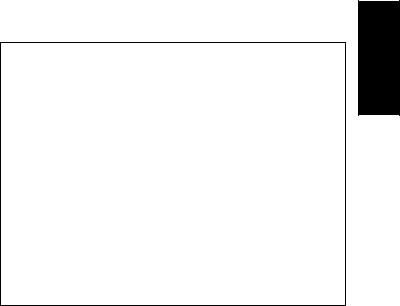
Installing the driver on Windows 2000
1Start the computer and use the “Administrator” account to log into Windows 2000.
2Select [My Computer | Control Panel | System | Hardware | Driver Signing | File Signature Verification], and check the radio button to the left of “Ignore -Install all files, regardless of file signature” and click [OK].
3 Insert the included CD-ROM into the CD-ROM drive.
4First, make sure the POWER switch on the MOTIF ES is set to OFF, then use a USB cable to connect the USB connector of the computer (or the USB hub) to the USB TO HOST connector of the MOTIF ES. When the MOTIF ES is turned on, the computer automatically displays the “Found New Hardware Wizard.” Click [Next].
5Check the radio button to the left of “Search for a suitable driver for my device. (Recommended).” Click [Next].
The window that appears enables you to select a location in which to install the driver.
6 Check the “CD-ROM drives” box and uncheck all other items. Click [Next].
nThe system may ask you to insert a Windows CD-ROM while it checks for the driver. Specify the “USBdrv2k_” directory of the CD-ROM drive (such as D:\USBdrv2k_\) and continue the installation.
7When the installation is complete, the system displays “Completing the Found New Hardware Wizard.” Click [Finish].
nSome computers may take about ten seconds to show this screen after the installation is complete.
8Restart the computer.
The driver has been installed.
Installing the driver on Windows XP
1 Start the computer.
2Select [Start] → [Control Panel].
If the control panel appears as “Pick a category”, click “Switch to Classic View” in the upper left of the window.
All control panels and icons will be displayed.
3Go to [System] → [Hardware] → [Driver Signing] → [File Signature Verification], and check the radio button to the left of “Ignore -Install all files, regardless of file signature” and click [OK].
4Click the [OK] button to close System Properties, and then click “X” in the upper right of the window to close the Control Panel.
5 Insert the included CD-ROM into the CD-ROM drive.
6First, make sure the POWER switch on the MOTIF ES is set to OFF, then use a USB cable to connect the USB connector of the computer (or the USB hub) to the USB TO HOST connector of the MOTIF ES. When the MOTIF ES is turned on, the computer automatically displays the “Found New Hardware Wizard.”
n Some computers may take a few minutes to show this screen.
7Check the radio button to the left of “Search for a suitable driver for my device. (Recommended).” Click [Next].
The system starts the installation.
8When the installation is complete, the system displays “Completing the Found New Hardware Wizard.” Click [Finish].
nSome computers may take about a few minutes to show this screen after the installation is complete.
9Restart the computer.
The driver has been installed.
SQ01 V2
• • • • • • • • • • • • • • • • • • • • • • • • • • • • • • • • • • • • • • • • • • • • • • • • • • • • • • • • • •
In the procedure of installing the SQ01 V2, you can also install the Voice Editor for MOTIF ES 6/7/8, Multi Part Editor for MOTIF ES 6/7/8, and Wave Editor TWE together as plug-in software of the SQ01 V2.
1Double-click on the “SQ01_” folder.
Various files including “setup.exe” will be displayed.
2Double-click on “Setup.exe.”
SQ01 Setup Dialog box will be displayed.
3Execute the installation by following the directions appearing on the screen. After the installation, select “Restart”. After restarting Windows, you will find the YAMAHA folder on your PC (Program Files as the default) and SQ01 folder in the YAMAHA folder.
Refer to the online manuals for instructions on how to use the application.
SQ01 V2 MIDI Setup
1Start the SQ01 V2.
Choose [Programs] from the [Start] menu, then select [YAMAHA SQ01 Ver.2.0] → [SQ01].
2From the [Setup] menu (Track View window), select [MIDI] →[Device], to call up the “Device” page of the “MIDI” dialog.
3Select the appropriate output port (for example, “YAMAHA USB OUT 0-1”) in the [OUT] box, to use the USB connection with the MOTIF ES.
4Select the appropriate input port (for example, “YAMAHA USB IN 0-1”) in the [IN] box, then click [OK] to close the dialog box.
nYou can select the audio driver and the audio in/out device if necessary. From the [Setup] menu, select [Audio] → [Device] to call up the “Device” page of the “Audio” dialog.
nThe USB connection to the MOTIF ES can only be used for transfer of MIDI data. No audio data can be transferred via USB.
Voice Editor and Multi Part Editor
• • • • • • • • • • • • • • • • • • • • • • • • • • • • • • • • • • • • • • • • • • • • • • • • • • • • • • • • • •
Once you‘ve installed these software programs, you can use your computer to edit the Voices and Mixing settings of the MOTIF ES.
1Double-click on the “Tools” folder in the CD-ROM.
The “VEMOTES_” and “MEMOTES_” folders will be displayed.
2Double-click on the “VEMOTES_” folder or “MEMOTES_” folder. “setup.exe” file will be displayed.
3Double-click on the “setup.exe” file.
The Voice Editor or the Multi Part Editor Tools setup dialog will be displayed.
4 Execute the installation by following the on-screen directions.
For details, refer to the each on-line Help or the each PDF owner’s manual.
TWE (using as a stand-alone software)
• • • • • • • • • • • • • • • • • • • • • • • • • • • • • • • • • • • • • • • • • • • • • • • • • • • • • • • • • •
In the procedure of installing the SQ01 V2, you can also install the TWE, which enables you to edit the wave data directly on your computer, as plug-in software of the SQ01 V2. If you wish to install the TWE alone, follow the instructions below.
1 Double-click on the “Twe_” folder.
2 Select the language that you want to use and double-click “setup.exe”.
3Execute the installation by following the on-screen instructions.
For details on operation, refer to the PDF manual provided in the folder.
English
TOOLS for MOTIF ES6/MOTIF ES7/MOTIF ES8 Installation Guide 5
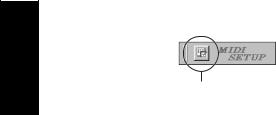
English
MIDI port setting
(when starting the software as a standalone application)
Before setting the MIDI port on the Voice Editor or Multi Port Editor, you should set the MIDI port from the MIDI SETUP toolbar.
nWhen you start the Voice Editor or Multi Part Editor as a plug-in application in an Open Plug-in Technology compatible application, refer to the PDF manual of the respective software.
1 Start the Voice Editor or Multi Part Editor.
2 Click the MIDI Setup button in the Toolbar called up via step #1.
MIDI Setup button
3In the MIDI Setup window called up via step #2, click the [▼] button at the right end of each box and make the port settings as shown.
nIn order for MIDI ports to be available here, you’ll need to select the relevant MIDI port within each application software (Voice Editor or Multi Port Editor). This is the port that you’ll use in the various software. For details on setting the MIDI port, refer to the on-line manual of each software.
6 TOOLS for MOTIF ES6/MOTIF ES7/MOTIF ES8 Installation Guide

For Macintosh Users
Contents of the CD-ROM
The CD-ROM includes two folders: “International” and “Japanese.” Double-click on the “International” folder to open it. A variety of applications (with installers) and data are contained in the following folders.
Folder Name |
Application Name |
Contents |
|
Acroread_ |
|
Acrobat Reader* |
PDF (Portable Document Format) viewer. Enables you to view the PDF manual for each |
|
|
|
application. |
|
|
|
|
OMS_ |
OMS |
Open Music System (OMS)* |
Enables you to simultaneously use several MIDI applications on the Mac OS. |
|
|
|
|
|
OMS Setup |
OMS Setup for YAMAHA |
Contains the OMS Setup files for Yamaha tone generators. |
|
|
|
|
USBdrv_ |
|
YAMAHA USB MIDI Driver |
Enables your computer to communicate with the MOTIF ES when your computer and the |
|
|
|
MOTIF ES are connected using a USB cable. |
|
|
|
|
VEMOTES_ |
|
Voice Editor for MOTIF ES6/7/8 |
Enables you to edit the MOTIF ES Voices on your computer. |
|
|
|
|
Twe_ |
|
YAMAHA Wave Editor TWE 2.3 |
Enables you to edit the audio (wave) data on your computer. |
|
|
|
|
NIdemo_ |
|
Demo for the software synthesizer* |
Demo for the VST plug-in software synthesizer of Native Instruments. |
|
|
|
In the “NIdemo” folder, double-click on “***Demo Install/installer” of which the file name |
|
|
|
is the plug-in software to be installed, then follow the on-screen instructions. |
|
|
|
|
* Unfortunately, Yamaha makes no guarantee concerning the stability of these programs (marked with *) nor can it offer user support for them.
• All the applications listed above are supplied with online/PDF manuals.
Minimum System Requirements
The system requirements below may differ slightly depending on the particular operating system.
• Voice Editor for MOTIF ES6/7/8
OS: |
Mac OS 8.6 through OS 9.22 (Mac OS X and Mac Classic environment are not supported) |
Computer: |
A Macintosh computer with a PowerPC or later CPU |
Available Memory: |
18 MB or more |
Hard Disk: |
64 MB or more |
Display: |
800 x 600, 32,000 colors or more |
• TWE V2.3 |
|
OS: |
Mac OS 7.6.1 through OS 9.22 (Mac OS X and Mac Classic environment are not supported) |
Computer: |
A Macintosh computer with a PowerPC or later CPU |
Available Memory: |
8 MB or more |
Hard Disk: |
Average access time 30 ms or less |
Display: |
640 x 400, 256 colors or more |
• USB MIDI Driver |
|
OS: |
Mac OS 8.6 through OS 9.22 (Mac OS X and Mac Classic environment are not supported) |
Computer: |
A Macintosh computer with a USB connector and a PowerPC or later CPU |
Memory: |
64 MB or more (128 MB or more is recommended) |
n Turn off virtual memory. |
|
Hard disk: |
2 MB or more |
Other: |
OMS 2.3.8 (included in the CD-ROM in the package) |
nThe Minimum System Requirements described above are current as of June 2003.
Keep in mind that the software is often updated and the system requirements are subject to change.
You can check the latest version information of each program and its system requirements at the following website. http://www.yamaha.co.jp/product/syndtm/index.html
English
TOOLS for MOTIF ES6/MOTIF ES7/MOTIF ES8 Installation Guide 7
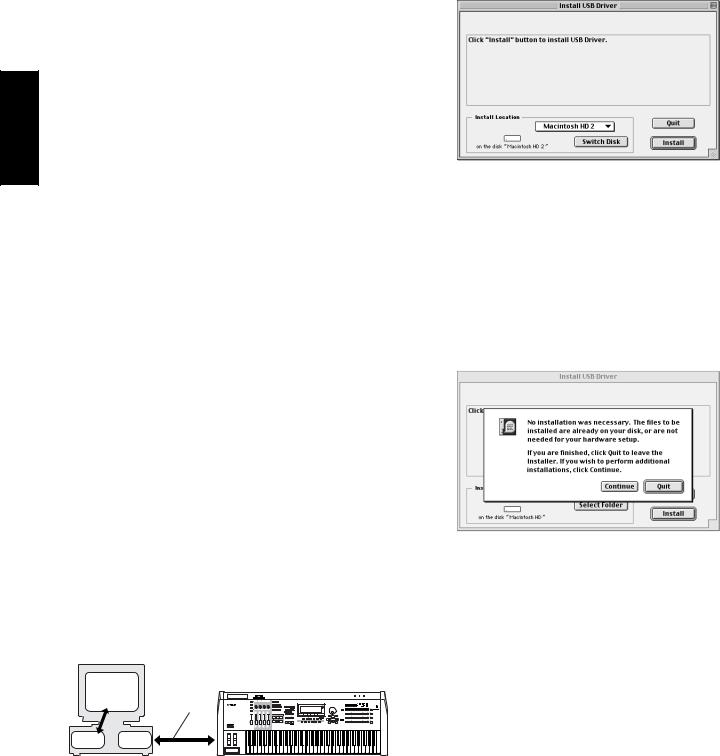
English
Software Installation
Acrobat Reader
• • • • • • • • • • • • • • • • • • • • • • • • • • • • • • • • • • • • • • • • • • • • • • • • • • • • • • • • • •
In order to view the electronic (PDF) manuals included with each application, you’ll need to install Acrobat Reader.
1Double-click on the “Acroread_” folder.
Three different language folders will be displayed: English, German and French.
2Select the language you want to use and double-click on its folder. “Reader Installer” will be displayed.
The Installer name may differ depending on the language you select.
3Double-click on the “Reader Installer.” Acrobat Reader Setup Dialog will be displayed.
4Execute the installation by following the directions appearing on the screen. After installation is complete, the Acrobat folder appears on your computer (in Hard Disk, as the default).
For information on using the Acrobat Reader, refer to the Reader Guide in the Help menu.
Open Music System (OMS) 2.3.8
• • • • • • • • • • • • • • • • • • • • • • • • • • • • • • • • • • • • • • • • • • • • • • • • • • • • • • • • • •
OMS allows you to use several MIDI applications on the Mac OS at the same time.
1Double-click on the “OMS” folder (English version only). “Install OMS 2.3.8” will be displayed.
2Double-click on “Install OMS 2.3.8.” OMS Setup Dialog will be displayed.
3Execute the installation by following the on-screen directions. After the installation, select “Restart.”
nAfter the installation is complete, you may encounter an error message warning that the installer did not close. In this case, go to the “File” menu and select “Quit” to close the installer. Then reboot the computer.
After restarting the Macintosh, you will find the “Opcode”/“OMS Applications” folder on your computer (Hard Disk, as the default).
4Copy the “OMS_2.3_Mac.pdf” in the CD-ROM to the “OMS Applications” folder (drag-and-drop it to the folder).
Refer to the “OMS_2.3_Mac.pdf” (English version only) for information on how to use the application.
5Copy the “OMS Setup for YAMAHA” in the CD-ROM to the “OMS Applications” folder (drag-and-drop it to the folder).
In the “OMS Setup for YAMAHA” folder you will find the OMS Setup files for the Yamaha tone generators, which can be used as templates.
USB MIDI Driver
• • • • • • • • • • • • • • • • • • • • • • • • • • • • • • • • • • • • • • • • • • • • • • • • • • • • • • • • • •
To operate the MOTIF ES from your computer via USB, you’ll need to install the appropriate driver software.
The USB-MIDI driver is software that transfers MIDI data back and forth between sequence software and the MOTIF ES via a USB cable.
Computer
Sequence |
MOTIF ES |
Software |
|
|
USB cable |
OMS  Driver
Driver
First install OMS before you install the USB-MIDI driver. Also, after installing the driver, you will need to set up OMS (above).
1 Start the computer.
2Insert the included CD-ROM into the CD-ROM drive. The system displays the CD-ROM icon on the desktop.
3Double-click the CD-ROM icon and double-click the “Install USB Driver” icon in the “USBdrv_” folder to display the following installation screen.
4The “Install Location” box displays the destination of the installation. If you wish to change the destination disk or folder, use the [Switch Disk] button and the pop-up menu to specify the desired destination.
n This box usually displays the start-up disk as the destination.
5Click the [Install] button. The system displays a message prompting you to restart the computer. Click [Continue] to close all other applications and restart.
n To cancel the installation, click [Cancel].
6The installation starts. If the driver has already been installed, you will receive the following message. To return to step 3, press [Continue]. To complete the installation, click [Quit].
7When the installation is complete, the system displays a message prompting you to restart the computer. Click [Restart]. The computer automatically restarts. The installed files can be found in the following locations:
•System Folder | Control Panels | YAMAHA USB MIDI Patch
•System Folder | Extensions | USB YAMAHA MIDI Driver
•System Folder | OMS Folder | YAMAHA USB MIDI OMS Driver
8 TOOLS for MOTIF ES6/MOTIF ES7/MOTIF ES8 Installation Guide

Voice Editor
• • • • • • • • • • • • • • • • • • • • • • • • • • • • • • • • • • • • • • • • • • • • • • • • • • • • • • • • • •
Once you‘ve installed these software programs, you can use your computer to edit the Voices of the MOTIF ES.
1Double-click on the “International” folder in the CD-ROM. “VEMOTES_” folder will be displayed.
2Double-click on the “VEMOTES_” folder.
“Install VoiceEditorFor MOTIF ES” file will be displayed.
3Double-click on the “Install VoiceEditorFor MOTIF ES” file.
The Voice Editor installation dialog will be displayed. Execute the installation by following the on-screen directions.
4After installing, restart the computer.
For details, refer to the on-line Help or the PDF owner’s manual.
TWE
• • • • • • • • • • • • • • • • • • • • • • • • • • • • • • • • • • • • • • • • • • • • • • • • • • • • • • • • • •
With the TWE audio editing software, you can edit wave data directly on your computer.
1Double-click on the “TWE” folder.
Four different language folders will be displayed.
2Select the language that you want to use and double-click on its folder. The “YAMAHA TWE” folder will be displayed.
3Copy the “YAMAHA TWE” folder to the hard disk of your computer.
For details on how to use TWE, refer to the on-line manual provided in the folder.
Setting up OMS
The OMS studio setup file for the MOTIF ES is contained in the included CDROM. This studio setup file is used for setting up OMS.
nBefore performing the following procedure, the OMS and USB MIDI Driver should be installed.
1Use an USB cable to connect the USB terminal of the computer (or the USB hub) to the USB terminal of the MOTIF ES and turn the MOTIF ES’s power on.
2 Start the computer.
3Insert the included CD-ROM into the CD-ROM drive of your Macintosh computer. The CD-ROM icon appears on the desktop.
4Double-click on the CD-ROM icon, “International”, “OMS”, and “OMS Setup for YAMAHA.”
The two files “MOTIF ES-USB” and “MOTIF ES-USB_multi” appear. Copy these to the hard disk on your computer.
5Double-click on the “MOTIF ES-USB” or “MOTIF ES-USB_multi” file to start the OMS Setup. Each studio setup file is as follows.
•MOTIF ES-USB
This is used when connecting a single MOTIF ES to the computer and using one port (up to 16 MIDI channels).
•MOTIF ES-USB_multi
This is used when connecting several MOTIF ES’s to the computer and using up to eight ports (up to 128 MIDI channels). Note that one MOTIF ES can handle up to three ports (up to 48 MIDI channels).
nUse of a USB hub is necessary when several MOTIF ESs are connected to the computer.
nBe sure to select [MOTIF ES-USB_multi] when using the Remote Control function of the MOTIF via the USB cable, since Port 3 is used in this case.
6After starting the OMS Setup, the Studio setup file double-clicked in step #5 opens.
Indicates this setup is available
When opening “MOTIF ES-USB_multi”:
nIf “  ” is not indicated at the right of the setup file name, select “Make Current” from the “File” menu and execute the save operation.
” is not indicated at the right of the setup file name, select “Make Current” from the “File” menu and execute the save operation.
The OMS studio setup has been completed.
nAfter the OMS studio setup above has been completed, your computer will recognize only the MOTIF as a MIDI instrument. If you use another MIDI instrument in addition to the MOTIF or you add a second MOTIF to the existing system, you should create an original Studio Setup file. For details, refer to the online manual supplied with the OMS.
nThe included OMS studio setup file may not function even if you follow the above procedure, depending on your Macintosh/Mac OS version. (MIDI data cannot be transmitted/received even if the setup becomes available.)
In this situation, connect your Macintosh to the MOTIF via the USB cable and follow the procedure below to re-create the setup file.
1 Start OMS Setup and select “New Setup” from the “File” menu.
2 The “OMS Driver Search” dialog appears. Remove the check from the “Modem” and “Printer” check boxes, and click [Search] to execute the device search.
If the Search operation has been completed successfuly, the [USB-MIDI] device is displayed in the OMS driver setting dialog.
3 Click the [OK] button to search for ports. Port 1, Port 2 ... appears in the dialog. Mark the appropriate checkbox of the port and click the [OK] button to store the setting.
For details about how to use OMS, refer to the relevant OMS documentation.
English
TOOLS for MOTIF ES6/MOTIF ES7/MOTIF ES8 Installation Guide 9

For Windows/Macintosh Users
About USB Driver Setup window
From this window, you can change the MIDI port number transmitted to the MOTIF from the one set in the computer sequence software. For Windows, select [START] (→(Settings)) → [Control Panel] → [MIDI USB Driver] to open the driver setup window.
For Macintosh, select [Apple] menu → [Control Panels] → [YAMAHA USB MIDI Patch] to open the setup window. The default settings are as follows.
English
Port number |
MIDI OUT terminal |
MIDI IN terminal (Track |
|
(Thru Port number*) |
Port number) |
|
|
|
1 |
MIDI OUT (1) |
MIDI IN (1) |
|
|
|
2 |
MIDI OUT (2) |
MIDI IN (2) |
|
|
|
3 |
MIDI OUT (3) |
MIDI IN (3) |
|
|
|
4 |
MIDI OUT (4) |
MIDI IN (4) |
|
|
|
5 |
MIDI OUT (5) |
- |
|
|
|
6 |
MIDI OUT (6) |
- |
|
|
|
7 |
MIDI OUT (7) |
- |
|
|
|
8 |
MIDI OUT (8) |
- |
|
|
|
* This is actually the MIDI port number set from the [UTILITY] → [F5] MIDI → [SF4] OTHER display.
10 TOOLS for MOTIF ES6/MOTIF ES7/MOTIF ES8 Installation Guide

Troubleshooting
The driver cannot be installed.
•Is the USB cable connected correctly?
→Check the USB cable connection.
→Disconnect the USB cable, then connect it again.
Windows
•Is the USB function enabled on your computer?
→When you connect the MOTIF to the computer for the first time, if the “Add New Hardware Wizard” does not appear, the USB function on the computer may be disabled. Perform the following steps.
1Select [Control Panel] → [System] → [Device Manager] (for Windows 98/Me), or select [Control Panel]* → [System] → [Hardware] → [Device Manager] (for Windows 2000/XP).
*Classic View only in Windows XP.
2Make sure that no “!” or “x” marks appear at “Universal serial bus controller” or “USB Root Hub.” If you see an “!” or “x” mark, the USB controller is disabled.
•Is any unknown device registered?
→If driver installation fails, the MOTIF will be marked as an “Unknown device,” and you will not be able to install the driver. Delete the “Unknown device” by following the steps below.
1 Select [Control Panel] → [System] → [Device Manager] (for Windows 98/Me), or select [Control Panel]* → [System] → [Hardware] → [Device Manager] (for Windows 2000/XP).
*Classic View only in Windows XP.
2Look for “Other devices” in the menu “View devices by type.”
3If you find “Other devices,” double-click it to extend the tree to look for “Unknown device.” If one appears, select it and click the [Remove] button.
4Remove the USB cable from the MOTIF ES, and make the connection again.
5Install the driver again.
→Windows 98/Me users......... see page 4
→Windows 2000 users ........... see page 5
→Windows XP users............... see page 5
Cannot suspend or resume the computer correctly.
•Do not suspend the computer while the MIDI application is running.
•If you are using Windows 2000, you may not be able to suspend/resume normally, depending on the particular environment (USB Host Controller, etc.). Even so, simply disconnecting and connecting the USB cable will allow you to use the MOTIF functions again.
How can I delete or re-install the driver?
Windows Me/98
1When the MOTIF ES is recognized correctly, double-click “System” in the Control Panel to open the System window.
2Double-click the “Device Manager” tab, select “YAMAHA USB MIDI Driver” and delete it.
3 Use the MS-DOS prompt or Explorer to delete the following three files.
nTo delete these files using Explorer, select “Folder Options” from the Tool (View) menu, and select “Show all files (and folders).”
•\WINDOWS\INF\OTHER\YAMAHAMOTIF6.INF
•\WINDOWS\SYSTEM\Xgusb.drv
•\WINDOWS\SYSTEM\Ymidusb.sys
4 Disconnect the USB cable.
5 Restart the computer.
6 Re-install the driver.
Macintosh
1Delete the files in the following locations:
•System Folder | Control Panels | YAMAHA USB MIDI Patch
•System Folder | Extensions | USB YAMAHA MIDI Driver
•System Folder | OMS Folder | YAMAHA USB MIDI OMS Driver
2 Restart the computer.
3 Install the driver and set up OMS.
When controlling the MOTIF from your computer via USB, the MOTIF does not operate correctly or no sound is heard.
•Did you install the driver?
•Is the USB cable connected correctly?
•Are the volume settings of the tone generator, playback device, and application program set to the appropriate levels?
•Have you selected an appropriate port in the sequence software?
•Check whether the MIDI IN/OUT setting in the Utility mode corresponds to the actually used cable (USB or MIDI).
Playback response is delayed.
•Does your computer satisfy the system requirements?
•Is any other application or device driver running?
Macintosh
→Turn off virtual memory. →Disable AppleTalk.
English
TOOLS for MOTIF ES6/MOTIF ES7/MOTIF ES8 Installation Guide 11
