Yamaha MM6 User Manual

EN
Owner’s Manual
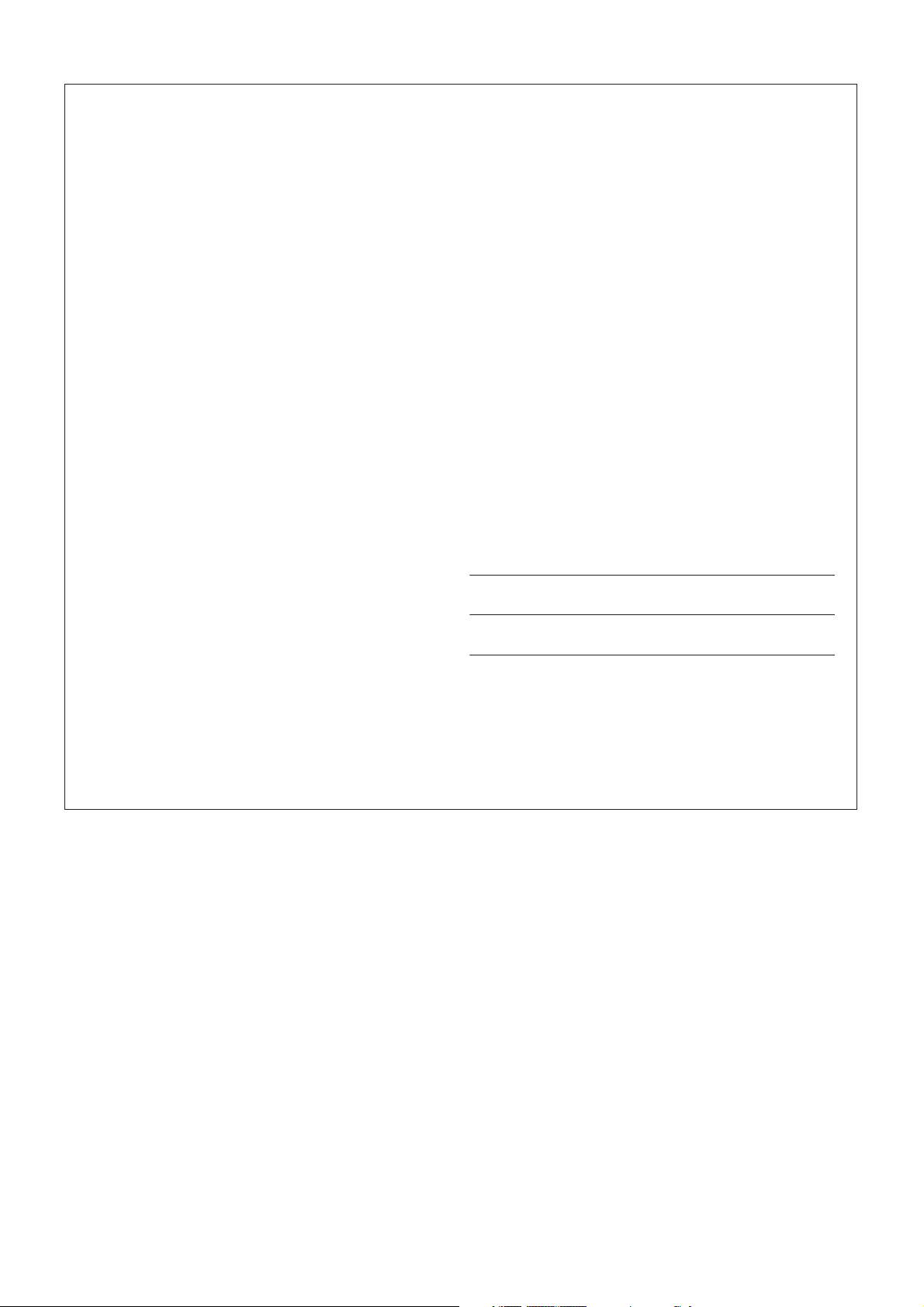
2 MM6 Owner’s Manual
PLEASE KEEP THIS MANUAL
This product utilizes batteries or an external power supply (adapter).
DO NOT connect this product to any power supply or adapter other
than one described in the manual, on the name plate, or specifically
recommended by Yamaha.
This product should be used only with the components supplied or; a
cart, rack, or stand that is recommended by Yamaha. If a cart, etc., is
used, please observe all safety markings and instructions that accom-
pany the accessory product.
SPECIFICATIONS SUBJECT TO CHANGE:
The information contained in this manual is believed to be correct at the
time of printing. However, Yamaha reserves the right to change or mod-
ify any of the specifications without notice or obligation to update exist-
ing units.
This product, either alone or in combination with an amplifier and head-
phones or speaker/s, may be capable of producing sound levels that
could cause permanent hearing loss. DO NOT operate for long periods
of time at a high volume level or at a level that is uncomfortable. If you
experience any hearing loss or ringing in the ears, you should consult
an audiologist.
IMPORTANT: The louder the sound, the shorter the time period before
damage occurs.
NOTICE:
Service charges incurred due to a lack of knowledge relating to how a
function or effect works (when the unit is operating as designed) are not
covered by the manufacturer’s warranty, and are therefore the owners
responsibility. Please study this manual carefully and consult your
dealer before requesting service.
ENVIRONMENTAL ISSUES:
Yamaha strives to produce products that are both user safe and envi-
ronmentally friendly. We sincerely believe that our products and the pro-
duction methods used to produce them, meet these goals. In keeping
with both the letter and the spirit of the law, we want you to be aware of
the following:
Battery Notice:
This product MAY contain a small non-rechargeable battery which (if
applicable) is soldered in place. The average life span of this type of
battery is approximately five years. When replacement becomes neces-
sary, contact a qualified service representative to perform the replace-
ment.
This product may also use “household” type batteries. Some of these
may be rechargeable. Make sure that the battery being charged is a
rechargeable type and that the charger is intended for the battery being
charged.
When installing batteries, do not mix batteries with new, or with batter-
ies of a different type. Batteries MUST be installed correctly. Mis-
matches or incorrect installation may result in overheating and battery
case rupture.
Warning:
Do not attempt to disassemble, or incinerate any battery. Keep all bat-
teries away from children. Dispose of used batteries promptly and as
regulated by the laws in your area. Note: Check with any retailer of
household type batteries in your area for battery disposal information.
Disposal Notice:
Should this product become damaged beyond repair, or for some rea-
son its useful life is considered to be at an end, please observe all local,
state, and federal regulations that relate to the disposal of products that
contain lead, batteries, plastics, etc. If your dealer is unable to assist
you, please contact Yamaha directly.
NAME PLATE LOCATION:
The name plate is located on the bottom of the product. The model
number, serial number, power requirements, etc., are located on this
plate. You should record the model number, serial number, and the date
of purchase in the spaces provided below and retain this manual as a
permanent record of your purchase.
Model
Serial No.
Purchase Date
SPECIAL MESSAGE SECTION
92-BP (bottom)
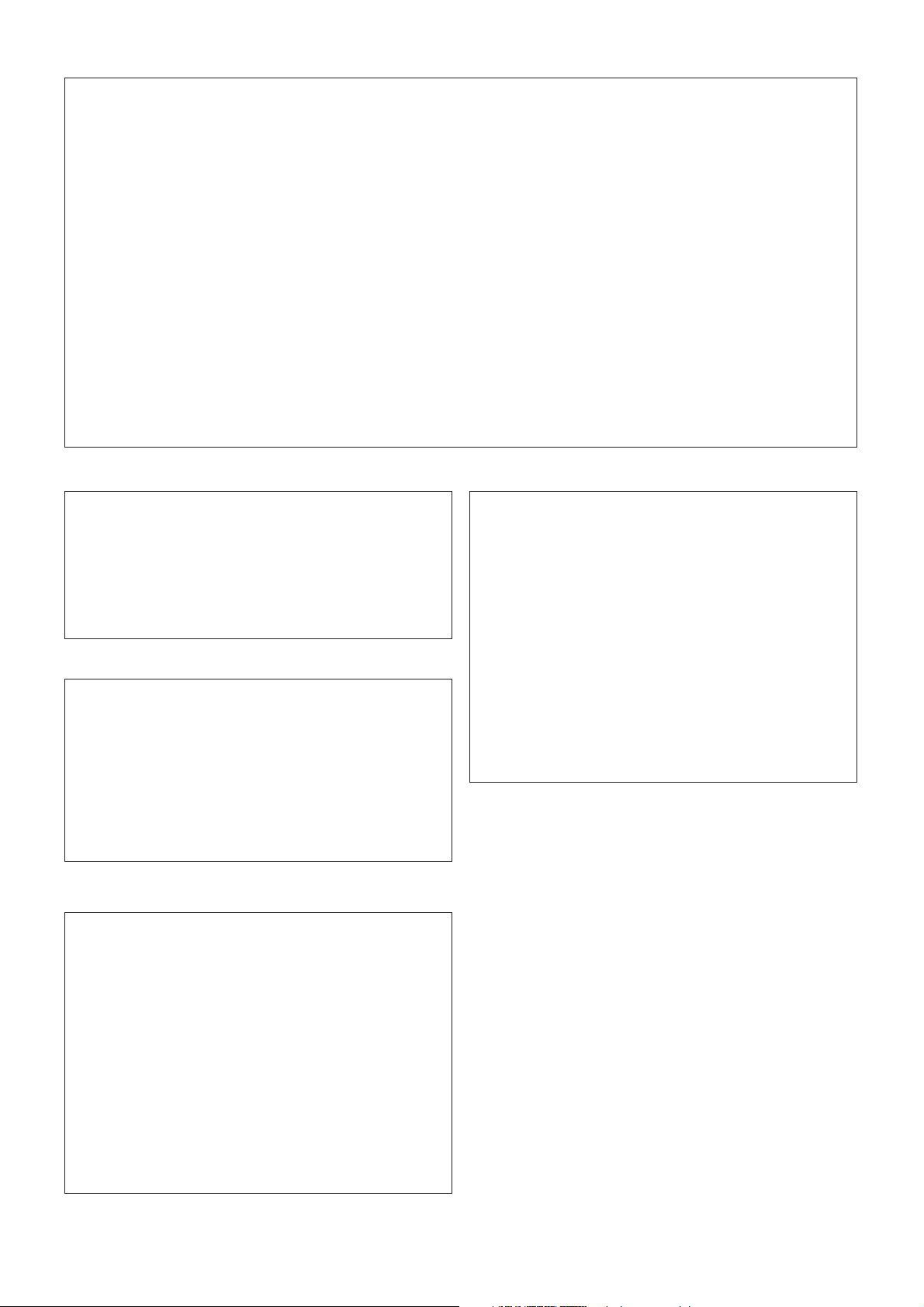
MM6 Owner’s Manual 3
1. IMPORTANT NOTICE: DO NOT MODIFY THIS UNIT!
This product, when installed as indicated in the instructions con-
tained in this manual, meets FCC requirements. Modifications not
expressly approved by Yamaha may void your authority, granted by
the FCC, to use the product.
2. IMPORTANT: When connecting this product to accessories and/
or another product use only high quality shielded cables. Cable/s
supplied with this product MUST be used. Follow all installation
instructions. Failure to follow instructions could void your FCC
authorization to use this product in the USA.
3. NOTE: This product has been tested and found to comply with the
requirements listed in FCC Regulations, Part 15 for Class “B” digital
devices. Compliance with these requirements provides a reason-
able level of assurance that your use of this product in a residential
environment will not result in harmful interference with other elec-
tronic devices. This equipment generates/uses radio frequencies
and, if not installed and used according to the instructions found in
the users manual, may cause interference harmful to the operation
of other electronic devices. Compliance with FCC regulations does
not guarantee that interference will not occur in all installations. If
this product is found to be the source of interference, which can be
determined by turning the unit “OFF” and “ON”, please try to elimi-
nate the problem by using one of the following measures:
Relocate either this product or the device that is being affected by
the interference.
Utilize power outlets that are on different branch (circuit breaker or
fuse) circuits or install AC line filter/s.
In the case of radio or TV interference, relocate/reorient the
antenna. If the antenna lead-in is 300 ohm ribbon lead, change the
lead-in to co-axial type cable.
If these corrective measures do not produce satisfactory results,
please contact the local retailer authorized to distribute this type of
product. If you can not locate the appropriate retailer, please contact
Yamaha Corporation of America, Electronic Service Division, 6600
Orangethorpe Ave, Buena Park, CA90620
The above statements apply ONLY to those products distributed by
Yamaha Corporation of America or its subsidiaries.
FCC INFORMATION (U.S.A.)
* This applies only to products distributed by YAMAHA CORPORATION OF AMERICA.
(class B)
OBSERVERA!
Apparaten kopplas inte ur växelströmskällan (nätet) så länge som den
ar ansluten till vägguttaget, även om själva apparaten har stängts av.
ADVARSEL: Netspæendingen til dette apparat er IKKE afbrudt,
sålæenge netledningen siddr i en stikkontakt, som er t endt — også
selvom der or slukket på apparatets afbryder.
VAR OITUS: Laitteen toisiopiiriin kytketty käyttökytkin ei irroita koko
laitetta verkosta.
(standby)
This product contains a high intensity lamp
that contains a small amount of mercury.
Disposal of this material may be regulated
due to environmental considerations.
For disposal information in the United States, refer to
the Electronic Industries Alliance web site:
www.eiae.org
(mercury)* This applies only to products distributed by
YAMAHA CORPORATION OF AMERICA.
IMPORTANT NOTICE FOR THE UNITED KINGDOM
Connecting the Plug and Cord
IMPORTANT. The wires in this mains lead are coloured in accor-
dance with the following code:
BLUE : NEUTRAL
BROWN : LIVE
As the colours of the wires in the mains lead of this apparatus
may not correspond with the coloured makings identifying the ter-
minals in your plug proceed as follows:
The wire which is coloured BLUE must be connected to the ter-
minal which is marked with the letter N or coloured BLACK.
The wire which is coloured BROWN must be connected to the
terminal which is marked with the letter L or coloured RED.
Making sure that neither core is connected to the earth terminal
of the three pin plug.
• This applies only to products distributed by Yamaha-Kemble
Music (U.K.) Ltd.
(2 wires)
* This applies only to products distributed by
YAMAHA CORPORATION OF AMERICA.
COMPLIANCE INFORMATION STATEMENT
(DECLARATION OF CONFORMITY PROCEDURE)
Responsible Party : Yamaha Corporation of America
Address : 6600 Orangethorpe Ave., Buena Park, Calif.
90620
Telephone : 714-522-9011
Type of Equipment : Music Synthesizer
Model Name : MM6
This device complies with Part 15 of the FCC Rules.
Operation is subject to the following two conditions:
1) this device may not cause harmful interference, and
2) this device must accept any interference received including
interference that may cause undesired operation.
See user manual instructions if interference to radio reception is
suspected.
(FCC DoC)
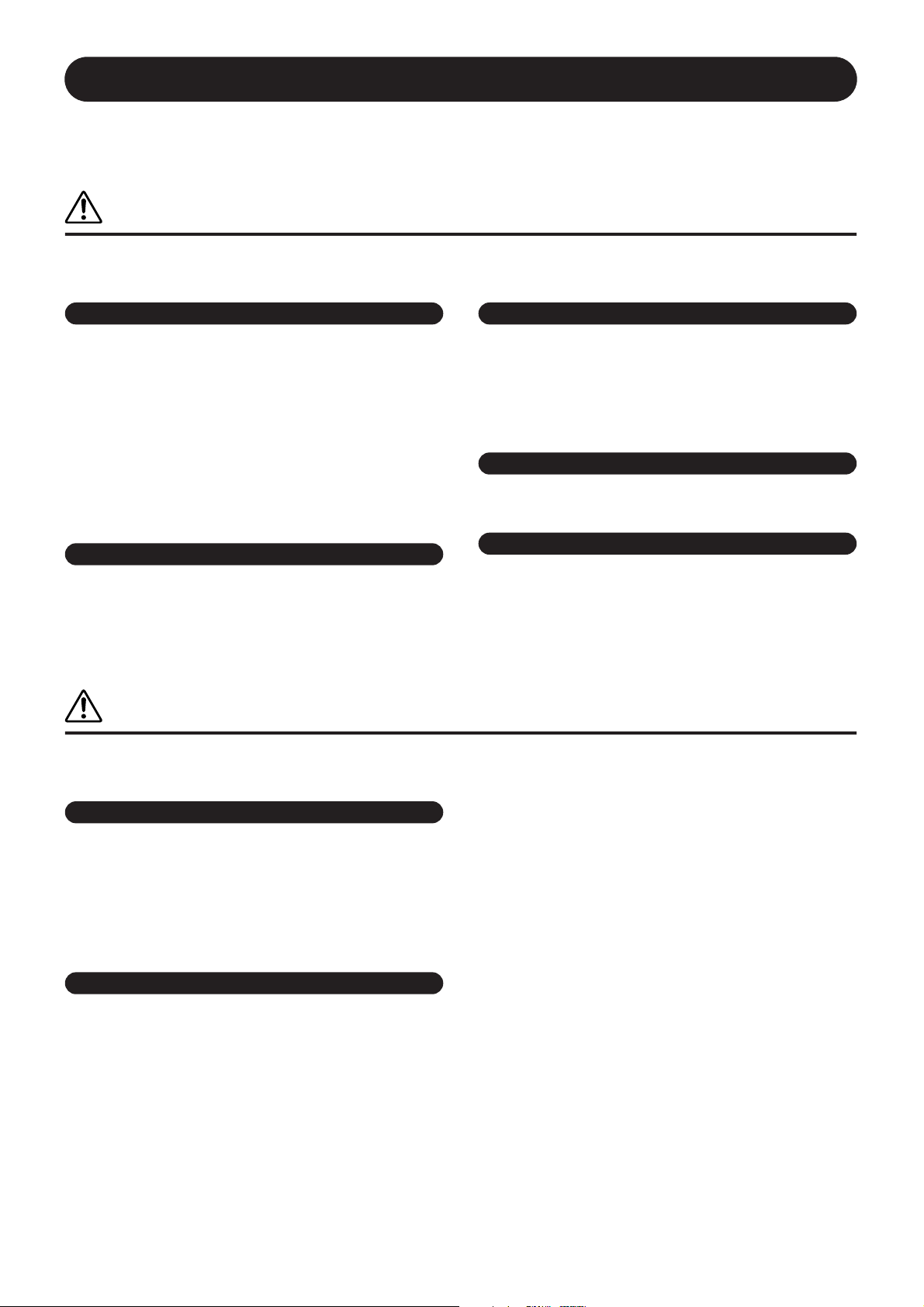
4 MM6 Owner’s Manual
(3)-10 1/2
PRECAUTIONS
PLEASE READ CAREFULLY BEFORE PROCEEDING
* Please keep this manual in a safe place for future reference.
WARNING
Always follow the basic precautions listed below to avoid the possibility of serious injury or even death from electrical
shock, short-circuiting, damages, fire or other hazards. These precautions include, but are not limited to, the following:
• Only use the voltage specified as correct for the instrument. The required voltage
is printed on the name plate of the instrument.
• Use the specified adaptor (PA-5D or an equivalent recommended by Yamaha)
only. Using the wrong adaptor can result in damage to the instrument or
overheating.
• Check the electric plug periodically and remove any dirt or dust which may have
accumulated on it.
• Do not place the AC adaptor cord near heat sources such as heaters or radiators,
and do not excessively bend or otherwise damage the cord, place heavy objects
on it, or place it in a position where anyone could walk on, trip over, or roll
anything over it.
• Do not open the instrument or attempt to disassemble the internal parts or
modify them in any way. The instrument contains no user-serviceable parts. If it
should appear to be malfunctioning, discontinue use immediately and have it
inspected by qualified Yamaha service personnel.
• Do not expose the instrument to rain, use it near water or in damp or wet
conditions, or place containers on it containing liquids which might spill into
any openings. If any liquid such as water seeps into the instrument, turn off the
power immediately and unplug the power cord from the AC outlet. Then have the
instrument inspected by qualified Yamaha service personnel.
• Never insert or remove an electric plug with wet hands.
• Do not put burning items, such as candles, on the unit.
A burning item may fall over and cause a fire.
• If the AC adaptor cord or plug becomes frayed or damaged, or if there is a
sudden loss of sound during use of the instrument, or if any unusual smells or
smoke should appear to be caused by it, immediately turn off the power switch,
disconnect the adaptor plug from the outlet, and have the instrument inspected
by qualified Yamaha service personnel.
CAUTION
Always follow the basic precautions listed below to avoid the possibility of physical injury to you or others, or damage
to the instrument or other property. These precautions include, but are not limited to, the following:
• When removing the electric plug from the instrument or an outlet, always hold
the plug itself and not the cord.
• Unplug the AC power adaptor when not using the instrument, or during
electrical storms.
• Do not connect the instrument to an electrical outlet using a multiple-connector.
Doing so can result in lower sound quality, or possibly cause overheating in the
outlet.
• Do not expose the instrument to excessive dust or vibrations, or extreme cold or
heat (such as in direct sunlight, near a heater, or in a car during the day) to
prevent the possibility of panel disfiguration or damage to the internal
components.
• Do not use the instrument in the vicinity of a TV, radio, stereo equipment, mobile
phone, or other electric devices. Otherwise, the instrument, TV, or radio may
generate noise.
• Do not place the instrument in an unstable position where it might accidentally
fall over.
• Before moving the instrument, remove all connected adaptor and other cables.
• When setting up the product, make sure that the AC outlet you are using is easily
accessible. If some trouble or malfunction occurs, immediately turn off the
power switch and disconnect the plug from the outlet. Even when the power
switch is turned off, electricity is still flowing to the product at the minimum
level. When you are not using the product for a long time, make sure to unplug
the power cord from the wall AC outlet.
• Use only the stand specified for the instrument. When attaching the stand or
rack, use the provided screws only. Failure to do so could cause damage to the
internal components or result in the instrument falling over.
Power supply/AC power adaptor
Do not open
Water warning
Fire warning
If you notice any abnormality
Power supply/AC power adaptor
Location
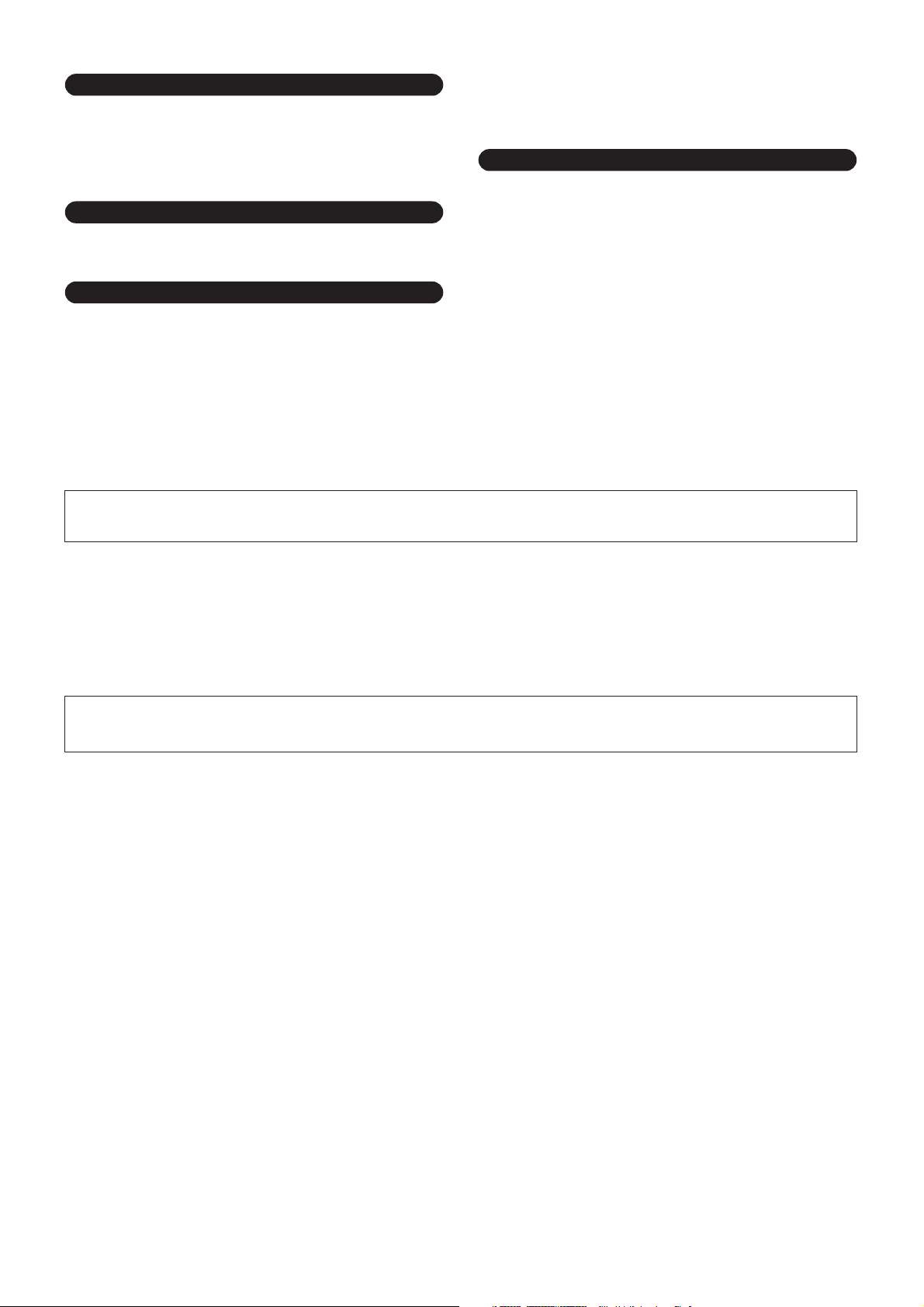
MM6 Owner’s Manual 5
(3)-10 2/2
• Before connecting the instrument to other electronic components, turn off the
power for all components. Before turning the power on or off for all components,
set all volume levels to minimum. Also, be sure to set the volumes of all
components at their minimum levels and gradually raise the volume controls
while playing the instrument to set the desired listening level.
• When cleaning the instrument, use a soft, dry cloth. Do not use paint thinners,
solvents, cleaning fluids, or chemical-impregnated wiping cloths.
• Never insert or drop paper, metallic, or other objects into the gaps on the panel
or keyboard. If this happens, turn off the power immediately and unplug the
power cord from the AC outlet. Then have the instrument inspected by qualified
Yamaha service personnel.
• Do not place vinyl, plastic or rubber objects on the instrument, since this might
discolor the panel or keyboard.
• Do not rest your weight on, or place heavy objects on the instrument, and do not
use excessive force on the buttons, switches or connectors.
• Do not use the instrument/device or headphones for a long period of time at a
high or uncomfortable volume level, since this can cause permanent hearing
loss. If you experience any hearing loss or ringing in the ears, consult a
physician.
Saving and backing up your data
• Saved data may be lost due to malfunction or incorrect operation.
Save important data to a USB storage device/or other external device such as a
computer. (pages 69, 76)
Backing up the USB storage device
•To protect against data loss through media damage, we recommend that you
save your important data onto two USB storage devices or other external device
such as a computer.
Always turn the power off when the instrument is not in use.
Even when the power switch is in the “STANDBY” position, electricity is still flowing to the instrument at the minimum level. When you are not using the instrument for a long
time, make sure you unplug the AC power adaptor from the wall AC outlet.
● Trademarks
•Windows is the registered trademarks of Microsoft
®
Corporation.
• Apple and Macintosh are trademarks of Apple Inc., registered in the U.S and other countries.
• The company names and product names in this Owner’s Manual are the trademarks or registered trademarks of their respective companies.
Connections
Maintenance
Handling caution
Saving data
Yamaha cannot be held responsible for damage caused by improper use or modifications to the instrument, or data that is lost or destroyed.
The illustrations and LCD screens as shown in this owner’s manual are for instructional purposes only, and may appear somewhat different from those on
your instrument.

6 MM6 Owner’s Manual
This product incorporates and bundles computer programs and contents in which Yamaha owns copyrights or with respect to which it
has license to use others’ copyrights. Such copyrighted materials include, without limitation, all computer software, style files, MIDI
files, WAVE data, musical scores and sound recordings. Any unauthorized use of such programs and contents outside of personal use
is not permitted under relevant laws. Any violation of copyright has legal consequences. DON’T MAKE, DISTRIBUTE OR USE
ILLEGAL COPIES.
Copying of the commercially available musical data including but not limited to MIDI data and/or audio data is strictly prohibited
except for your personal use.
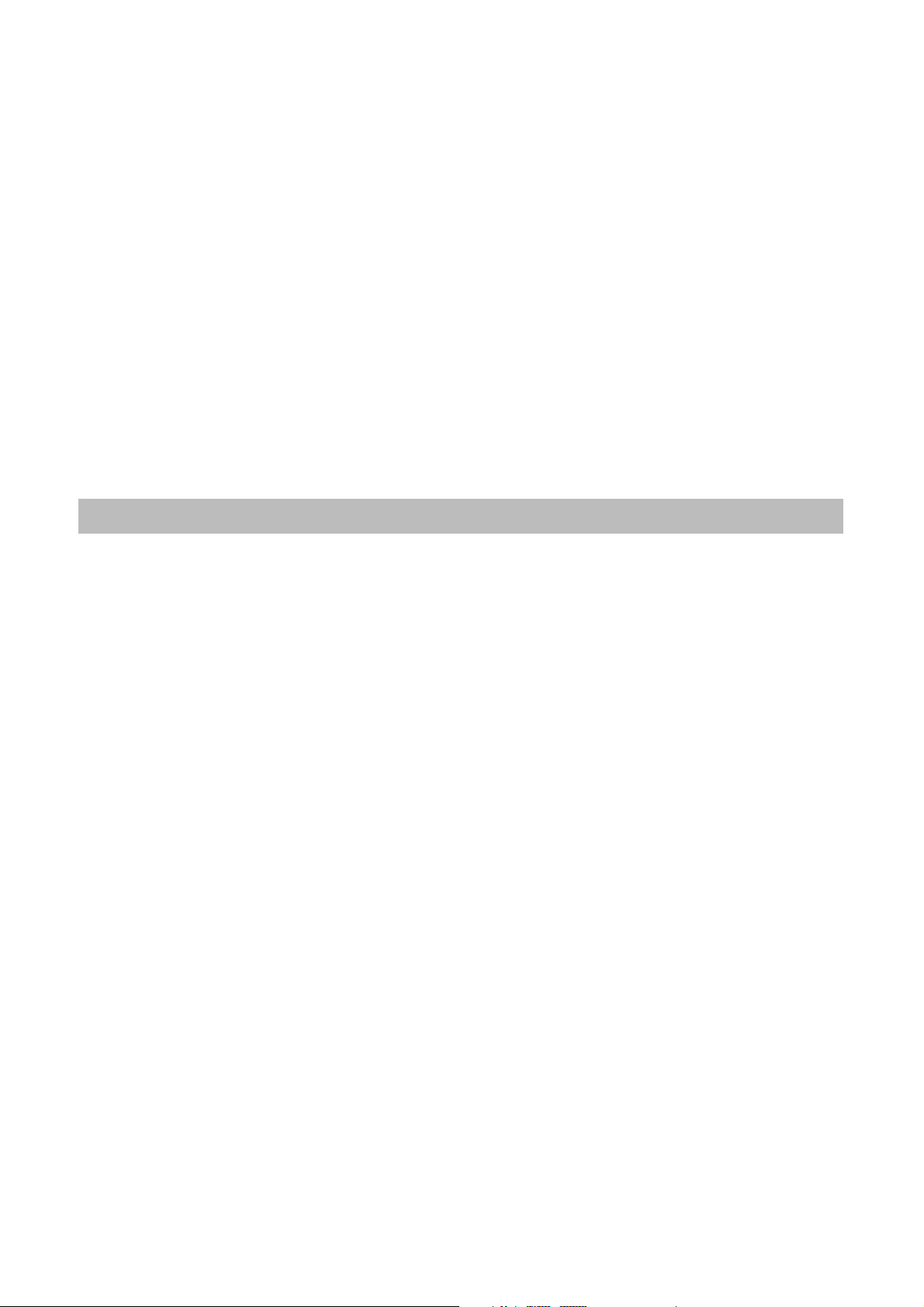
MM6 Owner’s Manual 7
Congratulations, and thank you for your choosing the Yamaha MM6
Music Synthesizer!
Please read this owner’s manual carefully before using the instrument
in order to take full advantage of it’s various features.
When you have finished reading the manual keep it in a safe, accessible
place, and refer to it when you need to better understand an operation
or function.
The instrument package includes the following items. Please check that you have them all.
• Owner’s Manual
• Supplied Disk (supplied DAW software)
•AC Power Adaptor (May not be included depending on the region in which
you purchased the product. Please check with your Yamaha dealer.)
Accessories

8 MM6 Owner’s Manual
MM6 Main Features
■ High-Quality Voices for Keyboard Performance Page 15
The MM6 contains a wide range of high-quality voices (many based on the Motif
Series voices), ranging from acoustic musical instruments to unique synthesizer
sounds. Use the Category Search function to quickly call up the sounds you want,
based on their instrument type.
■ Play the Keyboard Along with a Pattern Page 23
The patterns in the MM6 were created to give you a wide range of different musical
genres simply by playing back the pattern tracks. Moreover, you can easily record
chord changes to both the patterns and your real time keyboard performance in the
Song mode.
■ Use the Arpeggiator Page 20
The versatile Arpeggio feature automatically plays drum percussion phrases, guitar
phrases, and analog synthesizer style phrases in response to the keys you play.
■ Save and Switch Between Performance Settings (Performance
Memory)
Page 59
The Performance Memory lets you conveniently create and store combined settings
for the voices you play (including keyboard splits and layers), the patterns you want to
assign to backing tracks, and other important settings for live performance. These per-
formance settings can be easily recalled by a single button press.
■ Controlling Filter and EG in Real Time Page 41
You can control the filter (cutoff and resonance) and EG (attack and release) in real
time by using four knobs on the panel. Even these detailed sonic changes can be saved
in the Performance Memory.
■ Save Performance Data to a USB Storage Device Page 66
Transferring data between the MM6 and your computer is easy because the MM6 can
store data and setting to standard USB storage devices.
■ Create Music with Your Computer and the Bundled DAW Soft-
ware
Page 80
You can connect the MM6 to your computer using a USB cable, and transfer MIDI
data to and from DAW software. With the Bundled DAW software the MM6 becomes
the central tone generator for your computer based music production system.
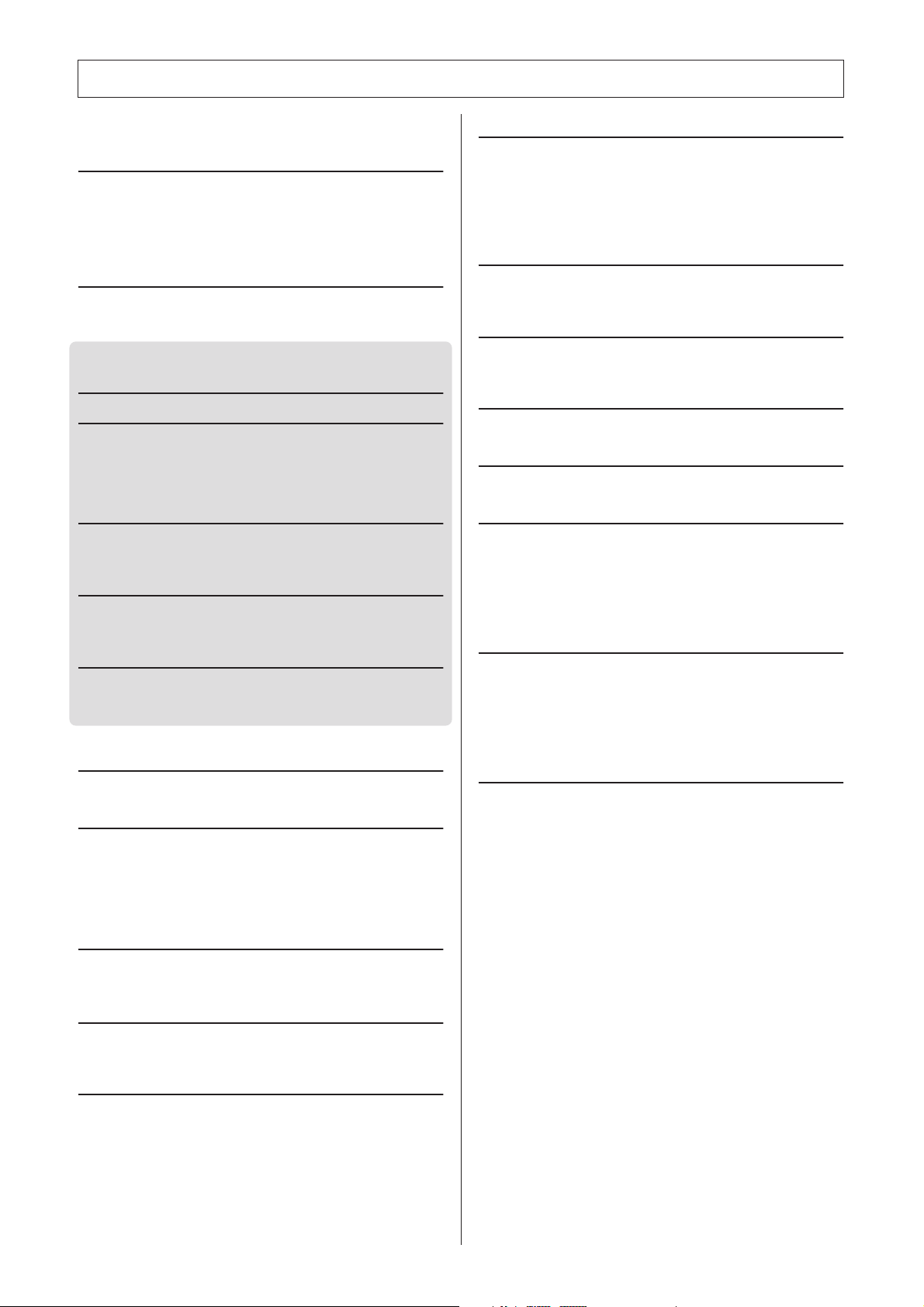
MM6 Owner’s Manual 9
Accessories .............................................................................. 7
MM6 Main Features.................................................................. 8
Setting Up 10
Power Supply Connections ....................................................10
Cable clip................................................................................ 10
Using Headphones................................................................. 10
Connecting to a Computer (USB Terminal)............................ 10
Turning the Power On ............................................................11
Adjust Volume and Display Contrast...................................... 11
Panel Controls and Terminals 12
Front Panel............................................................................. 12
Rear Panel ............................................................................. 13
Quick Guide
Playing the Demo Song 14
Play the Instrument 15
Selecting the Main Voice........................................................ 15
Combining Voices—Dual........................................................ 16
Split the Keyboard .................................................................. 17
Selecting a Drum Voice.......................................................... 19
Using the Arpeggio Function .................................................. 20
Playing Patterns 22
Listen to the Rhythm Pattern.................................................. 22
Play Along with a Pattern .......................................................23
Playing Auto-accompaniment Chords .................................... 25
Using Songs 26
Selecting and Listening to a Song.......................................... 26
Song Fast Forward, Fast Reverse, and Pause ......................27
Types of Songs ...................................................................... 28
Recording Your Own Performance 29
Recording Procedure ............................................................. 30
Song Clear—Deleting User Songs......................................... 33
Track Clear—Deleting a Specified Track from a User Song .. 34
Backup and Initialization 35
Backup ................................................................................... 35
Initialization............................................................................. 35
Basic Operation and Displays 36
Basic Operation...................................................................... 36
The Displays........................................................................... 38
MAIN Display Items................................................................ 39
Reference
Using the MM6 Controllers 40
Controllers on the MM6 Panel................................................ 40
External Controllers................................................................ 41
Enhancing the Sound with Reverb, Chorus, and DSP
Effects 42
Selecting a Reverb type .........................................................42
Selecting a Chorus type .........................................................43
Applying DSP Effects .............................................................44
Handy Performance Features 45
Using the Metronome ............................................................. 45
Adjusting the Tempo .............................................................. 47
Using the TAP TEMPO Button ............................................... 47
Setting the Touch Response .................................................. 47
Select a Master EQ Setting for the Best Sound .....................48
Controlling Arpeggio Volume with Keyboard Dynamics ......... 48
Transpose the Keyboard ........................................................ 49
Shifting Keyboard Pitch in Octaves ........................................ 50
Pattern Functions 51
Pattern Variations (Sections).................................................. 51
Setting the Split Point .............................................................52
Play a Pattern with Chords but No Rhythm
(Stop Accompaniment) ...................................................... 53
Pattern Volume Adjustment.................................................... 53
Chord Basics ..........................................................................54
Specify Chords Over the Entire Keyboard Range .................. 56
Song Settings 57
Song Volume .......................................................................... 57
Change the Song Tempo .......................................................57
Track Mute.............................................................................. 58
Memorize Your Favorite Panel Settings 59
Saving to the Performance Memory ....................................... 59
Recalling Settings from the Performance Memory ................. 60
Erase a Performance Memory................................................ 61
Voice Editing 62
Select and Edit an Item ..........................................................62
Edit Display List ..................................................................... 63
Utility Settings 64
Selecting and Setting Functions ............................................. 64
Utility Display List ..................................................................65
Storing/Saving Data 66
Using a USB Storage Device .................................................67
Formatting a USB storage device........................................... 68
Saving Data ............................................................................ 69
Convert a User Song to SMF Format and Save..................... 70
Loading User Files and Pattern Files .....................................71
Deleting Data from a USB Storage Device............................. 72
Playing SMF Saved to a USB Storage Device ....................... 72
Connections 73
The Connectors ...................................................................... 73
Connecting to External Audio Equipment............................... 74
Connecting to External MIDI Devices..................................... 74
Connecting a USB Storage Device ........................................75
Connecting to a Personal Computer ......................................77
Transferring Performance Data to and from a Computer ....... 78
Initial Setup............................................................................. 79
About the Supplied Disk 80
About the Supplied DAW Software......................................... 80
Support ................................................................................... 80
Appendix
Troubleshooting...................................................................... 82
Messages ...............................................................................83
Voice List ................................................................................ 84
Drum Kit List ........................................................................... 90
Performance List ....................................................................96
Pattern List .............................................................................97
Effect Type List....................................................................... 98
Arpeggio Type List................................................................ 102
Master EQ List...................................................................... 104
MIDI Data Format ................................................................. 105
MIDI Implementation Chart................................................... 106
Specifications .......................................................................108
Index..................................................................................... 110
Contents

10 MM6 Owner’s Manual
Setting Up
Be sure to do the following BEFORE turning
on the power.
Make sure that the [STANDBY/ON] switch of the
instrument is set to STANDBY.
Plug the adaptor’s DC plug into the DC IN jack on
the instrument’s rear panel.
Plug the AC adaptor (PA-5D or other adaptor specif-
ically recommended by Yamaha) into a convenient
AC wall outlet.
Wrap the DC output cable of the adaptor around the
cable clip (as shown above) to prevent accidental
unplugging of the cable during operation.
Avoid tightening the cord more than necessary or pull-
ing on the cord strongly while it is wrapped around the
cable clip to prevent wear on the cord or possible break-
age of the clip.
Make all necessary connections, as
described below, BEFORE turning the power
on.
Since the MM6 has no built-in speakers, it must be con-
nected to an external amplifier and speakers, head-
phones, or other sound output device.
You can connect the instrument’s USB terminal to the
USB terminal of a computer to allow transfer of perfor-
mance data and song files between the two (page 77).
To use the USB data-transfer features you’ll need to do
the following:
• First, make sure the POWER switch on the MIDI
device is set to OFF, then use a USB cable to con-
nect the MIDI device to the computer.
• Install the USB-MIDI Driver on your computer.
You can download the proper USB-MIDI driver from
our website:
http://www.global.yamaha.com/download/usb_midi/
Refer to the instructions included with the USB-MIDI
Driver download package for the USB-MIDI Driver
installation procedure.
Power Supply Connections
Cable clip
• Use ONLY a Yamaha PA-5D AC Power Adaptor (or other adap-
tor specifically recommended by Yamaha) to power your
instrument from the AC mains. The use of other adaptors may
result in irreparable damage to both the adaptor and the
instrument.
• Unplug the AC Power Adaptor when not using the instrument,
or during electrical storms.
CAUTION
PA-5D
AC wall outlet
Using Headphones
Connecting to a Computer (USB Terminal)
• Do not use headphones at a high volume for an extended period
of time. Doing so may cause hearing loss.
• When connecting the MM6 to external equipment make sure that
the power to all external devices is turned off to prevent possible
electrical shock or equipment damage. Also be sure to turn any
volume controls on external equipment to minimum when making
connections to prevent possible speaker damage.
CAUTION
• USB cables can be purchased at some musical instrument stores, com-
puter stores, and similar retail outlets.
NOTE
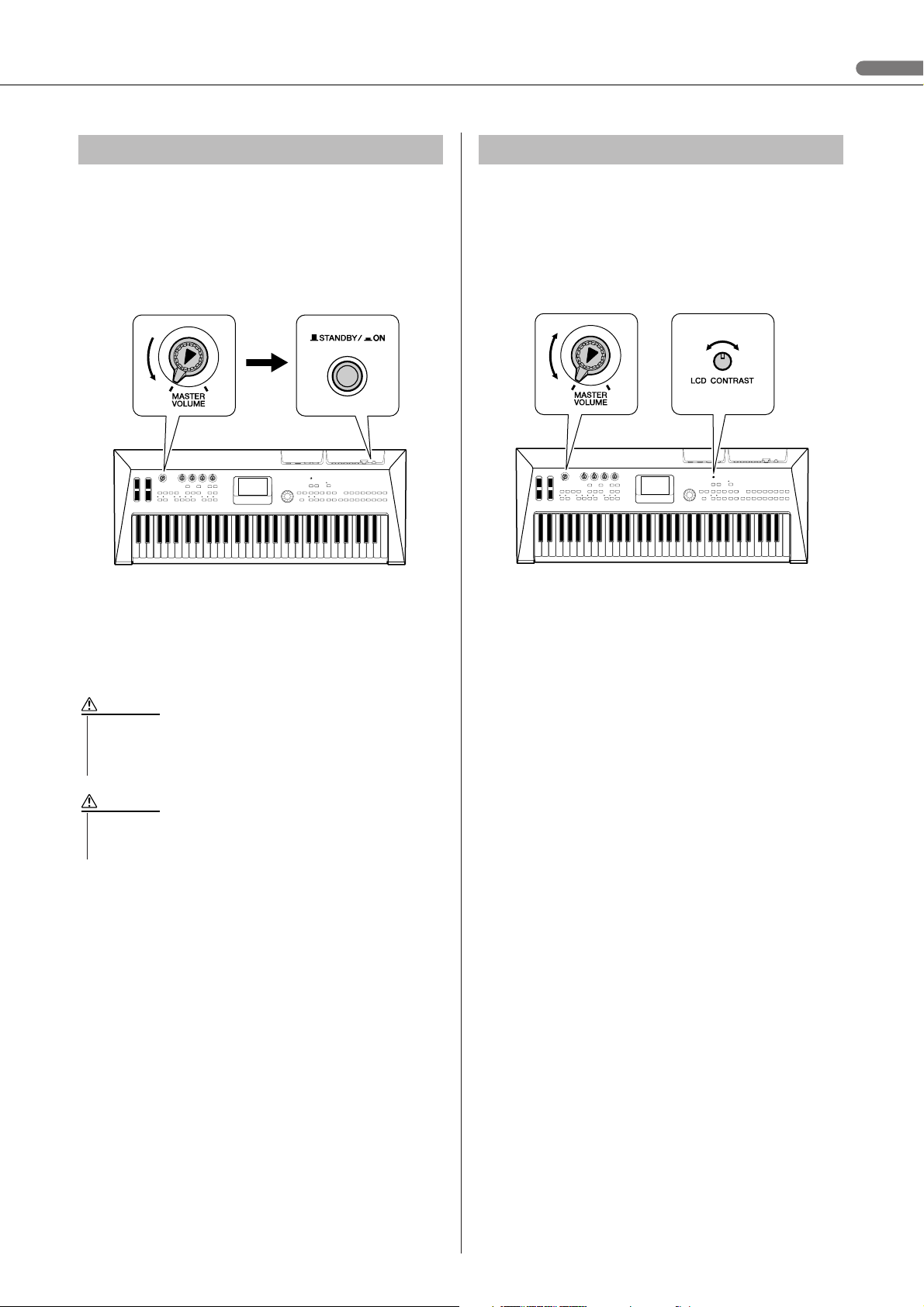
Setting Up
MM6 Owner’s Manual 11
Turn down the volume by turning the [MASTER VOL-
UME] control to the left and press the [STANDBY/ON]
switch to turn on the power. Press the [STANDBY/ON]
switch again to turn the power OFF.
Backup data is loaded from the internal flash memory
when the power is turned on. If no backup data exists in
the flash memory, all instrument settings are restored to
the initial factory defaults.
Set the MM6 and external playback equipment volume
controls to appropriate levels. If necessary, adjust the
legibility of the LCD display by using the LCD Contrast
Control.
Turning the Power On
Press the [STANDBY/ON]
switch.
Rotate the [MASTER VOLUME]
control counter-clockwise.
• Even when the switch is in the “STANDBY” position, a minute
electrical current is present in the instrument. If you will not be
using the instrument for an extended period of time, make sure
you unplug the AC power adaptor from the wall AC outlet.
CAUTION
•Never attempt to turn the power off when a “Writing..” message is
showing on the display. Doing so can damage the flash memory
and result in a loss of data.
CAUTION
Adjust Volume and Display Contrast
Contrast Adjustment
[MASTER VOLUME]
Control Adjustment
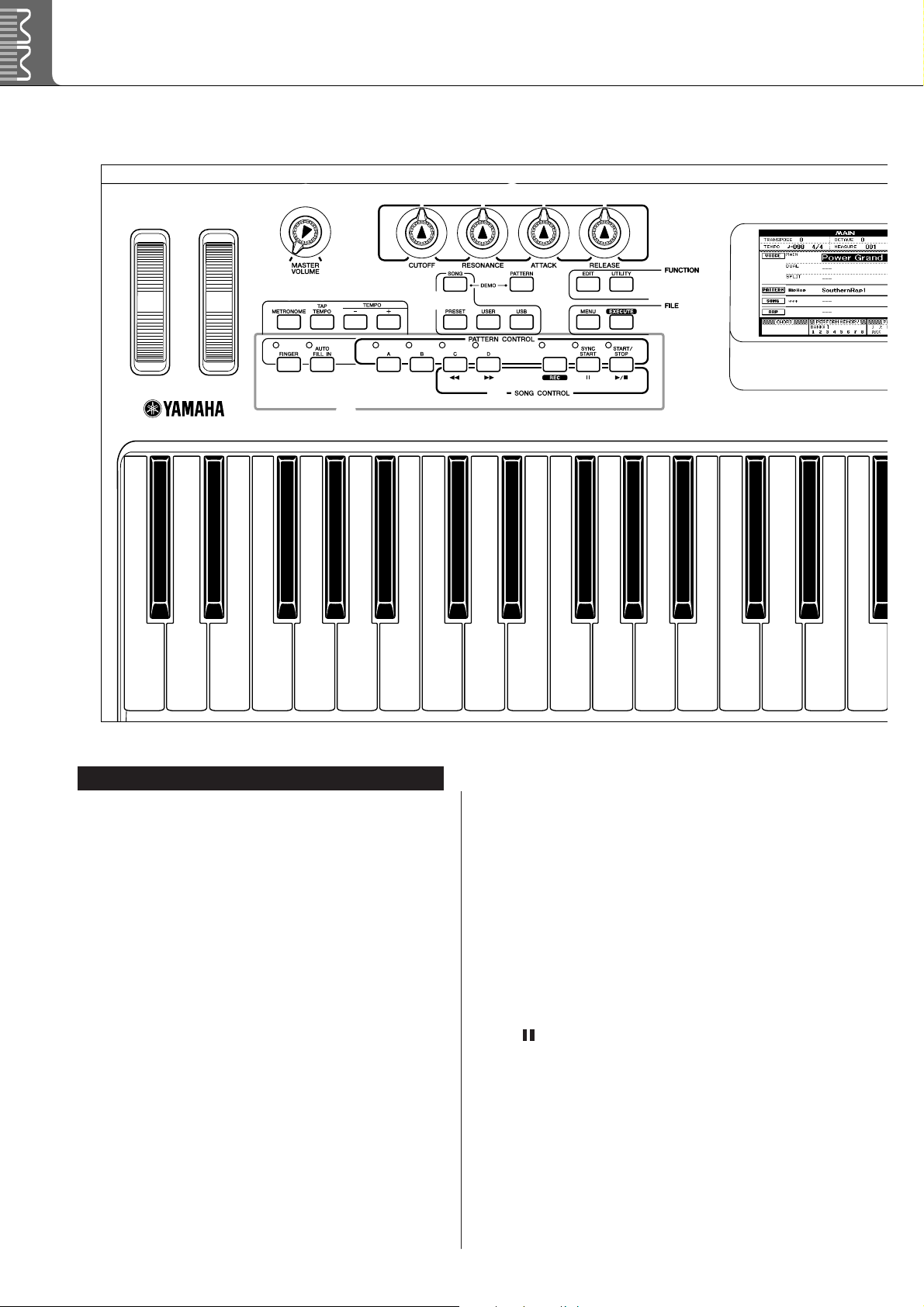
12 MM6 Owner’s Manual
Panel Controls and Terminals
q [PITCH BEND] wheel ...........................page 40
w [MODULATION] wheel.........................page 40
e [MASTER VOLUME] control.......pages 14, 36
r [CUTOFF], [RESONANCE],
[ATTACK], [RELEASE] knobs
............page 41
t [METRONOME] button........................page 45
y [TAP TEMPO] button............................page 47
u TEMPO [+], [-] buttons ........................page 45
i SONG
[SONG] button......................................page 14
[PRESET], [USER], [USB] buttons......page 26
o [PATTERN] button ................................page 22
!0 FUNCTION
[EDIT], [UTILITY] buttons ............pages 62, 64
!1 FILE
[MENU], [EXECUTE] buttons.......pages 67, 68
!2 PATTERN CONTROL
[FINGER] button .................................. page 23
[AUTO FILL IN] button......................... page 51
[A]–[D] buttons .................................... page 51
[SYNC START] button..................pages 23, 51
[START/STOP] button ..................pages 22, 37
!3 SONG CONTROL
[rr
rr
] (REW) button .............................. page 27
[ff
ff
] (FF) button................................... page 27
[REC] button ........................................ page 30
[] (PAUSE) button............................ page 27
[>>
>>
/■] (START/STOP) button........pages 27, 37
!4 Display .................................................. page 38
!5 Dial.......................................................... page 37
!6 [INC/YES], [DEC/NO] buttons........... page 37
!7 [EXIT] button ........................................ page 38
!8 LCD CONTRAST knob ....................... page 11
!9 CATEGORY [INC], [DEC] buttons .... page 37
Front Panel
qw
r
e
t y u
i
o
!0
!1
!4
!2
!3
Front Panel
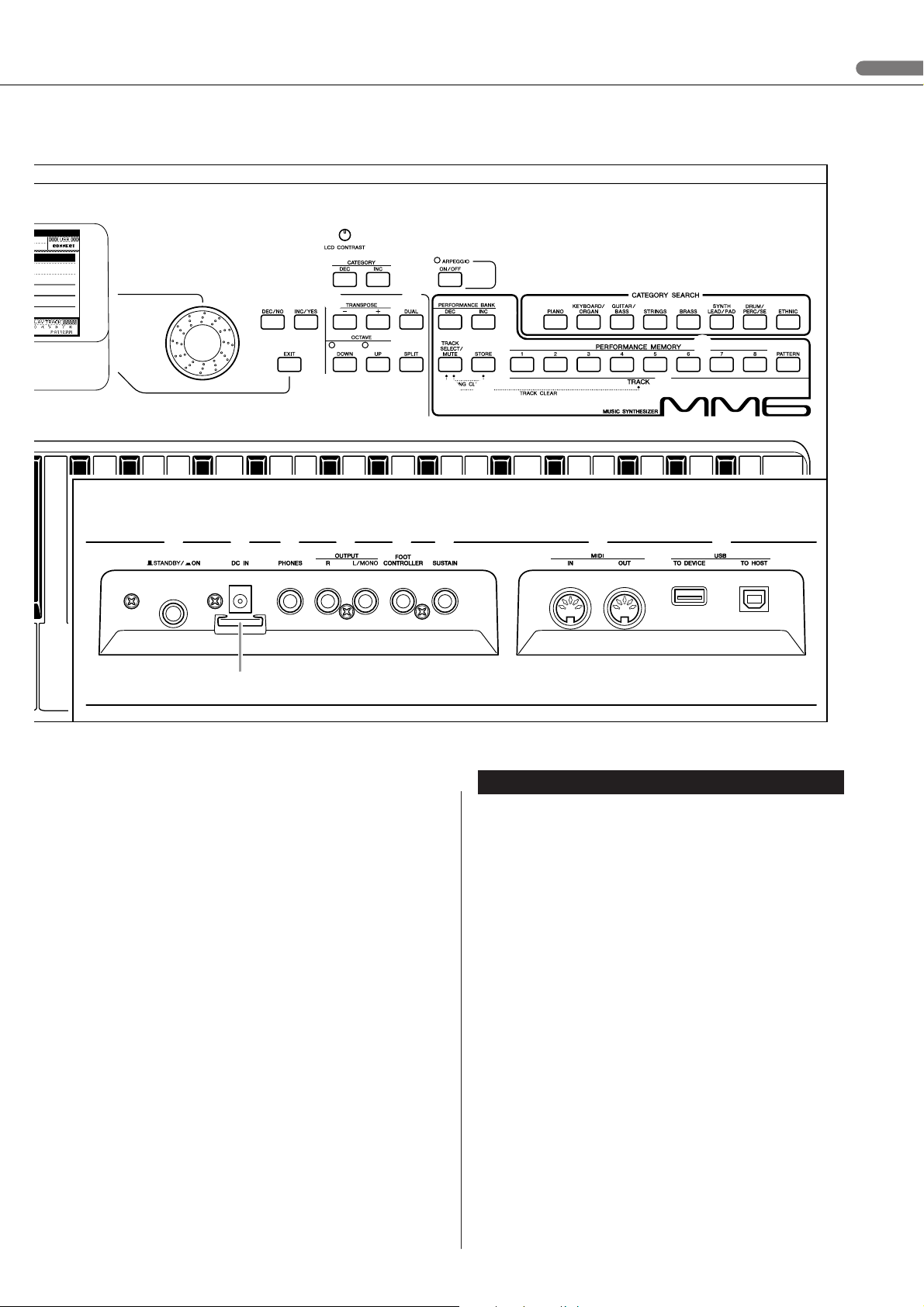
Panel Controls and Terminals
MM6 Owner’s Manual 13
@0 [ARPEGGIO ON/OFF] button.............page 20
@1 TRANSPOSE [+], [-] buttons..............page 49
@2 OCTAVE [UP], [DOWN] buttons ........page 50
@3 [DUAL] button .......................................page 16
@4 [SPLIT] button.......................................page 17
@5 PERFORMANCE BANK [INC],
[DEC] buttons
.......................................page 59
@6 PERFORMANCE MEMORY
[1]–[8] buttons
.......................................page 59
@7 [TRACK SELECT/MUTE] button .......page 58
@8 [STORE] button.....................................page 59
@9 TRACK [1]–[8],
[PATTERN] buttons
..............................page 29
#0 CATEGORY SEARCH buttons...........page 15
#1 [STANDBY/ON] switch ....................... page 14
#2 DC IN jack.............................................. page 10
#3 PHONES jack........................................ page 10
#4 OUTPUT R, L/MONO jacks................ page 73
#5 FOOT CONTROLLER jack ................. page 41
#6 SUSTAIN jack ....................................... page 41
#7 MIDI IN, OUT terminals....................... page 73
#8 USB TO DEVICE, TO HOST
terminals
................................................ page 73
#9 Cable clip............................................... page 10
!5
!7
!6
!8
!9
@0
@5
@7 @8
@9
@6
#0
@2
#1 #3 #4 #5 #6 #7 #8#2
@4
@3
@1
#9
Rear Panel
Rear Panel

14 MM6 Owner’s Manual
Quick
Guide
Playing the Demo Song
This instrument includes a Demonstration Song that demonstrate
some of the instrument’s features and capabilities.
Let’s start by playing the Demonstration Song.
1
Press the [STANDBY/ON] button until it locks in the ON
position.
The Main display will appear in the LCD.
2
Press the [SONG] button and [PATTERN] button simulta-
neously.
The Demo display appears in the LCD
Gradually raise the [MASTER VOLUME] control while listening to the
instrument to set the desired listening level.
The Demo Song will play again from the beginning when the end is
reached.
3
Press the [START/STOP] button to stop Demo playback.
The Main display will reappear.
PATTERN name
SONG name
ARPEGGIO name
VOICE name
Quick Guide
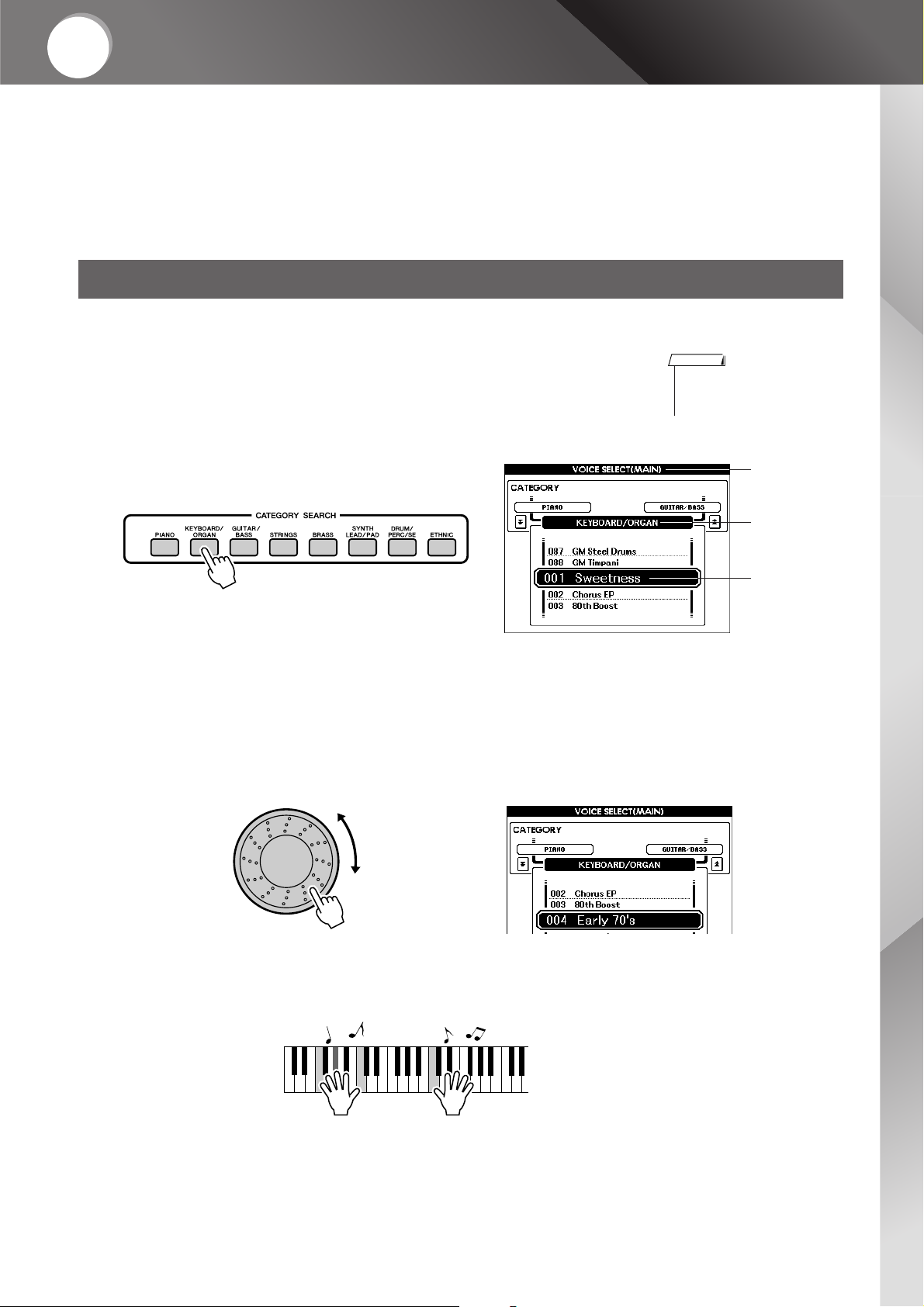
MM6 Owner’s Manual 15
Quick
Guide
Play the Instrument
In addition to piano, organ, and other “standard” keyboard instru-
ments, this instrument has a large range of realistic voices—includ-
ing guitar, bass, strings, sax, trumpet, drums and percussion, sound
effects, and a wide variety of other musical sounds.
Select a Main Voice and play it on the keyboard.
1
Press a CATEGORY SEARCH button.
The Main Voice selection display will appear.
The currently selected category name, voice number and name will be
highlighted.
2
Select a voice you want to play from the current category.
Use the dial to select the desired voice. The available voices will be
selected and displayed in sequence. The voice selected here becomes
the Main voice.
For this example try selecting the “004 Early70’s”.
3
Play the keyboard.
Try selecting and playing a variety of Voices.
Press the [EXIT] button to return to the MAIN display.
Selecting the Main Voice
•To change the Voice category,
press another CATEGORY
SEARCH button.
NOTE
MAIN VOICE
selection display
Current
selected Voice
CATEGORY
name
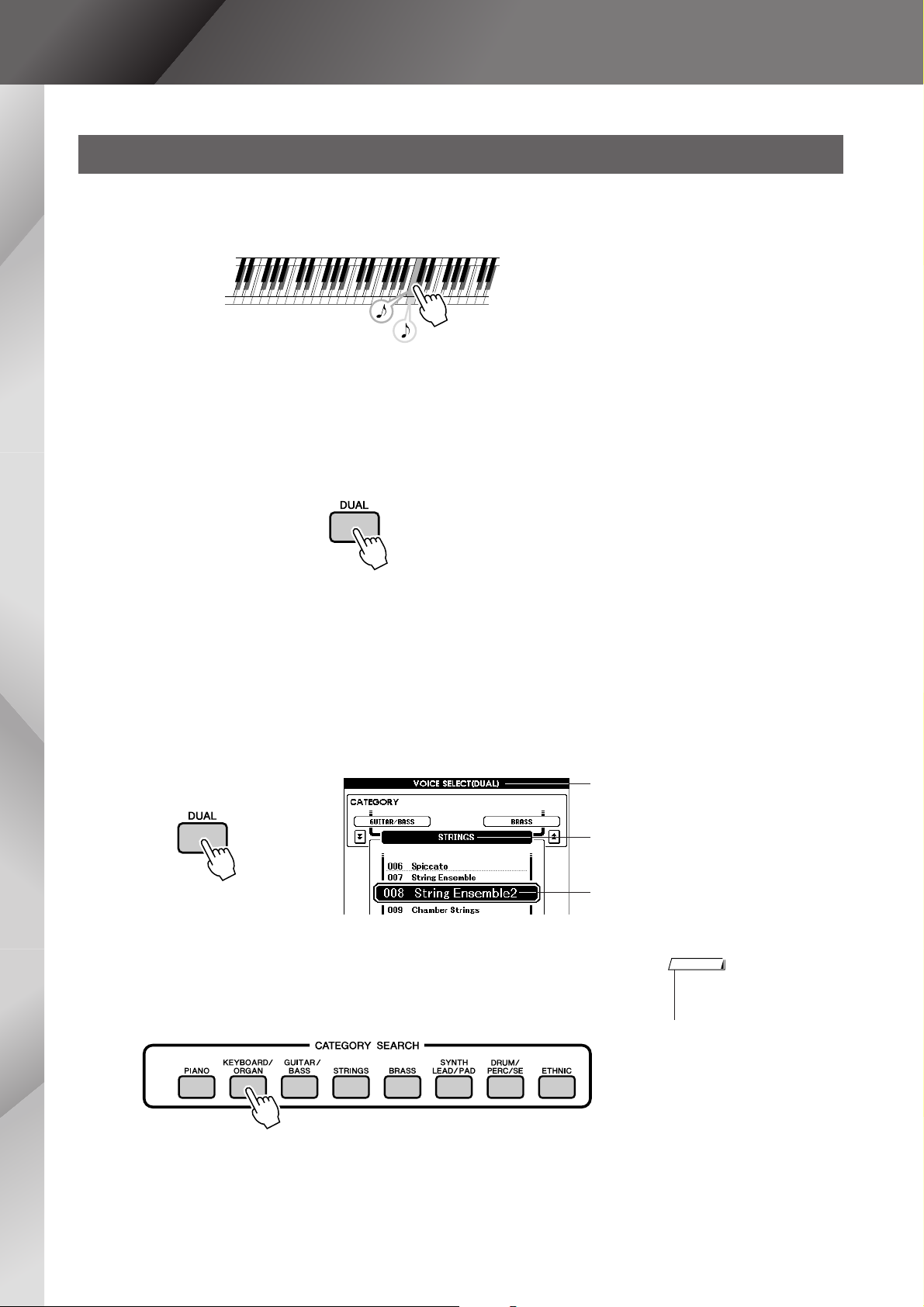
Play the Instrument
16 MM6 Owner’s Manual
You can select a second voice that will play in addition to the main voice when you play the keyboard. The
second voice is known as the “Dual” voice.
1
Press the [DUAL] button.
The currently selected dual voice will sound in addition to the main
voice when you play the keyboard.
2
Press and hold the [DUAL] button for longer than a sec-
ond.
The Dual Voice selection display will appear.
The currently selected category name, voice number and name will be
highlighted.
3
Select and press the desired category button in the CATE-
GORY SEARCH section.
Combining Voices—Dual
Tw o voices will sound at the same time.
Hold for longer
than a second
Dual Voice selection display
The currently selected category
The currently selected Dual Voice
•To change the Voice category,
press another category search
button.
NOTE

Play the Instrument
MM6 Owner’s Manual 17
4
Select a voice you want to play.
Use the dial to select the desire voice. The available voices will be
selected and displayed in sequence. The voice selected here becomes the
Dual voice.
For this example try selecting the “057 Twinkle”.
5
Play the keyboard.
Try selecting and playing a range of Dual Voices.
Press the [EXIT] button to return to the MAIN display.
In the split mode you can play different voices to the left and right of the keyboard “split point”. The main
and dual voices can be played to the right of the split point, while the voice played to the left of the split
point is known as the “split voice”. The split point setting can be changed as required (page 52).
1
Press the [SPLIT] button.
The currently selected split voice will sound to the left of the keyboard
split point.
Split the Keyboard
Main Voice and Dual VoiceSplit Voice
Split point
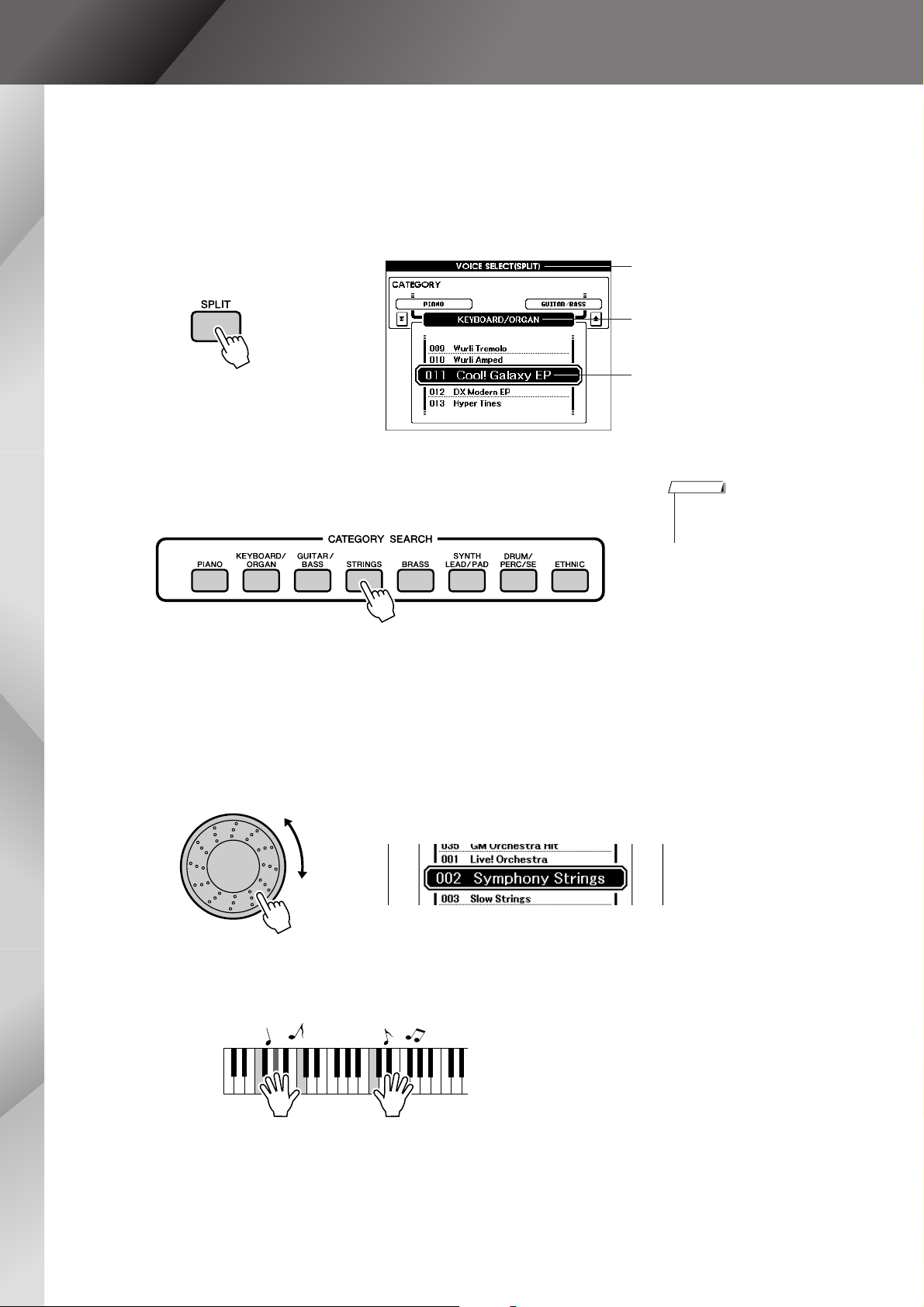
Play the Instrument
18 MM6 Owner’s Manual
2
Press and hold the [SPLIT] button for longer than a sec-
ond.
The Split Voice selection display will appear.
The currently selected category name, voice number and name will be
highlighted.
3
Select and press the desired category button in the CATE-
GORY SEARCH section.
4
Select a voice you want to play.
Use the dial to select the desired voice. The available voices will be
selected and displayed in sequence. The voice selected here becomes
the Split voice.
For this example try selecting the “002 Symphony Strings”.
5
Play the keyboard.
Try playing the selected Split Voice.
Press the [EXIT] button to return to the MAIN display.
The currently selected Split Voice
Split Voice selection display
Hold for longer
than a second
The currently selected category
•To change the voice category,
press another CATEGORY
SEARCH button.
NOTE

Play the Instrument
MM6 Owner’s Manual 19
Drum Kits are collections of drum and percussion instruments.
1
Press the [DRUM/PERC/SE] button.
The DRUM Kit category will appear in the display.
2
Use the dial to select the Drum Kit you want to play (001–
023).
3
Play each key and enjoy the Drum Kit.
Example: 012 GM Standard Kit 1
Selecting a Drum Voice
• See the Drum Kit List on page
90.
NOTE
Ride Cymbal 1
Tambourine
Cowbell
Vibraslap
Bongo L
Hi-Hat Open
Crash Cymbal 1
Hand Clap
Hi-Hat Closed
Hi-Hat Pedal
Open Rim Shot
Side Stick
Castanet
Sticks
Brush Tap
Brush Slap
Conga H Open
Timbale L
Agogo L
Maracas
Guiro Short
Claves
Cuica Mute
Tr iangle Mute
Shaker
Chinese Cymbal
Ride Cymbal Cup
Splash Cymbal
Crash Cymbal 2
Ride Cymbal 2
Bongo H
Conga H Mute
Mid Tom L
Mid Tom H
High Tom
Snare Tight
Floor Tom L
Low Tom
Floor Tom H
Kick Tight
Kick
Snare
Snare Roll
Snare Soft
Kick Soft
Seq Click H
Brush Swirl
Brush Tap Swirl
Conga L
Timbale H
Agogo H
Cabasa
Samba Whistle H
Samba Whistle L
Guiro Long
Wood Block H
Wood Block L
Cuica Open
Tr iangle Open
Jingle Bells
Bell Tree
C3

Play the Instrument
20 MM6 Owner’s Manual
The arpeggio function lets you create arpeggios (broken chords) by simply playing the required notes on
the keyboard. For example, you could play the notes of a triad—the root, third, and fifth—and the arpeggio
function will automatically create a variety of interesting arpeggio-type phrases. By changing the arpeggio
type and the notes you play it is possible to create a wide range of patterns and phrases that can be used for
music production as well as performance.
1
Press the [ARPEGGIO ON/OFF] button to turn Arpeggio
on.
2
Play a note or notes on the keyboard to trigger Arpeggio
playback.
The rhythm pattern or phrase that plays depends on the actual notes or
chords you play, as well as on the selected Arpeggio type.
3
When you have finished using with the arpeggio function,
press the [ARPEGGIO ON/OFF] button to turn it off.
Using the Arpeggio Function
• The Arpeggio function can only
be applied to the main and dual
voices.
NOTE
The indicator lights when ARPEGGIO is ON.

Play the Instrument
MM6 Owner’s Manual 21
■Changing the Arpeggio type ● ● ● ● ● ● ● ● ● ● ● ● ● ● ● ● ● ● ●
The most suitable arpeggio type is automatically selected when you select a
voice, but you can easily select any other arpeggio type.
1
Press and hold the [ARPEGGIO ON/OFF] button for longer
than a second.
The arpeggio type selection display will appear.
2
Use the dial to select the desired arpeggio type.
A list of the available arpeggio types is provided on page 102.
The sound of the arpeggio produced will change according to the num-
ber of notes you play and the area of the keyboard you play in.
You can save the instrument’s settings at this point and then recall them
at any time you want to repeat your performance (page 59).
You can also record your performance (page 29).
Hold for longer
than a second
Arpeggio type

22 MM6 Owner’s Manual
Quick
Guide
Playing Patterns
This instrument has an auto accompaniment feature that produces
accompaniment (rhythm + bass + chords) in the pattern you choose
to match chords you play with your left hand. A range of patterns
with different time signatures and arrangements are provided (refer
to the Pattern List on page 97).
In this section we’ll learn how to use the auto accompaniment fea-
tures.
Most patterns include a rhythm part. You can select from a wide variety of rhythmic types—rock, blues,
Euro trance, and many, many more.
Let’s begin by listening to just the basic rhythm. The rhythm part is played using percussion instruments
only.
1
Press the [PATTERN] button.
The Pattern selection display will appear.
The currently selected category name, voice number and name will be
highlighted.
2
Select a Pattern you want to play.
Use the dial to select the pattern you want to play. The available patterns
will be selected and displayed in sequence.
Refer to the Pattern list on page 97.
3
Press the [START/STOP] button.
The pattern rhythm will start playing.
To stop playback, press the [START/STOP] button again.
Listen to the Rhythm Pattern
•To change the pattern category,
use the CATEGORY [DEC]/
[INC] buttons.
NOTE
Pattern selection display
The currently selected
Pattern
The currently selected
category

Playing Patterns
MM6 Owner’s Manual 23
You learned how to select a Pattern rhythm on the preceding page.
Here we’ll see how to add bass and chord accompaniment to the basic rhythm to produce a full, rich accom-
paniment that you can play along with.
1
Select the pattern you want to play (page 22, steps 1–2).
Press the [EXIT] button to return to the MAIN display screen.
2
Turn FINGER on.
Press the [FINGER] button.
Press the button a second time to turn the FINGER mode off.
3
Turn sync start on.
Press the [SYNC START] button to turn the Sync Start function on.
The “standby” mode will be engaged when the Sync Start function is
turned on.
When sync start is on, the bass and chord accompaniment included in a
pattern will start playing as soon as you play a note to left of the key-
board split point. Press the button a second time to turn the sync start
function off.
Play Along with a Pattern
●When FINGER is on ...
The area of the keyboard to the left of the split point (54 : F sharp 2) becomes
the “auto accompaniment range” and is used only for specifying the
accompaniment chords.
The indicator lights when FINGER is ON.
• The keyboard split point can be
changed as required, as
described on page 52.
NOTE
Split point (54/F#2)
Auto-accompani-
ment Range
The indicator will flash
when Sync Start is on.
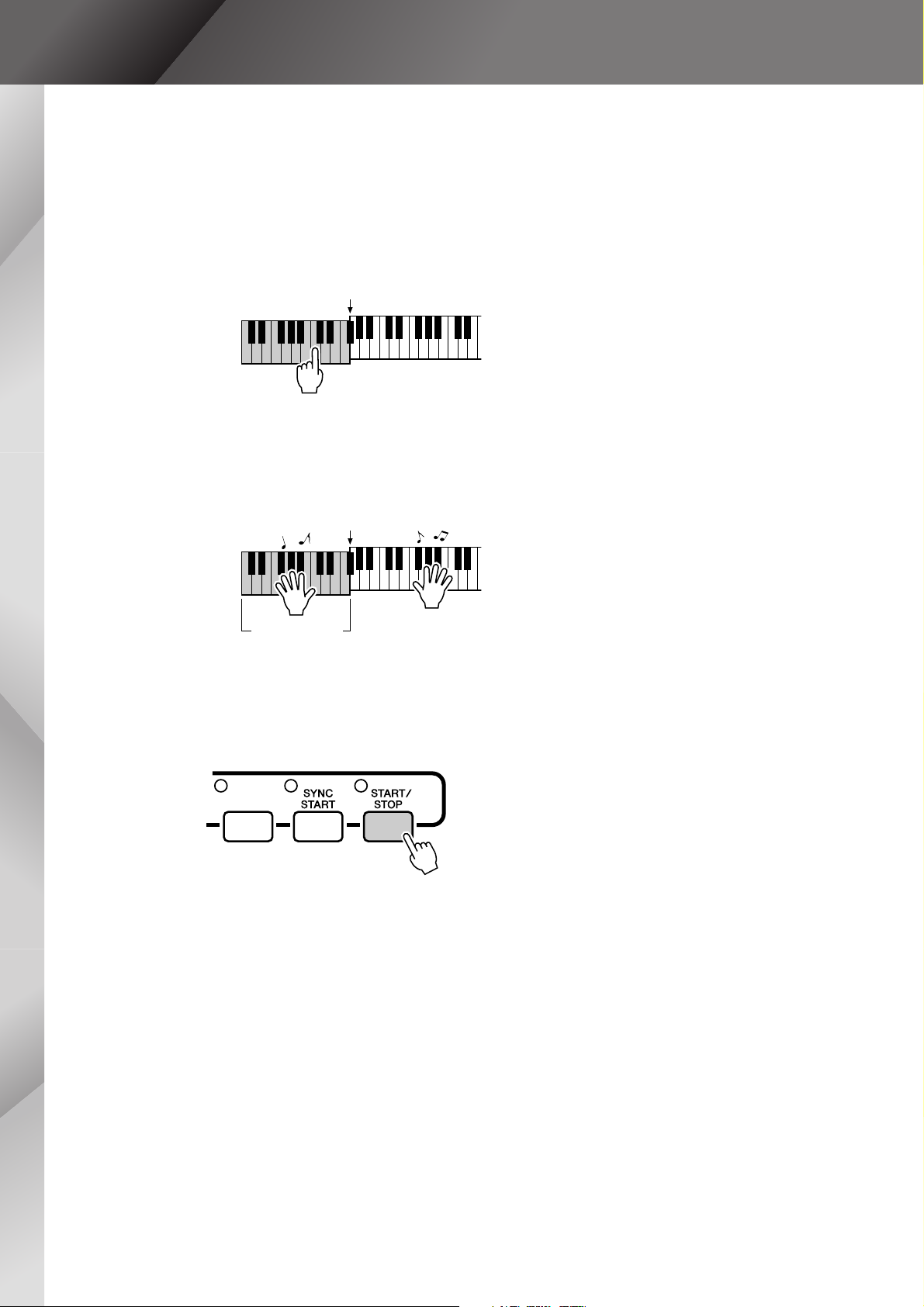
Playing Patterns
24 MM6 Owner’s Manual
4
Play a left-hand chord to start the pattern.
If you don’t yet know how to play any chords, try playing anything you
like on the keyboard. Refer to page 25 for information about playing
chords.
The accompaniment will change according to the left-hand notes you
play.
5
Play a variety of left-hand chords while playing a melody
with your right hand.
6
Press the [START/STOP] button to stop pattern playback
when you’re done.
You can switch pattern “sections” to add variety to the accompaniment.
Refer to “Pattern Variations (Sections)” on page 51.
Split Point
Auto-accompani-
ment Range
Split Point

Playing Patterns
MM6 Owner’s Manual 25
There are two types of auto-accompaniment chords:
● Easy Chords
● Standard Chords
The instrument will automatically recognize the different chord types. This function is known as Multi Fingering.
The keyboard to the left of the split point (default: 54/F#2) becomes the “accompaniment range”. Play the accompaniment chords in this
area of the keyboard.
■Easy Chords ● ● ● ● ● ● ● ● ● ● ● ● ● ● ● ●
This method lets you easily play chords in the accompaniment
range of the keyboard using only one, two, or three fingers.
■Standard Chords ● ● ● ● ● ● ● ● ● ● ● ● ●
This method lets you produce accompaniment by playing chords
using normal fingerings in the accompaniment range of the key-
board.
Playing Auto-accompaniment Chords
C
D
b
E
b
F
#
G
#
B
b
D
b
E
b
F
#
DEFGABCDEF
Split point (default: 54/F#2)
Root Notes and the
Corresponding Keys
Accompani-
ment Range
•To play a major chord
Press the root note of the chord.
C
Cm
C7
Cm7
•To play a minor chord
Press the root note together with the
nearest black key to the left of it.
•To play a seventh chord
Press the root note together with the
nearest white key to the left of it.
•To play a minor seventh chord
Press the root note together with the
nearest white and black keys to the left
of it (three keys altogether).
( )
( )
( )
( )
( )
( )
( )
( )
( )
( )
( )
( )
( )
( )
( )
( )
( )
( )
( )
CmM7
CM7
C6
Csus4
Caug
CM7aug
C7aug
C7sus4
Csus2
C7
Cm
Cdim
Cdim7
C7
CmM7
(
9
)
CM7
(
9
)
Cm7
(
9
)
C7
(
b9
)
C7
(
b13
)
Cm7
(
11
)
CM7
(
#11
)
C
(
b5
)
(
9
)
C6
Cm add9
(
9
)
C7
(
#11
)
C7
(
#9
)
C7
(
13
)
C7
Cm6
Cm7
C
(
b5
)
CM7
(
b5
)
Cm7
(
b5
)
CmM7
(
b5
)
Cadd9
Standard Chord Fingerings [Examples for “C” chords]
Notes enclosed in parentheses are optional; the chords
will be recognized without them.
● Multi Fingering and Full Keyboard
These let you select the accompaniment section of the keyboard for chord playing.
When changing settings refer to “Specify Chords Over the Entire Keyboard Range” on page 56, and “Chord Fingering”
on page 65.
Multi Fingering: As explained above, the keys to the left of the split point (default: 54, F#2) become the
accompaniment range. Playing Auto-accompaniment Chords. There are two ways of playing auto-accompaniment
chords: Easy Chords and Standard Chords. The default setting (factory setting) is “Multi Fingering.”
Full Keyboard: This let you play the accompaniment chords freely from anywhere on the keyboard.

26 MM6 Owner’s Manual
Quick
Guide
Using Songs
With this instrument the term “song” refers the data that makes up a
piece of music.
In this section we’ll learn how to select and play songs.
1
Select and press the SONG category button that corre-
sponds to the type of song you want to listen to.
[PRESET] : Accesses the three internal preset songs.
[USER] : Accesses songs you have recorded yourself and songs
loaded from computer.
[USB] : Accesses songs stored on a USB storage device connected
to the DEVICE terminal.
The song selection display will appear.
The currently selected song number and name will be highlighted.
2
Select a song you want to play.
Use the dial to select the Song you want to listen to.
The available songs will be selected and displayed in sequence.
Selecting and Listening to a Song
PRESET Internal songs (three songs)
USER User songs (songs you have recorded yourself; page 29)
USB
Songs stored on a USB storage device connected to the instrument
(page 67)
SONG SELECT
Display
Currently
Selected Song
• User songs (songs you’ve
recorded yourself) and songs on
USB storage devices can also
be played. The procedure for
playing these types of songs is
exactly the same as for playing
the internal songs.
NOTE

Using Songs
MM6 Owner’s Manual 27
3
Listen to the song.
Press the [START/STOP] button to begin playback of the selected song.
You can stop playback at any time by pressing the [START/STOP] but-
ton again.
These are just like the transport controls on a CD player, letting you fast forward [
f], reverse [r] and
pause [ ] playback of the song.
Song Fast Forward, Fast Reverse, and Pause
Song start
[] Pause
Press the pause
button to pause
playback.
[r] Fast Reverse
Press the fast reverse
button to rapidly
return to an earlier
point in the song.
[f] Fast Forward
Press the fast forward
button to rapidly skip
ahead to a later point
in the song.
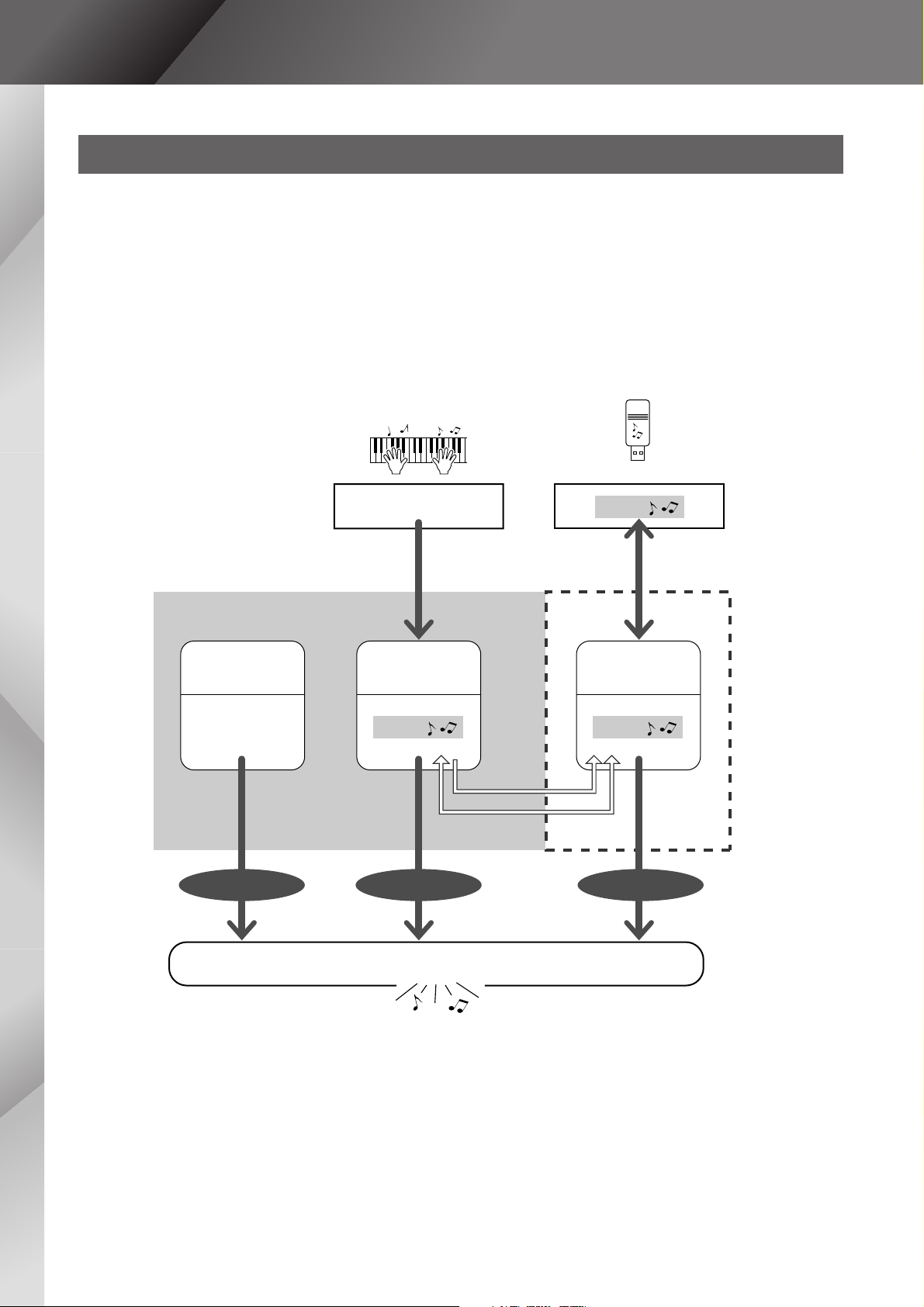
Using Songs
28 MM6 Owner’s Manual
The following three types songs can be used by this instrument.
● Preset Songs (the three songs built into the instrument) .......................................... Song numbers 001–003.
● User Songs (recordings of your own performances) ................................................. Song numbers 001–005.
● USB Songs (songs data in USB storage device).......................................................Song numbers 001–
The chart below shows the basic flow for using the preset songs, user songs, and USB songs from storage to
playback.
Types of Songs
PRESET USER USB
Record
(page 29)
Connect USB TO
DEVICE terminal and
Save/Load (page 75)
Your Own Performance
Songs
Songs Songs
USB Storage Device
Song Storage location
Preset Songs
(001–003)
User Songs
(001–005)
USB Songs
(001–)
SMF conversion
Save/Load as User Files
The three songs
built into the instru-
ment.
Play
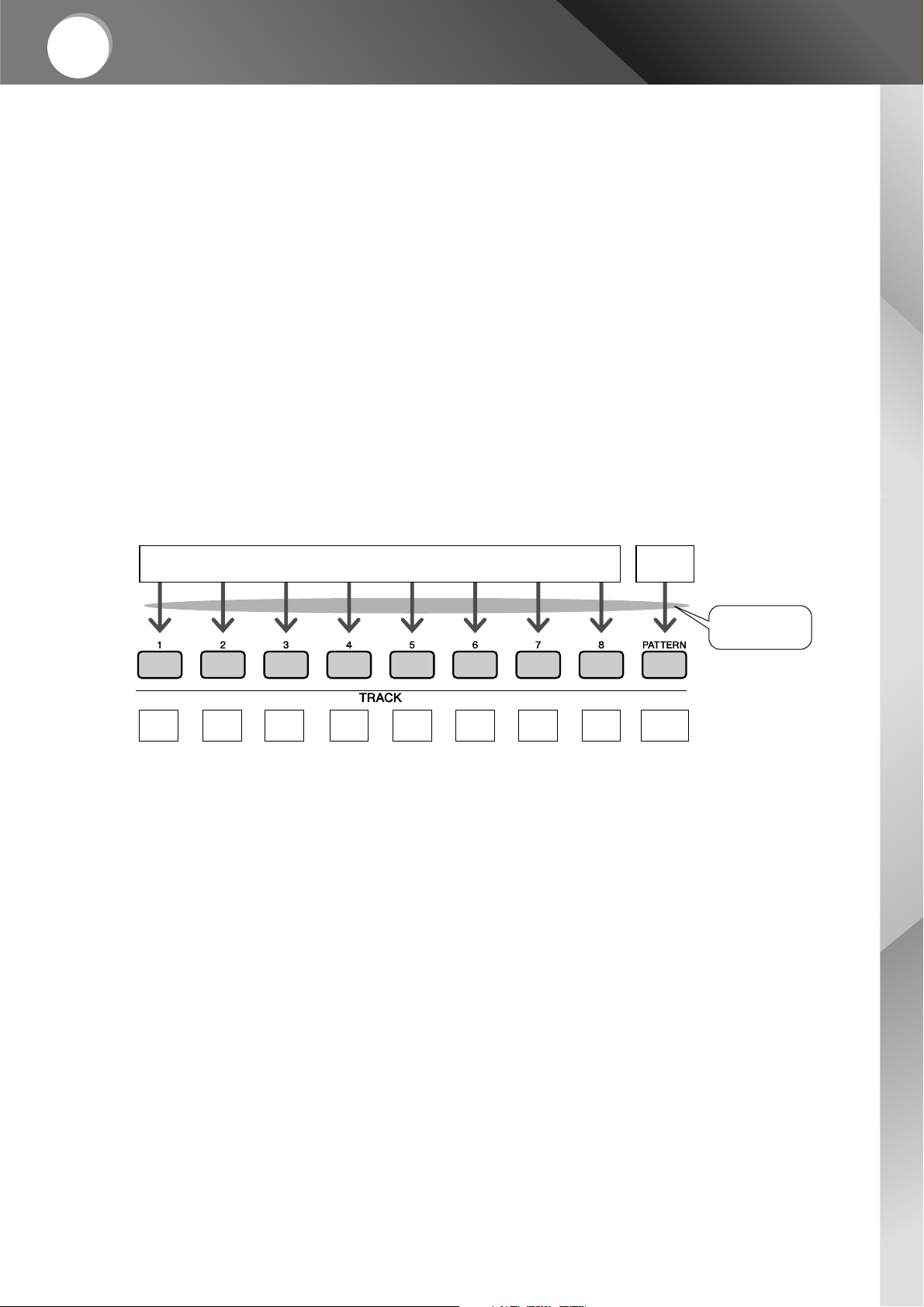
MM6 Owner’s Manual 29
Quick
Guide
Recording Your Own Performance
You can record up to five of your own performances and save them
as user songs 001 through 005. These Songs can be played in the
same manner as the preset Songs.
Once your performances have been saved as user Songs, they can
be converted to SMF (Standard MIDI File) format files and saved to
USB storage device (page 70).
■ Recordable data
Eight tracks of keyboard performance and one pattern track (chord perfor-
mance) can be recorded.
Each track can be recorded individually.
● Tracks [1]–[8] ........................................ Record keyboard performance (main voice only).
● [PATTERN] Track ...................................Records pattern rhythm and chord parts.
■ Track Mute
This instrument allows you to choose whether recorded tracks will play back
while you are recording or playing back other tracks (page 58).
Melody or Other Keyboard Parts
Chord
Parts
Tr ac k
1
Pattern
Tr ac k
Specify Track(s)
and Record
Tr ac k
4
Tr ac k
5
Tr ac k
6
Tr ac k
7
Tr ac k
8
Tr ac k
2
Tr ac k
3

Recording Your Own Performance
30 MM6 Owner’s Manual
Begin recording after selecting a user song number, and the track and part you want to record.
1
From the MAIN display press the [USER] button, then use
the dial to select the user song number (001–005) you
want to record.
2
Press the [REC] button.
The [REC] button will light.
3
Select the recording track.
Press the TRACK button ([1] to [8]) you want to record to while holding
the [TRACK SELECT/MUTE] button.
The selected track will flash in the display.
Recording Procedure
• The FINGER mode will be auto-
matically turned on when you
select the [PATTERN] track for
recording.
• The FINGER mode cannot be
turned on or off once you have
started recording.
NOTE
• If you record to a track that
contains previously-recorded
data the previous data will be
overwritten and lost.
CAUTION
Press and Hold
Tr ack 1 will be
highlighted.
