Yamaha MU15 User Manual

Owner’s Manual Bedienungsanleitung Mode d’emploi
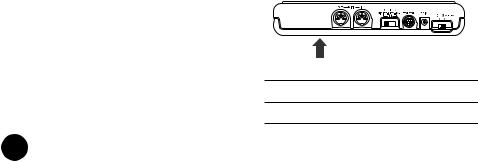
SPECIAL MESSAGE SECTION
This product utilizes batteries or an external power supply (adapter). DO NOT connect this product to any power supply or adapter other than one described in the manual, on the name plate, or specifically recommended by Yamaha.
WARNING: Do not place this product in a position where anyone could walk on, trip over ,or roll anything over power or connecting cords of any kind. The use of an extension cord is not recommended! IF you must use an extension cord, the minimum wire size for a 25' cord (or less ) is 18 AWG. NOTE: The smaller the AWG number ,the larger the current handling capacity. For longer extension cords, consult a local electrician.
This product should be used only with the components supplied or; a cart, rack, or stand that is recommended by Yamaha. If a cart, etc., is used, please observe all safety markings and instructions that accompany the accessory product.
SPECIFICATIONS SUBJECT TO CHANGE:
The information contained in this manual is believed to be correct at the time of printing. However, Yamaha reserves the right to change or modify any of the specifications without notice or obligation to update existing units.
This product, either alone or in combination with an amplifier and headphones or speaker/s, may be capable of producing sound levels that could cause permanent hearing loss. DO NOT operate for long periods of time at a high volume level or at a level that is uncomfortable. If you experience any hearing loss or ringing in the ears, you should consult an audiologist.
IMPORTANT: The louder the sound, the shorter the time period before damage occurs.
Some Yamaha products may have benches and / or accessory mounting fixtures that are either supplied with the product or as optional accessories. Some of these items are designed to be dealer assembled or installed. Please make sure that benches are stable and any optional fixtures (where applicable) are well secured BEFORE using.
Benches supplied by Yamaha are designed for seating only. No other uses are recommended.
NOTICE:
Service charges incurred due to a lack of knowledge relating to how a function or effect works (when the unit is operating as designed) are not covered by the manufacturer’s warranty, and are therefore the owners responsibility. Please study this manual carefully and consult your dealer before requesting service.
ENVIRONMENTAL ISSUES:
Yamaha strives to produce products that are both user safe and environmentally friendly. We sin-
cerely believe that our products and the production methods used to produce them, meet these goals. In keeping with both the letter and the spirit of the law, we want you to be aware of the following:
Battery Notice:
This product MAY contain a small non-recharge- able battery which (if applicable) is soldered in place. The average life span of this type of battery is approximately five years. When replacement becomes necessary, contact a qualified service representative to perform the replacement.
This product may also use “household” type batteries. Some of these may be rechargeable. Make sure that the battery being charged is a rechargeable type and that the charger is intended for the battery being charged.
When installing batteries, do not mix batteries with new, or with batteries of a different type. Batteries MUST be installed correctly. Mismatches or incorrect installation may result in overheating and battery case rupture.
Warning:
Do not attempt to disassemble, or incinerate any battery. Keep all batteries away from children. Dispose of used batteries promptly and as regulated by the laws in your area. Note: Check with any retailer of household type batteries in your area for battery disposal information.
Disposal Notice:
Should this product become damaged beyond repair, or for some reason its useful life is considered to be at an end, please observe all local, state, and federal regulations that relate to the disposal of products that contain lead, batteries, plastics, etc. If your dealer is unable to assist you, please contact Yamaha directly.
NAME PLATE LOCATION:
The name plate is located on the bottom of the product. The model number, serial number, power requirements, etc., are located on this plate. You should record the model number, serial number, and the date of purchase in the spaces provided below and retain this manual as a permanent record of your purchase.
Model
Serial No.
Purchase Date
2 92-BP (bottom) PLEASE KEEP THIS MANUAL
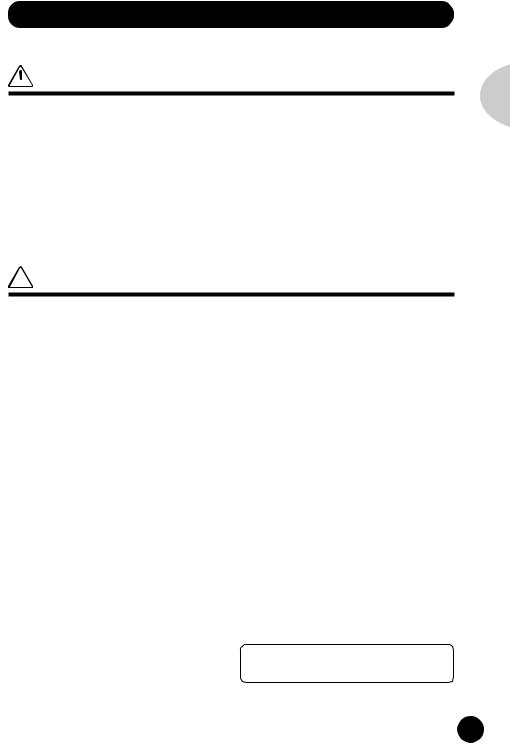
PRECAUTIONS
PLEASE READ CAREFULLY BEFORE PROCEEDING
* Please keep these precautions in a safe place for future reference.
 WARNING
WARNING
Always follow the basic precautions listed below to avoid the possibility of serious injury or even death from electrical shock, short-circuiting, damages, fire or other hazards. These precautions include, but are not limited to, the following:
•Do not open the instrument or attempt to disassemble the internal parts or modify them in any way. The instrument contains no user-serviceable parts. If it should appear to be malfunctioning, discontinue use immediately and have it inspected by qualified Yamaha service personnel.
•Do not expose the instrument to rain, use it near water or in damp or wet conditions, or place containers on it containing liquids which might spill into any openings.
•If the AC adaptor cord or plug becomes frayed or damaged, or if there is a sudden loss of sound during use of the instrument, or if any unusual smells or smoke should appear to be caused
by it, immediately turn off the power switch, disconnect the adaptor plug from the outlet, and have the instrument inspected by qualified Yamaha service personnel.
•Use the specified adaptor (PA-3B or an equivalent recommended by Yamaha) only. Using the wrong adaptor can result in damage to the instrument or overheating.
•Before cleaning the instrument, always remove the electric plug from the outlet. Never insert or remove an electric plug with wet hands.
•Check the electric plug periodically and remove any dirt or dust which may have accumulated on it.
 CAUTION
CAUTION
Always follow the basic precautions listed below to avoid the possibility of physical injury to you or others, or damage to the instrument or other property. These precautions include, but are not limited to, the following:
•Do not place the AC adaptor cord near heat sources such as heaters or radiators, and do not excessively bend or otherwise damage the cord, place heavy objects on it, or place it in a position where anyone could walk on, trip over, or roll anything over it.
•When removing the electric plug from the instrument or an outlet, always hold the plug itself and not the cord.
•Do not connect the instrument to an electrical outlet using a multiple-connector. Doing so can result in lower sound quality, or possibly cause overheating in the outlet.
•Unplug the AC power adaptor when not using the instrument, or during electrical storms.
•Always make sure all batteries are inserted in conformity with the +/- polarity markings. Failure to do so might result in overheating, fire, or battery fluid leakage.
•Always replace all batteries at the same time. Do not use new batteries together with old ones. Also, do not mix battery types, such as alkaline batteries with manganese batteries, or batteries from different makers, or different types of batteries from the same maker, since this can cause overheating, fire, or battery fluid leakage.
•Do not dispose of batteries in fire.
•Do not attempt to recharge batteries that are not intended to be charged.
•If the instrument is not to be in use for a long time, remove the batteries from it, in order to prevent possible fluid leakage from the battery.
•Keep batteries away from children.
•Before connecting the instrument to other electronic components, turn off the power for all components. Before turning the power on or off for all components, set all volume levels to minimum.
•Do not expose the instrument to excessive dust or vibrations,
or extreme cold or heat (such as in direct sunlight, near a heater, or in a car during the day) to prevent the possibility of panel disfiguration or damage to the internal components.
•Do not use the instrument near other electrical products such as televisions, radios, or speakers, since this might cause interference which can affect proper operation of the other products.
•Do not place the instrument in an unstable position where it might accidentally fall over.
•Before moving the instrument, remove all connected adaptor and other cables.
•When cleaning the instrument, use a soft, dry cloth. Do not use paint thinners, solvents, cleaning fluids, or chemicalimpregnated wiping cloths. Also, do not place vinyl, plastic or rubber objects on the instrument, since this might discolor the panel or keyboard.
•Do not rest your weight on, or place heavy objects on the instrument, and do not use excessive force on the buttons, switches or connectors.
•Do not operate the instrument for a long period of time at a high or uncomfortable volume level, since this can cause permanent hearing loss. If you experience any hearing loss or ringing in the ears, consult a physician.
■SAVING USER DATA
•Save all data to an external device such as the Yamaha MIDI Data Filer MDF3, in order to help prevent the loss of important data due to a malfunction or user operating error.
Yamaha cannot be held responsible for damage caused by improper use or modifications to the instrument, or data that is lost or destroyed.
Always turn the power off when the instrument is not in use. Make sure to discard used batteries according to local regulations.
English
(4)-3
3

Welcome to the MU15
Congratulations and thank you for purchasing the Yamaha MU15 Tone Generator!
The MU15 an advanced, yet easy-to-use tone generator providing exceptionally high-quality Voices, built-in effects, XG format and General MIDI (GM) compatibility, plus direct connection to computer — all in a highly compact and portable package.
With the built-in host computer interface and MIDI terminals, the MU15 is ideal for any computer music system — from connection to a simple laptop to integration in a complete MIDI studio. It even features a two-octave keyboard (with adjustable ten-octave range), allowing you to play the internal Voices and enter notes to a connected sequencer. Since it’s compatible with Yamaha’s powerful XG format, it lets you faithfully and easily playback any XG or GM song data.
The MU15 also features 16-Part multi-timbral capacity and full 32-note polyphony for playback of even very sophisticated, multi-part song data. Three independent digital effect sections give you enormous versatility in “sweetening” the sound. What’s more, the MU15 provides a host of comprehensive editing tools for getting just the sound you need.
4
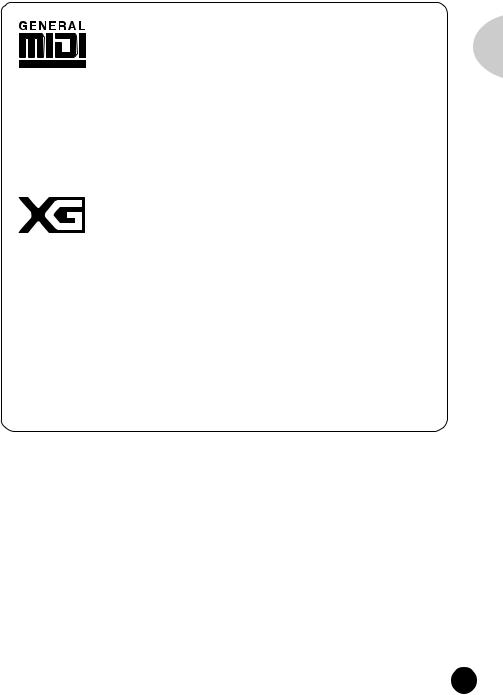
GM System Level 1
“GM System Level 1” is a standard specification that defines the arrangement of voices in a tone generator and its MIDI functionality, ensuring that data can be played back with substantially the same sounds on any GM-compatible tone generator, regardless of its manufacturer or model.
Tone generators and song data that meet the “GM System Level 1” bear this GM logo.
XG
“XG” is a tone generator format that expands the voice arrangement of the “GM System Level 1” specification to meet the ever-increasing demands of today’s computer peripheral environment, providing richer expressive power while maintaining upward compatibility of data. “XG” greatly expands “GM System Level 1” by defining the ways in which voices are expanded or edited and the structure and type of effects.
When commercially available song data bearing the XG logo is played back on a tone generator which bears the XG logo, you will enjoy a full musical experience that includes unlimited expansion voices and effect functions.
Your MU15 package should include the items listed below. Make sure that you have them all.
•MU15
•Owner’s Manual
English
5
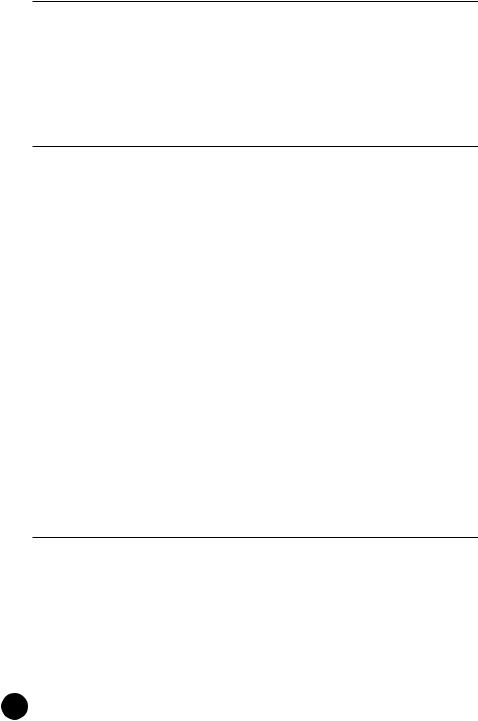
Table of Contents |
|
How to Use This Manual .......................................................................................... |
8 |
The MU15 — What It Is and What It Can Do ........................................................ |
10 |
What It Is... ................................................................................................... |
10 |
What It Can Do... .......................................................................................... |
10 |
About General MIDI (GM) ............................................................................. |
12 |
About XG ...................................................................................................... |
12 |
Panel Controls and Terminals ................................................................................ |
13 |
Guided Tour |
17 |
Setting Up Your MU15 ............................................................................................ |
17 |
What You’ll Need .......................................................................................... |
17 |
Power Supply ............................................................................................... |
18 |
Using a Power Adaptor .................................................................... |
18 |
Using Batteries ................................................................................ |
19 |
When to Replace the Batteries ........................................................ |
19 |
Making the Connections ............................................................................... |
20 |
Powering Up ................................................................................................. |
21 |
Playing the MU15 .................................................................................................... |
22 |
Playing the Keyboard .................................................................................... |
22 |
Playing the Demo Song ................................................................................ |
22 |
Selecting Voices ........................................................................................... |
24 |
About Parts, Voices, and Banks .................................................................... |
24 |
Selecting Parts .............................................................................................. |
26 |
Selecting Banks ............................................................................................ |
27 |
Playing Drum Voices ..................................................................................... |
28 |
Changing the Octave Setting ........................................................................ |
29 |
Editing a Part ................................................................................................ |
30 |
Changing the Note Shift and Volume Settings ................................ |
30 |
Soloing and Muting Parts ............................................................................. |
31 |
Using the Effects .......................................................................................... |
32 |
Using Reverb and Chorus ................................................................ |
32 |
Using the Variation Effects .............................................................. |
33 |
Using the MU15 with a Computer/Sequencer ..................................................... |
36 |
Setting Up ..................................................................................................... |
36 |
Playing Song Data ......................................................................................... |
40 |
MIDI/Computer Connecting Cables .............................................................. |
41 |
Reference |
42 |
Function Tree ........................................................................................................... |
42 |
Play Mode ................................................................................................................ |
43 |
Sound Module Mode .................................................................................... |
43 |
Edit Mode ................................................................................................................. |
44 |
Part Controls ................................................................................................. |
45 |
Volume ............................................................................................. |
46 |
Pan ................................................................................................... |
47 |
Note Shift ......................................................................................... |
47 |
Solo .................................................................................................. |
48 |
Mute ................................................................................................ |
49 |
6
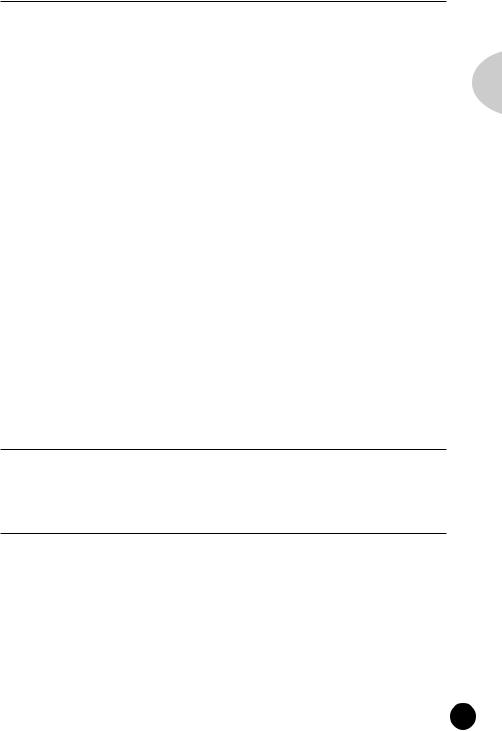
T a b l e o f C o n t e n t s |
|
• Filter Parameters — Cutoff Frequency and Resonance ............. |
50 |
Cutoff Frequency ............................................................................. |
50 |
Resonance ....................................................................................... |
51 |
• EG (Envelope Generator) Parameters — Attack Time and |
|
Release Time .................................................................................. |
52 |
Attack Time ...................................................................................... |
53 |
Release Time ................................................................................... |
53 |
• Vibrato Parameters — Rate, Depth, and Delay ........................... |
54 |
Vibrato Rate ..................................................................................... |
54 |
Vibrato Depth ................................................................................... |
54 |
Vibrato Delay .................................................................................... |
55 |
Effect Controls .............................................................................................. |
56 |
• Reverb Parameters ........................................................................ |
56 |
Reverb Send Level ........................................................................... |
57 |
Reverb Type ..................................................................................... |
57 |
• Chorus Parameters ........................................................................ |
58 |
Chorus Type ..................................................................................... |
58 |
Chorus Send Level ........................................................................... |
59 |
• Variation Parameters..................................................................... |
59 |
Variation Connection ........................................................................ |
60 |
Variation Type ................................................................................... |
60 |
Variation Send Level ........................................................................ |
61 |
Dry Level .......................................................................................... |
62 |
Utility Controls .............................................................................................. |
63 |
Master Tune ..................................................................................... |
63 |
Velocity ............................................................................................ |
64 |
Local Control .................................................................................... |
64 |
Dump Out ........................................................................................ |
65 |
Initialize All ....................................................................................... |
68 |
Appendix |
69 |
Troubleshooting ...................................................................................................... |
69 |
Error Messages ........................................................................................................ |
71 |
Specifications .......................................................................................................... |
72 |
Index ......................................................................................................................... |
73 |
Sound List & MIDI Data |
75 |
XG Normal Voice List.............................................................................................. |
76 |
TG300B Normal Voice List ...................................................................................... |
78 |
XG Drum Voice List (Drum Map) ........................................................................... |
80 |
TG300B Drum Voice List (Drum Map) ................................................................... |
82 |
Effect Type List ........................................................................................................ |
84 |
Effect Parameter List............................................................................................... |
85 |
Effect Data Assign Table ......................................................................................... |
90 |
MIDI Data Format .................................................................................................... |
91 |
MIDI Implementation Chart.................................................................................. |
108 |
English
7
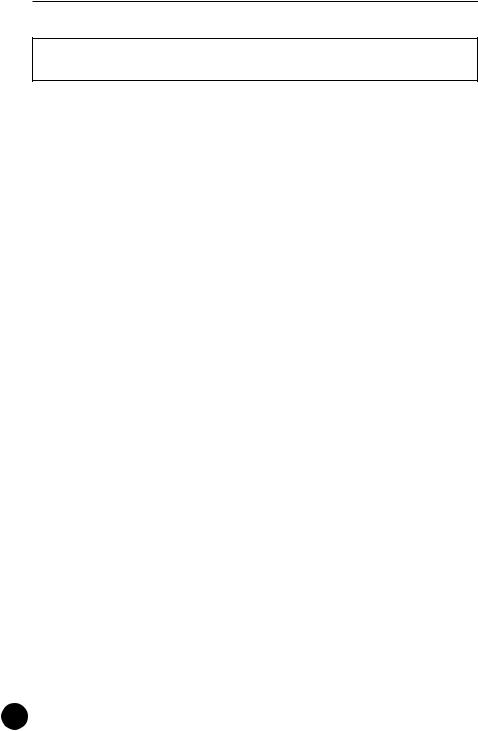
H o w t o U s e T h i s M a n u a l
How to Use This Manual
You are probably eager to try out your new MU15 Tone Generator right away and hear what it can do, rather than have to read through a lot of instructions before you can even get a sound out of it. Since the MU15 is so easy to use, you could play it right “out of the box” without even having to glance at the manual. However, to get the most out of your MU15 and to avoid damaging it, we strongly suggest that you take time to read the sections introduced below.
The structure of the manual is very straightforward. You can approach it in a linear manner, reading through from beginning to end, or on an “on-demand” basis, going directly to the information as you need it.
1) Precautions
Read this section very carefully for important information on how to care for your new MU15, how to avoid damaging it, and how to ensure long-term, reliable operation.
2) The MU15 — What It Is and What It Can Do
This briefly provides an overview of the functions and features of the MU15 and offers some important hints on how you can use it effectively.
3) Panel Controls and Terminals
This section introduces you to the panel controls and terminals of the MU15, and where applicable provides convenient page references for more information.
4) Guided Tour
This is perhaps the most important and valuable section of the manual. It gets you started using your new MU15, helping you set up the instrument, integrate it into your music system, and play it. It also introduces you to virtually all of the important functions and features. The hands-on experience that you gain in this section will help you quickly master the instrument and aid you in navigating the more detailed sections of the manual.
8
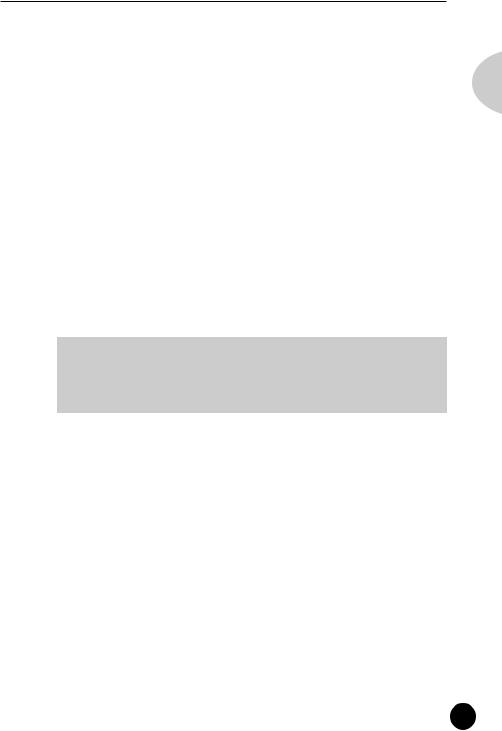
H o w t o U s e T h i s M a n u a l
5) Reference
Once you’re familiar with everything above, lightly go over this comprehensive guide to all editing functions. You won’t need (or want) to read everything at once, but it is there for you to refer to when you need information about a certain feature or function.
6) Appendix
Use the sections in the Appendix as necessary. For example, the Index will come in handy when you need to quickly find information on a specific topic. Other sections, such as Troubleshooting and Error Messages, provide additional useful information.
7) Sound List & MIDI Data
This section features lists of the Voices, drum sounds, effect types and parameters, as well as details on all relevant MIDI messages and data.
NOTE
•The illustrations and LCD screens as shown in this owner’s manual are for instructional purposes only, and may appear somewhat different from those on your instrument.
English
9
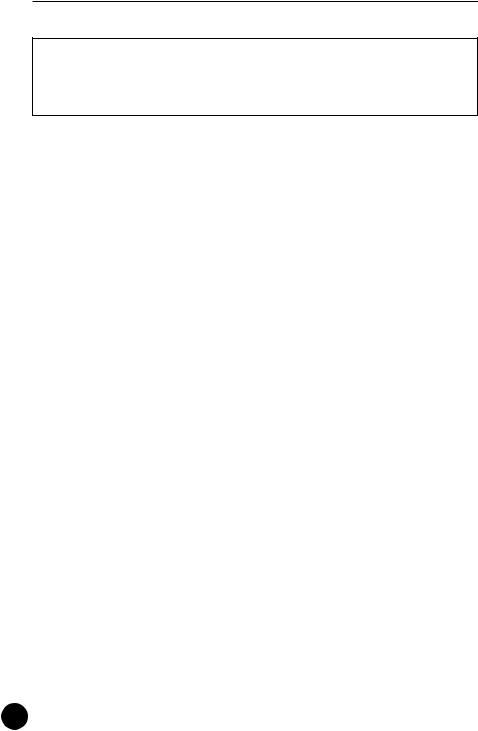
T h e M U 1 5 — W h a t I t I s a n d W h a t I t C a n D o
The MU15 — What It Is and
What It Can Do
What It Is...
The MU15 is a compact, highly portable and easy-to-use tone generator. It features XG compatibility with a stunning variety of 480 XG Voices (including 128 GM Voices) and 11 Drum Voices (with Drum and SFX kits).* The MU15 has 32-Voice polyphony and is 16Part multi-timbral. In other words, the MU15 has 16 different Parts, each with its own Voice, so that up to 16 different Voices can be sounded simultaneously.
With the built-in two-octave keyboard, you can play any of the Voices directly from the MU15 itself. Or you can play them from a connected MIDI keyboard. In addition, the MU15 also has a TO HOST terminal for easy interfacing with a computer, allowing you to play the Voices using your favorite music software. This is where the advanced multi-timbral capabilities come in, letting you play up to 16 different Voices at the same time.
*The MU15 has a total of 676 different Voices. A separate TG300B mode (page 43) features 579 Voices, some of which are diiferent than the XG set.
What It Can Do...
Here are a few ideas on how you can use the MU15. The list below is not comprehensive, but is meant to be a general guide to the possibilities and provide a starting point or springboard for your own creative ideas and explorations.
Carry It With You
If you have a laptop computer (and sequencing software), simply connect the MU15, plug in some headphones and you’ve got a complete music making system that’s ready to go wherever you go.
10
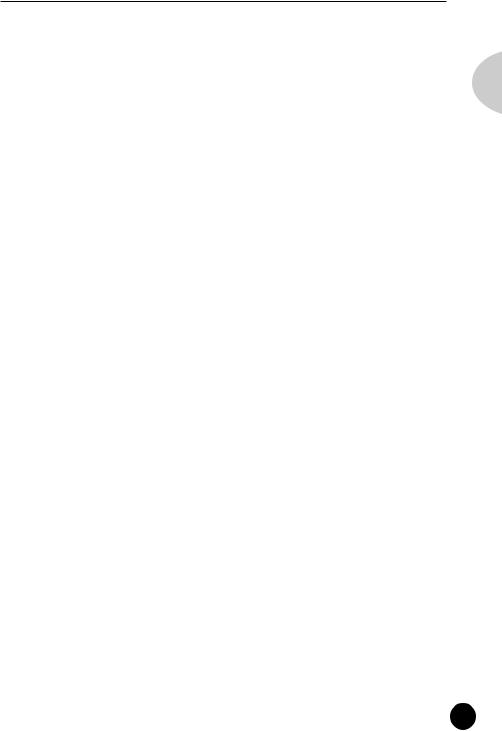
T h e M U 1 5 — W h a t I t I s a n d W h a t I t C a n D o
Use it for composing, arranging, practicing or making/playing demos for your band.
Perform With It
Bring it with you to a gig — as long as there’s a MIDI keyboard on stage, you can use the high-quality sounds of MU15 in your performance.
Multimedia
Since it’s portable and compatible with General MIDI, the MU15 is a natural for multimedia applications. Bring it with you to a presentation — since the computer interface is built-in to the MU15, it hooks up instantly and easily to the computer’s serial port without the need for any other equipment.
Using With MIDI Keyboard
Use the MU15 as supplementary tone generator with your MIDI keyboard and play the Voices of both instruments in a layer together. Or, if your keyboard has the capability, program a “split” so that the notes you play on the right side of the keyboard play only the Voices of the MU15.
Using With Other MIDI Controllers
Even if you’re not a keyboard player, you can still play the MU15 with other types of MIDI controllers. For example, use a MIDI percussion controller to play the drum and percussion sounds of the MU15.
Guitar controllers (such as the Yamaha G50) or wind controllers (such as the Yamaha WX5) are also available for players of those instruments.
Home Studio Setup
The MU15 integrates easily into any existing setup. If you have a MIDI keyboard, computer and sequencing software, the MU15 with its high-quality Voices and multi-timbral capabilities can expand your home studio system.
English
11
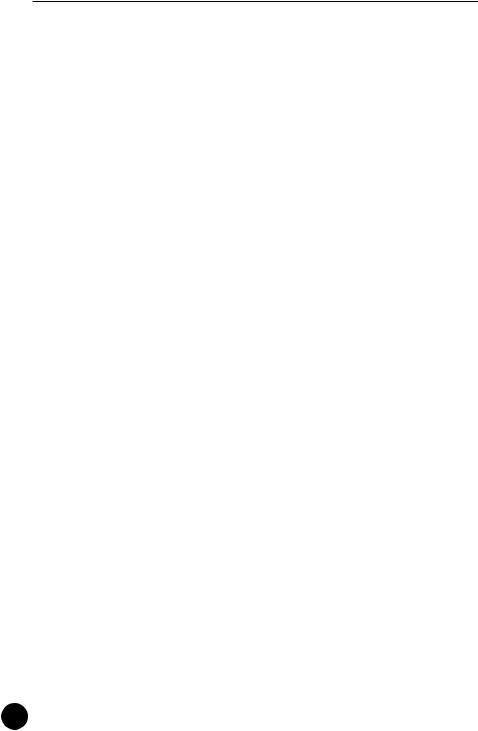
T h e M U 1 5 — W h a t I t I s a n d W h a t I t C a n D o
About General MIDI (GM)
General MIDI (GM) is a new addition to the worldwide MIDI standard. MIDI, as you know, stands for Musical Instrument Digital Interface, and makes it possible for various electronic musical instruments and other devices to “communicate” with each other. For example, by connecting a sequencer to the MU15’s MIDI IN terminal, you could play back a song on the sequencer using the Voices of the MU15.
So, where does GM fit in all of this? One of the most important features of General MIDI is in the standardization of Voices. This means that a song recorded in the GM standard can be played back on any GM-compatible tone generator and sound just as the composer intended. For example, if there is an alto sax solo in the song, it will be played by an alto sax Voice on the General MIDI tone generator (and not by a tuba or harpsichord!). Since the MU15 is fully GM-compatible, you can take advantage of the vast wealth of musical material recorded in that format.
About XG
The Yamaha XG format is an extension of General MIDI, and provides a number of significant improvements and enhancements. XGcompatible song data takes advantage of the expanded Voice set, extensive MIDI control and built-in effects of the MU15 (as well as other MU-series instruments).
To get the most out of XG and your MU15, we recommend using XG-compatible instruments and software. For example, the Yamaha CBX-K2 keyboard lets you dynamically control a variety of parameters in real time while you play. The XGworks sequencer software not only lets you playback GMor XG-compatible song data, it lets you record your own songs — and gives you enormously powerful and easy-to-use editing tools for adjusting detailed settings of the MU15 that are unavailable with the panel controls.
12
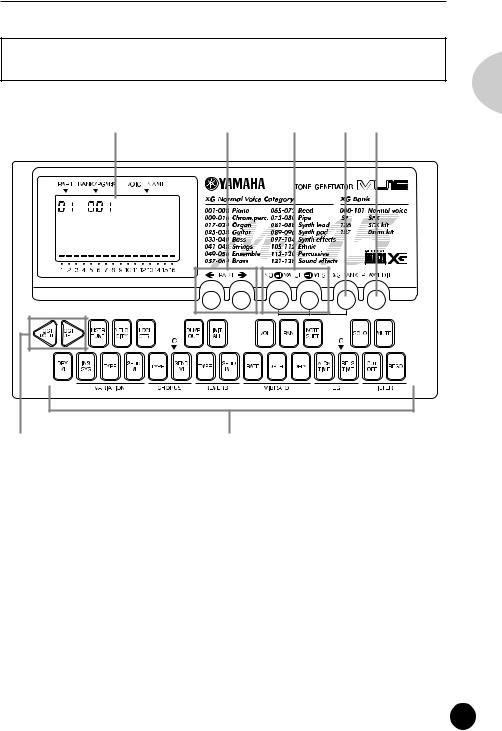
P a n e l C o n t r o l s a n d T e r m i n a l s
Panel Controls and Terminals
Front Panel
q |
w |
e |
r |
t |
GrandPno |
|
|
|
|
English
y |
u |
q Display
In the Play mode, this shows the Part number, the currently selected program number and Voice name for the Part. It also shows the octave setting (when set to a value other than normal) and acts as a “level meter,” showing the volume for each Part as it is played. When the XG BANK button is held down, it shows the currently selected Bank number and Voice name.
In the Edit mode, this shows the relevant values and, where applicable, a graphic display of the set values.
13

P a n e l C o n t r o l s a n d T e r m i n a l s
w PART buttons ( ,
,  )
)
For selecting the desired Part. (In some of the Edit functions, these may not be available.) Hold down either button to rapidly advance through the values.
e VALUE buttons ( /NO,
/NO,  /YES)
/YES)
For changing the value of the selected function or parameter. In the Play mode, these are used to change the Voice number (or Bank number) at the selected Part. In the Edit mode, these are used to change the current function’s value. Hold down either button to rapidly advance through the values. For even faster editing, simultaneously hold down one button, and then press (or hold down) the other. For example, to rapidly decrease the value, simultaneously hold down the  /NO button and press the
/NO button and press the  /YES button.
/YES button.
r XG BANK button
For selecting or confirming the desired Voice Bank (pages 26, 27). To select Banks, simultaneously hold down this button and press one of the VALUE buttons. To confirm the currently selected Bank, simply press this button.
t PLAY/EDIT button
For switching between the Play and Edit modes, and (when held down) for selecting the desired Edit mode parameter. (Page 30.)
y OCTAVE DOWN and OCTAVE UP buttons
For changing the octave transposition of the MU15’s keyboard. (Page 29.)
u Keyboard
This two-octave keyboard is used to play the Voices of the MU15. It can also be used to enter notes to a connected sequencer or computer. (Page 22.)
The keys are also used to select Edit mode parameters (the names of which are printed on the buttons). (Page 44.)
14
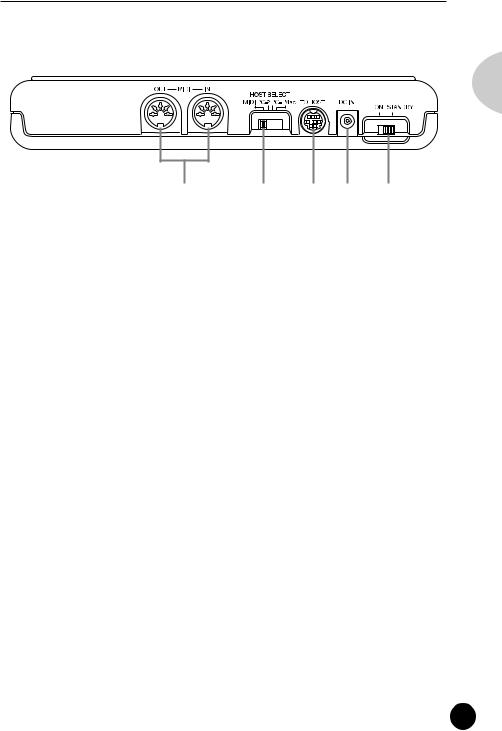
P a n e l C o n t r o l s a n d T e r m i n a l s
Rear Panel
English
q w e r t
q MIDI OUT and MIDI IN terminals
For connection to other MIDI devices, such as a MIDI keyboard, tone generator, sequencer, or to a computer that has a MIDI interface. (Pages 20, 39.)
w HOST SELECT switch
For selecting the type of connected device (computer or MIDI device). (Page 37.)
e TO HOST terminal
For connection to a host computer that does not have a MIDI interface. (Page 37.)
r DC IN jack
For connection to the AC power adaptor (PA-3B).
t ON/ STANDBY switch
For turning the power on and off.
15
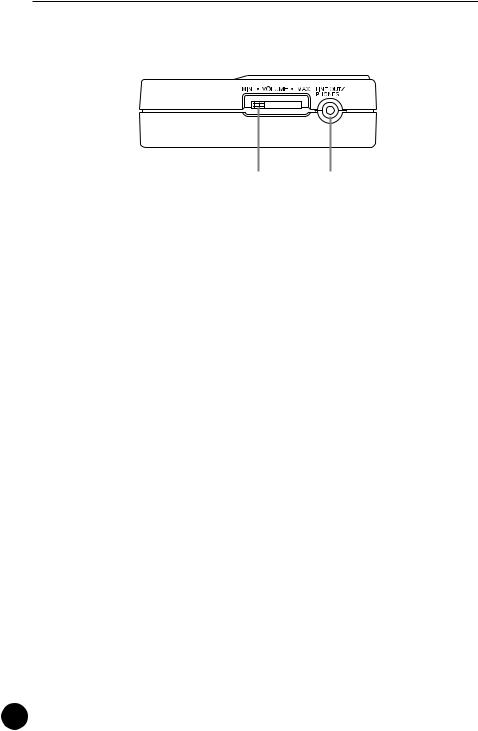
P a n e l C o n t r o l s a n d T e r m i n a l s
Side Panel
q w
q VOLUME control
For adjusting the overall level of the MU15.
w LINE OUT/PHONES jack
For connection to an amplifier/speaker system or a set of stereo headphones.
16

G u i d e d T o u r
When using your MU15 for the first time, read through this short section of the manual. It guides you step-by-step in using many of the basic operations: setting the instrument up, connecting it properly to other equipment, and — most importantly — playing it. It also introduces you to most of the other, advanced features and operations of the instrument — enabling you to quickly and effectively get the most out of your new MU15.
Setting Up Your MU15
Since the MU15 has a built-in keyboard, you could use it with nothing more than a set of batteries and a proper set of stereo headphones. It can also be used effectively with a computer in a “desktop music” system.
In this section, however, you’ll learn how to connect the MU15 in a basic system with a MIDI keyboard and an external amplifier/speaker system. (For basic information on MIDI and its applications, see page 91.)
What You’ll Need
•The MU15 and a proper power supply (either an AC adaptor or batteries).
•A MIDI keyboard, electronic piano, or any instrument that can output MIDI data.
•An amplifier speaker system, preferably stereo. Alternately, you can use a set of stereo headphones.
•Audio connecting cables.
•A MIDI cable.
English
17
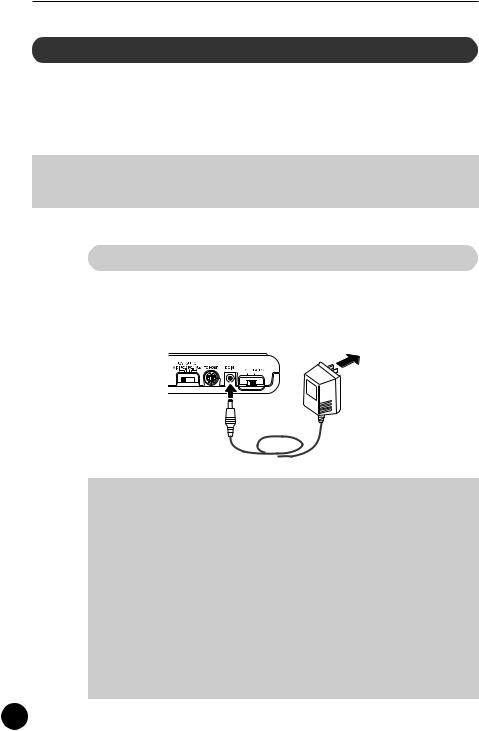
S e t t i n g U p Y o u r M U 1 5
Power Supply
Although the MU15 will run either from an optional AC adaptor or batteries, Yamaha recommends use of an AC adaptor whenever possible. Moreover, an AC adaptor is more environmentally friendly than batteries and does not deplete resources.
 CAUTION
CAUTION
•Before making any connections, make sure that all equipment to be connected is turned off.
Using a Power Adaptor
Connect one end of the power adaptor (Yamaha PA-3B) to the DC IN jack on the rear panel, and the other end to a suitable electrical outlet.
 WARNING
WARNING
•Do not attempt to use an AC adaptor other than the PA-3B. The use of an incompatible adaptor may result in irreparable damage to the MU15, and even pose a serious shock hazard.
 CAUTION
CAUTION
•When connecting the AC power adaptor, first make sure that the MU15 is turned off (set to STANDBY). Next, connect one end of the power adaptor to the DC IN jack on the MU15, and connect the other end to an appropriate AC outlet.
•The MU15 has a convenient data backup feature that maintains any changes you’ve made to the settings, even when the power is turned off. However, removing the batteries or disconnecting the AC adaptor automatically clears the data and restores the factory defaults. To save your important data, use the Dump Out function (page 65).
18
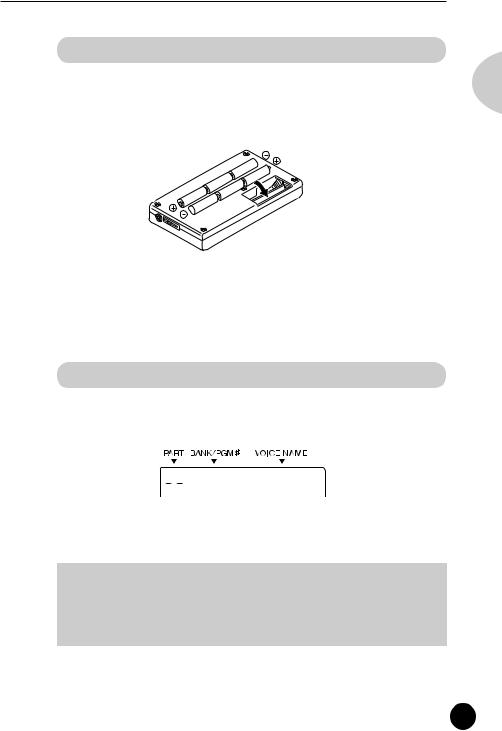
S e t t i n g U p Y o u r M U 1 5
Using Batteries
To use the MU15 on battery power, insert six 1.5V AA size (SUM-3, R-6 or equivalent) manganese or alkaline batteries in the battery compartment. Make sure to follow the polarity indications on the bottom case (and as shown below).
Securely replace the battery compartment cover when done installing the batteries.
When to Replace the Batteries
When the battery power runs too low to operate the MU15, the sound may become distorted and the following display will appear:


 Battery
Battery
When this happens, replace all batteries with a complete set of six new batteries of the same type.
 CAUTION
CAUTION
•NEVER mix old and new batteries or different types of batteries! Also, to prevent possible damage due to battery leakage, remove the batteries from the instrument if it is not to be used for an extended period of time.
English
19

S e t t i n g U p Y o u r M U 1 5
Making the Connections
 CAUTION
CAUTION
•Before making any connections, turn all related equipment off, and make sure the MU15’s power adaptor is not connected to an electrical outlet.
Operation
Z Connect the MIDI cable.
Connect the MIDI OUT terminal of the MIDI keyboard to the MIDI IN terminal of the MU15 (as shown in the illustration).
X Connect the audio cables.
If you are using an external sound system, connect the LINE OUT/ PHONES jack on the side of the MU15 to the appropriate inputs of the sound system (as shown). Use a stereo mini-plug to dual RCA pin “Y” cable (available at many audio and musical instrument dealers).
If you are using stereo headphones (with a stereo mini-plug), connect them to the same LINE OUT/PHONES jack on the MU15.
C Set the HOST SELECT switch.
Set this rear panel to “MIDI” (as shown).
MIDI IN
LINE OUT/
PHONES



 GrandPno
GrandPno
MIDI
MIDI OUT
MIDI keyboard
Amplifier/speaker system
20
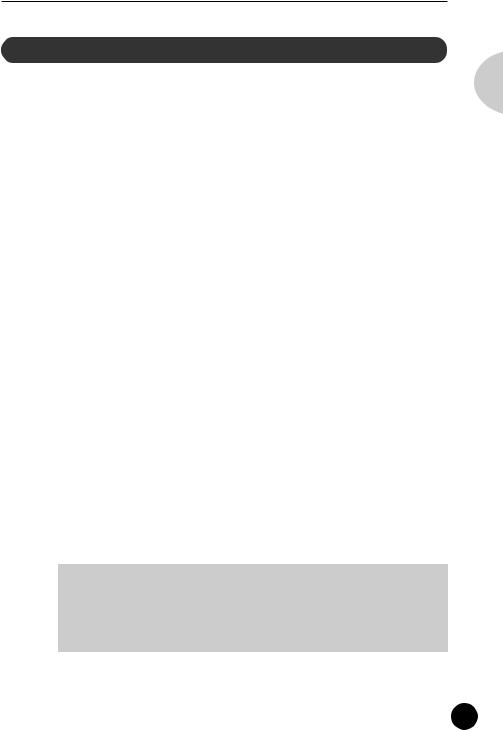
S e t t i n g U p Y o u r M U 1 5
Powering Up
Admittedly, this is a simple operation, but you should be careful to follow the instructions below to avoid possible damage to your equipment and speakers.
Operation
Z Turn on the power of your MIDI keyboard.
X Turn down all volume controls.
This includes the MU15 and any connected equipment.
C Turn on the power of the MU15.
Set the ON/STANDBY switch to “ON.”
V Turn on the amplifier/speaker system.
B Set the volume controls.
First, set the volume control on the MU15 to about midway or higher, and then set the volume on the amplifier to a suitable level.
Powering Down
When you turn the power off, make sure to do it in the following order, to prevent possible speaker damage:
1)Amplifier/speaker system
2)MU15
3)Any other connected equipment (MIDI keyboard, etc.)
 CAUTION
CAUTION
•Even when the switch is in the “STANDBY” position, electricity is still flowing to the instrument at the minimum level. When you are not using the MU15, make sure you unplug the AC power adaptor from the wall AC outlet and remove the batteries from the MU15.
English
21
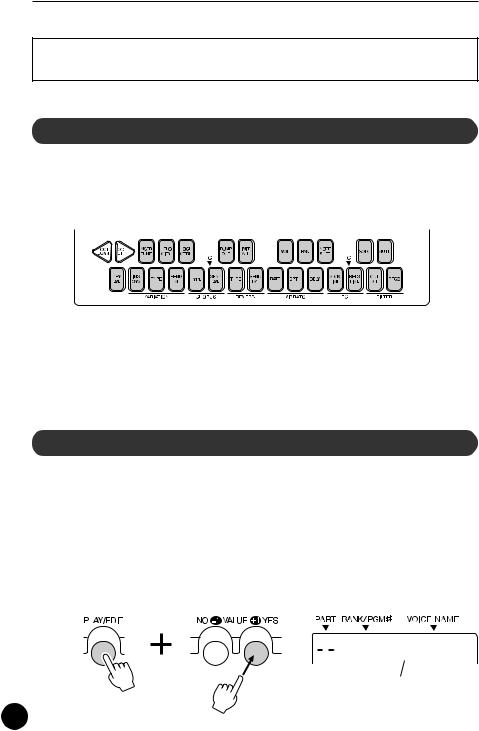
P l a y i n g t h e M U 1 5
Playing the MU15
Playing the Keyboard
If you’ve set up everything properly in the instructions above, you can now play the MU15. Press the keys on the built-in keyboard to hear the currently selected Voice.
Try also playing the connected MIDI keyboard. As long as the keyboard is sending MIDI data, it doesn’t matter what the MIDI channel setting is — at least one of the Voices on the MU15 will sound. (For more information on MIDI, see page 91.)
Playing the Demo Song
To get a taste of what is possible with the MU15, try playing the built-in Demo Song. This showcases the high-quality Voices and the AWM tone generation system of the MU15.
Operation
ZSimultaneously hold down the PLAY/EDIT button and press the VALUE  /YES button.
/YES button.


 DemoSong
DemoSong
“DemoSong” and “PressYES” alternately appear in the display.
22
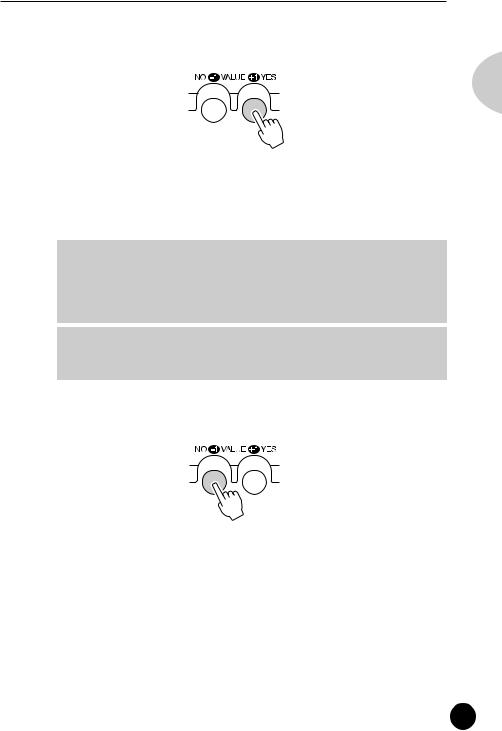
P l a y i n g t h e M U 1 5
X Start the song by pressing the VALUE  /YES button.
/YES button.
English
The Demo Song starts playing immediately and repeats indefinitely until stopped (in step #3 below). Playback of the individual Parts of the song is shown graphically by the “level meter” bars in the display.
 CAUTION
CAUTION
•Once you play the demo song, any edits that you’ve made to the MU15 will be cleared (with the exception of the Velocity, Local Control and Octave settings). To save your important data, use the Dump Out function (page 65).
NOTE
• During Demo Song playback, all panel controls (except the VALUE  / NO button and the VOLUME control) cannot be used.
/ NO button and the VOLUME control) cannot be used.
C To stop playback of the song, press the VALUE  /NO button.
/NO button.
VTo exit from the Demo Song function and return to the Play mode, press the PLAY/EDIT button or the VALUE  /NO button.
/NO button.
*Demo Song Credit
Programmed and Composed by Gigbag (Presto Inc.)
23

P l a y i n g t h e M U 1 5
Selecting Voices
The MU15 has a total of 676 different instrument Voices. Here, we’ll select a different Voice for playing.
Each Voice is numbered, and there are 128 Voices from which you can immediately select. (We’ll see how to select Voices outside of these 128 later.)
Operation
Use the VALUE buttons.
Pressing the VALUE  /YES button steps up through Voice numbers while pressing the VALUE
/YES button steps up through Voice numbers while pressing the VALUE  /NO button steps down through the numbers.
/NO button steps down through the numbers.



 BritePno
BritePno
Voice number |
Voice name |
Hold either button down to move rapidly through the numbers in the selected direction. To move even more quickly through the numbers, simultaneously hold down one button, and then press (or hold down) the other. For example, to rapidly decrease the value, simultaneously hold down the  /NO button and press the
/NO button and press the  /YES button.
/YES button.
About Parts, Voices, and Banks
Before we go on to the next section, a little explanation about the organization of the MU15 is needed. Here, you’ll learn about Parts, Voices, and Banks — three important concepts around which the sounds of the MU15 are organized.
24
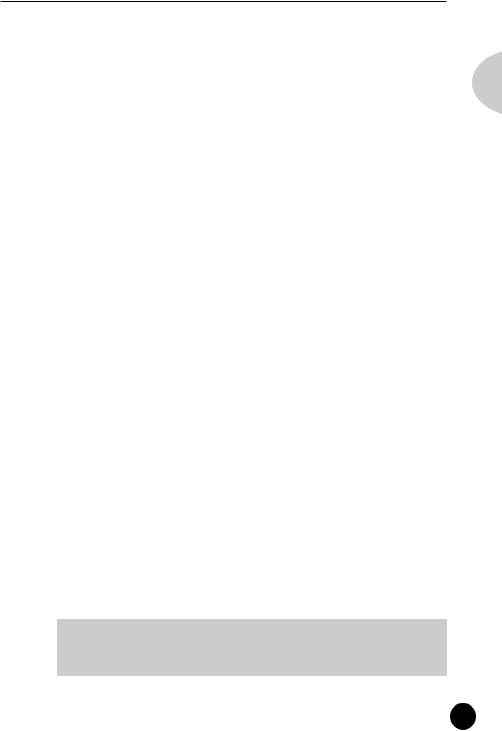
P l a y i n g t h e M U 1 5
Voices
As mentioned in the section “The MU15 — What It Is and What It Can Do,” the MU15 is capable of playing sixteen different instrument sounds at the same time. Each instrument sound is called a “Voice,” and the MU15 has 676 different Normal Voices, as well as 21 Drum Voices.
Let’s say, for example, you have a song in which you want to use the following sixteen Voices:
Grand Piano |
Pick Bass |
Steel Guitar |
Rock Organ |
Tenor Sax |
Alto Sax |
Trumpet |
Flute |
Marimba |
Drums |
Violin |
Cello |
Strings |
Warm Pad |
Sweep Pad |
Saw Lead |
Parts
For these Voices to be used simultaneously, they must be assigned to different “Parts.” These correspond exactly to the parts of a song or the elements of a band, such as bass, guitar, and drums.
Part 1 |
|
Part 2 |
|
Part 3 |
|
Part 4 |
Grand Piano |
Pick Bass |
|
Steel Guitar |
Rock Organ |
||
|
|
|
|
|
|
|
Part 5 |
|
Part 6 |
|
Part 7 |
|
Part 8 |
Tenor Sax |
Alto Sax |
|
Trumpet |
Flute |
||
|
|
|
|
|
|
|
Part 9 |
|
Part 10 |
|
Part 11 |
|
Part 12 |
Marimba |
Drums |
|
Violin |
Cello |
||
|
|
|
|
|
|
|
Part 13 |
|
Part 14 |
|
Part 15 |
|
Part 16 |
Strings |
Warm Pad |
|
Sweep Pad |
Saw Lead |
||
Obviously, each Part can have its own Voice setting, but it can also have independent settings for other aspects of the sound as well, as we’ll see later.
NOTE
•Part 10 is normally reserved for Drum Voices, although this can be changed. (Page 28.)
English
25
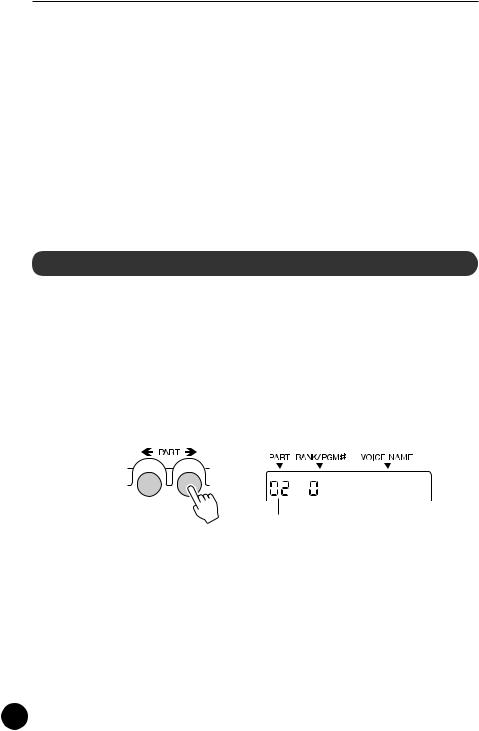
P l a y i n g t h e M U 1 5
Banks
As you learned in “Selecting Voices” above, each Voice is numbered, and there are 128 of them from which you can select. These 128 Voices make up a Voice “Bank.” The MU15 has many Banks, each of which contain 128 Voices. By selecting a different Bank, you can select different Voices — any of the 676 Voices available on the MU15.
Now, let’s go on to the next sections and see how to select different Parts, and how to select Voices on the other Banks.
Selecting Parts
In “Selecting Voices” above, you learned how to select a Voice. Here, you’ll see how to select a different Part and select a different Voice for that Part.
Operation
Z Select the desired Part by using the PART buttons.
Pressing the PART  button steps up through the Part numbers while pressing the PART
button steps up through the Part numbers while pressing the PART  button steps down through the numbers.
button steps down through the numbers.


 GrandPno
GrandPno
Part number
Hold either button down to move rapidly through the numbers in the selected direction.
X Select a Voice for the current Part.
Do this in the normal way, by using the VALUE buttons.
26
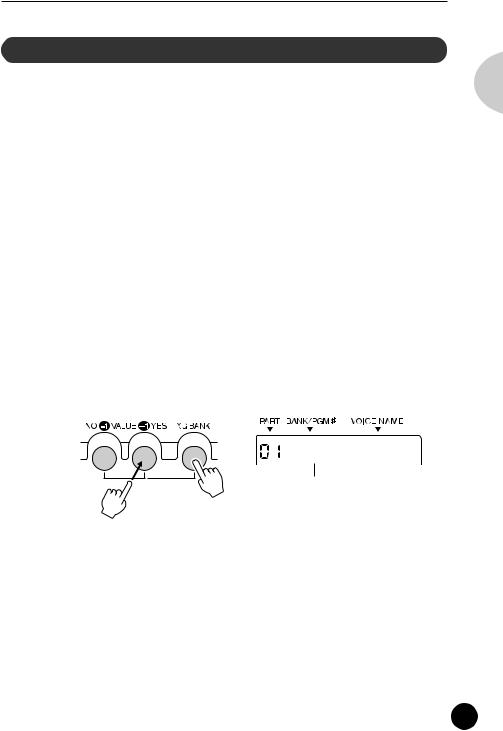
P l a y i n g t h e M U 1 5
Selecting Banks
As you learned in “About Parts, Voices, and Banks” above, the MU15’s 676 Voices are organized into Banks of 128 Voices each. Here, we’ll see how to select Voices of different Banks.
Operation
Z Select the desired Part.
Do this in the normal way, by using the PART buttons.
X Select the desired Voice.
Do this in the normal way, by using the VALUE buttons.
In general, the Voice Banks feature variations on the basic Voices — for example, the “PercOrgn” Voice has several similar sounding organ Voices at the same Voice number, but in different Banks. That’s why it’s a good idea to decide which type of Voice you want, and then call up different Banks to select a specific Voice variation.
CSimultaneously hold down the XG BANK button and press one of the VALUE buttons.




 GrndPnoK
GrndPnoK
Bank number. (This changes to the
Voice number as soon as the XG
BANK button is released.)
Holding down the XG BANK button and pressing the VALUE  /YES button steps up through Bank numbers while doing the same with the VALUE
/YES button steps up through Bank numbers while doing the same with the VALUE  /NO button steps down through the numbers.
/NO button steps down through the numbers.
Notice that the Bank numbers jump to seemingly random values. For example, if you’ve selected Voice number 005 “E.Piano1,” holding down the XG BANK button and pressing the VALUE  /YES button will step through the following Banks:
/YES button will step through the following Banks:
English
27

P l a y i n g t h e M U 1 5





 E.Piano1
E.Piano1




 El.Pno1K
El.Pno1K




 MelloEP1
MelloEP1
|
|
…and so on. |
Chor.EP1 |
||
In this way, the MU15 skips over Banks that have the same Voices as the basic Bank (Bank 000), and lets you automatically jump to Banks that have unique Voices for the selected Voice number. In the above example, Banks 002 - 017 all have the same Voice for number 005: “E.Piano1.” Bank 018 has a unique Voice, followed by another unique Voice at Bank 032, and so on.
NOTE
•When the SFX kit (XG Bank #126) or Drum kit (XG Bank #127) is selected , the Voice number is automatically set to 001.
Playing Drum Voices
The MU15 also features a wide selection of dynamic, realistic drum and percussion sounds. These sounds are grouped together in Drum Voices and each note on the keyboard plays a different drum or percussion sound.
NOTE
•For details on which drum sounds are assigned to which notes of the keyboard, refer to the Drum Map charts on pages 80 - 83.
Operation
Z Select Part 10.
Do this in the normal way, by using the PART buttons.
NOTE
•Part 10 is assigned to a Drum Voice by default. However, any Part can be set to a Drum Voice by selecting Bank 126 or 127 for the Part.
28
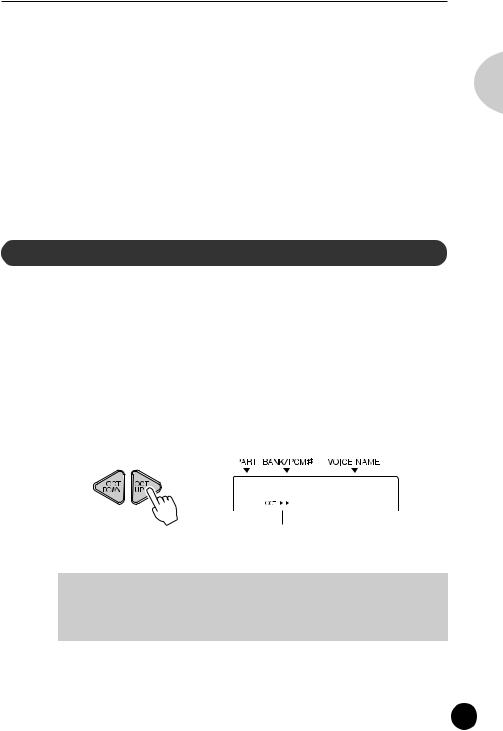
P l a y i n g t h e M U 1 5
X Select the desired Drum Voice.
Do this in the normal way, by using the VALUE buttons.
C Play the drum sounds.
Play the sounds from the MU15’s keyboard or from a connected MIDI keyboard.
Since the various drum/percussion sounds are spread out over several octaves, in order to play them from the MU15, you’ll need to change the octave setting (see next section).
Changing the Octave Setting
Although the MU15’s built-in keyboard has a two-octave range, you can actually play it over a range of ten octaves.
Operation
Use the OCT DOWN / OCT UP buttons.
Pressing the OCT DOWN button lowers the pitch by one octave, and pressing the OCT UP button raises it by one octave. The current octave setting is shown in the display. (No indication appears when the octave setting is normal.)



 GrandPno
GrandPno
Current octave setting. (In this example, the pitch is two octaves above normal.)
NOTE
•For Normal Voices (such as Piano or Strings), this changes the pitch. For Drum Voices, this changes the drum/percussion sounds playable from the keyboard.
You can instantly restore the normal octave setting by pressing both OCT DOWN / OCT UP buttons simultaneously.
English
29
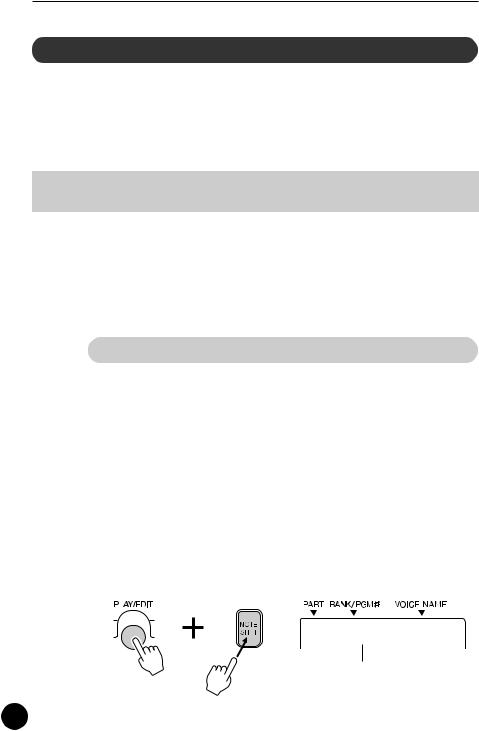
P l a y i n g t h e M U 1 5
Editing a Part
The editing features of the MU15 provide various controls for changing the Parts and setting other important operating functions. Among other things, these let you set the Volume or Pan setting of each Part independently, change the Velocity of the built-in keyboard, and save your edits to a connected computer, sequencer or data storage device.
NOTE
•The Velocity and Local Control settings cannot be saved.
Editing on the MU15 is basically divided into three types of controls: Part, Effect, and Utility. In this section, you’ll learn how to change the Note Shift setting and the Volume setting (both Part controls). However, the instructions given here are fundamentally the same for all editing operations. (See the Reference section of this manual for information about the specific editing functions.)
Changing the Note Shift and Volume Settings
The Note Shift parameter lets you change the key (pitch) of the selected Part. This only affects the Normal Voices, and does not change the pitch of the Drum Voices.
The Volume parameter allows you to change the level of each Part’s Voice, letting you set a custom balance or mix of all the Parts.
Operation
Z Select the desired parameter.
For Note Shift, simultaneously hold down the PLAY/EDIT button and press the NOTE SHFT button. Doing this enters the Edit mode and calls up the Note Shift parameter.



 NoteShft
NoteShft
Current Note Shift value
30
