Yamaha MODX7, MODX8, MODX6 User Manual
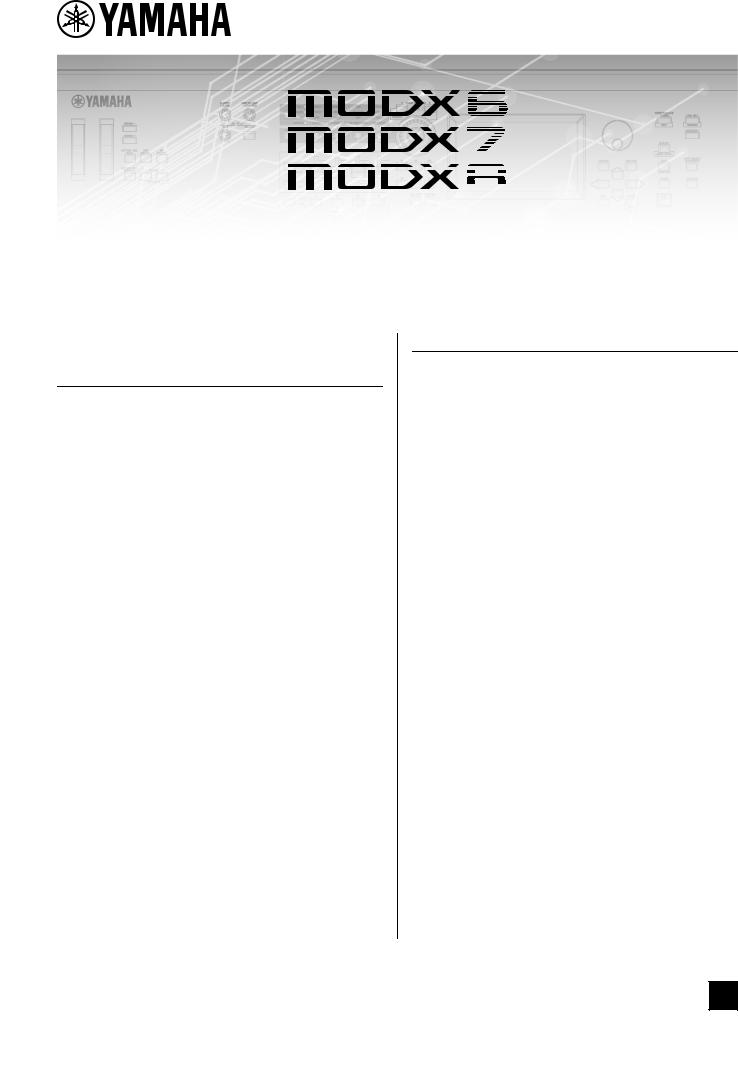
MUSIC SYNTHESIZER
Reference Manual
Contents |
|
Using the MODX Manuals |
..........................................2 |
Basic Structure |
3 |
Functional Blocks ...................................................... |
3 |
Tone Generator Block................................................ |
4 |
Tone Generator block ...................................................... |
4 |
A/D Input Block ........................................................ |
10 |
Sequencer Block ...................................................... |
10 |
Arpeggio Block......................................................... |
11 |
Arpeggio categories....................................................... |
11 |
Sub categories............................................................... |
11 |
Arpeggio Type Name..................................................... |
12 |
Arpeggio-related settings............................................... |
13 |
Arpeggio playback types................................................ |
14 |
Creating an Arpeggio..................................................... |
16 |
Motion Sequencer Block ......................................... |
17 |
Effect Block .............................................................. |
19 |
Effect structure............................................................... |
19 |
Effect connection ........................................................... |
20 |
About the Vocoder Effect............................................... |
20 |
Envelope Follower Block......................................... |
21 |
Controller Block ....................................................... |
22 |
Keyboard ....................................................................... |
22 |
Pitch Bend wheel ........................................................... |
22 |
Modulation wheel........................................................... |
22 |
Assignable Switches...................................................... |
22 |
Knobs and Control Sliders ............................................. |
22 |
Super Knob.................................................................... |
22 |
Internal Memory ....................................................... |
23 |
Reference |
25 |
Display (touch panel) configuration...................... |
25 |
Performance Play (Home)....................................... |
27 |
Motion Control......................................................... |
33 |
Mixing....................................................................... |
50 |
Scene........................................................................ |
55 |
Play/Rec ................................................................... |
60 |
Normal Part (AWM2) Edit........................................ |
66 |
Element Common Edit (Common) ................................. |
66 |
Element Edit (Element) ................................................ |
107 |
Element All (All Element) ............................................. |
130 |
Drum Part Edit ....................................................... |
133 |
Key Common Edit (Common) ...................................... |
133 |
Key Edit (Key) .............................................................. |
140 |
Normal Part (FM-X) Edit........................................ |
145 |
Operator Common Edit (Common) .............................. |
145 |
Operator Edit (Operator) .............................................. |
155 |
Common/Audio Edit (Common/Audio)................ |
159 |
Category Search.................................................... |
176 |
Performance Category Search..................................... |
176 |
Arpeggio Category Search (Arp Category Search)...... |
180 |
Waveform Category Search (Waveform Search)......... |
182 |
Rhythm Pattern ............................................................ |
184 |
Utility ...................................................................... |
187 |
Live Set................................................................... |
212 |
Live Set ........................................................................ |
212 |
Live Set Edit (Edit) ....................................................... |
213 |
Live Set Register (Register) ......................................... |
216 |
Connecting an iPhone or iPad ............................. |
217 |
EN
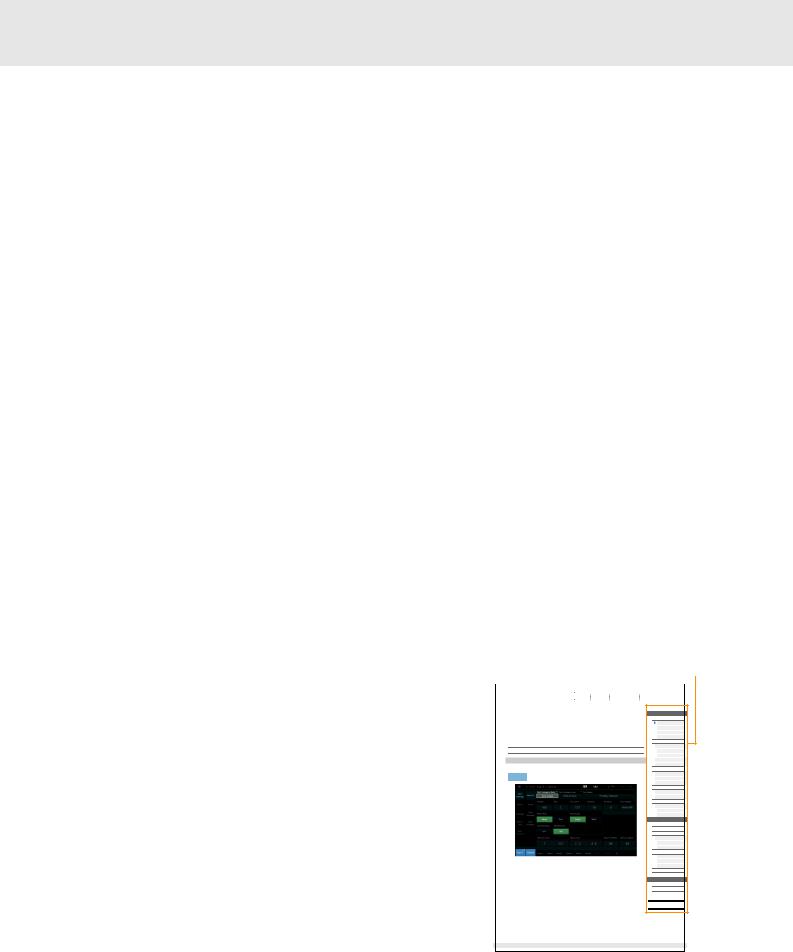
Using the MODX Manuals
Your MODX6/MODX7/MODX8 synthesizer comes with four different reference guides—the Owner’s Manual, the Reference Manual (this document), the Synthesizer Parameter Manual, and the Data List. While the Owner’s Manual is packaged together with the synthesizer as a hardcopy booklet, this Reference Manual, the Synthesizer Parameter Manual, and the Data List are available for download from our web page as PDF documents.
 Owner’s Manual (hardcopy booklet)
Owner’s Manual (hardcopy booklet)
Describes how to set up your MODX6/MODX7/MODX8 and how to perform basic operations.
•This manual explains the following operations.
•Selecting Performances
•Playing the Keyboard
•Creating Your Own Live Sets
•Editing the Settings
•Recording and Playback
•Using as a Master Keyboard
•Connecting a Microphone or Audio Equipment
•Making Global System Settings
•Connecting External MIDI Instruments
•Using a Connected Computer
•Saving/Loading Data
 Reference Manual (this PDF document)
Reference Manual (this PDF document)
Describes the internal design of your MODX6/MODX7/MODX8 and the various parameters that can be adjusted and set.
 Synthesizer Parameter Manual (PDF document)
Synthesizer Parameter Manual (PDF document)
Explains the Part parameters, effect types, effect parameters, and MIDI messages that are used for synthesizers incorporating the Yamaha AWM2 and FM-X tone generators. Read the Owner’s Manual and Reference Manual first and then use this parameter manual, if necessary, to learn more about parameters and terms that relate to Yamaha synthesizers.
 Data List (PDF document)
Data List (PDF document)
Provides lists such as the Waveform List, Performance List, Effect Type List, Arpeggio Type List, as well as reference materials such as the MIDI Implementation Chart.
Using the Reference Manual
•Using the display name tabs along the upper part of each page from the Reference section, you can jump to the page for parameter explanations of the corresponding display.
•You can click on any page number from the Table of Contents or within descriptive text to jump to the corresponding page.
•You can also click on desired items and topics you want to refer to in the “Bookmarks” index to the left of the main window, and jump to the corresponding page. (Click the “Bookmarks” tab to open the index if it is not displayed.)
•If you want to find information on a specific topic, function or feature, select “Find” or “Search” from the Adobe Reader “Edit” menu and enter a key word to locate the related information anywhere in the document.
NOTE The most-recent version of Adobe® Reader® can be downloaded from the following web page.
http://www.adobe.com/products/reader/
NOTE The names and positions of menu items may vary according to the version of Adobe Reader being used.
Select the display name tab |
Select the function |
|||||||||||||||
|
|
|
|
|
|
|
|
|
|
|
|
|
|
|
|
|
|
Reference |
Performance |
Edit |
|
|
Search |
|
|
Utility |
|
|
Live Set |
|
|
|
|
|
|
|
Normal Part (AWM2) |
|
Drum Part |
Normal Part (FM-X) |
Common/Audio |
|
|
|
|
|||||
|
|
|
|
|
|
|
|
|
|
|
|
|
|
|
|
|
Normal Part (AWM2) Edit
A Normal Part (AWM2) (having pitched musical instrument sounds) can consist of up to eight Elements. An Element is the basic, smallest unit for a Part. There are two types of Normal Part (AWM2) Edit displays: Element Common Edit display, for editing settings common to all eight Elements; and Element Edit display, for editing individual Elements.
Element Common Edit (Common)
Part Settings
General
From the General display you can set various parameters such as Part Name, Volume, and Pan.
Operation
[PERFORMANCE (HOME)] Æ [EDIT] Æ Part selection Æ Element [Common] Æ [Part Settings] Æ [General]
Part Category Main (Part Main Category)
Part Category Sub (Part Sub Category)
Determines the Main category and the Sub category for the selected Part.
Settings: See the Data List PDF document.
Part Name
Determines the Part name of the selected Part. Part names can contain up to 20 characters. Touching the parameter calls up the input character display.
Volume (Part Volume)
Determines the output level of the selected Part.
Settings: 0–127
Pan
Determines the stereo pan position of the selected Part.
Settings: L63–C–R63
Normal Part (AWM2) Edit
Common
 Part Settings
Part Settings
General
Pitch
Zone Settings
Zone Transmit
Effect
Routing
Ins A |
Ins B |
EQ |
Ins Assign |
Arpeggio |
Common |
Individual |
Advanced |
Motion Seq |
Common |
Lane |
Mod / Control |
Part LFO |
Control Assign |
Receive SW |
Element |
Osc / Tune |
Pitch EG |
Filter |
Type |
Filter EG |
Scale |
Amplitude |
Level / Pan |
Amp EG |
Scale |
Element LFO
Element EQ
All Element
Osc
Balance
Copy or Exchange
Elements
MODX Reference Manual |
66 |
Information
•The illustrations and LCD screens as shown in this manual are for instructional purposes only, and may appear somewhat different from those on your instrument.
•All other trademarks are the property of their respective holders.
•iPhone, iPad, and Lightning are trademarks of Apple Inc., registered in the U.S. and other countries.
MODX Reference Manual |
2 |
|
|
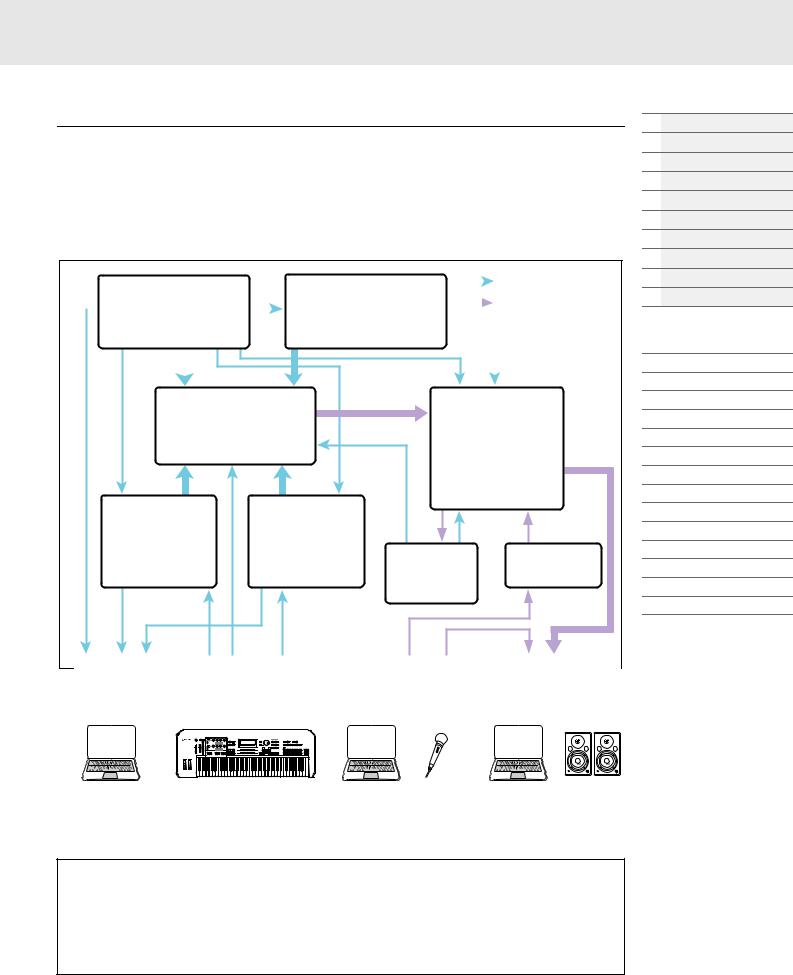
Basic Structure
Functional Blocks
The MODX6/MODX7/MODX8 system consists of eight main functional blocks: Tone Generator, A/D Input, Sequencer, Motion Sequencer, Arpeggio, Controller, Effect, and Envelope Follower.
Controller Block (page 22) |
|
|
|
|
|
|
|
Control Message Flow |
|||
|
|
|
|
|
|
|
|||||
|
Motion Sequencer Block |
|
|
|
Audio Signal Flow |
||||||
|
Keyboard |
|
|
|
|||||||
|
|
|
|||||||||
|
|
(page 17) |
|
|
|
|
|
|
|||
|
Controllers |
|
|
|
|
|
|
|
|||
|
(such as Super Knob) |
|
|
|
|
|
|
|
|
||
|
|
|
|
|
|
|
|
|
|
|
|
|
|
|
|
|
|
|
|
|
|
|
|
Tone Generator (page 4) |
Effects (page 19) |
|||
AWM2 Tone Generator |
||||
System Effects |
||||
FM-X Tone Generator |
||||
13 Insertion Effects |
||||
|
16 Parts |
|||
|
Element EQ |
|
||
Performances |
|
|||
Part EQ |
|
|||
|
|
|
||
|
|
Master Effect |
||
|
|
Master EQ |
|
|
Sequencer Block |
Arpeggio Block |
|
|
|
(page 10) |
(page 11) |
|
|
|
16-Track |
Arpeggio Playback x 8 |
Envelope |
A/D Input |
|
MIDI Sequencer |
Preset Arpeggio |
|||
Songs |
User Arpeggio |
Follower Block |
(page 10) |
|
|
|
(page 21) |
|
|
|
MIDI OUT |
|
|
|
|
MIDI IN |
|
|
|
|
|
|
AUDIO IN |
|
|
AUDIO OUT |
|
||||
|
|
|
|
|
|
|
|
|
|
||||||||||||
|
|
|
|
|
|
|
|
|
|
|
|
|
|
|
|
|
|
|
|||
[USB TO HOST] |
|
|
|
[USB TO HOST] |
|
|
|
|
|
|
[USB TO HOST] |
|
[USB TO HOST] |
||||||||
|
MIDI [OUT] |
|
|
|
|
MIDI [IN] |
|
|
|
A/D INPUT [L/MONO]/[R] |
OUTPUT [L/MONO]/[R] |
||||||||||
|
|
|
|
|
|
|
|
|
|
|
|
|
|
|
|
|
|
|
|
|
|
|
|
|
|
|
|
|
|
|
|
|
|
|
|
|
|
|
|
|
|
|
|
|
|
|
|
|
|
|
|
|
|
|
|
|
|
|
|
|
|
|
|
|
|
|
|
|
|
|
|
|
|
|
|
|
|
|
|
|
|
|
|
|
|
|
|
|
|
|
|
|
|
|
|
|
|
|
|
|
|
|
|
|
|
|
|
|
|
|
|
|
|
|
|
|
|
|
|
|
|
|
|
|
|
|
|
|
|
|
|
|
|
|
|
|
|
|
|
|
|
|
|
|
|
|
|
|
|
|
|
|
|
|
|
|
|
|
|
|
|
|
|
|
|
|
|
|
|
|
|
|
|
|
|
|
|
|
|
|
|
|
|
|
|
|
|
|
|
|
|
|
|
|
|
|
|
Basic Structure
 Functional blocks
Functional blocks
Tone Generator block
A/D Input block
Sequencer block
Arpeggio block
Motion Sequencer block
Effect block
Envelope Follower block
Controller block
Internal Memory
Reference
Display (touch panel) config.
Performance Play (Home)
Motion Control
Mixing
Scene
Play/Rec
Normal Part (AWM) Edit
Drum Part Edit
Normal Part (FM-X) Edit
Common/Audio Edit
Category Search
Utility
Live Set
iPhone/iPad connection
Computer |
External MIDI equipment |
Computer |
Microphone, |
Computer |
Powered |
|
|
|
audio equipment, |
|
speakers, etc. |
|
|
|
etc. |
|
|
AWM2 (Advanced Wave Memory 2)
This instrument is equipped with an AWM2 tone generator block. AWM2 (Advanced Wave Memory 2) is a synthesis system based on sampled waves (sound material), and is used in many Yamaha synthesizers. For extra realism, each AWM2 Voice uses multiple samples of a real instrument’s waveform. Furthermore, a wide variety of parameters—envelope generator, filter, modulation, and others—can be applied.
MODX Reference Manual |
3 |
|
|
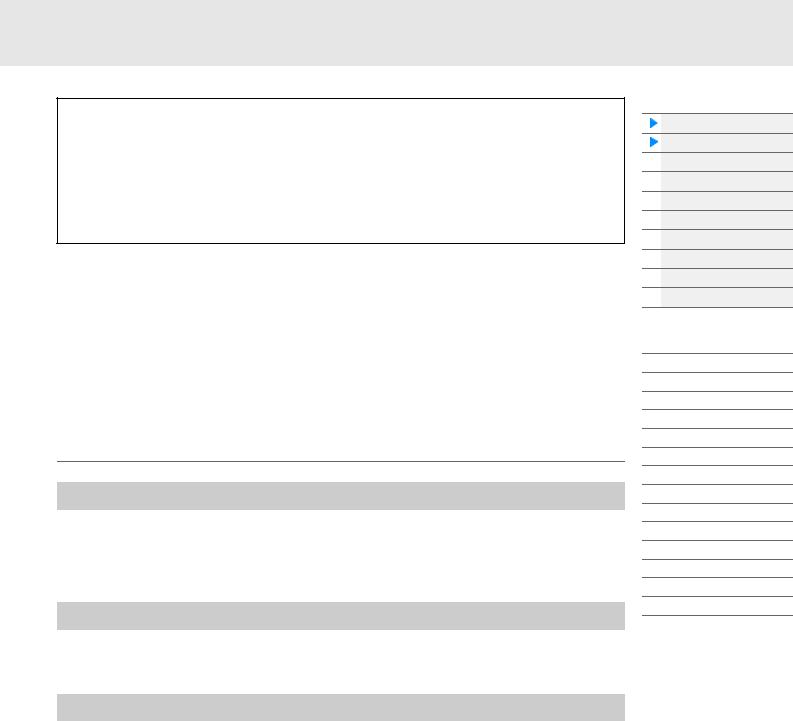
FM-X
This synthesizer also features an FM-X tone generator, in addition to the AWM2 block. The abbreviation “FM” of FM-X stands for “frequency modulation,” which is a special tone generation system that uses the frequency of one waveform to modulate another waveform, in order to produce a completely new one. In this synthesizer, there are eight FM Operators and a full 88 different Algorithm types. By changing the operator combination patterns, controlling the modulation with other parameters such as levels and envelopes, and using high-quality filters, effects, and EQ commonly with AWM2, you can create richly textured sounds that change in a highly complex fashion.
Tone Generator Block
The tone generator block is what actually produces sound in response to the MIDI messages received from the Sequencer block, Controller block, Arpeggio block and from the external MIDI instrument. The MIDI messages are assigned to sixteen independent channels, and the instrument is capable of simultaneously playing sixteen separate Parts, via the sixteen MIDI channels. However, the sixteenchannel limit can be overcome by using separate MIDI “ports,” each supporting sixteen channels. The tone generator block of this instrument can handle MIDI messages over Port 1.
Tone Generator block
Performances
A Performance is a single set of sounds consisting of multiple Parts. You can change sounds as desired by selecting the appropriate Performance. Each Performance has two types of parameters; parameters unique to each Part and parameters common to all Parts. You can edit the entire Performance in the Common/Audio Edit display (page 159).
Part structure of a Performance
A Performance consists of 16 Parts and you can create Performances (in which multiple Parts or Parts are combined—in a layer, or in other configurations) using the keyboard.
Parts
Internally, there are three Part types: Normal Parts (AWM2), Normal Parts (FM-X), and Drum Parts. Normal Parts (AWM2) are mainly pitched musical instrument type sounds that can be played over the full range of the keyboard. Normal Parts (FM-X) are also mainly pitched musical instrument type sounds, using FM synthesis. Drum Parts are mainly percussion/drum sounds that are assigned to individual notes. A Normal Part (AWM2) can consist of up to eight Elements, a Normal Part (FM-X) can consist of up to eight Operators, and a Drum Part can consist of up to 73 Drum Keys.
An Element/Operator/Drum Key is the basic, smallest unit for a Part. By combining multiple Elements/ Operators/Keys, Parts can be created to produce even more realistic sounds or various richly textured types of sound. Each Part is created by editing parameters unique to each (Element Edit parameters/ Operator Edit parameters/Key Edit parameters) and parameters common to all the Elements/Operators/ Keys (Element Common Edit, Operator Common Edit, and Key Common Edit parameters.)
NOTE For instructions on editing a Normal Part (AWM2), see page 66. For instructions on editing a Normal Part (FM-X), see page 145. For instructions on editing a Drum Part, see page 133.
Basic Structure
Functional blocks
Tone Generator block
A/D Input block
Sequencer block
Arpeggio block
Motion Sequencer block
Effect block
Envelope Follower block
Controller block
Internal Memory
Reference
Display (touch panel) config.
Performance Play (Home)
Motion Control
Mixing
Scene
Play/Rec
Normal Part (AWM) Edit
Drum Part Edit
Normal Part (FM-X) Edit
Common/Audio Edit
Category Search
Utility
Live Set
iPhone/iPad connection
MODX Reference Manual |
4 |
|
|
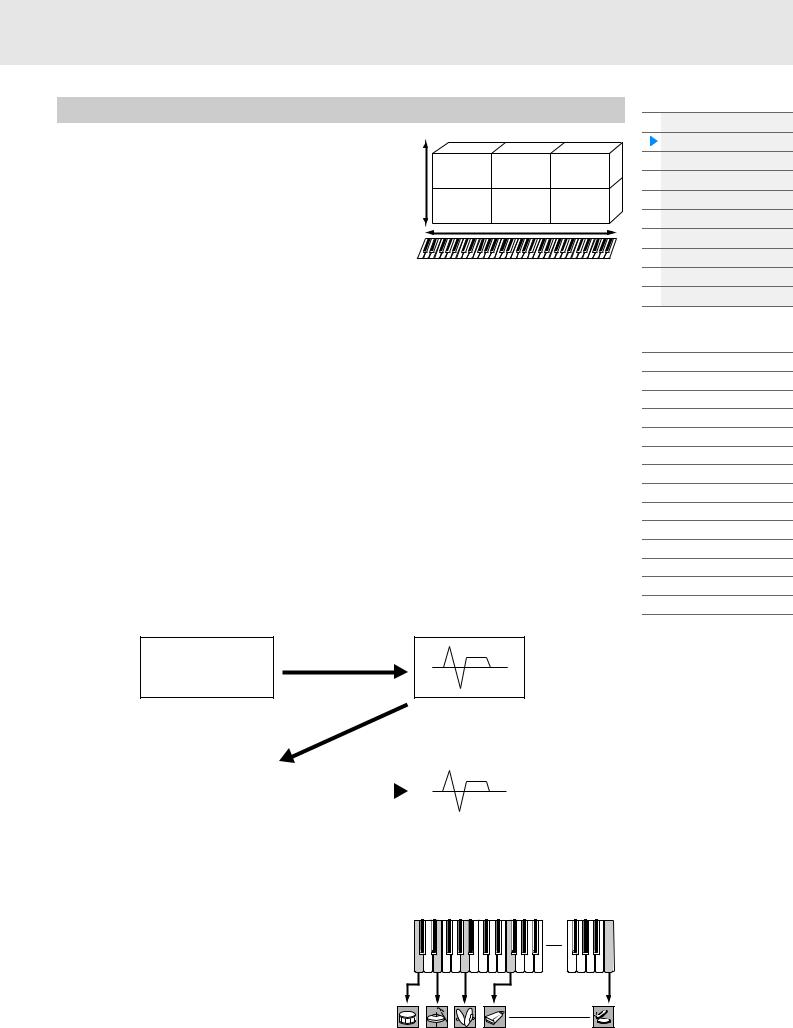
Normal Parts (AWM2), Normal Parts (FM-X), and Drum Parts
Normal Parts (AWM2) |
|
|
|
These Parts are played conventionally from the |
|
|
|
keyboard, with standard pitches sounding for each key, |
Element 2 |
Element 4 |
Element 6 |
generated by AWM2. A Normal Part consists of up to |
Velocity |
|
|
|
|
|
|
eight Elements. Depending on the settings in the Part |
Element 1 |
Element 3 |
Element 5 |
Edit, these Elements are sounded simultaneously, or |
|
|
|
different Elements are sounded according to the note |
|
|
|
range, velocity range and the XA (Expanded |
|
|
|
Articulation) settings (page 6). |
|
|
|
The illustration shows an example of a Normal Part (AWM2). Since the six Elements here are distributed across both the note range of the keyboard and the velocity range, a different Element sounds depending on which note you play and how strongly you play it. In the velocity distribution, Elements 1, 3 and 5 sound when playing the keyboard softly, while Elements 2, 4 and 6 sound when playing it strongly. In the note distribution, Elements 1 and 2 sound in the lower range of the keyboard, Elements 3 and 4 sound in the middle range, and Elements 5 and 6 sound in the higher range. In the velocity distribution, Elements 1, 3 and 5 sound when playing the keyboard softly, while Elements 2, 4 and 6 sound when playing it strongly. In a practical example of this in use, a piano Part could be composed of six different samples. Elements 1, 3 and 5 would be the sounds of the piano played softly, over the respective note ranges, while Elements 2, 4 and 6 would be strongly played sounds, for each respective note range. Actually, this instrument is even more flexible than this, since it allows up to eight independent Elements.
Normal Parts (FM-X)
These Parts are also played conventionally from the keyboard, with standard pitches sounding for each key, generated by FM synthesis. The sound for a Normal Part (FM-X) is created by modulating a frequency of a fundamental waveform with another waveform. An operator that generates a fundamental waveform is a “carrier,” and an operator that modulates these waveforms is a “modulator.” The combination of a number of Operators is called “Algorithm.”
When the waveform output from the Operator is a simple sine wave, no harmonics are included other than the fundamental tone. However, you can create harmonics by modulating the waveform with other Operators. How harmonics can be created depends on the Modulators’ output levels and the frequency rates of Carriers and Modulators. On the other hand, the basic pitch is determined by Carrier’s frequency, and the output level is determined by the Carrier’s output level. The figure described below shows a basic way to create FM sound by using an analog synthesizer.
Modulator OP
Frequency ratio of the Modulator and the Carrier determines the base waveform including specific harmonics by the Oscillator.
Modulator output level determines the Cutoff Frequency of the Filter.
Modulation |
Modulator envelope determines |
|
the Filter envelope. |
Carrier OP |
|
|
|
|
|
|
|
|
|
|
Carrier output level |
|
|
|
|
|
|
||
|
|
|
|
|
|
|
|
||
|
|
determines the volume |
|
|
|
|
|
|
|
Carrier frequency determines |
|
by using the amplifier. |
Carrier envelope determines |
||||||
|
|
|
|||||||
the pitch of the Oscillator. |
|
|
|
the amplifier envelope. |
|||||
Although the figure described above shows waveforms which are generated by two operators, the MODX has eight Operators. The combination of a number of Operators is called an “Algorithm” and this synthesizer has parameters for setting the Algorithm.
Drum Parts
Drum Parts are mainly percussion/drum sounds that are assigned to individual notes on the keyboard (C0 to C6). Unlike Elements, a Drum
key is equivalent to the corresponding note, |
C0 |
C1 |
C6 |
Individual drum |
|
|
|
meaning that you cannot change its range. |
|
|
|
sounds |
|
|
|
Drum or percussion sounds are assigned to |
(different for |
|
|
each Drum Key. You can create various types of |
each key) |
|
|
|
|
|
|
Drum Parts by changing the drum or percussion sound assigned to each key and edit the parameters |
|
||
such as pitch and EG. |
|
|
|
Basic Structure
Functional blocks
Tone Generator block
A/D Input block
Sequencer block
Arpeggio block
Motion Sequencer block
Effect block
Envelope Follower block
Controller block
Internal Memory
Reference
Display (touch panel) config.
Performance Play (Home)
Motion Control
Mixing
Scene
Play/Rec
Normal Part (AWM) Edit
Drum Part Edit
Normal Part (FM-X) Edit
Common/Audio Edit
Category Search
Utility
Live Set
iPhone/iPad connection
MODX Reference Manual |
5 |
|
|
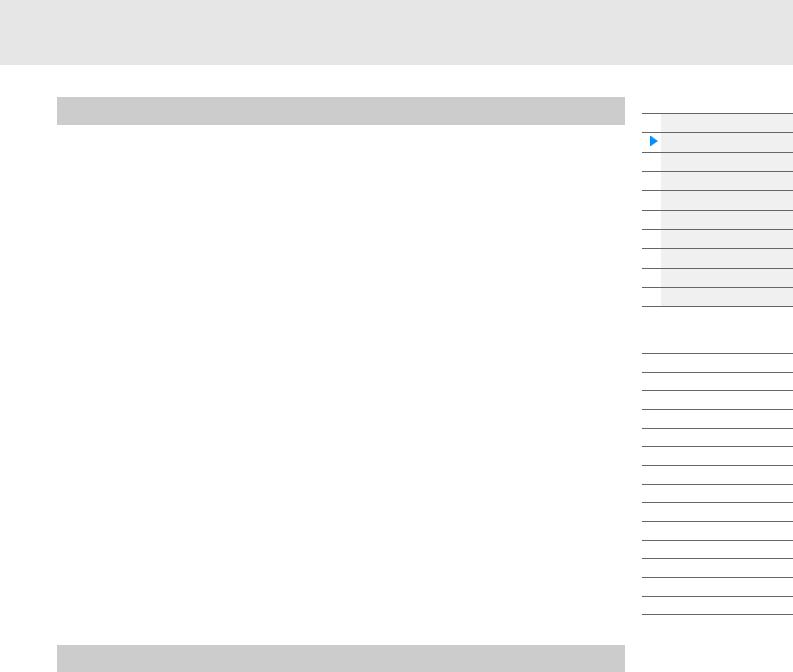
Expanded Articulation (XA)
Expanded Articulation (XA) is a tone generation system that provides greater performance flexibility and acoustic realism. This feature allows you to more effectively recreate realistic sound and natural performance techniques—such as legato and staccato—and provides other unique modes for random and alternate sound changes as you play.
Realistic legato performance
This instrument more accurately reproduces a legato effect by allowing specific Elements to be sounded when playing legato and other Elements to be played normally (with the XA Control parameter settings “Normal” and “Legato”).
Authentic note release sound
The MODX reproduces these special, characteristic sounds by setting the XA Control parameter of certain Elements to “Key Off.”
Subtle sound variations for each note played
The MODX more accurately reproduces these subtle sound variations by using the XA Control parameter settings “Cycle” and “Random.”
Switching among different sounds to recreate the natural performance on an acoustic instrument
Acoustic instruments have their own unique characteristics—even specific, unique sounds that are produced only at certain times in a performance. These include the flutter tonguing on a flute or the playing of high harmonics on an acoustic guitar. The MODX recreates these by allowing you to switch between the sounds while you play—using the [ASSIGN 1]/[ASSIGN 2] buttons and the XA Control parameter settings, “A.SW1 On,” “A.SW2 On” and “A.SW Off.”
NOTE You can turn the [ASSIGN 1]/[ASSIGN 2] button on or off also by transmitting the Control Change number specified in the Common/Audio Edit display ([Control] [Control Number]) (page 167) from an external device.
New sounds and new styles of playing
The highly versatile functions above can be applied effectively not only to acoustic sounds but also to synthesizer and electronic Parts as well. The XA feature opens up enormous potential for realizing authentic sounds, performing expressively and coming up with creative new styles of playing.
Basic Structure
Functional blocks
Tone Generator block
A/D Input block
Sequencer block
Arpeggio block
Motion Sequencer block
Effect block
Envelope Follower block
Controller block
Internal Memory
Reference
Display (touch panel) config.
Performance Play (Home)
Motion Control
Mixing
Scene
Play/Rec
Normal Part (AWM) Edit
Drum Part Edit
Normal Part (FM-X) Edit
Common/Audio Edit
Category Search
Utility
Live Set
iPhone/iPad connection
Motion Control System
The Motion Control System is a completely new feature for variably controlling Motions (rhythmical, multidimensional sound changes) in real time. This amazingly powerful feature dramatically and dynamically alters the sounds of the instrument in new, never-heard-before ways—changing texturally, rhythmically with the beats, providing cool, colorful lighting effects, and responding expressively to your creative passion. The Motion Control System has three main functions:
Super Knob:
For creating multi-dimensional sonic changes, and enhancing those changes with colorful, continually shifting lighting changes. Multiple parameters can be controlled simultaneously.
Motion Sequencer:
For continually variable sound changes. The powerful Motion Sequencer feature lets you dynamically change sounds by operating Parameters depending on sequences created in advance. It provides real time control for changing sounds depending on various sequences such as Tempo, Arpeggio, or the rhythm of external connected devices.
Envelope Follower:
Envelope Follower is a function for detecting the volume envelope of the input signal waveform and modifying sounds dynamically.
NOTE Envelope Follower can be controlled not only by the audio signal from an external device, but also by the output of all Parts.
MODX Reference Manual |
6 |
|
|
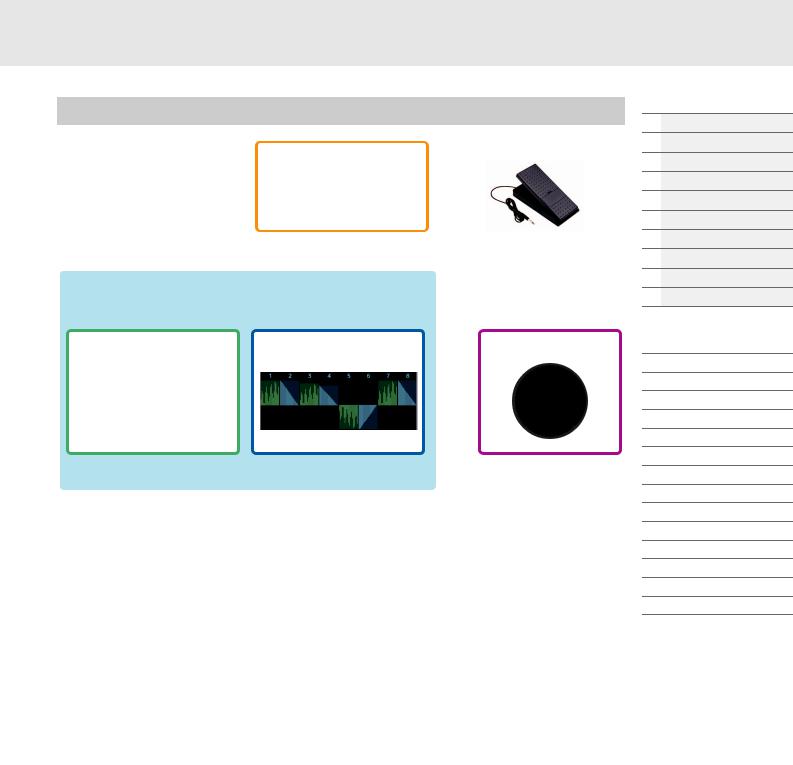
Motion Control System Structure
• Continuous control of
|
Motion changes |
|
|
• Switch between Motions |
|
|
• Trigger, Hold |
|
|
|
Control the Motion |
|
|
Sequencer in real time |
AUDIO • Part 1–16 |
BEAT • Audio Beat Sync |
|
• A/D Input Part |
• External MIDI |
|
|
• Internal Tempo |
|
Envelope Follower |
Motion Sequencer |
Super Knob |
|
|
|
|
|
|
|
|
|
|
Rhythmic change |
|
|
|
|
|
|
|
|
|
Automation |
|
|
|
|
|
|
|
|
|
|
||||||
|
|
|
|
|
|
|
|
|
|
|
|
|
|
|
|
|
|
|
|
|
|
|
|
|
|
|
|
|
|
|
|
|
|
|
|
|
|
|
|
|
|
|
|
|
|
|
|
|
|
|
|
|
|
|
|
|
|
|
|
|
|
|
|
|
|
|
|
|
|
|
|
|
|
|
|
|
|
|
|
|
|
|
|
|
|
|
|
|
|
|
|
|
|
|
|
|
|
|
|
|
|
|
|
|
|
|
|
|
|
|
|
|
|
|
|
|
|
|
|
|
|
|
|
|
|
|
|
|
|
|
|
|
|
|
|
|
|
|
|
|
|
|
|
|
|
|
|
|
|
|
|
|
|
|
|
|
|
|
|
|
|
|
|
|
|
|
|
|
|
|
|
|
|
|
|
|
|
|
|
|
|
|
|
|
Multi-dimensional
sonic change
Tone generator
Effect
For details on the Motion Control, refer to the website below:
http://www.yamaha.com/modx/
Basic Structure
Functional blocks
Tone Generator block
A/D Input block
Sequencer block
Arpeggio block
Motion Sequencer block
Effect block
Envelope Follower block
Controller block
Internal Memory
Reference
Display (touch panel) config.
Performance Play (Home)
Motion Control
Mixing
Scene
Play/Rec
Normal Part (AWM) Edit
Drum Part Edit
Normal Part (FM-X) Edit
Common/Audio Edit
Category Search
Utility
Live Set
iPhone/iPad connection
MODX Reference Manual |
7 |
|
|
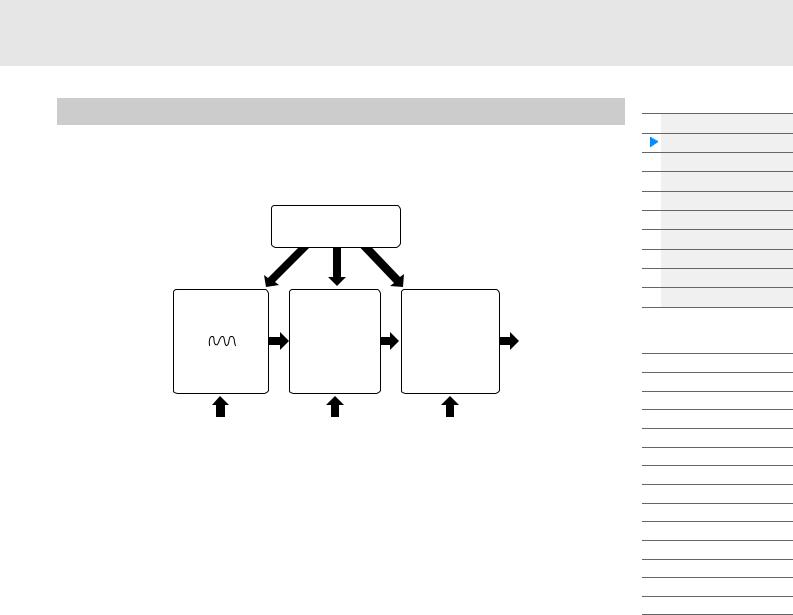
Elements, Drum Keys and Operators
Elements/Drum Keys/Operators are the smallest “building blocks” in the MODX that comprise a Part. These small sound units can be built, enhanced and processed by a variety of traditional synthesizer parameters, such as Pitch EG, Filter EG, Amplitude EG, and LFO (shown below).
LFO
Low Frequency Oscillator
|
OSC (Oscillator) |
|
FILTER |
|
AMP |
|||
|
|
|
|
|
|
|
||
|
Waveform (AWM2) |
|
|
|
||||
|
|
|
Changes the tonal |
|
Controls the output |
|||
|
|
|
|
|
|
|
||
|
|
|
|
|
|
quality of the |
|
level (amplitude) of |
|
|
|
|
|
|
|
||
|
PITCH |
|
sound. |
|
the sound. |
|||
|
|
|
|
|
||||
Controls the pitch of |
|
|
|
|
||||
|
the sound. |
|
|
|
|
|||
|
|
|
|
|
|
|
|
|
|
Pitch EG |
|
Filter EG |
|
Amplitude EG |
|||
|
(Pitch Envelope |
|
(Filter Envelope |
|
(Amplitude Envelope |
|||
|
Generator) |
|
Generator) |
|
Generator) |
|||
|
|
|
|
|
|
|
|
|
Oscillator
This unit allows you to assign the waveform (or basic sound material) to each Element/Operator/Key. Oscillator-related parameters can be set as follows.
•For Normal Parts (AWM2) and Drum Parts
[EDIT] Part selection Element selection [Osc/Tune] (page 107, page 140)
•For Normal Parts (FM-X)
[EDIT] Part selection Operator selection [Form/Freq] (page 155)
Pitch
This unit allows you to control how the pitch changes over time. Pitch-related parameters can be set as follows.
•For Normal Parts (AWM2) and Drum Parts
[EDIT] Part selection Element selection [Osc/Tune] (page 107, page 140)
•For Normal Parts (FM-X)
[EDIT] Part selection Operator [Common] [Pitch/Filter] (page 148)
Parameters related to Pitch EG can be set as follows.
•For Normal Parts (AWM2)
[EDIT] Part selection Element selection [Pitch EG] (page 111)
•For Normal Parts (FM-X)
[EDIT] Part selection Operator [Common] [Pitch/Filter] (page 148)
Filter
This unit modifies the tone of the sound by cutting the output of a specific frequency portion of the sound. Also, by setting the FEG (Filter Envelope Generator), you can control how the Cutoff Frequency of the Filter changes over time. Parameters related to Filter and Filter EG can be set as follows.
•For Normal Parts (AWM2) and Drum Parts
[EDIT] Part selection Element selection [Filter] (page 113, page 142)
•For Normal Parts (FM-X)
[EDIT] Part selection Operator [Common] [Pitch/Filter] (page 148)
Basic Structure
Functional blocks
Tone Generator block
A/D Input block
Sequencer block
Arpeggio block
Motion Sequencer block
Effect block
Envelope Follower block
Controller block
Internal Memory
Reference
Display (touch panel) config.
Performance Play (Home)
Motion Control
Mixing
Scene
Play/Rec
Normal Part (AWM) Edit
Drum Part Edit
Normal Part (FM-X) Edit
Common/Audio Edit
Category Search
Utility
Live Set
iPhone/iPad connection
MODX Reference Manual |
8 |
|
|
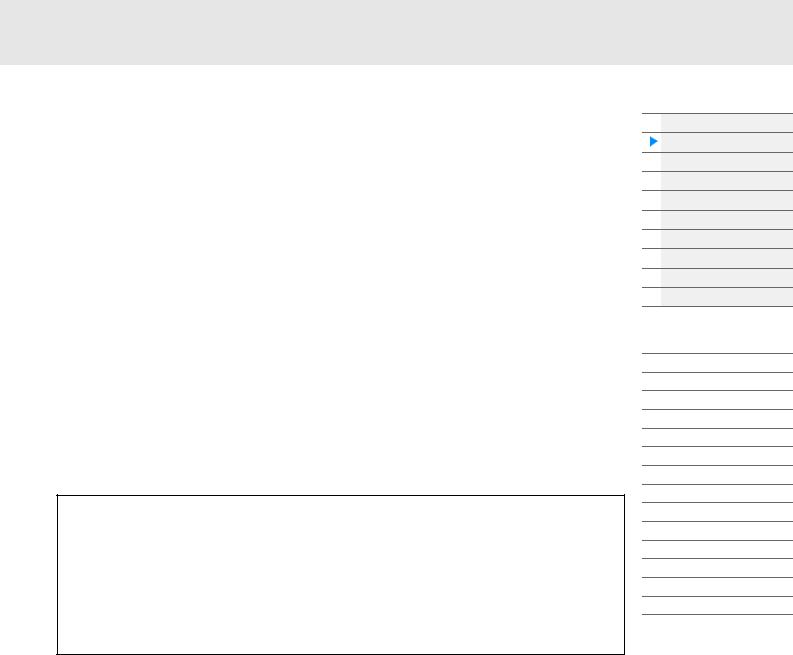
Amplitude
This unit controls the output level (amplitude) of the Element/Drum Key/Operator. Parameters related to Amplitude and Amplitude EG can be set as follows.
•For Normal Parts (AWM2)
[EDIT] Part selection Element selection [Amplitude] (page 121)
•For Drum Parts
[EDIT] Part selection Element selection [Level/Pan] (page 143)
•For Normal Parts (FM-X)
[EDIT] Part selection Operator selection [Level] (page 157)
LFO (Low Frequency Oscillator)
As its name suggests, the LFO produces a wave of a low frequency.
These waves can be used to vary the pitch, filter or amplitude of each Element/Operator to create effects such as vibrato, wah and tremolo. There are two LFO types: Part LFO, which is common to all Elements/ Operators, and Element LFO, which is unique for each Element.
Parameters related to Part LFO can be set as follows.
•For Normal Parts (AWM2)
[EDIT] Part selection Element [Common] [Mod/Control] [Part LFO] (page 96)
•For Normal Parts (FM-X)
[EDIT] Part selection Operator [Common] [Mod/Control] [Part LFO] or [2nd LFO] (page 152)
Parameters related to Element LFO can be set as follows.
[EDIT] Part selection Element selection [Element LFO] (page 126)
Maximum Polyphony
Maximum polyphony refers to the highest number of notes that can be sounded simultaneously from the internal tone generator of the instrument.
The maximum polyphony of this synthesizer is 128 for AWM2 and 64 for FM-X. When the internal tone generator block receives a number of notes exceeding the maximum polyphony, previously played notes are cut off. Keep in mind that this may be especially noticeable with Parts not having decay. Furthermore, the maximum polyphony applies to the number of Elements/Drum Keys used, not the number of Parts. When Normal Parts (AWM2) that include up to eight Elements are used, the maximum number of simultaneous notes may be less than 128.
Basic Structure
Functional blocks
Tone Generator block
A/D Input block
Sequencer block
Arpeggio block
Motion Sequencer block
Effect block
Envelope Follower block
Controller block
Internal Memory
Reference
Display (touch panel) config.
Performance Play (Home)
Motion Control
Mixing
Scene
Play/Rec
Normal Part (AWM) Edit
Drum Part Edit
Normal Part (FM-X) Edit
Common/Audio Edit
Category Search
Utility
Live Set
iPhone/iPad connection
MODX Reference Manual |
9 |
|
|
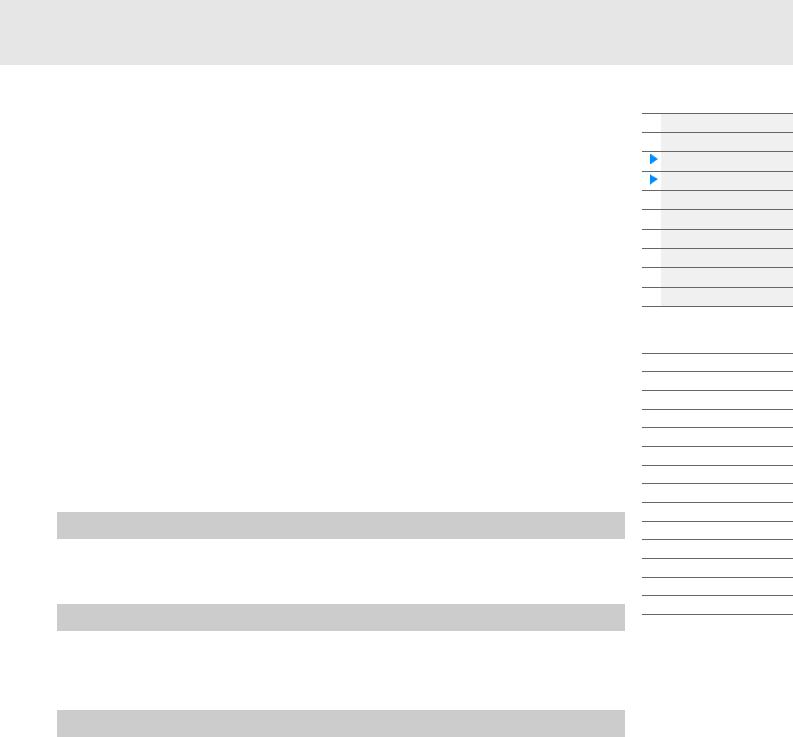
A/D Input Block
This block handles the audio signal input from the A/D INPUT [L/MONO]/[R] jacks. Various parameters such as volume, pan, and effect can be set for the audio signal and the sound is output together with other Parts. An Insertion Effect, the System Effects, the Master Effects, and the Master EQ can be applied to the audio signal input via the A/D INPUT [L/MONO]/[R] jacks.
Parameters related to the A/D Input block can be set as follows.
[PERFORMANCE (HOME)] [Mixing] (page 50)
[EDIT] Part [Common] [Audio In] [Mixing] (page 161)
The Effect which is applied to the audio signal input from the A/D INPUT [L/MONO]/[R] jacks can be set as follows.
[EDIT] Part [Common] [Audio In] [Routing] (page 162)
The gain of the audio signal from the A/D INPUT [L/MONO]/[R] jacks can be adjusted via the A/D INPUT [GAIN] knob on the panel. Moreover, the on/off setting of the audio signal from the A/D INPUT [L/MONO]/ [R] jacks can be turned on/off via the A/D INPUT [ON/OFF] button.
[UTILITY] [Settings] [Audio I/O] “A/D Input” (page 190)
Sequencer Block
This lets you create Songs by recording and editing your performances as MIDI data (from the controller block or an external device), allowing you to play the data back with the tone generator block.
Songs
A Song is created by recording your keyboard performance as MIDI sequence data to individual Tracks. The MODX can store up to 128 Songs.
Tracks
This is a memory location on the sequencer where your musical performances are stored. One Part can be recorded to one track. Since the MODX has 16 tracks for one Song, you can record and play back a 16Part performance.
MIDI recording
You can record your keyboard performance to the Song. You can record knob operations, controller operations and Arpeggio playback as well as your keyboard playing to the specified Track as MIDI events. Your keyboard performance and controller/knob operations will be recorded to the Track when the corresponding Keyboard Control Switch for the Part is turned ON.
NOTE The Control Change messages and Parameter Change messages can be recorded by operating the Knobs. For details on Control Change messages, see the Synthesizer Parameter Manual PDF document.
NOTE For detailed instruction, refer to the Owner’s Manual.
Basic Structure
Functional blocks
Tone Generator block
A/D Input block
Sequencer block
Arpeggio block
Motion Sequencer block
Effect block
Envelope Follower block
Controller block
Internal Memory
Reference
Display (touch panel) config.
Performance Play (Home)
Motion Control
Mixing
Scene
Play/Rec
Normal Part (AWM) Edit
Drum Part Edit
Normal Part (FM-X) Edit
Common/Audio Edit
Category Search
Utility
Live Set
iPhone/iPad connection
MODX Reference Manual |
10 |
|
|
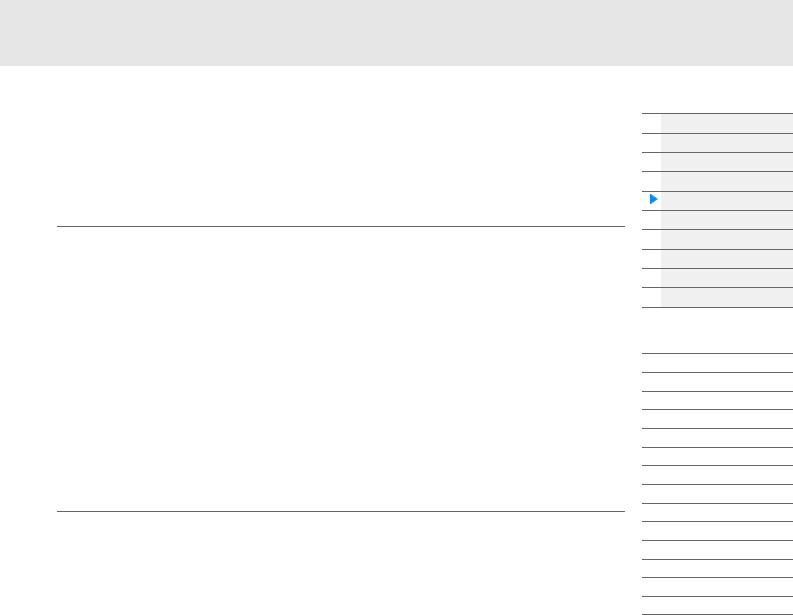
Arpeggio Block
This block lets you automatically trigger musical and rhythmic phrases by simply pressing a note or notes on the keyboard. Yamaha’s Arpeggio sequence also changes in response to the actual notes or chords you play, giving you a wide variety of inspiring musical phrases and ideas—both in composing and performing.
Arpeggio categories
The Arpeggio types are divided into 18 categories (including “No Assign” and “Control/Hybrid Seq”) as listed below. The categories are based on instrument type.
Arpeggio Type Category List
Piano |
Piano |
|
|
Keys |
Keyboard |
|
|
Organ |
Organ |
|
|
Gtr |
Guitar |
|
|
Bass |
Bass |
|
|
Str |
String |
|
|
Brass |
Brass |
|
|
WW |
Woodwind |
|
|
SynLd |
Syn Lead |
|
|
Pad |
Pad/Choir |
|
|
SynCp |
Syn Comp |
|
|
CPerc |
Chromatic Perc |
|
|
Dr/Pc |
Drum/Perc |
|
|
S.FX |
Sound FX |
|
|
M.FX |
Musical FX |
|
|
Ethnc |
Ethnic |
|
|
--- |
No Assign |
|
|
Ct/Hb |
Control / Hybrid Seq |
|
|
Sub categories
The Arpeggio categories are divided into the sub categories listed below. Because the sub categories are listed based on the music genre, it is easy to find the sub category appropriate for your desired music style.
Arpeggio Type Sub Category List
Rock |
Rock |
|
|
Pop Rock |
Pop Rock |
|
|
Ballad |
Ballad |
|
|
Chill |
Chillout / Ambient |
|
|
Hip Hop |
Hip Hop |
|
|
Funk |
Funk |
|
|
Modern R&B |
Modern R&B |
|
|
Classic R&B |
Classic R&B |
|
|
House |
House / Dance Pop |
|
|
Techno |
Techno / Trance |
|
|
Jazz |
Jazz / Swing |
|
|
D&B |
D&B / Breakbeats |
|
|
Latin |
Latin |
|
|
World |
World |
|
|
General |
General |
|
|
No Assign |
No Assign |
|
|
Filter |
Filter * |
|
|
Exprs |
Expression * |
|
|
Pan |
Pan * |
|
|
Mod |
Modulation * |
|
|
PBend |
Pitch Bend * |
|
|
Assign |
Assign 1/2 * |
|
|
Comb |
Comb * |
|
|
Zone |
Zone Velocity * |
|
|
Z.Pad |
Zone Vel for Pad * |
|
|
NOTE In the Category Search display, the Sub Categories marked with an asterisk (*) are displayed only when “Control/Hybrid Seq” is selected as the Category type.
Basic Structure
Functional blocks
Tone Generator block
A/D Input block
Sequencer block
Arpeggio block
Motion Sequencer block
Effect block
Envelope Follower block
Controller block
Internal Memory
Reference
Display (touch panel) config.
Performance Play (Home)
Motion Control
Mixing
Scene
Play/Rec
Normal Part (AWM) Edit
Drum Part Edit
Normal Part (FM-X) Edit
Common/Audio Edit
Category Search
Utility
Live Set
iPhone/iPad connection
MODX Reference Manual |
11 |
|
|
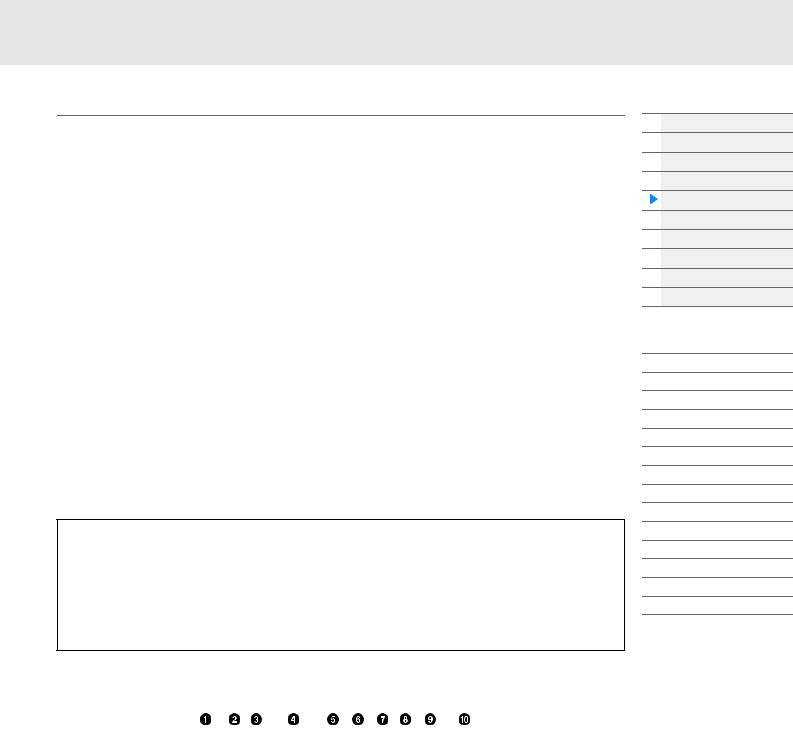
Arpeggio Type Name
The Arpeggio Types are named according to certain rules and abbreviations. Once you understand these rules and abbreviations, you’ll find it easy to browse through and select the desired Arpeggio Types.
Arpeggio types with “_N” at the end of the type name (example: HipHop1_N)
These Arpeggios are for using with the Normal Part, and Arpeggios with complex notes can be created even when triggered by one note (page 14).
Arpeggio types with “_C” at the end of the type name (example: Rock1_C)
These Arpeggios are for using with the Normal Part, and correct Arpeggios can be created corresponding to the chord you play (page 14).
Arpeggio types with a normal name (example: UpOct1)
In addition to the above types, there are three playback types: the Arpeggios created for use of Normal Parts and played back using only the played notes and their octave notes (page 14), the Arpeggios created for use of Drum Parts (page 15), and Arpeggios containing mainly non-note events (page 15).
Arpeggio types with “_AF1”, “_AF2”, or “_AF1&2” at the end of the type name (example: Electro Pop AF1)
When these Arpeggios are played, both of [ASSIGN 1] and [ASSIGN 2] buttons are automatically turned ON and the phrase starts playback.
Arpeggio types with [Mg] at the beginning of the type name (example: [Mg]HardRock1)
These Arpeggios are for using with a Mega Voice.
Mega Voices and Mega Voice Arpeggios
Normal sound uses velocity switching to make the sound quality and/or level of a Part change according to how strongly or softly you play the keyboard—giving greater authenticity and natural response to these Parts. However Mega Voices have a very complex structure with many different layers that are not suitable for playing manually. Mega Voices were developed specifically to be played by Mega Voice Arpeggios to produce incredibly realistic results. You should always use Mega Voices with Mega Voice Arpeggios.
The Arpeggio Type List in the Data List PDF document contains the following columns.
|
|
|
|
|
|
|
|
|
|
|
|
|
|
|
|
|
|
|
|
|
|
|
|
|
|
|
|
|
|
|
|
|
|
|
|
|
|
|
|
Main |
Sub |
ARP |
ARP Name |
Time |
Length |
Original |
Accent |
Random |
SoundType |
||||||||||
Category |
Category |
No. |
Signature |
Tempo |
SFX |
||||||||||||||
ApKb |
Rock |
1 |
MA_70s Rock _ES |
4 / 4 |
2 |
130 |
|
|
|
|
Acoustic Piano |
||||||||
ApKb |
Rock |
2 |
MB_70s Rock _ES |
4 / 4 |
1 |
130 |
|
|
|
|
: |
||||||||
ApKb |
Rock |
3 |
MC_70s Rock |
4 / 4 |
2 |
130 |
|
|
|
|
|
|
|||||||
ApKb |
Rock |
4 |
MD_70s Rock |
4 / 4 |
4 |
130 |
|
|
|
|
|
|
|||||||
ApKb |
Rock |
5 |
FA_70s Rock |
4 / 4 |
1 |
130 |
|
|
|
|
|
|
|||||||
ApKb |
Rock |
6 |
FB_70s Rock _ES |
4 / 4 |
1 |
130 |
|
|
|
|
|
|
|||||||
ApKb |
Rock |
7 |
FC_70s Rock _ES |
4 / 4 |
2 |
130 |
|
|
|
|
|
|
|||||||
NOTE Note that this list is for illustration purposes only. For a complete listing of the Arpeggio Types, see the Data List PDF document.
1Main Category
Indicates an Arpeggio Main Category.
2Sub Category
Indicates an Arpeggio Sub Category.
3ARP No (Arpeggio Number)
Indicates the Arpeggio type number.
4ARP Name (Arpeggio Name)
Indicates the Arpeggio Name.
Basic Structure
Functional blocks
Tone Generator block
A/D Input block
Sequencer block
Arpeggio block
Motion Sequencer block
Effect block
Envelope Follower block
Controller block
Internal Memory
Reference
Display (touch panel) config.
Performance Play (Home)
Motion Control
Mixing
Scene
Play/Rec
Normal Part (AWM) Edit
Drum Part Edit
Normal Part (FM-X) Edit
Common/Audio Edit
Category Search
Utility
Live Set
iPhone/iPad connection
MODX Reference Manual |
12 |
|
|

5Time Signature
Indicates the time signature or meter of the Arpeggio type.
6Length
Indicates the data length (amount of measures) of the Arpeggio type. When the Loop parameter*1 is set to “off,” the Arpeggio plays back for this length and stops.
7Original Tempo
Indicates the appropriate tempo value of the Arpeggio type. Note that this tempo is not set automatically when selecting an Arpeggio type.
8Accent
The circle indicates that the Arpeggio uses the Accent Phrase feature (page 14).
9Random SFX
The circle indicates that the Arpeggio uses the SFX feature (page 14).
)Sound Type
Indicates the sound type appropriate for the Arpeggio Type.
*1 The Loop parameter is set as follows.
[EDIT] Part Selection Element/Operator [Common] [Arpeggio] [Common] (page 82)
Arpeggio-related settings
There are several methods for triggering and stopping the Arpeggio playback. In addition, you can set whether or not SFX sounds and special Accent Phrases are triggered along with the normal sequence data.
Turning Arpeggio playback on/off
The following three settings are available for turning the Arpeggio playback on/off.
To play the Arpeggio only when the note is |
Set the “Hold” parameter to “Off” and the “Trigger |
pressed: |
Mode” parameter to “Gate.” |
|
|
To continue the Arpeggio even if the note is |
Set the “Hold” parameter to “On” and the “Trigger |
released: |
Mode” parameter to “Gate.” |
|
|
To toggle the Arpeggio playback on/off |
Set the “Trigger Mode” parameter to “Toggle.” The |
whenever the note is pressed: |
“Hold” parameter can be set to either “On” or “Off.” |
|
|
NOTE “Hold” is set as follows.
[EDIT] Part Selection Element/Operator [Common] [Arpeggio] [Common] (page 82)
NOTE When receiving a MIDI sustain message (control change #64) with both of “Arp Master” and “Arp Part” set to “On,” you can obtain the same result by setting “Hold” to “On.”
NOTE “Trigger Mode” is set as follows.
[EDIT] Part Selection Element/Operator [Common] [Arpeggio] [Advanced] (page 87)
Using the Knobs to control Arpeggios
By pressing the Knob Function [TONE]/[EG/FX]/[EQ]/[ARP/MS] button and selecting “ARP/MS,” you can use the Knobs 1–2 to control Arpeggio playback. Try this out and listen for the changes in the sound. For details regarding the effect of the Knobs 1–2, see Quick Edit (page 37).
Arpeggio functions which can be controlled by Knob operations
Knob 1 Knob 2 Knob 3 Knob 4
Basic Structure
Functional blocks
Tone Generator block
A/D Input block
Sequencer block
Arpeggio block
Motion Sequencer block
Effect block
Envelope Follower block
Controller block
Internal Memory
Reference
Display (touch panel) config.
Performance Play (Home)
Motion Control
Mixing
Scene
Play/Rec
Normal Part (AWM) Edit
Drum Part Edit
Normal Part (FM-X) Edit
Common/Audio Edit
Category Search
Utility
Live Set
iPhone/iPad connection
MODX Reference Manual |
13 |
|
|
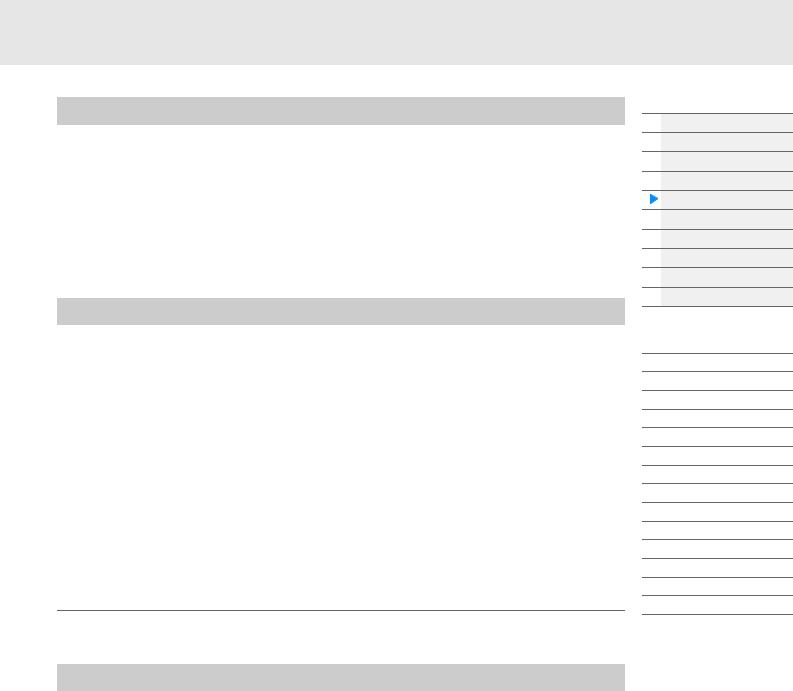
Accent Phrases
Accent Phrases are composed of sequence data included in some Arpeggio types, sounding only when you play notes at a velocity higher (stronger) than that specified in the Accent Velocity Threshold parameter.
If it is hard to play at velocities necessary to trigger the Accent Phrase, set the “Vel Threshold” (Accent Velocity Threshold) parameter to a lower value.
NOTE “Vel Threshold” (Accent Velocity Threshold) parameter is set as follows.
[EDIT] Part Selection Element/Operator [Common] [Arpeggio] [Advanced] (page 87)
NOTE For information on Arpeggio types that use this function, refer to the “Arpeggio Type List” in the Data List PDF document.
Random SFX
Some Arpeggio types feature a Random SFX function which will trigger special sounds (such as guitar fret noises) when the note is released. The following parameters affecting Random SFX are provided.
For turning the Random SFX on/off: |
Random SFX parameter |
|
|
For setting the volume of the SFX sound: |
Velocity Offset (Random SFX Velocity Offset) |
|
parameter |
|
|
For determining whether or not the volume of |
Key On Ctrl (Random SFX Key on Control) parameter |
the SFX sound is controlled by velocity: |
|
|
|
NOTE “Random SFX,” “Velocity Offset,” and “Key On Ctrl” are set as follows.
[EDIT] Part Selection Element/Operator [Common] [Arpeggio] [Advanced] (page 87)
NOTE The Random SFX function is not available for the Arpeggio which stops when the note is released.
NOTE For information on Arpeggio types that use the Random SFX function, refer to the “Arpeggio Type List” in the Data List PDF document.
Arpeggio playback types
There are three main Arpeggio playback types as described below.
Arpeggios for Normal Parts
Arpeggio types (belonging to all categories except for Drum/Perc and a part of Control/HybridSeq) created for use of Normal Parts have the following three playback types.
Playback of played notes only
The Arpeggio is played back using only the played note(s) and octave notes.
Playback of a programmed sequence according to the played notes
These Arpeggio types have the several sequences each of which is suited for a certain chord type. Even if you press only one note, the Arpeggio is played back using the programmed sequence—meaning that notes other than the ones you play may be sounded. Pressing another note triggers a transposed sequence using the pressed note as the new root note. Adding notes to those already held changes the sequence accordingly. Arpeggios with this playback type have “_N” at the end of the type name.
Playback of a programmed sequence according to the played chord
These Arpeggio types created for use with Normal Parts are played back to match the chord type determined by detecting the notes you play on the keyboard. Arpeggios with this playback type have “_C” at the end of the type name.
NOTE When the “Key Mode” parameter is set to “Sort” or “Sort+Drct,” the same sequence is played back no matter what order you play the notes. When the “Key Mode” parameter is set to “Thru” or “Thru+Drct,” a different sequence is played back depending on the order you play the notes.
NOTE Since these types are programmed for Normal Parts, using them with Drum Parts may not produce musically appropriate results.
Basic Structure
Functional blocks
Tone Generator block
A/D Input block
Sequencer block
Arpeggio block
Motion Sequencer block
Effect block
Envelope Follower block
Controller block
Internal Memory
Reference
Display (touch panel) config.
Performance Play (Home)
Motion Control
Mixing
Scene
Play/Rec
Normal Part (AWM) Edit
Drum Part Edit
Normal Part (FM-X) Edit
Common/Audio Edit
Category Search
Utility
Live Set
iPhone/iPad connection
MODX Reference Manual |
14 |
|
|
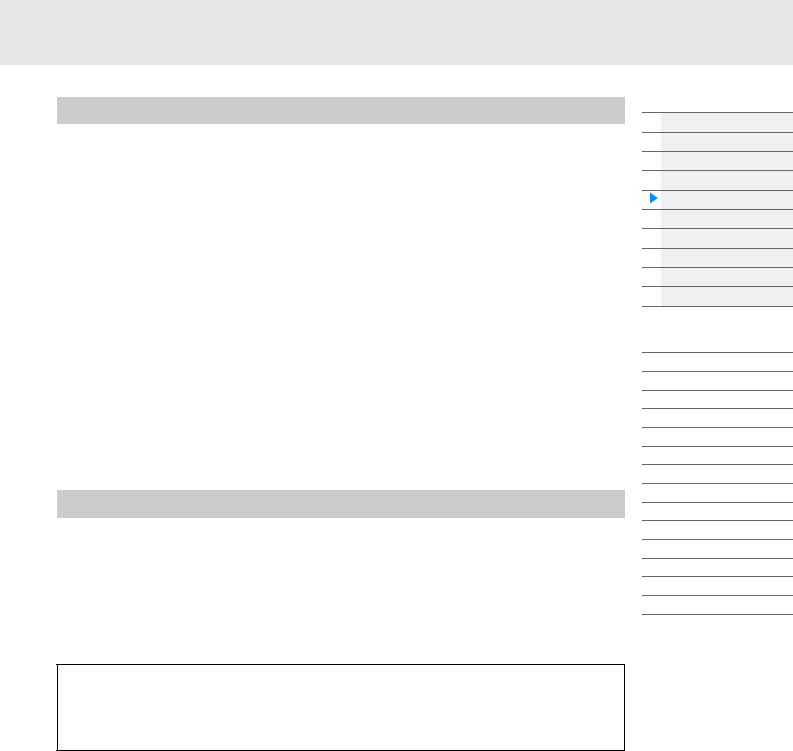
Arpeggios for Drum Parts
Arpeggio types in Drum/Perc categories are programmed specifically for use with Drum Parts, giving you instant access to various rhythm patterns. Three different playback types are available.
Playback of a drum pattern
Pressing any note(s) will trigger the same rhythm pattern.
Playback of a drum pattern, plus additional played notes (assigned drum instruments)
Pressing any note will trigger the same rhythm pattern. Adding notes to the one already held produces additional sounds (assigned drum instruments) for the drum pattern.
Playback only of the played notes (assigned drum instruments)
Playing a note or notes will trigger a rhythm pattern using only the notes played (assigned drum instruments). Keep in mind that even if you play the same notes, the triggered rhythm pattern differs depending on the order of the notes played. This gives you access to different rhythm patterns using the same instruments simply by changing the order in which you play the notes, when the “Key Mode” parameter is set to “Thru” or “Thru+Drct.”
NOTE The three playback types above are not distinguished by category name or type name. You’ll have to actually play the types and hear the difference.
NOTE Since these types are programmed for Drum Parts, using them with Normal Parts may not produce musically appropriate results.
Arpeggios containing mainly non-note events
Arpeggio types (in Control/HybridSeq main categories with Filter, Expression, Pan, Modulation, Pitch Bend, and Assign 1/2 sub categories) are programmed primarily with Control Change and Pitch Bend data. They are used to change the tone or pitch of the sound, rather than play specific notes.
In fact, some types contain no note data at all. When using a type of this category, set the “Key Mode” parameter to “Direct,” “Sort+Drct,” or “Thru+Drct.”
NOTE Settings related to Key Mode are set as follows.
[EDIT] Part Selection Element/Operator [Common] [Arpeggio] [Common] (page 82)
Tips for Arpeggio playback
Arpeggios not only provide inspiration and full rhythmic passages over which you can perform, they give you quality MIDI data you can use in creating Songs, or fully formed backing parts to be used in your live performances. For instructions on using Arpeggio, see the Owner’s Manual.
Basic Structure
Functional blocks
Tone Generator block
A/D Input block
Sequencer block
Arpeggio block
Motion Sequencer block
Effect block
Envelope Follower block
Controller block
Internal Memory
Reference
Display (touch panel) config.
Performance Play (Home)
Motion Control
Mixing
Scene
Play/Rec
Normal Part (AWM) Edit
Drum Part Edit
Normal Part (FM-X) Edit
Common/Audio Edit
Category Search
Utility
Live Set
iPhone/iPad connection
MODX Reference Manual |
15 |
|
|
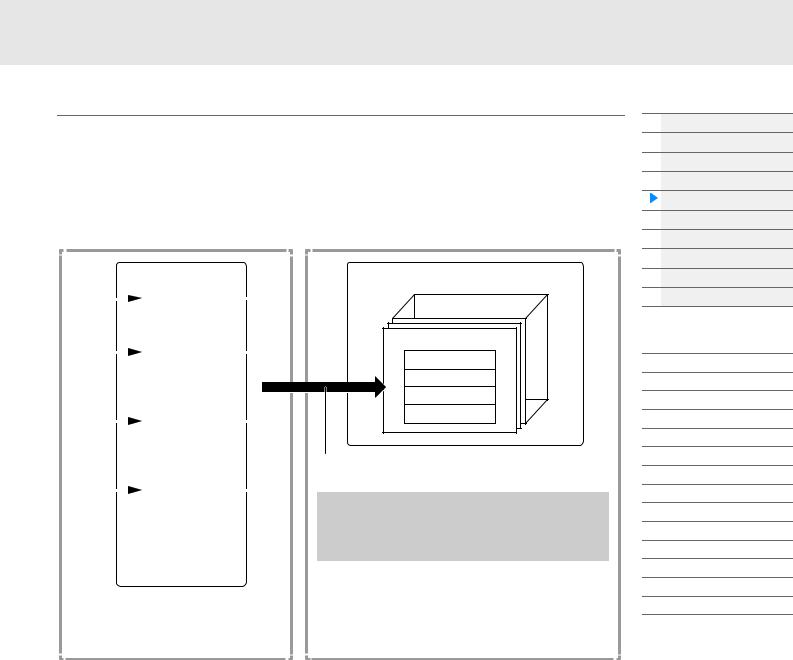
Creating an Arpeggio
In addition to using the preset Arpeggios, you can also create your own original Arpeggio data. First, record a phrase to Song Tracks (up to a maximum of four). Then, convert the Song (or the MIDI sequence data) to Arpeggio data from the Put Track to Arpeggio display.
1 Record MIDI sequence data to a Song.
2 Convert the MIDI sequence data (recorded to the Song) to Arpeggio data.
|
|
|
Song |
|
||
Recording |
|
|
|
|
|
|
|
|
Track 1 |
|
|
||
|
|
|
Track 2 |
|
||
|
|
|
|
|
|
|
|
|
|
Track 3 |
|
||
Recording |
|
|
|
|
|
|
|
|
Track 4 |
|
|
|
|
|
|
|
|
|||
|
|
|
|
|
|
|
|
|
|
Track 5 |
|
||
|
|
|
|
|
|
|
|
|
|
Track 6 |
|
||
|
|
|
|
|
|
|
|
|
|
Track 7 |
|
||
Recording |
|
|
|
|
|
|
|
|
Track 8 |
|
|
||
|
|
|
||||
|
|
|
|
|
|
|
|
|
|
Track 9 |
|
||
|
|
|
|
|
|
|
|
|
|
Track 10 |
|
||
|
|
|
|
|
|
|
|
|
|
Track 11 |
|
||
Recording |
|
|
|
|
|
|
|
|
Track 12 |
|
|
||
|
|
|
||||
|
|
|
|
|
|
|
|
|
|
Track 13 |
|
||
|
|
|
|
|
|
|
|
|
|
Track 14 |
|
||
|
|
|
|
|
|
|
|
|
|
Track 15 |
|
||
|
|
|
|
|
|
|
|
|
|
Track 16 |
|
||
|
|
|
|
|
|
|
You can record MIDI sequence data for the Arpeggio to any of the Tracks. After recording, select four Tracks from all sixteen and convert them to Arpeggio data.
Arpeggio
User Arpeggio 256
User Arpeggio 001
Track 1
Track 2
Track 3
Track 4
Convert
[SONG] (Play) button or
[PERFORMANCE (HOME)] [Play/Rec] [MIDI] Touch the Song Name [User Arp]
After the above procedure, select tracks from the Put Track to Arpeggio display (page 63) to convert the Song to your own Arpeggio.
Basic Structure
Functional blocks
Tone Generator block
A/D Input block
Sequencer block
Arpeggio block
Motion Sequencer block
Effect block
Envelope Follower block
Controller block
Internal Memory
Reference
Display (touch panel) config.
Performance Play (Home)
Motion Control
Mixing
Scene
Play/Rec
Normal Part (AWM) Edit
Drum Part Edit
Normal Part (FM-X) Edit
Common/Audio Edit
Category Search
Utility
Live Set
iPhone/iPad connection
Determining how Song/Pattern data is converted to an Arpeggio – Convert Type
MIDI sequence data (of Song Tracks) can be converted to Arpeggio data in one of three ways, according to the Convert types below. These types can also be selected independently for each destination Track— providing enormous flexibility and performance control.
Normal (Normal Arpeggio) |
The Arpeggio is played back using only the played note and its octave notes. |
|
|
Fixed |
Playing any note(s) will trigger the same MIDI sequence data. |
|
|
OrgNotes (Original Notes) |
Basically same as “Fixed” with the exception that the Arpeggio playback notes |
|
differ according to the played chord. |
|
|
Record the MIDI sequence data to a Song Track, referring to the previous instructions in this chapter as needed. The examples listed below are used as reference.
Creating a rhythm pattern (using a Drum Voice)
Track 1 |
Record a basic rhythm pattern using various drum instruments. |
Convert via “Fixed.” |
|
|
|
Track 2–4 |
Record a different rhythm pattern using a specific drum instrument to |
Convert via “Normal.” |
|
each Track. |
|
|
|
|
Creating a bass line (using a Normal Voice)
Track 1 |
Record a bass line using a specific desired key |
Convert via “OrgNote” after the OrgNotes Root is |
|
(root). |
set. |
|
|
|
Track 2–4 |
|
off |
|
|
|
MODX Reference Manual |
16 |
|
|
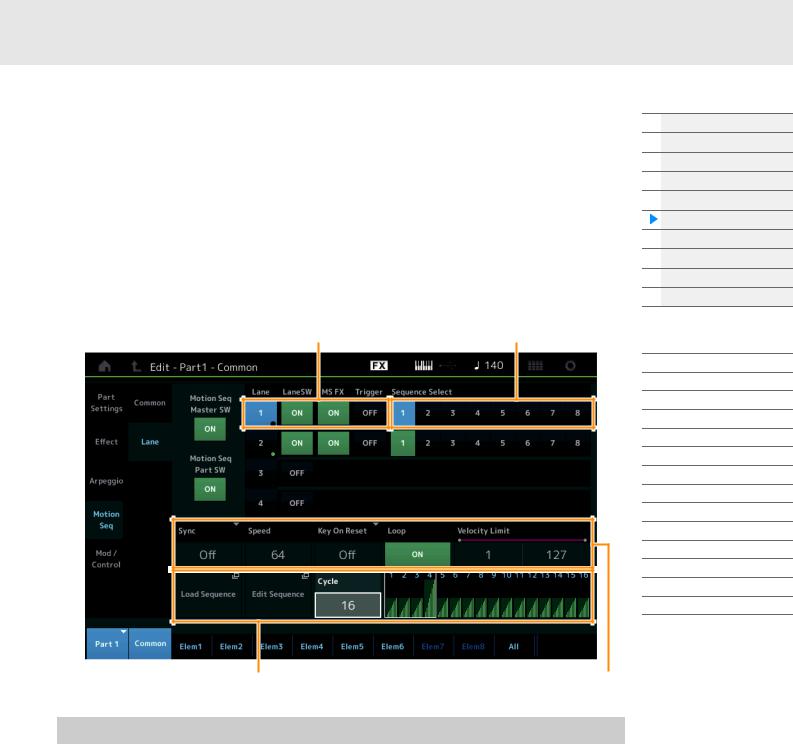
Motion Sequencer Block
The powerful Motion Sequencer feature lets you dynamically change sounds by operating Parameters depending on sequences created in advance.
It provides real time control for changing sounds depending on various sequences such as Tempo, Arpeggio, or the rhythm of external connected devices.
You can assign up to eight desired Sequence types for one Lane.
You can also set up to four Lanes corresponding to the Motion Sequencer function for one Part. Up to eight Lanes can be used at the same time for the entire Performance.
The setting status (on or off) the Lanes in the entire Performance will be shown as follows.
[PERFORMANCE (HOME)] [Motion Control] [Motion Seq] (page 44)
Also, the parameters for each Lane are set as follows.
[PERFORMANCE (HOME)] [EDIT] Part selection Element/Operator [Common] [Motion Seq] [Lane] (page 91)
Lane setting Sequence Patterns for the Lane
Selected Sequence setting |
Lane setting |
Basic Structure
Functional blocks
Tone Generator block
A/D Input block
Sequencer block
Arpeggio block
Motion Sequencer block
Effect block
Envelope Follower block
Controller block
Internal Memory
Reference
Display (touch panel) config.
Performance Play (Home)
Motion Control
Mixing
Scene
Play/Rec
Normal Part (AWM) Edit
Drum Part Edit
Normal Part (FM-X) Edit
Common/Audio Edit
Category Search
Utility
Live Set
iPhone/iPad connection
Turning the Motion Sequencer on/off
The following settings are available for turning the Motion Sequencer playback on/off.
To play the Motion Sequence when the note is |
Set the “LaneSW” parameter to “On,” the “Trigger” |
pressed: |
parameter to “Off,” and the” Sync” parameter to “Off.” |
|
|
To play the Motion Sequence when the |
Set the “LaneSW” parameter to “On,” the “Trigger” |
[MOTION SEQ TRIGGER] button is pressed: |
parameter to “On,” and the “Sync” parameter to “Off.” |
|
|
NOTE “LaneSW” and “Trigger” are set as follows.
[EDIT] Part selection Element/Operator [Common] [MOTION Seq] [Lane] (page 91)
MODX Reference Manual |
17 |
|
|
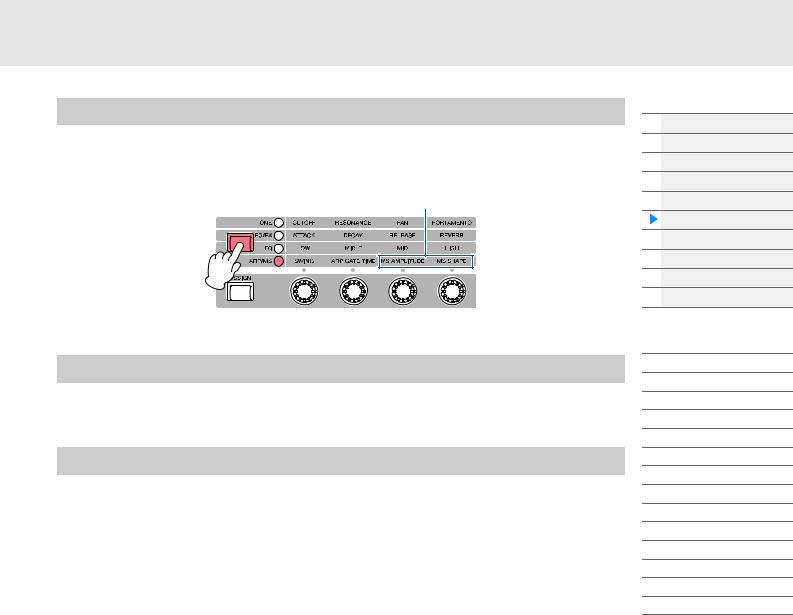
Using the Knobs to control Motion Sequencer
By pressing the Knob Function [TONE]/[EG/FX]/[EQ]/[ARP/MS] button and selecting “ARP/MS,” you can use the Knobs 3–4 to control Motion Sequencer playback. Try this out and listen for the changes in the sound. For details regarding the effect of the Knobs 3–4, see Quick Edit (page 37).
Motion Sequencer functions which can be controlled by Knob operations
Knob 1 Knob 2 Knob 3 Knob 4
Editing Motion Sequences
You can create a custom Motion Sequence consisting of up to sixteen steps. For details about Editing, see page 93.
Parameters related to Motion Sequencer
In this instrument, Motion Sequencer is considered as a virtual controller and can be selectable in the “Source” parameter. The target parameter you want to control by Motion Sequencer is set in the “Destination” parameter. For details, see page 100.
Basic Structure
Functional blocks
Tone Generator block
A/D Input block
Sequencer block
Arpeggio block
Motion Sequencer block
Effect block
Envelope Follower block
Controller block
Internal Memory
Reference
Display (touch panel) config.
Performance Play (Home)
Motion Control
Mixing
Scene
Play/Rec
Normal Part (AWM) Edit
Drum Part Edit
Normal Part (FM-X) Edit
Common/Audio Edit
Category Search
Utility
Live Set
iPhone/iPad connection
MODX Reference Manual |
18 |
|
|
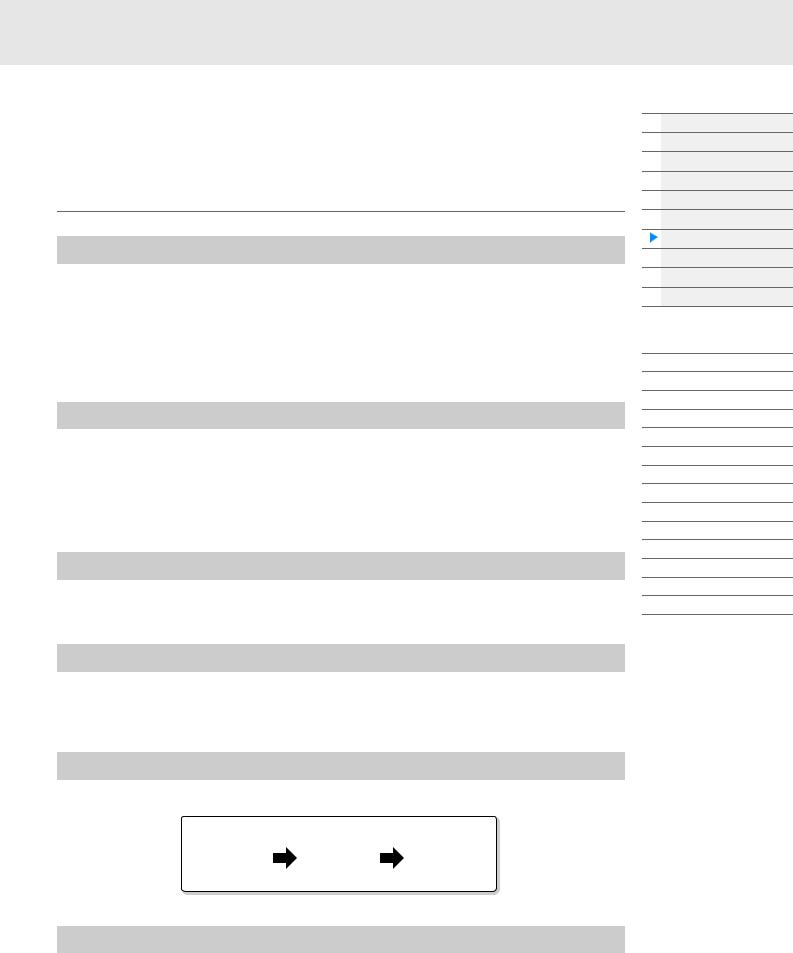
Effect Block
This block applies effects to the output of the tone generator block as well as audio input block, processing and enhancing the sound. Effects are applied in the final stages of editing, letting you change the sound as desired.
Effect structure
System Effects—Variation and Reverb
System Effects are applied to the overall sound. With System Effects, the sound of each Part is sent to the effect according to the Effect Send Level for each Part. The processed sound (referred to as “wet”) is sent back to the mixer according to the Return Level, and output—after being mixed with the unprocessed “dry” sound. This instrument is equipped with Variation and Reverb as System Effects. In addition, you can set the Send Level from Variation to Reverb. This parameter is used to apply Reverb to the signals output from the Variation. You can get a natural effect by applying Reverb depth to the Variation sound with the same level as that of the dry sound.
Insertion Effects
Insertion Effects can be applied individually to each of specified parts before merging signals of all parts. It should be used for sounds for which you want to drastically change the character. You can set different Effect types to the Insertion Effects A and B for each Part. These settings can be made from Part Edit [Effect] (page 75, page 136, page 150).
This synthesizer features 13 sets of Insertion Effects. They can be applied to Parts1–8 and four of the Parts 9–16 and A/D Input Part.
Master Effect
This block applies effects to the final stereo output signal of the entire sound. Multiple Effect types are available.
Element EQ
Element EQ is applied to each Element of the Normal Part (AWM2) and each key of the Drum Part. You can specify one of three different EQ shapes, including shelving and peaking.
NOTE Element EQ does not affect the Input signals from the A/D INPUT [L/MONO]/[R] jacks.
Part EQ
This EQ is applied to a Part before and after the Insertion Effect.
|
|
Part |
|
|
|
|
|
|
|
3-band |
|
Insertion Effect |
|
2-band |
parametric EQ |
|
|
parametric EQ |
|
|
|
|
||
|
|
|
|
|
Part EQ |
|
|
|
Part EQ |
Basic Structure
Functional blocks
Tone Generator block
A/D Input block
Sequencer block
Arpeggio block
Motion Sequencer block
Effect block
Envelope Follower block
Controller block
Internal Memory
Reference
Display (touch panel) config.
Performance Play (Home)
Motion Control
Mixing
Scene
Play/Rec
Normal Part (AWM) Edit
Drum Part Edit
Normal Part (FM-X) Edit
Common/Audio Edit
Category Search
Utility
Live Set
iPhone/iPad connection
Master EQ
Master EQ is applied to the final (post-effect), overall sound of the instrument. In this EQ, all five bands can be set to peaking, with shelving being available also for the lowest and highest bands.
MODX Reference Manual |
19 |
|
|
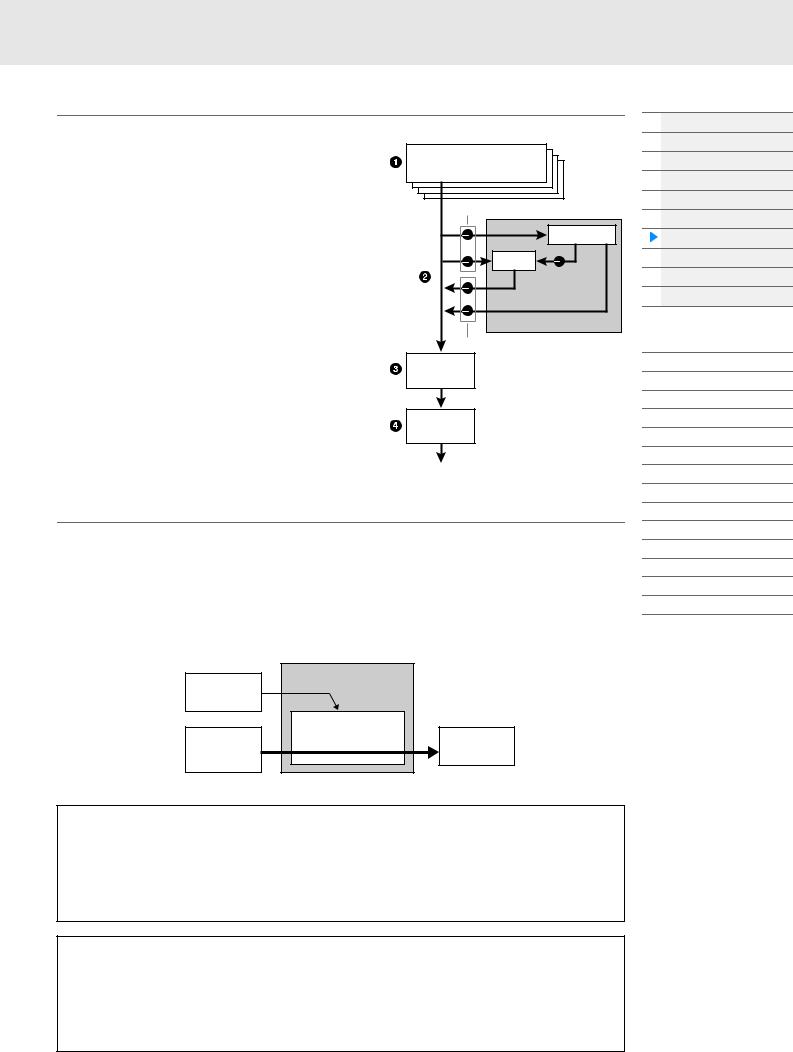
Effect connection
1Each EQ and Insertion Effect applied to each Part
2 Variation and Reverb related parameters
Setting: Part Edit [Effect] [Routing] (page 75, page 136, page 150)
Common/Audio Edit [Effect] [Routing] (page 169)
3 Master Effect related parameters
Setting: Common/Audio Edit [Effect] [Master FX] (page 172)
4 Master EQ related parameters
Setting: Common/Audio Edit [Effect] [Master EQ] (page 173)
NOTE Regarding the audio input signal from the A/D INPUT [L/ MONO]/[R] jacks, the effect is set in Common/Audio Edit [Audio In].
Performance
Part |
Part EQ |
|
Insertion A/B |
||
|
||
|
|
Send Level |
Variation |
Reverb |
Variation |
to Reverb |
System Effect |
Return Level |
Master |
Effect |
Master EQ
About the Vocoder Effect
MODX features a Vocoder effect. Vocoder is a distinctive, “robot voice” effect which extracts the characteristic of the microphone sound and adds it to the sound via your keyboard performance. The human voice consists of sounds generated from the vocal cords, and filtered by the throat, nose and mouth. These resonant sections have specific frequency characteristics and they function effectively as a filter, creating many formants (harmonic content). The Vocoder effect extracts the filter characteristics of the voice from the microphone input and recreates the vocal formants by the use of multiple band pass filters. The machine-like ‘robot’ voice is created by passing the pitched sounds of musical instruments (such as a synthesizer sound) through the filters.
|
Extracting the characteristic |
|
Mic Input or |
of the input sound |
|
Part Output |
|
|
Part Output |
Creating formants |
Robot-like |
(Keyboard |
|
voice |
Performance) |
|
|
|
Vocoder |
|
About Effect categories, Effect types, and Effect parameters
For information regarding the effect categories of this instrument and the effect types contained in their categories, see the “Effect Type List” in the Data List PDF document. For information on the effect parameters which can be set in the each effect type, see the “Effect Parameter List” in the Data List PDF document. For information on the descriptions of each effect category, each effect type, and each effect parameter, see the Synthesizer Parameters Manual PDF document.
About Preset settings
Preset settings for parameters of each effect type are provided as templates and can be selected in the Effect Type selection display. To get a desired effect sound, try first selecting one of the Presets close to your imagined sound, then change the parameters as necessary. Preset settings can be determined by setting “Preset” in each effect parameter display. For information on each effect type, see the Data List PDF document.
Basic Structure
Functional blocks
Tone Generator block
A/D Input block
Sequencer block
Arpeggio block
Motion Sequencer block
Effect block
Envelope Follower block
Controller block
Internal Memory
Reference
Display (touch panel) config.
Performance Play (Home)
Motion Control
Mixing
Scene
Play/Rec
Normal Part (AWM) Edit
Drum Part Edit
Normal Part (FM-X) Edit
Common/Audio Edit
Category Search
Utility
Live Set
iPhone/iPad connection
MODX Reference Manual |
20 |
|
|
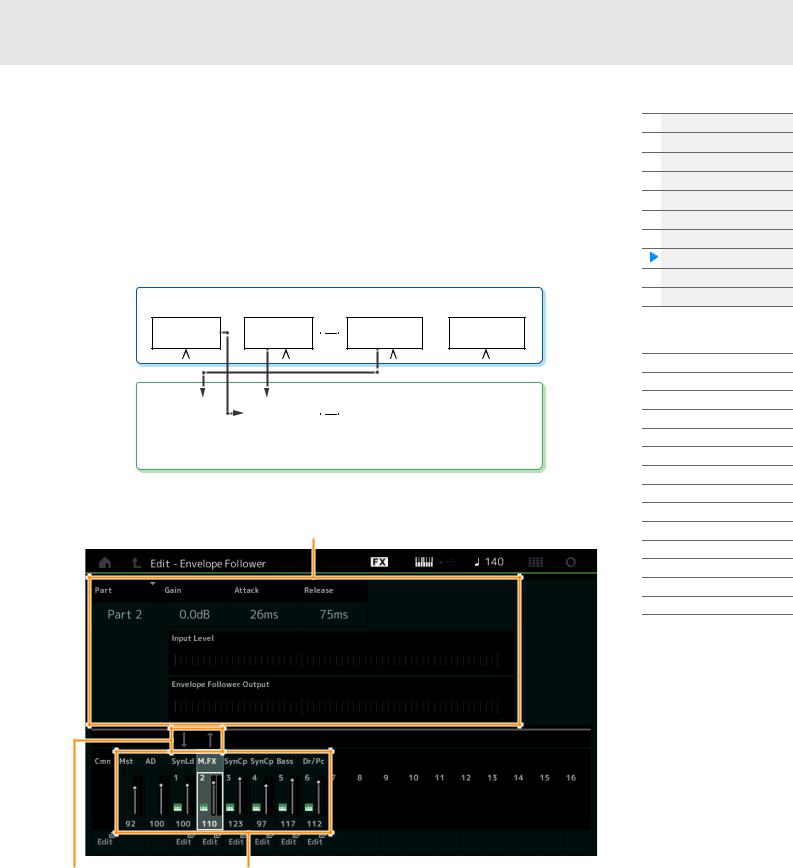
Envelope Follower Block
Envelope Follower is a function for detecting the envelope of the input signal waveform and modifying sounds dynamically. This function allows you to control not only Part outputs but also input signals from external devices connected to the A/D INPUT [L/MONO]/[R] jacks.
The Input source of each Envelope Follower is fixed such as Part 1 for EnvFollower 1, Part 2 for EnvFollower 2, and the Audio Part for EnvFollower AD. However, the signal output from each Envelope Follower can be another “input source” for any desired destination such as each Part or even the entire Performance. For example, you can modify the sound of Part 2 by using the Envelope Follower for Part 1 (EnvFollower 1) as the “Source.” The Envelope Follower as the “Source” and the target parameter to be controlled by the Envelope Follower (which is called “Destination”) are set in the Control Assign display (page 100).
Each Envelope Follower
EnvFollower 1 |
EnvFollower 2 |
EnvFollower MST |
EnvFollower AD |
|
|
|
|
|
|
|
|
|
|
|
Part 1 |
|
Part 2 |
|
Entire |
|
Audio Part |
||||
|
|
Performance |
|
|||||||
|
|
|
|
|
|
(sixteen Parts and |
|
|
|
|
|
|
|
|
|
|
Audio Part) |
|
|
|
|
|
|
|
|
|
|
|
|
|||
|
|
|
|
|
|
|
|
|
|
|
Each Input source for Envelope Follower
 Input signal to Envelope Follower (Fixed)
Input signal to Envelope Follower (Fixed)

 Output signal from Envelope Follower (The Destination is flexible)
Output signal from Envelope Follower (The Destination is flexible)
Selected Envelope Follower
Signal flow of |
Input sources for |
Envelope Follower |
Envelope Follower |
[EDIT] Common/Audio Edit [Audio In] [Routing] “Envelope Follower” (EnvFollower AD) [EDIT] Common/Audio Edit [Effect] [Routing] “Envelope Follower” (EnvFollower MST) [EDIT] Part selection Element/Operator [Common] [Effect] [Routing] “Envelope Follower” (EnvFollower 1–16)
Basic Structure
Functional blocks
Tone Generator block
A/D Input block
Sequencer block
Arpeggio block
Motion Sequencer block
Effect block
Envelope Follower block
Controller block
Internal Memory
Reference
Display (touch panel) config.
Performance Play (Home)
Motion Control
Mixing
Scene
Play/Rec
Normal Part (AWM) Edit
Drum Part Edit
Normal Part (FM-X) Edit
Common/Audio Edit
Category Search
Utility
Live Set
iPhone/iPad connection
MODX Reference Manual |
21 |
|
|
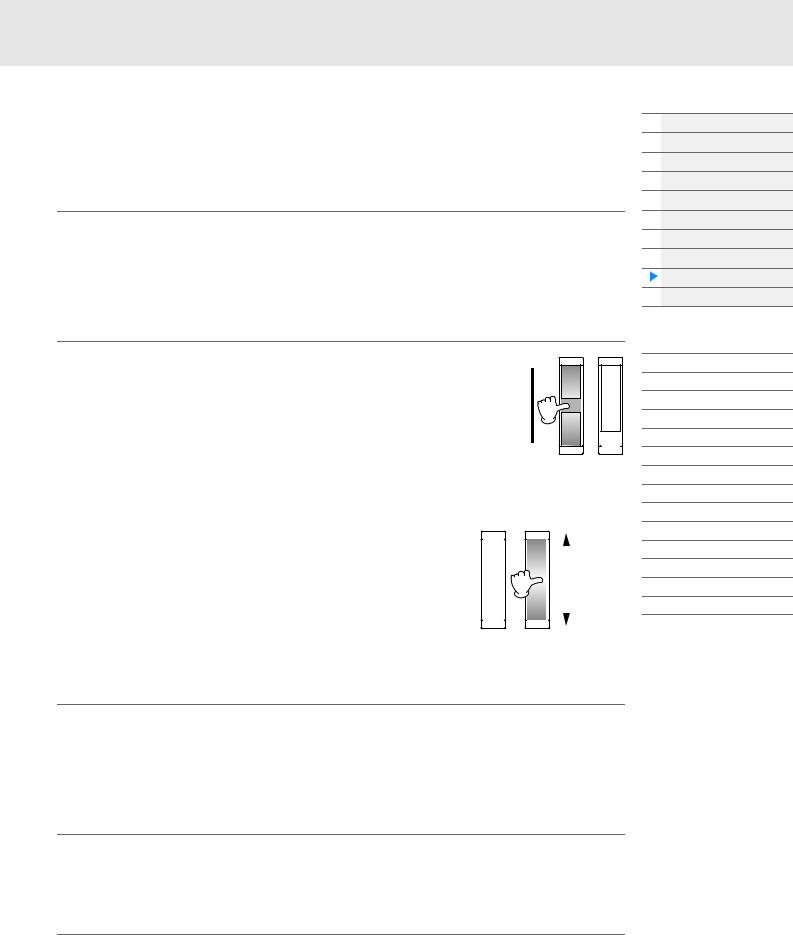
Controller Block
This block consists of the keyboard, Pitch Bend and Modulation Wheels, Assignable Switches, Knobs, Control Sliders and Super Knob. By operating these controllers, you can transmit MIDI messages to the tone generator block to play and modify sounds, or to the DAW software to further control the sounds.
Keyboard
The keyboard transmits the note on/off messages to the Tone Generator Block (for sounding) and Sequencer Block (for recording). You can change the note range of the keyboard in octaves by using the OCTAVE [-]/[+] buttons, transpose the notes by using the OCTAVE [-]/[+] buttons while holding down the [SHIFT] button, and set how the actual velocity is generated according to the strength with which you play notes.
Basic Structure
Functional blocks
Tone Generator block
A/D Input block
Sequencer block
Arpeggio block
Motion Sequencer block
Effect block
Envelope Follower block
Controller block
Internal Memory
Pitch Bend wheel
Use the Pitch Bend wheel to bend notes up (roll the wheel away from you) or down (roll the wheel toward you) while playing the keyboard. Roll the wheel upward/downward to bend the pitch upward/downward. This wheel is self-centering and will automatically return to normal pitch when released. The Pitch Bend Range setting can be changed in Part Edit [Part Settings] [Pitch] (page 68). Functions other than Pitch Bend can be assigned to the Pitch Bend wheel in the Part Edit [Mod/Control] [Control Assign] (page 100, page 153).
Pitch up 
Pitch down 
Modulation wheel |
|
|
|
|
||||
Even though the Modulation wheel is conventionally used to apply |
|
|
|
|
|
Maximum |
||
vibrato to the sound, many of the preset Performances have other |
|
|
|
|
|
|
||
functions and effects assigned to the wheel. |
|
|
|
|
|
|
||
The more you move this wheel up, the greater the effect that is applied |
|
|
|
|
|
|
||
|
|
|
|
|
||||
to the sound. To avoid accidentally applying effects to the current |
|
|
|
|
|
|
||
Performance, make sure the Modulation wheel is set to minimum |
|
|
|
|
|
Minimum |
||
before you start playing. Various functions can be assigned to the |
|
|
|
|
|
|
|
|
|
|
|
|
|
|
|
||
Modulation wheel in Part Edit [Mod/Control] [Control Assign] |
|
|
|
|
||||
(page 100, page 153). |
|
|
|
|
||||
Assignable Switches
According to the XA (Expanded Articulation) Control settings (page 6) in Element Edit [Osc/Tune] (page 107), you can call up specific Elements of the current Part by pressing each of these buttons during your keyboard performance. You can select how the on/off status of these buttons is switched in Common/ Audio Edit [General] (page 159). Furthermore, you can assign various functions (other than calling up specific Elements) to these buttons in Part Edit [Mod/Control] [Control Assign] (page 100, page 153).
Knobs and Control Sliders
These knobs and sliders let you change various aspects of the Part’s sound in real time—while you play. For instructions on using the knobs and control sliders, see the Owner’s Manual. For instructions on using the Knobs 1–4 (5–8), see “Quick Edit” (page 35).
Super Knob
The Super Knob lets you simultaneously control the parameters common to all Parts (Assign 1–8) which are assigned to the eight knobs. For instructions on using the Super Knob, see the Owner’s Manual. For the editable setting values for the Super Knob, see the Super Knob display (page 45). Also, for instructions on setting the Assign 1–8 controls, see the Control Assign display (page 166) for the Common/Audio Edit.
Reference
Display (touch panel) config.
Performance Play (Home)
Motion Control
Mixing
Scene
Play/Rec
Normal Part (AWM) Edit
Drum Part Edit
Normal Part (FM-X) Edit
Common/Audio Edit
Category Search
Utility
Live Set
iPhone/iPad connection
MODX Reference Manual |
22 |
|
|
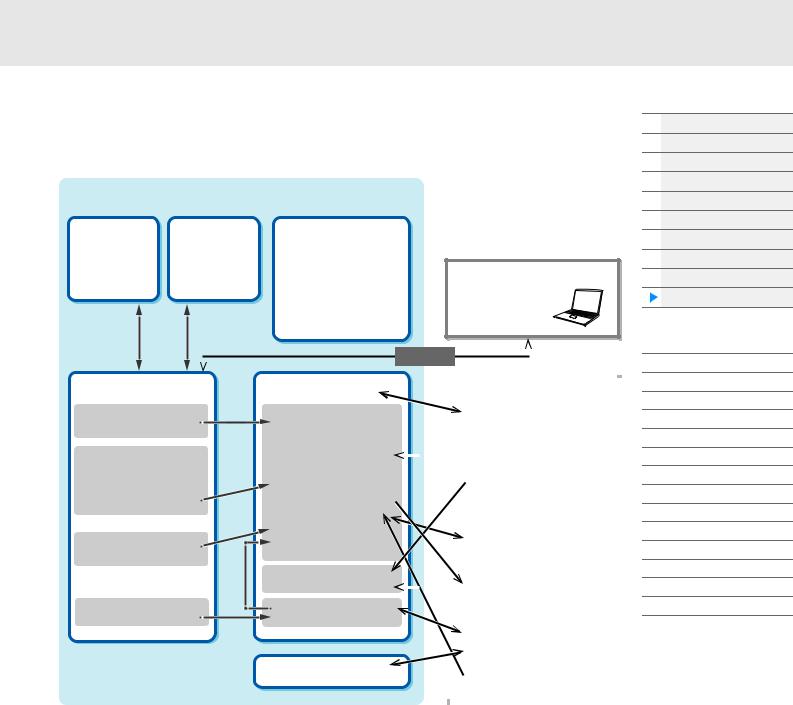
Internal Memory
The MODX creates a variety of different kinds of data, including Performances, Live Sets, and Songs. This section describes how to maintain the various types of data and use the memory devices/media for storing them.
|
Internal Memory |
||
Recall |
Compare |
Preset Memory |
|
Buffer |
Buffer |
• Preset Performance |
|
Excluding |
Excluding |
• Arpeggio |
|
• Motion Sequence |
|||
Master and |
Master and |
||
• Audition Phrase |
|||
Utility settings |
Utility settings |
||
• Waveform |
|||
|
|
||
|
|
• Live Set |
|
|
|
• Curve |
|
|
|
• Micro Tuning |
|

 Data communication between this synthesizer and an external device
Data communication between this synthesizer and an external device

 Internal data communication
Internal data communication
MIDI instrument or computer
DAW software
Edit Buffer |
|
|
|
|
User Memory |
|
Bulk Dump |
|
|
|
|||
|
|
|
|
|
|
|
|
||||||
|
|
|
|
|
|
|
|
|
|
|
|
||
|
|
|
|
|
|
|
|
|
|
|
|
||
|
using |
Store |
|
|
|
|
|
|
USB flash drive |
||||
|
|
|
|
|
|
|
|
|
|
|
|
||
• Performance Edit |
|
|
For User |
|
|
|
|
|
File extension “.X8A” |
|
|||
|
button)store |
by(executed |
|
|
|
|
|
|
|
||||
• Motion Sequence Edit |
|
|
• User Curve |
|
|
|
|
|
MOTIF XS format |
||||
|
|
|
|
|
• User Performance |
|
|
|
|
|
MOTIF XF format |
|
|
|
|
|
|
|
• User Arpeggio |
|
|
|
|
|
File extensions “.X3A,” “.X3V,” |
|
|
|
|
|
|
|
• User Motion Sequence |
|
|
|
|
|
|
||
• User Curve Edit |
|
|
|
|
|
|
|
|
|
“.X3G,” and “.X3W” |
|
||
|
|
|
|
|
|
|
|
|
|||||
|
|
|
|
|
|
|
|
|
|
|
|
|
|
• Live Set Edit |
|
|
|
|
• User Live Set |
|
|
|
|
|
File extensions “.X0A,” “.X0V,” |
|
|
• User Micro Tuning Edit |
|
|
|
|
|
|
|
|
|
|
|||
|
|
|
|
|
|
|
|
|
“.X0G,” and “.X0W” |
|
|||
• User Waveform Edit |
|
|
|
|
• User Micro Tuning |
|
|
|
|
|
|
||
|
|
|
|
|
|
Load/Save |
|
|
MOXF format |
|
|||
|
|
|
|
|
|
|
|
|
|
||||
|
|
|
|
|
• User Waveform |
|
|
|
|
File extensions “.X6A,” “.X6V,” |
|
||
|
|
|
|
|
|
|
|
|
|
|
|||
|
|
|
|
|
|
|
|
|
|
|
“.X6G,” and “.X6W” |
|
|
|
|
|
|
|
• Utility |
|
|
|
|
|
|||
|
|
|
|
|
|
|
|
|
|
|
|
|
|
|
|
|
|
|
• Quick Setup |
|
|
|
|
|
|
|
|
• Utility |
|
|
|
|
• User Audition Phrase |
|
|
|
|
|
File extension “.X8U” |
|
|
• Quick Setup |
|
|
|
|
|
|
|
|
|
|
MONTAGE format |
|
|
|
|
|
|
|
|
|
|
|
|
File extension “.X7U” |
|
||
|
|
|
|
|
|
|
|
|
|
|
|
||
|
|
|
|
|
For Library |
|
|
|
|
|
|
|
|
|
|
|
|
|
|
|
|
|
|
|
|
|
|
|
|
|
|
|
|
|
|
|
|
File extensions “.X8L” |
|
||
|
|
|
|
|
|
|
|
|
|
|
|
||
|
|
|
|
|
|
|
|
|
|
|
MONTAGE format |
|
|
• Song |
|
|
|
|
Song |
|
|
|
|
|
File extension “.X7L” |
|
|
|
|
|
|
|
|
|
|
|
|
|
|
||
|
|
|
|
|
|
|
|
|
|
|
|
||
|
|
|
|
|
|
|
|
|
|
|
File extensions “.MID” |
|
|
|
|
|
|
|
|
|
|
|
|
|
|
||
|
|
|
|
|
|
|
|
|
|
|
|
|
|
|
|
|
|
|
|
|
|
|
|
|
|
||
|
|
|
|
|
|
|
|
|
|
|
File extensions “.WAV” |
|
|
|
|
|
|
|
Audio Record/Playback |
|
|
|
|
|
|
|
|
|
|
|
|
|
|
|
|
|
|
|
|
|
|
|
|
|
|
|
|
|
|
|
|
File extensions “.WAV” “.AIF” |
|
||
|
|
|
|
|
|
|
|
|
|
|
|
|
|
|
|
|
|
|
|
|
|
|
|
|
|
|
|
|
|
|
|
|
|
|
|
|
|
|
|
|
|
Basic Structure
Functional blocks
Tone Generator block
A/D Input block
Sequencer block
Arpeggio block
Motion Sequencer block
Effect block
Envelope Follower block
Controller block
Internal Memory
Reference
Display (touch panel) config.
Performance Play (Home)
Motion Control
Mixing
Scene
Play/Rec
Normal Part (AWM) Edit
Drum Part Edit
Normal Part (FM-X) Edit
Common/Audio Edit
Category Search
Utility
Live Set
iPhone/iPad connection
Preset Memory
Preset Memory is memory designed specifically for reading out data such as Preset Performance, Arpeggio, and Audition Phrase. You cannot overwrite the data in Preset Memory.
Edit buffer
The edit buffer is the memory location for edited data of these types: Performance, Live Set, and Song. Although the edit buffer is designed specifically for data writing and data reading, the data contained in the edit buffer is lost when the power is turned off. You should always store edited data to User memory before editing new performance or before turning off the power. Data other than Performance and Motion Sequence are automatically stored.
User memory
User data edited in the Edit buffer and utility settings for the entire system are stored in the dedicated area in the User memory. Up to eight Library files (.X8L) read from the USB flash drive are loaded in the dedicated area in the User memory.
This is read-write memory and the data will be kept even after the power is turned off.
MODX Reference Manual |
23 |
|
|
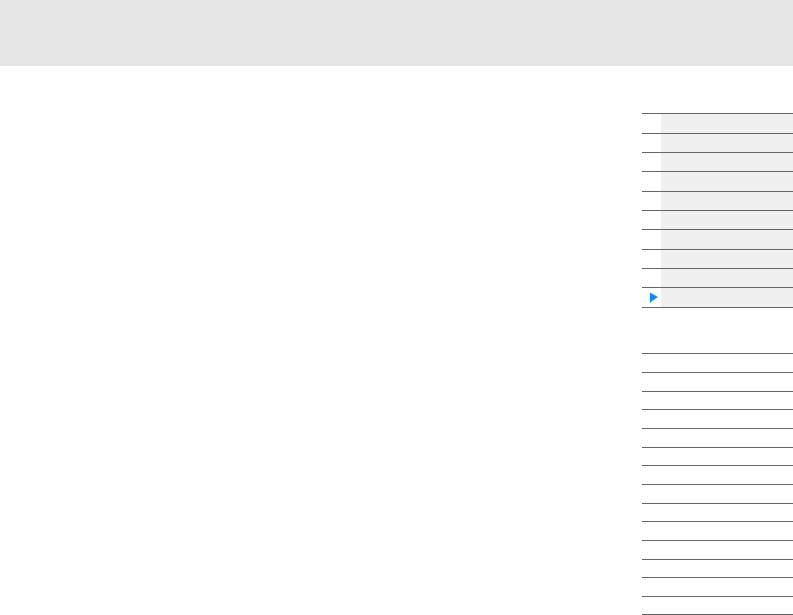
Recall buffer and Compare buffer
If you’ve selected another Performance without storing the one you were editing, you can recall your original edits, since the edit buffer’s contents are stored on backup memory, called the Recall buffer. Also, the instrument has a Compare buffer in which the sound settings prior to editing will temporarily be reinstated for comparison purposes. You can switch between the just-edited sound and its unedited condition, and hear how your edits affect the sound. Both of these are read-write memory types. However, you should make sure to store the sequence data before turning off the power, because any sequence data you’ve created will be lost when the power is turned off. For instructions on using the Compare function, see the Owner’s Manual.
Basic Structure
Functional blocks
Tone Generator block
A/D Input block
Sequencer block
Arpeggio block
Motion Sequencer block
Effect block
Envelope Follower block
Controller block
Internal Memory
Reference
Display (touch panel) config.
Performance Play (Home)
Motion Control
Mixing
Scene
Play/Rec
Normal Part (AWM) Edit
Drum Part Edit
Normal Part (FM-X) Edit
Common/Audio Edit
Category Search
Utility
Live Set
iPhone/iPad connection
MODX Reference Manual |
24 |
|
|
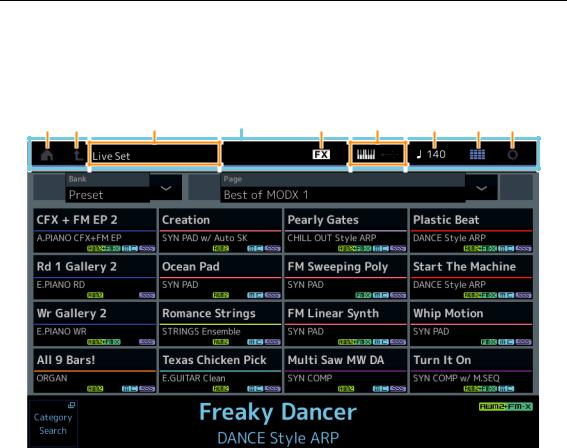
|
|
|
|
|
|
|
|
|
|
|
|
|
|
Reference |
|
Performance |
|
Edit |
|
Search |
|
Utility |
|
Live Set |
|
|
|
|
|
|
|
|
|
|
|
|
|
|
Reference
Display (touch panel)
Display (touch panel) configuration
This section explains the navigation bar which is common to all types of displays.
1 |
2 |
3 |
Navigation bar |
5 |
6 |
7 |
8 |
4 |
1HOME icon
Moves to the Performance Play display (page 27).
2EXIT icon
Functions same as the [EXIT] button on the panel. Press this icon to exit from the current display and return to the previous level in the hierarchy.
3[INFORMATION] area
Displays helpful information, including the currently selected display name.
4EFFECT icon
Touch the icon to call up the Effect Switch display (page 209). The icon turns off when any of the Effect blocks (Insertion, System or Master) is off.
5QUICK SETUP icon
Displays the settings of Local Control ON/OFF and MIDI IN/OUT.
The keyboard-shaped icon lights up when Local Control is set to ON and turns off when Local Control is set to OFF.
When MIDI is set as the MIDI IN/OUT setting, a MIDI connector-shaped icon appears. When USB is set as the MIDI IN/OUT setting, a USB connector-shaped icon appears. Touch the desired icon to call up the corresponding Quick Setup display (page 188).
6TEMPO SETTINGS icon
Displays the tempo of the currently selected Performance. Touch the icon to call up the Tempo Settings display (page 207).
7LIVE SET icon
Touch the icon to call up the Live Set display (page 212).
8UTILITY icon
Touch the icon to call up the last opened display among the Utility displays.
MODX Reference Manual |
25 |
|
|
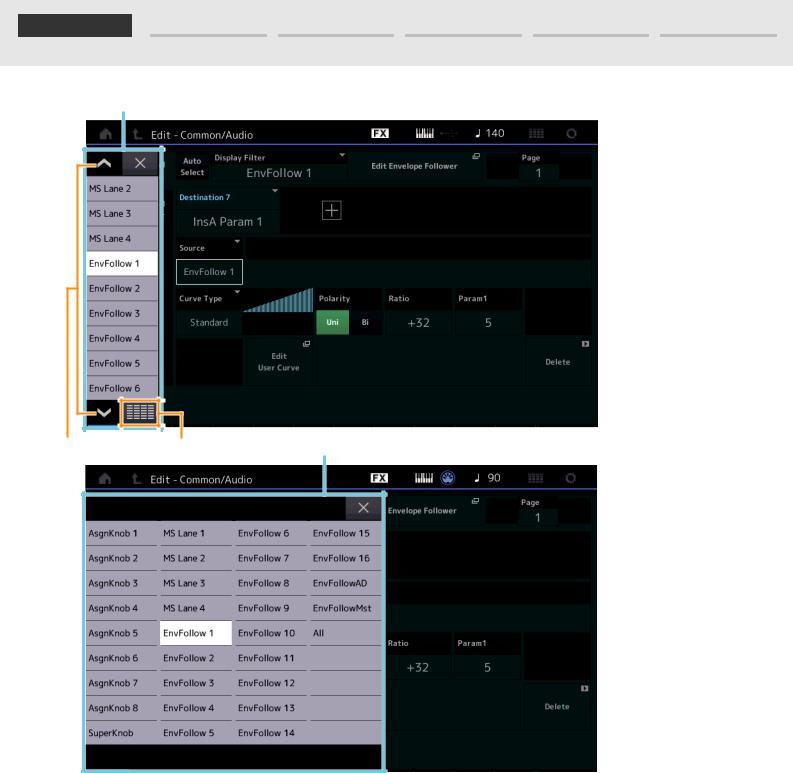
Reference |
Performance |
Edit |
Search |
Utility |
Live Set |
9 |
|
|
|
|
Display (touch panel) |
|
|
|
|
|
|
Scroll buttons |
Display All button |
Display All |
|
|
|
|
|
|
|
|
9Pop-up List
Displays setting values for parameters. When the setting values are displayed in multiple pages, you will need to use the Scroll buttons to scroll through the pages or the Display All button to display all of the setting values.
MODX Reference Manual |
26 |
|
|
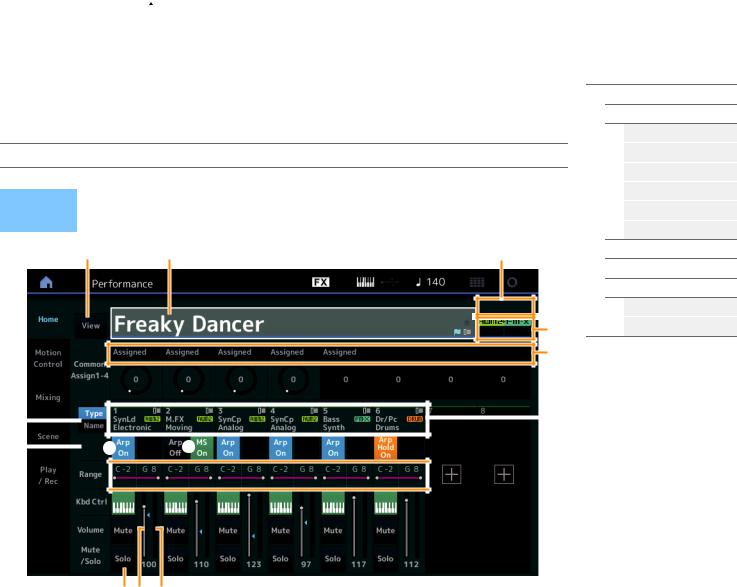
|
|
|
|
|
|
|
|
|
|
|
|
|
|
Reference |
|
Performance |
|
Edit |
|
Search |
|
Utility |
|
Live Set |
|
|
|
|
|
|
|
|
|
|
|
|
|
|
Performance Play (Home)
Performance
From the Performance Play display you can play a selected Performance and edit some of the Performance-related settings.
Home
Press the [PERFORMANCE (HOME)] button
 Home
Home
Motion Control
Overview
Quick Edit
Arpeggio
Motion Seq
Operation |
or |
|
|
Super Knob |
|
Touch the [HOME] icon |
|
Knob Auto |
|
|
|
|
|
|
|
^ |
1 |
2 |
Mixing |
|
Scene |
|||
|
|
|
|
|
|
|
|
|
Play / Rec |
|
|
|
|
MIDI |
|
|
|
3 |
Audio |
|
|
|
4 |
|
5 |
|
|
|
|
|
6 |
|
|
|
|
|
||
7 |
|
|
|
|
|
|
|
8 |
9 |
|
|
||
|
|
|
||||

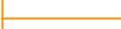 ) !
) ! @
@
#$ %
1 Performance name
Indicates the currently selected Performance name. Touching the parameter calls up the menu for Category Search, Edit, and Recall.
NOTE Once you edit any parameter in the selected Performance, a blue flag icon appears at right in the Performance Name.
2Part indicator
When the cursor is on the Performance name or on Parts 1–8, this indicates whether Parts 9–16 are used or not.
When the cursor is on Parts 9–16, it indicates whether Parts 1–8 are used or not. If Parts 9–16 are not in use, this indicator is not shown.
3Flag
Indicates the tone generation attributes of the currently selected Performance. (See chart below.)
Flag |
Definition |
AWM2 |
Performance comprised only of AWM2 Parts |
|
|
FM-X |
Performance comprised only of FM-X Parts |
|
|
AWM2+FM-X |
Performance comprised of both AWM2 and FM-X Parts |
|
|
MC |
Performance featuring Motion Control |
|
|
SSS |
Performance featuring Seamless Sound Switching |
|
|
4Knob functions
Indicates the functions currently assigned to the Knobs 1–4 (5–8).
MODX Reference Manual |
27 |
|
|
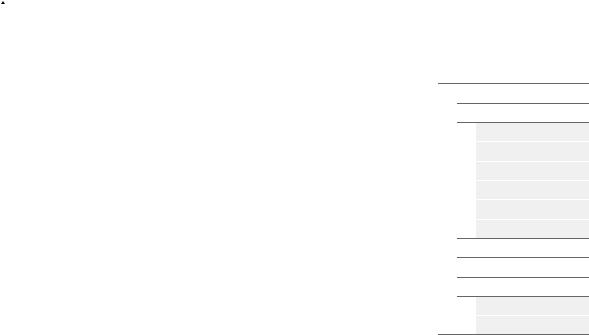
|
|
|
|
|
|
|
|
|
|
|
|
|
|
Reference |
|
Performance |
|
Edit |
|
Search |
|
Utility |
|
Live Set |
|
|
|
|
|
|
|
|
|
|
|
|
|
|
5 Type/Name Switch
Switches between the displays of Part Type/Category and Part Name.
Settings: Type, Name
6Part Types / Part Names
Indicates the Part types and categories or the Part names.
Touching the parameter calls up the menu for Category Search, Edit, and Copy. To add another Part, touch the “+” icon.
7Common Motion Sequencer switch
Determines whether the Motion Sequencer of the Common/AD Parts is on or off. When all Lane switches of the Common/AD Parts are off, this switch is not shown.
Settings: Off, On
8Part Arpeggio On/Off switch
Determines whether the Arpeggio of each Part is on or off. When the Arpeggio and the Arpeggio Hold are set to on, “Arp Hold On” is displayed.
NOTE You can turn the Arpeggio Hold for the Part on or off by simultaneously holding down the [SHIFT] button and touching this switch.
Settings: Off, On
9Part Motion Sequencer switch
Determines whether the Motion Sequencer of each Part is on or off. When all Lane switches of the Part are off, this switch is not shown.
Settings: Off, On
)Note Limit
Determines the lowest and highest notes in the Part’s note range. For example, setting a Note Limit of “C5–C4” lets you hear the Part by playing notes in the two ranges of C-2 to C4 and C5 to G8; notes played between C4 and C5 have no sound. For details about the Note Limit setting, see the Owner’s Manual.
Settings: C -2 – G8
!Keyboard Control switch
Determines whether the Keyboard Control for each Part is on or off. When this switch is set to off, the Part will not sound even you play the keyboard (unless the Part is selected).
Settings: Off, On
@ Switching Mute on/off for Parts
Determines whether the Mute for each Part is on or off.
Settings: Off, On
# Switching Solo on/off for Parts
Determines whether the Solo for each Part is on or off.
Settings: Off, On
$ Volume of Parts
Determines the Volume for the Part.
Settings: 0–127
NOTE When the triangle marks for the Volume are shown in blue, the volume change created by the control sliders is not reflected to the overall sound. When the value changed by the control slider reaches the value shown as a blue triangle, the triangle mark changes to white, and the volume change created by the control sliders are reflected to the overall sound.
%Meter
Indicates the audio output level of the Part.
Performance
 Home
Home
Motion Control
Overview
Quick Edit
Arpeggio
Motion Seq
Super Knob
Knob Auto
Mixing
Scene
Play / Rec
MIDI
Audio
MODX Reference Manual |
28 |
|
|
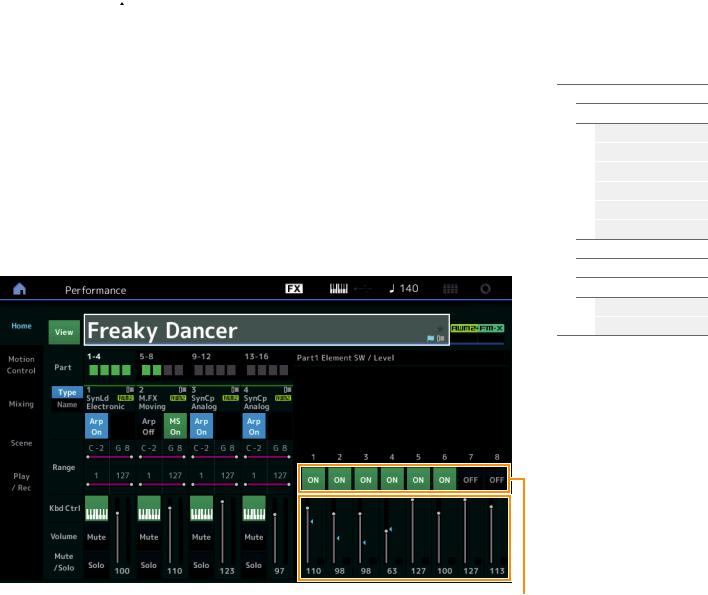
|
|
|
|
|
|
|
|
|
|
|
|
|
|
Reference |
|
Performance |
|
Edit |
|
Search |
|
Utility |
|
Live Set |
|
|
|
|
|
|
|
|
|
|
|
|
|
|
^View
Determines whether the detailed information of each Part is displayed (On) or not displayed (Off). The displayed information differs depending on the cursor position or the Control function settings.
Settings: Off, On
NOTE When the cursor is on the Performance name on the Performance Play (Home) display, you can also switch the information views by pressing the [PERFORMANCE (HOME)] button.
This section explains when “View” is turned on.
Element view
This appears only when the currently selected Part is the Normal Part (AWM2), and Motion Control Overview Slider Function [Elem/Op Control] button is ON.
Performance
 Home
Home
Motion Control
Overview
Quick Edit
Arpeggio
Motion Seq
Super Knob
Knob Auto
Mixing
Scene
Play / Rec
MIDI
Audio
|
|
|
|
Element Level |
Element Switch |
||
Element SW (Element switch)
Determines whether each Element is active or not.
Settings: Off, On
Element Level
Determines the output level of the Element.
Settings: 0–127
MODX Reference Manual |
29 |
|
|
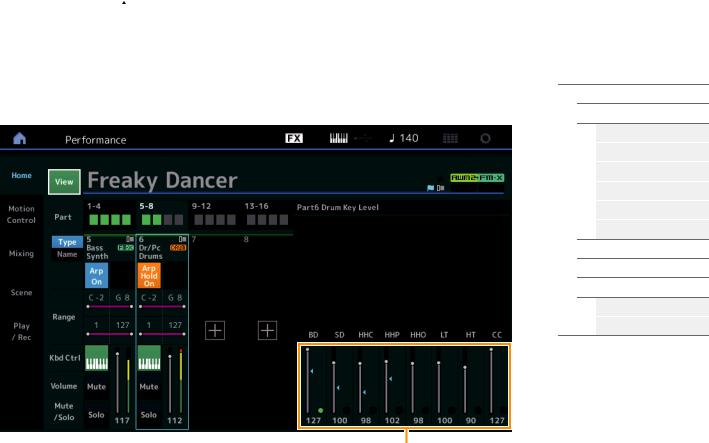
|
|
|
|
|
|
|
|
|
|
|
|
|
|
Reference |
|
Performance |
|
Edit |
|
Search |
|
Utility |
|
Live Set |
|
|
|
|
|
|
|
|
|
|
|
|
|
|
Drum Key view
This appears only when the currently selected Part is the Drum Part, and Motion Control Overview Slider Function [Elem/Op Control] button is ON.
Drum Key Level
Drum Key Level
Determines the output level of the Drum Key.
Settings: 0–127
Performance
 Home
Home
Motion Control
Overview
Quick Edit
Arpeggio
Motion Seq
Super Knob
Knob Auto
Mixing
Scene
Play / Rec
MIDI
Audio
MODX Reference Manual |
30 |
|
|
