YAMAHA MG206C-USB, MG166CX-USB, MG166C-USB User Manual

Owner’s Manual
Bedienungsanleitung
Mode d’emploi
Manual de instrucciones
EN
DE
FR
ES
EnglishDeutschFrançaisEspañol
Features
Input Channels...................................................................page 16
With up to 16 (MG166CX-USB/MG166C-USB: 10) mic/line inputs
or up to four stereo inputs, the MG mixer can simultaneously
connect to a wide range of devices: microphones, line-level
devices, stereo synthesizers, and more.
Compression........................................................................page 9
Compression increases the overall level without introducing
distortion by compressing excessive peaks in the signals from
microphones and guitars.
Cubase AI 4 DAW Software Supplied...............................page 10
By connecting the MG mixer to the computer via a USB cable an
audio data mixed by the MG mixer can be recorded on Cubase AI
4.
High-quality digital effects (MG166CX-USB)...........pages 19, 23
With digital effects built in, the MG166CX-USB can deliver a wide
range of sound variations all by itself.
Caractéristiques
Canaux d’entrée.................................................................page 64
Avec 16 entrées micro/ligne (MG166CX-USB/MG166C-USB: 10)
ou quatre entrées stéréo maximum, la console de mixage MG peut
connecter simultanément une grande variété d’appareils : micros,
appareils de ligne, synthétiseurs stéréo, etc.
Compression......................................................................page 57
La compression augmente le niveau général sans engendrer de
distorsion en comprimant les pics excessifs des signaux des
micros et des guitares.
Le logiciel DAW Cubase AI 4 fournit................................page 58
En connectant la console de mixage MG à un ordinateur via un
câble USB, des donnés audio créées par la console de mixage MG
peuvent être enregistrées sur Cubase AI 4.
Effets numériques de qualité supérieure
(MG166CX-USB).........................................................pages 67, 71
Grâce aux effets numériques intégrés, la console MG166CX-USB
peut proposer de nombreuses variations de sons.
Funktionen
Eingangskanäle..................................................................Seite 40
Mit bis zu 16 Mikrofon-/Line-Eingängen (MG166CX-USB/MG166C-
USB: 10) oder bis zu vier Stereoeingängen können viele Geräte
gleichzeitig am MG-Mischpult angeschlossen werden: Mikrofone,
Geräte mit Leitungspegel, Stereo-Synthesizer uvm.
Kompression......................................................................Seite 33
Kompression erhöht den Durchschnittspegel, ohne Verzerrung
hinzuzufügen, indem übermäßige Pegelspitzen der Signale von
Mikrofonen oder Gitarren komprimiert werden.
DAW-Software Cubase AI 4 mitgeliefert.........,................Seite 34
Wenn Sie Ihr MG-Mischpult über ein USB-Kabel am Computer
anschließen, können durch das MG-Mischpult gemischte
Audiodaten in Cubase AI 4 aufgenommen werden.
Hochwertige Digitaleffekte (MG166CX-USB)...........Seiten 43, 47
Mit den eingebauten digitalen Effekten kann das MG166CX-USB
aus sich heraus eine Reihe von Klangvariationen liefern.
Características
Canales de entrada.........................................................página 88
Con un máximo de 16 entradas de micrófono/línea (MG166CX-
USB/MG166C-USB: 10) o cuatro entradas estereofónicas, la
mezcladora MG puede conectarse simultáneamente con una gran
variedad de dispositivos: micrófonos, dispositivos de nivel de línea,
sintetizadores estereofónicos, etc.
Compresión.....................................................................página 81
La compresión aumenta el nivel general sin causar distorsión,
mediante la compresión del exceso de picos en las señales de los
micrófonos y guitarras.
El software DAW Cubase AI 4 suministrado................página 82
Al conectar la mezcladora MG con un ordenador por medio de un
cable USB, se puede grabar en Cubase AI 4 datos de audio
creados por la mezcladora MG.
Efectos digitales de alta calidad (MG166CX-USB)
...páginas 91, 95
Gracias a sus efectos digitales incorporados, la mezcladora
MG166CX-USB puede producir por sí misma una amplia gama de
variaciones de sonido.
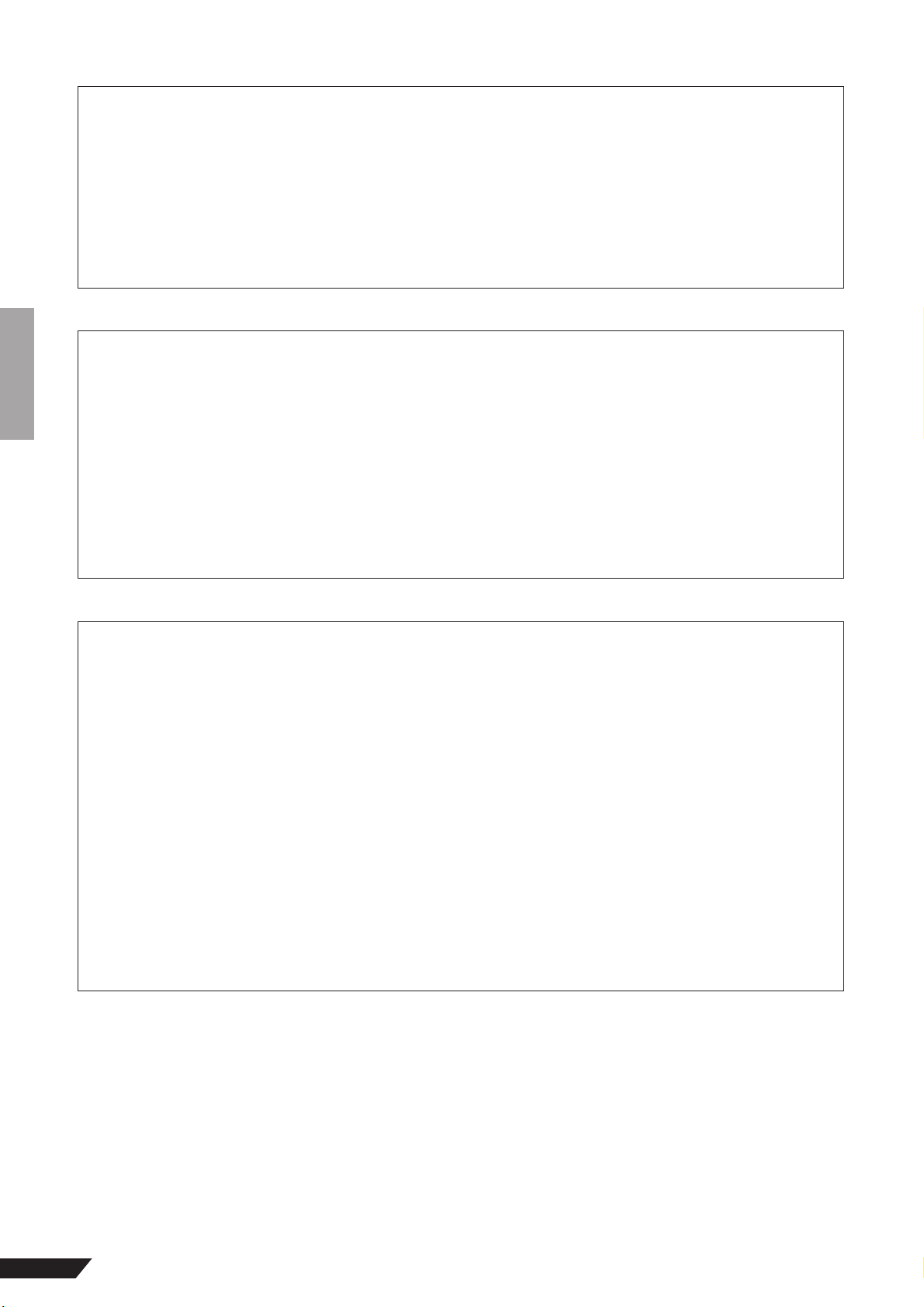
MG206C-USB/MG166CX-USB/MG166C-USB Owner’s Manual
2
* This applies only to products distributed by Yamaha-Kemble Music (U.K.) Ltd. (2 wires)
* This applies only to products distributed by YAMAHA CORPORATION OF AMERICA. (FCC DoC)
IMPORTANT NOTICE FOR THE UNITED KINGDOM
Connecting the Plug and Cord
IMPORTANT. The wires in this mains lead are coloured in accordance with the following code:
BLUE : NEUTRAL
BROWN : LIVE
As the colours of the wires in the mains lead of this apparatus may not correspond with the coloured makings identifying the terminals
in your plug proceed as follows:
The wire which is coloured BLUE must be connected to the terminal which is marked with the letter N or coloured BLACK.
The wire which is coloured BROWN must be connected to the terminal which is marked with the letter L or coloured RED.
Making sure that neither core is connected to the earth terminal of the three pin plug.
COMPLIANCE INFORMATION STATEMENT
(DECLARATION OF CONFORMITY PROCEDURE)
Responsible Party : Yamaha Corporation of America
Address : 6600 Orangethorpe Ave., Buena Park, Calif. 90620
Telephone : 714-522-9011
Type of Equipment : Mixing Console
Model Name : MG206C-USB/MG166CX-USB/MG166C-USB
This device complies with Part 15 of the FCC Rules.
Operation is subject to the following two conditions:
1) this device may not cause harmful interference, and
2) this device must accept any interference received including interference that may cause undesired operation.
See user manual instructions if interference to radio reception is suspected.
1. IMPORTANT NOTICE: DO NOT MODIFY THIS UNIT!
This product, when installed as indicated in the instructions
contained in this manual, meets FCC requirements. Modifi-
cations not expressly approved by Yamaha may void your
authority, granted by the FCC, to use the product.
2. IMPORTANT: When connecting this product to accessories
and/or another product use only high quality shielded cables.
Cable/s supplied with this product MUST be used. Follow all
installation instructions. Failure to follow instructions could
void your FCC authorization to use this product in the USA.
3. NOTE: This product has been tested and found to comply
with the requirements listed in FCC Regulations, Part 15 for
Class “B” digital devices. Compliance with these require-
ments provides a reasonable level of assurance that your use
of this product in a residential environment will not result in
harmful interference with other electronic devices. This
equipment generates/uses radio frequencies and, if not
installed and used according to the instructions found in the
users manual, may cause interference harmful to the opera-
tion of other electronic devices. Compliance with FCC regula-
* This applies only to products distributed by YAMAHA CORPORATION OF AMERICA. (class B)
tions does not guarantee that interference will not occur in all
installations. If this product is found to be the source of inter-
ference, which can be determined by turning the unit “OFF”
and “ON”, please try to eliminate the problem by using one of
the following measures:
Relocate either this product or the device that is being
affected by the interference.
Utilize power outlets that are on different branch (circuit
breaker or fuse) circuits or install AC line filter/s.
In the case of radio or TV interference, relocate/reorient the
antenna. If the antenna lead-in is 300 ohm ribbon lead,
change the lead-in to co-axial type cable.
If these corrective measures do not produce satisfactory
results, please contact the local retailer authorized to distrib-
ute this type of product. If you can not locate the appropriate
retailer, please contact Yamaha Corporation of America,
Electronic Service Division, 6600 Orangethorpe Ave, Buena
Park, CA90620
The above statements apply ONLY to those products distrib-
uted by Yamaha Corporation of America or its subsidiaries.
FCC INFORMATION (U.S.A.)
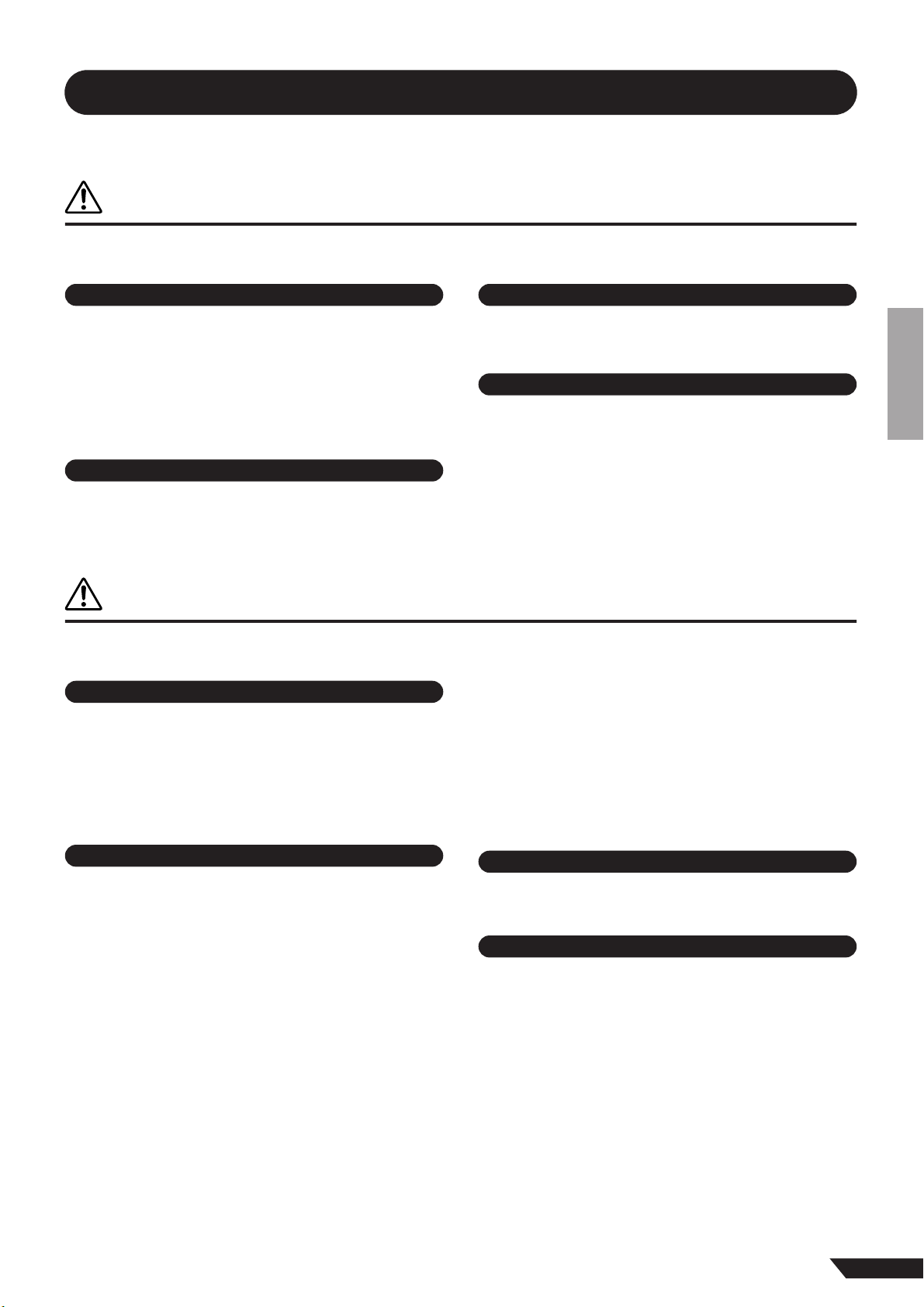
MG206C-USB/MG166CX-USB/MG166C-USB Owner’s Manual
3
PRECAUTIONS
PLEASE READ CAREFULLY BEFORE PROCEEDING
* Please keep this manual in a safe place for future reference.
WARNING
Always follow the basic precautions listed below to avoid the possibility of serious injury or even death from electrical
shock, short-circuiting, damages, fire or other hazards. These precautions include, but are not limited to, the following:
• Only use the voltage specified as correct for the device. The required voltage is
printed on the name plate of the device.
• Use only the included power adaptor (PA-30 or an equivalent recommended by
Yamaha).
• Do not place the power cord near heat sources such as heaters or radiators, and
do not excessively bend or otherwise damage the cord, place heavy objects on
it, or place it in a position where anyone could walk on, trip over, or roll anything
over it.
• Do not open the device or attempt to disassemble the internal parts or modify
them in any way. The device contains no user-serviceable parts. If it should
appear to be malfunctioning, discontinue use immediately and have it inspected
by qualified Yamaha service personnel.
• Do not expose the device to rain, use it near water or in damp or wet conditions,
or place containers on it containing liquids which might spill into any openings.
• Never insert or remove an electric plug with wet hands.
• If the power cord or plug becomes frayed or damaged, or if there is a sudden
loss of sound during use of the device, or if any unusual smells or smoke
should appear to be caused by it, immediately turn off the power switch,
disconnect the electric plug from the outlet, and have the device inspected by
qualified Yamaha service personnel.
• If this device or the AC power adaptor should be dropped or damaged,
immediately turn off the power switch, disconnect the electric plug from the
outlet, and have the device inspected by qualified Yamaha service personnel.
CAUTION
Always follow the basic precautions listed below to avoid the possibility of physical injury to you or others, or damage
to the device or other property. These precautions include, but are not limited to, the following:
• Remove the electric plug from the outlet when the device is not to be used for
extended periods of time, or during electrical storms.
• When removing the electric plug from the device or an outlet, always hold the
plug itself and not the cord. Pulling by the cord can damage it.
•To avoid generating unwanted noise, make sure there is adequate distance (50
cm or more) between the AC power adaptor and the device.
• Do not cover or wrap the AC power adaptor with a cloth or blanket.
• Before moving the device, remove all connected cables.
• When setting up the device, make sure that the AC outlet you are using is easily
accessible. If some trouble or malfunction occurs, immediately turn off the
power switch and disconnect the plug from the outlet. Even when the power
switch is turned off, electricity is still flowing to the product all the minimum
level. When you are not using the product for a long time, make sure to unplug
the power cord from the wall AC outlet.
• If this device is to be mounted in an EIA-standard rack, leave the back of the rack
open and make sure that it is at least 10 cm away from walls or surfaces. Also, if
this device is to be mounted with devices that tend to generate heat, such as
power amplifiers, be sure to keep an adequate gap between this device and the
heat-generating devices or install ventilation panels to prevent high
temperatures from developing inside this device.
Inadequate ventilation can result in overheating, possibly causing damage to the
device(s), or even fire.
•Avoid setting all equalizer controls and faders to their maximum. Depending on
the condition of the connected devices, doing so may cause feedback and may
damage the speakers.
• Do not expose the device to excessive dust or vibrations, or extreme cold or heat
(such as in direct sunlight, near a heater, or in a car during the day) to prevent
the possibility of panel disfiguration or damage to the internal components.
• Do not place the device in an unstable position where it might accidentally fall
over.
• Do not block the vents. This device has ventilation holes at the bottom/rear to
prevent the internal temperature from becoming too high. In particular, do not
place the device on its side or upside down. Inadequate ventilation can result in
overheating, possibly causing damage to the device(s), or even fire.
• Do not use the device in the vicinity of a TV, radio, stereo equipment, mobile
phone, or other electric devices. Doing so may result in noise, both in the device
itself and in the TV or radio next to it.
• Before connecting the device to other devices, turn off the power for all devices.
Before turning the power on or off for all devices, set all volume levels to
minimum.
• When turning on the AC power in your audio system, always turn on the power
amplifier LAST, to avoid speaker damage. When turning the power off, the power
amplifier should be turned off FIRST for the same reason.
• Do not insert your fingers or hands in any gaps or openings on the device
(vents, etc.).
•Avoid inserting or dropping foreign objects (paper, plastic, metal, etc.) into any
gaps or openings on the device (vents, etc.) If this happens, turn off the power
immediately and unplug the power cord from the AC outlet. Then have the
device inspected by qualified Yamaha service personnel.
• Do not use the device or headphones for a long period of time at a high or
uncomfortable volume level, since this can cause permanent hearing loss. If you
experience any hearing loss or ringing in the ears, consult a physician.
• Do not rest your weight on the device or place heavy objects on it, and avoid use
excessive force on the buttons, switches or connectors.
Power supply/Power cord
Do not open
Water warning
If you notice any abnormality
Power supply/Power cord
Location
Connections
Handling caution
(5)-4 1/2
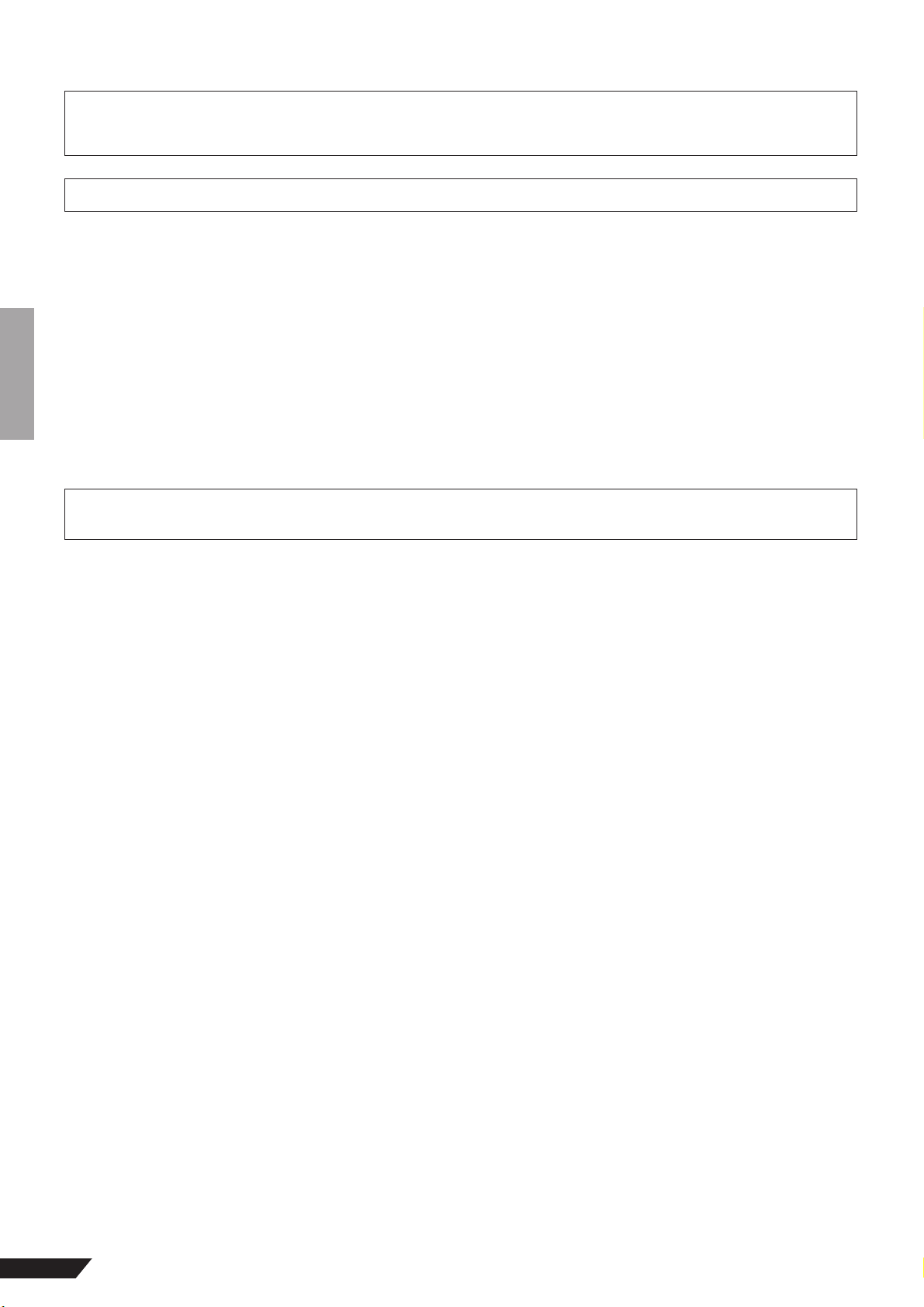
MG206C-USB/MG166CX-USB/MG166C-USB Owner’s Manual
4
Always turn the power off when the device is not in use.
Even when the power switch is in the “STANDBY” position, electricity is still flowing to the device at the minimum level. When you are not using the device for a long time,
make sure you unplug the power cord from the wall AC outlet.
The performance of components with moving contacts, such as switches, volume controls, and connectors, deteriorates over time. Consult qualified Yamaha service
personnel about replacing defective components.
The MG mixer may heat up by as much as 15 to 20°C while the power is on. This is normal. Please note that the panel temperature may exceed 50°C in ambient temperatures
higher than 30°C, and use caution to prevent burns.
* This Owner’s Manual applies to the MG206C-USB/MG166CX-USB/MG166C-USB. The main differences between the three models are the number of input channels and
whether the internal effects are included. The MG206C-USB has 20 input channels while the MG166CX-USB/MG166C-USB have 16 channels. And only the MG166CX-
USB has internal effects.
* In this manual the term “MG mixsers” refers to the MG206C-USB/MG166CX-USB/MG166C-USB.
Specifications and descriptions in this owner’s manual are for information purposes only. Yamaha Corp. reserves the right to change or modify products or specifications at
any time without prior notice. Since specifications, equipment or options may not be the same in every locale, please check with your Yamaha dealer.
SPECIAL NOTICES
• The owner’s manual is the exclusive copyright of Yamaha Corporation.
• The included software is the exclusive copyright of Steinberg Media Technologies GmbH.
• Use of the software and this manual is governed by the license agreement which the purchaser fully agrees to upon breaking the seal of the software packaging. (Please
read carefully the Software Licensing Agreement at the end of this manual before installing the application.)
• Copying of the software or reproduction of this manual in whole or in part by any means is expressly forbidden without the written consent of the manufacturer.
•Yamaha makes no representations or warranties with regard to the use of the software and documentation and cannot be held responsible for the results of the use of this
manual and the software.
• This disk is a DVD-ROM. Do not attempt to play the disk on a DVD player. Doing so may result in irreparable damage to your DVD player.
• Visit the web address below for the latest information on supplied software and operating system requirements.
<http://www.yamahasynth.com/>
The illustrations and LCD screens as shown in this owner’s manual are for instructional purposes only, and may appear somewhat different from those on your instrument.
This product incorporates and bundles computer programs and contents in which Yamaha owns copyrights or with respect to which it has license to use others’ copyrights.
Such copyrighted materials include, without limitation, all computer software, style files, MIDI files, WAVE data, musical scores and sound recordings. Any unauthorized use
of such programs and contents outside of personal use is not permitted under relevant laws. Any violation of copyright has legal consequences. DON’T MAKE, DISTRIBUTE
OR USE ILLEGAL COPIES.
Copying of the commercially available musical data including but not limited to MIDI data and/or audio data is strictly prohibited except for your personal use.
• Windows is the registered trademarks of Microsoft® Corporation.
• Apple and Macintosh are trademarks of Apple Computer, Inc., registered in the U.S. and other countries.
• Steinberg and Cubase are the registered trademarks of Steinberg Media Technologies GmbH.
• The company names and product names in this Owner’s Manual are the trademarks or registered trademarks of their respective companies.
Specifications and descriptions in this owner’s manual are for information purposes only. Yamaha Corp. reserves the right to change or modify products or specifications at
any time without prior notice. Since specifications, equipment or options may not be the same in every locale, please check with your Yamaha dealer.
XLR-type connectors are wired as follows (IEC60268 standard): pin 1: ground, pin 2: hot (+), and pin 3: cold (-).
Insert TRS phone jacks are wired as follows: sleeve: ground, tip: send, and ring: return.
Yamaha cannot be held responsible for damage caused by improper use or modifications to the device, or data that is lost or destroyed.
Copying of commercially available music or other audio data for purposes other than personal use is strictly prohibited by copyright law. Please respect all
copyrights, and consult with a copyright specialist if you are in doubt about permissible use.

MG206C-USB/MG166CX-USB/MG166C-USB Owner’s Manual
5
Introduction.......................................... 5
Contents...........................................................5
Before Turning on the Mixer ............................6
Turning the Power On/OFF..............................6
Computer System Requirements.....................6
Cubase AI 4 System Requirements.................6
■ Mixer Basics................................ 7
Quick Guide.......................................... 7
1. Installing Cubase AI 4..................................7
2. Connecting to the MG mixer ........................7
3. Powering Up the System .............................8
4. Adjusting Level and Tone ............................9
5. Recording with Cubase AI 4 ......................10
6. Mixing with Cubase AI 4 ............................13
Introduction
Thank you for your purchase of the Yamaha MG206C-USB/MG166CX-USB/MG166C-USB mixing
console. The MG206C-USB/MG166CX-USB/MG166C-USB feature input channels suitable for a
wide range of usage environments. Furthermore, the mixer has the USB connector that enables you to
record an audio data mixed with the mixer on the included Cubase AI 4 DAW software.
Please read through this manual carefully before beginning use, so that you will be able to take full
advantage of this mixer’s superlative features and enjoy trouble-free operation for years to come.
Contents
■ Reference .................................. 15
Setup....................................................15
Front & Rear Panels ...........................16
Channel Control Section................................16
Digital Effects.................................................19
Master Control Section ..................................20
Digital Effect Program List
(Only MG166CX-USB)................................23
Jack List.........................................................23
Troubleshooting .................................24
Specifications .....................................99
About the accessory disk................106
SOFTWARE LICENSE AGREEMENT
...106
Accessories
• Cubase AI 4 DVD-ROM
• USB cable
• Owner’s Manual
•AC power adaptor (PA-30)*
*May not be included depending on your particular area. Please
check with your Yamaha dealer.
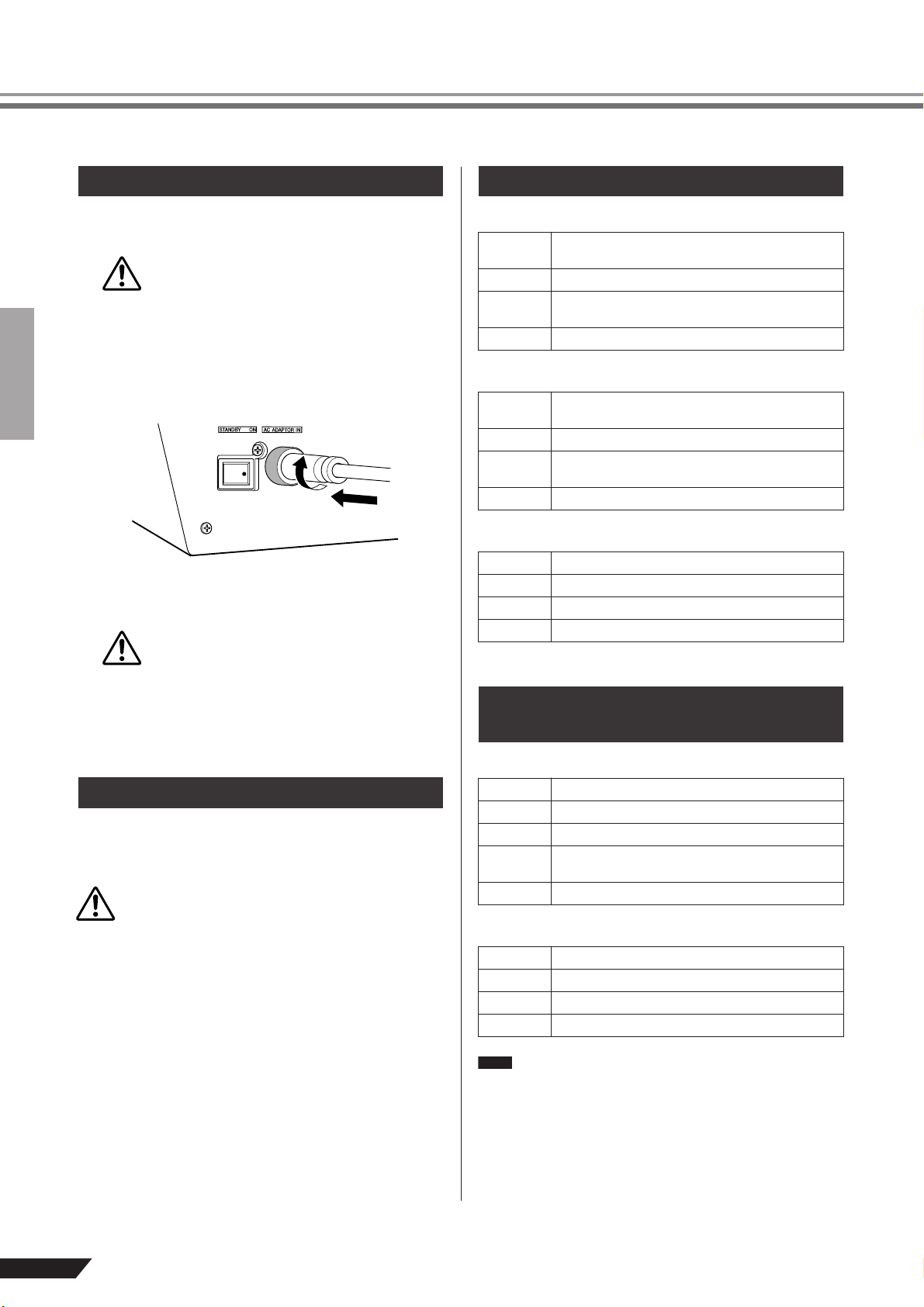
Introduction
MG206C-USB/MG166CX-USB/MG166C-USB Owner’s Manual
6
1
Be sure that the mixer’s power switch is in the
STANDBY position.
Use only the included power adaptor (PA-30) or
an equivalent recommended by Yamaha. Use of a
different adaptor may result in equipment dam-
age, overheating, or fire.
2
Connect the power adaptor to the AC ADAPTOR IN
connector (
q) on the rear of the mixer, and then
turn the fastening ring clockwise (
w) to secure the
connection.
3
Plug the power adaptor into a standard household
power outlet.
• Be sure to unplug the adaptor from the outlet
when not using the mixer, or when there are
lightning storms in the area.
•To avoid generating unwanted noise, make
sure there is 50 cm or more between the power
adaptor and the mixer.
Press the mixer’s power switch to the ON position.
When you are ready to turn the power off, press the
power switch to the STANDBY position.
Note that trace current continues to flow while the
switch is in the STANDBY position. If you do not plan
to use the mixer again for a long while, please be sure
to unplug the adaptor from the wall outlet.
Windows Vista
Windows XP
Macintosh
Windows
Macintosh
•A DVD driver is required for installation.
•To activate your software license, install the application
while the computer is connected to the internet.
Before Turning on the Mixer
Turning the Power On/OFF
CAUTION
q
w
CAUTION
CAUTION
Computer System Requirements
Computer
Windows-based computer with built-in USB inter-
face
OS Windows Vista
CPU
1 GHz or higher Intel Core/Pentium/Celeron proces-
sor
Memory 1 GB or more
Computer
Windows-based computer with built-in USB inter-
face
OS Windows XP Professional/XP Home Edition
CPU
750 MHz or higher Intel Core/Pentium/Celeron pro-
cessor
Memory 96 MB or more (128 MB or more recommended)
Computer Macintosh computer with built-in USB interface
OS MacOS X 10.3.3 or higher
CPU Macintosh G3 300 MHz or higher/Intel processor
Memory 128 MB or more
Cubase AI 4 System Require-
ments
OS Windows XP Professional/XP Home Edition
CPU 1.4 GHz or higher Intel Pentium processor
Memory 512 MB or more
Audio
Interface
Windows DirectX compatible
Hard Disk 400 MB or more
OS MacOS X 10.4 or higher
CPU Power Mac G4 1 GHz/Core Solo 1.5 GHz or higher
Memory 512 MB or more
Hard Disk 400 MB or more
NOTE
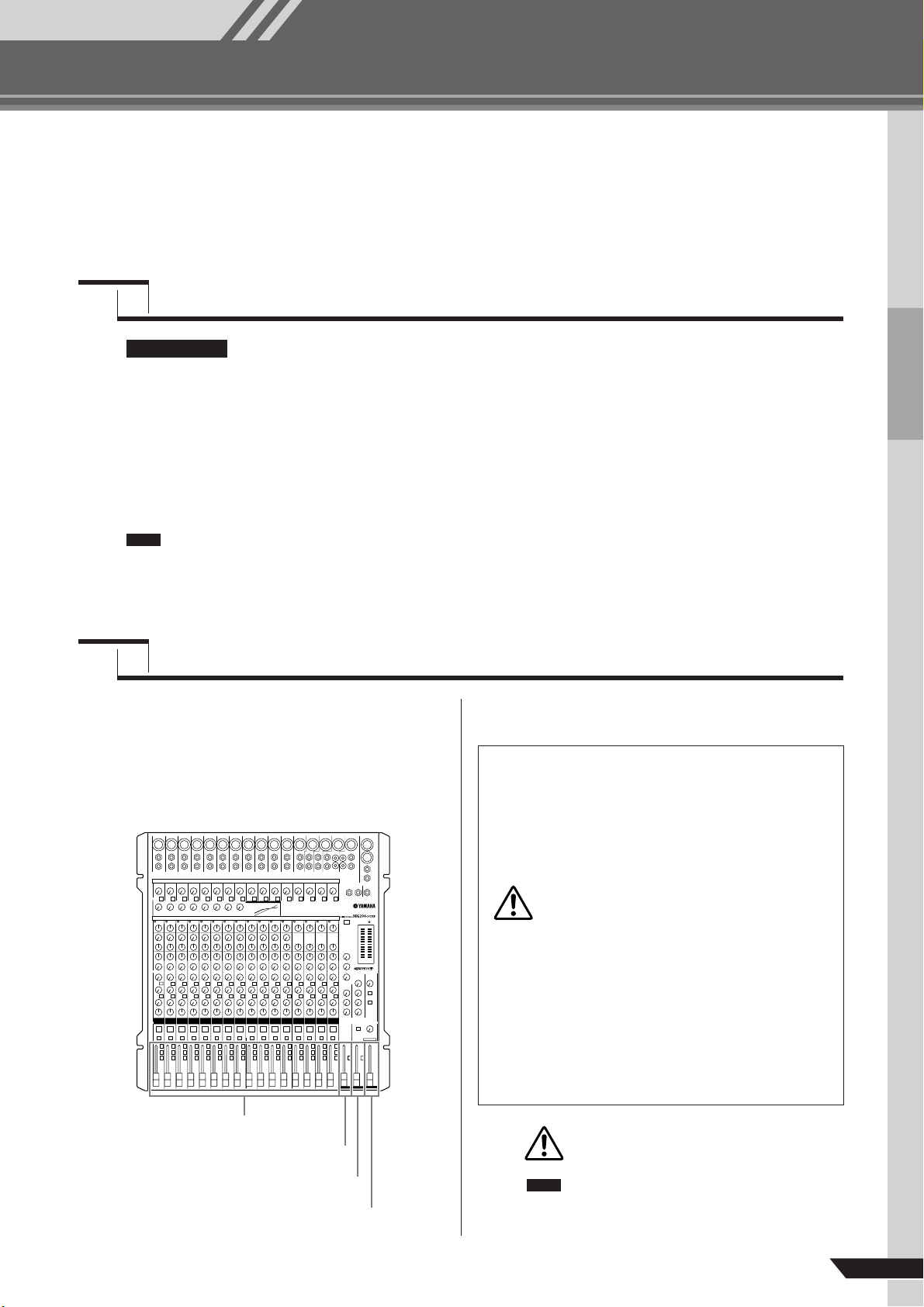
Mixer Basics
MG206C-USB/MG166CX-USB/MG166C-USB Owner’s Manual
7
Quick Guide
This quick setup and operation guide covers everything from installing the Cubase AI 4 software to
using Cubase AI 4 for recording and mixdown. While going through this section you might find it
useful to also refer to the “Front and Rear Panels” section on page 16, as well as the pdf manual
supplied with the Cubase AI 4 software.
Since the End-User Software License Agreement (EUSLA) shown on your PC-display in your
installing the “DAW” software is replaced by the agreement at the end of this manual, you
should disregard the EUSLA. Read the Software License Agreement at the end of this man-
ual carefully, and install the software if you agree to it.
1
Start the computer and log on to the Administrator account.
2
Insert the included DVD-ROM into the computer’s DVD-ROM drive.
3
Open the “Cubase AI 4 for Windows” folder and double-click on the “CubaseAI4.msi”.
Follow the on-screen instructions to install the Cubase AI 4 software.
• When installing Cubase AI 4, you will need a working internet connection to register your Cubase AI 4. Make
sure to fill in all required fields for user registration. If you do not register the product, you will be unable to use
the application after a limited period of time expires.
•For a Macintosh computer, double-click the “CubaseAI4.mkpg” icon for installation.
1
Turn the power to the MG mixer and all
gear that is to be connected to the MG
mixer off/standby (except the computer),
and set the channel faders, STEREO OUT
Master fader, GROUP 1-2 fader and GROUP
3-4 fader to their minimum settings.
2
Connect the MG mixer to your computer
using the supplied USB cable.
When connecting or disconnecting the USB
cable be sure to turn the 2TR IN/USB control
all the way down.
Disconnect the USB cable when using the MG
mixer without the computer.
Step
1
Installing Cubase AI 4
IMPORTANT !
NOTE
Step
2
Connecting to the MG mixer
Channel fader
STEREO OUT Master fader
GROUP 3-4 fader
GROUP 1-2 fader
USB Connection Precautions
Be sure to observe the following points when connecting to
the computer’s USB interface.
Failure to observe these rules can result in computer freezes/
hang-ups and possibly data loss or corruption. If the MG
mixer or computer does hang up, turn the power to both
devices off and then on again, and restart the computer.
• Be sure to wake the computer from sleep/sus-
pended/standby mode before making a con-
nection to the computer’s USB connector.
• Connect the MG mixer to the computer before
turning the MG mixer power on.
•Always quit all applications running on the
computer before turning the MG mixer’s power
on or off, or connecting or disconnecting the
USB cable.
•Wait at least 6 seconds between turning the
MG mixer on or off, and between connecting
or disconnecting the USB cable.
CAUTION
CAUTION
NOTE
Mixer Basics
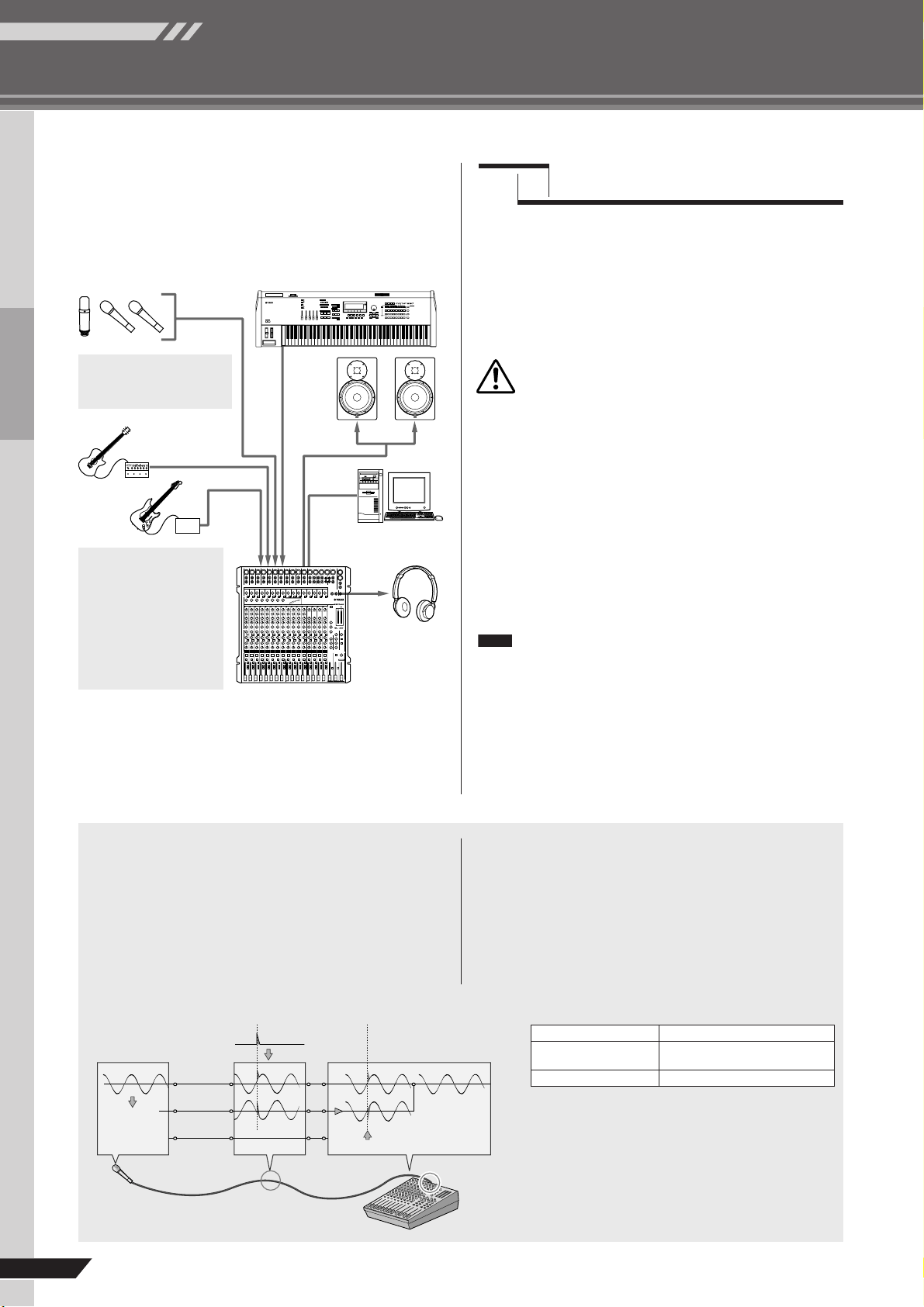
Quick Guide
MG206C-USB/MG166CX-USB/MG166C-USB Owner’s Manual
Mixer Basics
8
3
Connecting Microphones and/or Instru-
ments.
For details on making connections refer to the “Setup”
section on page 15 and the “Front & Rear Panels” sec-
tion on page 16.
To prevent loud pops and noises, turn on the
power to your sound gear starting with the
sources (instruments, CD players, etc.) and end-
ing with the power amplifier or powered speakers.
Example : Instruments, microphones, and CD players first, then
the mixer, and finally the power amplifier or powered
speakers.
Observe the following precautions when
turning on phantom power.
• Make sure that the PHANTOM switch is off when
phantom power is not needed.
• When turning the switch on, be sure that only con-
denser microphones are connected to the XLR input
jacks. Other devices may be damaged if connected
to phantom power. This precaution does not apply to
balanced dynamic microphones, however, as these
will not be affected by phantom power.
•To minimize the possibility of speaker damage, turn
phantom power on ONLY while your power amplifier
or powered speakers are switched off. It’s also a
good idea to turn the mixer’s output controls—STE-
REO OUT Master fader , GROUP 1-2 fader and
GROUP 3-4 fader—all the way down.
•We recommend that you set the computer output to the
maximum level and mute the computer’s internal
speaker. For details on how to make the setting refer to
the “The recorded sound is too low in level.” in the “Trou-
bleshooting” on page 24.
• The first time you connect to the computer’s USB con-
nector, or change the connection to a different USB port,
a driver installation display may appear after turning the
power to the MG mixer on. If this occurs, wait until the
installation is complete before proceeding.
DI
USB cable
Be sure to turn the MG mixer
PHANTOM switch on when
using phantom-powered con-
denser microphones.
Although electric guitars
and basses can be con-
nected directly to the
mixer’s inputs, the sound is
likely to be thin and possi-
bly noisy. For best results
with these types of instru-
ments use a DI box (direct
box) or amp simulator
between the instrument
and the mixer.
Step
3
Powering Up the System
CAUTION
NOTE
Balanced, Unbalanced—What’s the Difference?
In a word: “noise.” The whole point of balanced lines is noise
rejection, and it’s something they’re very good at. Any length of
wire will act as an antenna to pick up the random electromag-
netic radiation we’re constantly surrounded by: radio and TV sig-
nals as well as spurious electromagnetic noise generated by
power lines, motors, electric appliances, computer monitors, and
a variety of other sources. The longer the wire, the more noise it
is likely to pick up.
That’s why balanced lines are the best choice for long cable runs.
If your “studio” is basically confined to your desktop and all con-
nections are no more than a meter or two in length, then unbal-
anced lines are fine—unless you’re surrounded by extremely
high levels of electromagnetic noise. Another place balanced
lines are almost always used is in microphone cables. The rea-
son for this is that the output signal from most microphones is
very small, so even a tiny amount of noise will be relatively large,
and will be amplified to an alarming degree in the mixer’s high-
gain head amplifier.
Noise
Hot (+)
Cold (–)
Ground
Source
Cable
Noise cancelled
Noise-free
signal
Phase
inversion
Receiving device
Phase
inversion
Balanced noise cancellation
Cable Guidelines
Microphone cable Balanced is best.
Short line-level cables
Unbalanced cable is fine in a rela-
tively noise-free environment.
Long line-level cables Balanced is best.
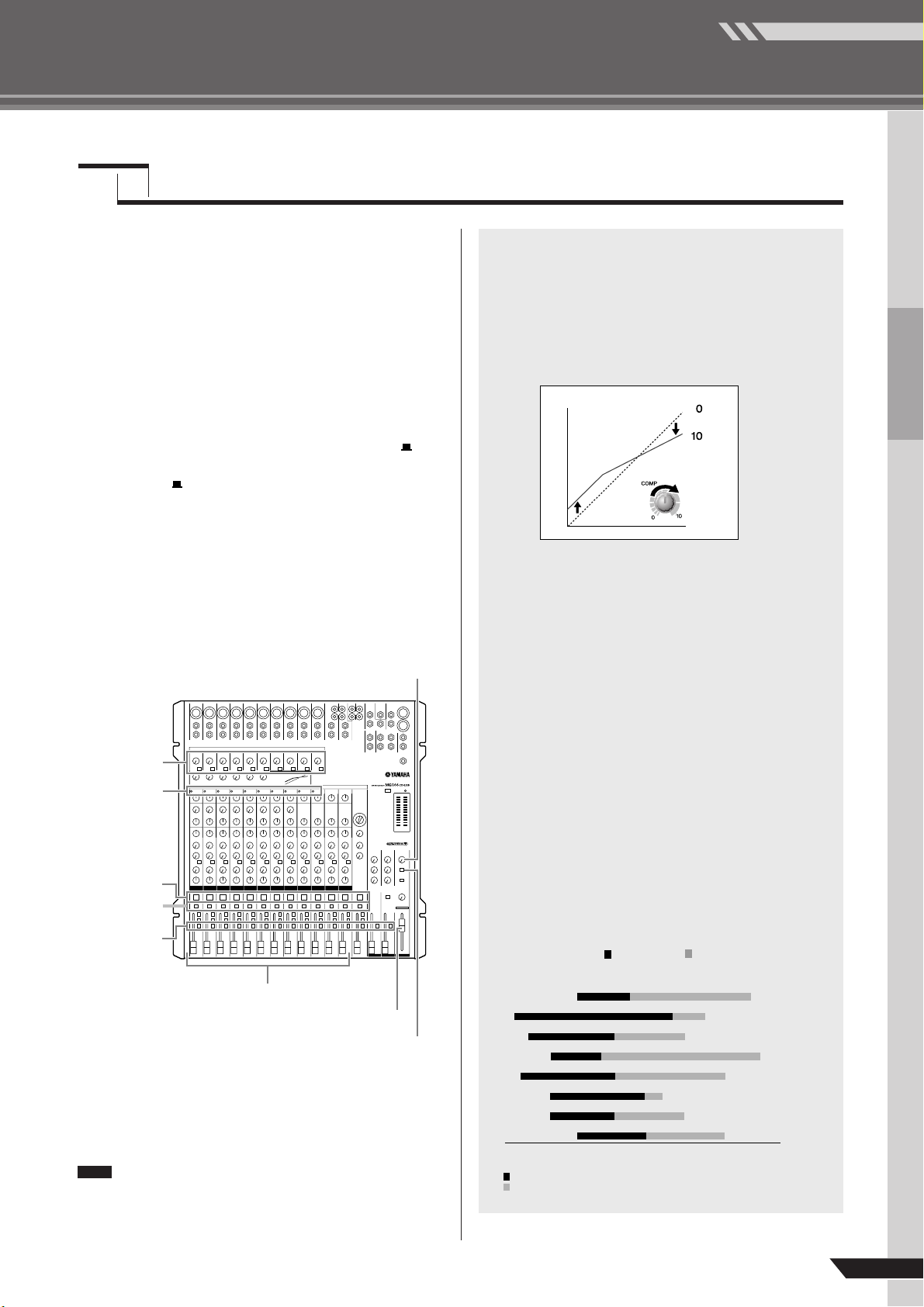
Mixer Basics
Quick Guide
MG206C-USB/MG166CX-USB/MG166C-USB Owner’s Manual
9
Level Adjustment
1
The first step is to set the level controls on
all instruments and other sources appro-
priately.
2
Adjust the channel GAIN controls so that
the corresponding PEAK indicators flash
briefly on the highest peak levels.
3
Engage the ON and ST switches of the input
channels that you would like to record.
4
Make sure that the PFL switch is off ( ),
and that the MONITOR switch is set to STE-
REO ( ).
5
Raise the STEREO OUT Master fader to the
0 dB position.
6
Set the channel faders to create the
desired initial balance while monitoring via
headphones or monitor speakers. The
overall headphone level is adjusted by the
MONITOR/PHONES control.
Tone Adjustment
The MG mixer’s compressors, 3-band equalizers and digital
effects make it easy to shape the tone of independent
channels to achieve the best possible mix.
The MG166CX-USB has built-in digital effects. Refer to
“Use the Built-in Digital Effects to Refine Your Mixes” on
page 14 and “Digital Effect Program List” on page 23 for
details.
Step
4
Adjusting Level and Tone
PEAK
indicator
GAIN control
ON switch
ST switch
PFL switch
Channel fader
STEREO OUT Master fader
MONITOR switch
MONITOR/PHONES control
NOTE
Compression
One form of compression known as “limiting” can, when
properly used, produce a smooth, unified sound with no
excessive peaks or distortion. A common example of the use
of compression is to “tame” a vocal that has a wide dynamic
range in order to tighten up the mix. Compression can also
be applied to guitar tracks to add extra sustain. Too much
compression can be a cause of feedback, however, so use it
sparingly.
Equalizer Tips
The best advice that can be given regarding equalization
while recording is simply to use as little equalization as possi-
ble. If you want a little more presence you can turn the HIGH
end up a bit. Or you can boost the bass a little if you feel the
low end is lacking. During recording it’s better to use EQ
sparingly for compensation only.
●
Cut for a Cleaner Mix
For example: pianos have a lot of energy in the mid and
low frequency ranges that you don’t really perceive as
musical sound, but which can interfere with the clarity of
other instruments in these ranges. You can basically turn
the low EQ on piano channels all the way down without
changing the way they sound in the mix. You’ll hear the dif-
ference, however, in the way the mix sounds more “spa-
cious,” and instruments in the lower ranges will have better
definition. Naturally you won’t want to do this if the piano is
playing solo.
The reverse applies to kick drums and bass guitars: you
can often roll off the high end to create more space in the
mix without compromising the character of the instru-
ments. You’ll have to use your ears, though, because each
instrument is different and sometimes you’ll want the
“snap” of a bass guitar, for example, to come through.
(Min)
(Max)
INPUT
OUTPUT
20 50 100 200 500 1 k 2 k 5 k 10 k 20 k
(
Hz
)
Piano
Bass Drum
Snare Drum
Bass
Guitar
Trombone
Tr umpet
Cymba
l
Fundamental: The frequency that deter mines the basic musical pitch.
Harmonics: Multiples of the fundamental frequency that play a role in
determining the timbre of the instrument.
The fundamental and harmonic frequency ranges of
some musical instruments.
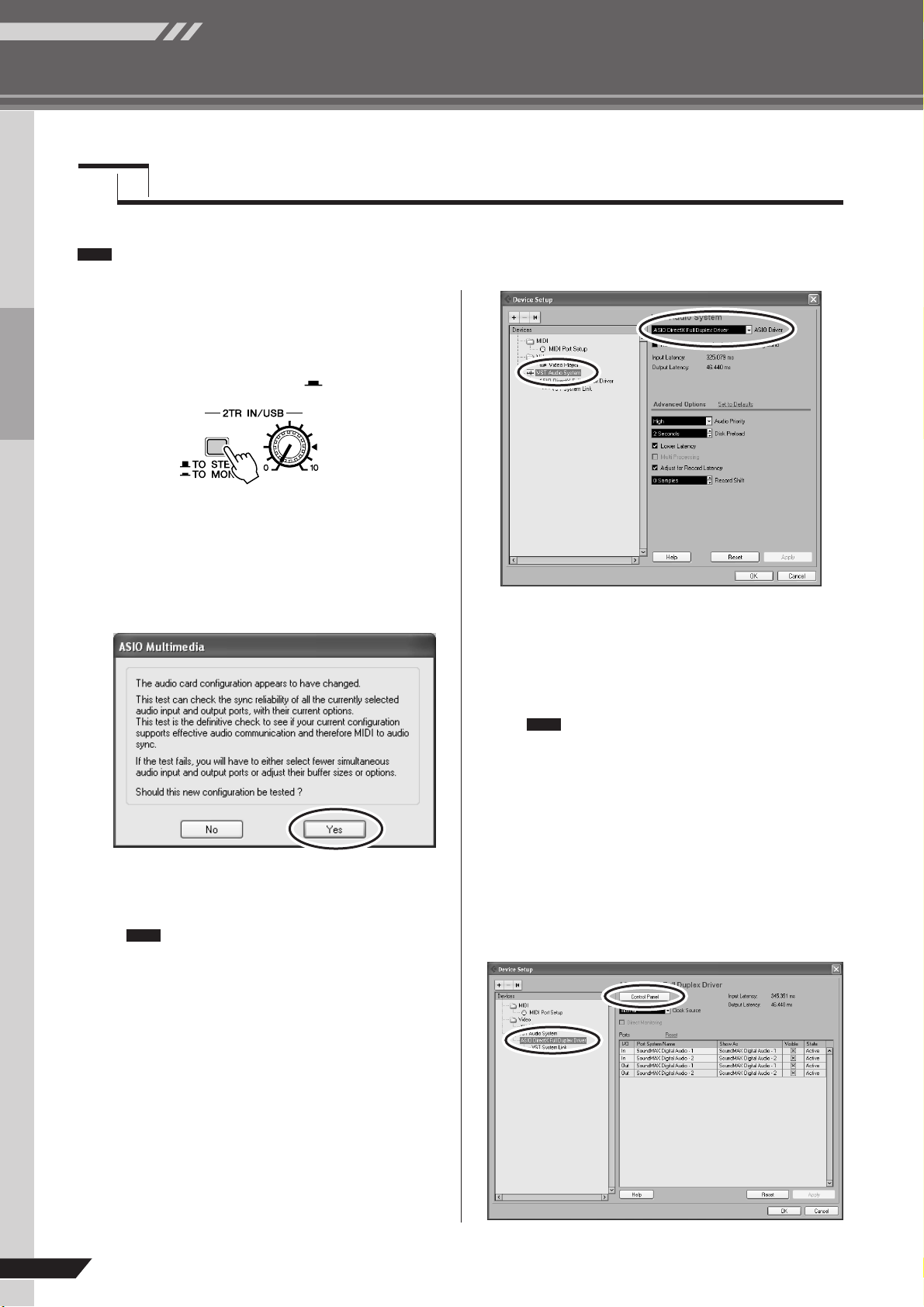
Quick Guide
MG206C-USB/MG166CX-USB/MG166C-USB Owner’s Manual
Mixer Basics
10
This section describes the procedure for recording to the Cubase AI 4 software we installed earlier via the MG mixer.
For details on operation of the Cubase AI 4 software refer to the pdf-format manual provided with the software.
Cubase AI 4 Setup
1
To prevent the playback sound from
Cubase AI 4 from being directly rere-
corded, set the MG mixer’s 2TR IN/USB
switch to TO MONITOR ( ).
2
Launch Cubase AI 4.
Windows:
Click [Start] → [All Program] → [Steinberg Cubase AI
4] → [Cubase AI 4] to launch the program. If the ASIO
Multimedia dialog window appears, click [Yes].
Macintosh:
Double-click the [Application] → [Cubase AI 4].
• If you specified a file destination when installing
the Cubase AI 4 software, launch the applica-
tion from that location.
• Create a Cubase AI 4 shortcut or alias on your
desktop so you can easily launch the program
when required.
3
Select [Device Setup] from the [Device]
menu to open the Device Setup window.
Windows:
Select [VST Audio System] in the [Device] field on the
left side of the window. Select [ASIO DirectX Full
Duplex Driver] in the [ASIO Driver] field on the right
side of the window. A dialog window will appear asking
“Do you want to switch the ASIO driver?”. Click
[Switch].
Macintosh:
Select [VST Audio System] in the [Device] field on the
left side of the window. Select [USB Audio CODEC (2)]
in the [ASIO Driver] field on the right side of the win-
dow, and click [OK]. Skip ahead to step 6, below.
Under Mac OS X you can select either [USB
Audio CODEC (1)] or [USB Audio CODEC (2)]
in the [ASIO Driver] field. Normally you should
select [USB Audio CODEC (2)], but if you will
only be playing back and mixing previously
recorded data you can select [USB Audio
CODEC (1)] to lighten the load on the com-
puter’s CPU.
4
On a Windows computer select [ASIO
DirectX Full Duplex Driver] in the [Devices]
field on the left side of the Device Setup
window, and click [Control Panel] on the
right side of the window.
Step
5
Recording with Cubase AI 4
NOTE
NOTE
NOTE

Mixer Basics
Quick Guide
MG206C-USB/MG166CX-USB/MG166C-USB Owner’s Manual
11
5
The ASIO Direct Sound Full Duplex Setup
dialog window will be displayed. Check
only the input port and output port [USB
Audio CODEC] checkbox.
6
Make sure that “USB Audio CODEC 1/2”
are shown in the [Port System Name] field,
and check the [Visible] column in the
Device Setup window. Click [OK] to close
the window.
If the [Port System Name] field does not
change, close and restart the Cubase AI 4,
then open the Device Setup window.
7
Select [New Project] from the [File] menu
to create a new project file.
The new project dialog window will open. For this
example select [CAI4 - 4 Stereo 8 Mono Audio Track
Recorder] and click [OK].
Recorded Cubase AI 4 data is stored as a
“project file”.
8
When the directory selection dialog win-
dow appears, select the folder to which the
project and audio files for the project are to
be stored, and click [OK].
An empty project window with 4 stereo and 8 monaural
tracks will appear.
NOTE
NOTE
Project window
Tr ansport panel
Mixer window

Quick Guide
MG206C-USB/MG166CX-USB/MG166C-USB Owner’s Manual
Mixer Basics
12
Preparing to Record
1
Click in the track list (the area in which the
track names are displayed) to select a
track to record on.
The various settings for the selected track are available
in the Inspector on the left side of the display.
You will normally use a stereo track when
recording synthesizers, and a monaural track
when recording vocals or guitar.
2
Click the Input Routing field in the Inspec-
tor to select the audio input source. Select
“Stereo In 1” for a stereo track and “Left
(Right)-Stereo In 1” for a monaural track.
3
Make sure the [Record Enable] button for
the track to be recorded is turned on.
If the [Record Enable] button is off, click it to turn it on.
4
Play the instrument to be recorded, and
adjust the MG mixer’s GAIN controls, chan-
nel faders and STEREO OUT Master fader
so that the Clipping indicator never light.
5
Specify the point at which you want to start
recording via the ruler at the top of the
project window.
Click the black area of the ruler to move the project cur-
sor (the vertical black line) to that position.
Recording and Playback
1
Click the Transport panel [Record] button
to begin recording.
When recording is started the project cursor will begin
moving to the right and a box that displays the recording
results will be created.
2
Play the part.
3
When you finish recording the track, click
the Transport panel [Stop] button.
Inspector
Input routing
[Record Enable] button Track list
NOTE
<Transport panel>
Clipping indicator
Ruler
Stop
Record
Start
Rewind
Forward
<Transport panel>
Recording results
