Yamaha MT-50 User Manual

Multitrack Cassette Recorder
User’s Guide
Manuel de l’utilisateur
Bedienungsanleitung
Guía del Usuario
|
|
|
L |
R |
|
L |
R |
|
SYNC OUT |
AUX SEND |
L (MONO) |
R |
|
|
|
|
|
|
|
STEREO OUT |
|
MONITOR OUT |
|
|
|
|
|||||||
|
|
|
|
|
|
|
|
AUX RETURN |
|
|
|
|||||
HIGH |
|
|
HIGH |
|
|
HIGH |
|
HIGH |
|
|
|
|
|
|
||
|
|
|
|
|
|
|
|
|
|
|
|
|
||||
|
|
+6 |
|
|
+6 |
|
+6 |
|
|
+6 |
|
|
|
|
|
|
|
|
+3 |
|
|
+3 |
|
+3 |
|
|
+3 |
|
AUX RETURN |
POWER |
MONITOR/PHONES |
||
– |
+ |
0 |
– |
+ |
0 |
– |
+ 0 |
– |
+ |
0 |
|
|
|
|
|
|
LOW |
|
|
LOW |
|
|
LOW |
|
LOW |
|
|
|
|
|
MONITOR SELECT |
|
|
|
|
-5 |
|
|
-5 |
|
-5 |
|
|
-5 |
|
|
|
|
||
|
|
|
|
|
|
|
|
|
|
STEREO MIX CUE |
|
|||||
|
|
|
|
|
|
|
|
|
|
|
|
|
|
|
||
|
|
-10 |
|
|
-10 |
|
-10 |
|
|
-10 |
|
0 |
10 |
|
MIN |
MAX |
– |
+ |
|
– |
+ |
|
– |
+ |
– |
+ |
|
ZERO STOP |
|
|
PITCH |
|
|
|
|
|
OFF ON |
SYNC OFF ON |
|
+ |
|
|||||||||
AUX |
|
|
AUX |
|
|
AUX |
|
AUX |
|
|
|
– |
|
|||
|
|
|
|
|
|
|
REC |
|
|
|
|
|
||||
|
|
REC |
REC |
|
REC |
REC |
REC |
REC |
|
REC |
|
|
|
|
|
|
|
|
|
|
|
|
|
|
|
|
|
|
|
||||
|
|
SEL |
|
|
SEL |
|
SEL |
|
|
SEL |
|
|
|
|
|
|
|
|
1 |
|
|
2 |
|
3 |
|
|
4 |
|
|
|
|
|
|
0 |
10 OFF |
0 |
10 OFF |
0 |
10 OFF |
0 |
10 OFF |
|
|
|
0 0 0 |
|
|
|||
PAN |
|
L |
PAN |
|
R |
PAN |
L |
PAN |
|
R |
|
|
|
|
|
|
|
|
|
|
|
|
|
|
|
|
|
|
|
||||
|
|
|
|
|
|
|
|
|
|
|
|
|
|
MULTITRACK CASSETTE RECORDER |
|
|
L |
R |
CUE |
L |
R |
CUE |
L |
R CUE |
L |
R |
CUE |
|
|
|
|
|
|
|
|
10 |
|
|
10 |
|
10 |
|
|
10 |
|
|
|
|
|
|
10 |
|
|
10 |
|
|
10 |
|
10 |
|
|
|
|
|
|
|
|
9 |
|
0 |
9 |
|
0 |
9 |
0 |
9 |
|
0 |
|
|
|
|
|
|
8 |
|
|
8 |
|
|
8 |
|
8 |
|
|
|
|
|
|
|
|
7 |
|
|
7 |
|
|
7 |
|
7 |
|
|
|
|
|
|
|
|
6 |
GAIN |
6 |
GAIN |
6 |
GAIN |
6 |
GAIN |
|
|
|
|
|
|
|||
5 |
|
MIC |
5 |
|
MIC |
5 |
MIC |
5 |
|
MIC |
|
|
|
|
|
|
4 |
|
|
4 |
|
|
4 |
|
4 |
|
|
|
|
|
|
|
|
3 |
|
|
3 |
|
|
3 |
|
3 |
|
|
|
|
|
|
|
|
2 |
LINE |
2 |
LINE |
2 |
LINE |
2 |
LINE |
|
|
|
|
|
|
|||
1 |
|
|
1 |
|
|
1 |
|
1 |
|
|
|
|
|
|
|
|
0 |
|
|
0 |
|
|
0 |
|
0 |
|
|
|
|
|
|
|
|
|
|
|
NOISE REDUCTION SYSTEM |
|
|
|
|
PUSH OPEN |
|
|
|
REC |
PLAY |
REW |
FF |
STOP |
PAUSE |
1 |
2 |
3 |
4 |
|
|
|
|
|
MIC/LINE |
MIC/LINE |
MIC/LINE |
MIC/LINE |
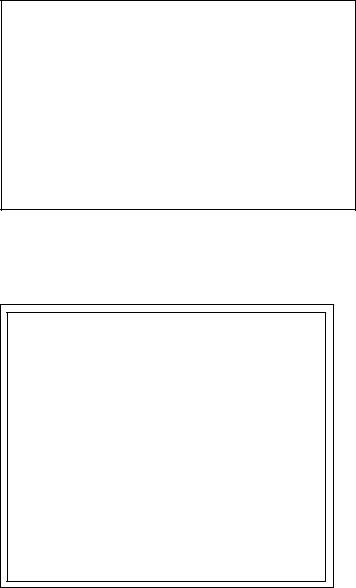
FCC INFORMATION (U.S.A.)
1.IMPORTANT NOTICE: DO NOT MODIFY THIS UNIT!
This product, when installed as indicated in the instructions contained in this manual, meets FCC requirements. Modifications not expressly approved by Yamaha may void your authority, granted by the FCC, to use the product.
2.IMPORTANT: When connecting this product to accessories and/or another product use only high quality shielded cables. Cable/s supplied with this product MUST be used. Follow all installation instructions. Failure to follow instructions could void your FCC authorization to use this product in the USA.
*This applies only to products distributed by YAMAHA CORPORATION OF AMERICA.
Dette apparat overholder det gaeldende EF-direktiv vedtrørende radiostøj.
Cet appareil est conforme aux prescriptions de la directive communautaire 87/308/CEE.
Diese Geräte entsprechen der EG-Richtlinie 82/499/EWG und/ oder 87/308/EWG.
This product complies with the radio frequency interference requirements of the Council Directive 82/499/EEC and/or 87/308/ EEC.
Questo apparecchio è conforme al D.M.13 aprile 1989 (Direttiva CEE/87/308) sulla soppressione dei radiodisturbi.
Este producto está de acuerdo con los requisitos sobre interferencias de radio frequencia fijados por el Consejo Directivo 87/308/CEE.
YAMAHA CORPORATION

i
Precautions
Read through the following precautions before operating your MT50.
Safety precautions
•Make sure the AC adaptor’s cord is not located in a position where it is likely to be walked on or pinched by other equipment.
•Do not expose the MT50 to direct sunlight, extremes of temperature, humidity, dust, vibration, or severe shocks.
•The ambient temperature where the MT50 is located should be between 10˚C and 35˚C (50˚F and 95˚F).
•Use only the AC adaptor supplied with the MT50. Do not use another manufacturer’s AC adaptor.
•The AC adaptor should be connected only to an AC power outlet of the type stated on the AC adaptor or in this User’s Guide.
•Before connecting the AC adaptor to the MT50, disconnect the adaptor from the AC outlet. Always connect the AC adaptor to the MT50, then plug the AC adaptor into the AC outlet.
•Grip the plug of the AC adaptor firmly when removing it from an AC outlet. Do not pull the adaptor’s cord.
Handling precautions
•To reduce the risk of electric shock, do not open the MT50.
•To reduce the risk of fire or electric shock, do not expose the MT50 to rain or moisture.
•In an extremely humid environment, condensation may form on the inside and outside of the MT50. If condensation does occur, leave the MT50 powered on, but do not use it until the condensation has cleared.
Maintenance
•Use a soft, dry cloth to clean the MT50.
•If the MT50 should require more thorough cleaning, use a soft, lightly moistened cloth. Stubborn marks can be removed using a mild detergent. Do not use abrasive or solvent based cleaners such as alcohol and benzine.
Service and repair
•Refer all servicing to qualified personnel.
•If any of the following incidents occur, the MT50 should be serviced by qualified personnel:
The AC adaptor’s cord or plug is damaged. Metal objects or liquids get inside the MT50. The MT50 is exposed to rain.
The MT50 is dropped or the enclosure is damaged.
The MT50 does not operate normally or you notice a marked change in performance.
© 1994 Yamaha Corporation. All rights reserved.
All trademarks are the property of their respective holders.
MT50 User’s Guide
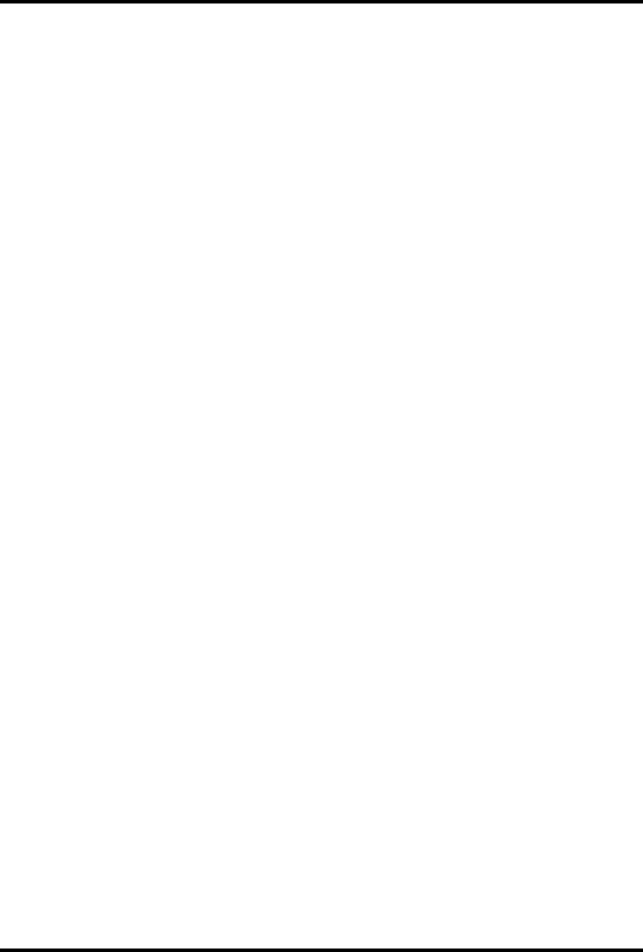
ii
Contents
1 Welcome to the MT50 . . . . . . . . . . . . . . . . 1
About this User’s Guide . . . . . . . . . . . . . . . . . . . . . . . . . . 1 What is the MT50? . . . . . . . . . . . . . . . . . . . . . . . . . . . . . . 1 Choosing Cassette Tapes . . . . . . . . . . . . . . . . . . . . . . . . . 1 About Multitrack Recording . . . . . . . . . . . . . . . . . . . . . . 2 Are Four Tracks Enough? . . . . . . . . . . . . . . . . . . . . . . . . 2 A Few Suggestions . . . . . . . . . . . . . . . . . . . . . . . . . . . . . . 2
2 Getting to Know the MT50 . . . . . . . . . . . |
3 |
|
Connections . . . . . . . . . . . . . . . . . . . . . . . . . . . . . . . . . . |
. 7 |
|
3 Basic Recording . . . . . . . . . . . . . . . . . . . . |
8 |
|
Loading Cassettes into the MT50 . . . . . . . . . . . . . . . . . |
. 8 |
|
Power ON/OFF . . . . . . . . . . . . . . . . . . . . . . . . . . . . . . . . |
8 |
|
Preparation . . . . . . . . . . . . . . . . . . . . . . . . . . . . . . . . . . . . |
8 |
|
Step 1 — Recording the Drums . . . . . . . . . . . . . . . . . . . . |
9 |
|
Step 2 |
— Recording the Bass . . . . . . . . . . . . . . . . . . . . . |
10 |
Step 3 |
— Recording the Guitar . . . . . . . . . . . . . . . . . . . |
11 |
Step 4 |
— Recording the Vocals . . . . . . . . . . . . . . . . . . . |
12 |
Step 5 |
— Mixing Down . . . . . . . . . . . . . . . . . . . . . . . . . |
13 |
Preparation . . . . . . . . . . . . . . . . . . . . . . . . . . . . . . . . . . . |
13 |
|
Balancing Levels . . . . . . . . . . . . . . . . . . . . . . . . . . . . . . |
13 |
|
Panning . . . . . . . . . . . . . . . . . . . . . . . . . . . . . . . . . . . . . . |
14 |
|
Applying EQ . . . . . . . . . . . . . . . . . . . . . . . . . . . . . . . . . |
14 |
|
Adding Effects . . . . . . . . . . . . . . . . . . . . . . . . . . . . . . . . |
14 |
|
Mixdown Recording . . . . . . . . . . . . . . . . . . . . . . . . . . . . |
14 |
|
Setting example . . . . . . . . . . . . . . . . . . . . . . . . . . . . . . . |
15 |
|
4 Advanced Recording . . . . . . . . . . . . . . . 16
One-Take Recording . . . . . . . . . . . . . . . . . . . . . . . . . . . 16
Ping-Pong Recording . . . . . . . . . . . . . . . . . . . . . . . . . . . 16
Punch-In/Out Recording . . . . . . . . . . . . . . . . . . . . . . . . 16
Synchronization . . . . . . . . . . . . . . . . . . . . . . . . . . . . . . . 16
One-Take Recording . . . . . . . . . . . . . . . . . . . . . . . . . . . 17
Ping-Pong Recording . . . . . . . . . . . . . . . . . . . . . . . . . . . 21
Punch In/Out Recording . . . . . . . . . . . . . . . . . . . . . . . . . 23
Synchronization . . . . . . . . . . . . . . . . . . . . . . . . . . . . . . . 25
Appendix . . . . . . . . . . . . . . . . . . . . . . . . . |
26 |
Troubleshooting . . . . . . . . . . . . . . . . . . . . . . . . . . . . . . . 26
MT50 Maintenance . . . . . . . . . . . . . . . . . . . . . . . . . . . . 27
Specifications . . . . . . . . . . . . . . . . . . . . . . . . . . . . . . . . . 29
General Specifications . . . . . . . . . . . . . . . . . . . . . . . . 29
Block Diagram . . . . . . . . . . . . . . . . . . . . . . . . . . . . . 30
Dimensions . . . . . . . . . . . . . . . . . . . . . . . . . . . . . . . . 30
Glossary . . . . . . . . . . . . . . . . . . . . . . . . . . 31
ProMix 01 User’s Guide
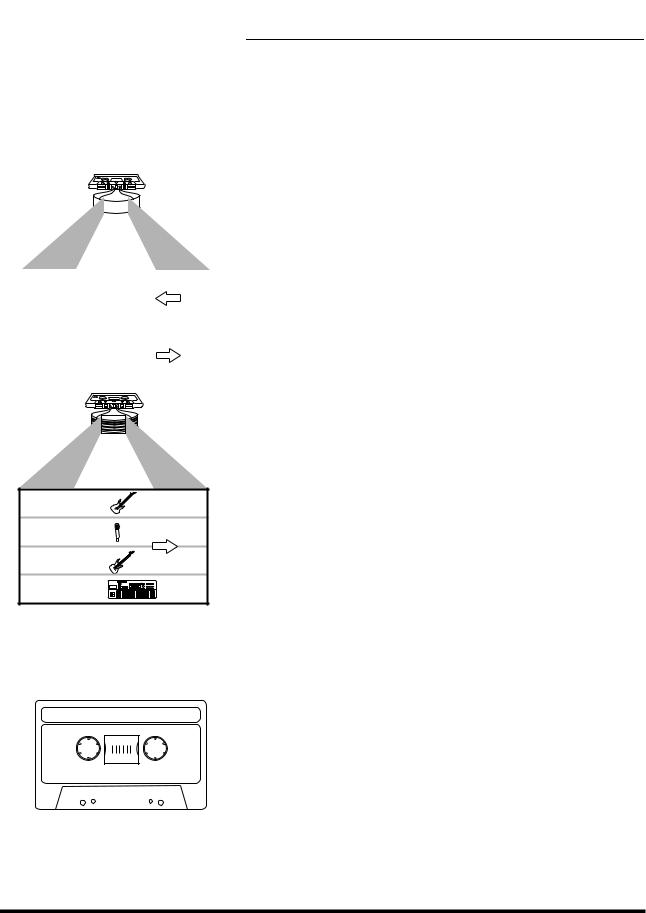
Welcome to the MT50 |
1 |
1
• Standard Cassette Deck
|
|
|
|
|
|
|
|
|
|
B side Track 1 |
L channel |
Transport |
||
|
|
|
|
direction |
B side Track 2 |
R channel |
|
||
|
|
|
||
A side Track 2 |
L channel |
Transport |
||
|
|
|
|
direction |
A side Track 1 |
R channel |
|
||
|
|
|
|
|
• MT50
Welcome to the MT50
Thank you for choosing the Yamaha MT50 Multitrack Cassette Recorder. The MT50 is an easy-to-use four-track cassette tape recorder that will allow you to capture your music at a very high level of quality. To take best advantage of the MT50‘s multitrack features, please read this manual thoroughly.
About this User’s Guide
This User’s Guide consists of four main chapters.
•Chapter 1: Welcome to the MT50
•Chapter 2: Getting to Know the MT50
•Chapter 3: Basic Recording
•Chapter 4: Advanced Recording
“Chapter 2: Getting to Know the MT50” explains the MT50’s controls and connections. “Chapter 3: Basic Recording” explains basic setup and the power-on procedure and contains a step-by-step tutorial for overdub recording and mixdown. “Chapter 4: Advanced Recording” explains some advanced MT50 recording techniques, such as one-take recording, ping-pong recording, punch in/out recording, and MIDI tape synchronization.
If you’re new to the world of multitrack recording, read Chapter 2 thoroughly. The Appendix provides technical information and a glossary.
Track 4:
Track 3: |
Transport |
|
direction |
Track 2:
Track 1:
*dbx noise reduction system was manufactured based on a patent license from THAT Corporation.
dbx is a trademark of Carillon Electronics Corporation..
High-position (Chrome, type II),
Less than 90 minutes
High Bias 70µs EQ
|
|
|
|
|
|
Tape |
Rec. Time |
|
|
|
90 min. |
Approx. |
22.5 min. |
|
|
|
|
|
|
|
60 min. |
Approx. |
15 min. |
|
|
|
|
|
|
|
30 min. |
Approx. 7.5 min. |
|
|
|
|
|
|
|
What is the MT50?
A standard hi-fi cassette recorder uses only two tracks (i.e., left and right) and both tracks are recorded simultaneously. The MT50, on the other hand, can record four tracks on a standard audio cassette. Even more importantly, you can record and play back these four tracks individually. You can record all four tracks simultaneously, or one at a time (a technique called overdub recording). The MT50 uses only one side of a standard audio cassette; in effect, there is no B side. If you turn the cassette over, you’ll hear the four tracks play backwards. This is because the MT50 uses the full width of the tape to record four tracks. The MT50 uses dbx noise reduction to reduce tape hiss and keep your recordings clean and crisp. Once you’ve recorded your four tracks, you can mixdown into stereo using the MT50’s flexible mixer, with EQ, pan, and an aux send for adding effects.
Choosing Cassette Tapes
For best performance use high-quality Type II (High Bias 70 s EQ) chrome cassettes of 90 minutes or less, such as TDK SA, Maxell UD-XLII, and Sony UX-S. Do not use metal tapes or 120 minute tapes. At normal speed a 60-minute cassette provides about 15 minutes of recording time. That’s because the tape runs at twice the speed of a standard cassette recorder and you use only side A.
MT50 User’s Guide
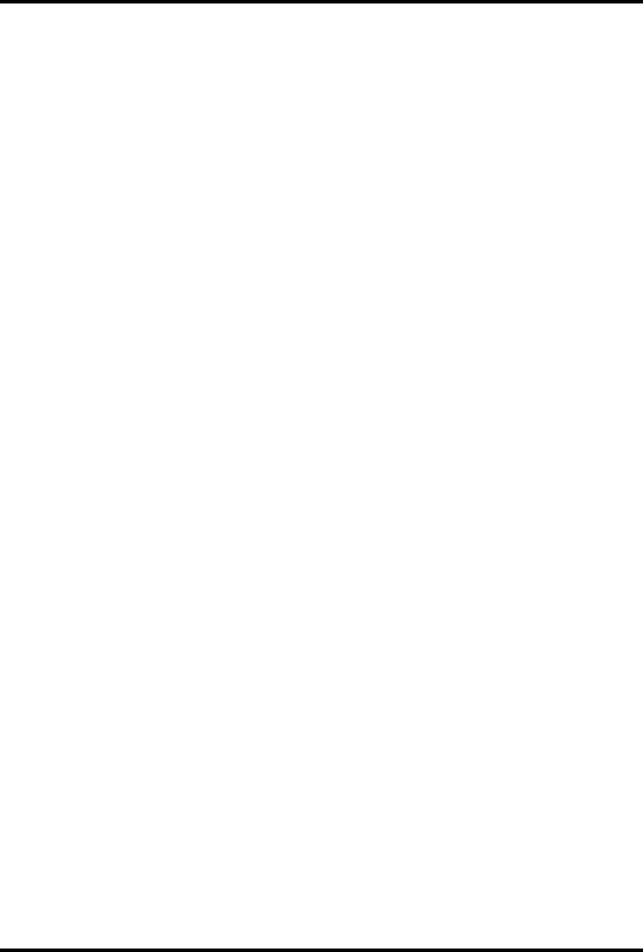
2 Chapter 1: Welcome to the MT50
About Multitrack Recording
Multitrack recording simply refers to recording on more than one track (a track is a physical strip on a recording tape). Invented by Les Paul in the 1950’s, multitrack recording constituted a revolutionary breakthrough in the recording arts. Suddenly, you could record multiple instruments on separate tracks on a tape and mix them together later, making adjustments to each track independently.
The MT50 gives you this incredible capability in a compact, portable unit that you can use to make multitrack recordings almost anywhere--at the rehearsal studio with the band, or in your bedroom. If you combine the MT50 with other music technologies such as MIDI and digital effects processing, you can make some great-sounding recordings.
Are Four Tracks Enough?
The MT50 is a four-track tape recorder: its recording heads create four separate tracks on a tape.
You will also notice that the left side of the unit is composed of four groups or “modules” of identical controls. These modules control four separate mixer channels with faders, tone, pan, and auxiliary send controls.
This combination of four inputs, four mixer channels, and four tracks gives you an enormous amount of flexibility. You can create a signal that runs from any input to any track on the tape. (In other words, there is no need to record input module 1 to track 1 on the tape; input 1 can be routed to tracks 2, 3, or 4.)
You can overdub your own recordings, listening to one part while recording another.
You can also transfer recorded takes from up to three tracks to an unrecorded track. Then you can record over the initial tracks, and perhaps repeat the process. Using this technique--called ping-pong recording--you can effectively expand your four track studio into a virtual ten-or-more track studio!
A Few Suggestions
•Avoid rheostats (dimmer switches for electric lights), air conditioners, and fluorescent or neon lights. They all add hum to your recordings.
•If you use microphones to record, it is helpful to record in a room that sounds good: in other words, an appropriate acoustic environment. Also, you can experiment with the placement of your microphones; minor adjustments can deeply affect the sound quality.
•Use high quality, shielded cables.
•If you have an analog or digital reverb effect unit, you will probably want to use it. However, use it sparingly. Too much reverb can quickly muddy your sound. Consider saving reverb until the final mixdown, so you apply it evenly to the entire mix
MT50 User’s Guide
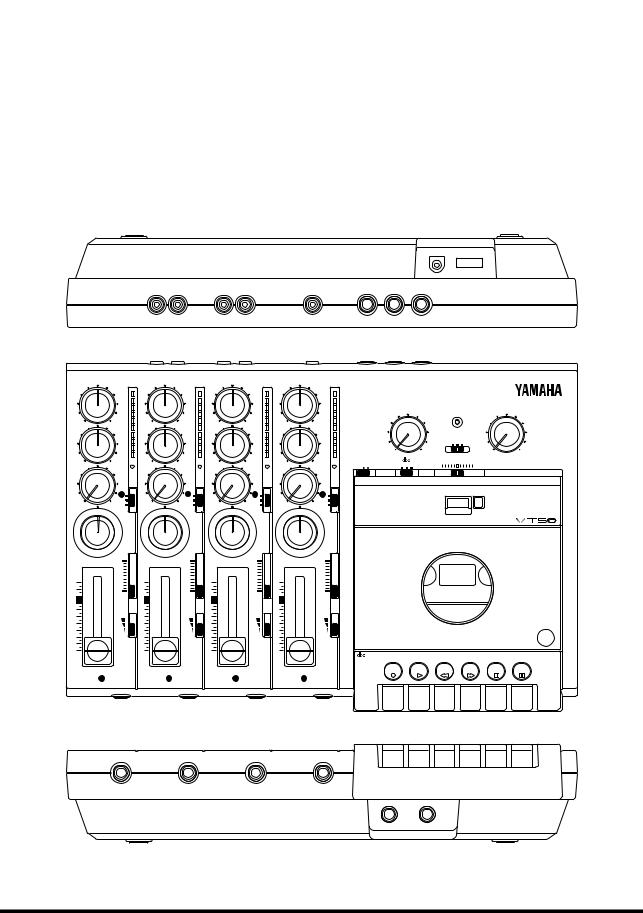
Getting to Know the MT50 |
3 |
|
|
Getting to Know the MT50 |
2 |
|
|
|
|
|
|
This chapter takes you on a guided tour of the MT50 and explains what the |
|
|
controls and connections do, and how to use them. |
|
|
First the module controls, then the general controls, are illustrated and |
|
|
explained. Finally, the MT50’s connections are covered. Refer to the illus- |
|
|
trations below and throughout this chapter to identify the MT50’s controls |
|
|
and connections. This will make it easier for you to complete the tutorial in |
|
|
|
“Chapter 3: Basic Recording.”
|
|
|
L |
R |
|
L |
R |
|
SYNC OUT |
AUX SEND |
L (MONO) |
R |
|
|
|
|
||
|
|
|
STEREO OUT |
|
MONITOR OUT |
|
|
|
|
|
||||||||
|
|
|
|
|
|
|
|
AUX RETURN |
|
|
|
|
||||||
HIGH |
|
|
HIGH |
|
|
HIGH |
|
HIGH |
|
|
|
|
|
|
|
|||
|
|
|
|
|
|
|
|
|
|
|
|
|
|
|
||||
|
|
+6 |
|
|
+6 |
|
+6 |
|
|
+6 |
|
|
|
|
|
|
|
|
|
|
+3 |
|
|
+3 |
|
+3 |
|
|
+3 |
|
AUX RETURN |
POWER |
|
MONITOR/PHONES |
|||
– |
+ |
0 |
– |
+ |
0 |
– |
+ 0 |
– |
+ |
0 |
|
|
|
|
|
|
|
|
LOW |
|
|
LOW |
|
|
LOW |
|
LOW |
|
|
|
|
|
|
MONITOR SELECT |
|
||
|
|
-5 |
|
|
-5 |
|
-5 |
|
|
-5 |
|
|
|
|
|
|||
|
|
|
|
|
|
|
|
|
|
|
STEREO MIX CUE |
|
||||||
|
|
|
|
|
|
|
|
|
|
|
|
|
|
|
|
|||
|
|
-10 |
|
|
-10 |
|
-10 |
|
|
-10 |
|
0 |
|
10 |
|
|
MIN |
MAX |
– |
+ |
|
– |
+ |
|
– |
+ |
– |
+ |
|
ZERO STOP |
|
|
|
PITCH |
|
|
|
|
|
|
OFF ON |
SYNC OFF ON |
|
|
+ |
|
||||||||||
AUX |
|
|
AUX |
|
|
AUX |
|
AUX |
|
|
|
– |
|
|
||||
|
REC |
|
REC |
REC |
|
REC |
|
|
|
|
|
|
|
|
||||
|
|
|
|
|
|
|
|
|
|
|
|
|
|
|
||||
|
|
REC |
|
|
REC |
|
REC |
|
|
REC |
|
|
|
|
|
|
|
|
|
|
SEL |
|
|
SEL |
|
SEL |
|
|
SEL |
|
|
|
|
|
|
|
|
|
|
1 |
|
|
2 |
|
3 |
|
|
4 |
|
|
|
|
|
|
|
|
0 |
10 OFF |
0 |
10 OFF |
0 |
10 OFF |
0 |
10 OFF |
|
|
|
|
0 0 0 |
|
|
|
|||
PAN |
|
L |
PAN |
|
R |
PAN |
L |
PAN |
|
R |
|
|
|
|
|
|
|
|
|
|
|
|
|
|
|
|
|
|
|
|
|
|
|
||||
|
|
|
|
|
|
|
|
|
|
|
|
|
|
|
MULTITRACK CASSETTE RECORDER |
|
||
L |
R |
CUE |
L |
R |
CUE |
L |
R CUE |
L |
R |
CUE |
|
|
|
|
|
|
|
|
|
|
10 |
|
|
10 |
|
10 |
|
|
10 |
|
|
|
|
|
|
|
|
10 |
|
|
10 |
|
|
10 |
|
10 |
|
|
|
|
|
|
|
|
|
|
9 |
|
0 |
9 |
|
0 |
9 |
0 |
9 |
|
0 |
|
|
|
|
|
|
|
|
8 |
|
|
8 |
|
|
8 |
|
8 |
|
|
|
|
|
|
|
|
|
|
7 |
|
|
7 |
|
|
7 |
|
7 |
|
|
|
|
|
|
|
|
|
|
6 |
GAIN |
6 |
GAIN |
6 |
GAIN |
6 |
GAIN |
|
|
|
|
|
|
|
|
|||
5 |
|
MIC |
5 |
|
MIC |
5 |
MIC |
5 |
|
MIC |
|
|
|
|
|
|
|
|
4 |
|
|
4 |
|
|
4 |
|
4 |
|
|
|
|
|
|
|
|
|
|
3 |
|
|
3 |
|
|
3 |
|
3 |
|
|
|
|
|
|
|
|
|
|
2 |
LINE |
2 |
LINE |
2 |
LINE |
2 |
LINE |
|
|
|
|
|
|
|
|
|||
1 |
|
|
1 |
|
|
1 |
|
1 |
|
|
|
|
|
|
|
|
|
|
0 |
|
|
0 |
|
|
0 |
|
0 |
|
|
|
|
|
|
|
|
|
PUSH OPEN |
|
|
|
|
|
|
|
|
|
|
|
NOISE REDUCTION SYSTEM |
|
|
|
|
|
||
|
|
|
|
|
|
|
|
|
|
|
|
REC |
PLAY |
REW |
FF |
STOP |
PAUSE |
|
|
1 |
|
|
2 |
|
|
3 |
|
4 |
|
|
|
|
|
|
|
|
|
|
MIC/LINE |
|
MIC/LINE |
|
MIC/LINE |
|
MIC/LINE |
|
|
|
|
|
|
|
|
|||
MT50 User’s Guide
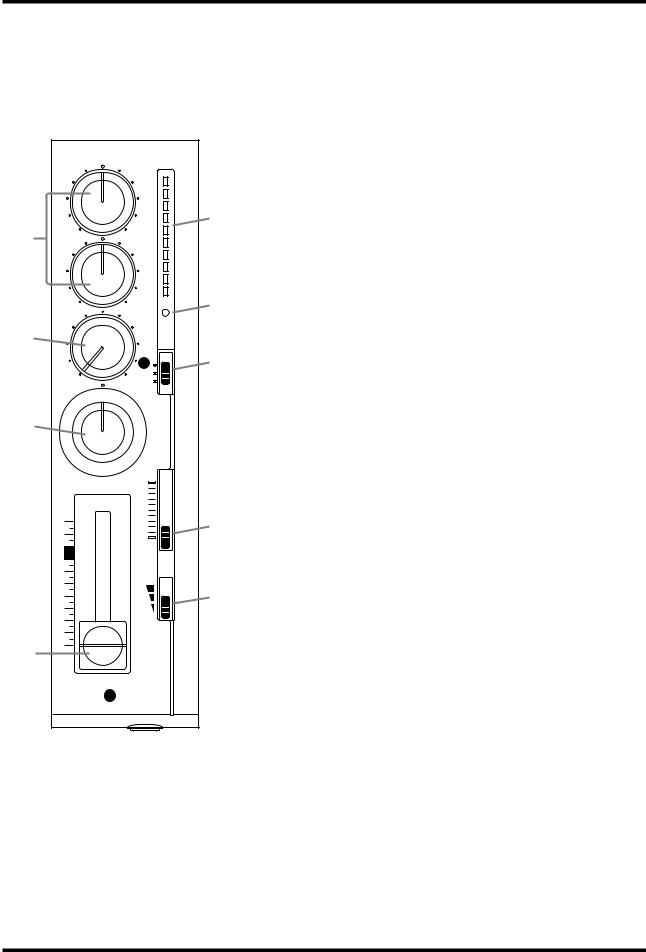
4 Chapter 2: Getting to Know the MT50
Note: Controls 1 through 9 are the same for all four input modules.
1HIGH and LOW equalization controls: These controls adjust the tone (EQ). When something is connected to the MIC/LINE input, these controls affect the tone of the input signal (i.e., the signal to be recorded). When nothing is connected to the MIC/LINE input, these controls affect the tone of the playback signal (i.e., the tape signal fed into the stereo mix).
|
HIGH |
|
|
|
|
|
+6 |
|
|
|
+3 |
1 |
– |
+ |
0 |
LOW |
|
||
|
|
||
|
|
|
-5 |
|
|
|
-10 |
|
– |
+ |
|
|
AUX |
|
REC |
|
|
|
|
2 |
|
|
REC |
|
|
SEL |
|
|
|
|
1 |
|
0 |
10 OFFL |
|
|
PAN |
|
|
3 |
|
|
|
|
L |
R |
CUE |
|
|
|
10 |
|
10 |
|
|
|
9 |
|
0 |
|
8 |
|
|
|
7 |
|
|
|
6 |
GAIN |
|
|
5 |
|
MIC |
|
4 |
|
|
|
3 |
|
|
|
2 |
|
LINE |
|
1 |
|
|
4 |
0 |
|
|
|
|
1 |
|
|
|
MIC/LINE |
|
2AUX control: This control sets the level of the signal fed to the AUX SEND output, which is used to feed an external effects pro-
cessor. The MT50’s aux send signal is sourced after the fader. To
5feed a channel’s signal to an external effects processor via the aux send, you must turn up its AUX control and raise its fader.
3PAN control: This control positions the playback of a sound in the stereo mix (i.e., between the left and right channels). Turning
to the right pans a signal to the right channel; turning to the left
6pans a signal to the left channel. For center position, an equal amount of signal is fed to both the left and right outputs.
4Fader: When something is connected to the MIC/LINE input,
7the fader sets the recording level (i.e., the level of the input signal recorded to tape). When nothing is connected to the MIC/LINE input, this fader sets the playback level (i.e., the level of the tape signal fed to the stereo mix). For best performance, the fader should be positioned between 7 and 8.
5Level meter: This LED meter shows the recording and playback level. The recording level should be set so that the +6 LED lights occasionally at the maximum input level. The fader sets the
recording level.
8
6REC indicator: This indicator shows the recording mode.
Off — REC SEL switch set to OFF.
Flashing — REC SEL switch set to one of the “on” positions (i.e.,
9set to 1, 2, 3, 4, L, or R, in which case the track is ready to record). Lit — Recording in progress or recording paused.
7REC SEL switch: This switch selects the signal to be recorded.
Off — Recording is not active.
1 (2, 3, 4) — The MIC/LINE input signal is recorded.
L (R) — The left (right) stereo mix signal is recorded. Left signals can be recorded to tracks 1 and 3. Right signals can be recorded to tracks 2 and 4. Use this setting for ping-pong recording.
8CUE slider: This control sets the CUE level. CUE allows you to adjust the volume of the monitor independently of the fader settings. This control is effective only when the MONITOR SELECT switch is set to either MIX or CUE.
! For the technically minded, the HIGH control has a center frequency of 12kHz and the LOW control, 80Hz. Both controls offer up to 12dB of cut and boost.
9GAIN switch: This switch sets the MIC/LINE input gain for optimum performance, depending on what you connect to the MIC/LINE input.
MIC — microphones, low-level devices. Middle — electric guitar, electric bass.
LINE — synthesizer, drum machine, CD player, high-level devices.
MT50 User’s Guide

Getting to Know the MT50 |
5 |
0AUX RETURN control: This control sets the level of the AUX RETURN input signal (i.e., the level of the processed signal from an external effects processor) back into the stereo mix.
AMONITOR SELECT switch: This switch determines the signal source for the PHONES and the MONITOR OUT.
Stereo — This setting selects the L and R signals controlled by the Pan control (the level of these signals is adjusted by the faders). Cue — The signal source is CUE (controlled by the CUE sliders). Use this for overdub recording.
Mix — The signal source is the stereo mix and CUE. Use this for punch-in/out recording.
BPOWER indicator: This indicator lights up when the MT50 is powered-on and ready for use.
CMONITOR/PHONES control: This control is used to adjust the PHONES and MONITOR OUT levels.
0 AB C
AUX RETURN |
POWER |
MONITOR/PHONES |
MONITOR SELECT
STEREO MIX CUE
|
0 |
10 |
MIN |
MAX |
ZERO STOP |
|
|
PITCH |
|
OFF ON |
SYNC OFF ON |
– |
+ |
|
0 0 0
MULTITRACK CASSETTE RECORDER 

D
E F
G
DPITCH slider: This control is used to adjust the tape speed plus or minus 10%. The center position is normal speed (9.5 cm/sec). In general, set this slider to the center position.
Edbx switch: “dbx” is a sophisticated noise reduction system that can help you make cleaner-sounding recordings. This switch is used to turn the dbx noise reduction ON and OFF. The switch has three positions:
OFF — dbx noise reduction is OFF.
ON — dbx noise reduction is ON for all four tracks.
SYNC — dbx noise reduction is ON for tracks 1, 2, and 3, but not
4.Use this setting when track 4 is striped with the FSK signal for synchronized operation.
Note: If you recorded a tape with dbx noise reduction set to either ON or SYNC, make sure that ON or SYNC is used for playback too. Do not change this setting half way through a recording session.
MT50 User’s Guide
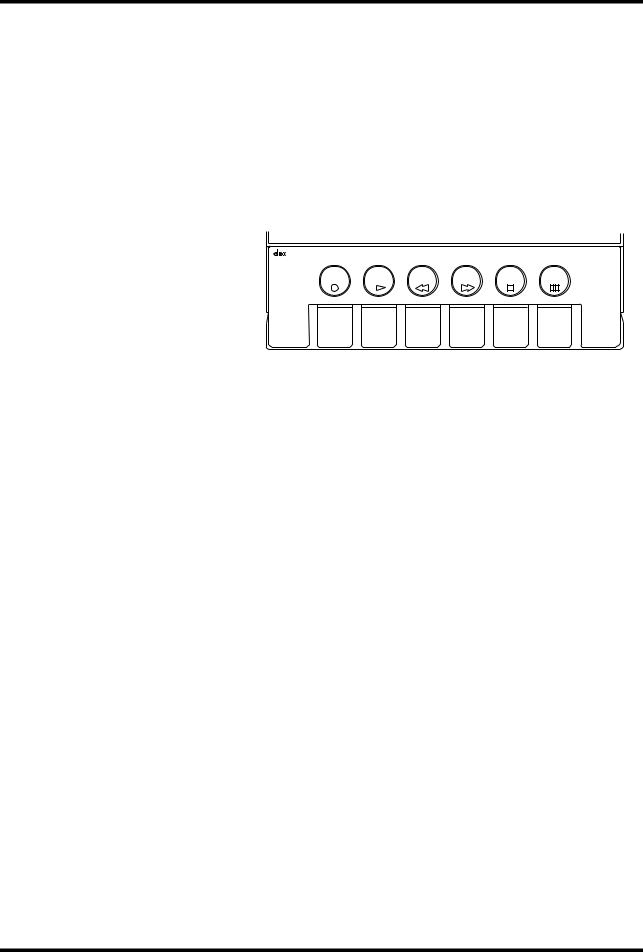
6 Chapter 2: Getting to Know the MT50
FZERO STOP switch: When set to ON, rewind stops automatically at approximately 999 (the REW button remains depressed).
GTape counter and reset button: The tape counter indicates the tape position, making it easy to locate specific points in your songs. The reset button resets the tape counter to 000.
HTape control buttons: From left to right, their functions are to record (REC); to play back the tape (PLAY); to rewind the tape (REW); to stop the tape (STOP); and to pause either playback or recording (PAUSE).
NOISE REDUCTION SYSTEM |
|
|
|
PUSH OPEN |
|
REC |
PLAY |
REW |
FF |
STOP |
PAUSE |
MT50 User’s Guide
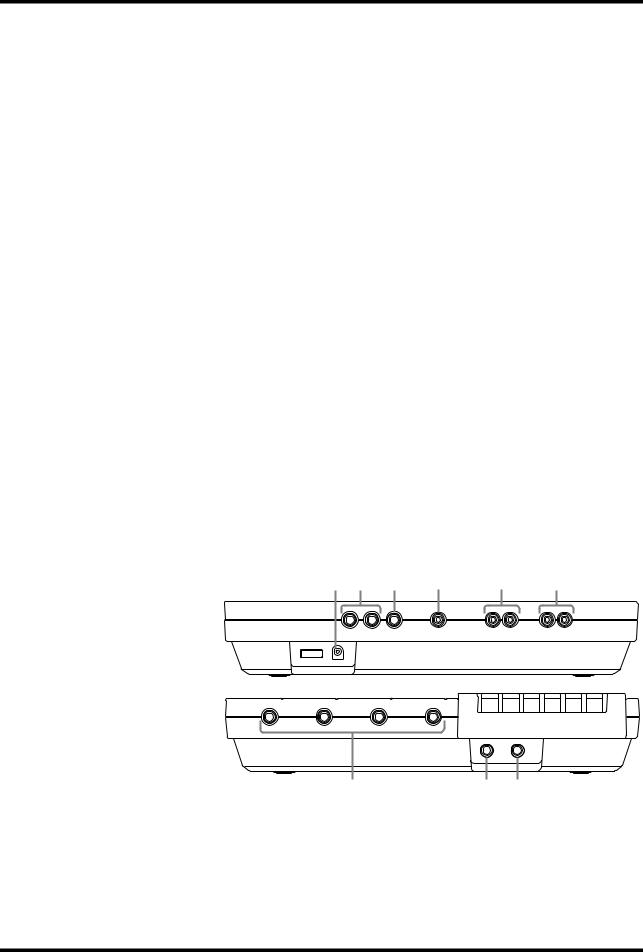
Connections 7
Connections
1MIC/LINE input jacks: Microphones, instruments, and line-level sources are connected here for recording.
2PHONES jack: A pair of stereo headphones is connected here to enable you to monitor the recording or playing back of tracks.
3PUNCH I/O jack: An optional footswitch, such as the Yamaha FC4 or FC5, is connected here for punch-in/out recording.
4STEREO OUT jacks: During mix down, signal is output from these outputs to the master recorder. Connect these outputs to the inputs of the master recorder.
5MONITOR OUT jacks: The monitor signal is output from these L/R jacks. Connect a pair of speakers with built-in amplifiers.
6SYNC OUT jack: This jack outputs the FSK signal to synchronize the MT50 and a MIDI sequencer or drum machine. Connect a MIDI-FSK convertor such as the Yamaha YMC10.
7AUX SEND jack: The aux send signal is output at this jack. Connect this jack to the input on an external effects processor, such as the Yamaha FX770 or REV100.
8AUX RETURN jacks: The effects signal is returned here. Connect this to the output on an external effects processor. Use the L(MONO) input jack for mono return signals. Use both the L(MONO) and R jacks for stereo return signals.
9DC 12V POWER connector: Connect the AC adaptor here.
9 8 7 |
6 |
5 |
4 |
12 3
MT50 User’s Guide
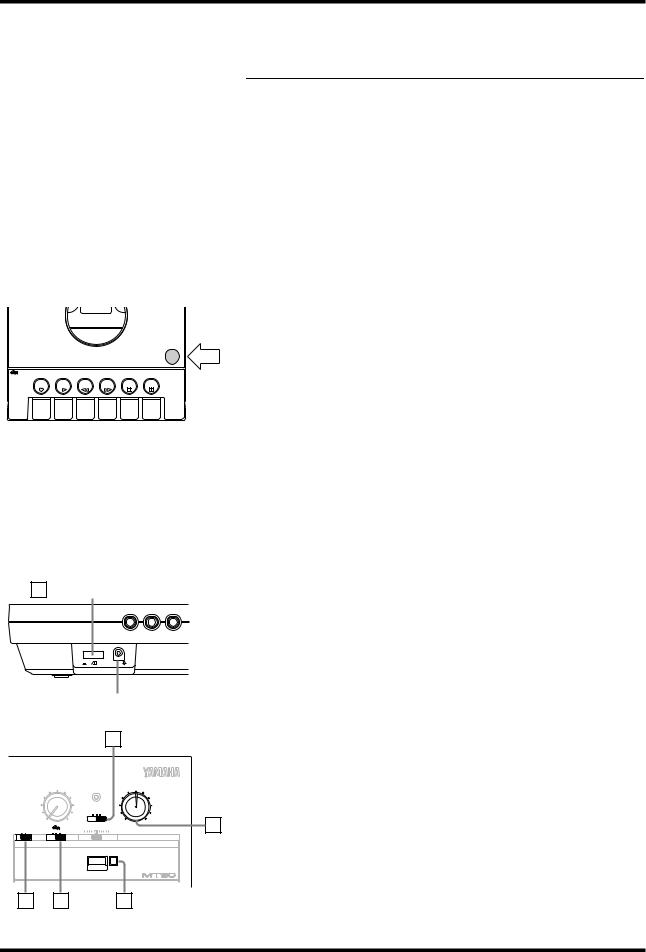
8 Chapter 3: Basic Recording
3
NOISE REDUCTION SYSTEM |
|
|
|
|
PUSH OPEN |
REC |
PLAY |
REW |
FF |
STOP |
PAUSE |
! Warning: Before making any connections, power OFF all your equipment.
! Warning: The AC adaptor should be connected only to an AC outlet of the voltage type stated on the adaptor.
1 POWER Switch
+ |
– |
DC 12V connector
2
|
AUX RETURN |
|
POWER |
MONITOR/PHONES |
|
|||
|
|
|
MONITOR SELECT |
|
|
|
||
|
|
|
STEREO MIX CUE |
|
|
|
||
|
0 |
10 |
|
|
|
MIN |
MAX |
3 |
ZERO STOP |
|
|
PITCH |
+ |
|
|
||
OFF ON |
SYNC OFF ON |
|
– |
|
|
|
||
|
|
|
0 |
0 |
0 |
|
|
|
|
|
|
MULTITRACK CASSETTE RECORDER |
|
|
|||
5 |
6 |
|
|
|
|
4 Reset Button |
|
|
Basic Recording
This chapter explains how to perform overdub recording. Overdub recording is the basis of all multi-track recording. It enables you to record track-by-track, while listening to previously recorded tracks. In the following example, we will use a drum machine, bass, guitar, and vocals. You can, of course, use any instruments you prefer.
Here’s our track list.
Track # |
Instrument |
Other Info |
|
|
|
1 |
Drums |
RYZZ drum machine. Song #10 “I love you” |
|
|
|
2 |
Bass |
Dave’s bass with chorus effects pedal |
|
|
|
3 |
Guitar |
My strat through marsh-ball amp |
|
|
|
4 |
Vocal |
Sandra with FM58 microphone |
|
|
|
Loading Cassettes into the MT50
1.Carefully insert the cassette.
2.Connect the supplied AC adaptor to the DC 12V connector.
3.Plug the AC adaptor into a suitable AC outlet.
4.Connect a pair of stereo headphones to the PHONES jack, or connect the MONITOR OUT to speakers with built-in amps.
Power ON/OFF
1.Press the POWER switch to power ON the MT50.
The POWER indicator lights up.
Preparation
2.Set the MONITOR SELECT switch to CUE.
3.Set the MONITOR/PHONES control to about halfway. You can always readjust later.
4.Press the reset button to reset the tape counter to 000.
5.Set the ZERO STOP switch to ON.
6.Set the dbx switch to ON.
MT50 User’s Guide
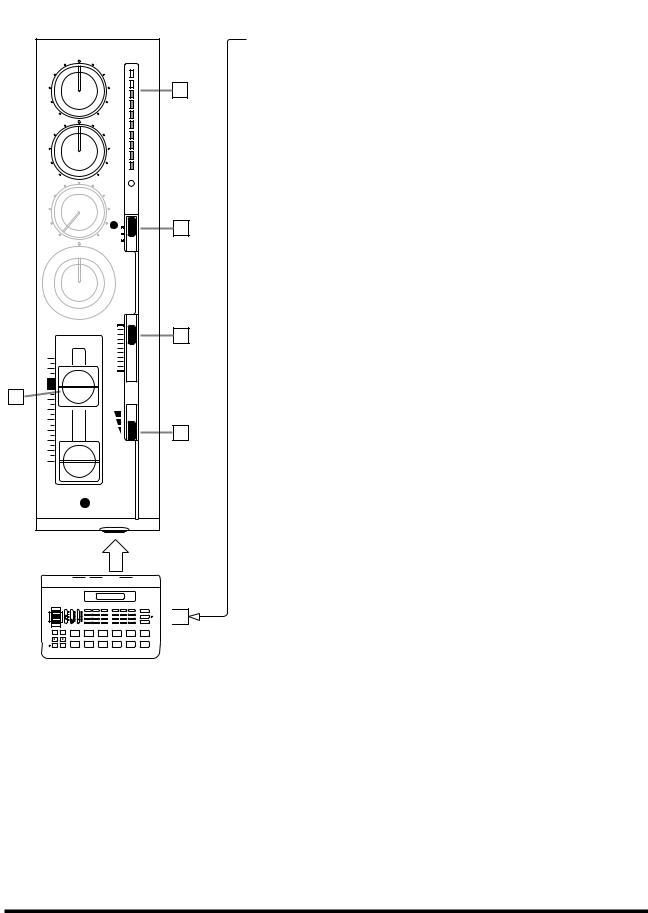
Step 1 — Recording the Drums |
9 |
|
HIGH |
|
|
|
|
+6 |
|
|
|
+3 |
9 |
|
|
|
|
|
– |
+ |
|
|
LOW |
0 |
|
|
|
|
|
|
|
-5 |
|
|
|
-10 |
|
|
– |
+ |
|
|
AUX |
REC |
|
|
|
|
|
|
|
REC |
|
|
|
SEL |
|
|
|
1 |
4 |
|
0 |
10 OFFL |
|
|
|
||
|
PAN |
|
|
|
L |
R CUE |
|
|
|
10 |
3 |
|
|
|
|
|
10 |
|
|
|
9 |
0 |
|
|
8 |
|
|
8 |
7 |
|
|
6 |
GAIN |
|
|
|
5 |
MIC |
|
|
4 |
|
|
|
3 |
|
2 |
|
2 |
LINE |
|
|
|
||
|
1 |
|
|
|
0 |
|
|
|
|
1 |
|
|
|
MIC/LINE |
|
 1
1
Drum Machine
! The easiest song to record is one that starts with a drum intro. If your song starts with drums, bass, and synth all on the first bar, you’ll need to record a count-in.
Step 1 — Recording the Drums
1.Connect the drum machine to MIC/LINE input 1.
2.Set Module 1’s GAIN switch to LINE.
3.Set Module 1’s CUE slider to about 8.
4.Set Module 1’s REC SEL switch to 1.
The REC indicator starts flashing.
5.Press the PAUSE button.
6.Press the REC button.
The REC indicator lights up.
7.Start the drum machine
8.Raise Module 1’s fader gradually.
You should be able to hear the drum machine and Module 1’s level meter should light up.
9.Set the fader so that the +6 light comes on occasionally at the maximum input level.
Note: If the drum machine volume is very low you can not achieve the optimum recording level with the maximum fader setting, set the fader to 0, and set the GAIN switch to the middle position (for instruments). Raise the fader again and set as appropriate.
The module fader is used to set the recording level and should be set in conjunction with the level meter. Use the CUE slider and MONITOR/PHONES control to adjust the monitoring levels. These controls affect only the monitor signals.
10.Press the PAUSE button to start recording.
11.Start the drum machine.
12.When the drum part is finished, press STOP to stop recording.
13.Press REW to rewind the tape.
It will stop automatically at approximately 999, because we set ZERO STOP to ON.
14.Set Module 1’s REC SEL switch to OFF.
The REC indicator goes off.
15.Press PLAY to listen to the drum track.
If you like the track, go to “Step 2 — Recording the Bass” once you finish this procedure. If you don’t like it, re-record it.
16.Disconnect the drum machine.
17.Set Module 1’s fader to 0.
18.Press REW to rewind the tape to 000.
MT50 User’s Guide
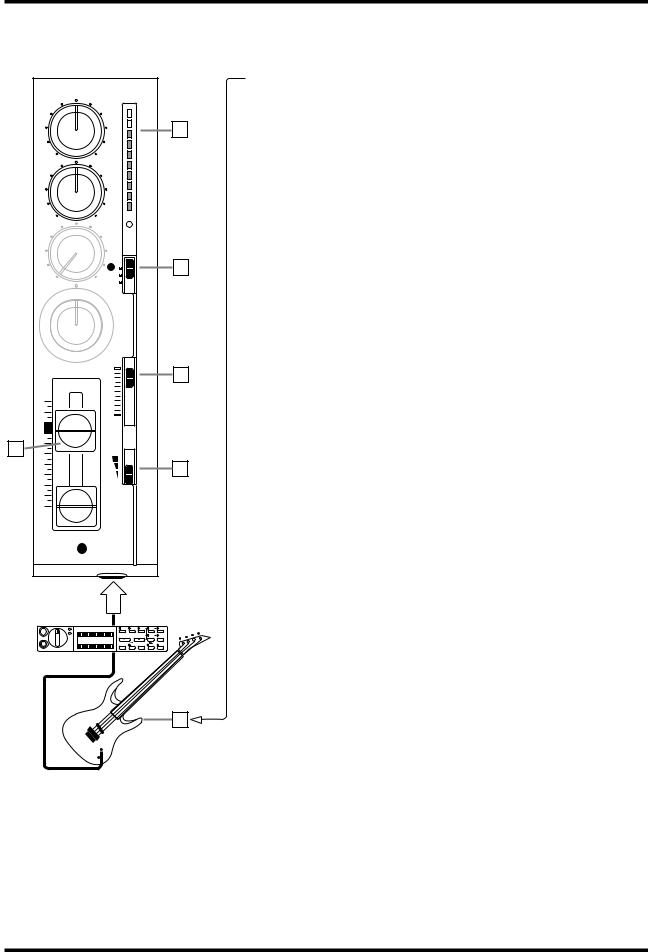
10 Chapter 3: Basic Recording
|
HIGH |
|
|
|
|
+6 |
9 |
|
|
+3 |
|
|
|
|
|
|
– |
+ |
|
|
LOW |
0 |
|
|
|
|
|
|
|
-5 |
|
|
|
-10 |
|
|
– |
+ |
|
|
AUX |
REC |
|
|
|
|
|
|
|
REC |
|
|
|
SEL |
|
|
|
2 |
4 |
|
0 |
10 OFFR |
|
|
PAN |
|
|
|
L |
R CUE |
|
|
|
10 |
3 |
|
|
|
|
|
10 |
|
|
|
9 |
0 |
|
|
8 |
|
|
|
7 |
|
|
8 |
6 |
GAIN |
|
5 |
MIC |
|
|
|
4 |
|
2 |
|
3 |
|
|
|
2 |
LINE |
|
|
1 |
|
|
|
0 |
|
|
|
2 |
|
|
|
|
MIC/LINE |
|
|
Bass Effect |
|
|
|
Processor |
|
|
|
YAMAHA |
|
|
|
FX550B |
|
|
1
Step 2 — Recording the Bass
1. Connect the bass to MIC/LINE input 2.
Note: Connecting an instrument with a high output impedance such as an electric guitar or bass to the MT50 may increase noise and distortion and preclude high quality recordings.
If this happens, connect a direct box or effect unit between the instrument and the MT50 to reduce the impedance.
2.Set Module 2’s GAIN switch to LINE.
3.Set Module 2’s CUE slider to about 8.
4.Set Module 2’s REC SEL switch to 2.
The REC indicator starts flashing.
5.Press the PAUSE button.
6.Press the REC button.
The REC indicator lights up.
7.While strumming the bass, raise Module 2’s fader gradually.
You should be able to hear the bass and the level meter should light up.
8.Set the fader so that the +6 light is on occasionally at the maximum input level.
9.In order to set the CUE levels, press the PAUSE button to start recording. (This is only a temporary recording.)
10.While listening to the drum track, play the bass and set Module 1 and 2’s CUE sliders so that you can hear the drums and bass clearly.
11.Press REW to rewind the tape to 000.
12.Press the REC button to start recording.
The REC indicator lights up.
13.Play your bass part while listening to the drum track.
14.When your bass part is finished, press STOP to stop recording.
15.Press REW to rewind the tape to 000.
16.Set Module 2’s REC SEL switch to OFF.
The REC indicator goes off.
17.Press PLAY to listen to the drum track and new bass track.
If you like the track, go to “Step 3 — Recording the Guitar” once you finish this procedure. If you don’t like it, re-record it.
18.Disconnect the bass.
19.Set Module 2’s fader to 0.
20.Press REW to rewind the tape to 000.
MT50 User’s Guide
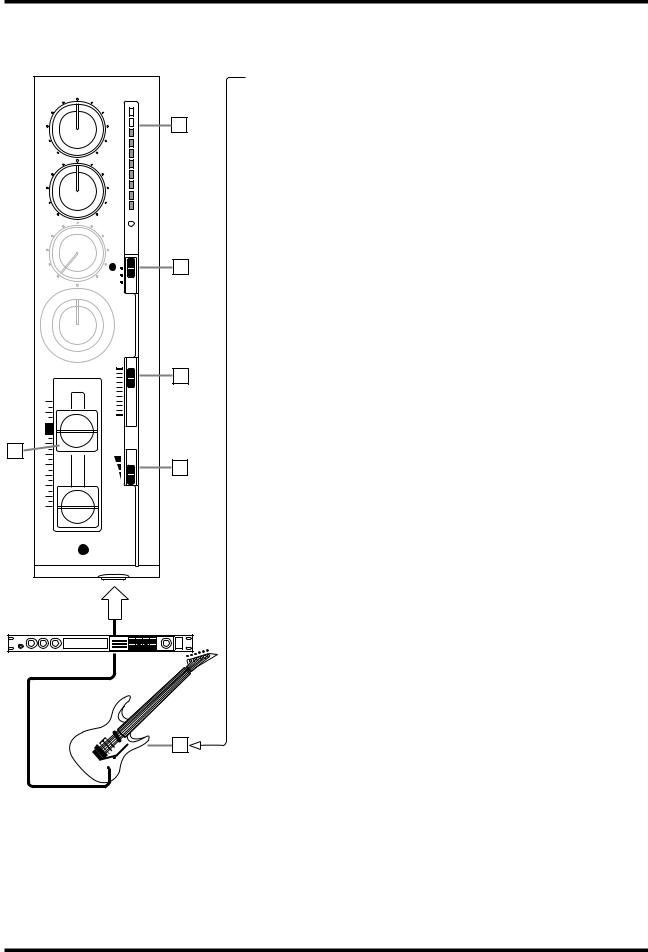
Step 3 — Recording the Guitar 11
|
HIGH |
|
|
|
|
|
|
+6 |
9 |
|
|
|
|
|
|
|
|
+3 |
|
|
– |
+ |
0 |
|
|
LOW |
|
|
|
|
|
|
|
|
|
|
|
-5 |
|
|
|
|
-10 |
|
|
– |
+ |
|
|
|
AUX |
|
REC |
|
|
|
|
|
|
|
|
|
REC |
|
|
|
|
SEL |
|
|
|
|
3 |
4 |
|
0 |
10 OFFL |
|
|
|
PAN |
|
|
|
|
L |
R |
CUE |
|
|
|
|
10 |
3 |
|
|
|
|
|
|
10 |
|
|
|
|
9 |
|
0 |
|
|
8 |
|
|
|
|
7 |
|
|
|
8 |
6 |
GAIN |
|
|
5 |
|
MIC |
|
|
|
4 |
|
|
2 |
|
3 |
|
|
|
|
|
|
|
|
|
2 |
|
LINE |
|
|
1 |
|
|
|
|
0 |
|
|
|
|
|
3 |
|
|
|
|
MIC/LINE |
|
|
Guitar Effect Processor
FX770
1
Step 3 — Recording the Guitar
1. Connect the guitar to MIC/LINE input 3.
Note: Connecting an instrument with a high output impedance such as an electric guitar or bass to the MT50 may increase noise and distortion and preclude high quality recordings.
As explained in Step 1 on page 10, connect a direct box or effect unit between the instrument and the MT50 to reduce the impedance.
2.Set Module 3’s GAIN switch to LINE.
3.Set Module 3’s CUE slider to about 8.
4.Set Module 3’s REC SEL switch to 3.
The REC indicator starts flashing.
5.Press the PAUSE button.
6.Press the REC button.
The REC indicator lights up.
7.While strumming the guitar, raise Module 3’s fader gradually.
You should be able to hear the guitar and the level meter should light up.
8.Set the fader so that the 0 light is on most of the time and the +6 light comes on occasionally.
9.In order to set the CUE levels, press the PAUSE button to start recording. (This is only a temporary recording.)
10.While listening to the drum and bass tracks, play the guitar and set Module 1, 2, and 3’s CUE sliders so that you can hear the drums, bass, and guitar clearly.
11.Press REW to rewind the tape to 000.
12.Press the REC button to start recording.
The REC indicator lights up.
13.Play your guitar part while listening to the drum and bass tracks.
14.When your guitar part is finished, press STOP to stop recording.
15.Press REW to rewind the tape to 000.
16.Set Module 3’s REC SEL switch to OFF.
The REC indicator goes off.
17.Press PLAY to listen to the drum track, bass track, and new guitar track.
If you like the track, go to “Step 4 — Recording the Vocals” once you finish this procedure. If you don’t like it, re-record it.
18.Disconnect the guitar.
19.Set Module 3’s fader to 0.
20.Press REW to rewind the tape to 000.
MT50 User’s Guide
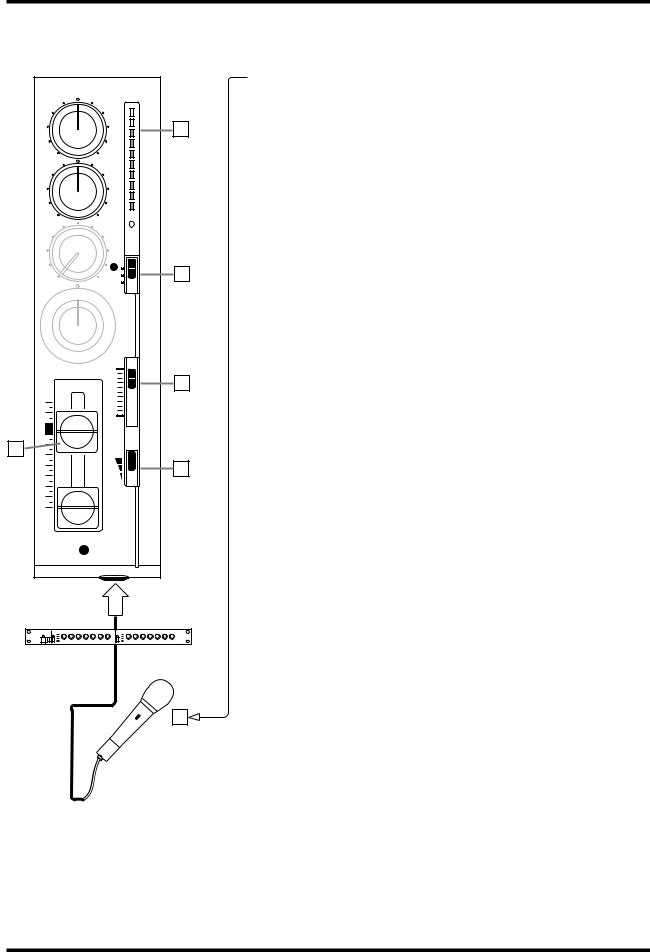
12 Chapter 3: Basic Recording
|
HIGH |
|
|
|
|
|
|
+6 |
|
|
|
|
+3 |
9 |
|
|
|
|
|
|
– |
+ |
0 |
|
|
LOW |
|
|
|
|
|
|
|
|
|
|
|
-5 |
|
|
|
|
-10 |
|
|
– |
+ |
|
|
|
AUX |
|
REC |
|
|
|
|
|
|
|
|
|
REC |
|
|
|
|
SEL |
|
|
|
|
4 |
4 |
|
0 |
10 |
OFF |
|
|
R |
|
||
|
PAN |
|
|
|
|
L |
R |
CUE |
|
|
|
|
10 |
|
|
|
|
|
3 |
|
10 |
|
|
|
|
9 |
|
0 |
|
|
8 |
|
|
|
|
7 |
|
|
|
8 |
6 |
GAIN |
|
|
5 |
|
MIC |
|
|
|
4 |
|
|
2 |
|
3 |
|
|
|
|
|
|
|
|
|
2 |
|
LINE |
|
|
1 |
|
|
|
|
0 |
|
|
|
|
|
4 |
|
|
|
|
MIC/LINE |
|
|
|
YAMAHA |
|
|
|
|
|
|
|
Compressor |
|
|
|
|
1 |
!Use a compressor to even out the vocal level.
!Watch out for feedback. Don’t place your microphone too close to your speakers.
Step 4 — Recording the Vocals
1.Connect the microphone to MIC/LINE input 4.
2.Set Module 4’s GAIN switch to MIC.
3.Set Module 4’s CUE slider to about 8.
4.Set Module 4’s REC SEL switch to 4.
The REC indicator starts flashing.
5.Press the PAUSE button.
6.Press the REC button.
The REC indicator lights up.
7.While singing into the microphone, raise Module 4’s fader gradually.
You should be able to hear the vocal and the level meter should light up.
8.Set the fader so that the 0 light is on most of the time and the +6 light is on occasionally.
9.In order to set the CUE levels, press the PAUSE button to start recording. (This is only a temporary recording.)
10.While listening to the drum, bass, and guitar tracks, sing into the microphone and set the CUE sliders on Modules 1, 2, 3, and 4 so that you can hear all sounds clearly.
11.Press REW to rewind the tape to 000.
12.Press the REC button to start recording.
The REC indicator lights up.
13.Sing your vocal part while listening to the other tracks.
14.When you’ve finished, press STOP to stop recording.
15.Press REW to rewind the tape to 000.
16.Set Module 4’s REC SEL switch to OFF.
The REC indicator goes off.
17.Press PLAY to listen to the drum track, bass track, guitar track, and new vocal track.
If you like the track, go to “Step 5 — Mixing Down” once you finish this procedure. If you don’t like it, re-record it.
At this point, we are finished recording.
18.Disconnect the microphone.
19.Set Module 4’s fader to 0.
20.Press REW to rewind the tape to 000.
MT50 User’s Guide
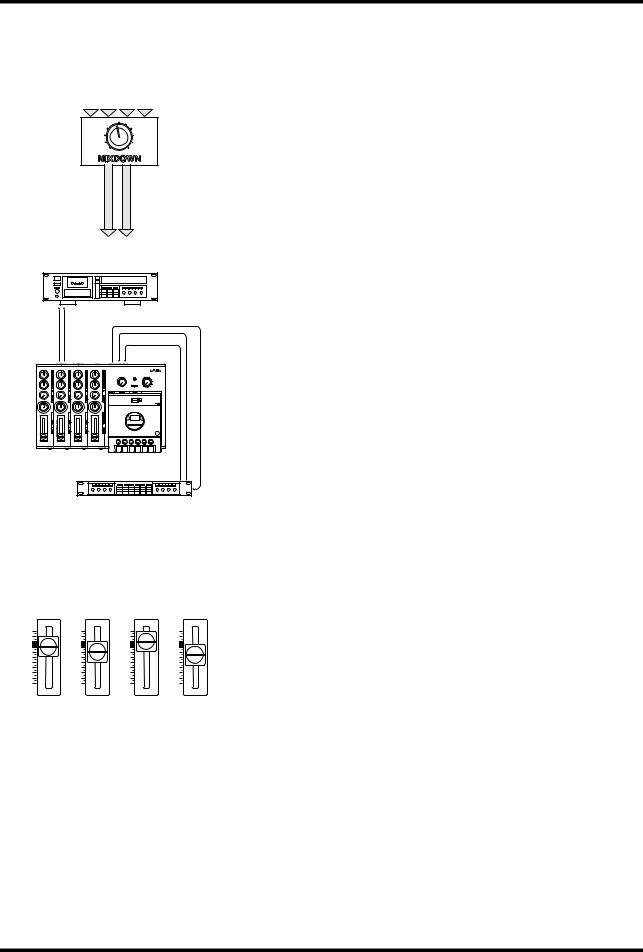
Step 5 — Mixing Down 13
T |
|
T |
|
T |
|
T |
R |
|
R |
|
R |
|
R |
A |
|
A |
|
A |
|
A |
C |
|
C |
|
C |
|
C |
K |
|
K |
|
K |
|
K |
1 |
|
2 |
|
3 |
|
4 |
|
|
|
|
|
|
|
–+
SS
TT
E |
E |
R |
R |
E |
E |
O |
O |
L R
EI
FG
TH T
10 |
10 |
10 |
10 |
9 |
9 |
9 |
9 |
8 |
8 |
8 |
8 |
7 |
7 |
7 |
7 |
6 |
6 |
6 |
6 |
5 |
5 |
5 |
5 |
4 |
4 |
4 |
4 |
3 |
3 |
3 |
3 |
2 |
2 |
2 |
2 |
1 |
1 |
1 |
1 |
0 |
0 |
0 |
0 |
TRACK |
TRACK |
TRACK |
TRACK |
1 |
2 |
3 |
4 |
Step 5 — Mixing Down
Mixing-down is the process of combining all four tracks into one. This mix can then be recorded to a stereo cassette recorder or DAT machine. The MT50 is your multitrack recorder; the second tape recorder serves as the “master recorder.” During the mix-down, you can tailor the tone of each sound using the two-band EQ, pan sounds left and right, and balance the fader levels.
Preparation
1.Connect the STEREO OUT on the MT50 to the input on your master cassette recorder.
2.Set the input levels on your master recorder as appropriate.
3.You can connect the stereo outputs of your master recorder to a hi-fi amplifier, and connect a pair of speakers to the amplifier, to monitor the mix.
Alternatively, you can use a pair of stereo headphones or a pair of speakers with built-in amplifiers. The best choice is a pair of speakers with a flat response, uncolored by boosted bass or treble settings.
4.You can connect a multi-effects processor, such as the Yamaha REV100 or FX770, between the AUX SEND and AUX RETURN jacks .
5.Set the MONITOR SELECT switch to STEREO.
6.Make sure that nothing is connected to the MIC/LINE inputs.
7.Set the dbx and ZERO STOP switches as appropriate. If you’re continuing from the previous recording steps, they are set OK.
Balancing Levels
Before recording the stereo mix to tape, it’s best to rehearse it a few times first, and then record it when you’re happy with the overall sound.
1.Set all faders to about 7.
2.Press PLAY to start playback.
3.Using the faders, adjust the levels to create a balanced mix. Nothing too loud, nothing too quiet.
4.Use the MONITOR/PHONES level control to adjust the monitoring volume to an optimal level.
MT50 User’s Guide
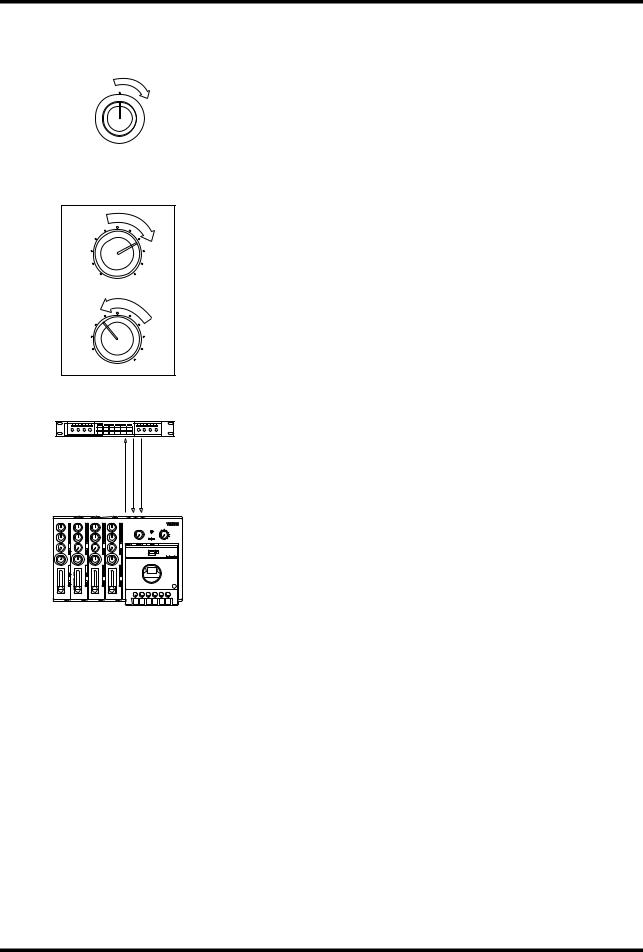
14 Chapter 3: Basic Recording
PAN
L R
HIGH
–+
LOW
–  +
+
! To prevent accidentally erasing your original recording, remove the write-protect tabs from both sides of the audio cassette you used in your MT50.
Panning
Panning allows you to position sounds in the stereo mix (i.e., between the left and right speakers). There are no hard and fast rules about positioning instruments in the stereo image. Experiment! Some early Beatles recordings achieved remarkable effects by panning vocals, for example, hard right, while bass and guitar were panned hard left.
1.Turn the PAN control to the left to position a sound to the left, and to the right to position a sound to the right.
Applying EQ
The two-band equalizer enables you to boost or cut both high and low frequencies. Make sure you can hear desirable high frequencies, such as the hi-hats in the drum track. Don’t let low frequencies, such as the bass track, become too “boomy,” or overwhelm the mix.
1.Use the HIGH control to boost and cut high frequencies.
2.Use the LOW control to boost and cut low frequencies.
Adding Effects
If you have an effects processor, such as the Yamaha REV100 or FX770, you can connect it to the MT50 and apply effects to recorded sounds.
1.Connect the AUX SEND to the effects processor’s input.
2.Connect the AUX RETURN to the effects processor’s outputs.
If you have a stereo effects processor, connect both the L(MONO) and R AUX RETURN connectors. If your effects processor has a mono output, connect to the L(MONO) connector.
3.Turn up an AUX control to send a sound to the effects processor.
4.Turn up the AUX RETURN control to add the processed sounds to the stereo mix.
Mixdown Recording
Once you’re happy with the mix, you’re ready to record it to the master recorder.
1.Set your master recorder ready to record.
2.Play the MT50 and set the recording level on the master recorder.
3.Stop MT50 and rewind the tape back to approximately 999.
4.Start recording on the master recorder.
5.Press PLAY on the MT50 to start playback.
The stereo mix is recorded to the master recorder.
6.At the end of the song, stop the MT50 and master recorder.
7.Rewind the master recorder and play your masterpiece.
MT50 User’s Guide
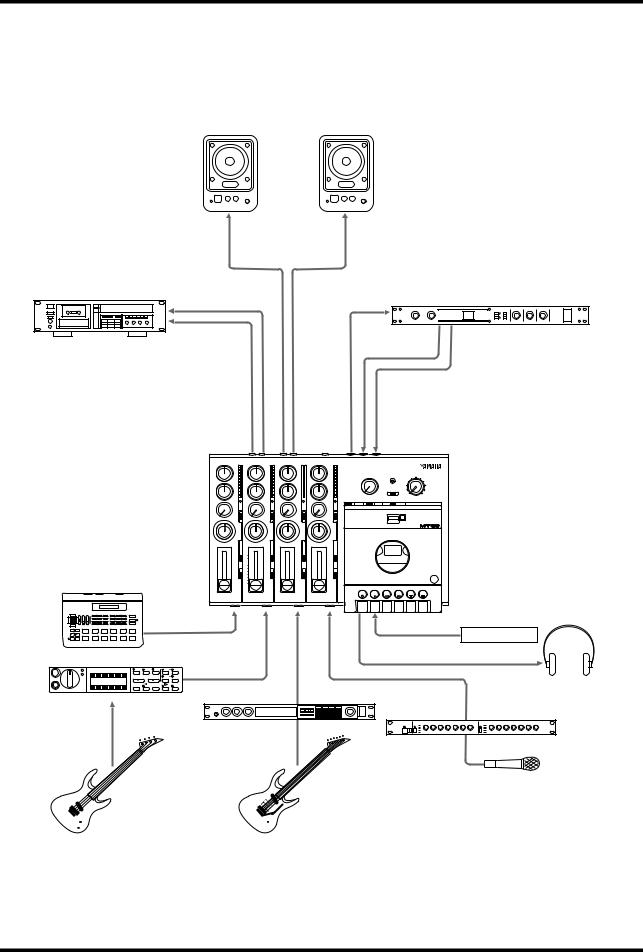
Setting example 15
Setting example
Powered Monitor Speakers
YAMAHA |
YAMAHA |
Master Recorder |
Effect Processor |
|
|
|
YAMAHA |
MONITOR
OUT
STEREO |
AUX |
AUX |
OUT |
SEND |
RETURNS |
REC
Drum Machine
Footswitch
Bass Effect Processor
YAMAHA
Guitar Effect Processor
Compressor
YAMAHA
MT50 User’s Guide

16 Chapter 4: Advanced Recording
Advanced Recording
4 This chapter explains how to perform advanced multi-track recording techniques on your MT50. The MT50 is so flexible that you can perform sophisticated recording techniques with relative ease on a single, compact machine. Here’s a little of what you can do.
One-Take Recording
This recording technique is used to record several instruments at the same time. It is extremely helpful for recording live performances. You can record the instruments direct and apply reverb and other effects during mixdown at a recording studio.
You can also use this technique to record four instruments live to two tracks, leaving a couple tracks free. Or, you could record a complex drum part, miking three drums in the kit separately. Later you could mix the tracks into a very sophisticated rhythm part, and ping-pong it to the open track. Finally, you can also use this technique to retain the stereo placement of MIDI-pro- grammable stereo devices.
Ping-Pong Recording
Ping-Pong Recording takes its name from the parlor game that features a little white bouncing ball. It allows you to combine previously recorded tracks by mixing them together and recording (or “bouncing”) them to an unrecorded track. Whereas basic overdub recording allows you to record four times, this technique enables you to record, in theory, an unlimited number of tracks. This is because each time you ping-pong, you make tracks available for additional recording. Due to the limitations of magnetic tape, however, you can record only several times before the tracks will deteriorate due to generational loss. (In other words, recording again and again will wear down the tape so much that your tracks will lose their punch).
Punch-In/Out Recording
This technique is used to re-record short sections, correct mistakes, or add new sections to silent passages. You play your part while punching in and out to start and stop the recorder. If you have a footswitch, you can punch in and out using your foot. This keeps your hands free for making music. Its a great way to create a fantastic guitar solo. You can keep re-recording difficult passages until you get things just right!
Synchronization
By recording an FSK signal onto track 4, you can synchronize the MT50 with a drum machine or MIDI sequencer. With this technique, you don’t need to record MIDI instruments to tape. You save tracks because the an FSK signal triggers the MIDI instruments, effectively expanding your song’s arrangement. This technique requires a MIDI to FSK converter, such as the Yamaha YMC10.
MT50 User’s Guide
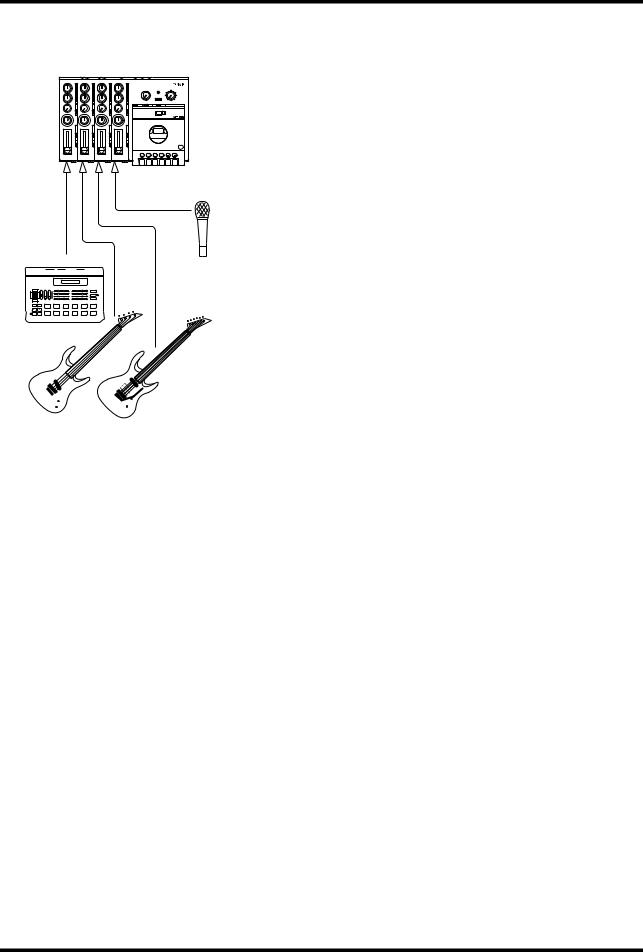
One-Take Recording 17
Drum Machine
One-Take Recording
The MT50 enables you to record up to four instruments at the same time. This is useful for recording a live band, as discussed previously. Simply record the instruments directly into input modules 1 through 4 and add effects during mixdown.
1.Connect an instrument to MIC/LINE inputs 1 through 4.
2.Set the GAIN switches for Modules 1 through 4 as appropriate.
3.Set each module’s CUE slider to about 8.
4.Set each module’s REC SEL switch to its number (1, 2, 3, or 4).
The REC indicator starts flashing for each module.
5.Press the PAUSE button.
6.Press the REC button.
The REC indicator lights up.
7.Start up the band.
8.Raise each module’s fader gradually.
You should be able to hear the band; each module’s level meter should light up.
9.Set the fader on each module so that the 0 light is on most of the time and the +6 light comes on occasionally.
The module fader is used to set the recording level and should be set in conjunction with the level meter. Use the CUE slider and MONITOR/PHONES control to adjust the monitoring levels. These controls affect only the monitor signals.
10.Press the PAUSE button when you are ready to start recording.
11.Start up the band.
12.When the tune is finished, press STOP to stop recording.
13.Press REW to rewind the tape.
14.Mix down as described on page 13.
You can add effects to each channel separately, adjust the pan controls, and balance the faders to achieve your desired results. You can also add reverb to the entire mix for a polished, professional-sounding recording.
MT50 User’s Guide
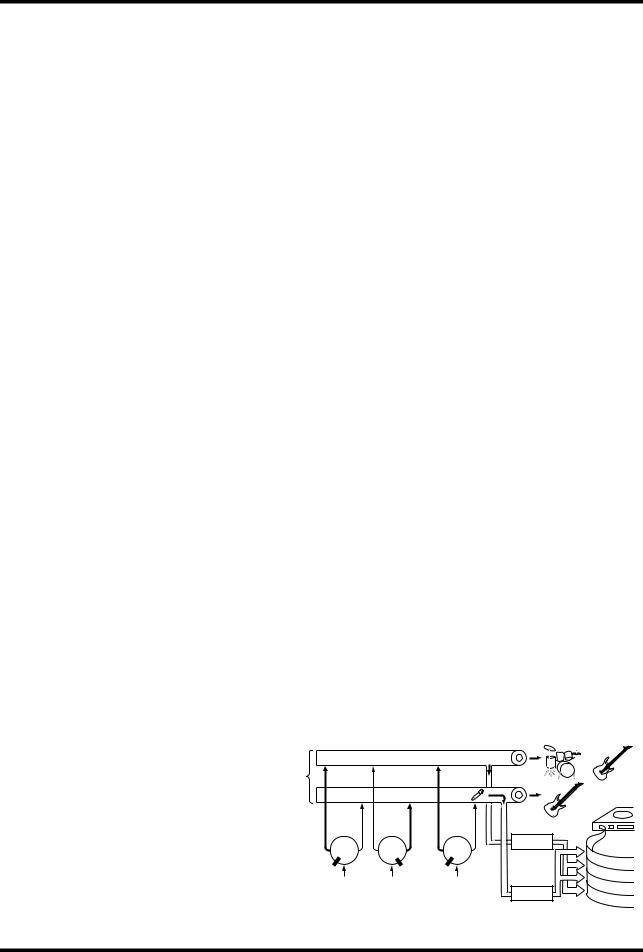
18 Chapter 4: Advanced Recording
Advanced One-Take Recording Techniques
What happens if you want to record musical instruments or electronic devices that output stereo sound? With only four tracks, your options get used up in a hurry!
There is another problem. Any spatial nuances--the subtle things you might want to do with positioning sounds in the left-to-right stereo image--can be lost if you have only one track reserved for your drum machine.
The special one-take recording capabilities of the MT50 explained below allow you to accomplish some pretty slick tricks to solve these problems. These techniques involve the MT50’s sophisticated ability to control the placement of sound in the stereo image, and its ability to bounce multiple left and right tracks to a stereo two-track mix.
This might sound complicated, but it’s easy to do. It basically involves just two controls: the Record Select (REC SEL) switch and the PAN control. For example:
•You can record four instruments at the same time, but use up only two tracks in the process.
•Many drum machines, sequencers, and synthesizers output stereo sound. Perhaps you spent a lot of time programming a drum machine so that different drum sounds (bass, snare, etc.) are panned left or right in the stereo image. This can make a recorded drum part far more dynamic. Using this technique, you can preserve the stereo placement of a previ- ously-programmed drum machine or synthesizer without running out of tracks.
•Perhaps you want to create stereo guitar effects using, for example, a stereo chorus connected to two guitar amplifiers with different tonal characteristics or delay times. You might then record this stereo output to two tracks so the left and right channels of your guitar solo have a different tone. If you bounce the solo to a single track, you would lose the left-and-right placement of your guitar’s two tones, essentially undoing your efforts. Using this technique, you can preserve the stereo nuances of your solo.
The following diagram illustrates how signals from each PAN control are routed to the stereo bus (the two thick horizontal pipes in the diagram) and output via the STEREO OUT jacks. That is, each PAN control functions as a “turn indicator” directing signals onto the stereo bus. The following pages will explain how to record four musical instruments on two tracks, and how to keep a stereo image of two instruments on a recording. As the diagram shows, the L output is sent to tracks 1 and 3, and the R output is sent to tracks 2 and 4.2
STEREO OUT

 &
& 

L
STEREO BUSS
R
|
PAN |
PAN |
PAN |
To track 1 or 3 |
|
|
|
|
4 |
||||
L |
R |
L |
R . . . . . L |
R |
||
3 |
||||||
|
|
|
|
|
||
|
Drum |
Bass |
. . . . . . . . .Guitar |
|
2 |
|
|
|
1 |
||||
Module 1 |
Module 2 |
4 |
To track 2 or 4 |
|||
MT50 User’s Guide

One-Take Recording 19
Module 1: Drums
Module 2: Bass
Module 3: Guitar 1
Module 4: Guitar 2
Track 4:
Track 3:
Track 2: Bass/Guitar 2
 Track 1: Drums/Guitar 1
Track 1: Drums/Guitar 1
! In this example, we pan hard right and hard left. This is just to keep things simple. Experiment with stereo placement. Try panning partially right or partially left to create an interesting stereo image.
Recording Four Instruments to Two Tracks in One Take
Say you want to record drums, bass, rhythm guitar, and lead guitar at the same time while leaving a couple tracks open for later use.
1.Connect the drum mike to the MIC/LINE input of Module 1; bass to Module 2; rhythm guitar to Module 3; and lead guitar to Module 4.
2.Adjust the GAIN switches, monitor controls. and input faders as discussed in “Chapter 3: Basic Recording.”
3.Set the REC SEL switch for each module, as follows:
Set the REC SEL switch for Module 1 to “L.” Set the REC SEL switch for Module 2 to “R.” Set the REC SEL switch for Module 3 to “OFF.” Set the REC SEL switch for Module 4 to “OFF.”
In this set-up, Tracks 3 and 4 will not be recorded. Track 1 will record the left stereo channel. Track 2 will record the right stereo channel.
4.Set the PAN controls for each instrument’s stereo placement:
Set the PAN control for Module 1 to “L.” Set the PAN control for Module 2 to “R.” Set the PAN control for Module 3 to “L.” Set the PAN control for Module 4 to “R.”
5.Press the REC button and start up the band!
The instruments you connected to inputs 1 and 3 will be combined on Track 1. The instruments you connected to Inputs 2 and 4 will be combined on Track 2. Tracks 3 and 4 are available for additional recording.
MT50 User’s Guide
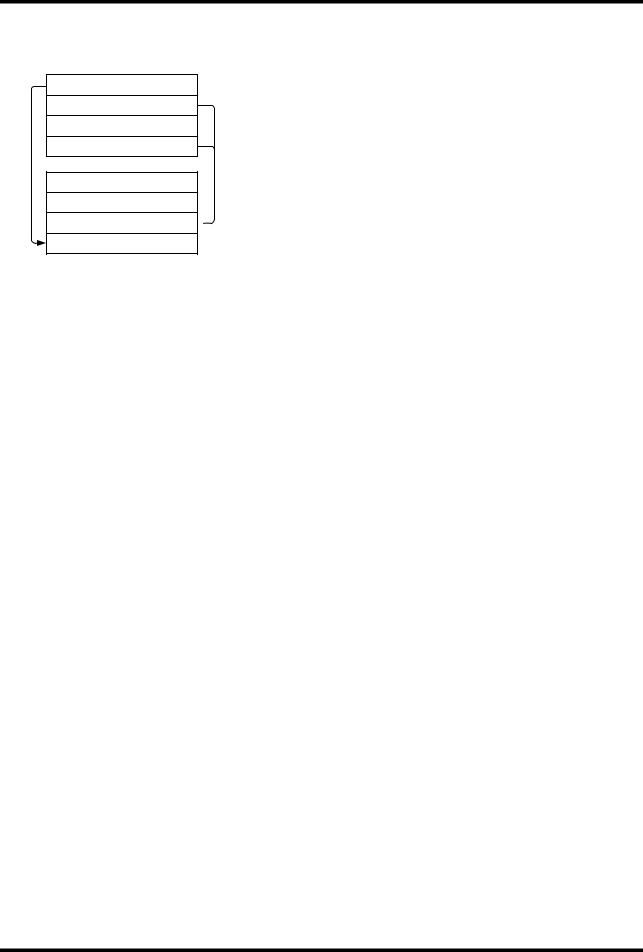
20 Chapter 4: Advanced Recording
Module 1: Drums L
Module 2: Drums R
 Module 3: Synth L
Module 3: Synth L
Module 4: Synth R
Track 4:
Track 3:
Track 2: Drums R/Synth R 
Track 1: Drums L/Synth L
! You can record up to three different stereo musical instruments by connecting the third stereo instrument to the AUX RETURN jacks.
Preserving the Stereo Image of Two Instruments
1.Connect one stereo instrument to the MIC/LINE inputs for Modules 1 and 2 (L output to Module 1, R output to Module 2).
2.Connect another stereo instrument to the MIC/LINE inputs for Modules 3 and 4 (L output to Module 3, R output to Module 4).
3.Adjust the GAIN switch, monitor controls, and input faders as discussed in “Chapter 3: Basic Recording.”
4.Set the REC SEL switch for each module, as follows:
Set the REC SEL switch for Module 1 to “L.” Set the REC SEL switch for Module 2 to “R.” Set the REC SEL switch for Module 3 to “OFF.” Set the REC SEL switch for Module 4 to “OFF.”
5.Set the PAN controls to retain each instrument’s stereo placement in the mix, as follows:
Set the PAN control for Module 1 to “L.” Set the PAN control for Module 2 to “R.” Set the PAN control for Module 3 to “L.” Set the PAN control for Module 4 to “R.”
6.Press the REC button and start playing both stereo instruments.
The left channel of each stereo instrument will be mixed to Track 1. The right channel for each instrument will be mixed to Track 2. Tracks 3 and 4 will be available for additional recording.
MT50 User’s Guide

Ping-Pong Recording 21
! The procedure to the right stops after we ping-pong Tracks 1, 2 and 3 onto Track4. However, there is no need to stop there, as the following illustration suggests. By repeatedly bouncing tracks, you can make your MT50 sound like a ten (or more) track recording studio!
Track 3: Synthesizer
Track 2: Bass
Drum Machine
Track 1: Drums
Track 4: Rhythm Mix
(Track 3: Synthesizer)
(Track 2: Bass)
(Track 1: Drums)
Track 4: Rhythm Mix
(Track 3: Synthesizer)
Track 2: Guitar2
Track 1: Guitar1
Track 4: Rhythm Mix
Track 3: Guitar Mix
(Track 2: Guitar2)
(Track 1: Guitar1)
Track 4: Rhythm Mix
Track 3: Guitar Mix
Track 2: Synth Lead
Track 1: Vocals
! You cannot apply effects to or adjust the balance of the tracks mixed in ping-pong recording.
We recommend you to make any necessary adjustments before ping-pong recording.
Ping-Pong Recording
Ping-Pong Recording allows you to bounce previously-recorded tracks to an unrecorded track. Using this technique, you can create a recording with more than four tracks.
This section explains two applications: example 1, mixing Tracks 1, 2, and 3 to Track 4; and example 2, overdubbing a new sound source during ping-pong recording.
This will free up Tracks 1, 2, and 3 for additional instruments, solos, or vocals.
Example 1:
1.Begin by recording a different instrument on each of Tracks 1, 2, and 3.
For example, you could record drums, bass, and synthesizer (or substitute other instruments). See Chapter 3: Basic Recording for more information. Don’t forget to set the ZERO STOP switch.
2.Rewind the tape to the start of the song.
3.Disconnect any instruments that may be connected to the MIC/LINE inputs for Tracks 1, 2 and 3.
4.Set the MONITOR SELECT switch to CUE.
5.Set the MONITOR/PHONES control to about half-way.
Adjust it later if the monitors are too loud or too soft.
6.Turn the PAN controls for Modules 1, 2, and 3 all the way to the right (R).
The signal from Modules 1, 2, and 3 is routed to stereo bus output R.
7.Set the REC SEL switch for Modules 1, 2, and 3 to OFF.
We don’t want to record anything over our previously-recorded tracks.
8.Set the REC SEL switch for Module 4 to R.
The REC indicator for Module 4 is flashing.
In this way, you can record Tracks 1, 2, and 3 onto Track 4.
9.Set the faders for Modules 1, 2, and 3 to about 7.
10.Set the CUE level of Module 4 to about 7.
11.Press the REC button to start a temporary recording.
12.Adjust the recording level of Track 4, while balancing the volume level of Tracks 1-3.
Use the module 1, 2, and 3 faders to adjust the level balance so that the level meter +6 of Module 4 will light up momentarily.
13.Once you have determined the correct position for the input fader for Module 1–3, repeat the process for the final ping-pong.
MT50 User’s Guide
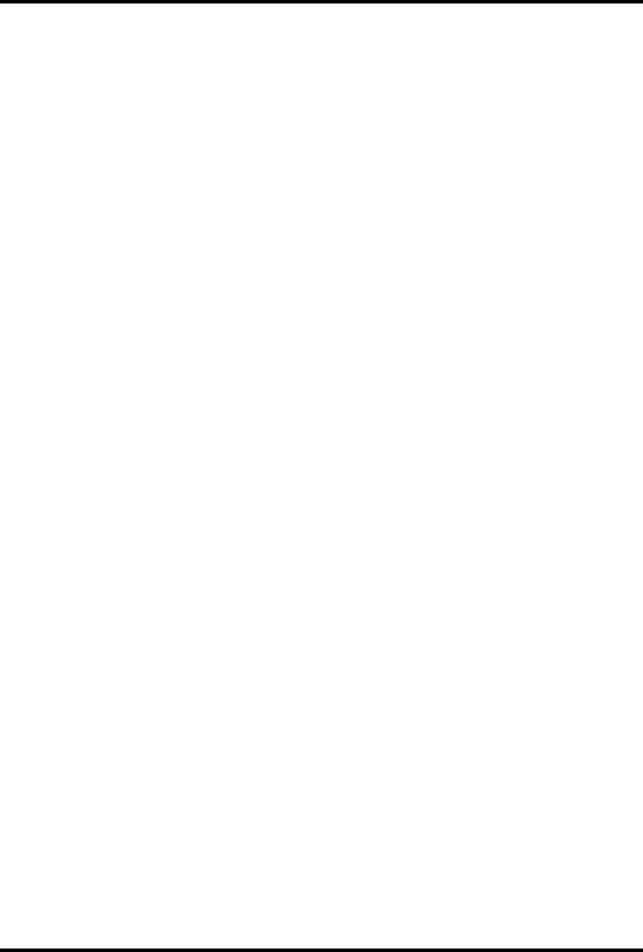
22 Chapter 4: Advanced Recording
! Lower the faders of the tracks you do not want to include in the mix when ping-pong recording.
You can use this process over again to combine and mix three tracks into one. Unfortunately, the sound quality will deteriorate rapidly after a couple of bounces. Using this technique, the MT50 can function as though it had far more than four tracks!
You can perform ping-pong recording of Tracks 1, 2, and 3, and simultaneously overdub an instrument connected to Module 4.
The procedure is almost the same as that described above (1-13), except for the following steps:
Example 2:
3’. Connect an instrument to Module 4.
6’. Turn the PAN control for Module 4 all the way to the right (R).
12’. Adjust the recording level of Track 4 so that the +6 level meter for Module 4 lights up momentarily, while balancing the volume level of Tracks 1-4 using the faders.
Note: Avoid ping-pong recording to an adjacent track (for example, bouncing track 2 to track 1 or track 3) as much as possible. Otherwise, cross-talk (signal leak at the recording head) may cause feedback
When you are ping-pong recording to an adjacent track, set the recording level carefully. Do not boost the HIGH EQ too much.
We also recommend that you set the dbx ON to avoid feedback as much as possible.
MT50 User’s Guide

Punch In/Out Recording 23
Track 4: |
Track 4: |
Guitar Solo |
Repaired Guitar Solo |
Track 4:
Solo Punch-In
Track 4:
Solo Punch-Out
!Make sure you re-play enough of the solo to make it flow smoothly.
!Practice playing along with your guitar solo a few times through the end of Bar 4 to get ready for the actual punch-in. Work on your timing, and try to make the new performance of Bar 4 blend in smoothly with the existing take.When you are satisfied, rewind the tape.
Yamaha supplies an optional footswitch, FC-5. Note that using a footswitch other than Yamaha’s may cause mistiming.
Punch In/Out Recording
This technique is used to re-record mostly to correct mistakes by re-record- ing a short section of tape on one track.
For example, say you just played a great guitar solo over some basic rhythm tracks, but you flubbed a couple of notes in Bar 4. The solo was recorded to Track 4. (Other instruments occupy Tracks 1, 2, and 3.)
You could punch-in at the start of Bar 4, play your part again (this time hitting every note perfectly!) and punch out at the end of Bar 4. When you listen to the playback of the solo, the punch-in edits are flawless! Nobody will ever know that you didn’t play the part perfectly the first time.
You can punch in and out with or without a footswitch. This section explains both methods, but we recommend that you use the footswitch since you can operate it with your foot.
Punch in/out recording using a footswitch:
1.Connect a footswitch to the PUNCH I/O jack.
2.Set the REC SEL switches for Modules 1, 2, and 3 to OFF.
3.Set the REC SEL switch for Modules 4 to “4.”
The REC INDICATOR for Track 4 will start flashing.
4.Set the MONITOR SELECT switch to MIX.
5.Make sure the MONITOR/PHONES control is set as it was before.
6.Make sure the input fader for Modules 4 is set to the same level as it was during the original take of your guitar solo.
If you record the punch-in at a different volume level, it will not blend into the previously-recorded track and your edit will be obvious.
7.Press the PLAY button to play the song for the actual punch-in.
8.Play along with your guitar solo, or get ready to start in tempo at the start of Bar 4.
Tapping your foot can help a lot!
9.At the start of Bar 4, press the footswitch to start recording over Track 4. Play Bar 4 of your solo. At this time, the REC indicator of Module 4 lights up.
The timing is critical. If you start too early, you will erase recorded material before Bar 4--the stuff you want to keep!
10.At the end of Bar 4, step on the footswitch. The REC indicator of Module 4 flashes.
Again, the timing is critical. If you step on the footswitch to stop recording too late, you will erase material after Bar 4.
Punch in/out recording without using a footswich:
The basic procedure is the same as that with a footswitch, except for the following steps:
1’. (No connection.)
9’. Set the REC SEL switch while holding down the PLAY button to 4 at the beginning of Bar 4, start recording on Track 4 and play the instrument.
10’. At the end of Bar 4, set the STOP to OFF.
MT50 User’s Guide

24 Chapter 4: Advanced Recording
Using a Tracking Sheet
The following illustration shows how to fill out a Tracking Sheet. You can write down the instrument played on each track and mark the settings of the panpots and faders for future reference. A blank Tracking Sheet appears in the Appendix. Photocopy it for repeated use. The information can prove valuable later when you want to recreate a particular sound.
A |
Track |
Instrument |
Other Info |
High |
Low |
Aux |
Pan |
Fader |
Start |
Stop |
To Track |
|
1 |
Drum Machine |
Program 012 |
|
|
|
|
7 |
000 |
350 |
B-4 |
|
2 |
Bass |
Alembic through Ampeg |
|
|
|
|
7 |
000 |
350 |
B-4 |
|
3 |
Rythm Guitar |
Gibson ES-225, Mesa Boogie |
|
|
|
|
7 |
064 |
350 |
B-2 |
|
4 |
Lead Guiiar |
‘57 Strat, tweed Princeton |
|
|
|
|
8 |
172 |
280 |
B-2 |
B |
Track |
Instrument |
Other Info |
High |
Low |
Aux |
Pan |
Fader |
Start |
Stop |
To Track |
|
1 |
|
|
|
|
|
|
|
|
|
|
|
2 |
Guita mix |
ES-225 and Strat |
|
|
|
|
|
064 |
350 |
|
|
3 |
|
|
|
|
|
|
|
|
|
|
|
4 |
Drum/Bass |
Rhythm track |
|
|
|
|
|
000 |
350 |
|
MT50 User’s Guide
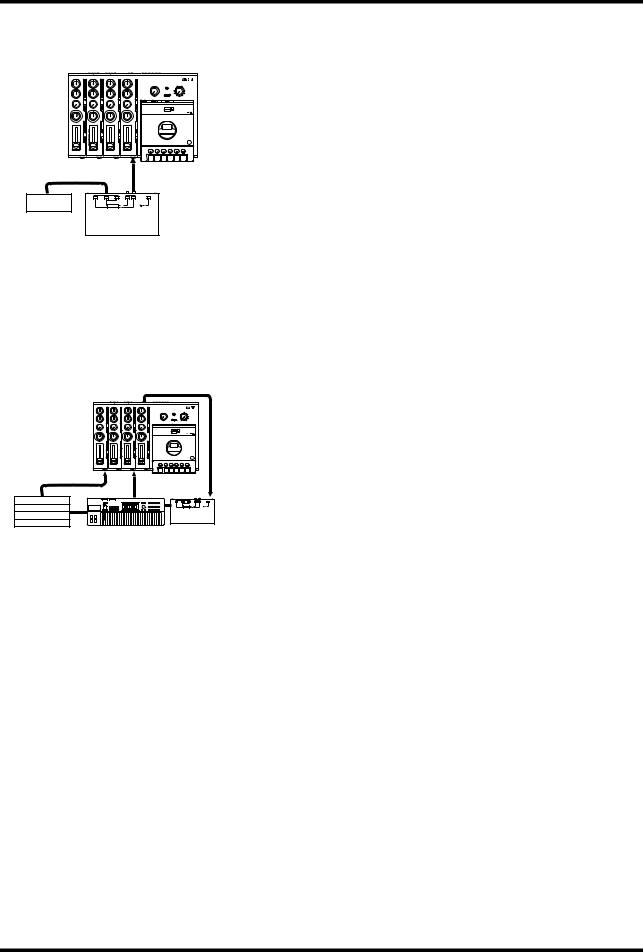
Synchronization 25
IN
OUT
MIDI
YMC10
Converter
! You can take the sound output from the MIDI instrument and record it on any open track, syncing the MIDI performance with your own!
Tone Generator |
|
Drum Machine |
|
Sampler |
Converter |
Effects |
|
! To make sure a sync recording is done correctly:
Note the following items to make sure sync recording is done correctly.
•Set the FSK signal recording level of track 4 between 0 and +3dB.
•When the dbx switch is set to "SYNC", do not record any musical on track 4.
•Try not to record music on an adjacent track (track 3) during sync recording (when playing back the FSK signal on track 4).
Synchronization
By recording a timecode onto Track 4, you can synchronize the MT50 with a MIDI sequencer or drum machine.
(FSK stands for Frequency Shift Keying, in case you were wondering. It is a type of MIDI performance tempo data. The track that contains the FSK signal is a little like the conductor of an orchestra who controls the tempo for your sequencers or drum machines.).
If this applies to your sequencer or drum machine, purchase Yamaha YMC 10 MIDI FSK converter and connect it between your MIDI sequencer or drum machine and the MT50.
1.Connect the Tape Sync Out from YMC 10 to the MIC/LINE input of Module 4.
2.Set the sync clock on your MIDI device to “Internal.”
3.Set the input fader of Module 4 to about 8
4.Set the dbx switch to the SYNC or OFF position.
When the dbx switch is set to SYNC, Tracks 1, 2, and 3 are set to dbx ON. Track 4 is set to OFF.
5.Set the REC SEL switch for Modules 1, 2, and 3 to “OFF.” Set the REC SEL switch for Module 4 to “4.”
The REC indicator for Module 4 is flashing.
6.Press the REC button.
The REC indicator lights up.
7.Play your sequencer or drum machine and record FSK signal for the duration of your song.
8.When finished, remove the cable from Module 4.
9.Rewind the tape.
10.Connect the MT50’s Sync Out jack to the YMC10 Tape Sync In jack.
11.Set up your MIDI sequencer or drum machine for sync playback.
(Set the sync clock on MIDI device to “MIDI”). See the manual that came with the sequencer or drum machine for more information.
12.Press the PLAY button on the MT50.
Your MIDI sequencer or drum machine will be triggered by the sync signal output from the MT50.
13.Play along with the MIDI parts using your guitar, voice, piano, etc., and record them using the basic techniques discussed earlier.
MT50 User’s Guide
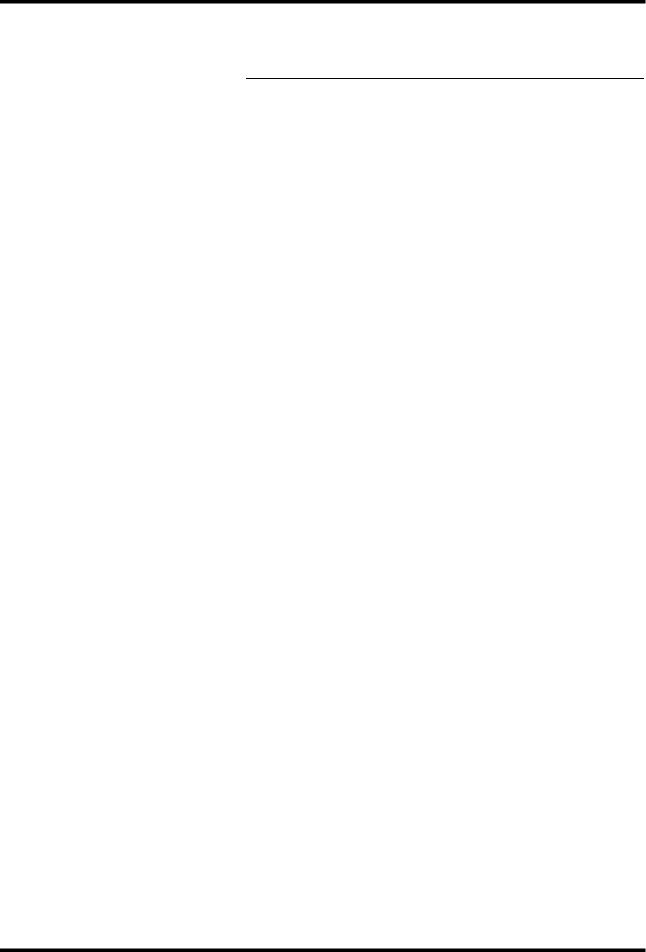
26 Appendix
Appendix
Troubleshooting
If you’re having trouble operating MT50, or it doesn’t seem to be working as it should, look up the symptoms in the following table and see what to do.
Symptom |
What to Do |
|
|
|
|
|
Make sure the AC adaptor is connected to a |
|
|
suitable AC outlet. |
|
|
|
|
|
Make sure the AC adaptor is connected to |
|
MT50 cannot be powered ON. |
MT50’s DC 12V connector. |
|
|
||
Make sure the POWER switch on MT50’s |
||
|
||
|
rear panel is set to ON. |
|
|
|
|
|
If MT50 still cannot be powered ON, please |
|
|
contact your Yamaha dealer. |
|
|
|
|
|
Make sure there’s a cassette loaded. |
|
|
|
|
|
Make sure the tape’s not wound all the way |
|
|
to the end. |
|
Cannot record. |
|
|
Make sure that the cassette’s record protect |
||
|
tabs are intact. |
|
|
|
|
|
Check to see if the REC SELECT switch is |
|
|
set correctly. |
|
|
|
|
|
When recording, make sure you set the fader |
|
|
so that the 0 light is on most of the time and |
|
Recordings sound noisy or distorted. |
the +6 light is on occasionally. If the signal |
|
|
level is too low, the recording may sound |
|
|
noisy. If it is too high, distortion may occur. |
|
|
|
|
|
Be sure to use high-quality Type II (High |
|
Recordings sound dull, suffer from wow |
Bias 70 s EQ) chrome cassettes. |
|
Clean the tape head and mechanism. See |
||
and flutter, or are of poor quality. |
||
“MT50 Maintenance” on page 27. |
||
|
||
|
|
|
|
Try a new cassette. |
|
|
|
|
|
Make sure the cassette is loaded correctly. |
|
Cannot play. |
|
|
Make sure the tape’s not wound all the way |
||
|
to the end. |
|
|
|
|
Recordings playback at the wrong pitch. |
Make sure you have not changed the posi- |
|
tion of the PITCH slider since recording. |
||
|
||
|
|
|
Cannot send signal to external effects |
Turn up the channel’s AUX control and |
|
processor, or the effects processor does |
raise the fader. Check the AUX RETURN |
|
not correctly apply an effect. |
level. |
|
|
|
|
|
Turn up the MONITOR/PHONES control. |
|
No sound from headphones. |
Make sure the MONITOR SELECT switch |
|
|
is set correctly. |
|
|
|
|
When overdubbing, you can’t hear the in- |
Raise the fader for the input module. Make |
|
sure the MONITOR SELECT switch is set |
||
strument you’re playing. |
||
to CUE. Raise the CUE slider. |
||
|
||
|
|
|
|
Make sure the recording level of the FSK |
|
|
signal is set to about +3dB. Make sure that |
|
|
you are not using an overly-worn tape. |
|
Tape sync does not function correctly. |
Check your sequencer’s manual for infor- |
|
|
mation. If you are using a MIDI-to-FSK |
|
|
converter, make sure it is connected correct- |
|
|
ly. |
|
|
|
MT50 User’s Guide
