Texas instruments TI-89, TI-92 PLUS TI-Reader Converter, TI-Reader App
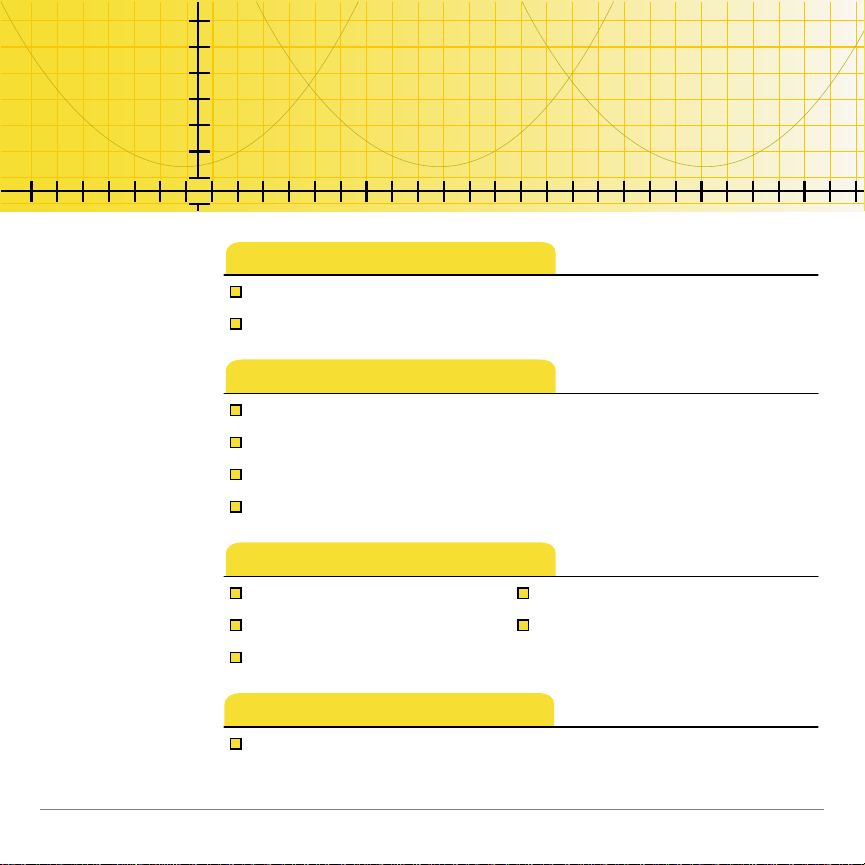
TI
TI-89/TI-92 Plus/Voyage™ 200
TI-Reader Converter,
TI-Reader App
Getting Started
What Are TI-Reader Converter and TI-Reader App?
Start and Quit the TI-Reader App
TI-Reader Converter
Choose a File to Convert
Specify a File Name, File Type, and Location
Choose the Font Sizes to Include
Convert the File into a Book
TI-Reader
View a Book Create Highlights
Create a Bookmark Create Annotations
Use Hyperlinks
More Information
Error Messages
5/8/03 © 2003 Texas Instruments
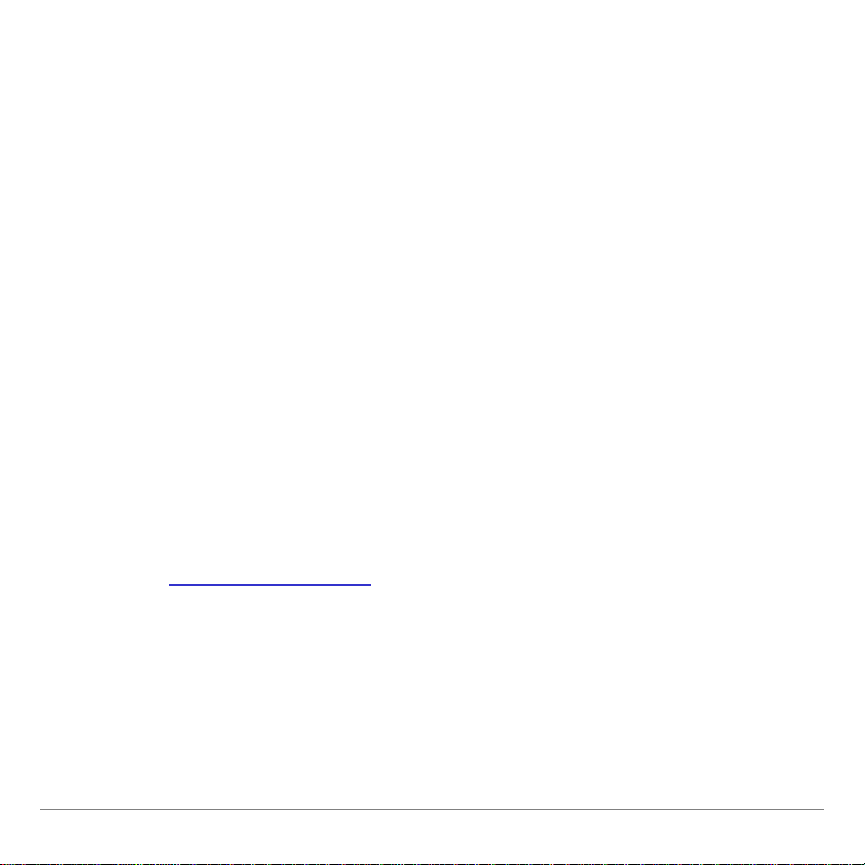
Important Information
Texas Instruments makes no warranty, either express or implied,
including but not limited t o any implied warr anties of
merchan t abilit y and fitn ess for a particu lar pur pose, regarding an y
progr am s or book materials and makes such m at er i als available
solely on an “as-i s” basis.
In no event shal l Texas Instruments be li able to an yone for
special, collateral, i ncidental, or consequential damages i n
connect i on with or ar i s i ng out of the purchase or use of these
materials , and the sole and exclusi ve li ability of Texas
Inst r uments, r egardless of the form of act i on, shall not exceed
any ap plicab l e purch ase price of thi s item or mater i al. Moreover,
Texas Instrum ents shall not be liable for any claim of an y kin d
whatsoever ag ai nst the use of these mater ials by any other party.
Graph i ng pr oduct app l i c at i ons (Apps ) a re licensed. See t he terms
of the license agreement
for this product.
Apple, Adobe, Acrobat, Dreamweaver, eBook Reader, Fl a sh,
FrontPage, JavaScript, Mac i ntosh, M acr om edi a, Microsoft, Pai nt
Shop Pro, PhotoShop, and Windows are trademarks of their
respecti ve owners. © 2003 Texas Instr uments Incorp or ated.
TI-89/TI-92 Plus / Voyage™ 200 PLT TI-Reader Converter and TI-Reader App Page 2

Overview
TI-Reader Converter application
The TI-Reader Converter is a Windows® appl i c at i on that l et s you
convert text, HT M L, or O pen eBook (OeB) publication files to
binar y eBook (BEB) format for view i ng usi ng th e TI-Reader Ap p
on the TI-89, TI-92 Plus, or Voyage™ 200 person al l ear ning t oo l
(PLT). T eachers, stu dents, and curricu l um developers can all use
TI-Reader Converter.
The TI-Reader Converter c onverts files up to 64K in size into a
sing l e outpu t fi l e. For files larger than 64K, the T I-Reader
Converter creates up to nine additi onal file seg m ents as needed,
for a total of ten book segm ents.
TI-Reader application
The TI-Reader handheld softw ar e applicat ion (App ) display s book
files that have been converted for view ing on t he TI - 89,
TI- 92 Pl us, or Voyag e 200 PLT.
TI-89/TI-92 Plus / Voyage™ 200 PLT TI-Reader Converter and TI-Reader App Page 3
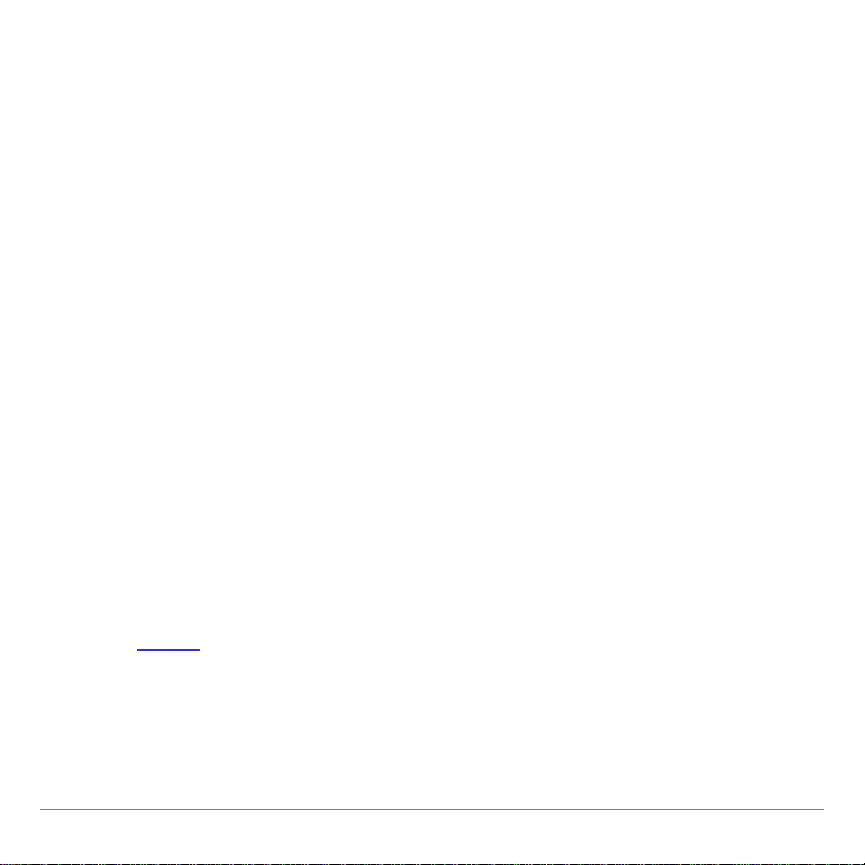
You use the TI- Reader App to p age throu gh an el ect r onic
document as you read it , plus y ou can:
• Search for any word or phrase in t he book.
• Go inst antly t o t he first page, last page, or an y page number .
• Add and use b ookmarks.
• Highl i ght im portant w or ds or passages.
• Add, edit, an d view annotati ons.
• Select a hy perlin k and jump to the link’s destinat i on within th e
same book.
• View images along with the text.
What is the process?
The follo w i ng step s provide an overview of the process of
instal l ing the software and then con verting an d view ing b ooks.
1. Install
the TI-Reader App on your handheld device.
2. Install the TI-Reader Con verter on your Windows® com puter.
TI-89/TI-92 Plus / Voyage™ 200 PLT TI-Reader Converter and TI-Reader App Page 4
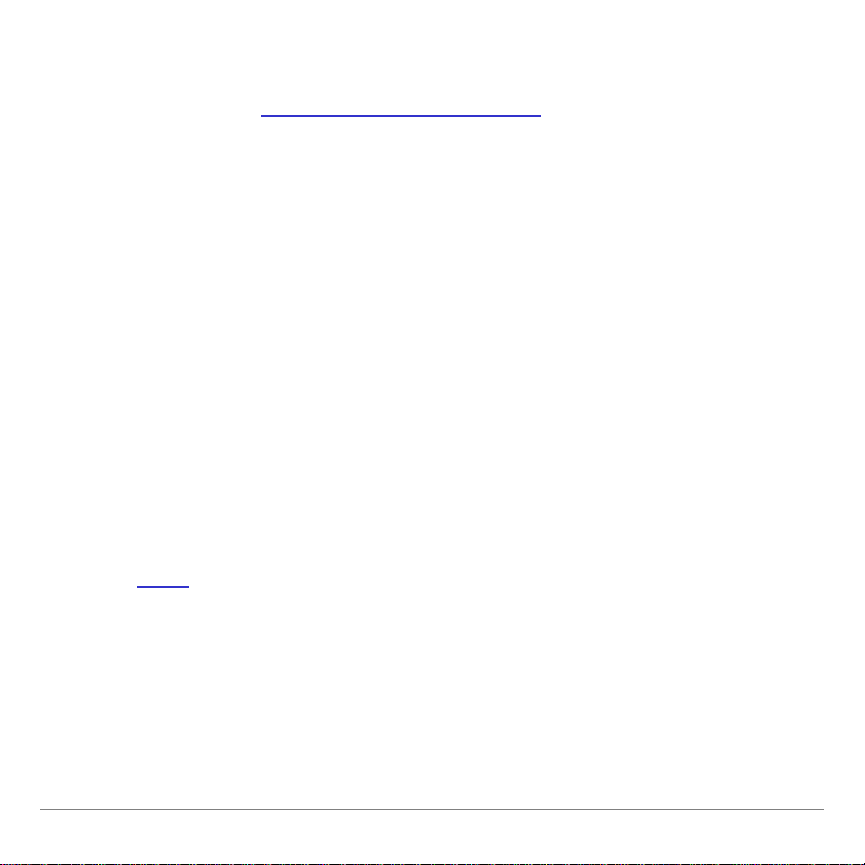
TI- Reader Converter is availab l e free from the Texas
In s t ruments (TI) Educational & Productivit y Solu tions ( E&PS)
web site at education.ti.com/software
.
3. Save the HTML, OeB, or text file to y our computer.
4. Use the TI - Reader Con verter soft w ar e t o convert the fil e t o a
binar y eBook (BEB) file com patibl e with your handheld device.
5. Using the TI Con nect™ software, t r ansfer the con vert ed BEB
file to arch i ve memor y on your handheld device. Book files are
automatically st or ed in a folder nam ed books. (The folder i s
created autom atically . )
6. Use a TI-GRAPH LI NK™ cab le to trans fer books from a
comput er t o your h andheld device. You c an also use the
TI- G RAPH LI NK u nit-to-unit c able to transfer books from one
handh eld device to anoth er .
7. Start
TI-89/TI-92 Plus / Voyage™ 200 PLT TI-Reader Converter and TI-Reader App Page 5
the TI-Reader App and open a b ook.

The TI-Reader App is a concep t applic at i on that TI wants to share
with our customer s , educators, an d st udents b efore t he produ ct
definiti on and testing are com plete. It is an al pha softwar e
version, an d as such, it m ay contai n imperfect i ons, or th e codi ng
may be incompl e t e.
TI i nvites you r feedb ack concern ing the functi onality and
educational value of the TI-Reader Ap p. Please send your
comments and quest i o ns to concept@list.ti.com
.
Languages
Inst r uctions and appl i cat ion variabl es ( AppVars) for these
applications ar e avail able in English, French , and German .
TI-89/TI-92 Plus / Voyage™ 200 PLT TI-Reader Converter and TI-Reader App Page 6
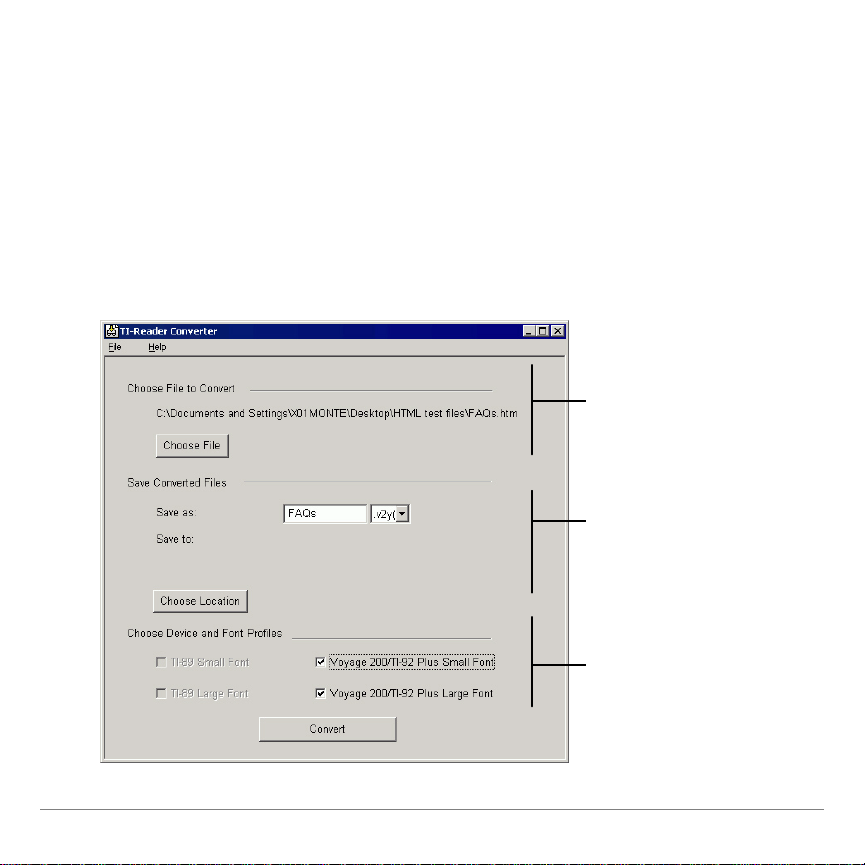
Getting Started with TI-Reader Converter
, choose
Enter a name for the new
To start t he TI- Reader Con verter :
• Double-c l i c k the TI-Reader Converter icon on y our Windows®
desktop.
— or —
• Click Start > Programs > TI Tools > TI-Reader Converter.
Click Choose File
the type of file t o be
converted, and choose
the file name.
file, choose a file type,
and click
to specify where to save
the file.
If your source text has
headings; select both
font sizes. If it is
unformatted, select one
font size. Then click
Convert.
Choose Location
TI-89/TI-92 Plus / Voyage™ 200 PLT TI-Reader Converter and TI-Reader App Page 7
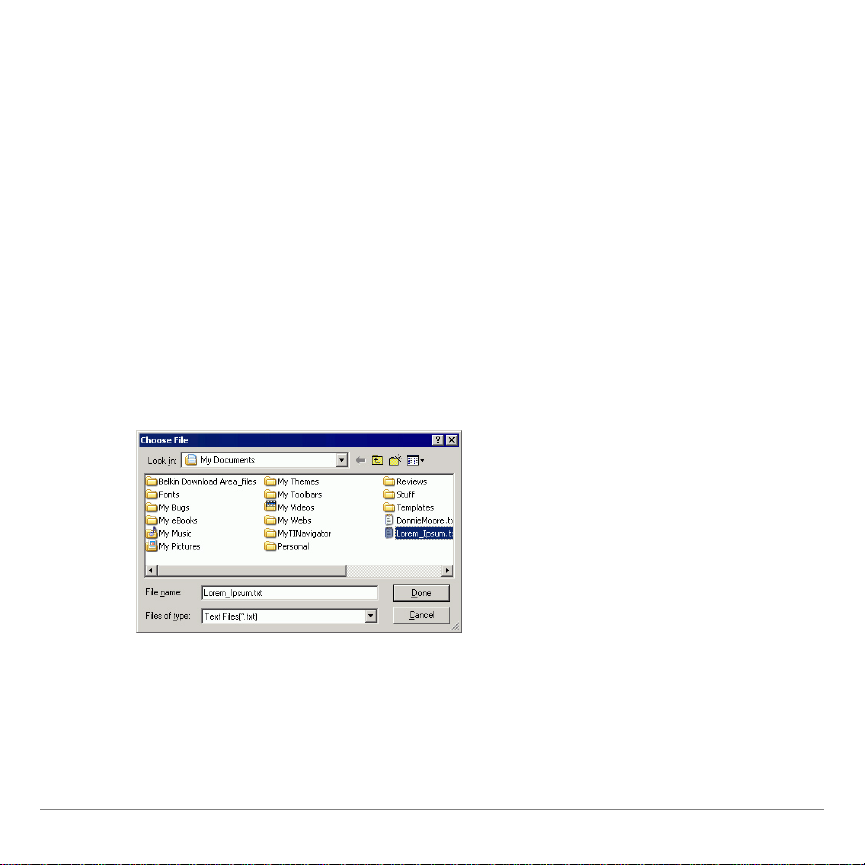
From this screen, you can :
• Choose the fil e you wan t t o convert.
• Choose a device file type.
• Choose a folder locat ion for the converted file.
• Choose the fon t sizes you want t o i nclude.
• Ini t i at e t he conversion p r ocess.
Choose File to Convert
1. Click
Choose File. The Choose File dialog box open s.
2. In the Files of ty pe field, choose one of the follow ing:
• Text (.txt)
• OeB (.opf)
• HTML (.htm or .html)
TI-89/TI-92 Plus / Voyage™ 200 PLT TI-Reader Converter and TI-Reader App Page 8
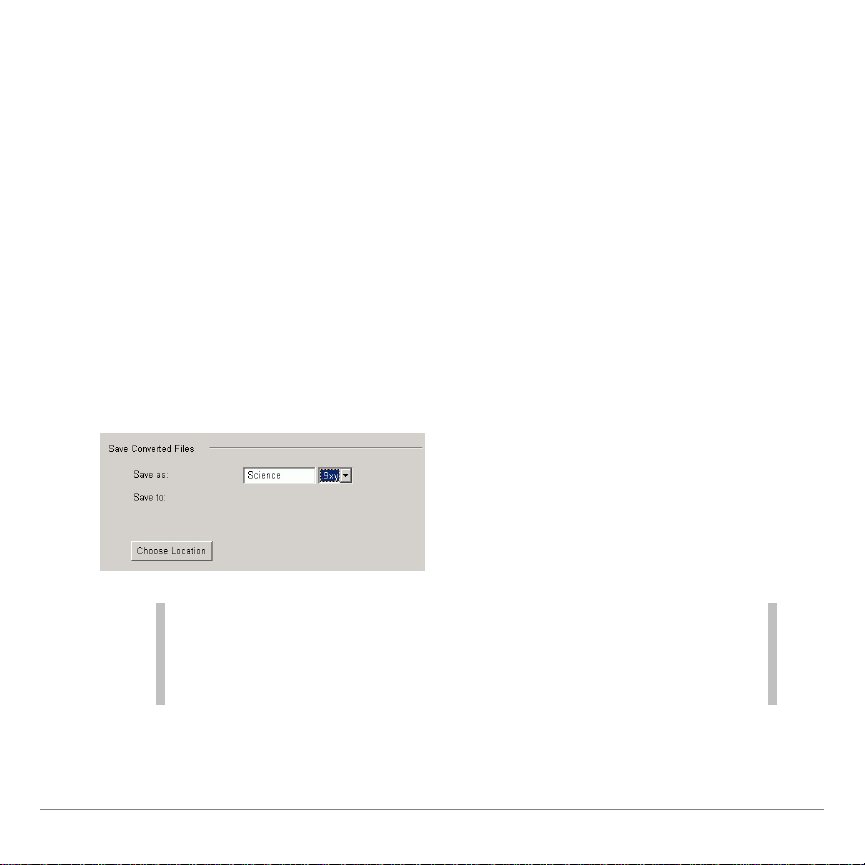
3. In the Look in fi el d, browse th r ough t he list of files and select
the file name. Th e selected file nam e appears in the Fil e name
field.
4. Click
Done to return to the TI-Reader Con verter scr een. The
selected file name and pat h appear i n the Choose Fi le to
Convert area.
Save Converted Files
To name your book file:
Click in the Save As field, type a name for th e converted file you
are creating.
Note File names must begin with a letter and c an be no longer than
eight characters. Names can inc lude numbers as well as
lowercase and uppercase letters but c annot include symbols or
space s.
TI-89/TI-92 Plus / Voyage™ 200 PLT TI-Reader Converter and TI-Reader App Page 9
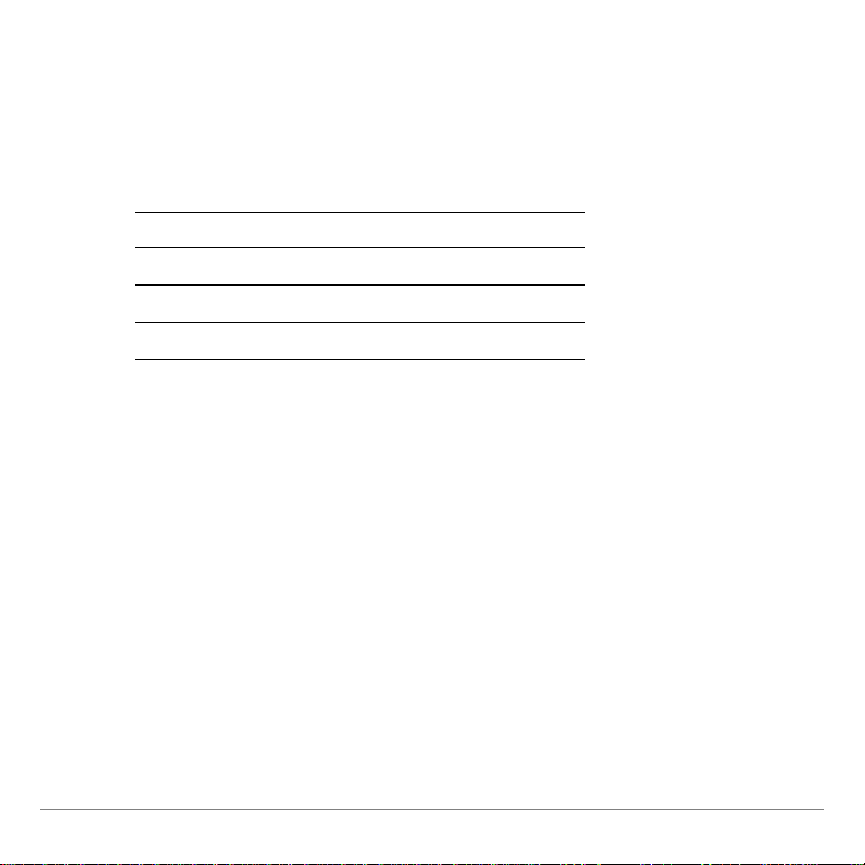
To choose a file name extension:
1. Click th e down arrow t o open th e file type ex t ension list.
2. Select the ext ension that corresponds to your handheld
device.
To sel ect Click
Voyage 200 PLT file t y pe .v 2y
TI-92 Plus file type .9xy
TI-89 file t y pe .89y
The h andheld device file t ype you choose sets t he width of the
text colu m n for the con verted file. The w idth of th e col umn of text
is narrower for a TI -89 than for a Voy age™ 200 PLT or a
TI- 92 Pl us because t he TI- 89 display ar ea i s not as wide.
To choose a folder location:
1. Click Choose Location. The Ch oose Locat i on dialog b ox
opens.
TI-89/TI-92 Plus / Voyage™ 200 PLT TI-Reader Converter and TI-Reader App Page 10
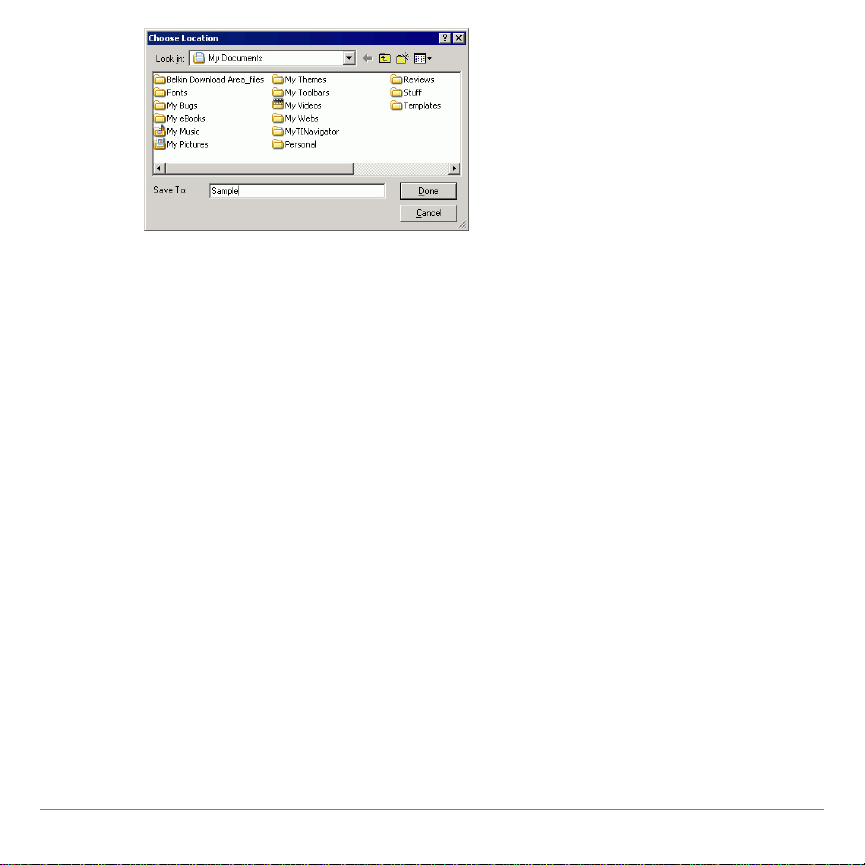
2. Navigate to a folder on your computer w here you want to save
the file.
3. Click Done.
Choose Device and Font Profiles
The sett ings that are availab l e depend on t he device file
extension you chose in the Save Converted Files area of the
TI- Reader Converter win dow .
• If you chose .89y ( TI-89), the TI-89 Small and TI - 89 Lar ge
options are available.
• If you c hose .v2y (Voyage 200) or .9xy ( TI-92 Plus), th e Small
and Large fon t options ar e avail able for the Voyage 200 and
TI-92 Plus.
TI-89/TI-92 Plus / Voyage™ 200 PLT TI-Reader Converter and TI-Reader App Page 11
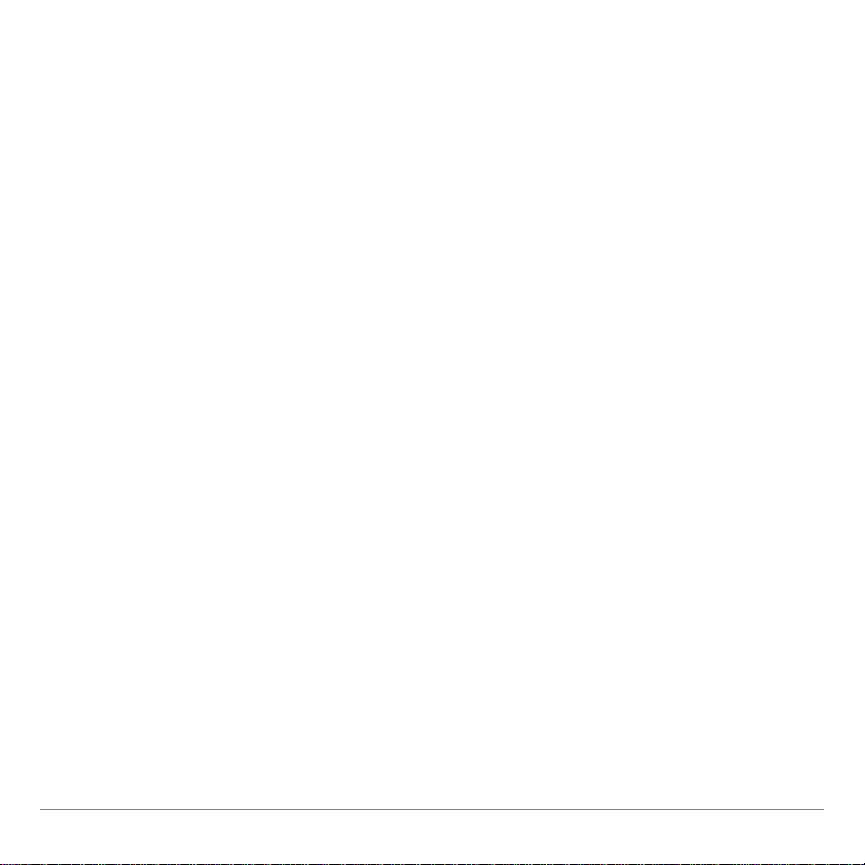
The font s i zes you c hoose to include determine the vari et y of
fonts you are able to view on your handhel d device. The default
selection is large font only . If you sel ect both sm all fonts an d l ar ge
fonts, y our book fi l e will b e som ew hat larg er .
• If you ar e c onverting a plain ASCI I text fil e, you may w ant to
select onl y one font size because the unformatted text will all
be the sam e size anyway.
• If you want th e user to be ab le to choose b et w een small and
large font s using TI-Reader on t he handh el d device, you must
include both large and sm all fonts. O r you may w ant to in clude
only t he large fon t , r esultin g in smal ler file siz es and easier
viewing.
• If you ar e c onverting an HTML file that incl udes headin g tags,
you can include both s mall and lar ge fonts so th at t he
headings will display i n a large fon t and the b ody text wi l l
display in a smal l font.
Convert
1. Click
Convert to begin file con versi on.
A notificat i on message an d progress i ndicator ap pear on the
screen for as long as the conversion is in progress.
TI-89/TI-92 Plus / Voyage™ 200 PLT TI-Reader Converter and TI-Reader App Page 12
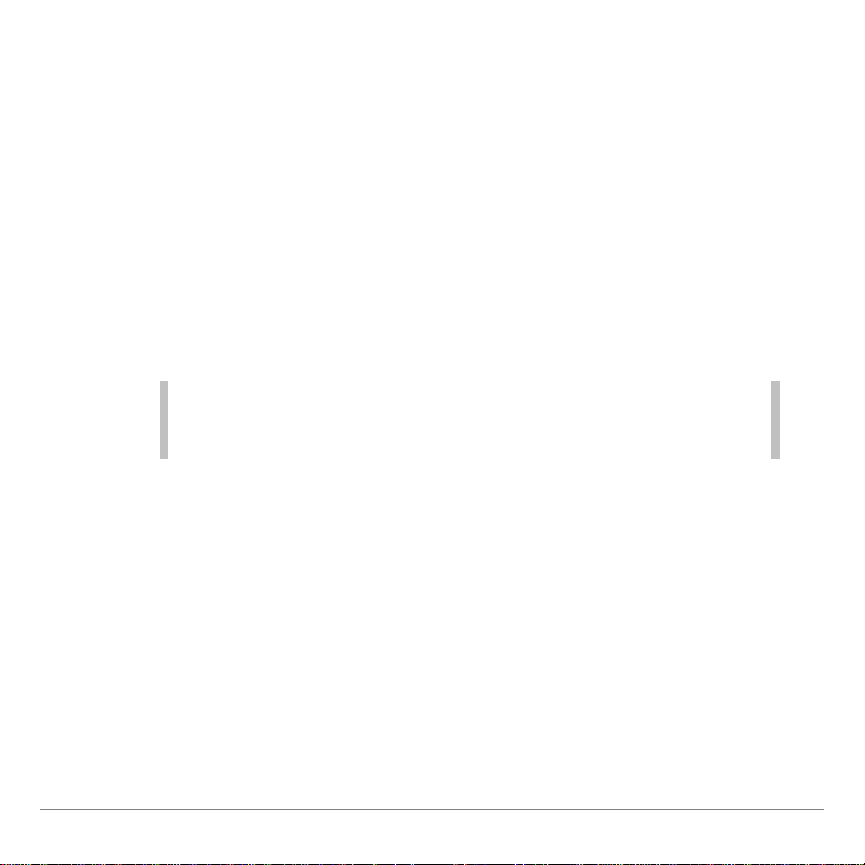
2. To inter r upt file conversion, cl i c k Cancel at the bot t o m of t he
message.
The TI-Reader Converter c onverts files up to 64K in size (abou t
64,000 charact er s) i nto a single output file. When conversion is
complete , a m ess age confirms and displays the converted file
name and l oc at i on.
For files larger than 64K, t he TI- Reader Con verter cr eates
addition al segmented files as required. Up to 10 segmented fil es
may be cr ea t ed.
Note The TI-Reader Convert er displays a message when a fil e must
be segmented. Cl ick Continue or Cancel to proceed wit h or
cancel the conversion.
The TI-Reader Converter automatic al l y names each s egmented
file by appendi ng a file n umber to the file n am e. ( Each file name i s
kept at a maximum of eight ch ar acters.) For example, consi der a
book n am ed Sundown:
Number of F iles: File Name(s):
1 (no segments) Sundown
1 through 10 Sundow01, Sundow02, . . .
Sundow09, Sundow10
TI-89/TI-92 Plus / Voyage™ 200 PLT TI-Reader Converter and TI-Reader App Page 13
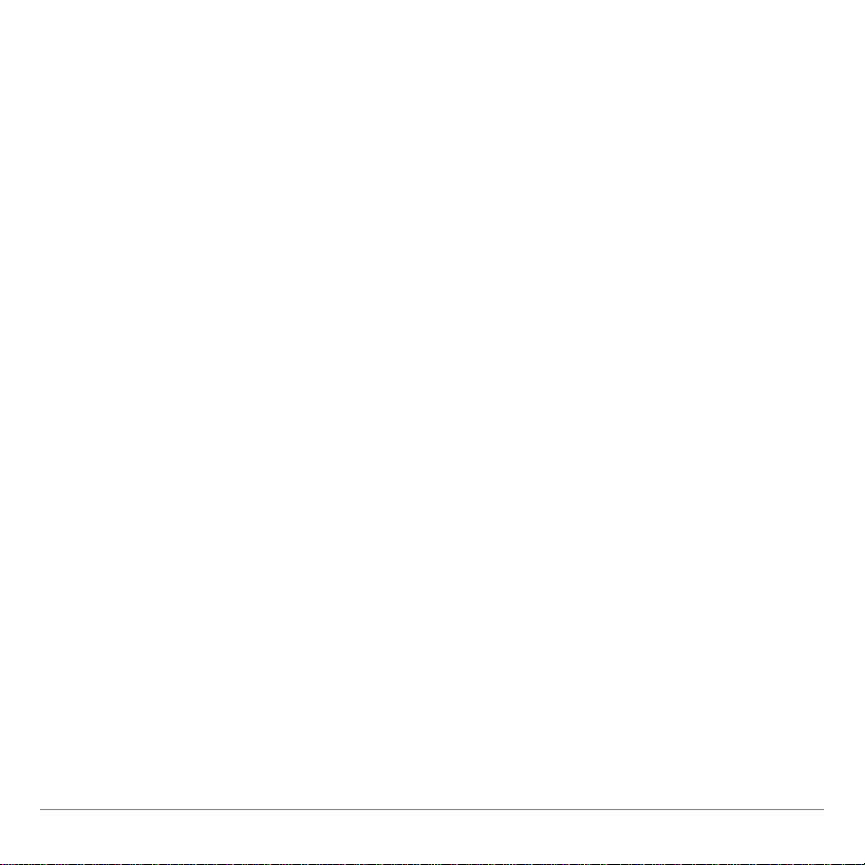
If all t he memory i s avail able for TI-Reader books , t he
Voyage™ 200 can hold up t o 45 fi l e s egments. Likewise, the
TI- 92 Pl us and TI-89 can h ol d up to 10 fil e segments.
When you open any segm ent in t he TI- Reader Ap p, the book
appears as a s i ngle seaml ess document.
TI-89/TI-92 Plus / Voyage™ 200 PLT TI-Reader Converter and TI-Reader App Page 14
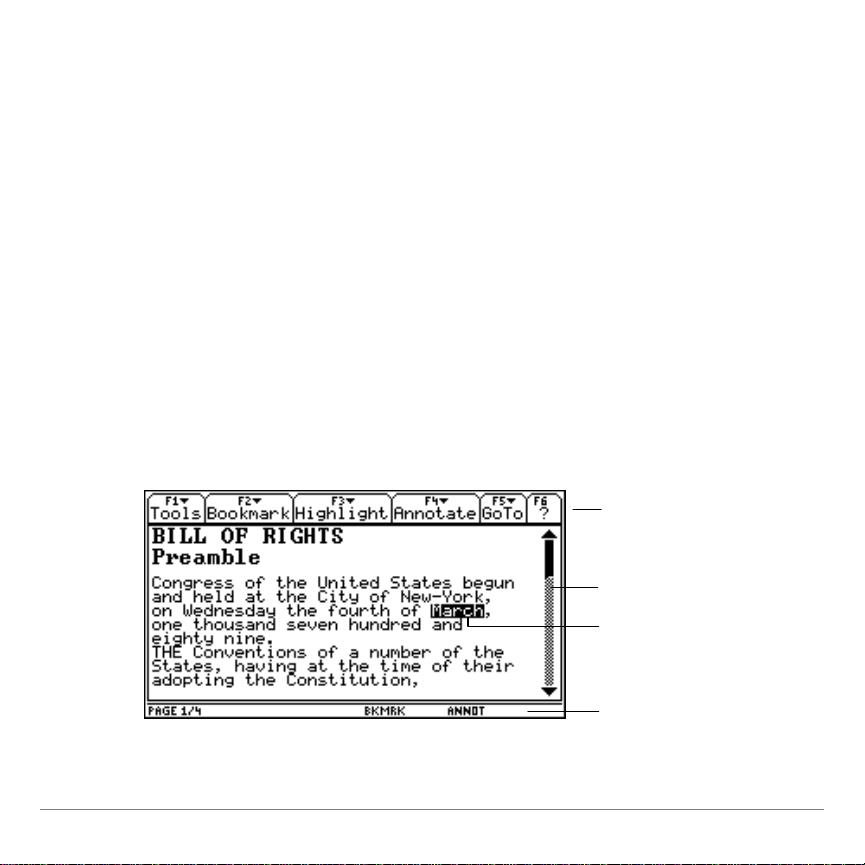
Getting Started with the TI-Reader App
with indicat or s
Viewing a book
The TI-Reader App screen displays the conten t s of t he book you
open an d inclu des these tools:
• Menus along the top
• Scroll bar al o ng the r i ght si de i ndicatin g the p r ogress made
through the current book
• Status line along the bottom, which includes the current page
number, the total nu m ber of pages, and indic at or s t o i nform
you if a bookmark (BKMRK) or ann otation (ANNOT) is on the
current page.
Menus
Scroll bar
Highlight
Status line,
TI-89/TI-92 Plus / Voyage™ 200 PLT TI-Reader Converter and TI-Reader App Page 15
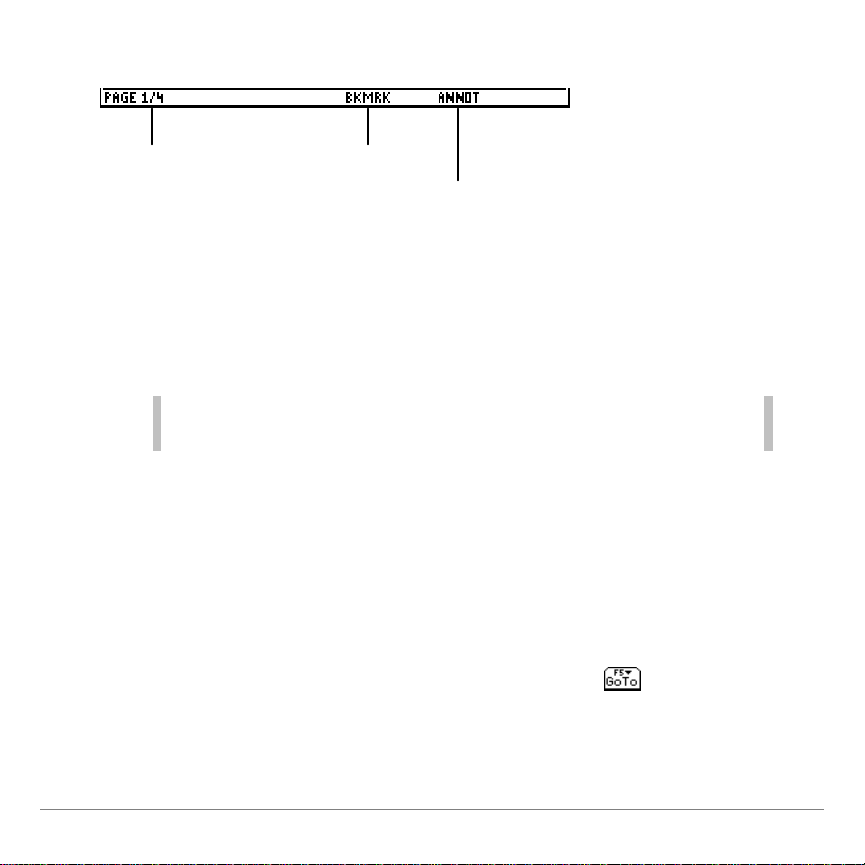
Status line indicators
Indicates the
current page
number and the
total number of
pages in the book
Indicates that
this page has a
bookmark
Indicates that
this page has
an annotation
If you quit the TI-Reader App, start the App again later, and
choose the Current book, the book opens to the last page you
read.
Note The number of pages in a book and the amount of text you can
view on the screen vary depending on the font size you choose.
Using menus to access options
Menus let you open files, change text font sizes, obtain
information about the TI-Reader App, go to another page, and
use bookmarks, highlights, and annotations.
To select a menu, press the corresponding function key on your
handheld device. For example, when you see
open the
TI-89/TI-92 Plus/Voyage™ 200 PLT TI-Reader Converter and TI-Reader App Page 16
GoTo menu.
press ‡ to
,
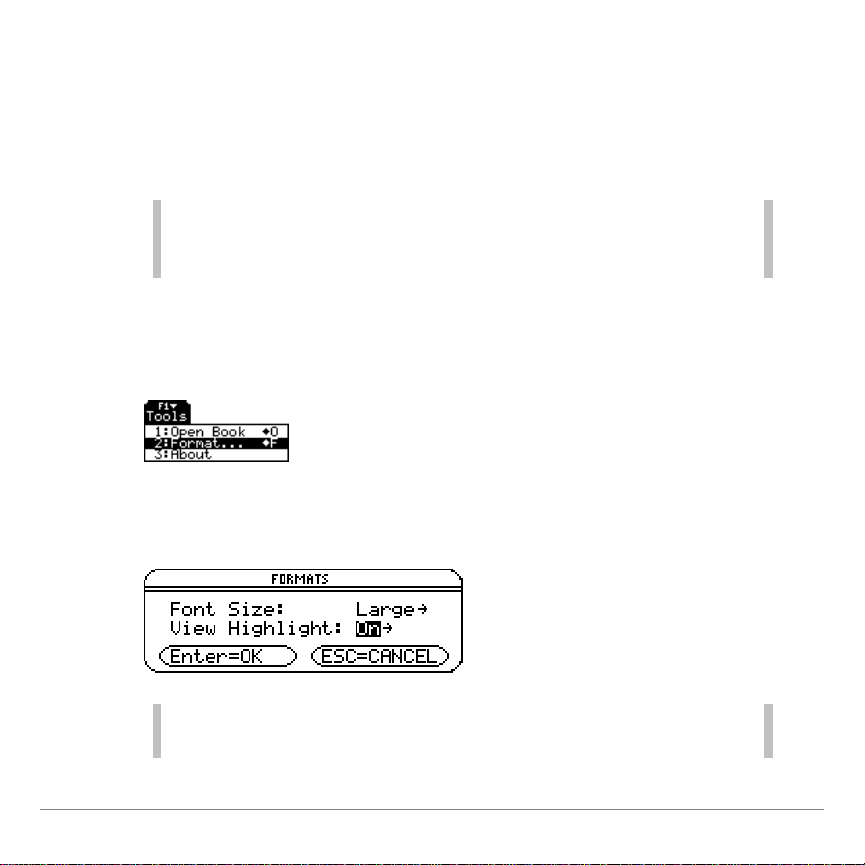
Changing the font size of text
You can ch oose to view books in eith er s ma l l or large font size.
When you open a book, the TI- Reader Ap p displ ays the text i n
large font by default.
Note Small and large font sizes are available only i f both l ar ge and
small fonts are select ed when the file is conver ted using the
TI-Reader Converter.
To change the font size:
1. Press ƒ 2:Format.
2. In the FORMATS dialog box, on t he Font Size option, select
Large or Small , and press ¸.
Tip You can also open the F ORMATS dialog box usi n g this
shortcut: ¥ Í (TI-89) or ¥ F.
TI-89/TI-92 Plus / Voyage™ 200 PLT TI-Reader Converter and TI-Reader App Page 17
