Texas instruments TI-5019 Manual
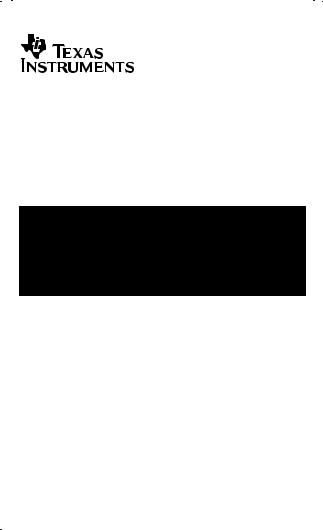
TI-5019
Guidebook
Manuel d’instructions
Manual de instrucciones
Manual de instruções
English, Français, Español, Português
Antes de usar (o ensamblar) el producto lea cuidadosamente este instructivo
© 1998, 2000 Texas Instruments Incorporated
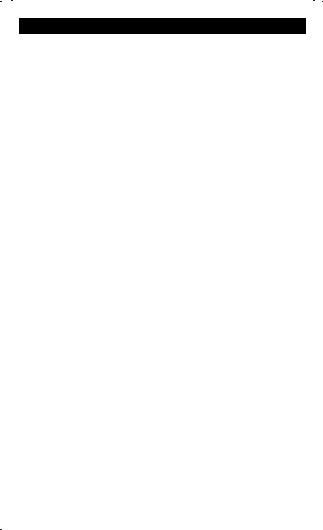
Getting Started
Installing the AC Adapter
1.Press N.
2.Connect the adapter cord to the socket on the back of the calculator.
3.Plug the adapter into an electrical outlet.
Warning Using any AC adapter other than the appropriate TI adapter may damage the calculator and void the warranty.
Installing or Replacing Batteries
1.Press N. Unplug any connected AC adapter.
2.Remove the battery compartment cover from the bottom of the calculator.
3.If necessary, remove the old batteries. Insert new batteries in the compartment as shown in the diagram inside the battery compartment.
4.Replace the battery compartment cover.
Installing the Paper Roll
1.Lift the paper holder so that it extends behind the printer compartment.
2.If using the AC adapter, make sure it is plugged into an electrical outlet.
3.Press M.
4.Insert the end of the paper into the paper slot on the back of the calculator as shown. To avoid paper jams, use quality bond paper.
7.While feeding the paper into the slot, press and hold !.
8.Place the paper roll on the paper holder.
Note To prevent damaging the printer (which may void the warranty), when operating the calculator without paper, turn the printer off. To turn it off, press " so that PRINT is not displayed.
1
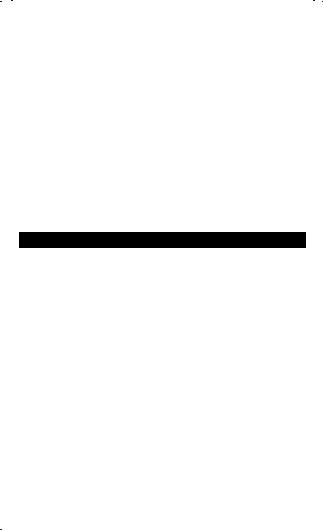
Replacing the Ink Roller
1.Press N.
2.Remove the printer compartment cover.
3.Remove the ink roller from the right side of the compartment. Insert your thumb, nail down, under the tab on top of the ink roller. Gently lift the ink roller out of the compartment.
4.Lower the new ink roller into the compartment and align the ink roller
with the hole in the compartment. Press down until it snaps into place.
5.Replace the compartment cover.
Warning Never refill or moisten the old ink roller. This can damage the printing mechanism and void the warranty.
Key Descriptions
!Advances the paper.
FPrints a reference number or date without affecting calculations.
HFirst press displays and prints the value in memory; second press clears the memory.
ISubtracts the displayed value from memory. If a multiplication or division operation is pending, I completes it and subtracts the result from memory.
JAdds the displayed value to memory. If a multiplication or division operation is pending, J completes it and adds the result to memory.
K Pressed once, clears an entry. Pressed twice, clears an overflow.
"Turns the printer on and off.
# Selects the rounding mode. See “Rounding.” $ Selects the decimal mode. See “Using Decimals.”
%Removes the last digit entered in the display.
DChanges the sign (+ or – ) of the displayed number.
ECalculates the selling price and profit or loss amount on an item.
BInterprets the number in the display as a percentage.
2
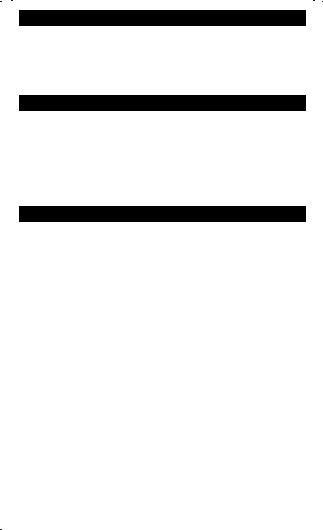
Rounding #
No indicator Results are rounded up or down, depending on the value and decimal setting (if $ = 2, 2.349 rounds to 2.35).
PResults are rounded up (if $ = 1, 2.33 rounds to 2.4).
QResults are rounded down (if $ = 1, 2.33 rounds to 2.3).
Using Decimals $
No indicator The number of decimal places varies based on the result. 0,1,2,3,4,6 Sets the number of decimal places to 0, 1, 2, 3, 4, or 6.
ALets you add and subtract numbers without entering the decimal point (key in 5321 to enter 53.21).
AII |
Lets you multiply and divide numbers without entering the |
|
decimal point (key in 3 x 250 = to enter 3 x 2.50 = 7.50). |
Clearing Errors and Overflows
Correcting Entry Errors
If you have not pressed an operation key:
•To clear an incorrect entry, press K.
•To clear the last digit, press %.
Error and Overflow Conditions and Indicators
If you divide by zero or calculate a selling price using a margin of 100%, an error occurs. The calculator prints 0 .* and a row of dashes and displays E.
An overflow occurs if you calculate a result with too many digits for the calculator to display or print. The calculator displays E and prints a row of dashes and the first ten digits of the result with the decimal shifted 10 places to the left of its correct position.
To clear an error or overflow condition, press K. The memory is not cleared unless the error or overflow occurred in a memory calculation.
3
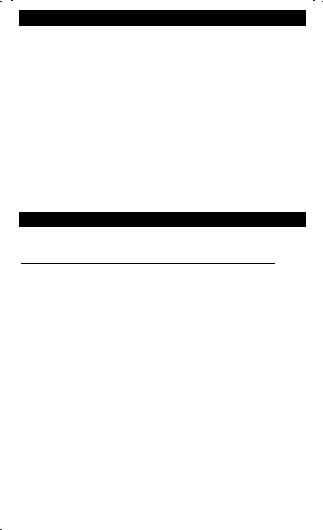
Performing Basic Calculations
Squares 2.52 = 6.25 |
$ = 2, # = No indicator |
||
Press |
Display |
|
|
|
|
|
|
K 2.5 > A |
|
2.5 |
x |
|
|
2.5 |
= |
|
6.25 |
6.25 |
|
Reciprocals 1/25 = 0.04 |
|
|
|
|
|
|
|
Press |
Display |
|
|
|
|
|
|
K 25 ?AA |
|
25. |
P |
|
|
25. |
= |
|
|
1.00 |
|
|
|
1.00 |
= |
|
0.04 |
0.04 |
|
Using Memory Operations
Multiplication with Memory Keys You need the total of 3 items at 10.50 and 5 items at 4.95. By using the memory, you will not disturb a current calculation.
Press |
|
Display |
|
|
H † |
10.5 > 3 J |
|
10.5 |
x |
|
|
|
3. |
= |
|
M |
31.50 |
31.50 |
M+ |
|
|
|
|
|
4.95 > 5 J |
|
4.95 |
x |
|
|
|
|
5. |
= |
|
M |
24.75 |
24.75 |
M+ |
H †† |
M |
56.25 |
56.25 |
M◊ |
4.95 > 5 I ††† |
|
4.95 |
x |
|
|
|
|
5. |
= |
|
M |
24.75 |
24.75 |
M– |
|
|
|
|
|
H |
M |
31.5 |
31.5 |
M◊ |
†H prints the current memory total and clears the memory.
††You recall the value in memory.
†††You decide not to order the last item.
4
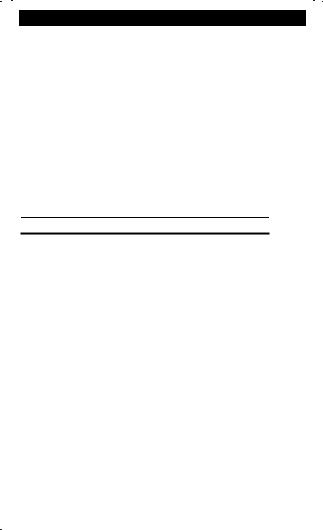
Calculating Gross Profit Margin
Performing a GPM Calculation
1.Enter the cost of the item and press >.
2.Enter the profit or loss amount. Enter a loss amount as a negative value.
3.Press E.
Calculating a Profit Amount |
An item cost you 65.00. You want to earn a 40% |
|||
profit. Calculate the selling price. |
|
|
|
|
|
|
|
|
|
Press |
Display |
|
|
|
K 65 > |
65. |
65. |
x |
|
40 E |
|
40. M% |
||
|
108.33 |
108.33 |
|
|
|
|
|
|
|
Calculating a Loss Amount An item cost you 35,000. You must sell it, but can only afford to lose 33.3%. Calculate the selling price.
Press Display Print
|
K 35000 > |
35,000. |
35000. |
x |
|
|
|
33.3 DE |
|
–33.3 M% |
|
||
|
|
26,256.56 |
26256.56 |
|
|
|
|
|
|
|
|
|
|
|
|
|
|
|
|
|
|
Calculating Percentages |
|
|
|
|
|
|
Percent 49 x 15% |
|
|
|
|
|
|
|
|
|
|
|
|
|
Press |
Display |
|
|
|
|
|
K 49 > |
49. |
49. |
|
x |
|
|
15 B |
|
15. |
% |
|
|
|
|
7.35 |
7.35 |
|
|
|
|
|
|
|
|
|
|
|
Add-On 1,450 + 15% |
|
|
|
|
|
|
|
|
|
|
|
|
|
Press |
Display |
|
|
|
|
|
|
|
|
|
|
|
|
K 1450 < |
1,450. |
1450. |
|
+ |
|
|
|
|
|
|
|
|
|
15 B |
|
15. |
% |
|
|
|
|
1,667.50 |
1667.50 |
|
|
|
5
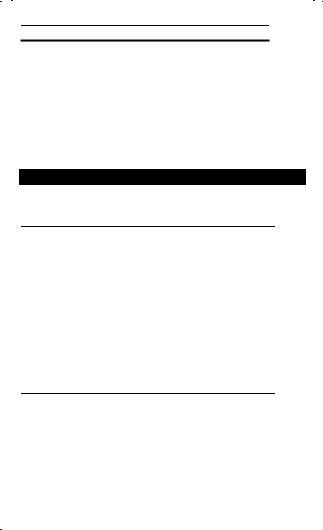
Discount 69.95 - 10%
Press Display Print
K 69.95 = |
69.95 |
69.95 |
– |
10 B |
|
10. |
% |
|
62.95 |
62.95 |
|
|
|
|
|
Percent Ratio 29.5 is what percent of 25? |
|
|
|
|
|
|
|
Press |
Display |
|
|
|
|
|
|
K 29.5 ? |
29.5 |
29.5. |
ö |
25 B |
|
25. |
% |
|
118.00 |
118.00 |
|
Using Constants
Multiplying by a Constant |
5 x 3 = 15 |
5 x 4 = 20 |
The first number in a multiplication problem is the constant multiplier.
Press |
Display |
|
|
K 5 > |
5. |
5. |
x |
|
|
|
|
3 A |
|
3. |
= |
|
15.00 |
15.00 |
|
4 A |
|
4. |
= |
|
20.00 |
20.00 |
|
Note: You can also find different percentages of a constant value by completing the calculation with B instead of A.
Dividing by a Constant |
66 ÷ 3 = 22 |
90 ÷ 3 = 30 |
The second number in a division problem is the constant divisor.
Press |
Display |
|
|
K 66 ? |
66. |
66. |
÷ |
3 A |
|
3. |
= |
|
22.00 |
22.00 |
|
|
|
|
|
90 A |
|
90. |
= |
|
30.00 |
30.00 |
|
|
|
|
|
6
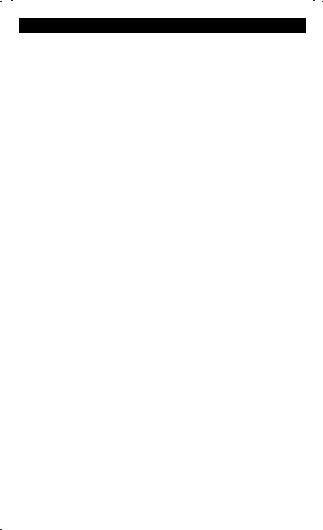
Prise en main
Installation de l'adaptateur CA
1.Appuyez sur N.
2.Connectez le câble de l'adaptateur à la prise à l'arrière de la calculatrice.
3.Branchez l'adaptateur à une prise de courant.
Attention N'utilisez en aucun cas un autre adaptateur CA que l'adaptateur TI agréé, car vous risqueriez d'endommager la calculatrice et annuler ainsi votre recours en garantie.
Installation ou remplacement des piles
1.Appuyez sur N. Débranchez l'adaptateur CA, le cas échéant.
2.Retirez le couvercle du compartiment des piles au bas de la calculatrice.
3.Le cas échéant, retirez les anciennes piles. Insérez les nouvelles piles dans le compartiment, comme illustré sur le schéma à l'intérieur du compartiment des piles.
4.Replacez le couvercle du compartiment des piles.
Installation du rouleau de papier
1.Soulevez le porte-rouleau de manière à le faire passer derrière le compartiment de l'imprimante.
2.Si vous utilisez l'adaptateur CA, vérifiez qu'il est branché dans une prise de courant. Appuyez sur M.
3.Insérez le bout du papier dans la fente réservée au papier à l'arrière de la calculatrice, comme illustré. Pour éviter des bourrages de papier, utilisez du papier de bonne qualité.
4.Tout en insérant le papier dans la fente, appuyez sur la touche ! et maintenez-la enfoncée.
5.Placez le rouleau de papier sur le porte-rouleau.
Remarque Afin de ne pas endommager l'imprimante (ce qui pourrait annuler votre recours en garantie) lorsque vous utilisez la calculatrice sans papier, désactivez l'imprimante. À cet effet, appuyez sur " de manière à ce que PRINT disparaisse de l'écran.
7
