Texas instruments TI-5033SV Owner’s Manual
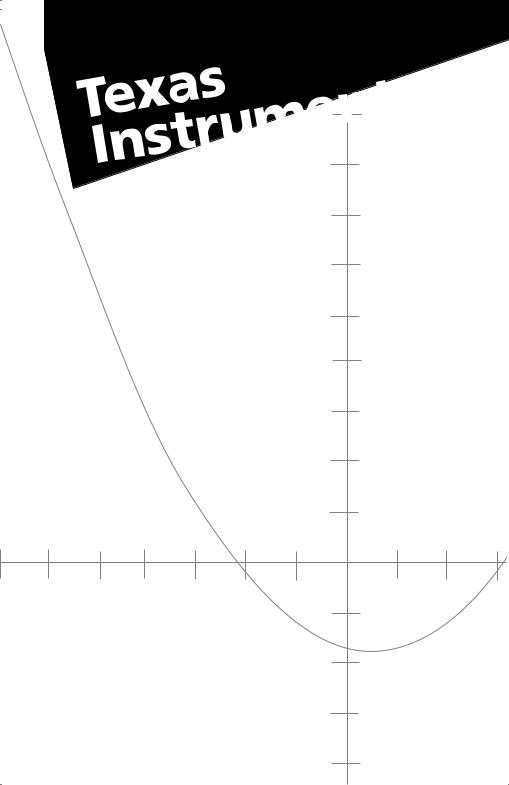
TI-5033 SV |
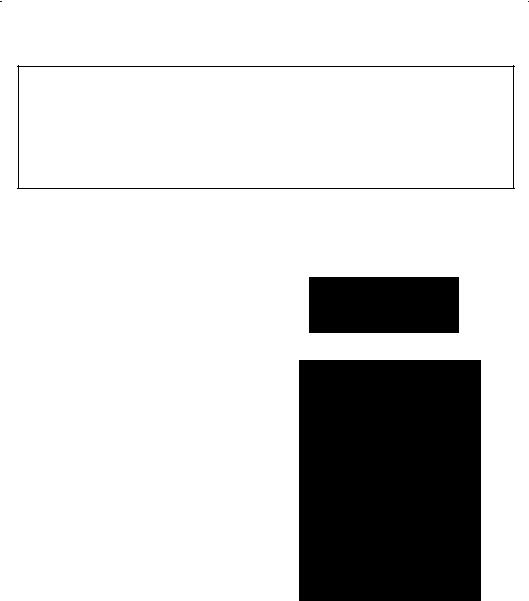
English.............................................................. |
1 |
Français ............................................................ |
6 |
Español............................................................. |
11 |
Português ........................................................... |
16 |
Examples, exemples, ejemplos, exemplos .............................. |
21 |
BATTERY INSTALLATION/ADAPTER
MISE EN PLACE DES PILES/ADAPTATEUR
COLOCACIÓ N DE LAS PILAS/ADAPTADOR
COLOCAÇÃO DE PILHAS/ADAPTADOR
Slide cover back
Faites glisser le couvercle vers l'arrière
Deslice la tapa hacia atrás
Faça deslizar a tampa para trás
Position 4 AA batteries as shown
Placez 4 piles AA dans la position indiquée
Coloque las 4 pilas AA como se indica
Coloque 4 pilhas AA conforme mostrado
ADAPTER AC 9400, 6V output, 120VAC input
ADAPTATEUR 9400 CA, 6V sortie, 120VCA entrée
ADAPTADOR CA 9400, 6V salida, 120VCA entrada
ADAPTADOR CA 9400, 6V saída, 120VCA entrada
ii
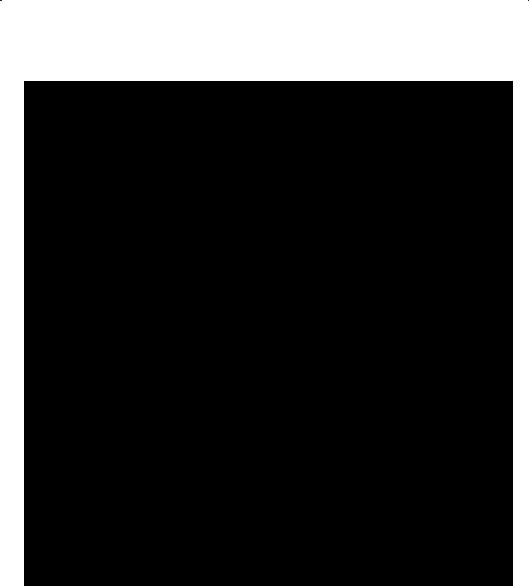
ILLUSTRATIONS ¦ FIGURES ¦ ILUSTRACIONES ¦ ILUSTRAÇÕES
Removal tab
Languette
Lengüeta de extracción
Alavanca usada para o rolo
Ink roller
Rouleau encreur
Tampón de tinta
Cartucho de tinta
REF. : IR40 or IR5032
Gruppennummer: 744
iii
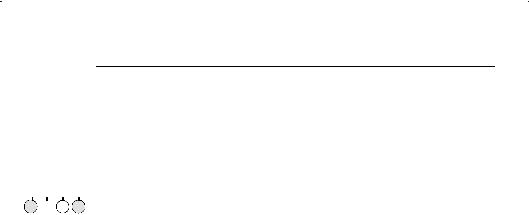
English
INTRODUCTION
Your Texas Instruments calculator has a built-in printer for producing a permanent record printout of your calculations. A big easy-to-read display enables you to check entries or perform quick calculations without printing.
|
|
|
|
|
|
GETTING STARTED |
|
POWER |
|
|
¦ |
Connect the calculator to a proper power outlet (110–120V or 220–240V, where |
|
OFF ON PRT |
IC |
|
available) using the adapter or install 4 AA (LR6) batteries. |
|||
|
|
|
|
|
|
|
|
|
|
|
|
¦ |
The calculator is turned on by setting the power switch to the PRT position. |
|
|
|
|
|
||
Inserting the paper (see illustrations 1, 2, 3, and 4 on page iii).
1.Turn on the calculator.
2.Open the printer compartment cover by pressing down on its front edge and sliding back in the direction of the arrow.
3.Fit the roll of paper on the holder so that it unrolls from the bottom, with the loose end toward the calculator.
4.Cut the end of the paper squarely and insert it firmly into the printer slot on the back of the calculator. Press & until the paper is in the printing position.
Replacing the ink roller (see illustrations 5 and 6 on page iii).
1.Turn the calculator off and tear off the excess paper.
2.Remove the printer cover by pressing down on both sides of the front edge and sliding back in the direction of the arrow.
3.Remove the old ink roller by lifting with the removal tab.
4.Insert the new ink roller into the compartment and press down gently until it snaps into place. Close the printer compartment.
Note: The old ink rollers should not be refilled. Replacement rollers can be obtained from your local retailer. The warranty does not cover ink roller replacement.
1

SELECTION SWITCH SETTINGS
|
POWER |
ROUND |
DECIMAL |
SIGMA |
|||||||
OFF ON PRT IC |
: 5/4 9 |
|
+ F 0 2 3 4 |
OFF ON |
|||||||
|
|
|
|
|
|
|
|
|
|
|
|
|
|
|
|
|
|
|
|
|
|
|
|
Set the POWER, ROUND, DECIMAL, and SIGMA switches as required.
The switch settings are summarized in the following table:
SWITCH |
SETTING |
FUNCTION |
|
|
|
|
|
|
POWER |
OFF |
The calculator is turned off. |
|
|
|
|
||
|
ON |
No printout is provided; however, the display can be printed by pressing 4. |
||||||
|
PRT |
The printer provides a printout of your calculations but does not count them. |
||||||
|
IC |
The printer is on, and an item count of additions and subtractions to or from |
||||||
|
|
the register is printed. |
|
|
|
|
|
|
|
|
|
|
|||||
ROUND |
|
Rounds the result of a calculation to the selected number of decimal places. |
||||||
|
: |
Truncates the result to the selected number of decimal places. |
|
|
||||
|
5/4 |
Rounds the result up or down according to its value. For example, when the |
||||||
|
|
DECIMAL switch is set to 2, the result is rounded up if the third decimal |
||||||
|
|
position is 5 or more and rounded down if it is 4 or less. |
|
|
||||
|
9 |
Rounds the result up to the selected number of decimal places. |
|
|||||
|
Ex. |
220 P 6 |
|
|
Ex. |
220 P 6 |
|
|
|
|
|
|
|
||||
|
Setup: |
POWER: PRT, ROUND: : |
Setup: |
POWER: PRT, ROUND: 5/4 |
||||
|
|
DECIMAL: 2, SIGMA: OFF |
|
DECIMAL: 2, SIGMA: OFF |
||||
|
Press |
Display |
Printout |
|
Press |
Display |
Printout |
|
|
2 |
0. |
0¦ |
C |
2 |
0. |
0¦ |
C |
|
220 ' |
220. |
220¦ |
P |
220 ' |
220. |
220¦ |
P |
|
6 3 |
36.66 |
6¦ |
= |
6 3 |
36.67 |
6¦ |
= |
|
|
|
36¦66 |
… |
|
|
36¦67 |
… |
|
|
|
|
|||||
DECIMAL |
+ |
Add mode: All results are given with two decimal places. For addition and |
||||||
|
|
subtraction only, a decimal point is automatically placed to the left of the last |
||||||
|
|
two digits entered, unless the number already includes a decimal point. |
||||||
|
F |
Floating mode: Any results are displayed and printed with the maximum |
||||||
|
|
number of decimal places. |
|
|
|
|
|
|
|
0 2 3 4 |
Fixed decimal mode: Sets the number of decimals to 0, 2, 3, or 4. |
|
|||||
|
|
|
||||||
SIGMA |
ON |
Calculation results are automatically added to the content of the add register |
||||||
|
|
each time 3 is pressed. (See example 10 on page 21.) |
|
|
||||
|
OFF |
Multiplications-divisions and additions-subtractions are performed |
|
|||||
|
|
independently. |
|
|
|
|
|
|
|
|
|
|
|
|
|
|
|
Note: The most common set-up is: POWER: PRT, ROUND: 5/4, DECIMAL: F, SIGMA: OFF. Use these positions for the examples unless other settings are given.
2

KEY DESCRIPTIONS
Basic keys
IClear Entry: Clears an entry, enabling you to enter another number in its place. Note that this key does not clear the add register.
2Clear: Clears the add register, any pending operations, and the display. 0.C is printed. Does not clear the memory.
(Right Shift: Deletes the right-most digit entered from an entry before an operation key is pressed. Shifts the remaining digits one place to the right.
LDecimal Point: Enters a decimal point.
/Date/Non-Add: Prints a date (such as 12¦10¦96) or a number for reference purposes. Does not affect calculations. This entry is printed on the left side of the printout; the date or number is preceded by the # sign.
&Paper Advance: Advances the printing paper.
Addition and subtraction keys
9Add: Adds a number to the add register. Displays the cumulated result.
.Subtract: Subtracts a number from the add register. Displays the cumulated result.
:Subtotal: Gives the intermediate total from the add register. Using this key does not affect the contents of the add register.
ETotal: Gives the total from the add register, and then clears the register.
Multiplication, division, percent and margin keys
?Multiply: Instructs the calculator to multiply the number in the display by the next value entered.
'Divide: Instructs the calculator to divide the number in the display by the next value entered.
3Equals: Completes any pending multiplication or division operation.
>Percent: A time-saver when percentages, ratios, add-ons (ex. of VAT), or discounts are calculated.
"Percent of Change: Calculates the percent of change between two values and gives the result as a delta percent.
Ex.
A product sells for 330 excluding VAT. It was purchased for 231. What is the % margin?
Press: 2 330 = 231 3
Answer: 30% of the selling price
Ex.
A price has risen from 750 to 990. What is the percentage price increase?
Press: 2 750 = 990 3
Answer: 32%
3
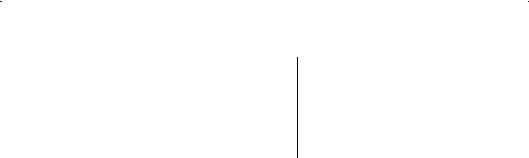
#Gross Profit Margin: Calculates the selling price of an item when its cost and gross profit (or loss) margin are known.
Ex.
Cost: 594
Profit margin: 40%
Press: 2 594 # 40 3
Answer:
Selling price: 990
Gross profit: 396
Ex.
Selling price including VAT: 252 VAT %: 20%
Press: 252 # 20 . 3
Answer:
Selling price excluding VAT: 210 VAT: 42
!Change Sign: Changes the sign of the displayed number.
Memory Keys
Calculations in the memory and in the add-register are performed separately. Multiplication and division (as well as GPM operations) are automatically completed and the result printed when you press N or F. The symbol M appears on the left of the display to indicate that the memory content is non-zero.
NAdd to Memory: Adds the displayed number into the memory.
FSubtract from Memory: Subtracts the number in the display from the memory.
;Memory Subtotal: Displays and prints the number in memory. Using this key does not affect the contents of the memory.
0Memory Total: Displays and prints the number in memory, then clears the memory.
AUTOMATIC FEATURES
Repeat operation: Allows you to repeat an operation using the same number without re-entering it. Press 9, ., ? or ' as often as the number is to be repeated.
Ex. N5 + 3 + 3 + 3 |
Ex. 20 Q 12 Q 12 |
Press: 5 . 3 9 9 9 E |
Press: 20 ? 12 ? 3 |
Answer: 4 |
Answer: 2,880 |
|
|
Constant: In a simple multiplication problem, the first number entered is automatically taken as the constant. When ? or ' is used more than once in a sequence ending with a multiplication, the constant is a composite multiplicand. This number is shown in the display the last time ? is pressed.
In a division problem, or in a mixed sequence ending with a division, the last number entered is taken as the constant. The constant is cleared by entering a new multiplication or division problem, or by pressing 2.
Ex. 5 Q 3 = 15; 5 Q 9 |
Ex. 66 P 3 = 22; N90 P 3 |
Ex. 495 + 20% = 594; 495 + 60% |
||||
Press: 5 ? 3 3 9 3 |
|
|
|
|
|
Press: 495 ? 20 > 9 60 > 9 |
Press: 66 ' 3 3 90 . 3 |
||||||
Answers: 15; 45 |
Answers: 22; N30 |
Answers: 594; 792 |
||||
|
|
|
|
|
|
|
The constant can be used to find a reciprocal or to raise a number to a power.
Ex. 1 P (8 + 12) |
Ex. 12 Q 12 |
Ex. 123 |
Press: 8 912 9 E ' 3 3 |
Press: 12 ? 3 |
Press: 12 ? 3 3 |
Answer: 0.05 |
Answer: 144 |
Answer: 1,728 |
|
|
|
4

ERROR / OVERFLOW
An error or an overflow condition is indicated by an E at the left of the display. All keys except I and 2 are then inoperative. To continue the calculation, press I. To clear the calculator completely, press 2 0 2.
An error condition occurs when any number is divided by zero (all keys except 2 are inoperative). An overflow condition occurs when an accumulated total or result has more than 12 digits to the left of the decimal point.
IN CASE OF DIFFICULTY
¦Be sure the batteries are not depleted and are correctly installed; if the optional adapter is used, both ends must be connected.
¦If you are obtaining calculation errors or the calculator does not respond to keyboard entries:
1.Press 2 0 2. The display should be 0.
2.Check the switch settings. The most common positions are:
POWER: PRT, ROUND: 5/4, DECIMAL: F, SIGMA: OFF.
3.Turn the POWER switch OFF for 10 seconds, then ON and try the calculation again.
¦If you are getting a faint printout or none at all:
1.Be sure the POWER switch is set to PRT or IC.
2.Check the ink roller for proper installation and sufficient ink supply. Replace or reinstall as indicated.
If none of the above procedures corrects the difficulty, make a last check with a new ink roller before returning the calculator for service to your Texas Instruments retailer.
5
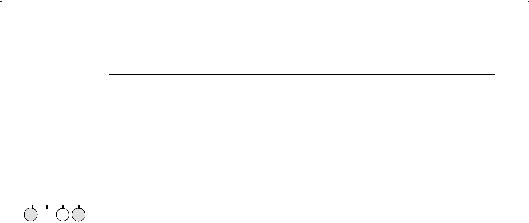
Français
INTRODUCTION
Cette calculatrice de Texas Instruments possède une imprimante intégrée permettant l'impression permanente de tous vos calculs. Son grand écran offre des conditions optimales de lisibilité des entrées et des calculs effectués sans impression.
|
|
|
|
|
|
MISE EN ROUTE |
|
POWER |
|
|
¦ |
Branchez la calculatrice sur secteur (110–120V ou 220–240V, suivant les cas) |
|
OFF ON PRT |
IC |
|
au moyen de l'adaptateur ou installez 4 piles AA (LR6). |
|||
|
|
|
|
|
|
|
|
|
|
|
|
¦ |
Mettez votre calculatrice en marche en positionnant le commutateur sur PRT. |
|
|
|
|
|
||
Installation du papier (voir fig. 1, 2, 3, et 4 à la page iii).
1.Mettez votre calculatrice en marche.
2.Retirez le couvercle trasparent en poussant sur les deux bords pour le faire glisser en arrière dans le sens de la flèche.
3.Installez le rouleau de papier sur le support bleu de manière à le faire dérouler par le bas, l'extrémité du papier côté machine.
4.Coupez à angle droit l'extremité du papier et insérez-la dans la fente de l'imprimante située à l'arrière de la calculatrice. Appuyez sur la touche & pour ramener le papier en position d'impression.
Remplacement du rouleau encreur (voir fig. 5 et 6 à la page iii).
1.Eteignez la calculatrice (commutateur POWER sur OFF) et déchirez l'excédent de papier.
2.Retirez le couvercle de l'imprimante en appuyant sur les deux bords de la partie frontale.
3.Retirez le rouleau encreur usagé en le soulevant à l'aide de la languette.
4.Placez un rouleau encreur neuf dans le compartiment et faites-le descendre jusqu'à ce qu'il soit bien en place. Remettez le couvercle en place.
Remarque : un rouleau encreur usagé ne doit jamais être rechargé sous peine de détériorer le mécanisme d'impression. Vous trouverez des rouleaux neufs chez votre revendeur. Le remplacement du rouleau encreur n'est pas couvert par la garantie.
6
