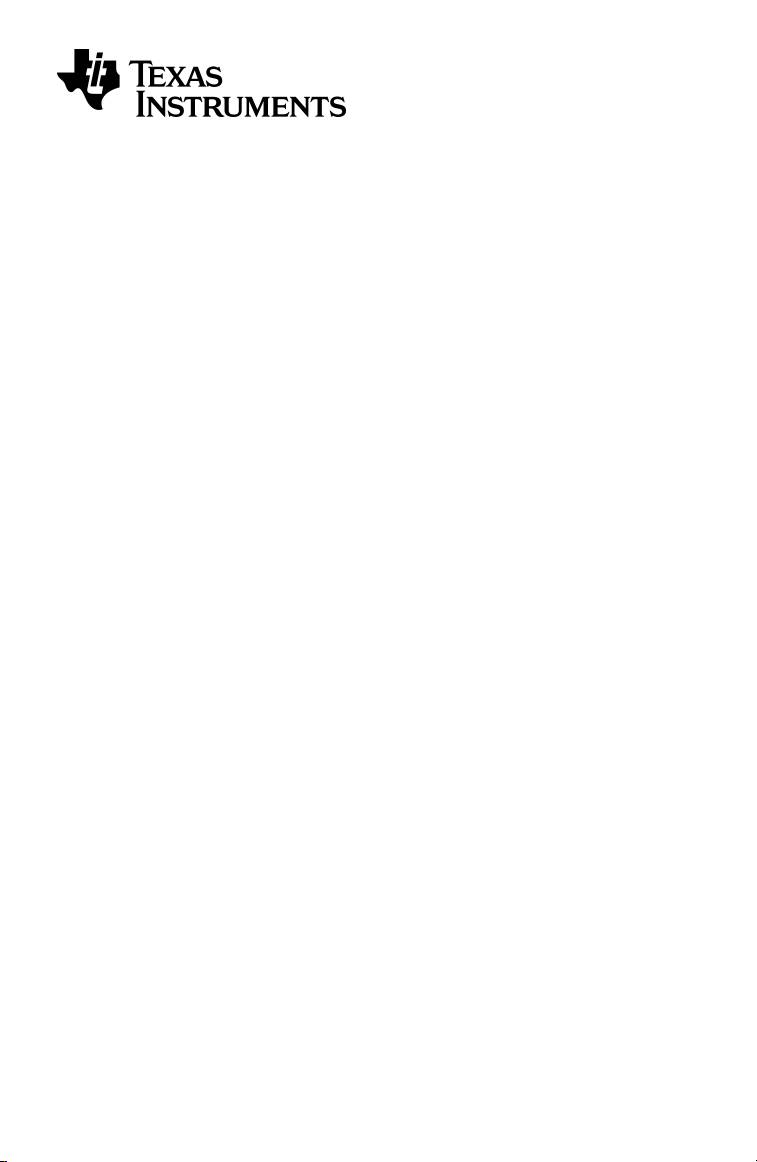
TI-30X Pro MathPrint™
Scientific Calculator Guidebook
This guidebook applies to software version 1.0. To view the latest version of the
documentation, go to education.ti.com/eguide.
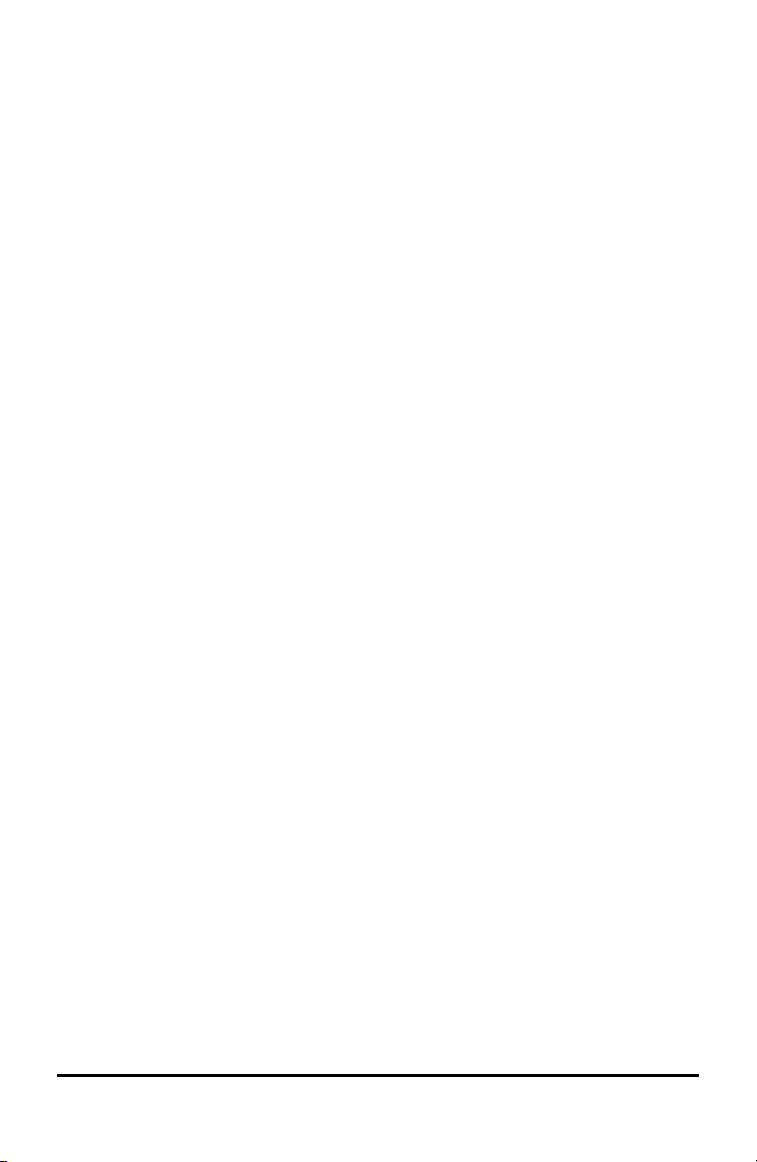
Important Information
Texas Instruments makes no warranty, either express or implied, including but not
limited to any implied warranties of merchantability and fitness for a particular
purpose, regarding any programmes or book materials and makes such materials
available solely on an "as-is" basis. In no event shall Texas Instruments be liable to
anyone for special, collateral, incidental or consequential damages in connection with
or arising from the purchase or use of these materials, and the sole and exclusive
liability of Texas Instruments, regardless of the form of action, shall not exceed the
purchase price of this product. Moreover, Texas Instruments shall not be liable for any
claim of any kind whatsoever against the use of these materials by any other party.
MathPrint, APD, Automatic Power Down, and EOS are trademarks of Texas Instruments
Incorporated.
Copyright © 2018 Texas Instruments Incorporated
ii
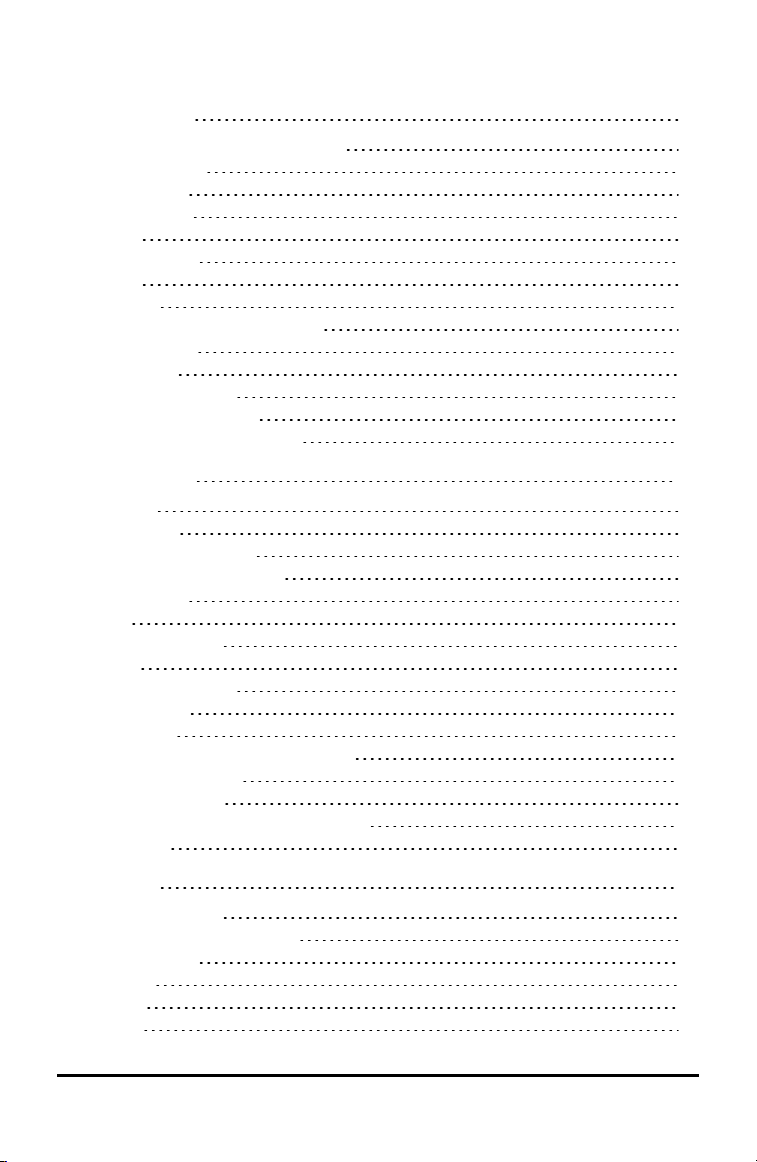
Contents
Getting Started 1
Switching the Calculator On and Off
Display Contrast
Home Screen
2nd Functions
Modes
Multi-Tap Keys
Menus
Examples
Scrolling Expressions and History
Answer T oggle
Last Answer
Order of Operations
Clearing and Correcting
Memory and Stored Variables
Math Functions 13
Fractions
Percentages
Scientific Notation [EE]
Powers, Roots and Inverses
Pi (symbol Pi)
Math
Number Functions
Angles
Rectangular to Polar
Trigonometry
Hyperbolics
Logarithm and Exponential Functions
Numerical Derivative
Numerical Integral
Statistics, Regressions and Distributions
Probability
10
13
15
16
17
17
18
19
21
23
24
26
26
27
28
30
40
1
1
1
2
2
4
5
5
6
6
7
7
9
Math Tools 43
Stored Operations
Data Editor and List Formulas
Function Table
Matrices
Vectors
Solvers
43
44
48
50
53
55
iii
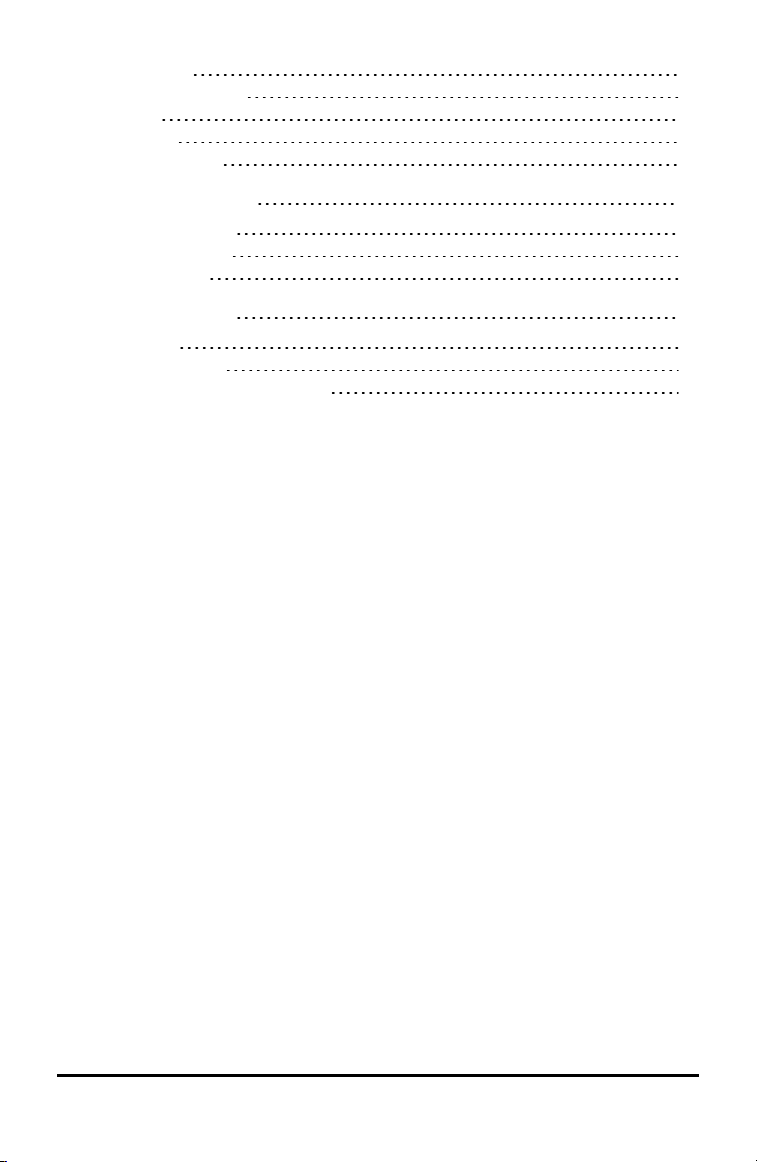
Number Bases
Expression Evaluation
Constants
Conversions
Complex Numbers
60
62
63
64
67
Reference Information 70
Errors and Messages
Battery Information
Troubleshooting
70
74
75
General Information 76
Online Help
Contact TI Support
Service and Warranty Information
76
76
76
iv
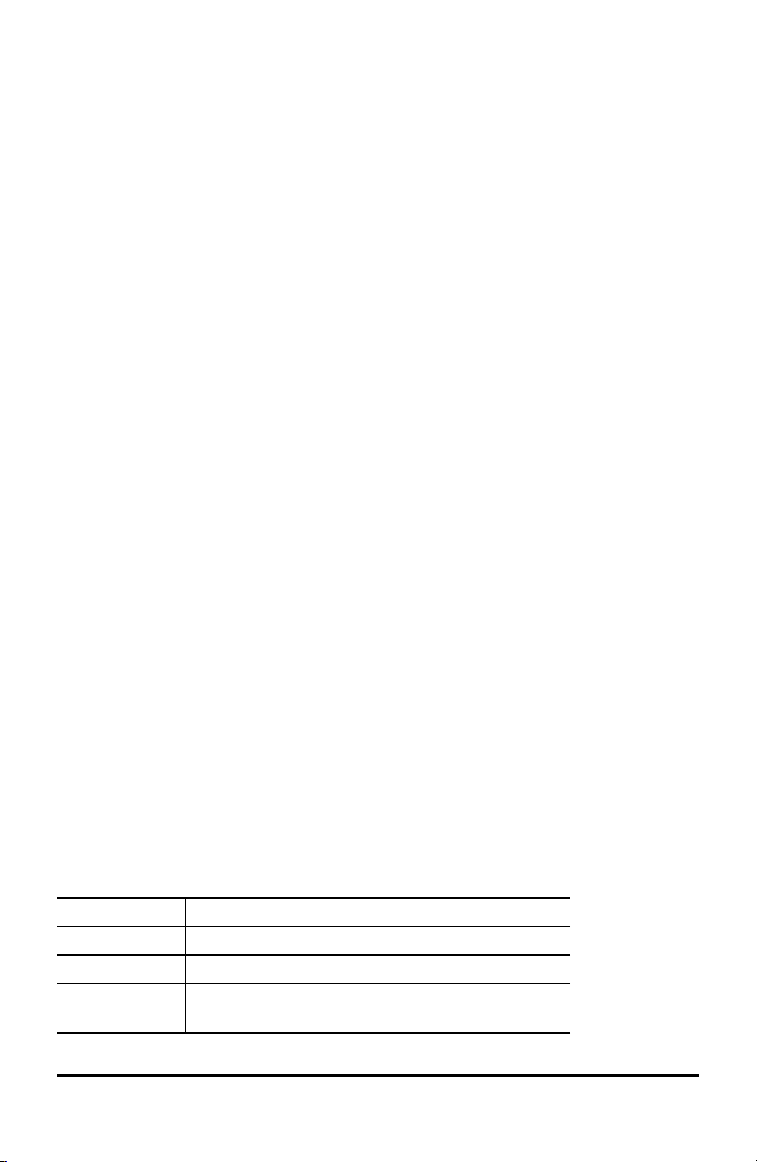
Getting Started
This section contains information about basic calculator functions.
Switching the Calculator On and Off
& turns on the calculator. % ' turns it off. The display is cleared, but the history,
settings, and memory are retained.
The APD™ (Automatic Power Down™) feature turns off the calculator automatically if
no key is pressed for about 3 minutes. Press & after APD™. The display, pending
operations, settings, and memory are retained.
Display Contrast
The brightness and contrast of the display depend on room lighting, battery freshness
and viewing angle.
To adjust the contrast:
1. Press and release the % key.
2. Press ] (to darken the screen) or [ (to lighten the screen).
Note: This will adjust the contrast one level at a time. Repeat steps 1 and 2 as
needed.
Home Screen
On the Home screen, you can enter mathematical expressions and functions, along
with other instructions. The answers are displayed on the Home screen.
The TI-30X Pro MathPrint™ screen can display a maximum of four lines with a
maximum of 16 characters per line. For entries and expressions longer than the visible
screen area, you can scroll left and right (! and ") to view the entire entry or
expression.
In MathPrint™ mode, you can enter up to four levels of consecutive nested functions
and expressions, which include fractions, square roots, exponents with ^, Ü, ex, and
10x.
When you calculate an entry on the Home screen, depending upon space, the answer is
displayed either directly to the right of the entry or on the right side of the next line.
Special indicators and cursors may be displayed on the screen to provide additional
information concerning functions or results.
Indicator Definition
2ND 2nd function.
FIX Fixed-decimal setting. (See Mode section.)
SCI, ENG Scientific or engineering notation. (See Mode
section.)
Getting Started 1
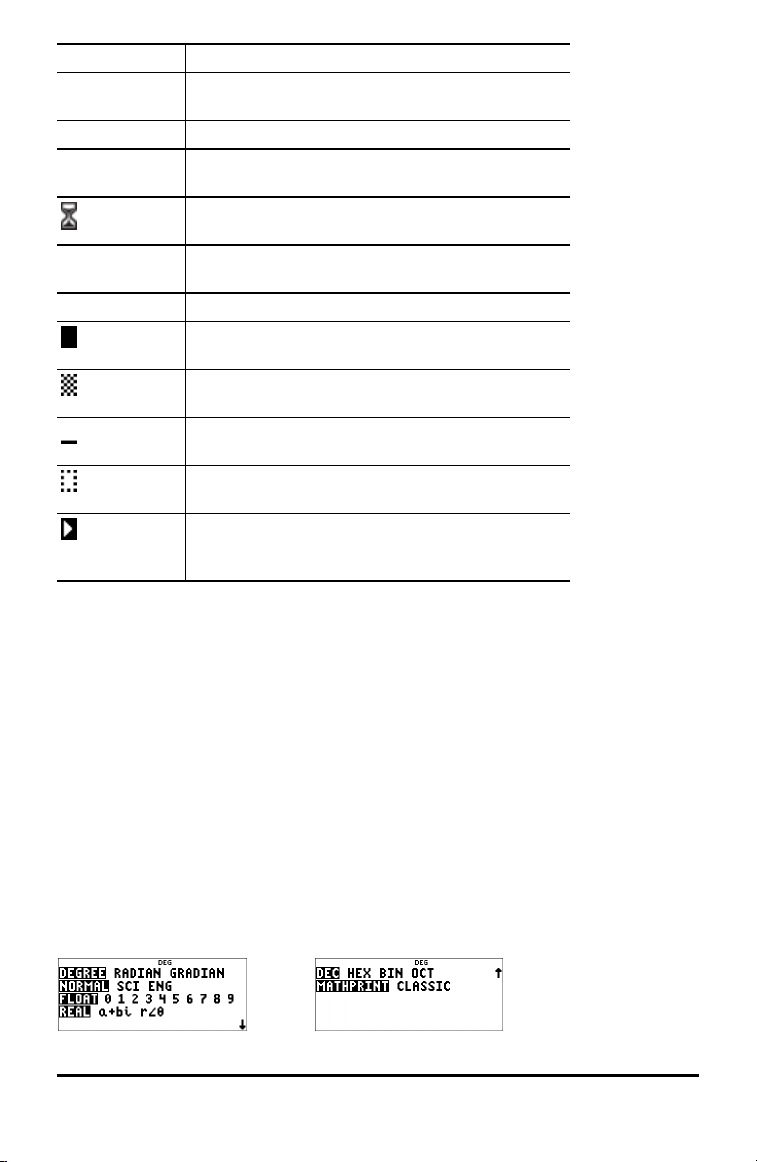
Indicator Definition
DEG, RAD,
GRAD
L1, L2, L3 Displays above the lists in data editor.
H, B, O Indicates HEX, BIN, or OCT number-base mode. No
5 6 An entry is stored in memory before and/or after
´
Angle mode (degrees, radians, or gradians). (See
Mode section.)
indicator displayed for default DEC mode.
The calculator is performing an operation. Use &
to break the calculation.
the visible screen area. Press # and $ to scroll.
Indicates that the multi-tap key is active.
Normal cursor. Shows where the next item you
type will appear. Replaces any current character.
Entry-limit cursor. No additional characters can be
entered.
Insert cursor. A character is inserted in front of the
cursor location.
Placeholder box for empty MathPrint™ template.
Use the arrow keys to move into the box.
MathPrint™ cursor. Continue entering in the
current MathPrint™ template, or press " to exit
the template.
2nd Functions
%
Most keys can perform more than one function. The primary function is indicated on
the key and the secondary function is displayed above it. Press % to enable the
secondary function of a given key. Notice that 2ND appears as an indicator on the
screen. To cancel before pressing the next key, press % again. For example, % b
25 < calculates the square root of 25 and returns the result, 5.
Modes
q
Use q to choose modes. Press $ # ! " to choose a mode, and < to select it.
Press - or % s to return to the Home screen and perform your work using the
chosen mode settings.
Default settings are highlighted in these sample screens.
2 Getting Started
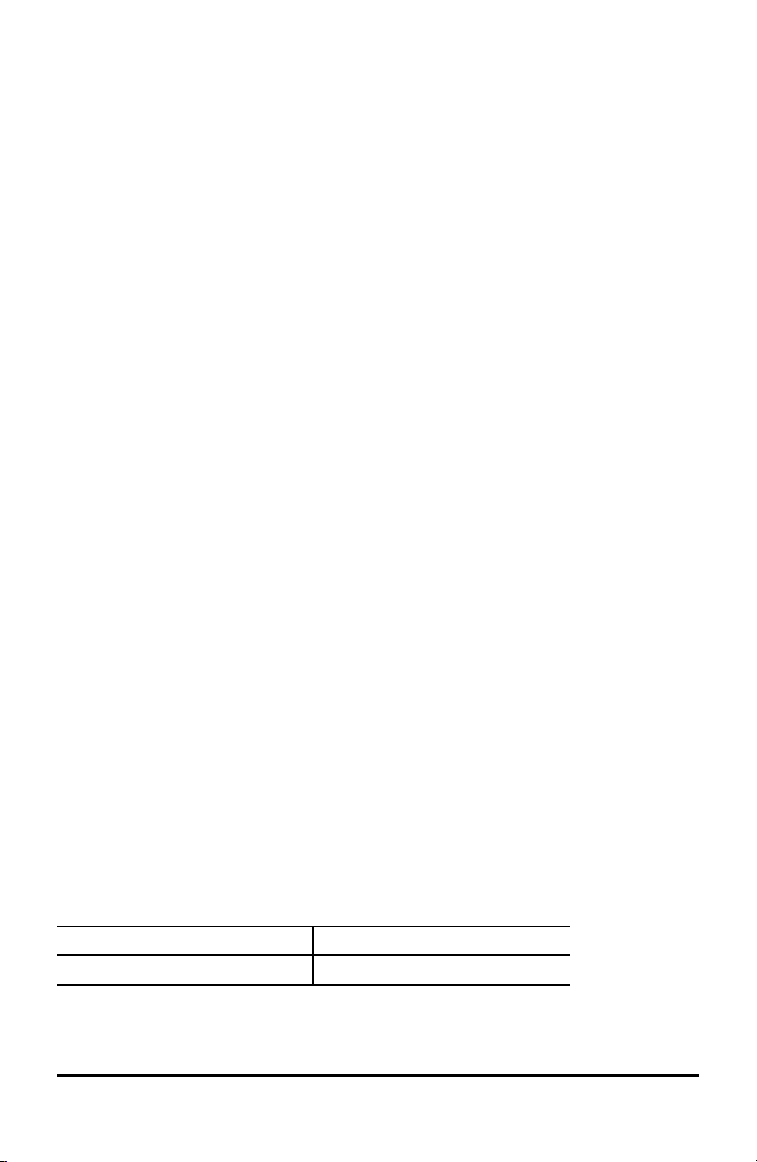
DEGREE RADIAN GRADIAN - Sets the angle mode to degrees, radians, or gradians.
NORMAL SCI ENG - Sets the numeric notation mode. Numeric notation modes
affect only the display of results, and not the accuracy of the values stored in the unit,
which remain maximal.
NORMAL displays results with digits to the left and right of the decimal, as in
123456.78.
SCI expresses numbers with one digit to the left of the decimal and the appropriate
power of 10, as in 1.2345678E5, which is the same as the value (1.2345678×105)
including the brackets for correct order of operation.
ENG displays results as a number from 1 to 999 times 10 to an integer power. The
integer power is always a multiple of 3.
Note: E is a shortcut key to enter a number in scientific notation format. The
result displays in the numeric notation format selected in the mode menu.
FLOAT 0 1 2 3 4 5 6 7 8 9 - Sets the decimal notation mode.
Float (floating) decimal mode displays up to 10 digits, plus the sign and decimal.
0 1 2 3 4 5 6 7 8 9 (fixed decimal point) specifies the number of digits (0 to 9) to
display to the right of the decimal.
REAL a+bi r±q - Sets the format of complex number results.
REAL real results
a+bi rectangular results
r±q polar results
DEC HEX BIN OCT - Sets the number base used for calculations.
DEC decimal
HEX hexadecimal (To enter hex digits A through F, use % §, % ¨, and so on.)
BIN binary
OCT octal
MATHPRINT CLASSIC
MATHPRINT mode displays most inputs and outputs in textbook format.
CLASSIC mode displays inputs and outputs in a single line.
Examples of MathPrint™ and Classic Modes
MathPrint™ Mode Classic Mode
Sci Sci
Getting Started 3
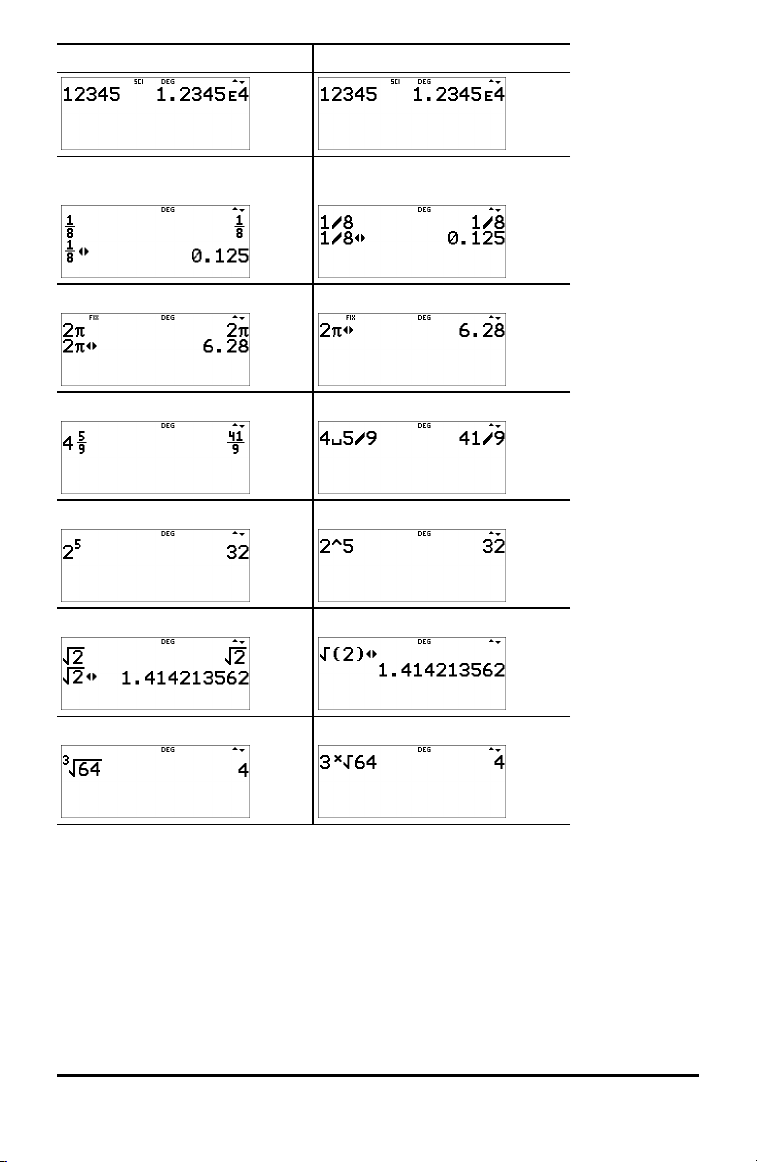
MathPrint™ Mode Classic Mode
Float mode and answer toggle
key
Fix 2 and answer toggle key Fix 2
Un/d Un/d entry
Exponent example Exponent example
Square root example Square root example
Cube root example Cube root example
Float mode and answer toggle
key.
Multi-Tap Keys
A multi-tap key is one that cycles through multiple functions when you press it. Press
" to stop multi-tap.
For example, the X key contains the trigonometry functions sin and sin/ as well as
the hyperbolic functions sinh and sinh/. Press the key repeatedly to display the function
that you want to enter.
4 Getting Started
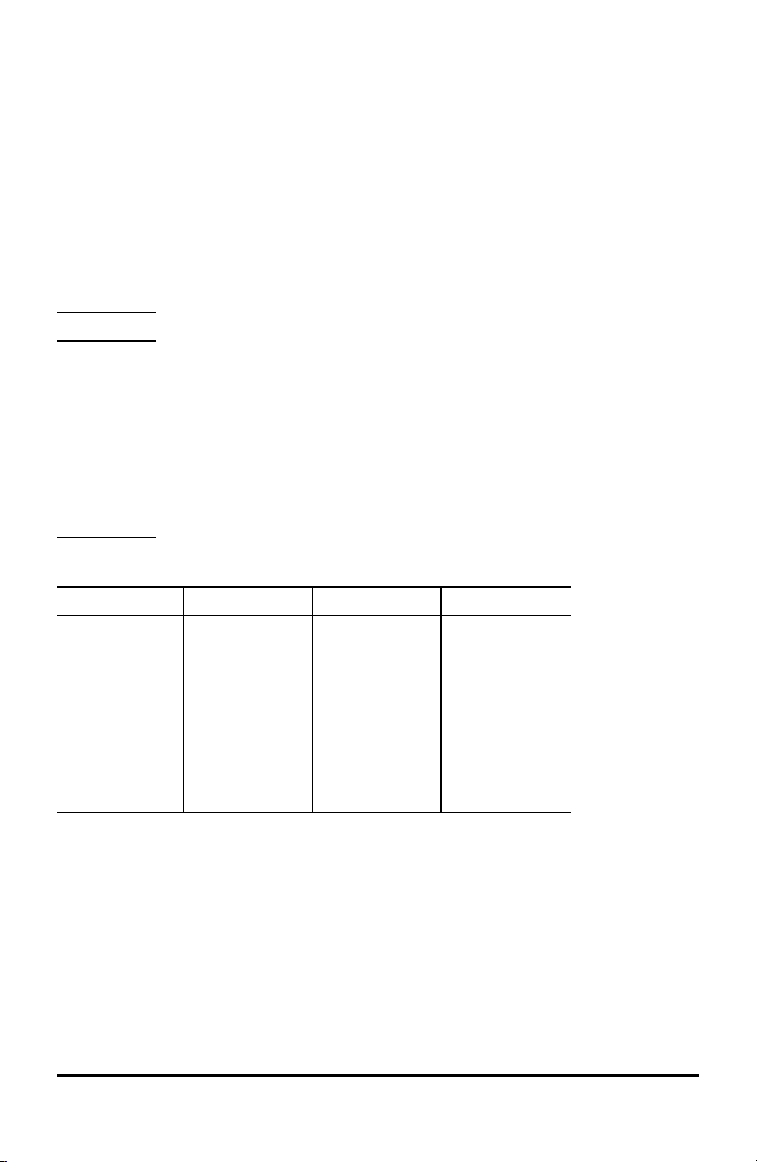
Multi-tap keys include z, X, Y, Z, C, D, H, and g. Applicable
sections of this guidebook describe how to use the keys.
Menus
Menus give you access to a large number of calculator functions. Some menu keys,
such as % h, display a single menu. Others, such as d, display multiple
menus.
Press " and $ to scroll and select a menu item, or press the corresponding number
next to the item. To return to the previous screen without selecting the item, press
-. To exit a menu and return to the Home screen, press % s.
% h (key with a single menu):
RECALL VAR
1:x = 0
2:y = 0
3:z = 0
4:t = 0
5:a = 0
6:b = 0
7:c = 0
8:d = 0
d (key with multiple menus):
MATHS NUM DMS R³´P
1:4n/d³´Un/d
2:lcm(
3:gcd(
4:4Pfactor
5:sum(
6:prod(
7:nDeriv(
8:fnInt(
1:abs(
2:round(
3:iPart(
4:fPart(
5:int(
6:min(
7:max(
8:mod(
1:¡
2:¢
3:£
4:r
5:g
6:4DMS
1:P 4 Rx(
2:P 4 Ry(
3:R 4 Pr(
4:R 4 Pq(
Examples
Some sections are followed by instructions for keystroke examples that demonstrate
the TI-30X Pro MathPrint™ functions.
Notes:
• Examples assume all default settings, as shown in the Modes section unless noted
in the example.
• Use - to clear the home screen as needed.
Getting Started 5
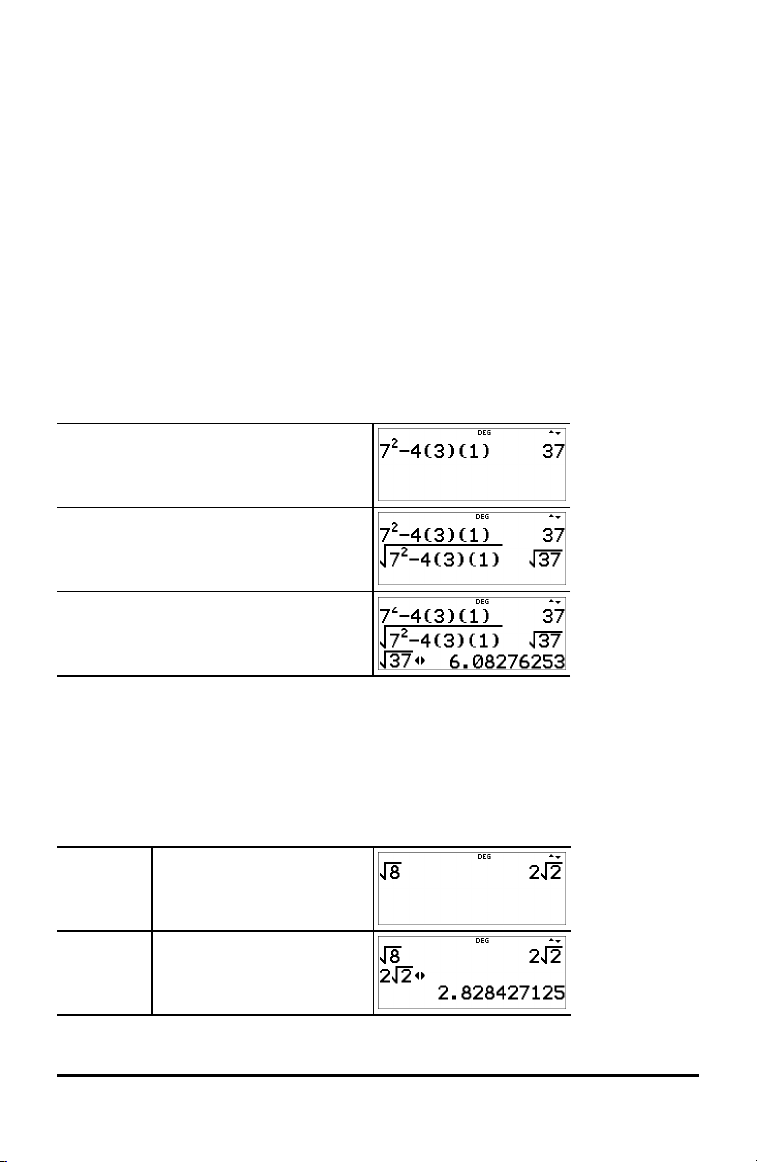
• Some screen elements may differ from those shown in this document.
• Since wizards retain their memory, some keystrokes may be different.
Scrolling Expressions and History
! " # $
Press ! or " to move the cursor within an expression that you are entering or editing.
Press % ! or % " to move the cursor directly to the beginning or end of the
expression.
From an expression or edit, # moves the cursor to the history. Press < from an
input or output in history to paste that expression back to the cursor position on the
edit line.
Press % # from the denominator of a fraction in the expressions edit to move the
cursor to the history. Press < from an input or output in history to paste that
expression back to the cursor position on the edit line.
Example
7 F U 4
( 3 ) ( 1 ) <
% b # # <
<
r
Answer Toggle
r
Press the r key to toggle the display result (when possible) between fraction and
decimal answers, exact square root and decimal, and exact pi and decimal.
Example
Answer
toggle
6 Getting Started
% b 8 <
r
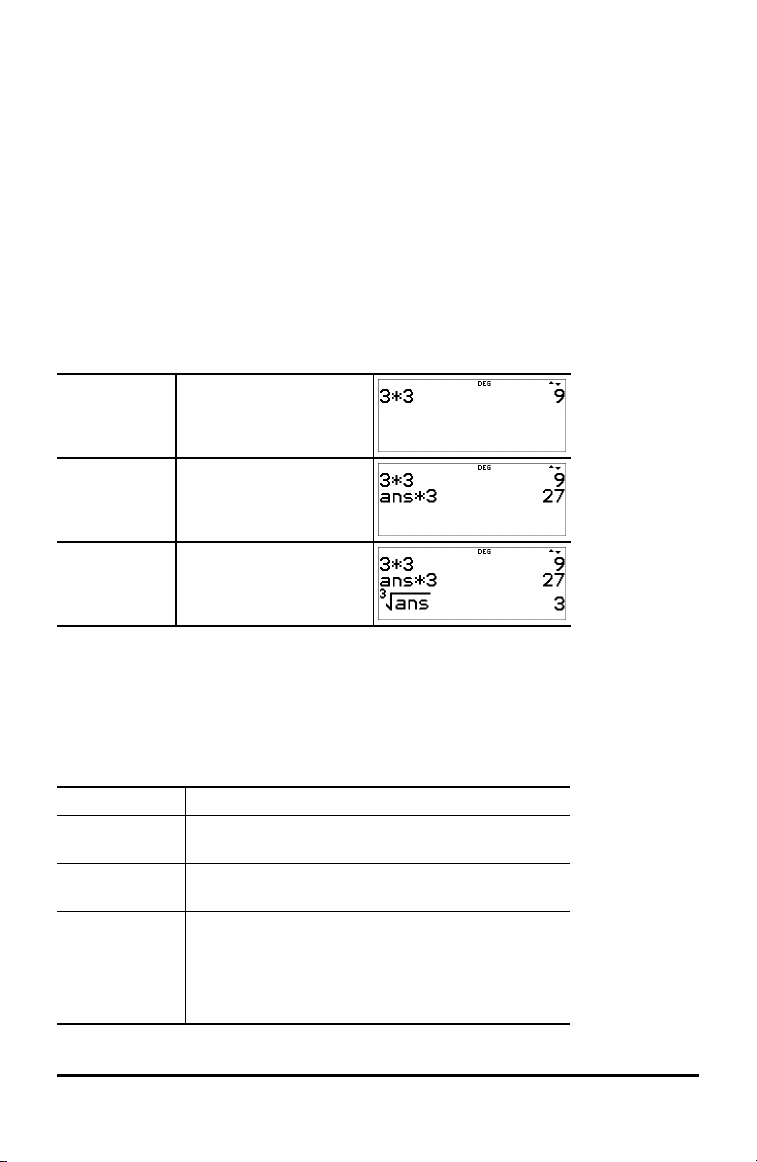
Note: r is also available to toggle number formats for values in cells in the Function
Table and in the Data Editor. Editors such as in matrix, vector and system solver will
display toggled cell values.
Last Answer
% i
The last entry performed on the home screen is stored to the variable ans. This
variable is retained in memory, even after the calculator is turned off. To recall the
value of ans:
• Press % i (ans displays on the screen), or
• Press any operations key (T, U, and so forth) in most edit lines as the first part of
an entry. ans and the operator are both displayed.
Examples
ans 3 V 3 <
V 3 <
3 % c % i
<
Note: The variable ans is stored and pastes in full precision which is 13 digits.
Order of Operations
The TI-30X Pro MathPrint™ calculator uses Equation Operating System (EOS™) to
evaluate expressions. Within a priority level, EOS™ evaluates functions from left to
right and in the following order.
1st Expressions inside brackets.
2nd Functions that need a ) and precede the argument,
3rd Functions that are entered after the argument,
4th Exponentiation (^) and roots (x‡).
such as sin, log, and all R³´P menu items.
such as x2and angle unit modifiers.
Note: In Classic mode, exponentiation using the
G key is evaluated from left to right. The
expression 2^3^2 is evaluated as (2^3)^2, with a
result of 64.
Getting Started 7
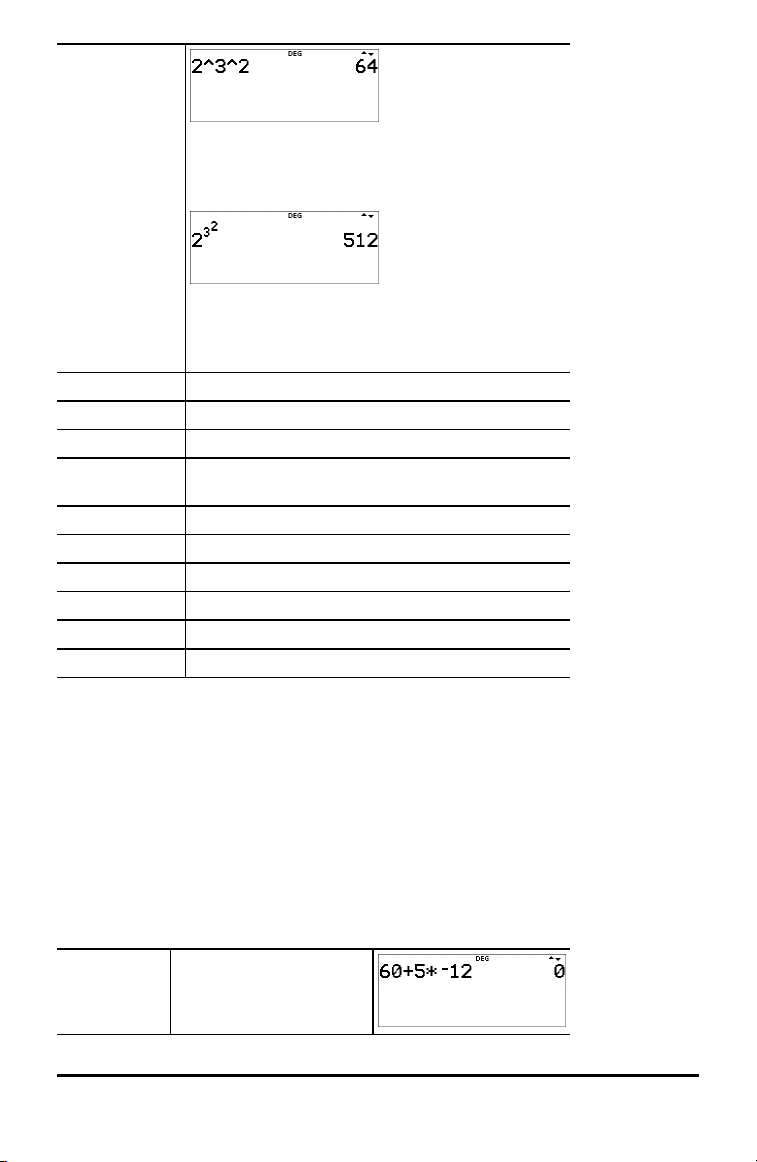
In MathPrint™ mode, exponentiation using the G
key is evaluated from right to left. The expression
2^3^2 is evaluated as 2^(3^2), with a result of
512.
The calculator evaluates expressions entered with
F and a from left to right in both Classic and
MathPrint™ modes. Pressing 3 F F is
calculated as (32)2= 81.
5th Negation (M).
6th Fractions.
7th Permutations (nPr) and combinations (nCr).
8th Multiplication, implied multiplication, division, and
angle indicator ±.
9th Addition and subtraction.
10th Logic operators and, nand.
11th Logic operators or, xor, xnor.
12th Conversions such as 4n/d³´Un/d, F³´D, 4DMS.
13th
L
14th < evaluates the input expression.
Note: End of expression operators and Base n conversions such as 4Bin, angle
conversion 4DMS, 4Pfactor, and complex number conversions 4Polar and 4Rectangle, are
only valid in the Home Screen. They are ignored in wizards, function table display and
data editor features where the expression result, if valid, will display without a
conversion. Editors such as in matrix, vector and system solver will also ignore these
end of expression operators in the edit line.
Note: Use brackets to clearly indicate the operation order you expect for your
expression entry. If necessary, the brackets can be used to override the order of
operations followed by the algorithms in the calculator. If the result is not as expected,
check how the expression was entered and add brackets as needed.
Examples
+ Q P M 60 T 5 V M 12 <
8 Getting Started
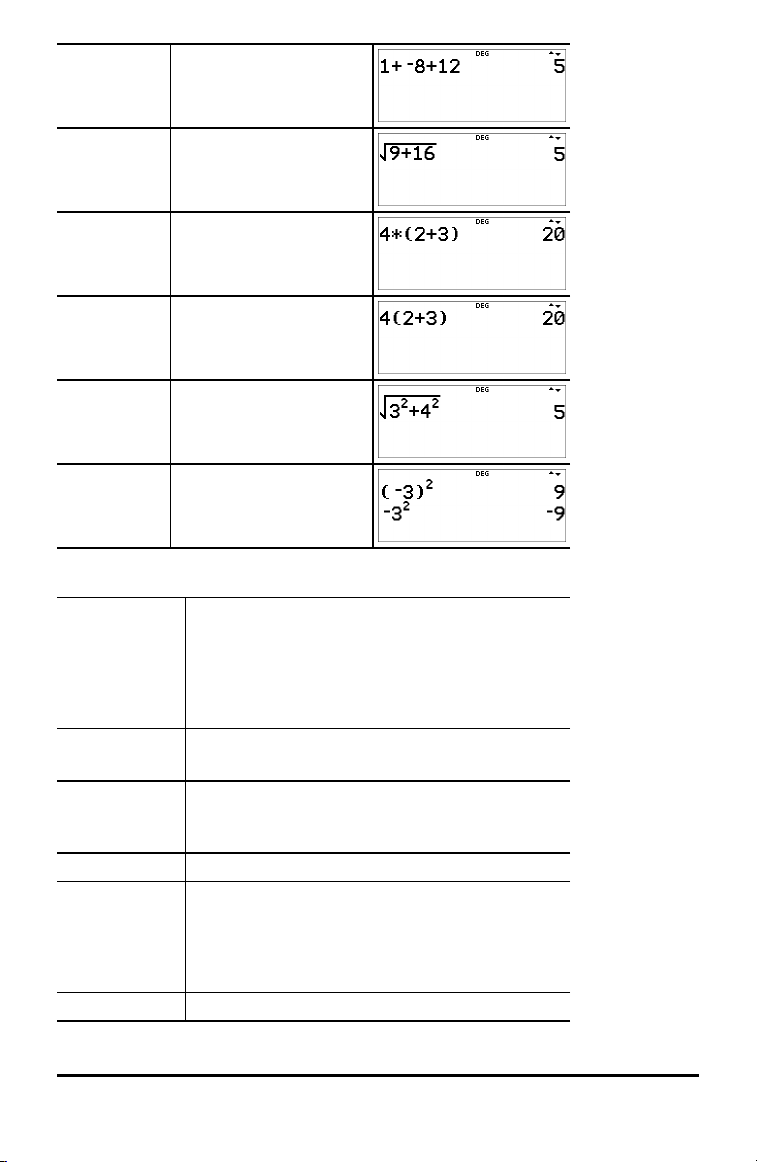
(M) 1 T M 8 T 12 <
‡ and + % b 9 T 16 <
( ) 4 V ( 2 T 3 ) <
( ) and + 4 ( 2 T 3 ) <
^ and ‡ % b 3 G 2 " T 4
( ) and M ( M 3 ) F <
G 2 <
M 3 F <
Clearing and Correcting
% s Returns the cursor to the home screen.
Quickly dismisses these applications: Expression
Evaluation, Set Operation, Function Table, Data
Editor, Statistics, Distributions, Vector, Matrix,
Numeric Solver, Polynomial Solver, and System
Solver.
-
J
% f Inserts a character at the cursor.
% { 1 Clears variables x, y, z, t, a, b, c, and d to their
% 2 Resets the calculator.
Clears an error message.
Clears characters on entry line.
Deletes the character at the cursor.
When the cursor is at the end of an expression, it
will backspace and delete.
default value of 0.
Any computed Stat Vars will no longer be available
in the Stat Vars menu. Recompute statistic
features as needed.
Getting Started 9
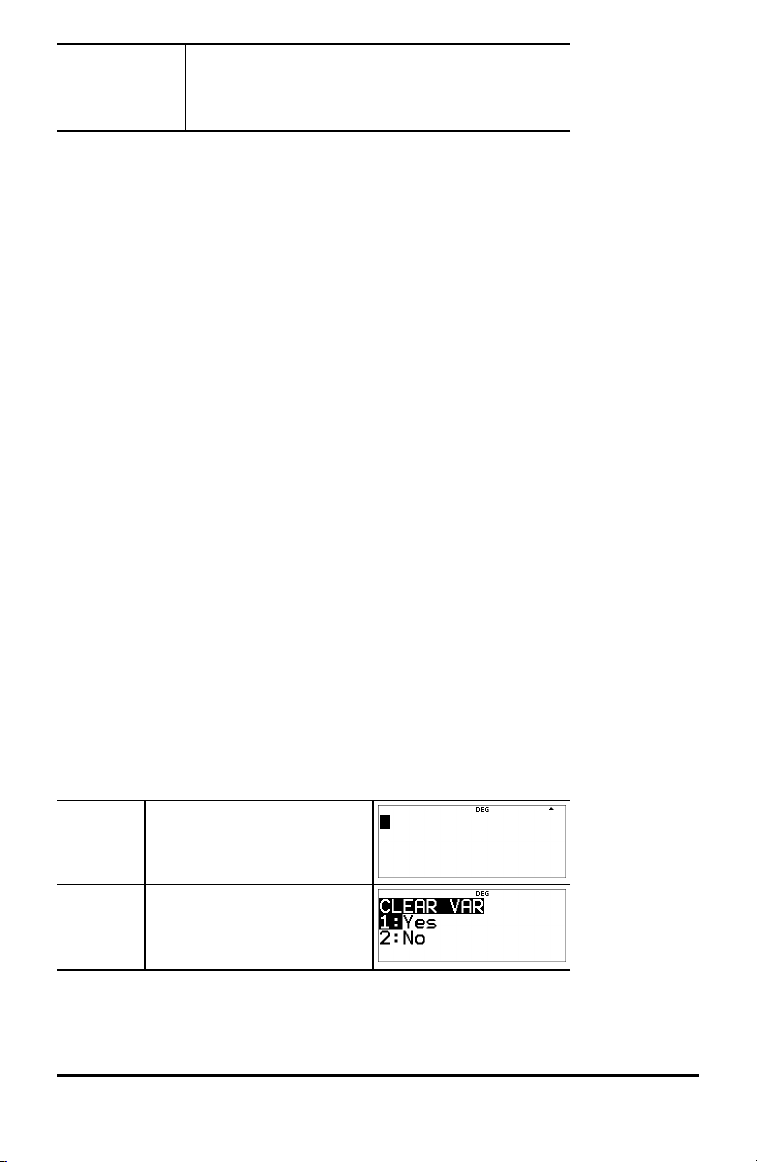
Returns the calculator to default settings; clears
memory variables, pending operations, all entries
in history and statistical data; clears any stored
operation and ans.
Memory and Stored Variables
z L % h % {
The TI-30X Pro MathPrint™ calculator has 8 memory variables—x, y, z, t, a, b, c, and d.
You can store the following to a memory variable:
• real or complex numbers
• expression results
• calculations from various applications such as Distributions
• data editor cell values (stored from the edit line)
Features of the calculator that use variables will use the values that you store.
L lets you store values to variables. Press L to store a variable, and press z
to select the variable to store. Press < to store the value in the selected variable. If
this variable already has a value, that value is replaced by the new one.
z is a multi-tap key that cycles through the variable names x, y, z, t, a, b, c, and d.
You can also use z to recall the stored values for these variables. The name of the
variable is entered in the current entry, but the value assigned to the variable is used to
evaluate the expression. To enter two or more variables in succession, press " after
each.
% h recalls the values of variables. Press % h to display a menu of
variables and their stored values. Select the variable you want to recall and press <.
The value assigned to the variable is inserted into the current entry and used to
evaluate the expression.
% { clears variable values. Press % { and select 1:Yes to clear all
variable values. Any computed Stat Vars will no longer be available in the Stat Vars
menu. Recompute statistic features as needed.
Examples
Start with
clear
screen
Clear Var % {
10 Getting Started
% s -
1 (Selects Yes)
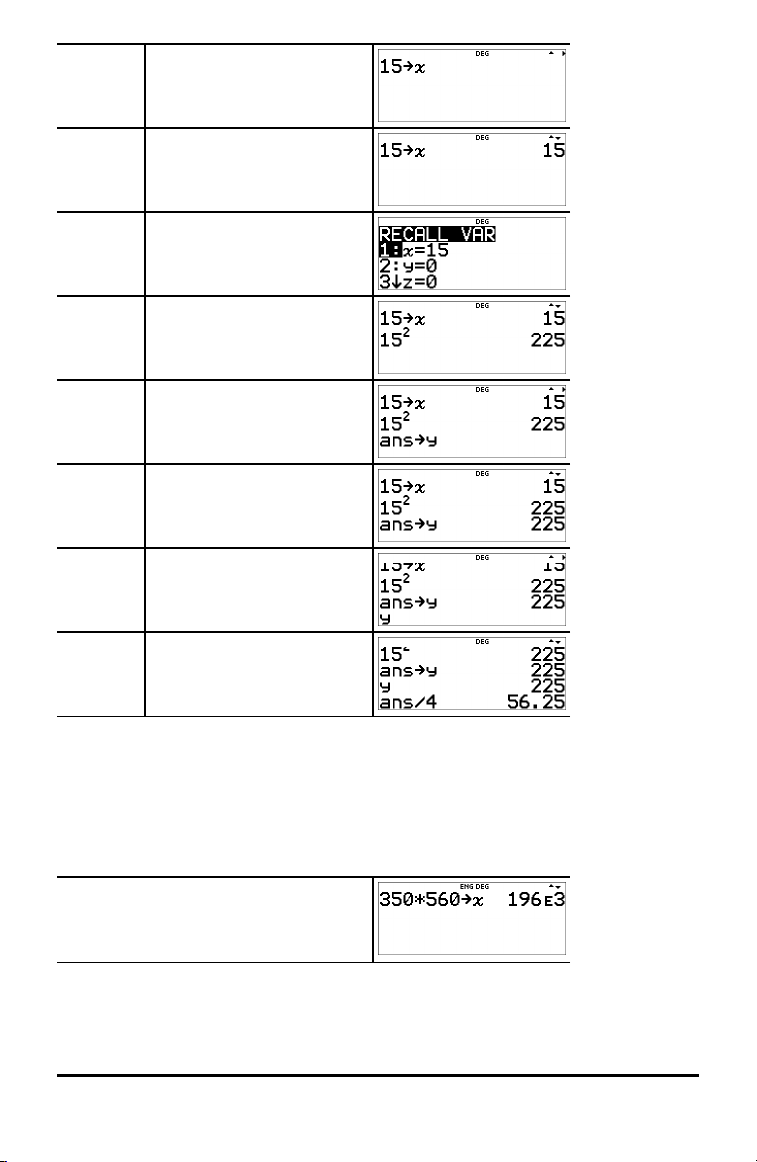
Store 15 L z
<
Recall % h
< F <
L z z
<
z z
< W 4 <
³ Problem
In a gravel quarry, two new excavations have been opened. The first one measures 350
metres by 560 metres, the second one measures 340 metres by 610 metres. What
volume of gravel does the company need to extract from each excavation to reach a
depth of 150 metres? To reach 210 metres? Display the results in engineering
notation.
q $ " " < -
350 V 560 L z <
Getting Started 11
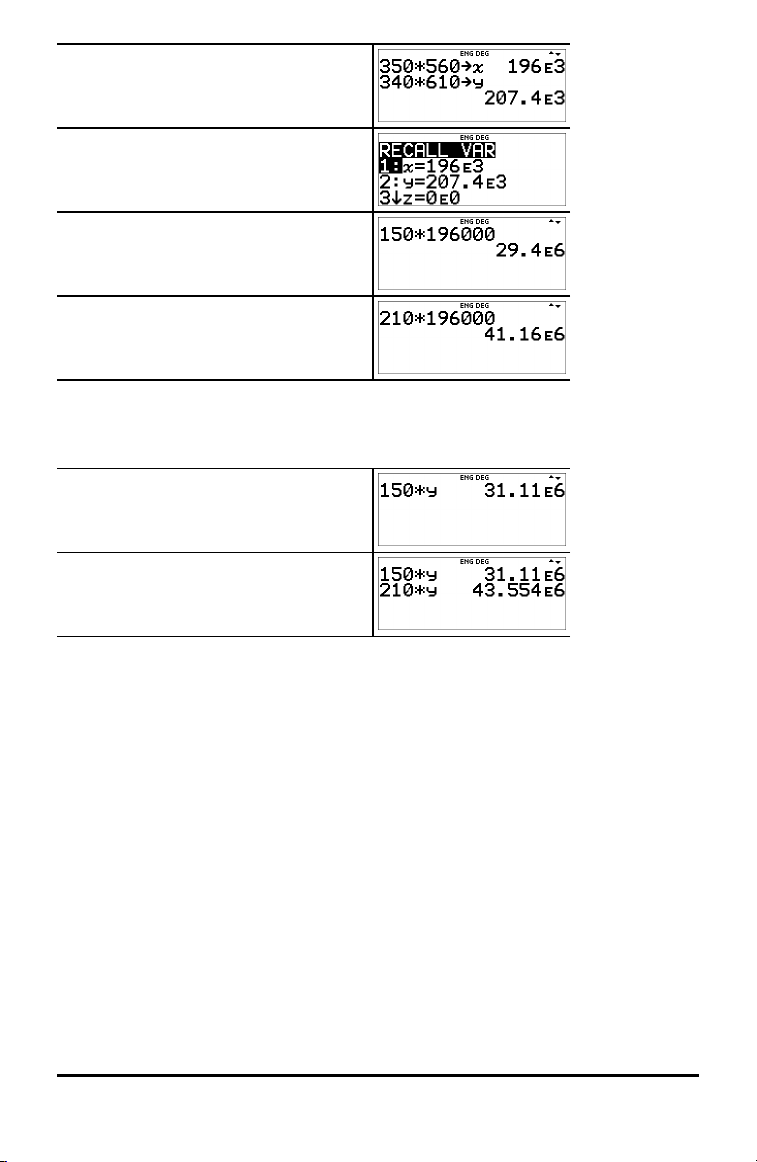
340 V 610 L z z <
-
150 V % h
< <
-
210 V % h < <
For the first excavation, the company needs to extract 29.4 million cubic metres to
reach a depth of 150 metres, and extract 41.16 million cubic metres to reach a depth
of 210 metres.
-
150 V z z <
210 V z z <
For the second excavation, the company needs to extract 31.11 million cubic metres to
reach a depth of 150 metres, and extract 43.554 million cubic metres to reach a depth
of 210 metres.
12 Getting Started
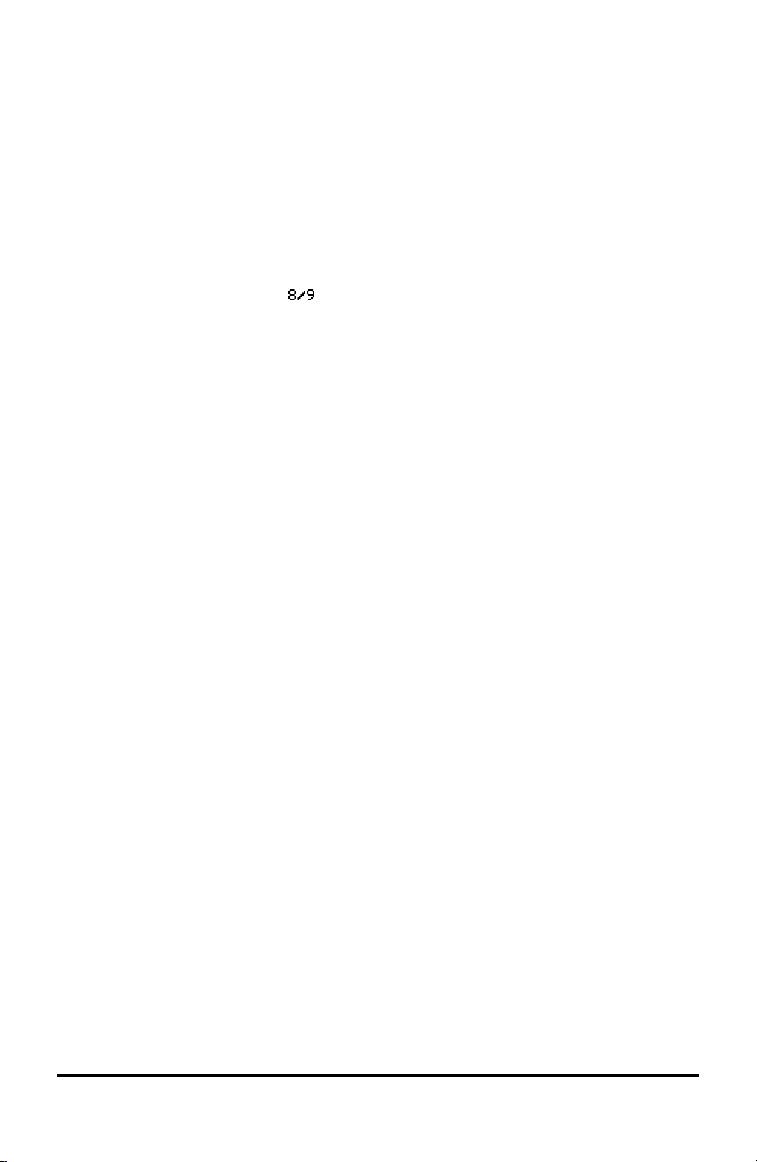
Math Functions
This section contains information about using the calculator maths functions such as
trigonometry, statistics and probability.
Fractions
P % @ d 1 % j
Fractions with P can include real and complex numbers, operation keys (T, V, etc.),
and most function keys (F, % _, etc.).
In Classic mode or classic entries in MathPrint™ mode, the fraction bar P displays inline as a thick bar, for example . Use brackets to clearly indicate the arithmetic you
expect. While the Order of Operations rules will apply, you are in control of the way an
expression evaluates by placing the correct brackets in your inputs.
Fraction Results
• Fraction results are automatically simplified and output is in improper fraction
format.
• When mixed number output is desired, use the 4n/d³´Un/d mixed number
conversion at the end of the input expression. This feature is located in d 1:
4n/d³´Un/d.
• Fraction results are obtained when the calculated value can display within the
limits of the fraction format supported by the calculator and no decimal value was
entered in the input expression.
• If decimal numbers are used or calculated in a fraction numerator or denominator,
the result will display as a decimal. Entering a decimal forces the result to display
in decimal format.
• Use % j (above r) on results to attempt fraction to decimal conversions
within the fraction display limits offered by this numeric calculator.
Mixed Numbers and Conversions
• % @ enters a mixed number. Press the arrow keys to cycle through the unit,
numerator, and denominator.
• d 1 converts between simple fractions and mixed-number form (4n/d³´Un/d).
• % j converts results between fractions and decimals.
MathPrint™ Entry
• To enter numbers or expressions in the numerator and denominator in MathPrint™
mode, press P.
• Press $ or # to move the cursor between the numerator and denominator.
• Pressing P before or after numbers or functions may pre-populate the numerator
with parts of your expression. Watch the screen as you press keys to ensure you
enter the expression exactly as needed.
Math Functions 13
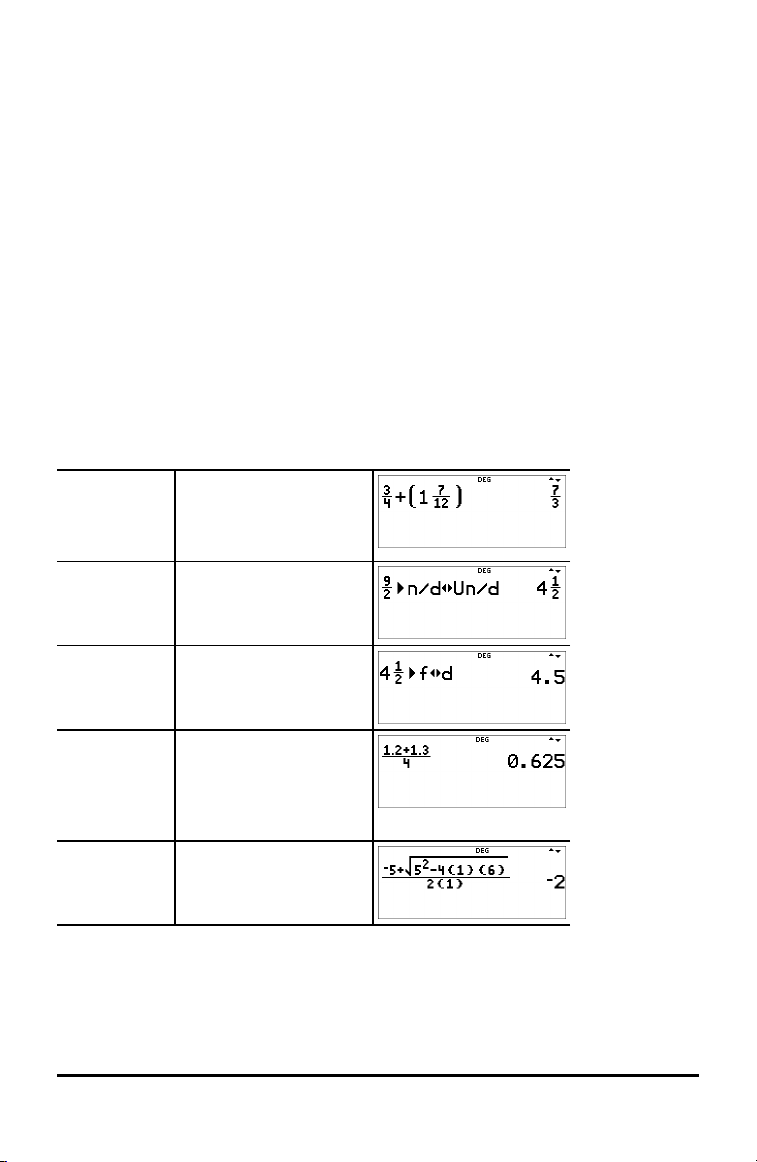
On the Home Screen
• To paste a previous entry from history in the numerator or mixed number unit,
place the cursor in the numerator or unit, press # to scroll to the desired entry,
and then press < to paste the entry to the numerator or unit.
• To paste a previous entry from history in the denominator, place the cursor in the
denominator, press % # to jump into history. Press # to scroll to the desired
entry, and then press < to paste the entry to the denominator.
Evaluation of Your Expression
• When < is pressed to evaluate your input expression, brackets may be displayed
to clearly indicate how it was interpreted and calculated by the calculator. If it is
not what you expected, copy the input expression and edit as needed.
Classic Mode or Classic Entry
• If the cursor is in a classic entry location, enter the numerator expression enclosed
by brackets, then press P to display the thick fraction bar, and then enter the
denominator expression also enclosed with brackets for the result to be calculated
as you expect for your problem.
Examples in MathPrint™ Mode
n/d, Un/d P 3 $ 4 " T 1 %
@ 7 $ 12 <
Note: Brackets are added
automatically.
4n/d³´Un/d 9 P 2 " d 1 <
f³´d 4 % @ 1 $ 2 " %
j <
Example P 1.2 T 1.3 $ 4 <
Note: Result is decimal
since decimal numbers
were used in the
fraction.
Example P M 5 T % b 5
F U 4 ( 1 ) ( 6 )
$ 2 ( 1 ) <
14 Math Functions
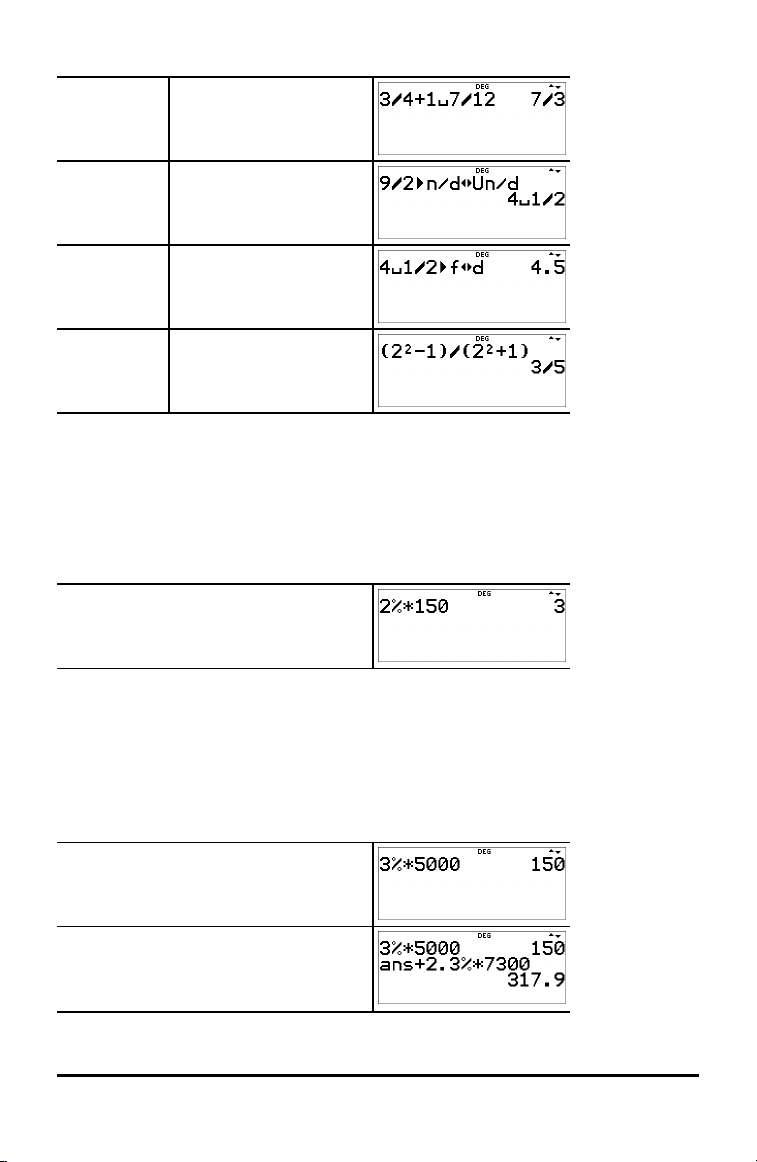
Examples in Classic Mode
n/d, Un/d 3 P 4 T 1 % @ 7 P
12 <
4n/d³´Un/d 9 P 2 d 1 <
f³´d 4 % @ 1 P 2 %
j <
Brackets ( 2 F U 1 ) P ( 2
F T 1 ) <
Percentages
% _
To perform a calculation involving a percentage, press % _ after entering the value
of the percentage.
Example
2 % _ V 150 <
³ Problem
A mining company extracts 5000 tonnes of ore with a concentration of metal of 3%
and 7300 tonnes with a concentration of 2.3%. On the basis of these two extraction
figures, what is the total quantity of metal obtained?
If one tonne of metal is worth 280 units of currency, what is the total value of the
metal extracted?
3 % _ V 5000 <
T 2.3 % _ V 7300 <
Math Functions 15
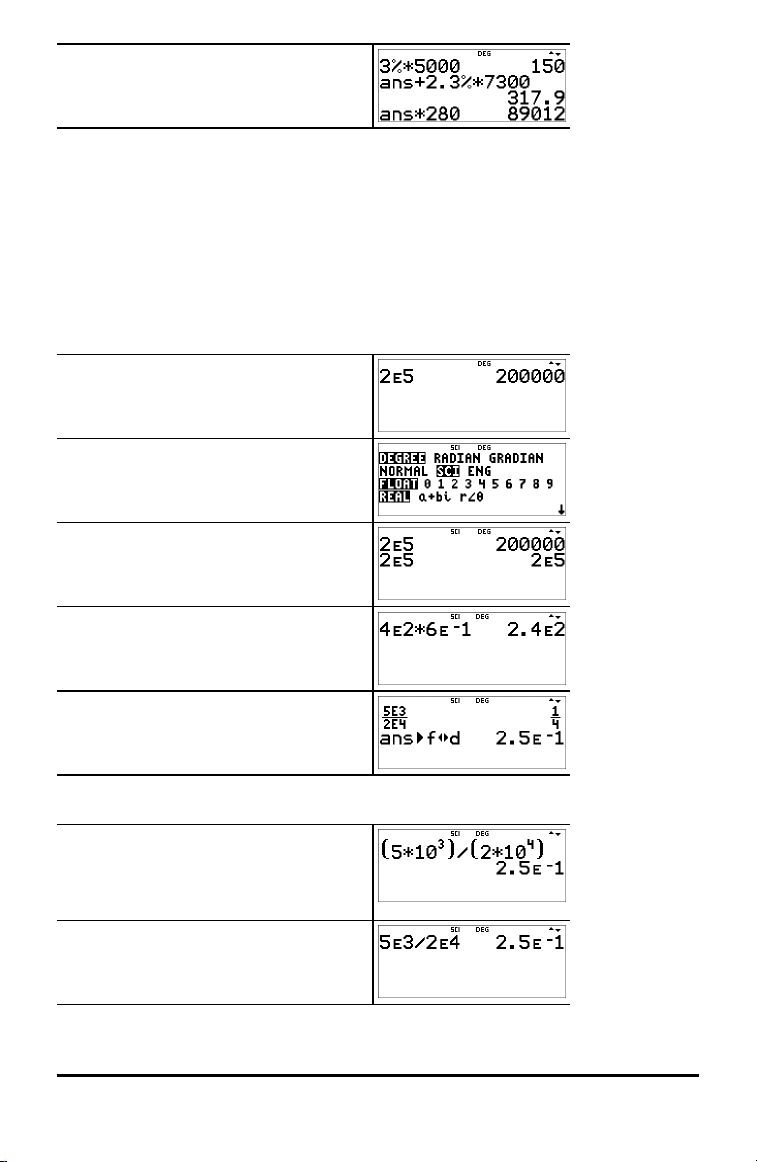
V 280 <
The two extractions represent a total of 317.9 tonnes of metal for a total value of
89012 units of currency.
Scientific Notation [EE]
E
E is a shortcut key to enter a number in scientific notation format. A number such as
(1.2 x 10-4) is entered in the calculator as the number 1.2E-4.
Example
2 E 5 <
Note: Enters (2 x 10
5
) using the
calculator E notation.
q $ " <
Note: The SCI mode setting displays
results in scientific notation.
- <
-
4 E 2 V 6 E M 1 <
P 5 E 3 $ 2 E 4 <
% i % j
Example
Textbook Problem
( 5 V 10 G 3 " ) W ( 2 V 10 G
4 " ) <
Using E
-
5 E 3 W 2 E 4 <
16 Math Functions
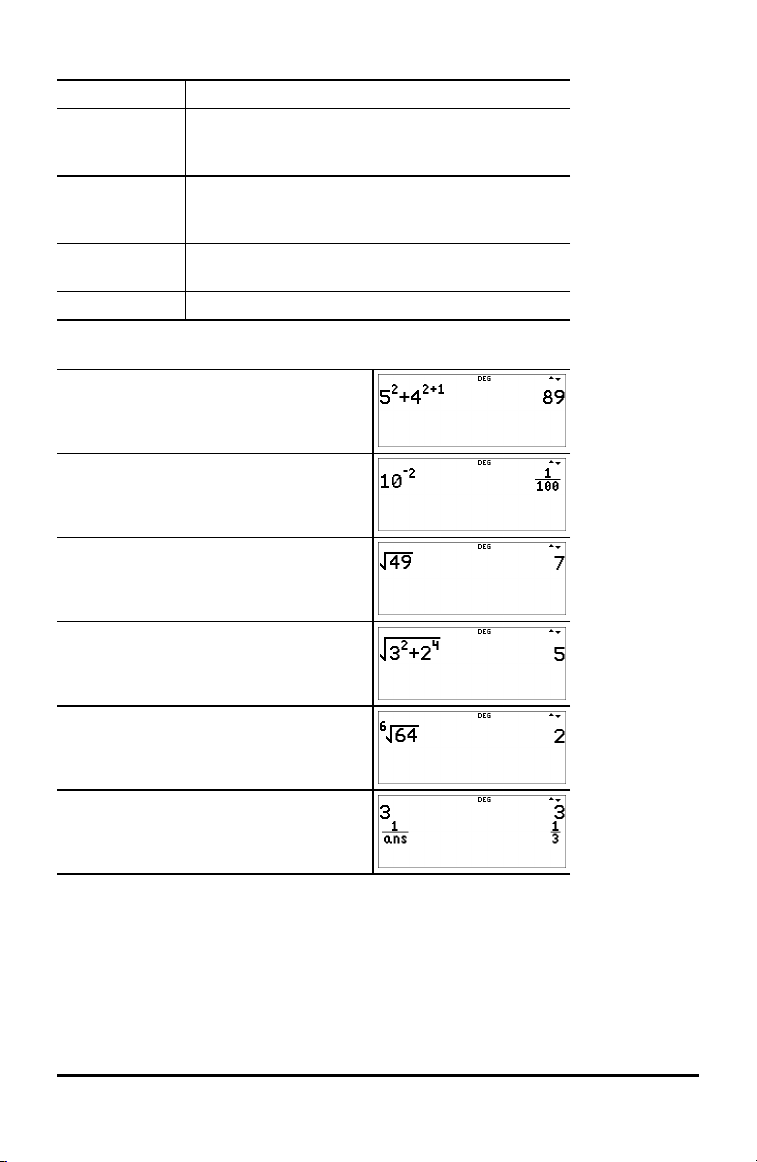
Powers, Roots and Inverses
F
G
% b Calculates the square root of a non-negative value.
% c Calculates the xth root of any non-negative value
a
Examples
5 F T 4 G 2 T 1 "
<
10 G M 2 <
% b 49 <
% b 3 F T 2 G 4 <
Calculates the square of a value.
Raises a value to the power indicated. Use " to
move the cursor out of the power in MathPrint™
mode.
In complex number modes, a+bi and r±q,
calculates the square root of a negative real value.
and any odd integer root of a negative value.
Inverts the entered value as 1/x.
6 % c 64 <
3 < % a <
Pi (symbol Pi)
g (multi-tap key)
p ≈ 3.14159265359 for calculations.
p ≈ 3.141592654 for display in Float mode.
Math Functions 17
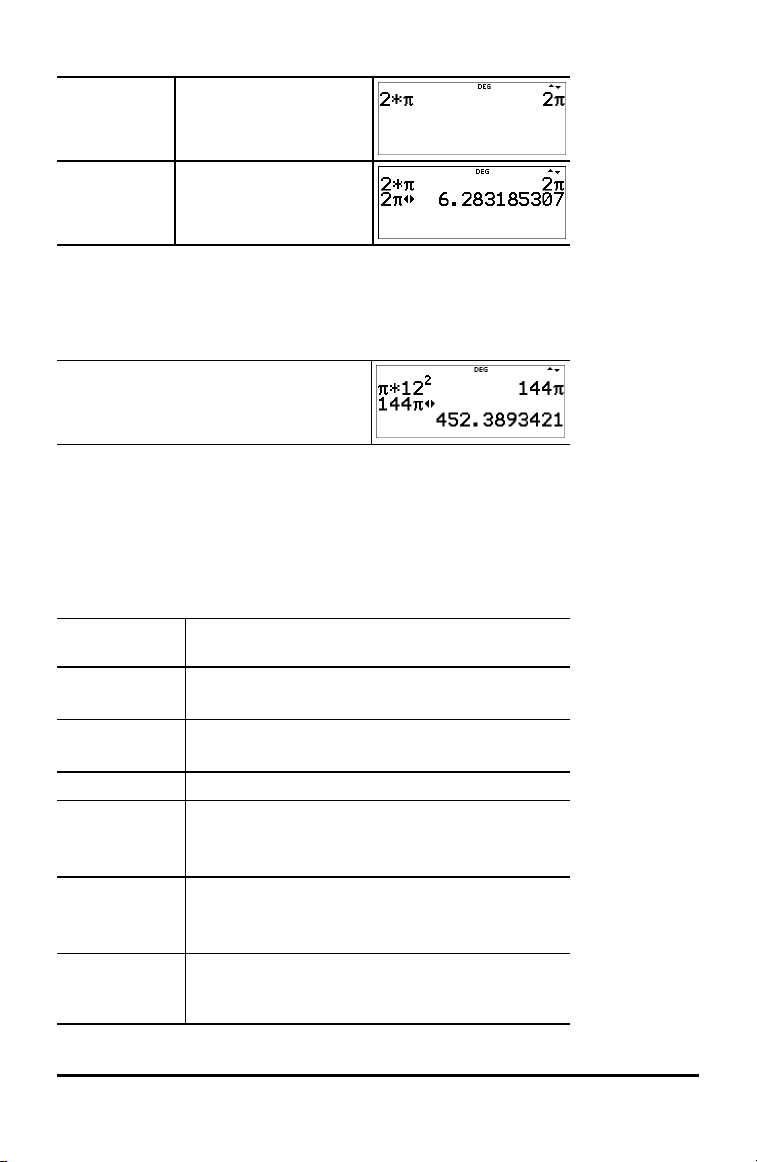
Example
p
2 V g <
r
³ Problem
What is the area of a circle if the radius is 12 cm?
Reminder: A = p×r
2
g V 12 F <
r
The area of the circle is 144 p square cm. The area of the circle is approximately 452.4
square cm when rounded to one decimal place.
Math
d MATH
d displays the MATH menu:
1:4n/d³´Un/d Converts between simple fractions and mixed-
2:lcm( Least common multiple
3:gcd( Greatest common divisor
4:4Pfactor Prime factors
5:sum( Summation
6:prod( Product
7:nDeriv( Numerical derivative at a point with optional
number form.
Syntax: lcm(valueA,valueB)
Syntax: gcd(valueA,valueB)
Syntax: sum(expression,variable,lower,upper)
(Classic mode syntax)
Syntax: prod(expression,variable,lower,upper)
(Classic mode syntax)
tolerance argument, H, when command is used in
Classic mode, classic entry, and in MathPrint™
18 Math Functions
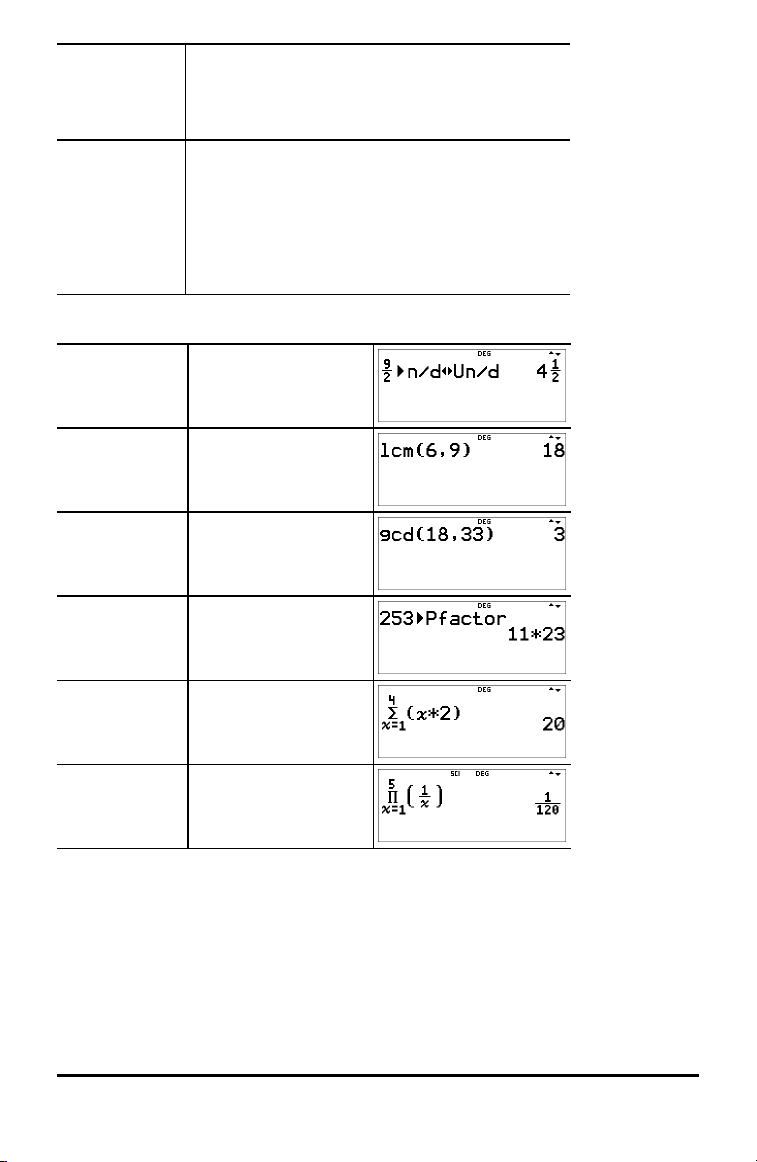
mode.
Syntax: nDeriv(expression,variable,point
[,tolerance])
(Classic mode syntax)
8:fnInt( Numerical integral over an interval with optional
tolerance argument, H, when command is used in
Classic mode, classic entry, and in MathPrint™
mode.
Syntax: fnInt(expression,variable,lower,upper
[,tolerance])
(Classic mode syntax)
Examples
4n/d³´Un/d 9 P 2 " d 1 <
lcm( d 2
6 % ` 9 ) <
gcd( d 3
18 % ` 33 ) <
4Pfactor 253 d 4 <
sum( d 5
1 " 4 " z V 2
<
prod( d 6
1 " 5 " 1 P z
" " <
Note: See Numerical Derivative, nDeriv(, and Numerical Integral, fnInt( in Maths
Functions for examples and more information.
Number Functions
d NUM
d " displays the NUM menu:
Math Functions 19
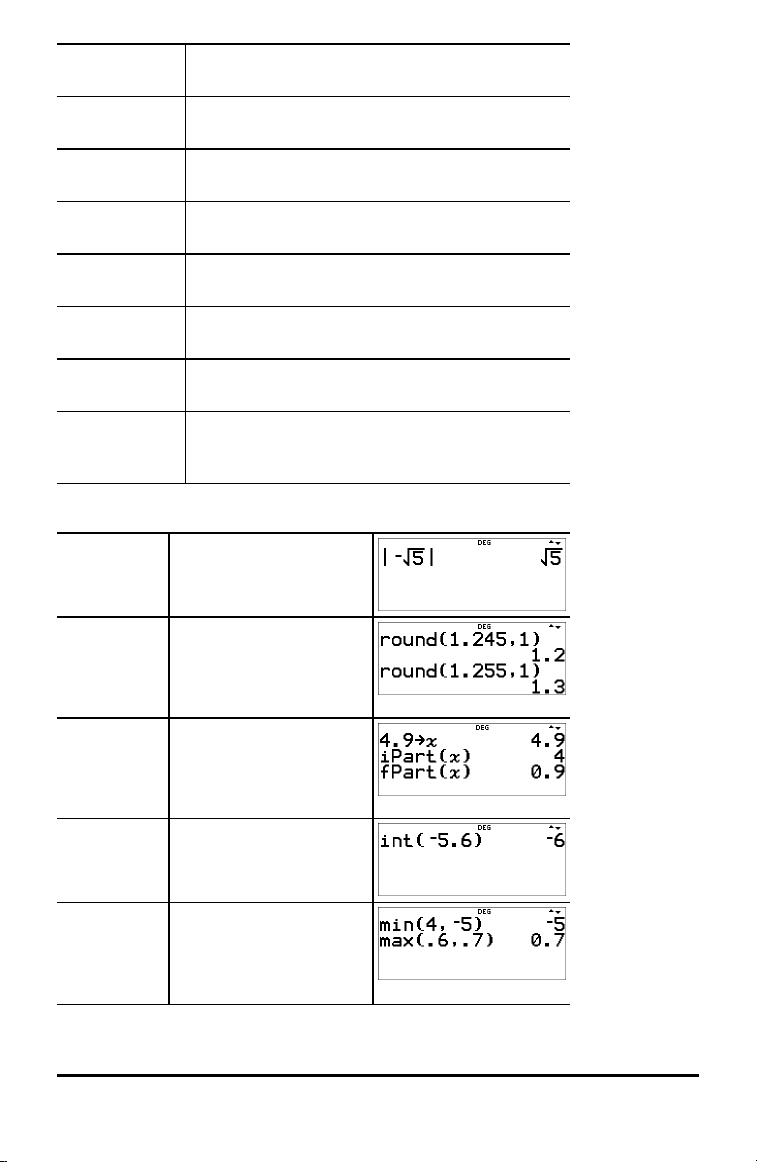
1:abs( Absolute value
Syntax: abs(value)
2:round( Rounded value
Syntax: round(value,#decimals)
3:iPart( Integer part of a number
Syntax: iPart(value)
4:fPart( Fractional part of a number
Syntax: fPart(value)
5:int( Greatest integer that is { the number
Syntax: int(value)
6:min( Minimum of two numbers
Syntax: min(valueA,valueB)
7:max( Maximum of two numbers
Syntax: max(valueA,valueB)
8:mod( Modulo (remainder of first number P second
number)
Syntax: mod(dividend,divisor)
Examples
abs( d " 1
M % b 5 <
round( d " 2
1.245 % ` 1 ) <
# # <
! ! ! ! ! 5 <
iPart(
fPart(
4.9 L z <
d " 3 z ) <
d " 4 z )
<
int( d " 5
M 5.6 ) <
min(
max(
20 Math Functions
d " 6
4 % ` M 5 ) <
d " 7
.6 % ` .7 ) <

mod( d " 8
17 % ` 12 ) <
# # < ! ! 6 <
Angles
d DMS
d " " displays the DMS menu:
1:¡ Specifies the angle unit modifier as degrees (¡).
2:¢ Specifies the angle unit modifier as minutes (¢).
3:£ Specifies the angle unit modifier as seconds (£).
4:r Specifies a radian angle.
5:g Specifies a gradian angle.
6:´DMS Converts angle from decimal degrees to degrees,
Choose an angle mode from the mode screen. You can choose from DEGREE (default),
RADIAN, or GRADIAN. Entries are interpreted and results displayed according to the
angle mode setting without needing to enter an angle unit modifier.
Note: You can also convert between rectangular coordinate form (R) and polar
coordinate form (P). (See Rectangular to Polar for more information.)
Examples
RADIAN q " <
minutes, and seconds.
X 30 d " "
1 ) <
DEGREE q <
-
2 g d " " 4
<
Math Functions 21

4DMS 1.5 d " " 6 <
³ Problem
Two adjacent angles measure 12¡ 31¢ 45£ and 26¡ 54¢ 38£ respectively. Add the two
angles and display the result in DMS format. Round the results to two decimal places.
- q $ $ " " " <
- 12 d " "
1
31 d " " 2
45 d " " 3
T 26 d " " 1
54 d " " 2
38 d " " 3 <
d " " 6 <
The result is 39 degrees, 26 minutes and 23 seconds.
³ Problem
It is known that 30¡ = p / 6 radians. In the default mode, degrees, find the sine of 30¡.
Then set the calculator to radian mode and calculate the sine of p / 6 radians.
Notes
• Press - to clear the screen between problems.
• The indicator row displays DEG or RAD mode setting for the current calculation
only.
- X 30 ) <
22 Math Functions

q " < X g P 6 " ) <
Retain radian mode on the calculator and calculate the sine of 30¡. Change the
calculator to degree mode and find the sine of p / 6 radians.
- X 30 d " " < ) <
q < X g P 6 " d " " 4
) <
Rectangular to Polar
d R³´P
d ! displays the R³´P menu, which has functions for converting coordinates
between rectangular (x,y) and polar (r,q) format. Set Angle mode, as necessary, before
starting calculations.
1:P ´Rx( Converts polar to rectangular and displays x.
Syntax: P ´Rx(r,q)
2:P ´Ry( Converts polar to rectangular and displays y.
Syntax: P ´Ry(r,q)
3:R ´Pr( Converts rectangular to polar and displays r.
Syntax: R ´Pr(x,y)
4:R ´Pq( Converts rectangular to polar and displays q.
Syntax: R ´Pq(x,y)
Example
Convert polar coordinates (r,q) = (5,30) into rectangular coordinates. Then convert
rectangular coordinates (x,y) = (3,4) into polar coordinates. Round decimal results to
one decimal place.
R³´P - q $ $ " "
<
- d ! 1
5 % ` 30 ) <
d ! 2
5 % ` 30 ) <
Math Functions 23

d ! 3
5 3
2
5
2
3 % ` 4 ) <
d ! 4
3 % ` 4 ) <
Converting (r,q) = (5,30) gives (x,y) = (
,
) and (x,y) = (3,4) gives
(r,q) = (5.0,53.1).
Trigonometry
X Y Z (multi-tap keys)
Pressing one of these multi-tap keys repeatedly lets you access the corresponding
trigonometric or inverse trigonometric function. Set the Angle mode - Degree or
Radian - before your calculation.
Example in Degree Mode
tan
-1
tan
cos
Example in Radian Mode
tan
-1
tan
q < Z 45 ) <
Z Z 1 ) <
-
5 V Y 60 ) <
q " < Z g P 4 " ) <
Z Z 1 ) <
r
24 Math Functions

cos
7
3
( )
7
3
3 + 7
2 2
-
5 V Y g P 4 " )
<
- r
³ Problem
Find angle A of the right triangle below. Then calculate angle B and the length of the
hypotenuse c. Lengths are in metres. Round results to one decimal place.
Reminder:
tan A =
therefore m±A = tan
-1
m±A + m±B + 90¡ = 180¡
therefore m±B = 90¡ - m±A
c =
Note: Set mode to DEGREE and fix 1 decimal place for the calculations.
q < $ $ " " <
Z Z 7 P 3 " ) <
90 U % i <
% b 3 F T 7 F <
Math Functions 25

r
q < $ $ " " <
To one decimal place, the measure of angle A is 66.8¡, the measure of angle B is
23.2¡, and the length of the hypotenuse is 7.6 metres.
Hyperbolics
X Y Z (multi-tap keys)
Pressing one of these multi-tap keys repeatedly lets you access the corresponding
hyperbolic or inverse hyperbolic function. Angle modes do not affect hyperbolic
calculations.
Example
Set floating
decimal
q $ $ <
X X X 5 ) T 2 <
# # < % ! X X
X X <
Logarithm and Exponential Functions
D C (multi-tap keys)
D pastes the natural logarithm, ln, of a number to the base e. The argument of the
function is ln(value).
e ≈ 2.718281828459 for calculations.
e ≈ 2.718281828 for display in F loat mode.
D D pastes the common logarithm, log10, of a number. The argument of the
function is log(value).
D D D pastes the logBASE function as a MathPrint™ template. When
needed, the arguments in classic entry are logBASE(value,base).
C pastes e to the power function.
26 Math Functions

C C pastes 10 to the power function.
Examples
log D D 1 ) <
ln D 5 ) V 2 <
›
10
C C D D
2 ) <
D D C C
5 " ) <
›
e
C .5 <
Numerical Derivative
The TI-30X Pro MathPrint™ calculates the (approximate) numerical derivative of an
expression at a point given a tolerance for the numerical method. (See the About the
Numerical Derivative at a Point section for more information.)
MathPrint™ Mode
% A pastes the numerical derivative template from the keypad to calculate the
numerical derivative with the default tolerance H is 1EM5.
Example
% A % A
z F T 5 z " "
M 1 <
To change the default tolerance, H, and observe how the tolerance plays a role in the
numerical solution, paste the numerical derivative from the menu location, d
MATH 7:nDeriv(, where the numerical derivative template will paste with the option to
modify the tolerance as needed for an investigation of the numerical derivative result.
Example
d
MATH
7:nDeriv(
d 7 z F T 5 z
" " M 1 " 1 E M 5
<
Math Functions 27

with
( )
f x′ =
f x ε f x ε
ε
(+)−(−)
2
optional
tolerance
Classic Mode or Entry
In Classic mode or in classic edit lines, the nDeriv( command will paste from the
keypad or MATH menu.
Syntax: nDeriv(expression,variable,point[,tolerance]) where tolerance is optional and
the default H is 1EM5.
Example
% A
or
d
MATH
7:nDeriv(
% A
z F T 5 z
% ` z
% ` M 1 )
<
About the Numerical Derivative at a Point
The numerical derivative at a point command, nDeriv( or d/dx, uses the symmetric
difference quotient method. This method approximates the numerical derivative at a
given point as the slope of the secant line about the point.
As H becomes smaller, the approximation usually becomes more accurate to
approximate the slope of the tangent line at the given point x.
• Because of the method used to calculate the numerical derivative at a point, the
calculator can return a false derivative value at a non-differentiable point.
• Always have some knowledge of the function behaviour near the point by using a
table of values near the point (or a graph of the function).
³ Problem
Find the slope of the tangent line to the function f(x) = x2- 4x at x = 2. What do you
notice?
% A
z F U 4 z " "
2 <
Numerical Integral
The TI-30X Pro MathPrint™ calculates the (approximate) numerical integral of an
expression with respect to a variable x, given a lower limit, an upper limit and a
tolerance for the numerical method.
28 Math Functions

MathPrint™ Mode
% Q pastes the numerical integral template from the keypad to calculate the
numerical integral on a given interval with the default tolerance H is 1EM5.
Example in RADIAN Angle Mode
% Q q " <
% Q
0 " g " "
z X z ) "
<
To change the default tolerance, H, and observe how the tolerance plays a role in the
numerical solution, paste the numerical integral from the menu location, d MATH
8:fnInt(, where the numerical integral template will paste with the option to modify
the tolerance as needed for an investigation of the numerical integral result.
Example in DEGREE Angle Mode
d
MATH
8:fnInt(
with
optional
q <
d 8
0 " 3 "
z G 5 <
tolerance
Classic Mode or Entry
In Classic mode or in classic edit lines, the fnInt( command will paste from the keypad
or MATH menu.
Syntax: fnInt(expression,variable,upper,lower[,tolerance]) where tolerance is
optional and the default H is 1EM5.
Example
% Q
or
d
MATH
8:fnInt(
% Q
z G 5 % .
z % .0 % .3 )
<
³ Problem
Find the area under the curve f(x) = Mx2+4 on the x intervals from M2 to 0 and then from
0 to 2. What do you notice about the results? What could you say about the graph of
this function?
Math Functions 29

% Q M 2 " 0 "
M z F T 4 " r
<
# # <
% ! " 0 J
" 2
<
Notice that both areas are equal. Since this is a parabola with the vertex at (0,4) and
zeros at (M2,0) and (2,0) you see that the symmetric areas are equal.
Statistics, Regressions and Distributions
v % u
v lets you enter and edit the data lists. (See Data Editor section.)
% u displays the STAT-REG menu, which has the following options.
Notes:
• Regressions store the regression information, along with the 2-Var statistics for
the data, in StatVars (menu item 1).
• A regression can be stored to either f(x) or g(x). The regression coefficients display
in full precision.
Important note about results: Many of the regression equations share the same
variables a, b, c, and d. If you perform any regression calculation, the regression
calculation and the 2-Var statistics for that data are stored in the StatVars menu until
the next statistics or regression calculation. The results must be interpreted based on
which type of statistics or regression calculation was last performed. To help you
interpret correctly, the title bar reminds you of which calculation was last performed.
1:StatVars Displays a secondary menu of the last computed
statistical result variables. Use $ and # to locate
the desired variable, and press < to select it. If
you select this option before calculating 1-Var
stats, 2-Var stats, or any of the regressions, a
reminder appears.
2:1-VAR STATS Analyses statistical data from 1 data set with 1
measured variable, x. Frequency data may be
30 Math Functions

included.
3:2-VAR STATS Analyses paired data from 2 data sets with 2
measured variables—x, the independent variable,
and y, the dependent variable. Frequency data
may be included.
Note: 2-Var Stats also computes a linear
regression and populates the linear regression
results. It displays values for a (slope) and b (yintercept); it also displays values for r2and r.
4:LinReg ax+b Fits the model equation y=ax+b to the data using a
least-squares fit for at least two data points. It
displays values for a (slope) and b (y-intercept); it
also displays values for r2and r.
5:PropReg ax Fits the model equation y=ax to the data using
using least squares fit for at least one data point.
It displays the value for a. S upports data forming a
vertical line with the exception of all 0 data.
6:RecipReg
a/x+b
Fits the model equation y=a/x+b to the data using
least squares fit on linearised data for at least two
data points. It displays values for a and b; it also
displays values for r2and r.
7:QuadraticReg Fits the second-degree polynomial y=ax2+bx+c to
the data. It displays values for a, b, and c; it also
displays a value for R2. For three data points, the
equation is a polynomial fit; for four or more, it is
a polynomial regression. At least three data points
are required.
8:CubicReg Fits the third-degree polynomial y=ax3+bx2+cx+d
to the data. It displays values for a, b, c, and d; it
also displays a value for R2. For four points, the
equation is a polynomial fit; for five or more, it is a
polynomial regression. At least four points are
required.
9:LnReg a+blnx Fits the model equation y=a+b ln(x) to the data
using a least squares fit and transformed values ln
(x) and y. It displays values for a and b; it also
displays values for r2and r.
:PwrReg ax^b Fits the model equation y=axbto the data using a
least-squares fit and transformed values ln(x) and
ln(y). It displays values for a and b; it also displays
values for r2and r.
:ExpReg ab^x Fits the model equation y=abxto the data using a
least-squares fit and transformed values x and ln
(y). It displays values for a and b; it also displays
values for r2and r.
Math Functions 31

:expReg ae^(bx)
Fits the model equation y=a e^(bx) to the data
using least squares fit on linearised data for at
least two data points. It displays values for a and
b; it also displays values for r
2
and r.
% u " displays the DISTR menu, which has the following distribution
functions:
1:Normalpdf Computes the probability density function (pdf) for
the normal distribution at a specified x value. The
defaults are mean mu=0 and standard deviation
sigma=1. The probability density function (pdf) is:
2:Normalcdf Computes the normal distribution probability
between LOWERbnd and UPPERbnd for the
specified mean mu and standard deviation sigma.
The defaults are mu=0; sigma=1; with LOWERbnd
= M1E99 and UPPERbnd = 1E99.
Note: M1E99 to 1E99 represents Minfinity to infinity.
3:invNormal Computes the inverse cumulative normal
distribution function for a given area under the
normal distribution curve specified by mean mu
and standard deviation sigma. It calculates the x
value associated with an area to the left of the x
value. 0 { area { 1 must be true. The defaults are
area=1, mu=0 and sigma=1.
4:Binomialpdf Computes a probability at x for the discrete
binomial distribution with the specified numtrials
and probability of success (p) on each trial. x is a
non-negative integer and can be entered with
options of S INGLE entry, LIST of entries or ALL (list
of probabilities from 0 to numtrials is returned). 0
{ p { 1 must be true. The probability density
function (pdf) is:
5:Binomialcdf Computes a cumulative probability at x for the
discrete binomial distribution with the specified
numtrials and probability of success (p) on each
trial. x can be non-negative integer and can be
entered with options of SINGLE, LIST or ALL (a list
of cumulative probabilities is returned.) 0 { p { 1
must be true.
6:Poissonpdf Computes a probability at x for the discrete
Poisson distribution with the specified mean mu
32 Math Functions

(m), which must be a real number > 0. x can be an
non-negative integer (SINGLE) or a list of integers
(LIST). The default is mu=1. The probability density
function (pdf) is:
7:Poissoncdf Computes a cumulative probability at x for the
discrete Poisson distribution with the specified
mean mu, which must be a real number > 0. x can
be an non-negative integer (SINGLE) or a list of
integers (LIST). The default is mu=1.
Stats Results
Variables 1-Var or 2-Var Definition
n
v
w
Sx
Sy
sx
1-Var Number of x or (x,y) data points.
Both Mean of all x values.
2-Var Mean of all y values.
Both Sample standard deviation of x.
2-Var Sample standard deviation of y.
Both Population standard deviation of
x.
sy
2-Var Population standard deviation of
y.
2
Gx or Gx
2
Gy or Gy
Gxy
a
b
2
r
or r 2-Var Correlation coefficient.
x¢
Both Sum of all x or x2values.
2-Var Sum of all y or y2values.
2-Var Sum of (xQy) for all xy pairs.
2-Var Linear regression slope.
2-Var Linear regression y-intercept.
2-Var Uses a and b to calculate
predicted x value when you input
a y value.
y¢
2-Var Uses a and b to calculate
predicted y value when you input
an x value.
minX or maxX Both Minimum or maximum of x
values.
Q1
1-Var Median of the elements between
minX and Med (1st quartile).
Med
1-Var Median of all data points.
Math Functions 33

Variables 1-Var or 2-Var Definition
Q3
1-Var Median of the elements between
Med and maxX (3rd quartile).
minY or maxY 2-Var Minimum or maximum of y
values.
To define statistical data points:
1. Enter data in L1, L2, or L3. (See Data Editor section.)
Note: Non-integer frequency elements are valid. This is useful when entering
frequencies expressed as percentages or parts that add up to 1. However, the
sample standard deviation, Sx, is undefined for non-integer frequencies, and
Sx=Error is displayed for that value. All other statistics are displayed.
2. Press % u. Select 1-Var or 2-Var and press <.
3. Select L1, L2, or L3, and the frequency.
4. Press < to display the menu of variables.
5. To clear data, press v v, select a list to clear, and press <.
1-Var Example
Find the mean of {45,55,55,55}.
Clear all
v v $ $ $
data
Data
<
45 $ 55 $ 55 $ 55
<
Stat % s
% u
2 (Selects 1-VAR STATS)
$ $
<
Stat Var 2 <
34 Math Functions

V 2 <
2-Var Example
Data: (45,30); (55,25). Find: x¢(45).
Clear all data v v $ $ $
Data < 45 $ 55 $ " 30 $
25 $
Stat % u
3 (Selects 2-VAR STATS)
$ $ $
StatVars < % s
% u 1
# # # # # #
< 45 ) <
³ Problem
For his last four tests, Anthony obtained the following scores. Tests 2 and 4 were given
a weight of 0.5, and tests 1 and 3 were given a weight of 1.
Test No. 1 2 3 4
Score 12 13 10 11
Weight 1 0.5 1 0.5
1. Find Anthony’s average grade (weighted average).
2. What does the value of n given by the calculator represent? What does the value of
Gx given by the calculator represent?
Reminder: The weighted average is
Math Functions 35

=
Σxn(12)(1)+ (13)(0.5)+ (10)(1)+ (11)(0.5)
1 + 0.5 + 1 + 0.5
3. The teacher gave Anthony 4 more points on test 4 due to a grading error. Find
Anthony’s new average grade.
v v $ $ $
<
v " $ $ $ $
<
12 $ 13 $ 10 $ 11 $
" 1 $ .5 $ 1 $ .5
<
% u
2
$ " " <
<
Anthony has an average (v) of 11.33 (to the nearest hundredth).
On the calculator, n represents the total sum of the weights.
n = 1 + 0.5 + 1 + 0.5.
Gx represents the weighted sum of his scores.
(12)(1) + (13)(0.5) + (10)(1) + (11)(0.5) = 34.
Change Anthony’s last score from 11 to 15.
v $ $ $ 15 <
% u 2
$ " " < <
36 Math Functions

If the teacher adds 4 points to Test 4, Anthony’s average grade is 12.
³ Problem
The table below gives the results of a braking test.
Test No. 1 2 3 4
Speed (kph) 33 49 65 79
Braking distance (m) 5.30 14.45 20.21 38.45
Use the relationship between speed and braking distance to estimate the braking
distance required for a vehicle travelling at 55 kph.
A hand-drawn scatter plot of these data points suggest a linear relationship. The
calculator uses the least squares method to find the line of best fit, y'=ax'+b, for data
entered in lists.
v v $ $ $
<
33 $ 49 $ 65 $ 79 $ " 5.3 $ 14.45
$ 20.21 $ 38.45 <
% s
% u
3 (Selects 2-VAR STATS)
$ $ $
<
Press $ as necessary to view a and b.
This line of best fit, y'=0.67732519x'N18.66637321 models the linear trend of the data.
Press $ until y' is highlighted.
Math Functions 37

< 55 ) <
The linear model gives an estimated braking distance of 18.59 metres for a vehicle
travelling at 55 kph.
Regression Example 1
Calculate an ax+b linear regression for the following data: {1,2,3,4,5}; {5,8,11,14,17}.
Clear all data v v $ $ $
Data
<
1 $ 2 $ 3 $ 4 $
5 $ "
5 $ 8 $ 11 $ 14 $ 17
<
Regression % s
% u
$ $ $
<
$ $ $ $
<
Press $ to examine all
the result variables.
Regression Example 2
Calculate the exponential regression for the following data:
• L1 = {0,1,2,3,4}; L2 = {10,14,23,35,48}
• Find the average value of the data in L2.
• Compare the exponential regression values to L2.
Clear all data v v 4
38 Math Functions

Data 0 $ 1 $ 2 $ 3 $ 4
$ " 10 $ 14 $ 23 $
35 $ 48 <
Regression % u
# #
Save the
regression
equation
to f(x) in the
I menu.
Regression
Equation
Find the
average value
(y) of the data
in L2 using
StatVars.
Examine the
table of values
of the
regression
equation.
< $ $ $ "
<
<
% u
1 (Selects StatVars)
$ $ $
$ $ $
$ $
I 1
< $
0 <
1 <
< <
Notice that the title bar
reminds you of your last
statistical or regression
calculation.
Warning: If you now calculate 2-Var Stats on your data, the variables a and b (along
with r and r2) will be calculated as a linear regression. Do not recalculate 2-Var Stats
after any other regression calculation if you want to preserve your regression
coefficients (a, b, c, d) and r values for your particular problem in the StatVars menu.
Math Functions 39

Distribution Example
Compute the binomial pdf distribution at x values {3,6,9} with 20 trials and a success
probability of 0.6. Enter the x values in list L1, store the results in L2, and then find the
sum of the probabilities and store in the variable t.
Clear all
v v $ $ $
data
Data
<
3 $ 6 $ 9
<
DISTR % u "
$ $ $
< "
<
20 $ 0.6
< $ $
<
v ! 4 "
<
<
" " " "
< <
Probability
H %
H is a multi-tap key that cycles through the following options:
40 Math Functions

!
A factorial, n!, is the product of the positive
integers from 1 to n. The value of n must be a
positive whole number { 69. When n = 0, n! = 1
nCr
Calculates the number of possible combinations
given n and r, non-negative integers. The order of
objects is not important, as in a hand of cards.
nPr
Calculates the number of possible permutations of
n items taken r at a time, given n and r, non-
negative integers. The order of objects is
important, as in a race.
% displays a menu with the following options:
rand
Generates a random real number between 0 and
1. To control a sequence of random numbers, store
an integer (seed value) | 0 to rand. The seed value
changes randomly every time a random number is
generated.
randint(
Generates a random integer between two
integers, A and B, where A { randint { B. The
arguments of the function are:
randint(integerA,integerB)
Examples
! 4 H <
nCr 52 H H 5
<
nPr 8 H H H 3 <
Store value
5 L %
to rand
1 (Selects rand)
<
Math Functions 41

rand % 1 <
randint( % 2
3 % ` 5 ) <
³ Problem
An ice cream store advertises that it makes 25 flavours of home made ice cream. You
like to order three different flavours in a dish. How many combinations of ice cream
can you test over a very hot summer?
-
25 H H 3 <
You can choose from 2300 dishes with different combinations of flavours!
42 Math Functions

Math Tools
This section contains information about using the calculator tools such as data lists,
functions and conversions.
Stored Operations
% m % n
% n lets you store an operation.
% m pastes an operation to the home screen.
To set an operation and then recall it:
1. Press % n.
2. Enter any combination of numbers, operations and/or values.
3. Press < to store the operation.
4. Press % m to recall the stored operation and apply it to the last answer or the
current entry.
If you apply % m directly to a % m result, the n=1 iteration counter is
incremented.
Examples
Clear op % n
If a stored op is present,
press - to clear it.
Set op V 2 T 3
<
Recall op 4 % m
% m
Math Tools 43

% m
Redefine op
% n F
<
Recall op 5 % m
20 % m
³ Problem
A local store allows you to earn loyalty points that you can redeem for various gifts.
The store adds 35 points to your mobile app for every visit. You would like to get a
music download which costs 275 points. How many visits will it take? Currently, you
have 0 points.
% n T 35
<
0 % m
% m
% m
% m
% m
% m
% m
% m
After 8 visits to the store you will have 280 points which is enough for your download!
Data Editor and List Formulas
v
Pressing v displays the Data Editor where you can enter data in up to 3 lists (L1, L2,
L3). Each list can contain up to 50 items.
Note: This feature is available in DEC mode only.
When editing a list, press v to access the following menus:
CLR FORMULA OPS
1:Clear L1 1:Add/Edit Frmla 1:Sort Sm-Lg...
44 Math Tools

2:Clear L2
3:Clear L3
4:Clear ALL
2:Clear L1 Frmla
3:Clear L2 Frmla
4:Clear L3 Frmla
2:Sort Lg-Sm...
3:Sequence...
4:Sum List...
5:Clear ALL
Entering and Editing Data
• Use ! " # $ to highlight a cell in the data editor and then enter a value.
• Mode settings such as number format, F loat/F ix decimal and angle modes affect
the display of a cell value.
• Fractions, radicals and p values will display.
• Press:
- L in a cell edit to store the value of the cell to a variable.
- r to toggle the number format when a cell is highlighted.
- J to delete a cell.
- < - to clear the edit line of a cell.
- % s to return to the Home Screen.
- % # to go to the top of a list.
- % $ to go to the bottom of a list.
• Use the CLR menu to clear the data from a list.
List Formulas (FORMULA menu)
• In the data editor, press v " to display the FORMULA menu. Select the
appropriate menu item to add or edit a list formula in the highlighted column, or
clear formulas from a particular list.
• When a data cell is highlighted, pressing L is a shortcut to open the formula
edit state.
• In the formula edit state, pressing v displays a menu to paste L1, L2 or L3 in the
formula.
• Formulas cannot contain a circular reference such as L1=L1.
• When a list contains a formula, the edit line will display the reversed cell name.
Cells will update if referenced lists are updated.
• To clear a formula list, clear the formula first, and then clear the list.
• If L is used in a list formula, the last element of the computed list is stored to
the variable. Lists cannot be stored.
• List formulas accept all calculator functions and real numbers.
Options (OPS menu)
In the data editor, press v ! to display the OPS menu. Select the appropriate menu
item to:
• Sort values from smallest to largest or largest to smallest.
• Create a Sequence of values to fill a list.
Math Tools 45

• Sum the elements in a list and store to a variable for further investigation.
Example
L1 v v 4
v 1 P 4 $
2 P 4 $
3 P 4 $
4 P 4 <
Formula " v "
<
v
< % j
<
Fill a list
with a
sequence
Store the
Sum of L1
to the
variable z
46 Math Tools
" v ! 3 " "
<
g z < 1 < 4
< 1 <
<
v ! 4
<

< " " "
9
5
< <
³ Problem
On a November day, a weather report on the Internet listed the following
temperatures.
Paris, France 8¡C
Moscow, Russia M1¡C
Montreal, Canada 4¡C
Convert these temperatures from degrees Celsius to degrees F ahrenheit. (See also the
section on Conversions.)
Reminder: F =
C + 32
v v 4
v " 5
8 $ M 1 $ 4 $ "
v " 1
9 W 5 V v 1 T 32
<
If Sydney, Australia is 21¡C, find the temperature in degrees Fahrenheit and store the
temperature in the variable z.
Math Tools 47

! $ $ $ 21 <
# " < % " L z z z
< % h $ $
Function Table
I displays a menu with the following options:
1:Add/Edit Func Lets you define the function f(x) or g(x) or both
and generates a table of values. r on a value in
the table will toggle the number format.
2:f( Pastes f( to an input area such as the Home screen
to evaluate the function at a point (for example, f
(2)).
3:g( Pastes g( to an input area such as the Home screen
to evaluate the function at a point (for example, g
(3)).
The function table allows you to display a defined function in a tabular form. To set up
a function table:
1. Press I and select Add/Edit Func.
2. Enter one or two functions and press <.
3. Select the table start, table step, auto, or ask-x options and press <.
The table is displayed using the specified values. Table results will display as Real
numbers in DEC mode only. Complex functions evaluate on the home screen only.
Start Specifies the starting value for the independent
variable, x.
Step Specifies the incremental value for the
independent variable, x. The step can be positive
or negative.
Auto The calculator automatically generates a series of
values based on table start and table step.
Ask-x Lets you build a table manually by entering specific
values for the independent variable, x. The table
has a maximum of three rows, but you can
48 Math Tools

overwrite the x values as needed to see more
results.
Note: In the Function Table view, press - to display and edit the Table Setup wizard
as needed.
³ Problem
Find the vertex of the parabola, y = x(36 - x) using a table of values.
Reminder: The vertex of the parabola is the point on the parabola that is also on the
line of symmetry.
I 1 z ( 36 U z )
< - <
15 $ 3 $ $
<
After searching close to x = 18, the point (18,324) appears to be the vertex of the
parabola since it appears to be the turning point of the set of points of this function. To
search closer to x = 18, change the Step value to smaller and smaller values to see
points closer to (18,324).
³ Problem
A charity collected £3,600 to help support a local food kitchen. £450 will be given to the
food kitchen every month until the funds run out. How many months will the charity
support the kitchen?
Reminder: If x = months and y = money left, then y = 3600 - 450x.
I 1
-
3600 U 450 z
< - <
0 $ 1 $ "
< <
Math Tools 49

Input each guess and press <.
Calculate the value of f(8) on the Home
screen.
% s I
2 Selects f(
8 ) <
The support of £450 per month will last for 8 months since y(8) = 3600 - 450(8) = 0 as
shown in the table of values.
³ Problem
Find the intersection of the lines f(x)=L2x+5 and g(x)=x-4.
I 1 - M 2 z T 5
< - z U 4
< 2 < 1
Select Auto
< <
< $
The two lines intersect at (x,y) = (3,L1).
Matrices
In addition to those in the Matrix MATH menu, the following matrix operations are
allowed. Dimensions must be correct:
• matrix + matrix
• matrix – matrix
• matrix × matrix
• Scalar multiplication (for example, 2 × matrix)
• matrix × vector (vector will be interpreted as a column vector)
50 Math Tools

% t NAME S
1 2
3 4
% t displays the matrix NAMES menu, which shows the dimensions of the
matrices and lets you use them in calculations. The row and column dimension of a
matrix can be 1{row{3 and 1{column{3.
1:[A] Definable matrix [A].
2:[B] Definable matrix [B].
3:[C] Definable matrix [C].
4:[Ans] Last matrix result ([Ans]=row×column), or
last vector result ([Ans] dim=n).
Not editable.
Note: Cell values can be toggled. To view the full
precision or exact format, highlight the cell.
5:[I2] 2×2 identity matrix (not editable).
6:[I3] 3×3 identity matrix (not editable).
% t MATH
% t " displays the matrix MATH menu, which lets you perform the following
operations:
1:Determinant Determinant of a square matrix.
Syntax: det(squarematrix)
2:T Transpose Transpose of a matrix.
Syntax: matrixT
3:Inverse Inverse of a square matrix.
Syntax: squarematrix
–1
4:ref reduced Row echelon form.
Syntax: ref(matrix)
5:rref reduced Reduced row echelon form.
Syntax: rref(matrix)
% t EDIT
% t ! displays the matrix EDIT menu, which lets you define or edit matrix [A],
[B], or [C].
Note: Press r to toggle the number format in a cell as needed.
Example
Define matrix [A] =
Calculate the determinant, transpose, inverse, and rref of [A].
Math Tools 51

Define [A] % t !
<
Set
dimensions
" < " <
<
Enter values 1 $ 2 $ 3 $ 4 $
det([A]) % s
% t "
<
% t < )
<
Transpose % t <
% t " $ <
<
Inverse % s
% t <
% t " $ $
<
<
rref - -
% t " #
52 Math Tools

< % t
< )
<
Vectors
In addition to those in the Vector MATH menu, the following vector operations are
allowed. Dimensions must be correct:
• vector + vector
• vector – vector
• Scalar multiplication (for example, 2 × vector)
• matrix × vector (vector will be interpreted as a column vector)
% [vector] NAMES
% [vector] displays the vector NAMES menu, which shows the dimensions of the
vectors and lets you use them in calculations.
The dimension of a vector can be 1{dim{3.
1:[u] Definable vector [u]
2:[v] Definable vector [v]
3:[w] Definable vector [w]
4:[Ans] Last matrix result ([Ans]=row×column), or
last vector result ([Ans] dim=n).
Not editable.
Note: Cell values can be toggled. To view the full
precision or exact format, highlight the cell.
% [vector] MATH
% [vector] " displays the vector MATH menu, which lets you perform the following
vector calculations:
1:DotProduct Dot product of two vectors with the same
2:CrossProduct Cross product of two vectors with the same
3:norm Norm (magnitude) of a vector.
dimension.
Syntax: DotP(vector1,vector2)
dimension.
Syntax: CrossP(vector1,vector2)
Math Tools 53

magnitude Syntax: norm(vector)
% [vector] EDIT
% [vector] ! displays the vector EDIT menu, which lets you define or edit vector [u],
[v], or [w].
Note: Press r to toggle the number format in a cell as needed.
Example
Define vector [u] = [ 0.5 8 ]. Define vector [v] = [ 2 3 ].
Calculate [u] + [v], DotP([u],[v]), and norm([v]).
Define [u] % [vector] !
< " <
<
1 P 2 < 8 <
Define [v] % [vector] ! $ <
" <
<
2 < 3 <
Add vectors % s
% [vector] <
T
% [vector] $ <
<
DotP - -
% [vector] " <
54 Math Tools

% [vector] <
% `
% [vector] $ <
) <
.5 V 2 T 8 V 3 <
Note: DotP is calculated
here in two ways.
norm
% [vector] " $ $
<
% [vector] $ < )
<
% b 2 F T 3 F "
<
Note: norm is calculated
here in two ways.
Solvers
Numeric Equation Solver
%
% prompts you for the equation and the values of the variables. You then
select the variable you want to solve.
Example
For the following equation shown, solve for the variable b.
Reminder: If you have already defined variables, the solver will assume those values.
Num-solv %
Left side 1 P 2 " z F
U 5 z z z
z z " "
Right side 6 z U z z
z z z z
Math Tools 55

Initial Variable
Value
<
1 P 2 "
<
2 P 3 "
<
1 P 4 "
Select Solution
< " "
Variable
Solution
Bounds
< $ $
Enter the interval where
you expect the solution
as [LOWER,UPPER] if
needed.
<
r
Note: LEFT-RIGHT is the
difference between the
left- and right-hand sides
of the equation
evaluated at the
solution. This difference
gives how close the
solution is to the exact
answer.
Polynomial Solver
%
% prompts you to select either the quadratic or the cubic equation solver.
You then enter the real coefficients of the variables and solve. Solutions will be real or
complex.
Example of Quadratic Equation
Reminder: If you have already defined variables, the solver will assume those values.
Poly-solv %
56 Math Tools

Enter
coefficients
<
1
$
M 2
$
2
<
Solutions
<
$
$
Note: If you choose to
store the polynomial to
f(x) or g(x), you can use
I to study the table of
values.
$ $ $ <
Vertex form (quadratic
solver only)
On the solution screens of the polynomial solver, you can press r to toggle the
number format of the solutions x1, x2 for quadratic, or x1, x2, and x3 for cubic.
System of Linear Equations Solver
%
% solves systems of linear equations. You choose from 2×2 or 3×3 systems.
Notes:
• x, y, and z results are automatically stored in the x, y, and z variables.
• Use r to toggle the results (x, y and z) as needed.
• The system solver solves for a unique solution or infinite solutions in closed form,
or it indicates no solution.
Math Tools 57

Example 2×2 System
+ =
132337
90
x y
− =
251528
75
x y
Solve:
Sys-solv %
2×2
system
Enter
equations
Solution
Change
number
format (if
needed)
Change
number
format (if
needed)
<
1 P 3 < <
2 P 3 <
37 P 90 <
2 P 5 <
U 1 P 5 <
28 P 75 <
<
r
<
r
<
Example 3×3 System
Solve: 5x – 2y + 3z = -9
58 Math Tools

4x + 3y + 5z = 4
2x + 4y – 2z = 14
Sys-solv % $
3×3 system
Enter
coefficients
Solution
<
5 < M 2 < 3 <
M 9 <
4 < 3 < 5 < 4
<
2 < 4 < M 2 <
14 <
Note: For 3x3, notice that
the first equation must be
entered as:
5x + M2 + 3z = M9
<
<
<
<
Note: Press r to change the number format if needed.
Example 3×3 System with Infinite Solution
Enter the
system
% 2
1 < 2 < 3 < 4
<
Math Tools 59

2 < 4 < 6 < 8
<
3 < 6 < 9 < 12
<
Solution
<
<
<
<
<
Number Bases
%
Base Conversion
% displays the CONVR menu, which converts a real number to the equivalent
in a specified base.
1:8 Hex Converts to hexadecimal (base 16).
2:8 Bin Converts to binary (base 2).
3:8 Dec Converts to decimal (base 10).
4:8 Oct Converts to octal (base 8).
Base Type
% " displays the TYPE menu, which lets you designate the base of a number
regardless of the calculator’s current number-base mode.
1:h Designates a hexadecimal integer.
2:b Designates a binary integer.
60 Math Tools

3:d Designates a decimal number.
4:o Designates an octal integer.
Examples in DEC Mode
Note: Mode can be set to DEC, BIN, OCT, or HEX. See the Mode section.
d 8 Hex
h 8 Bin
-
127 % 1 <
% ¬ % ¬
% " 1
% 2 <
b 8 Oct
-
10000000 % "
2
% 4 <
o 8 Dec # < <
Boolean Logic
% ! displays the LOGIC menu, which lets you perform boolean logic.
1:and Bitwise AND of two integers
2:or Bitwise OR of two integers
3:xor Bitwise XOR of two integers
4:xnor Bitwise XNOR of two integers
5:not( Logical NOT of a number
6:2’s( 2’s complement of a number
7:nand Bitwise NAND of two integers
Examples
BIN mode:
and, or
q $ $ $ $
" " <
1111 % ! 1
1010 <
1111 % ! 2
Math Tools 61

1010 <
BIN mode:
xor, xnor
HEX mode:
not, 2’s
-
11111 % ! 3
10101 <
11111 % ! 4
10101 <
q $ $ $ $
" <
% ! 6
% ¬ % ¬ )
<
% ! 5
% i ) <
DEC mode:
nand
q $ $ $ $ <
192 % ! 7
48 <
Expression Evaluation
%
Press % to input and calculate an expression using numbers, functions and
variables/parameters. Pressing % from a populated home screen expression
pastes the content to Expr=. If the cursor focus is in history, the selected expression
will paste to Expr= when % is pressed.
If variables, x, y, z, t, a, b, c or d are used in the expression, you will be prompted for
values or use the stored values displayed for each prompt. The number stored in the
variables will update in the calculator.
Example
% -
2 z T z z z
< - 1 P 4
62 Math Tools

< - % b 27
<
%
< - % b 40
< - % b 45 " g g g
<
Constants
Constants lets you access scientific constants to paste in various areas of the
TI-30X Pro MathPrint™ calculator. Press % to access, and ! oro" to select
either the NAMES or UNITS menus of the same 20 physical constants. Use # and $ to
scroll through the list of constants in the two menus. The NAMES menu displays an
abbreviated name next to the character of the constant. The UNITS menu has the same
constants as NAMES but the units of the constant show in the menu.
Note: Displayed constant values are rounded. The values used for calculations are given
in the following table.
Constant Value used for calculations
speed of light 299792458 metres per second
c
gravitational acceleration 9.80665 metres per second
g
Planck’s constant 6.626070040×10
h
Avogadro’s number 6.022140857×1023molecules per
NA
M
34
2
Joule seconds
Math Tools 63

Constant Value used for calculations
mole
ideal gas constant 8.3144598 Joules per mole per
R
Kelvin
31
m
electron mass 9.10938356×10
e
m
proton mass 1.672621898×10
p
m
neutron mass 1.674927471×10
n
m
muon mass 1.883531594×10
µ
universal gravitation 6.67408×10
G
kilogram per seconds
Faraday constant 96485.33289 Coulombs per mole
F
a
Bohr radius 5.2917721067×10
0
r
classical electron radius 2.8179403227×10
e
Boltzmann constant 1.38064852×10
k
M
27
M
27
M
28
M
11
M
meters3per
M
M
23
M
kilograms
kilograms
kilograms
kilograms
2
11
metres
15
metres
Joules per
Kelvin
19
electron charge 1.6021766208×10
e
atomic mass unit 1.66053904×10
u
standard atmosphere 101325 Pascals
atm
permittivity of vacuum 8.85418781762×10
H0
M
27
M
kilograms
M
Coulombs
12
Farads per
metre
6
permeability of vacuum 1.256637061436×10
m0
per ampere
Coulomb’s constant 8.987551787368×109metres per
Cc
2
M
Newtons
Farad
Conversions
The CONVERSIONS menu allows a total of 20 conversions (or 40 if converting both
ways). The conversion must be at the end of an expression. The value of the full
expression will be converted. A conversion can be stored to a variable.
To access the CONVERSIONS menu, press % . Press one of the numbers (1-5)
to select, or press # and $ to scroll through and select one of the CONVERSIONS submenus. The sub-menus include the categories English-Metric, Temperature, Speed and
Length, Pressure, Power and Energy.
64 Math Tools

English-Metric Conversion
in 4 cm inches to centimetres
cm 4 in centimetres to inches
ft 4 m feet to metres
m 4 ft metres to feet
yd 4 m yards to metres
m 4 yd metres to yards
mile 4 km miles to kilometres
km 4 mile kilometres to miles
acre 4 m
m
gal US 4 L US gallons to litres
L 4 gal US litres to US gallons
gal UK 4 L UK gallons to litres
L 4 gal UK litres to UK gallons
oz 4 gm ounces to grams
gm 4 oz grams to ounces
lb 4 kg pounds to kilograms
kg 4 lb kilograms to pounds
2
2
4 acre square metres to acres
acres to square metres
Temperature Conversion
¡F 4 ¡C Fahrenheit to Celsius
¡C 4 ¡F Celsius to Fahrenheit
¡C 4 K Celsius to Kelvin
K 4 ¡C Kelvin to Celsius
Speed and Length Conversion
km/hr 4 m/s kilometres/hour to metres/second
m/s 4 km/hr metres/second to kilometres/hour
LitYr 4 m light years to metre
m 4 LitYr metres to light years
Math Tools 65

pc 4 m parsecs to metres
m 4 pc metres to parsecs
Ang 4 m Angstrom to metres
m 4 Ang metres to Angstrom
Power and Energy Conversion
J 4 kWh Joules to kilowatt hours
kWh 4 J kilowatt hours to Joules
J 4 cal Joules to calories
cal 4 J calories to Joules
hp 4 kW horsepower to kilowatt
kW 4 hp kilowatt to horsepower
Pressure Conversion
atm 4 Pa atmospheres to Pascals
Pa 4 atm Pascals to atmospheres
mmHg 4 Pa millimetres of mercury to Pascals
Pa 4 mmHg Pascals to millimetres of mercury
Examples
Temperature
Speed, Length
66 Math Tools
( M 22 ) %
2
< <
(Enclose negative
numbers or expressions in
brackets).
( 60 ) %
$ $ <
< <

Power, Energy
( 200 ) %
$ $ $ $
< "
< <
Complex Numbers
%
The calculator performs the following complex number calculations:
• Addition, subtraction, multiplication and division
• Argument and absolute value calculations
• Reciprocal, square and cube calculations
• Complex Conjugate number calculations
Setting the Complex Format
Set the calculator to DEC mode when computing with complex numbers.
q $ $ $ Selects the REAL menu. Use ! and o" to scroll with in the REAL menu
to highlight the desired complex results format a+bi, or r±q, and press <.
REAL, a+bi, or r±q set the format of complex number results.
a+bi rectangular complex results
r±q polar complex results
Notes:
• Complex results are not displayed unless complex numbers are entered.
• To access i on the keypad, use the multi-tap key g.
• Variables x, y, z, t, a, b, c, and d are real or complex.
• Complex numbers can be stored.
• Complex numbers are not allowed in data, matrix, vector, and where complex
arguments are not valid. A function can be defined with a complex number
expression and will calculate on the home screen and not in table.
• For conj(, real(, and imag(, the argument can be in either rectangular or polar
form. The output for conj( is determined by the mode setting.
• The output for real( and imag( are real numbers.
• Set mode to DEGREE or RADIAN depending on the angle measure needed.
Math Tools 67

Complex Menu Description
1:± ± (polar angle character)
Lets you paste the polar representation of a
complex number (such as 5±p).
2:polar angle Returns the polar angle of a complex number.
Syntax: angle(value)
3:magnitude Returns the magnitude (modulus) of a complex
number.
Syntax: abs(value) (or |þ| in MathPrint™ mode)
4:4r±q Displays a complex result in polar form. Valid only
at the end of an expression.
5:4a+bi Displays a complex result in rectangular form.
Valid only at the end of an expression.
6:conjugate Returns the conjugate of a complex number.
Syntax: conj(value)
7:real Returns the real part of a complex number.
Syntax: real(value)
8:imaginary Returns the imaginary (non-real) part of a complex
number.
Syntax: imag(value)
Examples (set mode to RADIAN)
Polar angle
character:
±
Polar angle:
angle(
Magnitude:
abs(
4r±q
4a+bi
68 Math Tools
- 5 % <
g P 2 <
- % $
< 3 T 4
g g g ) <
- % 3
( 3 T 4 g g g )
<
-
3 T 4 g g g
% 4 <
-
5 % <
3 g P 2 "
% 5 <

Conjugate:
conj(
Real:
real(
% 6
5 U 6 g g g )
<
% 7
5 U 6 g g g )
<
Math Tools 69

Reference Information
This section contains information about errors, maintaining and replacing the
batteries, and troubleshooting problems.
Errors and Messages
When the calculator detects an error, the screen will display the error type or a
message.
• To correct an error: Press - to clear the error screen. The cursor will display at
or near the error. Correct the expression.
• To close the error screen without correcting the expression: Press % s to
return to the home screen.
The following list includes some of the errors and messages that you may encounter.
Error/Message Description
Argument This error is returned when:
• a function does not have the correct
number of arguments
• the lower limit is greater than upper limit
in summation or product function
Bad Guess This error is returned when the variable entry
Bounds:
Enter
LOWER { UPPER
Break This error is returned when the & key is
Calculate
1-Var,2-Var Stat
or a regression.
Change mode
to DEC.
Dimension
mismatch
for the "solve for" variable in Numeric Solver is
outside the lower and upper bounds entered.
This error is returned when input for lower
bound > upper bound for:
• Normalcdf distribution
• Numeric Solver solution bounds
pressed to stop the evaluation of an
expression.
This message is returned when no statistics or
regression calculation has been stored.
This error is returned when the mode is set to
BIN, HEX or OCT and the following apps are
accessed:
I u v
t [vector]
These apps are available in DEC mode only.
This error is returned if the dimensions of a
matrix or vector in a calculation are not correct
for the operation.
70 Reference Information

Error/Message Description
Division
by 0
This error is returned if the expression
evaluation contains division by 0.
Domain This error is returned when an argument is not
in the function domain. For example:
• For x‡y:
x = 0
– or –
y < 0 and x is not an odd integer.
• For yx: y and x = 0.
• For ‡x: x < 0.
• For log, ln or logBASE: x { 0.
• For tan: x = 90¡, -90¡, 270¡, -270¡, 450¡,
etc., and equivalent for radian mode.
• For sin-1or cos-1: |x| > 1.
• For nCr or nPr: n or r are not integers | 0.
• For x!: x is not an integer between 0 and
69.
Enter 0{area{1 This error is returned when you enter an invalid
area value in invNormal for a distribution.
Enter sigma>0 This error is returned when the input for sigma
in a distribution is invalid.
Expression
is too long
This error is returned when an entry exceeds
the digit limits. For example, pasting an
expression entry with a constant that exceeds
the limit.
A chequerboard cursor may display when limits
are reached in each MathPrint™ feature.
Formula This error is returned in v when:
• the formula does not contain a list name
(L1, L2, or L3)
• the formula for a list contains its own list
name
For example, a formula for L1 contains L1.
Frequency:
Enter FREQ|0
Highest degree
coefficient
cannot be zero.
This error is returned when at least one
element in a list selected for FREQ is a
negative real number in 1-VAR or 2-VAR STATS.
This error is returned when the coefficient, a,
in the polynomial solver calculation is prepopulated with zero, or if the input to a is zero.
Change to a non-zero value.
Reference Information 71

Error/Message Description
Input must be
non-negative
Integer.
Input
must be Real
Invalid
data type
This error is returned when an input is not the
expected number type. For example, in
distribution arguments TRIALS and x in
Binomialpdf.
This error is returned when an input requires a
real number.
This error is returned when the argument of a
command or function is the incorrect data type.
For example, the error will be displayed for sin
(i) or min(i,7) where the arguments must be
Real numbers.
Invalid Dimension This error is returned when a matrix or vector
operation cannot be performed due to incorrect
dimensions.
Invalid
equation
Invalid
Function
List Dimension
1{dim(list){50
This error is returned when an invalid equation
is entered such as 1000=10000 or a blank
equation in the numeric solver.
This error is returned when no function is
defined and a function evaluation is attempted.
Define functions in I.
This error is returned when, in v:
• the SUM LIST function is executed on an
empty list
• a sequence is created with a length of 0 or
>50.
Max iterations
reached.
Try new guess.
This error is returned when the numeric
equation solver has exceeded the maximum
number of permitted iterations for finding a
solution. Change the initial guess for the
solution variable or check the equation.
Mean:
Enter mu>0
Memory limit
reached
This error is returned when an invalid value is
input for the mean (mean = mu) in poissonpdf
or poissoncdf.
This error is returned when a calculation
contains a circular reference such as two
functions referencing each other, or a very long
calculation.
No sign change
found.
Try new guess.
This error is returned when the numeric solver
algorithm cannot find a solution. Change the
initial guess for the solution variable or check
the equation.
Repeated roots equations, such as x^2=0, do
72 Reference Information

Error/Message Description
not have a sign change around the root which
is essential for the numeric solver algorithm to
iterate to a solution.
[2nd] [set op]:
Operation
is not defined.
Operation set!
[2nd] [op] pastes
to Home Screen.
This error is returned when an operation has
not been defined in % n and % m is
pressed.
This message is returned when an operation is
stored (set) from % n editor. Press any
key to continue.
Overflow This error is returned when a calculation or
value is beyond the range of the calculator.
Probability:
Enter 0{p{1
Singular
matrix
This error is returned when input for the
probability in distributions is invalid.
This error is returned when the inverse of a
singular matrix is attempted. A singular matrix
has determinant = 0.
Singularity This error is returned when the numeric solver
algorithm cannot return a solution due to a
point at which the function is not defined.
Statistics This error is returned when a statistical or
regression function is invalid.
For example, when a calculation of 1-var or 2-
var stats is attempted with no defined data
points.
Step size must
not be 0.
This error is returned when, in v, the STEP
SIZE input is set to 0 in the SEQUENCE FILL
function.
Syntax This error is returned when an expression
contains misplaced functions, arguments,
parentheses, or commas.
Tolerance
not met
This error is returned when the tolerance
argument, such as in numeric differentiation or
numeric integration, is such that the algorithm
cannot return an accurate result.
TRIALS:
Enter 0{n{49
This error is returned in Binomialpdf and
Binomialcdf, when the number of trials is out
of range, 0{n{49 in the case of ALL.
Undefined This error is returned when a matrix or a vector
is not defined. Define the matrix or vector in
the t or [vector] EDIT menu.
Reference Information 73

Battery Information
Battery Precautions
• Do not leave batteries within reach of children.
• Do not mix new and used batteries.
• Do not mix brands (or types within brands) of batteries.
• Do not use rechargeable batteries.
• Do not place non-rechargeable batteries in a battery charger.
• Install batteries according to polarity (+ and -) diagrams.
• Properly dispose of used batteries immediately.
• Do not incinerate or dismantle batteries.
• Seek Medical Advice immediately if a cell or battery has been swallowed. (In the
USA, contact the National Capital Poison Center at 1-800-222-1222.)
Battery Disposal
Do not mutilate, puncture, or dispose of batteries in fire. The batteries can burst or
explode, releasing hazardous chemicals. Discard used batteries according to local
regulations.
How to Remove or Replace the Batteries
The TI-30X Pro MathPrint™ calculator uses two 3-volt CR2032 batteries.
• Remove the protective cover and turn the calculator face downwards.
• Remove the screws from the back of the case with a small screwdriver.
• From the bottom, carefully separate the front from the back. Be careful not to
damage any of the internal parts.
• Remove the screw on the battery clip with a small screwdriver and remove the
batteries.
• To replace the batteries, check the polarity (+ and -) and slide in the new batteries.
Press firmly to snap the new batteries into place and replace the screw in the
battery clip.
Important: When replacing the batteries, avoid any contact with the other
components of the calculator.
Dispose of the used batteries immediately and in accordance with local regulations.
Per CA Regulation 22 CCR 67384.4, the following applies to the button cell batteries in
this unit:
Perchlorate Material - Special handling may apply.
74 Reference Information

See: www.dtsc.ca.gov/hazardouswaste/perchlorate
Troubleshooting
Review instructions to make sure that certain calculations were performed properly.
Check the batteries to ensure that they are fresh and properly installed.
Change the batteries when:
• & does not turn the unit on, or
• the screen goes blank, or
• you get unexpected results.
Reference Information 75

General Information
Online Help
education.ti.com/eguide
Select your country for more product information.
Contact TI Support
education.ti.com/ti-cares
Select your country for technical and other support resources.
Service and Warranty Information
For information about the length and terms of the warranty or about product service,
refer to the warranty statement enclosed with this product or contact your local Texas
Instruments retailer/distributor.
76 General Information
