Texas instruments TI-5045SV Owner’s Manual
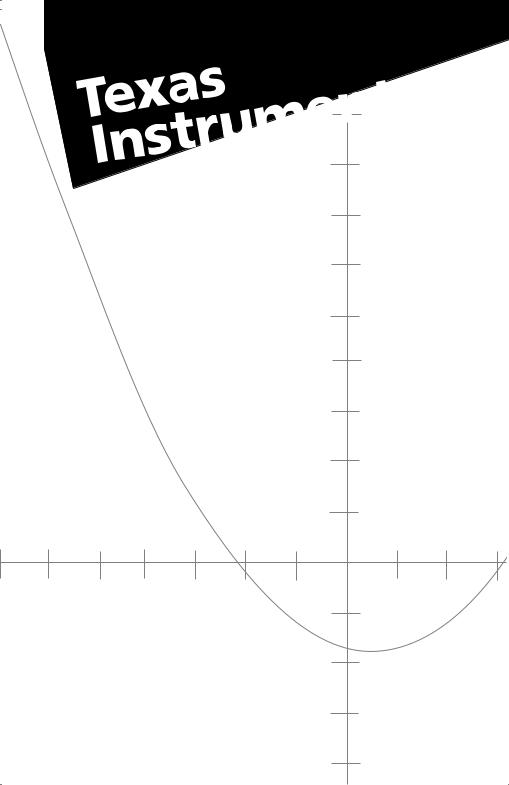
TI-5045 SV |
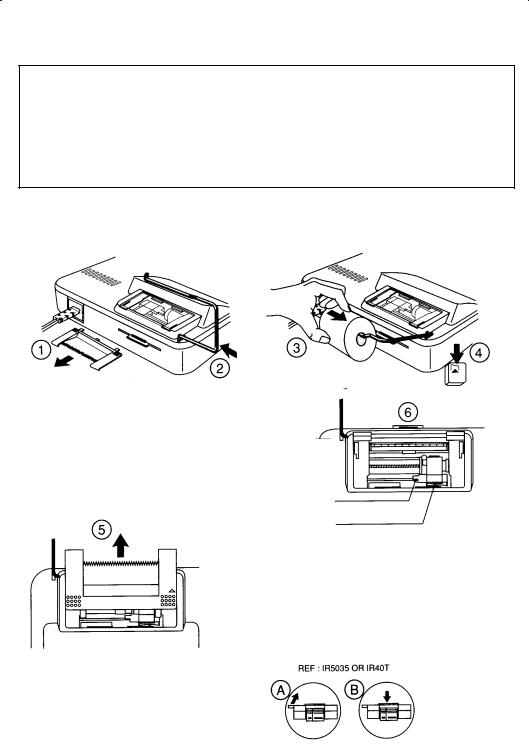
English.............................................................. |
1 |
Français ............................................................ |
6 |
Español............................................................. |
11 |
Português ........................................................... |
16 |
Examples, exemples, ejemplos, exemplos .............................. |
21 |
ILLUSTRATIONS ¦ FIGURES ¦ ILUSTRACIONES¦ ILUSTRAÇÕES |
|
Removable tab
Languette
Lengüeta extracción
Alavanca usada para o rolo
Ink roller
Rouleau encreur
Tampón de tinta
Cartucho de tinta
ii

English
Your Texas Instruments calculator has a built-in printer for producing a permanent record printout of your calculations with negative numbers printed in red. A big, easy-to-read display also enables you to check entries or perform quick calculations without printing.
GETTING STARTED
1. Connect the calculator to a proper power outlet (110–120V or 220–240V
POWER
OFF ON PRT IC GT
where available).
2. The calculator is turned on by setting the POWER switch to the PRT position.
Inserting the paper (see illustrations 1, 2, 3, and 4 on page ii).
1.Turn on the calculator.
2.Open the printer compartment cover by pressing down on its front edge and sliding it back in the direction of the arrow.
3.Fit the roll of paper on the holder so that it unrolls from the bottom, with the loose end toward the calculator.
4.Cut the end of the paper squarely and insert it firmly into the printer slot on the back of the calculator.
5.Press &until the paper is in the printing position.
Replacing the ink roller (see illustrations 5 and 6 on page ii)
1.Turn the calculator off and tear off the excess paper.
2.Remove the printer cover by pressing down on both sides of the front edge and sliding back in the direction of the arrow.
3.Remove the old ink roller by lifting it with the removal tab.
4.Insert the new ink roller into the compartment and press down gently until it snaps into place. Close the printer compartment.
Note: The old ink rollers should not be refilled. Replacement rollers can be obtained from your local retailer. The warranty does not cover ink roller replacement.
1

SELECTION SWITCH SETTINGS
|
POWER |
ROUND |
||||
OFF ON PRT IC GT |
: 5/4 9 |
|||||
|
|
|
|
|
|
|
|
|
|
|
|
|
|
|
|
|
|
|
|
|
DECIMAL |
TAX |
+ |
F |
0 |
2 |
3 |
4 |
SET CALC |
Set the POWER, ROUND, DECIMAL and TAX switches as required.
Note: The TAX switch is spring-loaded to return to CALC when it is moved to SET and released.
The switch settings are summarized in the following table:
SWITCH |
SETTING |
FUNCTION |
|
|
|
|
|
|
|
POWER |
ON |
No printout is provided; however, the display can be printed by pressing |
|
||||||
|
|
4. |
|
|
|
|
|
|
|
|
PRT |
The printer provides a printout of your calculations but does not count them. |
|
||||||
|
IC |
The printer is on and an item count of additions and subtractions to or from |
|
||||||
|
|
the register is printed when sub-totaled or totaled. |
|
|
|
||||
|
GT |
The GT position controls whether or not the totals from the independent add |
|
||||||
|
|
register are accumulated in the grand total register. |
|
|
|
||||
|
|
|
|
|
|||||
ROUND |
|
Rounds the result of a calculation to the selected number of decimal places. |
|
||||||
|
: |
Truncates the result to the selected number of decimal places. |
|
|
|
||||
|
5/4 |
Rounds the result up or down according to its value. For example, when the |
|
||||||
|
|
DECIMAL switch is set to 2, the result is rounded up if the third decimal |
|
||||||
|
|
position is 5 or more and rounded down if it is 4 or less. |
|
|
|
||||
|
9 |
Rounds the result up to the selected number of decimal places. |
|
|
|||||
|
Ex. |
220 P 6 |
|
|
Ex. |
220 P 6 |
|
|
|
|
|
|
|
|
|
||||
|
Setup: |
PRINTER: PRT, ROUND: : |
Setup: |
PRINTER: PRT, ROUND: 5/4 |
|
||||
|
|
DECIMAL: 2, TAX: CALC |
|
|
DECIMAL: 2, TAX: CALC |
|
|
||
|
Press |
Display |
Printout |
|
Press |
Display |
Printout |
|
|
|
2 |
0. |
0 ¦ |
C |
2 |
0. |
0 ¦ |
C |
|
|
220 ' |
220. |
220 ¦ |
P |
220 ' |
220. |
220 ¦ |
P |
|
|
6 3 |
36.66 |
6 ¦ |
= |
6 3 |
36.67 |
6 ¦ |
= |
|
|
|
|
36 ¦ 66 |
… |
|
|
36 ¦ 67 |
… |
|
|
|
|
|
|
|||||
DECIMAL |
+ |
Add mode: All results are given with two decimal places. For addition and |
|
||||||
|
|
subtraction only, a decimal point is automatically placed to the left of the last |
|
||||||
|
|
two digits entered, unless the number already includes a decimal point. |
|
||||||
FFloating mode: Any results are displayed and printed with the maximum number of decimal places.
0 2 3 4 Fixed decimal mode: Sets the number of decimals to 0, 2, 3, or 4.
2

TAX |
SET |
Lets you enter a tax rate to perform tax calculations. |
||
|
CALC |
Stores the tax rate. Pressing ! or " after a tax rate has been entered, |
||
|
|
adds/subtracts the stored tax rate to/from the value in the display. |
||
|
Ex. |
VAT = 17.5 % |
Ex. |
VAT = 17.5 % |
|
|
100 + VAT |
|
235 – VAT |
|
Setup: |
PRINTER: PRT, DECIMAL: F, ROUND: 5/4, TAX: CALC |
||
Move and hold the TAX switch to SET. Press 217 L 5 and release the TAX switch. It automatically returns to CALC. 17.5% is printed.
Press |
Display |
Printout |
|
Press |
Display |
Printout |
|
|||
2 |
0. |
|
0 |
¦ |
C |
2 |
0. |
0 |
¦ |
C |
100 ! |
117.5 |
100 |
¦ |
|
235 " |
200. |
235 |
¦ |
|
|
|
|
17 |
¦ 5 |
@ |
|
|
N35 |
¦ |
@ |
|
|
|
117 |
¦ 5 |
… |
|
|
200 |
¦ |
… |
|
|
|
|
|
|
|
|
|
|
|
|
Note: The most common setup is POWER: PRT, ROUND: 5/4, DECIMAL: 2, TAX: CALC. Use these positions for the examples unless other settings are given.
KEY DESCRIPTIONS
Basic keys
IClear Entry: Clears an entry, enabling you to enter another number in its place. Note that this key does not clear the add register.
2Clear Key: Clears the add register, any pending operations, and the display. 0.C is printed. Does not clear the memory.
(Right Shift: Deletes the right-most digit entered from an entry before an operation key is pressed. Shifts the remaining digits one place to the right.
LDecimal Point: Enters a decimal point.
4Date/Non-Add: Prints a date (such as 12¦10¦96) or a number for reference purposes. Does not affect calculations. This entry is printed on the left side of the printout, the date or number preceded by the # sign.
&Paper Advance: Advances the printing paper.
Addition and subtraction keys
9Add: Adds a number to the add register. Displays the cumulated result.
:Subtotal: Gives the intermediate total from the add register. Using this key does not affect the contents of the add register.
.Subtract: Subtracts a number from the add register. Displays the cumulated result.
ETotal: Gives the total from the add register, and then clears the register.
3

Multiplication, division, percent and margin keys
?Multiply: Multiplies the number in the display by the next value entered.
'Divide: Divides the number in the display by the next value entered.
3Equals: Completes any pending multiplication or division operation.
>Percent: Calculates percentages, ratios, add-ons (e.g. of VAT), or discounts.
#Gross Profit Margin: Calculates the selling price of an item when its cost and gross profit (or loss) margin are known; also used to obtain a price excluding VAT.
Ex.
Cost: 594
Profit margin: 40%
Press: 2 594 # 40 3
Answer:
Selling price: 990
Gross profit: 396
Ex.
Selling price including VAT: 252 VAT %: 20%
Press: 252 # 20 . 3
Answer:
Selling price excluding VAT: 210 VAT: 42
/Grand Total: Gives the grand total of the operations previously performed and stored in the Grand Total register. Every time a total is obtained with E it is cumulated into this register (printout shows G+) which is only cleared when / is pressed twice. During long calculations, if / is not used, this register can overflow and cause an error condition shown by E in the display. This register is only cleared by pressing / twice.
Note: Set the POWER switch to GT for this function.
!Add TAX: Adds the stored tax rate to the value in the display.
"Subtract TAX: Subtracts the stored tax rate from the value in the display.
Memory keys
Calculations in the memory and in the add register are performed separately. Multiplication and division (as well as GPM operations) are automatically completed and the result printed when you press Nor F. The symbol M appears on the left of the display to indicate that the memory content is nonzero.
NAdd to Memory: Adds the displayed number into the memory.
FSubtract from Memory: Subtracts the number in the display from the memory.
;Memory Subtotal: Displays and prints the number in memory. Using this key does not affect the contents of the memory.
0Memory Total: Displays and prints the number in memory, then clears the memory.
4

AUTOMATIC FEATURES
Repeat operation: Allows you to repeat an operation using the same number without re-entering it. Press 9, ., ? or ' as often as the number is to be repeated.
Ex. N5 + 3 + 3 + 3 |
Ex. 20 Q 12 Q 12 |
Press: 5 . 3 9 9 9 E |
Press: 20 ? 12 ? 3 |
Answer: 4 |
Answer: 2,880 |
|
|
Constant: In a simple multiplication problem, the first number entered is automatically taken as the constant. When ? or ' is used more than once in a sequence ending with a multiplication, the constant is a composite multiplicand. This number is shown in the display the last time ? is pressed.
In a division problem, or in a mixed sequence ending with a division, the last number entered is taken as the constant. The constant is cleared by entering a new multiplication or division problem, or by pressing 2.
Ex. 5 Q 3 = 15; 5 Q 9 |
Ex. 66 P 3 = 22; N90 P 3 |
Ex. 495 + 20% = 594; 495 + 60% |
||||
|
|
|
|
|
|
Press: 495 ? 20 > 9 60 > 9 |
Press: 5 ? 3 3 9 3 |
Press: 66 ' 3 3 90 . 3 |
|||||
Answers: 15; 45 |
Answers: 22; N30 |
Answers: 594; 792 |
||||
|
|
|
|
|
|
|
The constant can be used to find a reciprocal or to raise a number to a power.
Ex. 1 P (8 + 12) |
Ex. 12 Q 12 |
Ex. 123 |
Press: 8 912 9 E ' 3 3 |
Press: 12 ? 3 |
Press: 12 ? 3 3 |
Answer: 0.05 |
Answer: 144 |
Answer: 1,728 |
|
|
|
ERROR / OVERFLOW
An error or an overflow condition is indicated by an E at the left of the display. All keys except I and 2 are then inoperative. To continue the calculation, press I. To clear the calculator completely, press 202.
An error condition occurs when any number is divided by zero. An overflow condition occurs when an accumulated total or result has more than 12 digits to the left of the decimal point.
IN CASE OF DIFFICULTY
¦Be sure the power cord is properly connected and the POWER switch is set to PRT. If the calculator still does not power-up, try a different wall outlet.
¦If you are getting calculation errors or if the calculator does not respond to keyboard entries:
1.Press 202. The display should be 0.
2.Check the switch settings. The most common positions are:
POWER: PRT, ROUND: 5/4, DECIMAL: 2, TAX: CALC.
3.Turn the POWER switch off for 10 seconds, then on and try the calculation again.
¦If you are getting a faint printout or none at all:
1.Be sure the POWER switch is set to PRT, IC, or GT.
2.Check the ink roller for proper installation and sufficient ink supply. Replace or reinstall as indicated.
If none of the above procedures corrects the difficulty, make a last check with a new ink roller before returning the calculator for service to your Texas Instruments retailer.
5

Français
INTRODUCTION
Cette calculatrice de Texas Instruments possède une imprimante intégrée permettant une impression permanente de tous vos calculs, en imprimant tous les nombres négatifs en rouge. Son grand écran offre des conditions optimales de lisibilité des entrées et des calculs effectués sans impression.
MISE EN ROUTE
POWER
OFF ON PRT IC GT
1.Branchez la calculatrice sur une prise secteur à (110–120V ou 220–240V suivant le cas).
2.Pour mettre la calculatrice en marche, positionnez le commutateur marche/arrêt sur PRT.
Installation du papier (voir fig.1, 2, 3, et 4 à la page ii).
1.Mettez votre calculatrice en marche.
2.Retirez le couvercle transparent en poussant sur les deux bords pour le faire coulisser et en le faisant glisser vers l'arrière dans le sens de la flèche.
3.Installez le rouleau de papier sur le support bleu de manière à le faire dérouler par le bas, I’extrémité du papier côté machine.
4.Coupez à angle droit l’extrémité du papier et insérez-le dans la fente de l’imprimante située à l’arrière de la calculatrice.
5.Appuyez sur la touche &pour ramener le papier en position d’impression.
Remplacement du rouleau encreur (voir fig. 5 et 6 à la page ii).
1.Mettez la calculatrice à l'arrêt et déchirez l'excès de papier.
2.Retirez le couvercle de l’imprimante en appuyant sur les deux côtés du bord avant du couvercle de cette dernière et en le faisant glisser vers l'arrière dans le sens de la flèche.
3.Retirez le rouleau encreur usagé en le soulevant à l’aide de la languette.
4.Placez un rouleau encreur neuf dans le compartiment et appuyez doucement jusqu’à ce qu’il soit correctement positionné. Remettez le couvercle en place.
Remarque : un rouleau encreur usagé ne doit jamais être rechargé sous peine de détériorer le mécanisme d’impression. Vous trouverez des rouleaux neufs chez votre revendeur. Le remplacement du rouleau encreur n'est pas couvert par la garantie.
COMMUTATEURS DE SELECTION
|
POWER |
ROUND |
DECIMAL |
|
TAX |
|||||||
OFF ON PRT IC GT |
: 5/4 9 |
|
+ F 0 2 3 4 |
SET CALC |
||||||||
|
|
|
|
|
|
|
|
|
|
|
|
|
|
|
|
|
|
|
|
|
|
|
|
|
|
|
|
|
|
|
|
|
|
|
|
|
|
|
|
|
|
|
|
|
|
|
|
|
|
|
|
Positionnez les commutateurs POWER, ROUND, DECIMAL et TAX en fonction des opérations à effectuer.
Remarque : un ressort retourne le commutateur TAX sur CALC lorsqu'il a été positionné surSET et relâché.
6
