Sony MKS-2015, MKS-2017, MKS-2010 User Manual

Multi Format Switcher System
MFS-2000 System
(With MKS-2010/MKS-2015/MKS-2017 Control Panel)
User’s Guide [English] 1st Edition (Revised 1)
Software Version 2.00 and Later

NOTICE TO USERS
® 2004 Sony Corporation. All rights reserved.
This manual or the software described herein, in whole or in part, may not be reproduced, translated or reduced to any machine readable form without prior written approval from Sony Corporation.
SONY CORPORATION PROVIDES NO WARRANTY WITH REGARD TO THIS MANUAL, THE SOFTWARE OR OTHER INFORMATION CONTAINED HEREIN AND HEREBY EXPRESSLY DISCLAIMS ANY IMPLIED WARRANTIES OF MERCHANTABILITY OR FITNESS FOR ANY PARTICULAR PURPOSE WITH REGARD TO THIS MANUAL, THE SOFTWARE OR SUCH OTHER INFORMATION. IN NO EVENT SHALL SONY CORPORATION BE LIABLE FOR ANY INCIDENTAL, CONSEQUENTIAL OR SPECIAL DAMAGES, WHETHER BASED ON TORT, CONTRACT, OR OTHERWISE, ARISING OUT OF OR IN CONNECTION WITH THIS MANUAL, THE SOFTWARE OR OTHER INFORMATION CONTAINED HEREIN OR THE USE THEREOF.
Sony Corporation reserves the right to make any modification to this manual or the information contained herein at any time without notice.
The software described herein may also be governed by the terms of a separate user license agreement.
2

Table of Contents |
|
Chapter 1 Overview |
|
Introduction ................................................. |
7 |
System Features ......................................... |
7 |
Options......................................................... |
8 |
Chapter 2 Names and Functions of
Parts
Control Panel Types ................................... |
9 |
Control Panel Configuration .................... |
11 |
M/E Cross-Point Control Block .................. |
12 |
PGM/PST Cross-Point Control Block......... |
14 |
AUX Bus Control Block ............................. |
15 |
M/E Transition Control Block..................... |
16 |
PGM/PST Transition Control Block ........... |
17 |
M/E Key Transition Control Block............. |
18 |
Downstream Key/Fade to Black Control |
|
Block....................................................... |
18 |
Flexi Pad Control Block.............................. |
19 |
Effect/Wipe Control Block.......................... |
20 |
Utility Control Block................................... |
22 |
Macro Control Block................................... |
23 |
Menu Control Block.................................... |
23 |
Power Indicators, “Memory Stick” Slot, USB |
|
Connector................................................ |
23 |
“Memory Sticks” ....................................... |
24 |
Usable “Memory Sticks”............................. |
24 |
Handling “Memory Sticks”......................... |
24 |
Chapter 3 Using Menus |
|
Accessing Menus...................................... |
25 |
Accessing Menus From the Top Menu ....... |
25 |
Accessing Menus by Double Clicking ........ |
26 |
Accessing Menus by Single Clicking.......... |
28 |
Interpreting Menu Screens....................... |
29 |
Basic Screen ................................................ |
29 |
Popup Windows .......................................... |
32 |
Basic Menu Operations ............................ |
39 |
Selecting Menus .......................................... |
39 |
Selecting Functions ..................................... |
40 |
Setting Parameters....................................... |
40 |
Exiting the Menu System.......................... |
42 |
Chapter 4 Basics of Video Switching |
|
Basic Operations (1): Video Switching on |
|
the M/E Bank ......................................... |
44 |
Basic Operations (2): Video Switching on |
|
the PGM/PST Bank — For 1.5 M/E |
|
Systems ................................................. |
47 |
Chapter 5 Basic Operations |
|
Selecting Video ......................................... |
49 |
Flow of Operations...................................... |
49 |
Selecting Video in the M/E Cross-Point |
|
Control Block ......................................... |
50 |
Selecting Video in the PGM/PST Cross-Point |
|
Control Block ......................................... |
51 |
Selecting Video in the AUX Bus Control |
|
Block....................................................... |
51 |
Selecting Transition Types ...................... |
53 |
Flow of Operations...................................... |
53 |
Selecting the Transition Type and the Next |
|
Transition................................................ |
54 |
Selecting Effects ....................................... |
56 |
Flow of Operations...................................... |
56 |
Selecting Effects With the Flexi Pad Control |
|
Block....................................................... |
57 |
Selecting Effects From Menus .................... |
58 |
Effect Types ................................................ |
60 |
Selecting Channels ...................................... |
61 |
Changing the Position and Size of Effect |
|
Patterns ................................................. |
63 |
Flow of Operations...................................... |
63 |
Changing Pattern Position and Size With the |
|
Joystick ................................................... |
64 |
Changing Pattern Size and Position From |
|
Menus ..................................................... |
64 |
Modifying Video Borders.......................... |
66 |
Flow of Operations...................................... |
66 |
Adding Borders to Video ............................ |
67 |
Softening Video Edges (Soft Edge/Soft |
|
Border).................................................... |
68 |
Preparing Transitions............................... |
69 |
Flow of Operations...................................... |
69 |
Setting Transition Rates .............................. |
69 |
Selecting Effect Directions.......................... |
71 |
Executing Transitions............................... |
73 |
Table of Contents |
3 |
|
|

Flow of Operations...................................... |
73 |
Executing Transitions.................................. |
73 |
Composing Video With Keys ................... |
76 |
Flow of Operations...................................... |
76 |
M/E Keys and Downstream Keys ............... |
77 |
Inserting Text With a Luminance Key or |
|
Linear Key .............................................. |
77 |
Composing Video With Chroma Keys........ |
81 |
Composing Video With Pattern Keys ......... |
82 |
Adding Borders to Keys.............................. |
83 |
Masking Part of a Key................................. |
84 |
Moving a Key Over or Under ..................... |
85 |
Inserting and Deleting Keys Only ............... |
86 |
Using Internally Generated Signals......... |
88 |
Flow of Operations...................................... |
88 |
Using a Color Background.......................... |
88 |
Fading the Video to Black ........................ |
93 |
Flow of Operations...................................... |
93 |
Chapter 6 Advanced Operations |
|
Advanced Effect Operations .................... |
95 |
Transforming Effect Patterns ...................... |
95 |
Cropping Effects ......................................... |
97 |
Adding Beveled Edges to Video ................. |
98 |
Adding Lighting ........................................ |
100 |
Adding Afterimages (Trail)....................... |
100 |
Adding Shadows Around Effects.............. |
102 |
Composing a Video border Color From Two |
|
Colors.................................................... |
102 |
Using Pattern Specific Transformations ... |
103 |
Saving, Recalling, and Deleting Effect |
|
Snapshots .............................................. |
103 |
Advanced Key Operations ..................... |
104 |
Processing Key Signals ............................. |
104 |
Adjusting Key Borders.............................. |
105 |
Adjusting Chroma Keys ............................ |
106 |
Transforming the Pattern of a Pattern Key109 |
|
Setting Key Mask Shapes and Positions ... |
109 |
Using the Show Key Function .................. |
110 |
Using Key Memory................................... |
110 |
Color Correction...................................... |
111 |
Selecting the Color Correction Signal....... |
111 |
Output of Color Correction Results .......... |
111 |
Flow of Color Correction Operations........ |
111 |
CCR Menu................................................. |
111 |
Input Video Processing ............................. |
112 |
Primary Color Correction.......................... |
113 |
Secondary Color Correction...................... |
114 |
RGB Clip................................................... |
115 |
Luminance Processing............................... |
115 |
Spot Color Adjustment.............................. |
117 |
Output Video Processing........................... |
118 |
YUV Clip .................................................. |
118 |
Frame Memory......................................... |
119 |
Overview ................................................... |
119 |
Flow of Frame Memory Operations.......... |
119 |
Preparations ............................................... |
120 |
Selecting Input Signals for Frame Memory ....
120
Freezing Images and Saving Them to Memory
120 |
|
Recalling Freeze Images Saved in Frame |
|
Memory ................................................ |
122 |
Managing Image Files ............................... |
122 |
Snapshots................................................ |
124 |
What are Snapshots? ................................. |
124 |
Saving Snapshots....................................... |
125 |
Recalling Snapshots .................................. |
126 |
Deleting Snapshots .................................... |
126 |
Macros...................................................... |
127 |
What Are Macros?..................................... |
127 |
Creating a New Macro .............................. |
127 |
Recalling a Macro Register and Executing a |
|
Macro.................................................... |
129 |
Editing a Macro ......................................... |
131 |
Saving a Macro.......................................... |
132 |
Deleting a Macro ....................................... |
132 |
Using Macro Attachment .......................... |
132 |
Safe Title .................................................. |
134 |
Copying.................................................... |
135 |
Copy Operation Targets ............................ |
135 |
Using Buttons to Copy Key Settings......... |
135 |
Chapter 7 File Operations
Overview .................................................. |
137 |
Batch Operating on Data Files............... |
137 |
Saving All Data at Once............................ |
137 |
Loading All Data at Once.......................... |
138 |
Deleting All Data at Once ......................... |
138 |
Batch Operating on Data Files of Selected
Categories ........................................... |
139 |
Saving the Data of Selected Categories .... |
139 |
Loading the Data of Selected Categories .. |
139 |
Deleting the Data of Selected Categories..140 |
|
Operating on Individual Data Files ........ |
140 |
Loading Data Files .................................... |
140 |
4 Table of Contents

Saving Data Files ...................................... |
141 |
Deleting Data Files.................................... |
142 |
Renaming Data Files ................................. |
142 |
Copying Data Files.................................... |
143 |
Common Operations – Selecting the Frame Memory Category and the Target Media ...
144
Chapter 8 External Device
Operations
Control From Editing Systems .............. |
145 |
Overview ................................................... |
145 |
Controllable Functions .............................. |
145 |
Preparations............................................... |
145 |
Controlling External Devices ................. |
146 |
Overview ................................................... |
146 |
Manual VTR/Disk Recorder/Extended VTR |
|
Operations............................................. |
146 |
Checking VTR, Disk Recorder, and Extended |
|
VTR Information .................................. |
147 |
Disk Recorder/Extended VTR File Operations 149
Simple Connection to MKS-8080/8082 AUX
Bus Remote Panel .............................. |
151 |
Chapter 9 System Settings
Basic Settings ......................................... |
153 |
Format Settings (Format Menu)................ |
153 |
Setting the Startup Mode (Startup Mode |
|
Menu).................................................... |
154 |
Output Signal Assignment (Output Assign |
|
Menu).................................................... |
155 |
Assigning Signals to Cross-Point Buttons |
|
(Operation Menu) ................................. |
156 |
Saving Setup (Startup Mode Menu).......... |
160 |
Installing Software .................................. |
161 |
Displaying Version Information (Version |
|
Information Menu) ............................... |
161 |
Displaying Detail Information (Detail |
|
Information Menu) ............................... |
161 |
Manually Installing Software (Manual Install |
|
Menu).................................................... |
161 |
Entering an Installation Key (License Menu) . |
|
162 |
|
Other Settings ......................................... |
164 |
Setting the Date and Time (Date/Time Menu)
164
Panel Maintenance (Panel Menu).............. |
164 |
System Adjustments (System Adjust Menu)... |
|
165 |
|
System Reset and Memory Initialization |
|
(Initialize Menu) ................................... |
165 |
Input Signal Setup (Input/Output Menu)... |
166 |
Output Signal Setup (Input/Output Menu) 167 |
|
Utility Settings (Utility Menu) .................. |
170 |
Key Setup (Key Menu).............................. |
173 |
Settings Relating to Video Switching |
|
(Transition Menu)................................. |
174 |
Macro Execution Mode Settings (Macro |
|
Menu).................................................... |
175 |
GPI Input/Output Setup (GPI Menu) ........ |
176 |
Tally Setup (System Tally Menu) ............. |
182 |
External Device Connection Port Setup |
|
(Device Menu) ...................................... |
187 |
Index......................................................... |
193 |
Table of Contents |
5 |
|
|

6 Table of Contents

Overview Chapter
Introduction |
System Features |
This manual is the User’s Guide for the MFS-2000 Multi Format Switcher system.
The MFS-2000 system is comprised of the MFS-2000 Multi Format Switcher Processor, the main unit, and optional system devices such as control panels and system boards.
In place of the official device names, this manual refers to the devices in the system by the names shown in the following table.
Official device name |
Name used in this manual |
|
|
MFS-2000 Multi Format |
Switcher or processor |
Switcher Processor |
|
|
|
MKS-2010 1 M/E Control |
Control panel or 1 M/E |
Panel |
panel |
|
|
MKS-2015 1.5 M/E Control |
Control panel or 1.5 M/E |
Panel |
panel a) |
MKS-2017 1.5 M/E Wide |
Control panel or 1.5 M/E |
Control Panel |
wide panel a) |
MKS-2470 DME Board Set |
DME or DME option |
|
|
DCU-8000 Device Control Unit |
DCU or MKS-8700 |
(MKS-8700) |
|
|
|
DCU-2000 Device Control Unit |
DCU or MKS-2700 |
(MKS-2700) |
|
|
|
a)The term “1.5 M/E system” refers to systems using either the 1.5 M/E panel or the 1.5 M/E wide panel.
The MFS-2000 system is a compact multi-format switcher system supporting numerous HD and SD signal formats. The principal features of this system are as follows.
Multi-format support
Support for the 480i/59.94 and 576i/50 formats is standard. The optional BZS-2000M Switcher Upgrade Software can be installed to provide support for the following formats.
•1080i/50, 59.94
•1080PsF/23.976, 24, 25, 29.97
•720p/59.94
State of the art special effects
In its standard configuration, the system supports a wide variety of effect patterns, including advanced wipes. Installation of the optional MKS-2470 DME Board Set makes a further array of advanced effects available, such as flip tumble, page turn, and 2ch P in P (two-channel picture-in-picture).
Comprehensive keying capabilities
The system is equipped with two keyers and two downstream keyers. All keyers support chroma keying and special key transitions, independent of background transitions (“independent key transitions”).
Optimal for use in live broadcast environment
Compact and lightweight
Both control panels and processor are compact and lightweight, designed for use where space is limited. This is the optimal system for use in small-scale outdoor broadcast vans and editing suites.
Introduction / System Features |
7 |
|
|

Overview 1 Chapter
Outstanding ease of use
Buttons and other controls on the control panels are grouped in easy to understand functional blocks, facilitating the quick decisions that must be made in a live broadcast environment.
The menu control block features a 6.5-type color LCD touch panel, for quick menu operation.
Selection of optimal control panel
Any of the following three control panels can be selected for the optimal match to the intended applications and working environment.
•MKS-2010
•MKS-2015
•MKS-2017
See page 10 for the principal differences between these control panels.
Options
The following options are available for the MFS-2000 system.
•MKS-2010 1 M/E Control Panel
•MKS-2015 1.5 M/E Control Panel
•MKS-2017 1.5 M/E Wide Control Panel
•MKS-2110M Input/Output Connector Board
•MKS-2470 DME Board Set
•MKS-2440 Frame Memory Board Set
•MKS-2420M Color Corrector Board
•BZS-2000M Switcher Upgrade Software
•BZS-2470M DME Upgrade Software
•BZS-2440M Frame Memory Upgrade Software
•HK-PSU02 Power Supply Unit (for MFS-2000)
•HK-PSU11 Power Supply Unit (for control panels)
For more information about the above options, refer to the MFS-2000-C Operation Manual supplied with the MFS2000 Multi Format Switcher Processor.
•MKS-2700 Device Control Unit
•MKS-8700 Device Control Unit
For more information about the above options, refer to the DCU-2000 or DCU-8000 Operation Manual supplied with the DCU-2000 or DCU-8000 Device Control Unit Pack.
•MKS-2050 Editing Keyboard
•MKS-8050 Editing Keyboard
•BZS-8050 Editing Control Software
For more information about the above options, refer to the MKS-2050/8050 Operation Manual supplied with the MKS-2050/8050 Editing Keyboard and the BZS-8050 User’s Guide.
•MKS-8080 AUX Bus Remote Panel
•MKS-8082 AUX Bus Remote Panel
For more information about the above options, refer to the MKS-8080/8082 Operation Guide or Operation Manual supplied with the MKS-8080/8082 AUX Bus Remote Panel.
Note that the MKS-8080/8082 Operation Manual is supplied as a PDF file unlike the MKS-8080/8082 Operation Guide. For more information about the MKS8080/8082 Operation Manual, contact the Sony dealer from whom you purchased the MKS-8080/8082.
8 Options
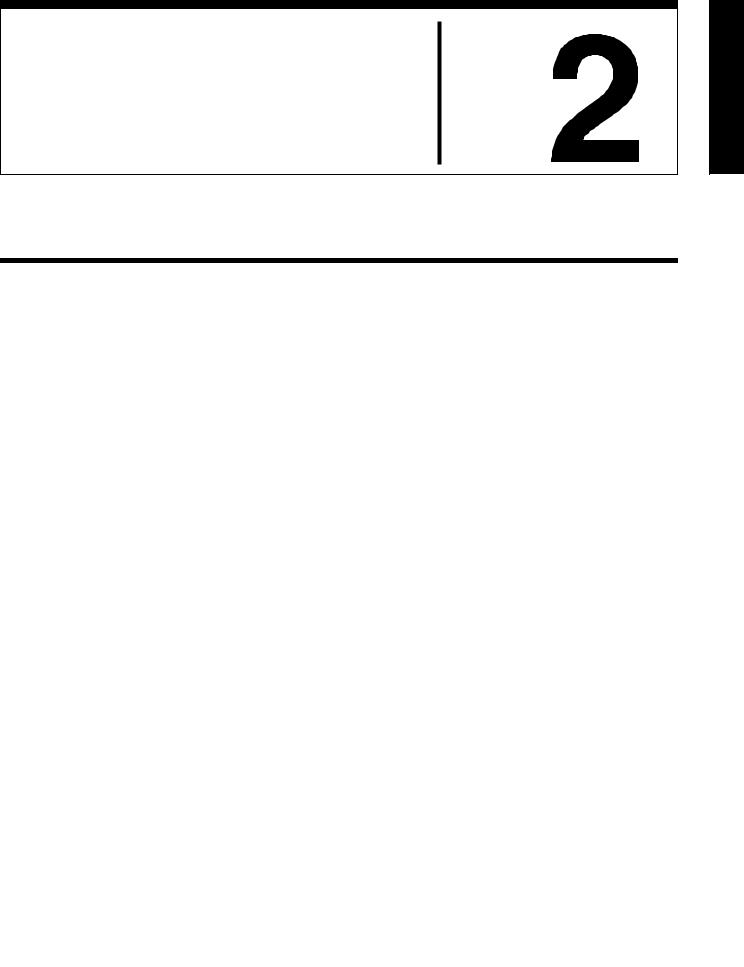
Names and Functions of
Parts Chapter
Control Panel Types
In this system, you can use any one of the three control panels shown on the following page. This manual refers to these control panels by the names shown in parentheses ( ) in the figure on that page.
Control Panel Types |
9 |
|
|
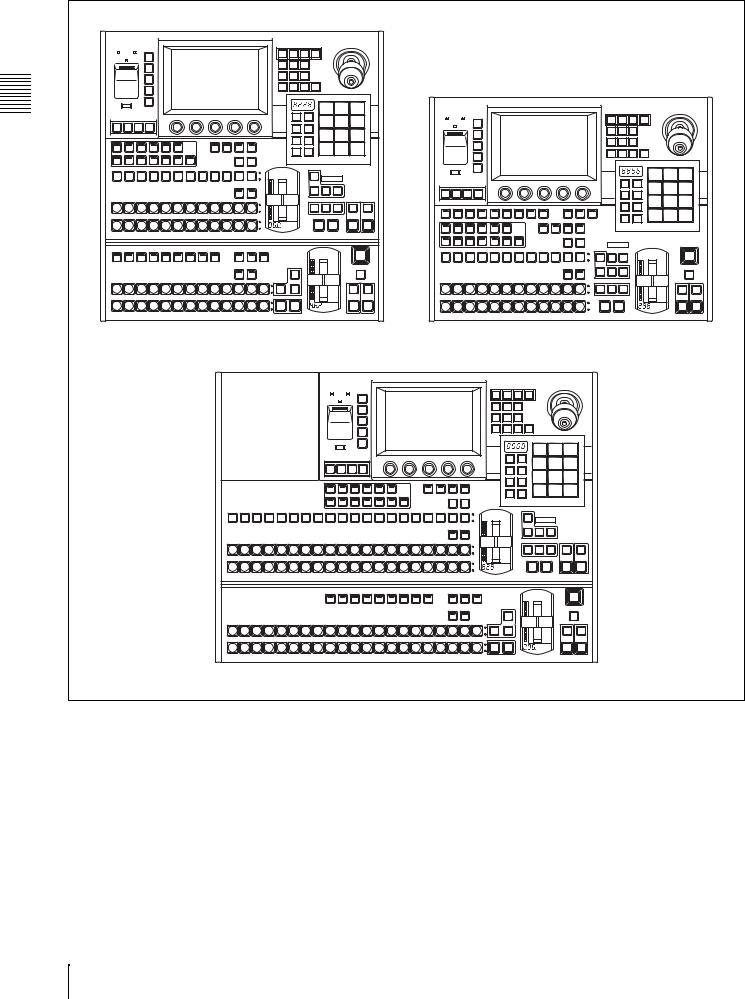
|
|
|
|
|
|
|
|
|
|
|
|
|
|
EFFECT |
|
|
|
|
|
|
|
|
|
|
|
|
|
|
|
|
|
|
|
|
|
|
|
|
|
|
|
|
|
|
|
MENU |
|
|
|
|
|
|
|
|
|
|
|
|
|
|
|
|
|
|
|
|
|
|
|
|
|
|
|
|
|
|
|
|
|
|
|
|
|
|
A |
POWER |
B |
TOP/ |
|
|
|
|
|
|
|
|
|
M/E |
M/E |
P/P |
MENU |
|
|
|
|
|
|
|
|
|
|
|
|
|
|
|
|
|
|
|
|
|
|
|
|
|
|
|
|
|
|
|
|
|
|
|
|
|
1CH |
2CH |
|
|
|
|
|
|
|
|
|
|
|
|
|
|
|
|
|
|
|
|
|
|
|
|
|
|
|
|
|
|
|
SHUT |
|
|
|
|
|
|
|
|
|
|
|
|
|
|
|
|
|
|
|
|
|
|
|
|
|
|
|
|
|
|
|
|
|
|
|
|
|
|
|
|
|
DOWN |
|
|
|
|
|
|
|
|
|
|
|
|
|
|
|
|
|
|
|
|
|
|
|
|
|
|
|
|
|
|
|
|
|
|
|
|
|
|
|
|
|
|
|
|
|
|
|
|
|
|
|
BVLD |
LIGHT |
TRAIL/ |
|
|
|
|
|
|
|
|
|
|
|
|
|
|
|
|
|
|
|
|
|
|
|
|
|
|
|
|
|
REG |
|
|
|
|
|
|
|
|
|
EDGE |
|
SHDW |
|
|
|
|
|
|
|
|
|
|
|
|
|
|
|
|
|
|
|
|
|
|
|
|
|
|
|
|
|
|
|
|
|
|
|
|
|
|
|
|
|
|
|
|
|
|
|
|
|
|
|
|
|
|
|
|
|
|
|
|
|
|
|
|
|
|
|
|
|
|
|
|
|
|
|
|
|
|
|
|
|
BORD |
SOFT |
CROP |
|
|
|
|
|
|
|
|
|
|
|
|
|
|
|
|
|
|
|
|
|
|
|
|
|
|
|
|
|
FILE |
|
|
|
|
|
|
|
|
|
|
|
|
|
|
|
|
|
|
|
|
|
|
|
|
|
|
|
|
|
|
|
|
|
|
|
|
|
|
|
|
|
|
|
|
|
|
|
|
|
|
|
N/R |
REV |
POS |
CTR |
|
|
|
|
|
|
|
|
|
|
|
|
|
|
|
|
|
|
|
|
|
|
|
|
|
|
|
|
SET |
|
|
|
|
|
|
|
|
|
|
|
|
|
|
|
|
|
|
|
|
|
|
|
|
|
|
|
|
|
|
|
|
|
|
|
|
|
|
|
|
|
UP |
|
|
|
|
|
|
|
|
|
|
|
|
|
|
|
|
|
|
|
|
|
|
|
|
|
|
|
|
|
|
|
|
|
|
|
|
|
|
|
|
|
DIAG |
|
|
|
|
|
|
|
|
|
|
|
|
|
|
|
|
|
|
|
|
|
|
|
|
|
|
|
|
|
|
|
|
|
|
|
|
|
|
|
|
|
|
|
|
|
|
|
|
|
|
|
|
|
|
|
7 |
8 |
9 |
|
|
|
|
|
|
|
|
|
|
|
|
|
|
|
|
|
|
|
|
|
|
|
|
|
|
|
|
|
|
|
|
|
|
|
|
|
|
|
|
|
|
|
|
|
|
|
|
|
|
|
|
|
|
|
|
EFFECT |
|
|
|
|
|
|
|
|
|
|
|
|
|
|
|
|
|
|
|
|
|
M/E |
EFF/ |
|
|
|
|
|
A |
POWER |
B |
MENU |
|
|
|
|
|
|
|
|
|
|
|
|
|
|
|
|
|
|
|
|
|
|
|
|
|
|
|
|
|
|
|
|
WIPE |
|
4 |
5 |
6 |
|
SHUT |
|
|
|
|
|
|
|
|
|
M/E |
M/E |
|
MENU |
|
|
|
|||
Chapter |
|
|
|
|
|
|
|
|
|
|
|
|
|
|
|
|
|
|
|
|
|
|
|
|
TOP/ |
|
|
|
|
|
|
|
|
|
1CH |
2CH |
|
|
|
|
|
|
|
|
|
|
|
|
|
|
|
|
|
|
|
|
|
|
|
|
|
|
|
|
|
UP |
|
|
|
|
|
|
|
|
|
|
|
|
|
|
|
|
|
|
EDIT |
GPI |
SAFE |
|
|
|
|
|
|
|
|
|
|
|
|
SNAP |
|
|
|
|
|
|
|
|
DOWN |
|
|
|
|
|
|
|
|
|
|
|
|
|
|
|
|
|
|
|
|
|
|
|
|
|
|
|
|
PP/ |
|
|
|
|
|
|
|
|
|
|
|
|
|
|
|
|
|
|
|
|
|
|
|
|
|
||||
|
|
|
TITLE |
|
|
|
|
|
|
|
|
|
|
|
ALL |
SHOT |
|
|
|
|
|
|
|
|
|
|
|
|
|
|
|
|
|
|
BVLD |
LIGHT |
TRAIL/ |
|
|
|
|
|
|
|
|
|
|
|
|
|
|
|
|
|
|
|
|
|
|
1 |
2 |
3 |
|
|
|
|
REG |
|
|
|
|
|
|
|
|
|
EDGE |
|
SHDW |
|
|
|
|
|
AUX DELEGATION |
|
|
|
|
|
|
|
|
|
|
|
STORE |
MCRO |
|
|
|
|
|
|
|
|
|
|
|
|
|
|
|
|
|
|
BORD |
SOFT |
CROP |
|
|
|
|
||
|
|
|
|
|
EDIT |
|
|
|
SRC |
|
XP/KY |
|
|
|
|
|
|
10 |
AUTO |
EFF |
|
|
|
|
FILE |
|
|
|
|
|
|
|
|
|
|
|
|
|
|
|
|
|
AUX1 |
AUX2 |
AUX3 |
AUX4 |
UTIL |
|
|
KEY |
SHIFT |
|
|
|
|
|
|
|
|
|
|
|
|
|
|
|
|
|
|
|
|
|
|
|
|
|
|
||||||
|
|
|
|
|
PVW |
|
|
|
BUS |
|
HOLD |
|
|
|
BANK |
TRANS |
|
TRNS |
DISS |
|
|
|
|
|
|
|
|
|
|
|
|
|
|
|
|
|
|
|
|
|
|
|
|
|
|
|
|
|
|
|
|
|
|
|
|
|
SEL |
RATE |
|
|
|
|
|
|
SET |
|
|
|
|
|
|
|
|
|
N/R |
REV |
POS |
CTR |
|
|
|
||
|
|
|
|
|
|
|
|
|
|
|
|
|
|
|
|
|
|
|
|
|
|
|
|
|
|
|
|
|
|
|
|
|
|
|
|
|
|
|
|
|
|
2 |
KEY1 |
KEY2 |
DSK1 |
DSK2 |
CCR1 |
CCR2 |
FRAME |
|
|
|
M/E |
PGM |
|
|
|
|
|
|
|
|
|
|
|
|
|
|
|
|
|
|
|
|
|
|
|
|
|
|
|
|
|
|
|
|
|
|
|
MEM |
|
|
|
|
|
|
|
|
|
|
|
|
|
|
|
|
|
|
|
|
|
|
|
|
|
|
|
|
|
|
|
|
|||
AUX |
|
|
|
|
|
|
|
|
|
|
|
|
|
|
|
|
|
|
|
|
|
|
|
DIAG |
|
|
|
|
|
|
|
|
|
|
|
|
|
|
|
|
|
Names |
BLACK |
|
|
|
|
|
|
|
|
|
|
COLOR |
|
|
|
|
KEY |
|
|
|
|
|
|
|
|
|
|
|
|
|
|
|
|
|
|
|
|
7 |
8 |
9 |
|
|
|
|
|
|
|
|
|
|
|
|
BKGD |
|
|
|
PRIOR |
OVER |
OVER |
|
|
|
|
|
|
|
|
|
|
|
|
|
|
|
|
|
|
|
|
|
|
||
|
|
|
|
|
|
|
|
|
|
|
|
|
|
|
|
|
|
|
|
|
|
|
|
|
|
|
|
|
|
|
|
|
|
|
M/E |
EFF |
|
|
|
|
|
|
|
|
|
|
|
|
|
|
|
|
|
|
|
|
BKGD |
KEY1 |
KEY2 |
|
|
|
|
|
|
|
|
|
|
|
|
|
|
|
|
|
|
4 |
5 |
6 |
|
||
|
|
|
|
|
|
|
|
|
|
XPT |
|
|
|
|
|
|
|
|
SAFE |
|
|
|
|
|
|
|
|
|
|
|
|
|
|
|
|
|
|||||
|
|
|
|
|
|
|
|
|
|
SHIFT |
|
|
|
|
|
|
|
|
|
EDIT |
GPI |
|
|
|
|
|
|
|
|
|
|
|
ALL |
SNAP |
|
|
|
|
|||
|
|
|
|
|
|
|
|
|
|
HOLD |
|
|
|
|
|
NEXT TRANSITION |
|
|
|
|
TITLE |
|
|
|
|
|
|
|
|
|
|
|
SHOT |
|
|
|
|
||||
M/E |
|
|
|
|
|
|
|
|
|
|
|
|
|
|
|
|
|
|
|
|
|
|
|
|
|
|
|
|
|
|
|
|
|
1 |
2 |
3 |
|
||||
|
|
|
|
|
|
|
|
|
|
|
|
|
|
|
|
|
|
|
|
|
|
|
|
|
|
|
|
|
|
|
|
|
|
|
|
|
|
||||
BLACK |
|
|
|
|
|
|
|
|
|
|
COLOR |
|
|
|
|
MIX |
EFF |
PST |
KEY1 |
KEY2 |
DEVICE/UTILITY |
|
|
|
|
|
|
|
|
MACRO |
|
|
|
STORE |
MCRO |
|
|
|
|
||
|
|
|
|
|
|
|
|
|
|
BKGD |
|
|
|
|
COLOR |
ON |
ON |
|
|
|
|
|
|
|
|
|
|
|
|
|
|
|
|
|
|||||||
and |
|
|
|
|
|
|
|
|
|
|
|
|
|
|
|
|
|
MIX |
|
|
|
|
|
|
|
|
|
|
|
|
|
|
|
|
|
|
|
|
|||
A |
|
|
|
|
|
|
|
|
|
|
|
|
|
|
|
TRANSITION TYPE |
|
|
DEV1 |
DEV2 |
PLAY |
STOP |
ALL |
CUE |
START |
SHTL |
JOG |
|
PRE |
POST |
ATTCH |
|
|
|
10 |
AUTO |
EFF |
|
|||
|
|
|
|
|
|
|
|
|
|
|
|
|
|
|
|
|
|
|
|
|
STOP |
|
TC |
|
|
|
MCRO |
MCRO |
ENBL |
|
BANK |
TRANS |
TRNS |
DISS |
|
||||||
|
|
|
|
|
|
|
|
|
|
|
|
|
|
|
|
|
|
|
|
|
AUX DELEGATION |
|
|
|
|
|
|
|
|
|
|
|
SEL |
RATE |
|
|
|
|
|||
BLACK |
|
|
|
|
|
|
|
|
|
|
COLOR |
|
|
|
|
AUTO |
|
CUT |
AUTO |
AUTO |
|
|
|
|
|
|
|
|
|
|
|
|
|
|
|
|
|
|
|
|
|
|
|
|
|
|
|
|
|
|
|
|
BKGD |
|
|
|
|
TRANS |
|
TRANS |
TRANS |
AUX1 |
AUX2 |
AUX3 |
AUX4 |
EDIT |
UTIL |
|
|
SRC |
KEY |
XP/KY |
SHIFT |
|
|
|
|
|
|
|
|
||
Functions |
B |
|
|
|
|
|
|
|
|
|
|
|
|
|
PST |
|
|
|
|
|
|
|
|
|
|
PVW |
|
|
|
BUS |
|
HOLD |
|
BKGD |
KEY1 |
KEY2 |
|
|
|
|
|
|
|
|
|
|
|
|
|
|
|
|
|
FRAMES |
|
|
|
|
KEY1 |
KEY2 |
|
|
|
|
|
|
|
|
|
|
|
|
|
|
|
|
|
||||||
|
|
|
|
|
|
|
|
|
|
|
|
|
|
|
|
|
|
|
|
|
|
|
|
|
|
|
|
|
|
|
|
|
|
|
|
|
|
|
|||
|
|
|
|
|
|
|
|
|
|
|
|
|
|
|
|
|
|
|
|
|
|
KEY1 |
KEY2 |
DSK1 |
DSK2 |
CCR1 |
CCR2 |
FRAME |
|
|
|
M/E |
PGM |
|
|
|
|
|
|
|
|
|
|
|
|
|
|
|
|
|
|
|
|
|
|
|
|
|
|
|
|
|
|
|
|
|
|
|
|
MEM |
|
|
|
|
OVER |
OVER |
|
|
|
|
|
||
|
DEVICE/UTILITY |
|
|
|
|
|
|
|
|
MACRO |
|
|
|
|
|
|
|
|
|
|
AUX |
|
|
|
|
|
|
|
|
|
|
|
|
|
|
|
|
|
|
|
|
|
DEV1 |
DEV2 |
PLAY |
STOP |
ALL |
CUE |
START |
SHTL |
JOG |
|
PRE |
POST |
ATTCH |
|
|
|
|
|
|
FTB |
|
BLACK |
|
|
|
|
|
|
|
|
|
|
COLOR |
KEY |
KEY1 |
KEY2 |
|
|
|
FTB |
|
|
|
|
|
|
STOP |
|
TC |
|
|
|
MCRO |
MCRO |
ENBL |
|
|
|
|
|
|
|
|
|
|
|
|
|
|
|
|
|
|
|
BKGD |
PRIOR |
ON |
ON |
|
|
|
|
|
|
|
|
|
|
|
|
|
|
|
|
XPT |
SHIFT |
|
|
COLOR |
|
|
|
|
DSK |
|
|
|
|
|
|
|
|
|
|
|
XPT |
SHIFT |
|
|
|
|
|
|
DSK |
|
of |
|
|
|
|
|
|
|
|
|
|
HOLD |
|
|
MIX |
|
|
|
|
PVW |
|
|
|
|
|
|
|
|
|
|
|
HOLD |
|
|
|
|
|
|
PVW |
|
||
PGM/PST |
|
|
|
|
|
|
|
|
|
|
|
|
|
|
|
|
|
|
|
M/E |
|
|
|
|
|
|
|
|
|
|
|
NEXT TRANSITION |
|
|
|
|
|
||||
Parts |
BLACK |
|
|
|
|
|
|
|
|
|
|
COLOR |
M/E |
MIX |
WIPE |
|
|
|
|
DSK1 |
DSK2 |
BLACK |
|
|
|
|
|
|
|
|
|
|
COLOR |
MIX |
EFF |
PST |
|
|
|
DSK1 |
DSK2 |
|
|
|
|
|
|
|
|
|
|
BKGD |
|
|
|
|
ON |
ON |
|
|
|
|
|
|
|
|
|
|
BKGD |
COLOR |
|
|
|
||||||||||
|
|
|
|
|
|
|
|
|
|
|
|
|
|
|
|
|
|
|
|
|
|
|
|
|
|
|
|
|
|
|
MIX |
|
|
|
ON |
ON |
|||||
|
PGM |
|
|
|
|
|
|
|
|
|
|
|
|
TRANSITION TYPE |
|
|
|
|
|
|
A |
|
|
|
|
|
|
|
|
|
|
|
TRANSITION TYPE |
|
|
|
|
|
|||
|
BLACK |
|
|
|
|
|
|
|
|
|
|
COLOR |
M/E |
AUTO |
CUT |
|
|
|
|
AUTO |
AUTO |
BLACK |
|
|
|
|
|
|
|
|
|
|
COLOR |
AUTO |
CUT |
|
|
|
AUTO |
AUTO |
|
|
|
|
|
|
|
|
|
|
|
|
|
BKGD |
|
TRANS |
|
|
|
|
|
TRANS |
TRANS |
|
|
|
|
|
|
|
|
|
|
|
BKGD |
TRANS |
|
|
|
|
TRANS |
TRANS |
|
|
PST |
|
|
|
|
|
|
|
|
|
|
|
|
|
|
FRAMES |
|
|
DSK1 |
DSK2 |
B |
|
|
|
|
|
|
|
|
|
|
|
|
|
|
FRAMES |
|
DSK1 |
DSK2 |
||
|
|
|
|
|
|
|
|
|
|
|
|
|
|
|
|
|
|
|
|
|
|
|
|
|
|
|
|
|
|
|
|
|
|
||||||||
MKS-2015 Control Panel (1.5 M/E panel) |
MKS-2010 Control Panel (1 M/E panel) |
|
|
|
|
|
|
|
|
|
|
|
|
|
EFFECT |
|
|
|
|
|
|
|
|
|
|
MENU |
|
|
|
|
|
|
|
|
|
|
|
|
|
|
|
|
|
A |
POWER |
B |
TOP/ |
|
|
|
|
|
|
|
|
|
M/E |
M/E |
P/P |
MENU |
|
|
|
|
|
|
|
|
|
|
|
|
|
|
|
|
1CH |
2CH |
|
|
|
|
|
|
|
|
|
|
SHUT |
|
|
|
|
|
|
|
|
|
|
|
|
|
|
|
|
|
|
|
|
DOWN |
|
|
|
|
|
|
|
|
|
|
|
|
|
|
|
|
|
|
|
|
|
|
|
|
|
|
|
|
|
|
BVLD |
LIGHT |
TRAIL/ |
|
|
|
|
|
|
|
|
REG |
|
|
|
|
|
|
|
|
|
EDGE |
|
SHDW |
|
|
|
|
|
|
|
|
|
|
|
|
|
|
|
|
|
|
|
|
|
|
|
|
|
|
|
|
|
|
|
|
|
|
|
|
|
|
|
BORD |
SOFT |
CROP |
|
|
|
|
|
|
|
|
FILE |
|
|
|
|
|
|
|
|
|
|
|
|
|
|
|
|
|
|
|
|
|
|
|
|
|
|
|
|
|
|
N/R |
REV |
POS |
CTR |
|
|
|
|
|
|
|
SET |
|
|
|
|
|
|
|
|
|
|
|
|
|
|
|
|
|
|
|
|
UP |
|
|
|
|
|
|
|
|
|
|
|
|
|
|
|
|
|
|
|
|
DIAG |
|
|
|
|
|
|
|
|
|
|
|
|
|
|
|
|
|
|
|
|
|
|
|
|
|
|
|
|
|
|
|
|
|
|
7 |
8 |
9 |
|
|
|
|
|
|
|
|
|
|
|
|
|
|
|
M/E |
EFF |
|
|
|
|
|
|
|
|
|
|
|
|
|
|
|
|
|
|
|
/WIPE |
|
4 |
5 |
6 |
|
|
|
|
|
|
|
|
|
|
|
|
|
|
|
|
|
|
|
|
|||
EDIT |
GPI |
SAFE |
|
|
|
|
|
|
|
|
|
|
|
PP/ |
SNAP |
|
|
|
|
|
TITLE |
|
|
|
|
|
|
|
|
|
|
|
|
|
|
|
|
||||
|
|
|
|
|
|
|
|
|
|
|
|
|
|
ALL |
SHOT |
|
|
|
|
|
|
|
|
|
|
|
|
|
|
|
|
|
|
|
|
|
|
1 |
2 |
3 |
|
AUX DELEGATION |
|
|
|
|
|
|
|
|
|
|
|
STORE |
MCRO |
|
|
|
|
|
||
AUX1 |
AUX2 |
AUX3 |
AUX4 |
EDIT |
UTIL |
|
|
SRC |
KEY |
XP/KY |
SHIFT |
|
|
|
|
|
10 |
AUTO |
EFF |
|
|
|
|
|
PVW |
|
|
|
BUS |
|
HOLD |
|
|
|
BANK |
TRANS |
|
TRNS |
DISS |
|
|
|
|
|
|
|
|
|
|
|
|
|
|
|
|
SEL |
RATE |
|
|
|
||
KEY1 |
KEY2 |
DSK1 |
DSK2 |
CCR1 |
CCR2 |
FRAME |
|
|
|
M/E |
PGM |
|
|
|
|
|
|
|
|
|
|
|
|
|
|
|
MEM |
|
|
|
|
|
|
|
|
|
|
|
|
||
AUX |
|
|
|
|
|
|
|
|
|
|
|
|
|
|
|
|
|
|
|
|
BLACK |
|
|
|
|
|
|
|
|
|
|
COLOR |
|
|
|
|
KEY |
|
|
|
|
|
|
|
|
|
|
|
|
|
|
|
BKGD |
|
|
|
PRIOR |
OVER |
OVER |
|
|
|
|
|
|
|
|
|
|
|
|
|
XPT |
|
|
|
|
BKGD |
KEY1 |
KEY2 |
|
|
|
|
|
|
|
|
|
|
|
|
|
SHIFT |
|
|
|
|
|
|
|
|
|
|
|
|
|
|
|
|
|
|
|
|
HOLD |
|
|
|
|
|
|
|
|
|
|
M/E |
|
|
|
|
|
|
|
|
|
|
|
|
|
|
|
NEXT TRANSITION |
|
|
||
BLACK |
|
|
|
|
|
|
|
|
|
|
COLOR |
|
|
|
|
MIX |
EFF |
PST |
KEY1 |
KEY2 |
|
|
|
|
|
|
|
|
|
|
|
BKGD |
|
|
|
|
|
|
MIX |
ON |
ON |
A |
|
|
|
|
|
|
|
|
|
|
|
|
|
|
|
TRANSITION TYPE |
|
|
||
BLACK |
|
|
|
|
|
|
|
|
|
|
COLOR |
|
|
|
|
AUTO |
|
CUT |
AUTO |
AUTO |
|
|
|
|
|
|
|
|
|
|
BKGD |
|
|
|
|
TRANS |
TRANS |
TRANS |
|||
B |
|
|
|
|
|
|
|
|
|
|
|
|
FRAMES |
|
|
|
|
|
KEY1 |
KEY2 |
|
|
|
|
|
|
|
|
|
|
|
|
|
|
|
|
|
|
|||
DEVICE/UTILITY |
|
|
|
|
|
|
|
|
MACRO |
|
|
|
|
|
|
|
|
|
|
|
|
|
|
|
ALL |
|
START |
|
|
|
PRE |
POST |
ATTCH |
|
|
|
|
|
|
FTB |
|
DEV1 |
DEV2 |
PLAY |
STOP |
CUE |
SHTL |
JOG |
|
|
|
|
|
|
|
|
|
|||||
|
|
|
|
STOP |
|
TC |
|
|
|
MCRO |
MCRO |
ENBL |
|
|
|
|
|
|
|
|
|
|
|
|
|
|
|
|
|
|
XPT |
SHIFT |
|
|
PST |
|
|
|
|
DSK |
|
|
|
|
|
|
|
|
|
|
|
|
|
COLOR |
|
|
|
|
PVW |
|
||
|
|
|
|
|
|
|
|
|
|
HOLD |
|
|
|
MIX |
|
|
|
|
|
|
PGM/PST |
|
|
|
|
|
|
|
|
|
|
|
|
|
|
|
|
|
|
|
|
BLACK |
|
|
|
|
|
|
|
|
|
|
COLOR |
M/E |
MIX |
WIPE |
|
|
|
|
DSK1 |
DSK2 |
|
|
|
|
|
|
|
|
|
|
|
BKGD |
|
|
|
|
|
|
|
ON |
ON |
PGM |
|
|
|
|
|
|
|
|
|
|
|
|
TRANSITION TYPE |
|
|
|
|
|
|
|
BLACK |
|
|
|
|
|
|
|
|
|
|
COLOR |
M/E |
AUTO |
CUT |
|
|
|
|
AUTO |
AUTO |
|
|
|
|
|
|
|
|
|
|
|
BKGD |
|
TRANS |
|
|
|
|
|
TRANS |
TRANS |
PST |
|
|
|
|
|
|
|
|
|
|
|
|
|
|
FRAMES |
|
|
DSK1 |
DSK2 |
|
MKS-2017 Wide Control Panel (1.5 M/E wide panel)
Principal differences
The principal differences between the three control panels are as follows.
Control panel |
PGM/PST cross- |
Number of cross- |
|
|
|
point control |
point buttons |
|
|
block, PGM/PST |
|
|
|
transition control |
|
|
|
block |
|
|
|
|
|
1 M/E panel |
No |
12 per row |
|
|
|
|
|
1.5 |
M/E panel |
Yes |
12 per row a) |
1.5 |
M/E wide |
Yes |
20 per row a) |
panel |
|
|
|
b)The 1.5 M/E panel and the 1.5 M/E wide panel differ in the number of cross-point buttons. They are identical in all other respects.
Operation button positions
The positions of some operation buttons on the 1 M/E panel are different from the positions of the buttons with the same functions on the 1.5 M/E panel and 1.5 M/E wide panel. This manual explains how to operate using the 1.5 M/E panel, but figures are also provided for the 1 M/E panel when the buttons employed are in different positions.
10 Control Panel Types

Control Panel Configuration
1.5 M/E panel and 1.5 M/E wide panel
The sole difference between these control panels is the |
See the pages in parentheses ( ) for the functions of the |
|
number of cross-point buttons per row. Most of the |
illustrated parts. |
|
illustrations in this manual show the configuration of the |
|
|
1.5 M/E panel. |
|
|
|
|
|
Power Indicators, “Memory Stick” Slot, USB Connector (page 23) |
|
|
Menu Control Block (page 23) |
Flexi Pad Control Block (page 19) |
|
Utility Control Block (page 22) |
Effect/Wipe Control Block (page 20) |
|
|
|
|
|
|
|
|
|
|
|
|
|
|
EFFECT |
|
|
|
|
|
|
|
|
|
|
MENU |
|
|
|
|
|
|
|
|
|
|
|
|
|
|
|
|
|
A |
POWER |
B |
TOP/ |
|
|
|
|
|
|
|
|
|
M/E |
M/E |
P/P |
MENU |
|
|
|
|
|
|
|
|
|
|
|
|
|
|
|
|
1CH |
2CH |
|
|
|
|
|
|
|
|
|
|
SHUT |
|
|
|
|
|
|
|
|
|
|
|
|
|
|
|
|
|
|
|
|
DOWN |
|
|
|
|
|
|
|
|
|
|
|
|
|
|
|
|
|
|
|
|
|
|
|
|
|
|
|
|
|
|
BVLD |
LIGHT |
TRAIL/ |
|
|
|
|
|
|
|
|
REG |
|
|
|
|
|
|
|
|
|
EDGE |
|
SHDW |
|
|
|
|
|
|
|
|
|
|
|
|
|
|
|
|
|
|
|
|
|
|
|
|
|
|
|
|
|
|
|
|
|
|
|
|
|
|
|
BORD |
SOFT |
CROP |
|
|
|
|
|
|
|
|
FILE |
|
|
|
|
|
|
|
|
|
|
|
|
|
|
|
|
|
|
|
|
|
|
|
|
|
|
|
|
|
|
N/R |
REV |
POS |
CTR |
|
|
|
|
|
|
|
SET |
|
|
|
|
|
|
|
|
|
|
|
|
|
|
|
|
|
|
|
|
UP |
|
|
|
|
|
|
|
|
|
|
|
|
|
|
|
|
|
|
|
|
DIAG |
|
|
|
|
|
|
|
|
|
|
|
|
|
|
|
|
|
|
|
|
|
|
|
|
|
|
|
|
|
|
|
|
|
|
7 |
8 |
9 |
|
|
|
|
|
|
|
|
|
|
|
|
|
|
|
M/E |
EFF/ |
|
|
|
|
|
|
|
|
|
|
|
|
|
|
|
|
|
|
|
|
WIPE |
|
|
|
|
|
|
|
|
|
|
|
|
|
|
|
|
|
|
|
|
|
|
4 |
5 |
6 |
|
EDIT |
GPI |
SAFE |
|
|
|
|
|
|
|
|
|
|
|
PP/ |
SNAP |
|
|
|
|
|
|
|
TITLE |
|
|
|
|
|
|
|
|
|
|
|
ALL |
SHOT |
|
|
|
|
|
|
|
|
|
|
|
|
|
|
|
|
|
|
|
|
|
|
|
|
||
|
|
|
|
|
|
|
|
|
|
|
|
|
|
|
|
|
1 |
2 |
3 |
|
AUX DELEGATION |
|
|
|
|
|
|
|
|
|
|
|
STORE |
MCRO |
|
|
|
|
|
||
AUX1 |
AUX2 |
AUX3 |
AUX4 |
EDIT |
UTIL |
|
|
SRC |
KEY |
XP/KY |
SHIFT |
|
|
|
|
|
10 |
AUTO |
EFF |
|
PVW |
|
|
BUS |
HOLD |
|
|
|
|
|
|
||||||||||
|
|
|
|
|
|
|
|
|
|
|
|
|
|
BANK |
TRANS |
|
|
TRNS |
DISS |
|
|
|
|
|
|
|
|
|
|
|
|
|
|
|
SEL |
RATE |
|
|
|
||
KEY1 |
KEY2 |
DSK1 |
DSK2 |
CCR1 |
CCR2 |
FRAME |
|
|
|
M/E |
PGM |
|
|
|
|
|
|
|
|
|
|
|
|
|
|
|
MEM |
|
|
|
|
|
|
|
|
|
|
|
|
||
AUX |
|
|
|
|
|
|
|
|
|
|
|
|
|
|
|
|
|
|
|
|
BLACK |
|
|
|
|
|
|
|
|
|
|
COLOR |
|
|
|
|
KEY |
|
|
|
|
|
|
|
|
|
|
|
|
|
|
BKGD |
|
|
|
PRIOR |
OVER |
OVER |
|
|
||
|
|
|
|
|
|
|
|
|
|
|
|
|
|
|
|
|||||
|
|
|
|
|
|
|
|
|
|
XPT |
|
|
|
|
BKGD |
KEY1 |
KEY2 |
|
|
|
|
|
|
|
|
|
|
|
|
|
SHIFT |
|
|
|
|
|
|
|
|
|
|
|
|
|
|
|
|
|
|
|
|
HOLD |
|
|
|
|
|
|
|
|
|
|
M/E |
|
|
|
|
|
|
|
|
|
|
|
|
|
|
|
NEXT TRANSITION |
|
|
||
BLACK |
|
|
|
|
|
|
|
|
|
|
COLOR |
|
|
|
|
MIX |
EFF |
PST |
KEY1 |
KEY2 |
|
|
|
|
|
|
|
|
|
|
BKGD |
|
|
|
|
COLOR |
ON |
ON |
|||
|
|
|
|
|
|
|
|
|
|
|
|
|
|
|
|
|
MIX |
|||
A |
|
|
|
|
|
|
|
|
|
|
|
|
|
|
|
TRANSITION TYPE |
|
|
||
BLACK |
|
|
|
|
|
|
|
|
|
|
COLOR |
|
|
|
|
AUTO |
|
CUT |
AUTO |
AUTO |
|
|
|
|
|
|
|
|
|
|
BKGD |
|
|
|
|
TRANS |
TRANS |
TRANS |
|||
|
|
|
|
|
|
|
|
|
|
|
|
|
|
|
|
|||||
B |
|
|
|
|
|
|
|
|
|
|
|
|
FRAMES |
|
|
|
|
|
KEY1 |
KEY2 |
|
|
|
|
|
|
|
|
|
|
|
|
|
|
|
|
|
|
|||
DEVICE/UTILITY |
|
|
|
|
|
|
|
|
MACRO |
|
|
|
|
|
|
|
|
|
|
|
|
|
|
|
ALL |
|
START |
|
|
|
PRE |
POST |
ATTCH |
|
|
|
|
|
|
FTB |
|
DEV1 |
DEV2 |
PLAY |
STOP |
STOP |
CUE |
TC |
SHTL |
JOG |
|
MCRO |
MCRO |
ENBL |
|
|
|
|
|
|
|
|
|
|
|
|
|
|
|
|
|
|
XPT |
|
|
|
PST |
|
|
|
|
DSK |
|
|
|
|
|
|
|
|
|
|
|
SHIFT |
|
|
COLOR |
|
|
|
|
|
||
|
|
|
|
|
|
|
|
|
|
HOLD |
|
|
|
MIX |
|
|
|
|
PVW |
|
PGM/PST |
|
|
|
|
|
|
|
|
|
|
|
|
|
|
|
|
|
|
|
|
BLACK |
|
|
|
|
|
|
|
|
|
|
COLOR |
M/E |
MIX |
WIPE |
|
|
|
|
DSK1 |
DSK2 |
|
|
|
|
|
|
|
|
|
|
BKGD |
|
|
|
|
ON |
ON |
||||
PGM |
|
|
|
|
|
|
|
|
|
|
|
|
TRANSITION TYPE |
|
|
|
|
|
|
|
BLACK |
|
|
|
|
|
|
|
|
|
|
COLOR |
M/E |
AUTO |
CUT |
|
|
|
|
AUTO |
AUTO |
|
|
|
|
|
|
|
|
|
|
|
BKGD |
|
TRANS |
|
|
|
|
|
TRANS |
TRANS |
PST |
|
|
|
|
|
|
|
|
|
|
|
|
|
|
FRAMES |
|
|
DSK1 |
DSK2 |
|
|
|
|
|
|
|
|
|
|
|
|
|
|
|
|
|
|
||||
|
|
Downstream Key/Fade |
to |
|
PGM/PST Cross-Point Control Block (page 14) |
Black Control Block |
|
18) |
|
(page |
||||
Macro Control Block (page 23) |
|
M/E Key Transition Control Block (page 18) |
||
M/E Cross-Point Control Block (page 12) |
|
M/E Transition Control Block (page 16) |
||
AUX Bus Control Block (page 15) |
PGM/PST Transition Control Block (page 17) |
|||
|
|
|
|
|
Parts of Functions and Names 2 Chapter
Control Panel Configuration |
11 |
|
|
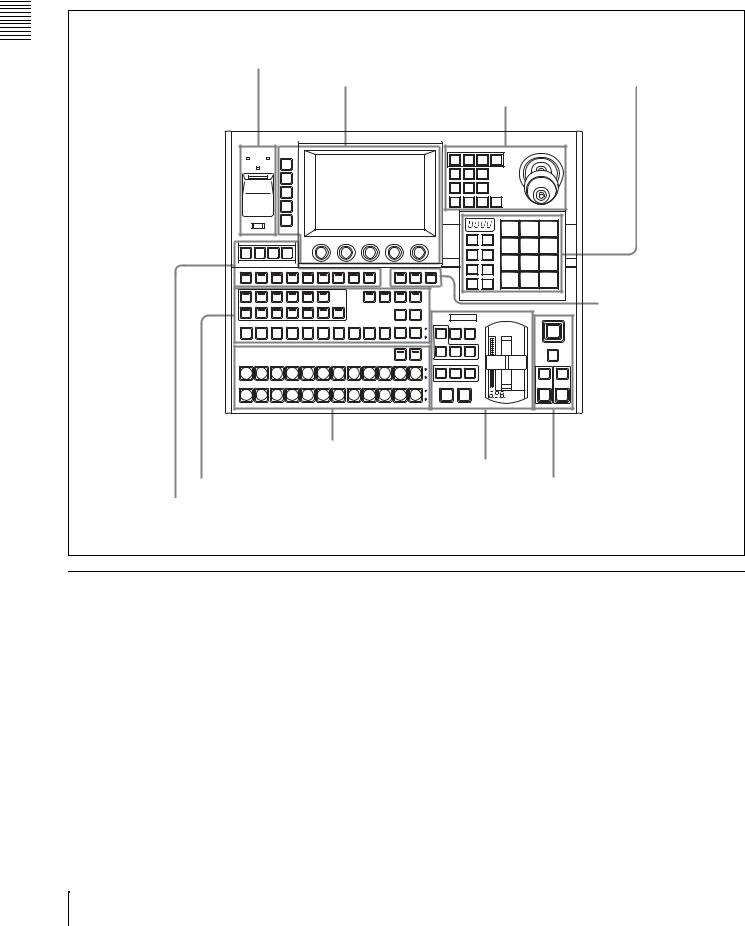
Parts of Functions and Names 2 Chapter
1 M/E panel
See the pages in parentheses ( ) for the functions of the illustrated parts.
Power Indicators, “Memory Stick” Slot, USB Connector (page 23)
Menu Control Block (page 23) Flexi Pad Control Block (page 19)
Effect/Wipe Control Block (page 20)
|
|
|
|
|
|
|
|
|
|
|
|
|
EFFECT |
|
|
|
|
|
|
|
|
|
MENU |
|
|
|
|
|
|
|
|
|
|
|
|
|
|
|
|
A |
POWER |
B |
TOP/ |
|
|
|
|
|
|
|
|
|
M/E |
M/E |
|
MENU |
|
|
|
|
|
|
|
|
|
|
|
|
|
|
|
1CH |
2CH |
|
|
|
|
|
|
|
|
|
SHUT |
|
|
|
|
|
|
|
|
|
|
|
|
|
|
|
|
|
|
|
DOWN |
|
|
|
|
|
|
|
|
|
|
|
|
|
|
|
|
|
|
|
|
|
|
|
|
|
|
|
|
|
BVLD |
LIGHT |
TRAIL/ |
|
|
|
|
|
|
|
REG |
|
|
|
|
|
|
|
|
|
EDGE |
|
SHDW |
|
|
|
|
|
|
|
|
|
|
|
|
|
|
|
|
|
|
|
|
|
|
|
|
|
|
|
|
|
|
|
|
|
|
|
|
|
BORD |
SOFT |
CROP |
|
|
|
|
|
|
|
FILE |
|
|
|
|
|
|
|
|
|
|
|
|
|
|
|
|
|
|
|
|
|
|
|
|
|
|
|
|
|
N/R |
REV |
POS |
CTR |
|
|
|
|
|
|
SET |
|
|
|
|
|
|
|
|
|
|
|
|
|
|
|
|
|
|
|
UP |
|
|
|
|
|
|
|
|
|
|
|
|
|
|
|
|
|
|
|
DIAG |
|
|
|
|
|
|
|
|
|
|
|
|
|
|
|
|
|
|
|
|
|
|
|
|
|
|
|
|
|
|
|
|
7 |
8 |
9 |
|
|
|
|
|
|
|
|
|
|
|
|
|
|
|
M/E |
EFF |
|
|
|
|
|
|
|
|
|
|
|
|
|
|
|
|
|
|
|
|
4 |
5 |
6 |
|
EDIT |
GPI |
SAFE |
|
|
|
|
|
|
|
|
|
|
|
|
SNAP |
|
|
|
|
|
|
TITLE |
|
|
|
|
|
|
|
|
|
|
|
ALL |
SHOT |
|
|
|
|
|
|
|
|
|
|
|
|
|
|
|
|
|
|
|
|
1 |
2 |
3 |
|
DEVICE/UTILITY |
|
|
|
|
|
|
|
|
MACRO |
|
|
|
STORE |
MCRO |
|
|
|
|
|
DEV1 |
DEV2 |
PLAY |
STOP |
ALL |
CUE |
START |
SHTL |
JOG |
|
PRE |
POST |
ATTCH |
|
|
|
10 |
AUTO |
EFF |
|
|
|
|
|
STOP |
|
TC |
|
|
|
MCRO |
MCRO |
ENBL |
|
BANK |
TRANS |
TRNS |
DISS |
|
|
|
|
|
|
|
|
|
|
|
|
|
|
|
|
|
|
||||
AUX DELEGATION |
|
|
|
|
|
|
|
|
|
|
|
SEL |
RATE |
|
|
|
|
||
|
|
|
|
|
|
|
|
|
|
|
|
|
|
|
|
|
|||
AUX1 |
AUX2 |
AUX3 |
AUX4 |
EDIT |
UTIL |
|
|
SRC |
KEY |
XP/KY |
SHIFT |
|
|
|
|
|
|
|
|
PVW |
|
|
BUS |
HOLD |
|
|
|
|
|
|
|
|
|||||||
KEY1 |
KEY2 |
DSK1 |
DSK2 |
CCR1 |
CCR2 |
FRAME |
|
|
|
M/E |
PGM |
|
|
|
|
|
|
|
|
MEM |
|
|
|
|
|
|
|
|
|
|
|
||||||||
|
|
|
|
|
|
|
|
|
|
OVER |
OVER |
|
|
|
|
|
|||
|
|
|
|
|
|
|
|
|
|
|
|
|
|
|
|
|
|
||
AUX |
|
|
|
|
|
|
|
|
|
|
|
|
|
|
|
|
|
|
|
BLACK |
|
|
|
|
|
|
|
|
|
|
COLOR |
KEY |
KEY1 |
KEY2 |
|
|
|
FTB |
|
|
|
|
|
|
|
|
|
|
|
|
BKGD |
PRIOR |
ON |
ON |
|
|
|
|
|
|
|
|
|
|
|
|
|
|
|
XPT |
|
BKGD |
KEY1 |
KEY2 |
|
|
|
DSK |
|
|
|
|
|
|
|
|
|
|
|
SHIFT |
|
|
|
|
|
|
|
||
|
|
|
|
|
|
|
|
|
|
HOLD |
|
|
|
|
|
|
PVW |
|
|
M/E |
|
|
|
|
|
|
|
|
|
|
|
NEXT TRANSITION |
|
|
|
|
|
||
BLACK |
|
|
|
|
|
|
|
|
|
|
COLOR |
MIX |
EFF |
PST |
|
|
|
DSK1 |
DSK2 |
|
|
|
|
|
|
|
|
|
|
BKGD |
COLOR |
|
|
|
|||||
|
|
|
|
|
|
|
|
|
|
|
|
|
MIX |
|
|
|
ON |
ON |
|
A |
|
|
|
|
|
|
|
|
|
|
|
TRANSITION TYPE |
|
|
|
|
|
||
BLACK |
COLOR |
AUTO |
CUT |
AUTO |
AUTO |
|
BKGD |
TRANS |
|
TRANS |
TRANS |
B |
|
|
FRAMES |
DSK1 |
DSK2 |
|
|
|
Macro Control
Block (page 23)
M/E Cross-Point Control Block (page 12)
M/E Transition Control Block (page 16)
AUX Bus Control Block (page 15) Downstream Key/Fade to Black Control Block (page 18) Utility Control Block (page 22)
M/E Cross-Point Control Block
Use the M/E (mix/effect) cross-point control block to select the video signals to be used as the video background.
12 Control Panel Configuration

1 Cross-point button rows
2 XPT HOLD button
3 SHIFT button
Background A row
|
XPT |
SHIFT |
|
HOLD |
|
|
|
|
M/E |
|
|
BLACK |
|
COLOR |
|
BKGD |
|
|
|
|
A |
|
|
BLACK |
|
COLOR |
|
BKGD |
|
|
|
|
B |
|
|
Background B row |
4 Tally indicators |
|
a Cross-point button rows
Select background video by pressing the corresponding button.
The buttons in the background A row select the background video which is output before the start of a transition (A bus video). Pressing a button selects the signal assigned to that button (input signals to the IN1 to IN16 connectors 1) of the processor, or signals which the processor generates internally). The button lights in red (high tally) if the selected signal is being output to the program video (final output video). Otherwise it lights in amber (low tally).
1)The MKS-2110M Input/Output Connector Board must be installed to use the IN9 to IN16 connectors.
The buttons in the background B row select the background video which is output after a transition (B bus video). The button lights in red (high tally) if the selected signal is being output to the program video. It lights in amber (low tally) if the selected signal is not being output to the program video.
In addition to the operating mode described above (flipflop mode), you can also select bus fixed mode. In bus fixed mode, the signal selected on the background A row is always output when the fader lever is at the top, and the signal selected on the background B row is always output when the fader lever is at the bottom.
For more information about bus fixed mode, see “Setting the Bus Toggle On or Off” (page 174).
The buttons in the A row and the B row select the same signals. For example, the fifth button from left in the A row
selects the same signal as the fifth button from left in the B row.
You can use the Xpt Assign menu to freely change the assignment of signals to cross-point buttons.
For details, see “Assigning Signals to Cross-Point Buttons (Operation Menu)” (page 156).
Cross-point button numbers
On the 1 M/E panel and the 1.5 M/E panel, there are 12 cross-point buttons in each row. On the 1.5 M/E wide panel, there are 20 cross-point buttons in each row. These buttons are numbered 1 to 12 or 1 to 20 from the left side of the panel. Pressing the [SHIFT] button 3 to turn the shift function on makes more cross-point button numbers available: numbers 13 to 24, or 21 to 40. This manual refers to the buttons available when the shift function is on as “shift side buttons,” and to the buttons available when the shift function is off as “non-shift side buttons.”
See page 156 for more information about cross-point button numbers.
b XPT (cross-point) HOLD button
By pressing this button to turn it on (it lights in amber), you can recall a snapshot while retaining the current crosspoint button selection state. (The cross-point selection information in the snapshot is ignored.)
c SHIFT button
Press this button, turning it on, to use the cross-point buttons as shift side buttons. Press it again, turning it off, to use the cross-point buttons as non-shift side buttons.
Parts of Functions and Names 2 Chapter
Control Panel Configuration |
13 |
|
|
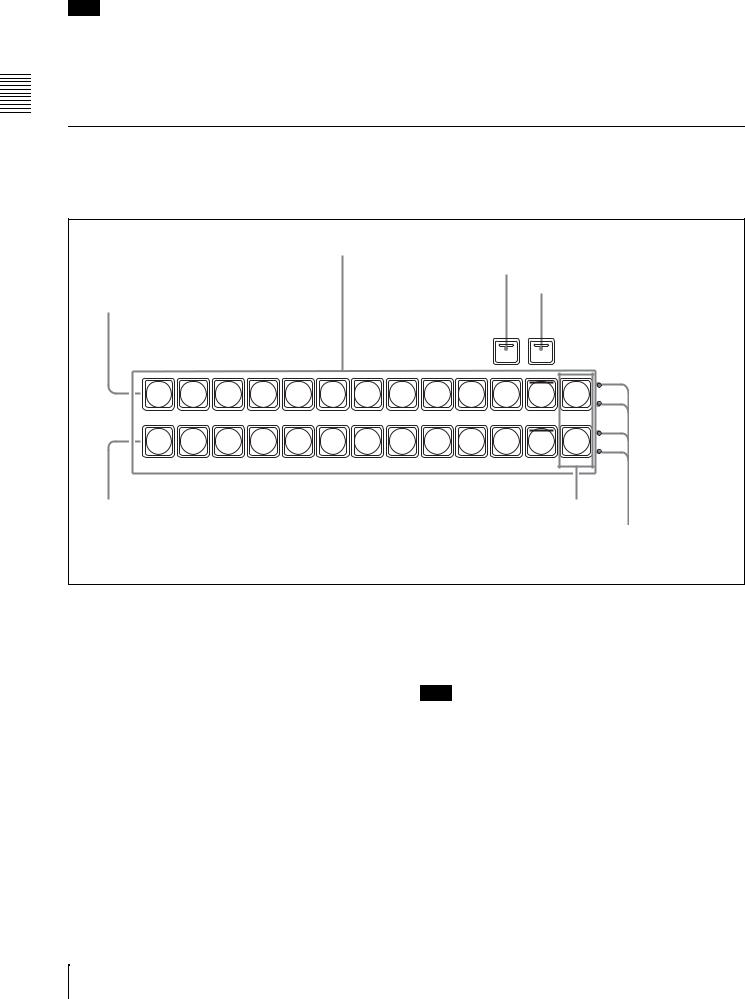
Parts of Functions and Names 2 Chapter
Note
This button does not light and does not function when you are using the rightmost buttons in the cross-point button rows (the 12th or 20th buttons) as [SHIFT] button.
For more information about operations to use the rightmost buttons as [SHIFT] buttons, see “To use the rightmost buttons in cross-point button rows as [SHIFT] buttons (shift mode selection)” (page 158).
d Tally indicators
Currently not used.
PGM/PST Cross-Point Control Block
Use the PGM/PST (program/preset) cross-point control |
This control block is found only on the 1.5 M/E and 1.5 M/ |
block to select the video signals to be used as the |
E wide panels. |
background in program video (final output video). |
|
1 Cross-point button rows
2 XPT HOLD button
3 SHIFT button
PGM row
XPT
SHIFT
HOLD
PGM/PST
COLOR
BLACK M/E
BKGD
PGM
COLOR
BLACK M/E
BKGD
|
PST |
PST row |
M/E buttons |
4 Tally indicator
a Cross-point button rows
The buttons in the PGM (program) row select the background video which is output before the start of a transition. The buttons in the PST (preset) row select the background video after the end of a transition.
The signals selectable with the cross-point buttons are the same as the signals selectable with the corresponding buttons in the M/E cross-point control block (see page 12). The meaning of the colors in which buttons light and button numbers are also the same. The [M/E] buttons at the right edge of each cross-point button row are reentry buttons. They allow you to import video created in the M/ E block and use it as background video in the PGM/PST block.
b XPT (cross-point) HOLD button
By pressing this button to turn it on (it lights in amber), you can recall a snapshot while retaining the current crosspoint button selection state. (The cross-point selection information in the snapshot is ignored.)
c SHIFT button
Press this button, turning it on, to use the cross-point buttons as shift side buttons. Press it again, turning it off, to use the cross-point buttons as non-shift side buttons
Note
This button does not light and does not function when you are using the rightmost buttons in the cross-point button rows (the 12th or 20th buttons) as [SHIFT] button.
For more information about operations to use the rightmost buttons as [SHIFT] buttons, see “To use the rightmost buttons in cross-point button rows as [SHIFT] buttons (shift mode selection)” (page 158).
d Tally indicator
Currently not used.
14 Control Panel Configuration

AUX Bus Control Block
Use this block to select key signals and to select the signals to which a variety of functions are applied.
|
|
|
|
|
|
|
2 SRC BUS button |
|
||
|
|
|
|
|
|
|
|
3 KEY button |
|
|
|
|
|
|
|
|
|
|
|
4 XP/KY HOLD button |
|
1 AUX delegation buttons |
|
|
|
|
|
|
|
5 SHIFT button |
||
AUX DELEGATION |
|
|
|
|
|
|
|
|
|
|
AUX1 |
AUX2 |
AUX3 |
AUX4 |
EDIT |
UTIL |
|
SRC |
KEY |
XP/KY |
SHIFT |
PVW |
|
BUS |
HOLD |
|||||||
|
|
|
|
|
|
|
|
|||
KEY1 |
KEY2 |
DSK1 |
DSK2 |
CCR1 CCR2 |
FRAME |
|
|
M/E |
PGM |
|
MEM |
|
|
||||||||
|
|
|
|
|
|
|
|
|||
AUX
BLACK |
COLOR |
|
BKGD |
||
|
6 Cross-point button row
a AUX delegation buttons
By pressing one of the following buttons, lighting it, you select the bus to which the cross-point button row 6 is assigned. Signals selected in the cross-point button row are output to the bus selected here.
The buses selectable by the various buttons are as follows. AUX1 to 4: AUX1 to AUX4 buses
EDIT PVW: EDIT PVW (edit preview) bus UTIL: Utility bus
KEY1: Key1 bus or Key1 Source bus. (The state of the [SRC BUS] button 2 determines which of the two buses is selected.)
KEY2: Key2 bus or Key2 Source bus. (The state of the [SRC BUS] button 2 determines which of the two buses is selected.)
DSK1: DSK1 (downstream key 1) bus or DSK1 Source (downstream key 1 source) bus. (The state of the [SRC BUS] button 2 determines which of the two buses is selected.)
DSK2: DSK2 (downstream key 2) bus or DSK2 Source (downstream key 2 source) bus. (The state of the [SRC BUS] button 2 determines which of the two buses is selected.)
CCR1 and CCR2: CCR1 (color correction 1) or CCR2 bus
FRAME MEM: Frame Memory Video bus, or Frame Memory Key bus. (The state of the [SRC BUS] button 2 determines which of the two buses is selected.)
The button lights in red (high tally) if signals on the selected bus are being output to the program video (final output video). Otherwise it lights in amber (low tally).
Buttons which target two buses ([KEY1], [KEY2], [DSK1], [DSK2], and [FRAME MEM]) light in red if signals on either of the buses are being output to program video.
b SRC (source) BUS button
When an AUX delegation button which targets two buses ([KEY1], [KEY2], [DSK1], [DSK2], and [FRAME MEM]) is turned on, the bus which is actually selected is determined by whether this button is on (lit) or off (not lit).
AUX delegation |
SRC BUS button |
SRC BUS button |
button |
off |
on |
|
|
|
KEY1 |
Key1 bus |
Key1 Source bus |
|
|
|
KEY2 |
Key2 bus |
Key2 Source bus |
|
|
|
DSK1 |
DSK1 bus |
DSK1 Source bus |
|
|
|
DSK2 |
DSK2 bus |
DSK2 Source bus |
|
|
|
FRAME MEM |
Frame Memory |
Frame Memory |
|
Video bus |
Key bus |
|
|
|
c KEY button
In the following cases, you can select the key signal in the cross-point button row by pressing this button to turn it on.
•When the AUX delegation button [AUX1], [AUX2], [AUX3] or [AUX4] is lit.
•When the AUX delegation button [KEY1], [KEY2], [DSK1], [DSK2], or [FRAME MEM] is lit with the [SRS BUS] button being on.
d XP/KY (cross-point/key) HOLD button
By pressing this button to turn it on (it lights in amber), you can recall a snapshot while retaining the current crosspoint selection state (cross-point hold), for buses other
Parts of Functions and Names 2 Chapter
Control Panel Configuration |
15 |
|
|

Parts of Functions and Names 2 Chapter
than key buses. For key buses, you can select any of the following three options as the operating mode when a snapshot is recalled with this button on.
•Cross-point hold (retain the current cross-point selection state)
•Key disable (retain the current key settings)
•Key disable, plus retention of the current key on/off states
See “Setting the key bus cross-point hold mode” (page 173) for more information about how to set the operating mode.
e SHIFT button
Press this button, turning it on, to use the cross-point buttons as shift side buttons. Press this button again, turning it off, to use the cross-point buttons as non-shift side buttons.
f Cross-point button row
These buttons select the signals to be output to the bus selected with the AUX delegation buttons.
The signals which can be selected with each cross-point button are the same as the signals selected by the corresponding buttons in the M/E cross-point control block (see page 12). Button numbers and the meaning of the colors in which the buttons light are the same as those of the buttons in the M/E cross-point control block. However, the cross-point button row in the AUX bus control block contains an [M/E] button and a [PGM] button, which are not present in the M/E cross-point button rows. The [M/E] button selects the M/E program video, and the [PGM] button selects the program video (final output video).
M/E Transition Control Block
Use this block to control transitions in M/E (mix/effect) program video.
1 Transition execution section |
|
3 OVER indicators |
||||
2 Next transition selection buttons |
|
|
5 KEY1 ON and KEY2 |
|||
|
3 OVER indicators |
|
|
ON buttons |
||
|
|
|
|
|||
|
|
|
|
OVER |
OVER |
|
KEY |
|
|
KEY |
KEY1 |
KEY2 |
|
PRIOR |
|
|
||||
OVER |
OVER |
PRIOR |
ON |
ON |
||
|
||||||
BKGD |
KEY1 |
KEY2 |
BKGD |
KEY1 |
KEY2 |
|
NEXT TRANSITION |
NEXT TRANSITION |
|||||
|
|
PST |
|
|
PST |
|
MIX |
EFF |
COLOR |
MIX |
EFF |
COLOR |
|
|
|
MIX |
|
|
MIX |
|
TRANSITION TYPE |
TRANSITION TYPE |
|||
AUTO |
CUT |
AUTO |
CUT |
|
TRANS |
TRANS |
|||
|
|
|||
FRAMES |
|
|
FRAMES |
|
4 Transition type |
4 Transition type |
1 Transition execution |
selection buttons |
selection buttons |
section |
|
2 Next transition |
|
|
selection buttons |
|
M/E transition control |
M/E transition control |
|
block on 1.5 M/E panel |
block on 1 M/E panel |
|
and 1.5 M/E wide panel |
|
|
16 Control Panel Configuration

a Transition execution section
(This figure shows the transition execution section on the 1.5 M/E and 1.5 M/E wide panels.)
Transition indicator
Fader lever
AUTO
CUT
TRANS
FRAMES
Transition rate display section
Fader lever: Move the lever up and down to execute the transition.
Transition indicator: Displays the progress of the transition with 24 LEDs. The number of lit LEDs increases as the transition proceeds.
Transition rate display section: Displays the specified transition rate (the time from the start to the end of the transition, in units of frames).
See “Setting Transition Rates” (page 69) for more information about how to specify transition rates.
AUTO TRANS (transition) button: Press to execute a transition automatically at the specified transition rate. The transition begins immediately, and the button lights in amber. The button goes out when the transition finishes.
CUT button: Press to execute an instant transition.
b Next transition selection buttons
To specify which part of the video to switch (change) in the next transition, press one of the following buttons, turning it on.
BKGD (background): Switches the background video in the next transition.
KEY1, KEY2: Press the [KEY1] button, turning it on, to insert key 1 into the background in the next transition, or to delete it from the background. If key 1 is not currently inserted, the transition inserts it. If key 1 is currently inserted, the transition deletes it. The [KEY2] button works in the same way.
KEY PRIOR (priority): When key 1 and key 2 are inserted in an overlapping state, the key on top appears in front on the monitor. By pressing this button, turning it on, you can reverse the priority of the two keys in the next transition.
c OVER indicators
When key 1 and key 2 are inserted, the OVER indicator for the key on top lights.
d Transition type selection buttons
To select the type of transition, press one of the following buttons, turning it on.
MIX: In a background transition, the new video overlaps the current video, finally replacing it. During the transition, the sum of the output levels of the A bus and the B bus is maintained at 100%.
In a key transition, the key fades in (for insertion) or out (for removal).
EFF (effect): A transition using the selected effect pattern is executed.
See “Selecting Effects” (page 56) for more information about how to select effects.
PST (preset) COLOR MIX : This is a two-stage mix (dissolve), comprising two transitions. In the first transition, a color matte is gradually mixed into the current video. In the second transition, the new video is gradually mixed into the color matte.
You can perform both of these operations in a single transition.
For details, see “Setting a Preset Color Mix” (page 175).
e KEY1 ON and KEY2 ON buttons
Press the corresponding button to instantly insert or delete key 1 or key 2. The [KEY1 ON] button lights in red when key 1 is inserted into the program video (final output video). Otherwise it lights in amber. The [KEY2 ON] button works in the same way.
PGM/PST Transition Control Block
Use this block to control program transitions.
This control block is provided only on the 1.5 M/E and 1.5 M/E wide panels.
Parts of Functions and Names 2 Chapter
Control Panel Configuration |
17 |
|
|

Parts of Functions and Names 2 Chapter
1 Transition execution section
PST
COLOR
MIX
MIX WIPE
TRANSITION TYPE
AUTO
CUT
TRANS
FRAMES
2 Transition type selection buttons
a Transition execution section
This works in the same way as the transition execution section in the M/E transition control block (see page 16).
b Transition type selection buttons
To select the type of transition, press one of the following buttons, turning it on.
MIX: In a background transition, the new video overlaps the current video, finally replacing it. During the transition, the sum of the output levels of the PGM bus and the PST bus is maintained at 100%.
WIPE: A transition using the selected wipe pattern is executed, so that the new video wipes away the current video.
On how to select a wipe pattern, see “Selecting Effects” (page 56).
PST (preset) COLOR MIX: In the first transition, a color matte is gradually mixed into the current video. In the second transition, the new video is gradually mixed into the color matte.
You can perform both of these operations in a single transition.
For details, see “Setting a Preset Color Mix” (page 175).
M/E Key Transition Control Block
Use this block to insert and delete keys in independent M/ E background video transitions. The transitions are independent of the transitions performed with the M/E transition control block (see page 16).
This control block is provided only on the 1.5 M/E and 1.5 M/E wide panels. However, of the four buttons, the [KEY1 ON] and [KEY2 ON] buttons are also found on the 1 M/E
panel, where they are located in the M/E transition control block (see page 16).
KEY1 |
KEY2 |
1 KEY1 ON and KEY2 ON buttons |
ON |
ON |
|
AUTO |
AUTO |
2 AUTO TRANS buttons |
TRANS |
TRANS |
|
KEY1 |
KEY2 |
|
a KEY1 ON and KEY2 ON buttons
Press the corresponding button to instantly insert or delete key 1 or key 2. The [KEY1 ON] button lights in red when key 1 is inserted into the program video (final output video). Otherwise it lights in amber. The [KEY2 ON] button works in the same way.
b AUTO TRANS (transition) buttons
Press the corresponding button to insert or delete key 1 or key 2 at the specified transition rate. The key fades in (insert) or fades out (delete). The transition begins as soon as the button is pressed, and the button lights in amber. The button goes out when the transition finishes.
See “Setting Transition Rates” (page 69) for more information about how to specify transition rates.
Downstream Key/Fade to Black Control Block
Use this block to insert and delete downstream keys, and to fade to black.
FTB |
|
1 FTB button |
DSK |
|
2 DSK PVW button |
PVW |
|
|
DSK1 |
DSK2 |
|
ON |
ON |
|
|
|
3 DSK independent transition |
AUTO |
AUTO |
execution section |
TRANS |
TRANS |
|
DSK1 |
DSK2 |
|
a FTB (fade to black) button
Press this button to execute a fade to black at the specified transition rate. The button lights in amber when pressed. It lights in red when the fade to black is completed, for as long as black is output.
18 Control Panel Configuration

See “Setting Transition Rates” (page 69) for more information about how to specify transition rates.
b DSK PVW (downstream key preview) button
You can press this button, turning it on, to temporarily switch M/E PVW output (1 M/E panel) or PST output (1.5 M/E panel) to DSK PVW output.
Note
Whether or not this switching function is available depends on a setting made in the Output Assign menu. For details, see “Switching M/E PVW or PST output to DSK PVW output” (page 156).
c DSK independent transition execution section DSK1 ON, DSK2 ON buttons: Press the [DSK1 ON]
button to cut downstream key 1 in or out (insert or delete it instantly). The button lights in red when the key is inserted in program video (final output video). Otherwise it lights in amber. The [DSK2 ON] button works in the same way.
AUTO TRANS buttons: Press the corresponding button to insert or delete downstream key 1 or 2 at the specified transition rate. The key is mixed to fade in (insert) or out (delete). The transition begins as soon as the button is pressed, and the button lights in amber. When the transition finishes, the button goes out.
See “Setting Transition Rates” (page 69) for more information about how to specify transition rates.
Flexi Pad Control Block
Use the Flexi Pad control block in the following four operation modes.
•Effect snapshot mode
•Snapshot mode
•Macro mode
•Transition rate input mode
Depending on the operation mode, this control block allows you to do the following.
In effect snaphot mode:
•Recall, save, and delete effect snapshots
•Recall effect pattern numbers
In snaphot mode:
•Recall, save, and delete snapshots
•Set snapshot attributes
In macro mode:
Recall (execute), save, delete, and edit macros
In transition rate input mode:
Enter transition rates
|
|
1 Numeric display |
|
|
|
|
7 |
8 |
9 |
|
M/E |
EFF/ |
|
|
|
WIPE |
|
|
|
|
|
|
|
|
2 Region selection buttons |
|
4 |
5 |
6 |
|
PP/ |
SNAP |
|
|
|
ALL |
SHOT |
|
|
3 STORE button |
|
1 |
2 |
3 |
STORE |
MCRO |
|
|
|
|
|
|
||
4 BANK SEL button |
BANK |
0 |
TC |
ENTR |
TRANS |
|
|
||
|
SEL |
RATE |
|
|
6 Memory recall buttons
This figure shows the Flexi Pad control block |
5 Mode selection buttons |
|
|
in transition rate input mode. |
|
a Numeric display
Depending on the operation mode, this shows an effect pattern number, a bank number, a register number, an event number, an event total, a pause duration, or a transition rate, in up to four digits.
In effect snapshot mode: Pattern number
In snapshot mode: Bank number and register number
In transition rate input mode: Transition rate
Macro mode
•In macro recall mode: A bank number and register number
•In macro edit mode: An event number and an event total
•In pause duration entry mode: A pause duration
Parts of Functions and Names 2 Chapter
Control Panel Configuration |
19 |
|
|
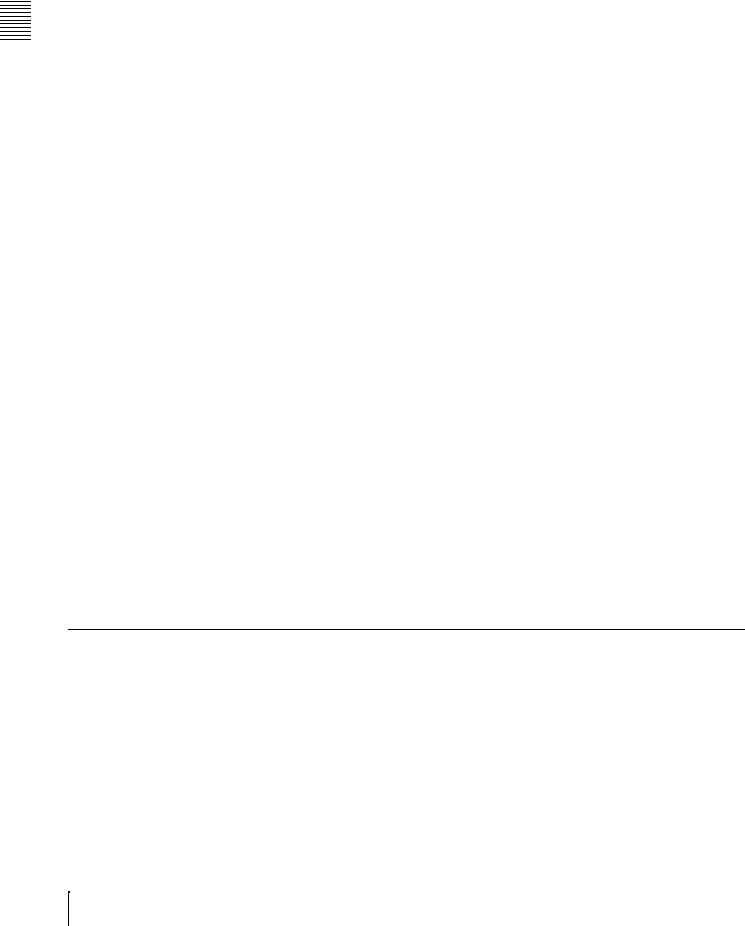
Parts of Functions and Names 2 Chapter
b Region selection buttons
Used in modes other than macro mode.
Select the target function block of the operation. The button which is on lights in amber.
M/E button: Selects the M/E region.
PP/ALL (PGM/PST/all) button (on 1.5 M/E panel): In snapshot mode, selects all regions. In transition rate input mode and effect snapshot mode, selects the PGM/PST region.
ALL button (on 1 M/E panel): In snapshot mode, selects all regions. Has no effect in transition rate input mode and effect snapshot mode.
c STORE button
Used in modes other than transition rate input mode. This button lights in amber when on, to indicate that you can save the current snapshot or effect snapshot, enter macro edit mode, or delete a saved snapshot, effect snapshot, or macro.
d BANK SEL (selection) button
Used in snapshot mode or macro mode. Has no effect in other modes.
This button lights in amber when on, to indicate that you can use the memory recall buttons to specify a snapshot or macro register bank.
e Mode selection buttons
Select the operation mode of the Flexi Pad control block. The button currently turned on lights in amber.
EFF/WIPE (effect shapshot): Selects effect snapshot mode. You can also use this button when selecting effect patterns.
SNAPSHOT: Selects snapshot mode.
MCRO (macro): Selects macro mode. Lights in amber in macro recall mode, and lights in red in macro edit mode.
TRANS RATE: Selects transition rate input mode.
f Memory recall buttons
The configuration of the memory recall buttons changes according to the operation mode selected with the mode selection buttons.
In effect snapshot mode: Comprised of the [0] to [9] buttons, a [PTN NO. (pattern number)] button, and an [ENTR (enter)] button.
The state and functions of the [0] to [9] buttons and the [ENTR] button change depending on the state of the [PTN NO.] button and the [STORE] button.
For details, see “Selecting Effects With the Flexi Pad Control Block” (page 57).
In snapshot mode: Comprised of the [0] to [9] buttons, an [EFF DISS (effect dissolve)] button, and an [AUTO TRNS (transition)] button. The state and functions of these buttons change depending on the state of the [BANK SEL] button and the [STORE] button.
For details, see “Saving Snapshots” (page 125).
In macro mode
•In macro recall mode: Comprised of the [0] to [9] buttons, an [Executed events/Total Events] button, and a [TAKE] button. The state and functions of the buttons change depending on the states of the [BANK SEL] and [STORE] buttons.
•In macro edit mode: Comprised of the [INS (insert)] button, [MOD (modify)] button, [DEL (delete)] button, [PAUS (pause)] button, [ALL (select all)] button, [EXIT] button, [AUTO INS (auto insert)] button, [STOR/Register Number (Store/register number)] button, [<< PREV (goto previous event)] button, and [NEXT >> (goto next event)] button.
•In pause time entry mode: Comprised of the [0] to
[9]buttons, a [CLR (clear)] button, and a [PAUS/ ENTR (pause/enter)] button.
For details, see “Macros” (page 127).
In transition rate input mode: Comprised of the [0] to [9] buttons, and an [ENTR (enter)] button.
For details, see “Setting Transition Rates” (page 69).
Effect/Wipe Control Block
Use this block to set the direction of effects and wipes. You can also add modifiers as required.
20 Control Panel Configuration

1 Delegation selection buttons
EFFECT
M/E |
M/E |
P/P |
MENU |
|
1CH |
2CH |
|||
|
|
|||
BVLD |
LIGHT |
TRAIL/ |
|
|
EDGE |
SHDW |
|
||
|
|
|||
BORD |
SOFT |
CROP |
2 Joystick |
|
|
|
|
||
N/R |
REV |
POS |
CTR |
3 Effect modifier buttons
a Delegation selection buttons
Select operation targets.
M/E 1CH (M/E1 channel), M/E 2CH (M/E2 channel) buttons: Select M/E1 channel or M/E2 channel or both as the operation target(s).
P/P (PGM/PST) button (on 1.5 M/E panels only):
Selects PGM/PST as the operation target.
MENU button: When this button is on, you can use the joystick to adjust the lefttmost three parameters assigned to the knobs in the menu control block.
Notes
•The [M/E 2CH] button does not light and cannot be selected for effect patterns with numbers lower than 2000.
•When the [SHTL] button or [JOG] button in the utility control block is on, turning a delegation selection button on turns the [SHTL] button or [JOG] button off. (The button pressed later receives priority).
b Joystick
When one of the [M/E 1CH], [M/E 2CH], and [P/P] buttons is on, you can use the joystick to adjust the position of the currently selected effect pattern. For some effect patterns, the joystick can be used to change their size. X-axis position: The X value increases when the joystick
is moved to the right, and decreases when the joystick is moved to the left.
Y-axis position: The Y value increases when the joystick is moved away from you, and decreases when the joystick is moved toward you.
Size: The value increases when the knob of the joystick is rotated clockwise, and decreases when it is rotated counterclockwise.
When the [MENU] button is on, you can use this to adjust parameters. Operation of the joystick is linked with operation of the knobs in the menu control block.
Parameter assigned to knob 1: The value increases when the joystick is moved to the right, and decreases when the joystick is moved to the left.
Parameter assigned to knob 2: The value increases when the joystick is moved away from you, and decreases when the joystick is moved toward you.
Parameter assigned to knob 3: The value increases when the knob of the joystick is rotated clockwise, and decreases when it is rotated counterclockwise.
The adjustment range depends on the parameter.
When the [SHTL] button or [JOG] button in the utility control block is on, the joystick can be used to control jog and shuttle mode search on devices.
Move the joystick to the right for forward direction search, and left for reverse direction search.
c Effect modifier buttons
BVLD (beveled) EDGE: When this button is on, you can add beveled edges to the image. This button lights in green when beveled edge parameters are assigned to the knobs in the menu control block, and lights in amber when no beveled edge parameters are assigned to the knobs.
LIGHT (lighting): When this button is on, you can add a lighting effect to the image. This button lights in green when lighting parameters are assigned to the knobs in the menu control block, and lights in amber when no lighting parameters are assigned to the knobs.
TRAIL/SHDW (shadow): When this button is on, you can add a shadow to the image. This button lights in green when shadow parameters are assigned to the knobs in the menu control block, and lights in amber when no shadow parameters are assigned to the knobs.
Parts of Functions and Names 2 Chapter
Control Panel Configuration |
21 |
|
|
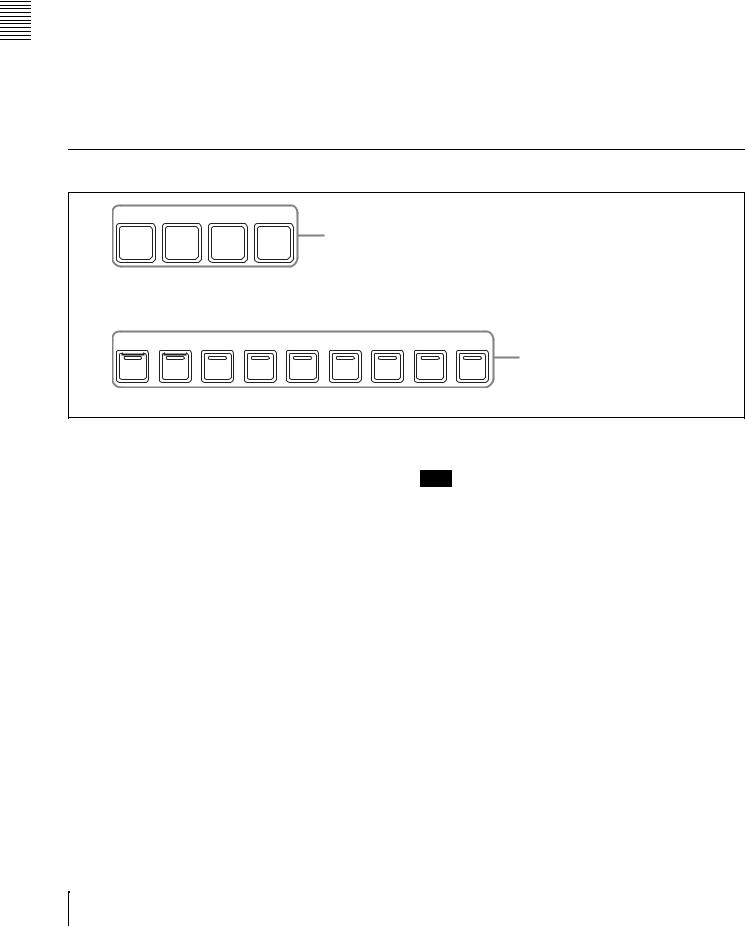
Parts of Functions and Names 2 Chapter
BORD (border): When this button is on, you can add borders. The button lights in amber when no border parameters have been assigned to the knobs in the menu control block, and lights in green when they have been assigned.
SOFT (soft edges): When this button is on, you can add soft edges. The button lights in amber when no soft edge parameters have been assigned to the knobs in the menu control block, and lights in green when they have been assigned.
CROP button: When this button is on, you can perform cropping. The button lights in amber when no crop parameters have been assigned to the knobs in the
menu control block, and lights in green when they have been assigned.
N/R (normal/reverse): When this button is on, it lights in amber and the transition direction reverses every time a transition finishes.
REV: When this button is on, it lights in amber and the transition direction reverses.
POS (position) button: You can turn the positioner on and use the joystick to move effect patterns in the x- axis and y-axis directions, and to change their size.
CTR (center) button: When the [POS] button is on, pressing this button returns an effect pattern to the default position and size.
Utility Control Block
ENABLE/UTILITY
EDIT |
GPI |
SAFE |
1 ENABLE/UTILITY operation buttons |
TITLE |
|
||
|
|
|
DEVICE/UTILITY
2 DEVICE/UTILITY operation buttons
DEV1 |
DEV2 |
PLAY |
STOP |
ALL |
CUE |
START |
SHTL |
JOG |
|
STOP |
TC |
||||||||
|
|
|
|
|
|
|
a ENABLE/UTILITY operation buttons
You can assign utility commands to these buttons.
The following utility commands are assigned by default. EDIT button: Enables and disables the switcher edit
mode.
GPI button: Enables and disables switcher GPI.
SAFE TITLE button: Turns on and off a marker showing the television reception safe area and a cross marker showing the center of the screen.
Blank button: No function assignment.
See “Utility Settings (Utility Menu)” (page 170) for more information about how to assign arbitrary utility commands to these buttons.
b DEVICE/UTILITY operation buttons
You can assign utility commands to these buttons.
The following utility commands are assigned by default. DEV1/DEV2: Selects the Device1/Device2 as control
target.
PLAY: Plays a tape or disk. STOP: Stops a tape or disk.
ALL STOP: Stops tapes or disks on all devices. CUE: Cue up.
START TC: Sets the current timecode as the start point. SHTL: Turns shuttle mode on and off.
JOG: Turns jog mode on and off.
Note
When a delegation selection button is on, turning the [SHTL] or [JOG] button on turns the delegation button off. (The button pressed later receives priority).
See “Utility Settings (Utility Menu)” (page 170) for more information about how to assign arbitrary utility commands to these buttons.
22 Control Panel Configuration
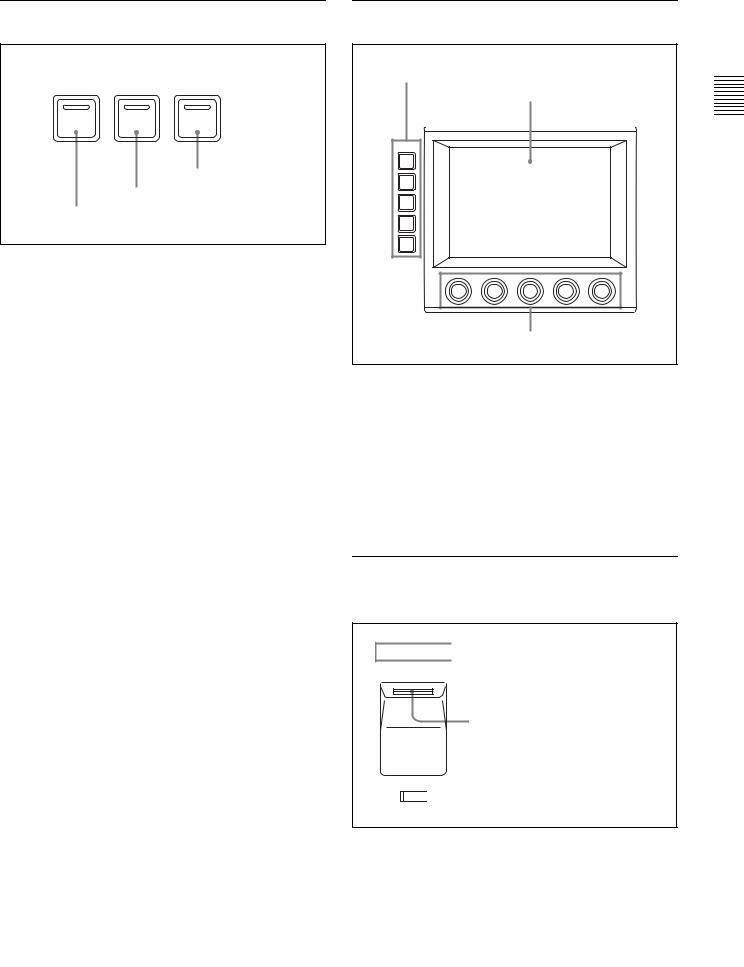
Macro Control Block |
Menu Control Block |
MACRO
PRE |
POST |
ATTCH |
MCRO |
MCRO |
ENBL |
3 ATTCH ENBL button
2 POST MCRO button
1 PRE MCRO button
a PRE MCRO button
Use this button to set a macro attachment in pre macro mode.
When you make settings in macro only mode, this button is used together with the Macro Only Set button, assigned to one of the buttons in the utility control block.
b POST MCRO button
Use this button to set a macro attachment in post macro mode.
When you make settings in macro only mode, this button is used together with the Macro Only Set button, assigned to one of the buttons in the utility control block.
c ATTCH ENBL (attachment enable) button
When this button is on, macro attachments assigned to buttons on the control panel are enabled.
1 Top menu selection buttons
Menu display
MENU
TOP/
SHUT
DOWN
REG
FILE
SET
UP
DIAG
2 Knobs
a Top menu selection buttons
Select the menu shown in the menu display.
•TOP/SHUTDOWN (top menu/shutdown) button
•REG (register menu) button
•FILE (file menu) button
•SET UP (setup menu) button
•DIAG (diagnostics menu) button
b Knobs
Use to adjust parameters shown in the menus.
Power Indicators, “Memory Stick”
Slot, USB Connector
A 
 POWER
POWER 
 B
B  1 Power A and B status indicators
1 Power A and B status indicators
 2 “Memory Stick” status indicator
2 “Memory Stick” status indicator
3 “Memory Stick” slot


 4 USB connector
4 USB connector
a Power A and B status indicators
Two power supplies (A and B) can be installed in the control panel. When the control panel is powered on, the indicators corresponding to the installed power supplies light in green.
Parts of Functions and Names 2 Chapter
Control Panel Configuration |
23 |
|
|
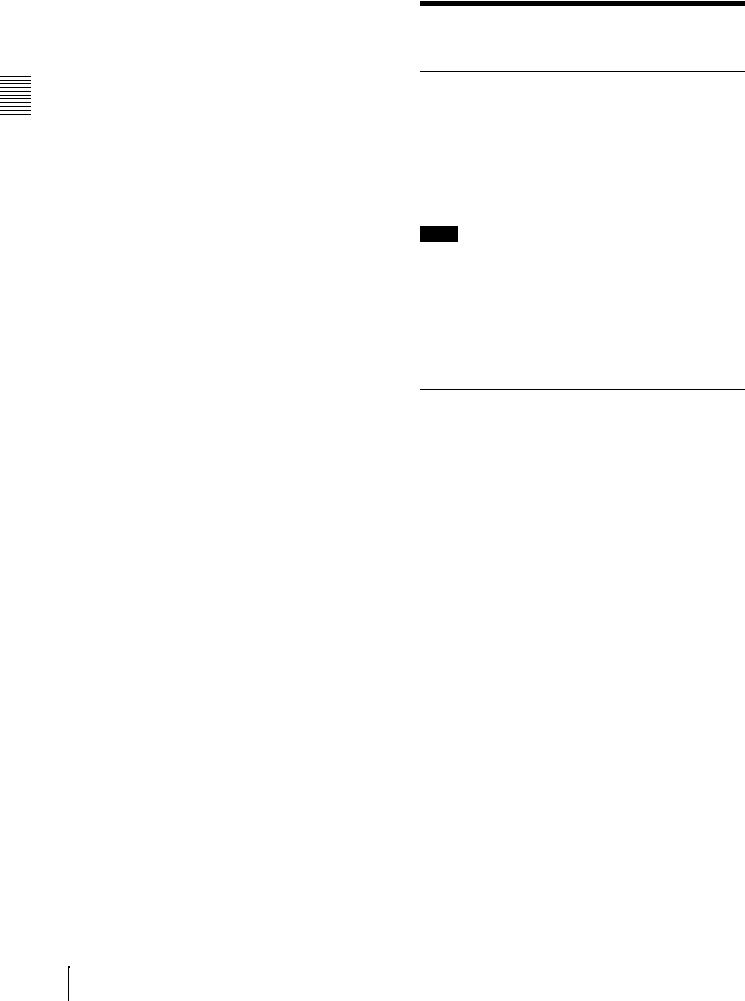
Parts of Functions and Names 2 Chapter
Installing a second power supply requires the optional HKPSU11 Power Supply Unit.
b “Memory Stick” status indicator
Lights in red during access to a “Memory Stick.”
c “Memory Stick” slot
Insert “Memory Sticks.”
See ““Memory Sticks”” (page 24) for more information about the usable “Memory Sticks” and their handling.
d USB connector
Devices compatible with the USB 1.1 standard can be connected. Currently this connector is not used.
“Memory Sticks”
Usable “Memory Sticks”
The following types of “Memory Stick” can be used with this system.
•MSH-32/64/128 “Memory Stick”
•MSX-256S/512S/1GS “Memory Stick PRO”
•MSH-M32N/M64N/M128N “Memory Stick Duo”
•MSX-M256S/M512S “Memory Stick PRO Duo”
Notes
•When using a “Memory Stick PRO,” high-rate data transfer using parallel interface is not supported.
•This system does not support the MagicGate function.
•When using a “Memory Stick Duo,” be sure to use it with a “Memory Stick Duo Adaptor” (MSAC-M2 or equivalent). If you insert a “Memory Stick Duo” without using the adaptor, there is the possibility that the stick cannot be removed, resulting in a serious accident.
Handling “Memory Sticks”
When using “Memory Sticks,” pay attention to the following points.
•Do not touch the connector of the “Memory Stick” with anything, including your finger or metallic objects.
•Do not attach anything other than the supplied label to the “Memory Stick” labeling position.
•Attach the label so that it does not stick out beyond the labeling position.
•Carry and store the “Memory Stick” in its case.
•Do not strike, bend, or drop the “Memory Stick.”
•Do not disassemble or modify the “Memory Stick.”
•Do not allow the “Memory Stick” to get wet.
•Do not use or store the “Memory Stick” in a location that is:
-Extremely hot, such as in a car parked in the sun -Under direct sunlight
-Very humid or subject to corrosive substances
24 “Memory Sticks”
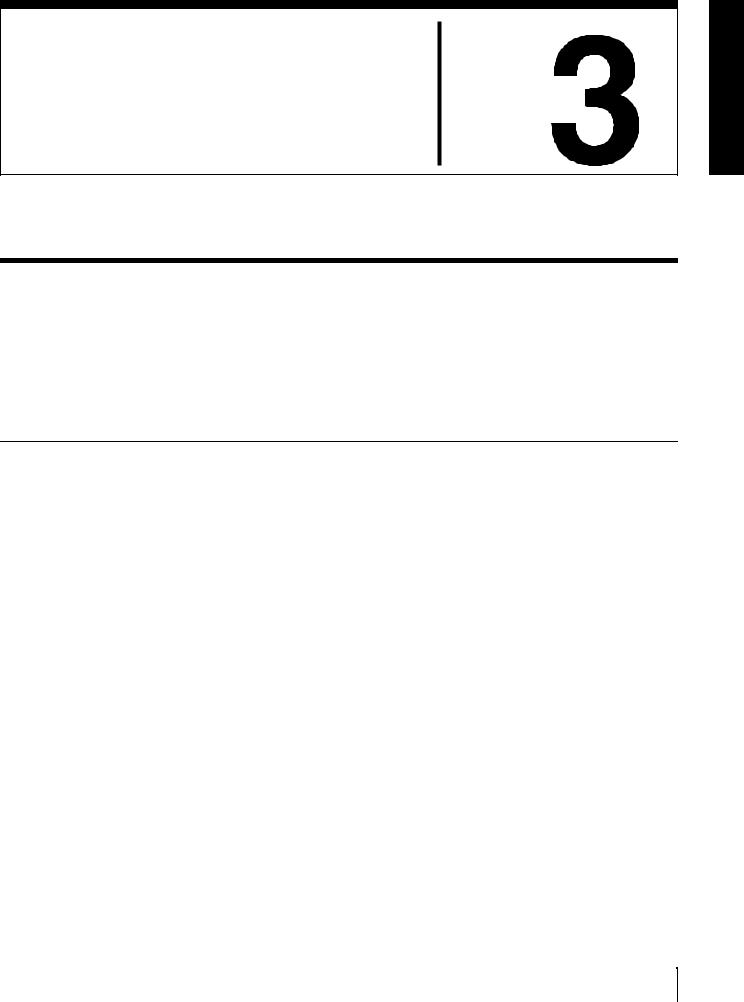
Using Menus Chapter
Accessing Menus
The menus of this switcher enable you to make system settings and settings related to effects.
To access menus, you can use any of the following three methods.
•Access from the top menu (see next section)
•Access by double clicking (see page 26)
•Access by single clicking (see page 28)
Accessing Menus From the Top Menu
By pressing a top menu selection button in the menu control block (see page 23), you can directly access the menu page for that button. The menus which can be accessed with top menu selection buttons are as follows.
Menus accessed with top menu selection buttons and their functions
Button |
Menu |
Function |
Reference |
|
|
|
page |
|
|
|
|
TOP/SHUTDOWN |
Top/Shutdown |
Display the top menu, and |
Page 42 |
|
|
exit the menu system. |
|
|
|
|
|
REG |
Register a), b) |
Make register settings. |
– |
FILE |
File a) |
Make file settings. |
Page 137 |
SET UP |
Setup/Diagnosis a) |
Make settings related to |
Page 153 |
|
|
setup, and to display of |
|
|
|
error status and error |
|
|
|
logs. |
|
|
|
|
|
DIAG |
Diagnosis |
Display error status and |
“Error |
|
|
error logs. |
Messages” |
|
|
|
in the |
|
|
|
Appendix |
|
|
|
(separate |
|
|
|
document) |
|
|
|
|
a)The most recently used menu is displayed.
b)Currently not supported.
To access a menu from the top menu, proceed as follows.
Accessing Menus 25

Note
The menu illustrations in this manual may differ in appearance from the menus actually shown in the menu display of the control panel.
1 Press the [TOP/SHUTDOWN] button in the menu control block.
The top menu appears.
Menus Using 3 Chapter
Tip
If you press the [FILE], [SET UP], or [DIAG] button, the page for that button appears.
2 In the Top Menu area, select a menu.
The second-level menu of the menu selected in the Top Menu area appears in the Sub Menu area.
3 Select a menu in the Sub Menu area.
If the menu has only two levels, the page for the second-level menu appears. If the menu has three levels, a popup window appears so that you can select a third-level menu.
4 Select a menu from the popup window.
The third-level menu appears.
Accessing Menus by Double Clicking
This manual uses the term “double click” to refer to the action of pressing a button on the control panel twice in rapid succession (comparable to double clicking a computer mouse button). You can double click many of the buttons on the control panel except the top menu selection buttons to directly access menus related to those buttons. The following table shows the buttons which access menus by double clicking and the accessed menus.
Tip
The ability to access menus by double clicking is indicated by a horizontal bar on the face of the button, located over the button name.
26 Accessing Menus

Menus accessed by double clicking
Button |
Button |
Menu |
Referenc |
|
location |
|
|
e page |
|
|
|
|
|
|
M/E cross-point |
COLOR BKGD a) |
Misc >Color Bkgd |
Page 88 |
|
control block |
|
|
|
|
FM1 VIDEO a) |
Frame Memory >Recall |
Page 122 |
||
|
||||
|
FM1 KEY a) |
Frame Memory >Recall |
|
|
|
FM2 VIDEO a) |
Frame Memory >Recall |
|
|
|
FM2 KEY a) |
Frame Memory >Recall |
|
|
|
FM3 VIDEO a) |
Frame Memory >Recall |
|
|
|
FM3 KEY a) |
Frame Memory >Recall |
|
|
|
CCR1 a) |
CCR >CCR1 >Primary |
Page 113 |
|
|
CCR2 a) |
CCR >CCR2 >Primary |
|
|
PGM/PST |
COLOR BKGD a) |
Misc >Color Bkgd |
Page 88 |
|
cross-point |
|
|
|
|
FM1 VIDEO a) |
Frame Memory >Recall |
Page 122 |
||
control block b) |
||||
|
FM1 KEY a) |
Frame Memory >Recall |
|
|
|
FM2 VIDEO a) |
Frame Memory >Recall |
|
|
|
FM2 KEY a) |
Frame Memory >Recall |
|
|
|
FM3 VIDEO a) |
Frame Memory >Recall |
|
|
|
FM3 KEY a) |
Frame Memory >Recall |
|
|
|
CCR1 a) |
CCR >CCR1 >Primary |
Page 113 |
|
|
CCR2 a) |
CCR >CCR2 >Primary |
|
|
AUX bus |
COLOR BKGD a) |
Misc >Color Bkgd |
Page 88 |
|
control block |
|
|
|
|
FM1 VIDEO a) |
Frame Memory >Recall |
Page 122 |
||
(cross-point |
||||
button rows) |
|
|
|
|
FM1 KEY a) |
Frame Memory >Recall |
|
||
|
|
|||
|
FM2 VIDEO a) |
Frame Memory >Recall |
|
|
|
FM2 KEY a) |
Frame Memory >Recall |
|
|
|
FM3 VIDEO a) |
Frame Memory >Recall |
|
|
|
FM3 KEY a) |
Frame Memory >Recall |
|
|
|
CCR1 a) |
CCR >CCR1 >Primary |
Page 113 |
|
|
CCR2 a) |
CCR >CCR2 >Primary |
|
|
AUX bus |
KEY1 |
Key >M/E Key1 >Main |
Page 76 |
|
control block |
|
|
|
|
KEY2 |
Key >M/E Key2 >Main |
|
||
(AUX |
|
|||
|
|
|
||
delegation |
DSK1 |
Key >DSK1 >Main |
|
|
buttons) |
|
|
|
|
DSK2 |
Key >DSK2 >Main |
|
||
|
|
|||
|
|
|
|
|
|
CCR1 |
CCR >CCR1 >Primary |
Page 113 |
|
|
|
|
|
|
|
CCR2 |
CCR >CCR2 >Primary |
|
|
|
|
|
|
|
|
FRAME MEM |
Frame Memory >Freeze |
Page 120 |
|
|
|
|
|
Menus Using 3 Chapter
Accessing Menus 27

Menus Using 3 Chapter
Menus accessed by double clicking
Button |
Button |
Menu |
Referenc |
|
location |
|
|
e page |
|
|
|
|
|
|
M/E transition |
KEY1 |
Key >M/E Key1 >Main |
Page 76 |
|
control block |
|
|
|
|
KEY2 |
Key >M/E Key2 >Main |
|
||
|
|
|||
|
|
|
|
|
|
EFF |
Effect/Wipe >M/E Effect >Main |
Page 63 |
|
|
|
|
Page 66 |
|
|
|
|
Page 71 |
|
|
|
|
|
|
|
PST COLOR MIX |
Misc >Transition |
Page 54 |
|
|
|
|
|
|
PGM/PST |
WIPE |
Effect/Wipe >P/P Wipe >Main |
– |
|
transition |
|
|
|
|
PST COLOR MIX |
Misc >Transition |
Page 54 |
||
control block b) |
||||
|
|
|
||
Flexi Pad |
M/E + EFF/WIPE |
Effect/Wipe >M/E Effect >Main |
Page 63 |
|
control block |
|
|
Page 66 |
|
|
|
|
Page 71 |
|
|
|
|
|
|
|
PP/ALL + EFF/ |
Effect/Wipe >P/P Wipe >Main |
– |
|
|
WIPE b) |
|
|
|
|
TRANS RATE |
Misc >Transition |
Page 70 |
|
|
|
|
|
|
Effect/Wipe |
M/E 1CH |
Effect/Wipe >M/E Effect >Main |
Page 63 |
|
control block |
|
|
Page 66 |
|
M/E 2CH |
Effect/Wipe >M/E Effect >Main |
|||
|
|
|
Page 71 |
|
|
P/P b) |
Effect/Wipe >P/P Wipe >Main |
– |
|
Utility control |
Device1 c) |
Misc >DDR/VTR >TC Status |
Page 147 |
|
block |
|
|
|
|
Device2 c) |
Misc >DDR/VTR >TC Status |
|
||
|
|
|||
|
Device3 c) |
Misc >DDR/VTR >TC Status |
|
|
|
Device4 c) |
Misc >DDR/VTR >TC Status |
|
|
|
Device5 c) |
Misc >DDR/VTR >TC Status |
|
|
|
Device6 c) |
Misc >DDR/VTR >TC Status |
|
a)Button assigned with Video/Key Pair Assign menu (see page 159).
b)Not found on 1 M/E panel.
c)Button assigned with Utility menu (see page 170).
Accessing Menus by Single Clicking
A menu appears when you single click a parameter adjustment button to turn the adjustment function on (and the knobs take on the parameters which can be assigned for the adjustment). The buttons which access menus by single clicking are the following buttons in the Effect/Wipe control block.
•[BVLD EDGE] button
•[LIGHT] button
•[TRAIL/SHDW] button
•[BORD] button
•[SOFT] button
•[CROP] button
28 Accessing Menus
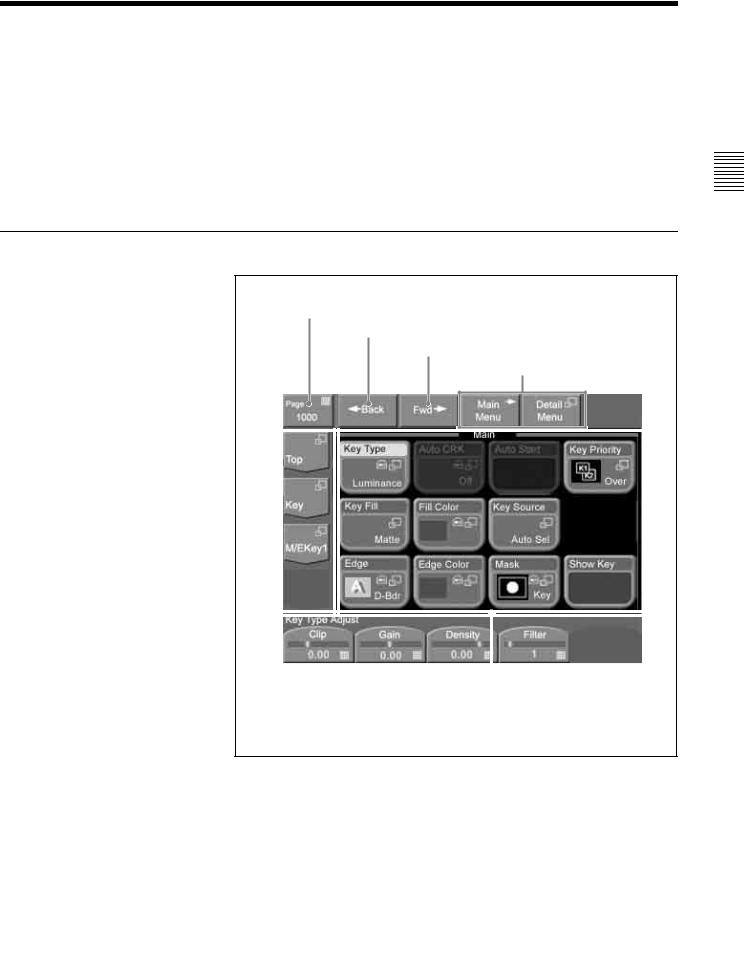
Interpreting Menu Screens
There are two types of menu screen.
•Basic screen (see next section)
•Popup windows
-General popup windows (see page 32)
-General popup windows (scrolling type) (see page 33)
-Numeric keypad window/timecode window (see page 33)
-Hexadecimal keypad window (see page 35)
-Keyboard window (see page 36)
-Page number input window (see page 38)
Basic Screen
1 Menu page number button
2 Back button
3 Fwd button
4 Menu switch buttons
|
|
|
|
|
|
|
|
|
|
|
|
|
|
|
|
|
|
|
|
|
|
|
|
|
|
|
|
|
|
|
|
|
|
|
|
|
|
|
|
|
|
|
|
|
|
7 Button area and status area |
|||
|
|
|
|
|
|
|
|
|
(The figure shows a button |
|
|
|
|
6 Parameter buttons |
|||||
|
|
|
|
|
|
|
area only.) |
||
|
|
|
|
|
|
|
|
|
|
5 Menu title buttons |
|
|
|
|
|||||
a Menu page number button
This shows the menu screen page number.
When you press this button, the page number input window (see page 38) appears. Enter a page number in that window to display the desired menu.
For details about operation, see “Selecting menus by entering page numbers” (page 40).
Menus Using 3 Chapter
Interpreting Menu Screens |
29 |
|
|

Menus Using 3 Chapter
For details about page numbers, refer to “Menu Tree” in the Appendix (separate document).
b Back button
Returns to the most recently displayed menu. You can go back up to maximum of 50 menus.
This button is disabled when the display history has been erased and when you have backed up through the entire display history.
For details about operation, see “Selecting menus from the display history” (page 40).
c Fwd (forward) button
Redisplays the menu that was visible when you last pressed the Back button. This button is disabled when the display history has been erased, when you have moved forward through the entire display history, and when the display history has been updated by displaying a new menu.
For details about operation, see “Selecting menus from the display history” (page 40).
d Menu switch buttons
You can use the following buttons to switch between the menus when you have selected a Key menu or an Effect/Wipe menu.
Main Menu button: Displays a menu with frequently used items.
Detail Menu button: Displays a popup window for selecting menus to make detailed settings.
e Menu title buttons
Except for the Top button, these buttons display the title of the selected of the selected menu. The upper buttons correspond to upper level menus. In the example of the previous figure, [Top] is the top menu, [Key] is a first-level menu, and [M/E Key1] is a second-level menu.
When you press a button, a popup window appears to allow you to select a menu from the next level.
For details about operation, see “Selecting by navigating the menu tree” (page 39).
f Parameter buttons
Parameters adjustable by knobs and their values are shown on the buttons. When you press one of these buttons, the numeric keypad window (see page 33) opens so that you can enter a setting value.
g Button area and status area
The button area displays the buttons of the operation target items in the selected menu.
In the setup menu and other menus, a status area may also be displayed to show lists for selecting setting values (see following figure).
30 Interpreting Menu Screens
