Sony MHCV3 Operating Instruction
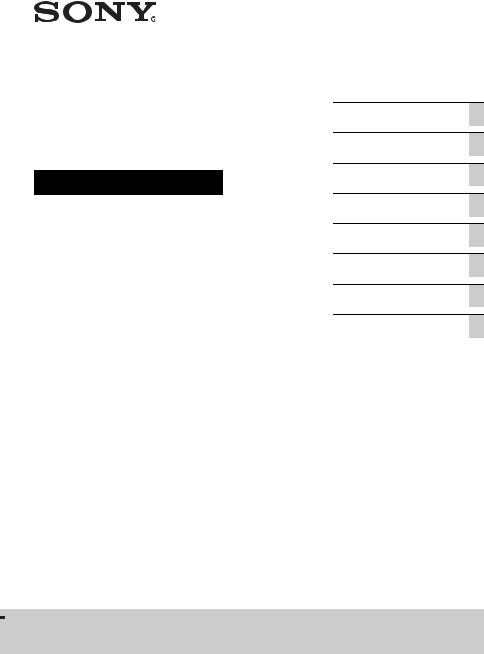
HOME AUDIO SYSTEM
Operating Instructions
4-534-717-12(1)
Getting Started
Disc/USB Playback
USB Transfer
Tuner
Bluetooth
Sound Adjustment
Other Operations
Additional Information
MHC-V3
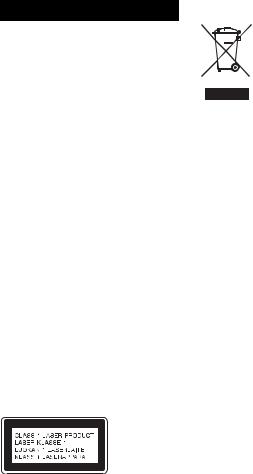
WARNING
To reduce the risk of fire or electric shock, do not expose this apparatus to rain or moisture.
To reduce the risk of fire, do not cover the ventilation opening of the appliance with newspapers, tablecloths, curtains, etc.
Do not expose the appliance to naked flame sources (for example, lighted candles).
To reduce the risk of fire or electric shock, do not expose this appliance to dripping or splashing, and do not place objects filled with liquids, such as vases, on the appliance. As the main plug is used to disconnect the unit from the mains, connect the unit to an easily accessible AC outlet. Should you notice an abnormality in the unit, disconnect the main plug from the AC outlet immediately.
Do not install the appliance in a confined space, such as a bookcase or built-in cabinet. Do not expose batteries or appliances with battery-installed to excessive heat, such as sunshine and fire.
The unit is not disconnected from the mains as long as it is connected to the AC outlet, even if the unit itself has been turned off.
CAUTION
The use of optical instruments with this product will increase eye hazard.
This appliance is classified as a CLASS 1 LASER product. This marking is located on the rear exterior.
For customers in Australia
Disposal of Old Electrical & Electronic Equipment (Applicable in the European Union and other European countries with separate collection systems)
License and Trademark Notice
•“WALKMAN” and “WALKMAN” logo are registered trademarks of Sony Corporation.
•MPEG Layer-3 audio coding technology and patents licensed from Fraunhofer IIS and Thomson.
•Windows Media is either a registered trademark or trademark of Microsoft Corporation in the United States and/or other countries.
•This product is protected by certain intellectual property rights of Microsoft Corporation. Use or distribution of such technology outside of this product is prohibited without a license from Microsoft or an authorized Microsoft subsidiary.
•The Bluetooth® word mark and logos are registered trademarks owned by Bluetooth SIG, Inc. and any use of such marks by Sony Corporation is under license. Other trademarks and trade names are those of their respective owners.
•The N Mark is a trademark or registered trademark of NFC Forum, Inc. in the United States and in other countries.
•Android™ is a trademark of Google Inc.
•Google Play™ is a trademark of Google Inc.
2GB
•iPhone and iPod touch are trademarks of Apple Inc., registered in the U.S. and other countries. App Store is a service mark of Apple Inc.
•“Made for iPod” and “Made for iPhone” mean that an electronic accessory has been designed to connect specifically to iPod or iPhone, respectively, and has been certified by the developer to meet Apple performance standards. Apple is not responsible for the operation of this device or its compliance with safety and regulatory standards. Please note that the use of this accessory with iPod or iPhone may affect wireless performance.
•All other trademarks and registered trademarks are of their respective holders. In this manual, ™ and ® marks are not specified.
3GB
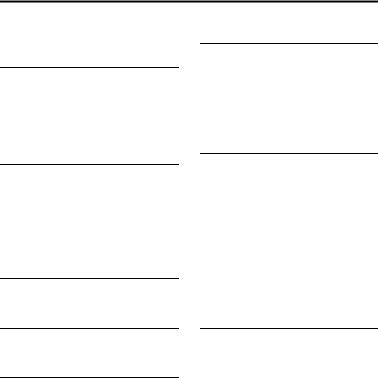
Table of Contents |
|
Guide to parts and controls.......... |
5 |
Getting Started |
|
Hooking up the system |
|
securely........................................ |
8 |
Setting the clock .......................... |
9 |
Changing the display mode ......... |
9 |
Disc/USB Playback |
|
Playing a disc............................. |
10 |
Before using a USB |
|
device with this system.............. |
10 |
Playing a USB device................ |
11 |
Using play mode........................ |
11 |
USB Transfer |
|
Transferring music..................... |
13 |
Tuner |
|
Listening to the radio................. |
15 |
Bluetooth |
|
About the Bluetooth wireless |
|
technology ................................. |
16 |
Setting the Bluetooth |
|
audio codecs .............................. |
16 |
Connecting a smartphone |
|
with one touch (NFC)................ |
17 |
Listening to music wirelessly |
|
on a Bluetooth device ................ |
18 |
Setting the Bluetooth standby |
|
mode .......................................... |
19 |
Setting the Bluetooth signal....... |
20 |
Using “SongPal” via |
|
Bluetooth ................................... |
20 |
4GB
Sound Adjustment |
|
Adjusting the sound................... |
21 |
Creating your own sound |
|
effect .......................................... |
21 |
Creating a party atmosphere |
|
(DJ EFFECT)............................. |
21 |
Other Operations |
|
Viewing information in the |
|
display panel .............................. |
22 |
Setting the illumination ............ |
22 |
Using the timers......................... |
23 |
Using optional equipment.......... |
23 |
Deactivating the buttons on the |
|
unit (Child Lock) ....................... |
24 |
Setting the automatic standby |
|
function...................................... |
24 |
Additional Information |
|
Playable discs ............................ |
25 |
Websites for compatible |
|
devices ....................................... |
25 |
Troubleshooting......................... |
26 |
Messages.................................... |
30 |
Precautions................................. |
30 |
Specifications............................. |
32 |
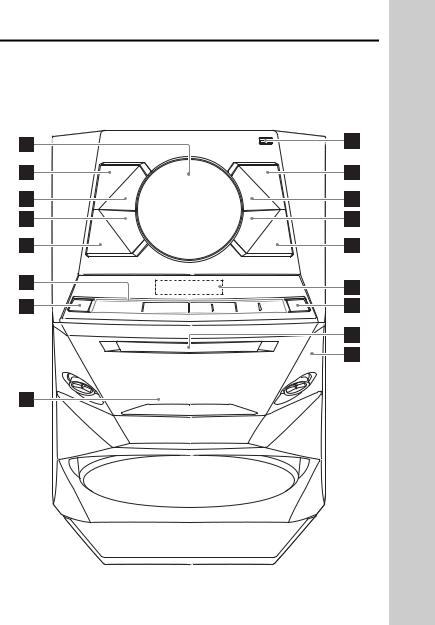
Guide to parts and controls
This manual mainly explains operations using the remote control, but the same operations can also be performed using the buttons on the unit having the same or similar names.
Unit
Note
When pressing the buttons on the unit, press on the printings of the buttons.
5GB

Remote control RM-SCU37B
1"/1 (on/standby)
Turn on the system, or set it to standby mode.
BUnit: NX (play/pause) Remote control: N (play), X (pause)
Start or pause playback.
To resume playback, press NX or
N.
x (stop)
Stop playback.
Press twice to cancel resume playback of the USB device. Stop the music transfer.
m/M (rewind/fast forward)
Hold down to find a point in a track or file during playback.
Unit: l/L (go back/go forward)
Remote control: ./> (go back/go forward)
Select a track or file.
Unit: TUNING +/–
Remote control: +/– (tuning)
Tune to the station you want during TUNER function.
 +/– (select folder)
+/– (select folder)
Select a folder on an MP3 disc or a USB device.
Unit: V/v/B/b
Select the menu items.
COPTIONS
Enter or exit options menu.
DDJ EFFECT (page 21)
Select the DJ EFFECT type.
EFUNCTION
Select a function.
FBLUETOOTH (page 16, 18, 19)
Press to select Bluetooth function. Hold down to activate Bluetooth pairing during Bluetooth function.
GUnit: VOLUME/DJ CONTROL
Adjust the volume.
Adjust the DJ EFFECT level (page 21).
You cannot use this knob to adjust the volume when the DJ EFFECT is activated.
Remote control: VOLUME +/–* Adjust the volume.
*The VOLUME + button has a tactile dot. Use the tactile dot as a reference when operating the system.
H (USB) port
(USB) port
Connect a USB device.
6GB

IENTER
Enter the settings.
JREC TO USB
Transfer music from a disc to the connected USB device.
KEQ (page 21)
Select the preset sound effect.
LBASS BAZUCA (page 21)
Press to reinforce the bass sound (BASS BAZUCA effect).
Hold down to reduce the bass sound (BASS CUT effect).
M Display panel
NZ (open/close)
Open or close the disc tray.
O Disc tray
P  (N-Mark) (page 17)
(N-Mark) (page 17)
Near Field Communication (NFC) touchpoint indication.
Q Remote control sensor
RCLOCK/TIMER SELECT (page 23)
CLOCK/TIMER SET (page 9, 23)
Set the clock and the Play Timer.
SREPEAT/FM MODE
Listen to a disc, a USB device, a single track or file repeatedly (page 12).
Select the FM reception mode (monaural or stereo) (page 15).
TCLEAR
Delete the last step from the program list.
UUSB
Select the USB function.
CD
Select the CD function.
TUNER/BAND
Select the TUNER function.
VTUNER MEMORY (page 15)
Preset the radio station.
WPLAY MODE/TUNING MODE
Select the play mode of an AUDIO CD, MP3 disc or a USB device (page 11).
Select the tuning mode (page 15).
XDISPLAY
Change the information on the display panel.
YSLEEP (page 23)
Set the Sleep Timer.
7GB
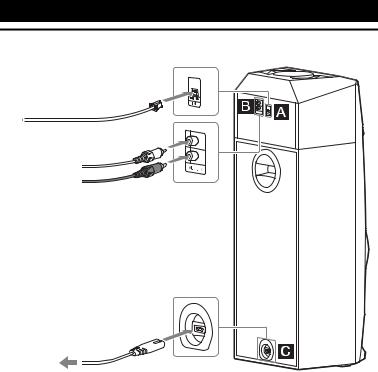
Getting Started
Hooking up the system securely
Extend the FM wire antenna horizontally
Audio cord (not supplied)
To the wall outlet
AFM ANTENNA jack
Find a location and an orientation that provide good reception when you set up the antennas.
Keep the antennas away from the AC power cord and the USB cable to avoid picking up noise.
BAUDIO IN L/R jacks
Use an audio cord (not supplied) to connect to the audio output jacks of an optional equipment (such as TV or an audio/video equipment). The sound is output through this system.
CPower
Connect the AC power cord (supplied) to the system, then plug it into a wall socket. The demonstration appears in the display panel. Press "/1 to turn on the system and the demonstration automatically ends.
If the supplied adaptor on the plug does not fit your wall outlet, detach it from the plug (only for models equipped with an adaptor).
8GB
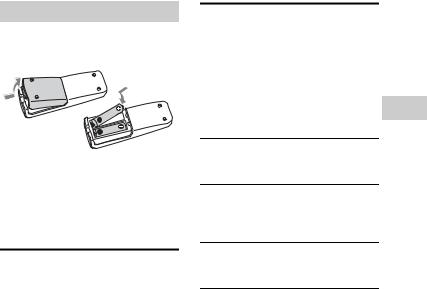
Inserting batteries
Insert the two supplied R6 (size AA) batteries, matching the polarities as shown below.
Notes
•Do not mix an old battery with a new one or mix different types of batteries.
•If you do not use the remote control for a long period of time, remove the batteries to avoid damage from battery leakage and corrosion.
Setting the clock
You cannot set the clock in Power Saving Mode.
1 Press "/1 to turn on the system.
2 Press CLOCK/TIMER SET.
If “PLAY SET” appears in the display panel, press ./> repeatedly to select “CLOCK”, then press ENTER.
3 Press ./> repeatedly to set the hour, then press ENTER.
4 Press ./> repeatedly to set the minutes, then press ENTER.
Changing the display mode
The demonstration appears in the display panel once you plug the AC power cord into a wall socket.
Press DISPLAY repeatedly while the system is turned off.
Demonstration
The display changes even when the system is turned off.
No display (Power Saving Mode)
The display is turned off to conserve power. The timer and clock continue to work internally.
Clock
The clock display automatically turns to Power Saving Mode after a few seconds.
Started Getting
9GB
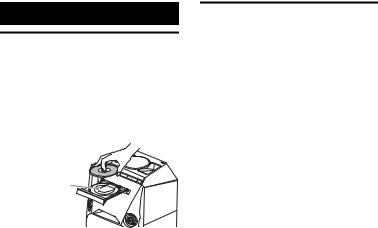
Disc/USB Playback
Playing a disc
1 Press CD.
2 Press Z on the unit.
3
When you play back an 8 cm disc such as a CD single, place it on the inner circle of the tray
4 Press Z on the unit to close the disc tray.
Do not forcibly push the disc tray to close it as this may cause a malfunction.
5 Press N to start playback.
Notes on disc
•(For AUDIO CD) This system can recognize up to 99 tracks.
•(For MP3 dics) This system can recognize up to
–999 folders (including root and empty folders).
–999 MP3 files.
–250 MP3 files in a folder.
–8 folders levels (tree structure of files).
•CD-TEXT information is not supported.
Before using a USB device with this system
Check the information on the website about compatible USB devices (page 25).
To select the playback source or transfer destination (USB Memory Select)
If the USB device has more than one memory (for example, an internal memory and a memory card), you can select which memory to use as a playback source or transfer destination.
Note
You cannot select a memory during playback or transfer. Make sure to select a memory before starting playback or transfer.
Use the buttons on the unit to perform this operation.
1Press FUNCTION repeatedly to select USB function.
2Connect a USB device to the
 port.
port.
3Press OPTIONS when playback is stopped.
4Press V/v repeatedly to select “MEM SEL”, then press ENTER.
5Press V/v repeatedly to select the memory you want, then press ENTER.
To exit the options menu, press OPTIONS.
10GB
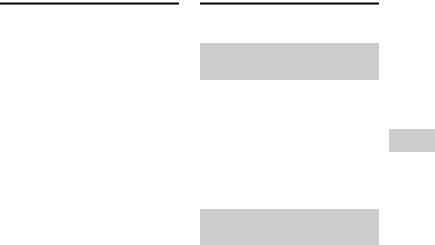
Playing a USB device
The audio formats that can be played back by this system are as follows:
–MP3: file extension “.mp3”
–WMA: file extension “.wma”
–AAC: file extension “.m4a”, “.mp4” or “.3gp”
If the audio files have the above file extension but are not the respective formats, the system may produce noise or may malfunction.
1 Press USB.
2 Connect a USB device to the  port.
port.
Note
You can use your iPhone/iPod with this system via Bluetooth connection only.
3 Press N to start playback.
The audio files are played back in different orders depending on the play mode (page 11).
Note on the USB device
This system can recognize up to
–1,000 folders in a USB device (including root and empty folders).
–3,000 audio files in a USB device.
–250 audio files in a folder.
Using play mode
Playing in original order (Normal Play)
Press PLAY MODE repeatedly when playback is stopped.
•(blank): play a disc or a USB device
•FLDR*: play all audio files in the specified folder on the disc or the USB device
*When playing an AUDIO CD, “FLDR” performs the same operation as Normal Play mode.
Playing in random order (Shuffle Play)
Press PLAY MODE repeatedly when playback is stopped.
•SHUF: shuffle all audio files on a disc or a USB device
•FLDR SHUF*: shuffle all audio files in the specified folder on the disc or the USB device
*When playing an AUDIO CD, “FLDR SHUF” performs the same operation as “SHUF” play mode.
Note
When you turn off the system, the selected Shuffle Play is cleared and the play mode returns to Normal Play.
Playback Disc/USB
11GB
