Sony DCR-TRV720 User Manual
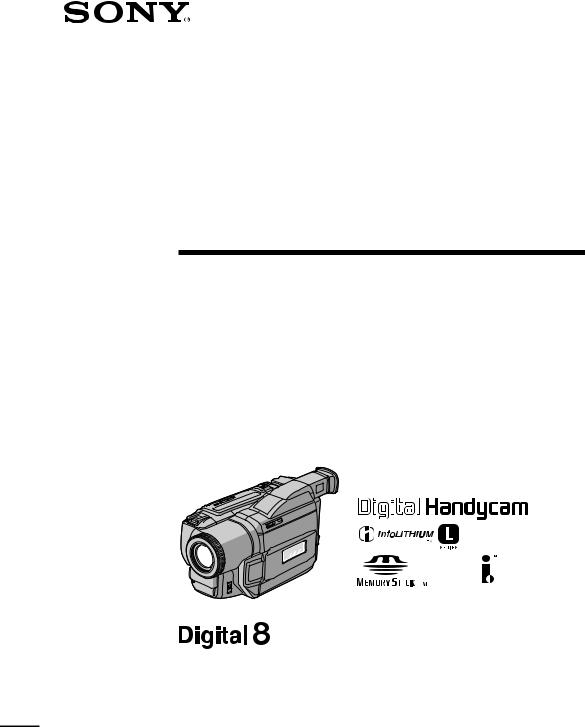
3-059-564-12 (1)
Digital
Video Camera
Recorder
Operating Instructions
Before operating the unit, please read this manual thoroughly, and retain it for future reference.
Owner’s Record
The model and serial numbers are located on the bottom. Record the serial number in the space provided below. Refer to these numbers whenever you call upon your Sony dealer regarding this product.
Model No. DCR-TRV |
|
Model No. AC- |
|
||||
|
|
||||||
Serial No. |
|
|
Serial No. |
|
|
||
|
|
|
|
||||
|
|
|
|
|
|
|
|
|
|
|
|
|
|
|
|
|
|
|
|
|
|
|
|
DCR-TRV820
DCR-TRV720/TRV820
©2000 Sony Corporation
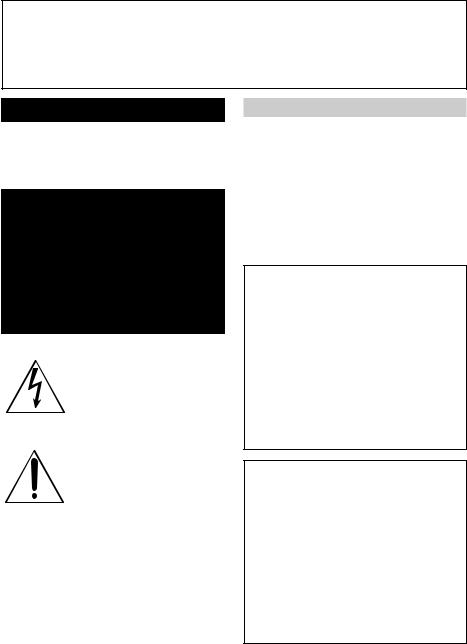
Welcome!
Congratulations on your purchase of this Sony Digital Handycam camcorder. With your Digital Handycam, you can capture life’s precious moments with superior picture and sound quality. Your Digital Handycam is loaded with advanced features, but at the same time it is very easy to use. You will soon be producing home video that you can enjoy for years to come.
WARNING
To prevent fire or shock hazard, do not expose the unit to rain or moisture.
This symbol is intended to alert the user to the presence of uninsulated “dangerous voltage” within the product’s enclosure that may be of sufficient magnitude to constitute a risk of electric shock to persons.
This symbol is intended to alert the user to the presence of important operating and maintenance (servicing) instructions in the literature accompanying the appliance.
Never expose the battery pack to temperatures above 140°F (60°C ) such as in a car parked in the sun or under direct sunlight.
DISPOSAL OF LITHIUM ION BATTERY.
LITHIUM ION BATTERY.
DISPOSE OF PROPERLY.
You can return your unwanted lithium ion batteries to your nearest Sony Service Center or Factory Service Center.
Note: In some areas the disposal of lithium ion batteries in household or business trash may be prohibited.
|
For the Sony Service Center nearest you call |
|
1-800-222-SONY (United States only) |
|
For the Sony Factory Service Center nearest you call |
|
416-499-SONY (Canada only) |
2 |
Caution: Do not handle damaged or leaking lithium |
ion battery. |
For customers in the U.S.A.
If you have any questions about this product, you may call :
Sony Customer Information Center 1-800-222-SONY (7669) or write to :
Sony Customer Information Center 1 Sony Drive, Mail Drop #T1-11, Park Ridge, NJ 07656
CAUTION
You are cautioned that any changes or modifications not expressly approved in this manual could void your authority to operate this equipment.
Declaration of Conformity
Trade Name: |
SONY |
Model No.: |
DCR-TRV720 |
Responsible Party: |
Sony Electronics lnc. |
Address: |
1 Sony Drive, Park Ridge, |
|
NJ, 07656 USA |
Telephone No.: |
201-930-6972 |
This device complies with Part15 of the FCC Rules. Operation is subject to the following two conditions.: (1) This device may not cause harmful interference, and (2) this device must accept any interference received, including interference that may cause undesired operation.
Declaration of Conformity
Trade Name: |
SONY |
Model No.: |
DCR-TRV820 |
Responsible Party: |
Sony Electronics lnc. |
Address: |
1 Sony Drive, Park Ridge, |
|
NJ, 07656 USA |
Telephone No.: |
201-930-6972 |
This device complies with Part15 of the FCC Rules. Operation is subject to the following two conditions.: (1) This device may not cause harmful interference, and (2) this device must accept any interference received, including interference that may cause undesired operation.

Note:
This equipment has been tested and found to comply with the limits for a Class B digital device, pursuant to Part 15 of the FCC Rules. These limits are designed to provide reasonable protection against harmful interference in a residential installation. This equipment generates, uses, and can radiate radio frequency energy and, if not installed and used in accordance with the instructions, may cause harmful interference to radio communications. However, there is no guarantee that interference will not occur in a particular installation. If this equipment does cause harmful interference to radio or television reception, which can be determined by turning the equipment off and on, the user is encouraged to try to correct the interference by one or more of the following measures:
—Reorient or relocate the receiving antenna.
—Increase the separation between the equipment and receiver.
—Connect the equipment into an outlet on a circuit different from that to which the receiver is connected.
—Consult the dealer or an experienced radio/TV technician for help.
For customers in CANADA
CAUTION
TO PREVENT ELECTRIC SHOCK, MATCH WIDE BLADE OF PLUG TO WIDE SLOT, FULLY INSERT.
“Memory Stick”
For customers in CANADA
This Class B digital apparatus complies with CanadianICES-003.
For customers in the U.S.A
This device complies with Part15 of the FCC Rules. Operation is subject to the following two conditions.: (1) This device may not cause harmful interference, and (2) this device must accept any interference received, including interference that may cause undesired operation.
3
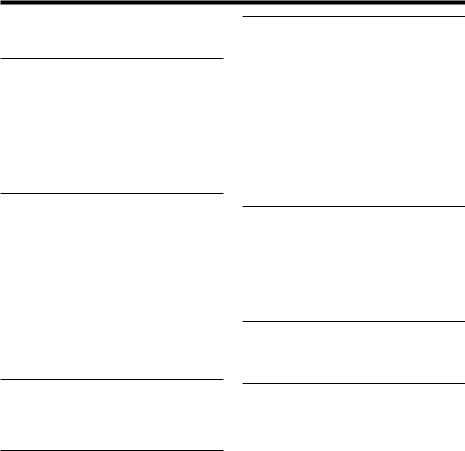
Table of contents
Quick Start Guide ............................... |
6 |
Checking supplied accessories .............. |
8 |
Getting started |
|
Using this manual ................................... |
9 |
Step 1 Preparing the power supply ... |
11 |
Installing the battery pack ............ |
11 |
Charging the battery pack............. |
12 |
Connecting to a wall outlet ........... |
15 |
Step 2 Inserting a cassette ................... |
16 |
Recording – Basics |
|
Recording a picture ............................... |
17 |
Shooting backlit subjects |
|
– BACK LIGHT ........................ |
21 |
Shooting in the dark |
|
– NightShot/Super Nightshot |
|
.................................................... |
21 |
Self-timer recording ....................... |
23 |
Checking the recording |
|
– END SEARCH / EDITSEARCH / |
|
Rec Review ...................................... |
24 |
Advanced Playback Operations
Playing back a tape with picture effects |
|
........................................................... |
50 |
Playing back a tape with digital effects |
|
........................................................... |
51 |
Enlarging recorded images |
|
– PB ZOOM ..................................... |
52 |
Quickly locating a scene using the |
|
zero set memory function ............ |
53 |
Searching a recording by date |
|
– Date search ................................... |
54 |
Searching for a photo |
|
– Photo search/Photo scan ........... |
56 |
Editing |
|
Dubbing a tape ...................................... |
58 |
Using with analog video unit and PC |
|
– Signal convert function ............... |
60 |
Recording video or TV programs ....... |
61 |
Inserting a scene from a VCR |
|
– Insert Editing ............................... |
63 |
Customizing Your Camcorder |
|
Changing the menu settings ................ |
65 |
Resetting the date and time ................. |
73 |
Playback – Basics
Playing back a tape ............................... |
25 |
Viewing the recording on TV .............. |
28 |
Advanced Recording
Operations
|
Recording a still image on a tape |
|
|
– Tape Photo recording ................. |
30 |
|
Using the wide mode ........................... |
33 |
|
Using the fader function ...................... |
34 |
|
Using special effects |
|
|
– Picture effect ................................. |
37 |
|
Using special effects |
|
|
– Digital effect ................................. |
38 |
|
Using the PROGRAM AE function .... |
41 |
|
Adjusting the exposure manually ...... |
43 |
|
Focusing manually ................................ |
44 |
|
Superimposing a title ........................... |
45 |
|
Making your own titles ........................ |
47 |
4 |
Inserting a scene .................................... |
49 |
|
|
“Memory Stick” operations
Using “Memory Stick”–introduction ... 74
Recording still images on “Memory Stick” |
|
– Memory Photo recording ............. |
79 |
Superimposing a still image in the |
|
“Memory Stick” on a moving image |
|
– MEMORY MIX ............................ |
84 |
Recording an image from a tape as a still |
|
image ................................................ |
87 |
Copying still images from a tape |
|
– Photo save .................................... |
89 |
Viewing a still image |
|
– Memory Photo playback ............ |
91 |
Copying the image recorded on |
|
“Memory Stick” to tapes ............... |
94 |
Enlarging still images recorded on |
|
“Memory Stick”s |
|
– Memory PB ZOOM ..................... |
96 |
Playing back images in a continuous loop |
|
– SLIDE SHOW ................................ |
97 |
Preventing accidental erasure |
|
– Image protection .......................... |
99 |
Deleting images ................................... |
100 |
Writing a print mark – PRINT MARK ... 103
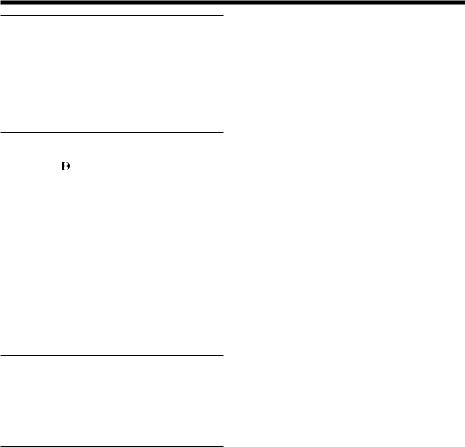
Table of contents |
|
|
Printing operations |
|
|
(DCR-TRV820 only) |
|
|
Using the printer – Introduction ....... |
104 |
|
Making prints – Standard print ........ |
112 |
|
Making prints of split screens |
|
|
– Split printing .............................. |
119 |
|
Additional Information |
|
|
Digital8 |
system, recording and |
|
playback ......................................... |
121 |
|
About i.LINK ....................................... |
123 |
|
Changing the lithium battery in your |
||
camcorder ...................................... |
125 |
|
Troubleshooting .................................. |
127 |
|
Self-diagnosis display......................... |
133 |
|
Warning indicators and messages .... |
134 |
|
Using your camcorder abroad .......... |
136 |
|
Maintenance information and |
|
|
precautions .................................... |
137 |
|
Specifications ....................................... |
141 |
|
Quick Reference |
|
|
Identifying the parts and controls .... |
143 |
|
Quick Function Guide ........................ |
151 |
|
Index ........................................ |
Back cover |
|
•Windows® is registered trademark or trademark of Microsoft Corporation,
registered in the United States and other countries.
•Macintosh is trademark of Apple Computer, Inc.
•All other product names mentioned herein may be the trademarks or registered trademarks of their respective companies.
Furthermore, “™” and “®” are not mentioned in each case in this manual.
5
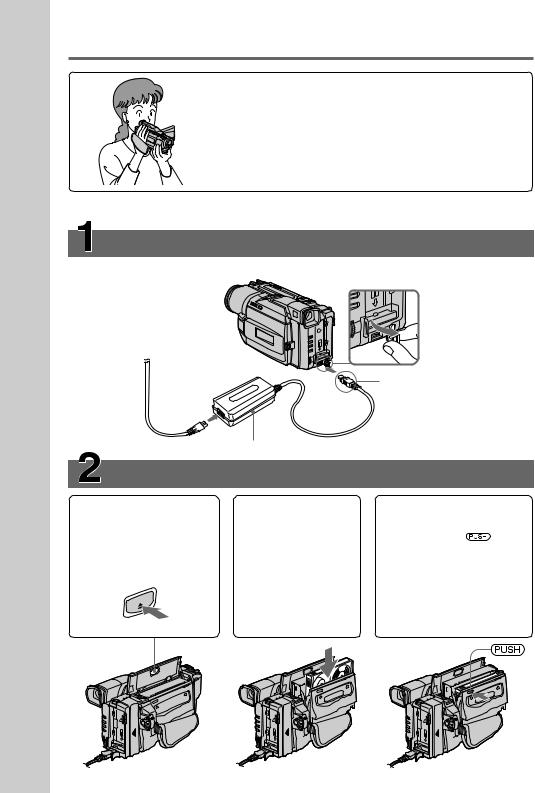
Guide Start Quick
Quick Start Guide
This chapter introduces you to the basic features of your camcorder. See the page in parentheses “( )” for more information.
Connecting the power cord (p. 15)
Use the battery pack when using your camcorder outdoors (p. 11).
Open the DC IN jack cover.
|
|
Connect the plug with |
|
|
|
its v mark facing up. |
|
|
AC power adaptor (supplied) |
|
|
Inserting a cassette (p. 16) |
|
|
|
1Open the lid of the |
2Insert a cassette |
3Close the cassette |
|
cassette compartment, |
into the cassette |
compartment by |
|
and press EJECT. The |
compartment |
pressing the |
mark |
compartment opens |
with its window |
on the cassette |
|
automatically. |
facing out and the |
compartment. The |
|
|
write-protect tab |
cassette compartment |
|
|
on the cassette up. |
automatically goes |
|
EJECT |
|
down. |
|
|
|
Close the lid of the |
|
|
|
cassette compartment. |
|
6
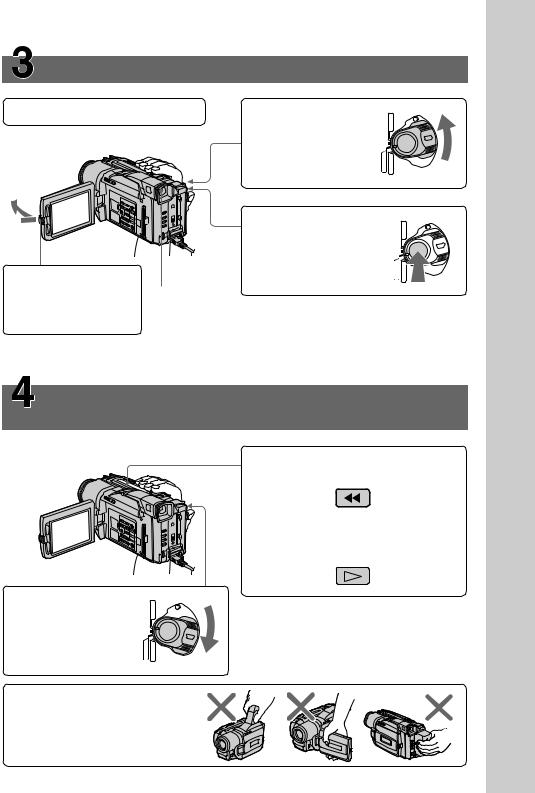
Recording a picture (p. 17)
1Remove the lens cap.
3Open the LCD panel while pressing OPEN. The picture appears on the LCD screen.
2SetthePOWER switch to CAMERA while pressing the small green button.
4Press the red button. Your camcorder starts recording. To stop recording, press the red button again.
Viewfinder
When the LCD panel is closed, use the viewfinder placing your eye against its eyecup.
MEMORY VTR CAMERA ) OFF ( CHARGE
MEMORY VTR CAMERA ) OFF ( CHARGE
Monitoring the playback picture on the LCD screen (p. 25)
1SetthePOWER switch to VTR while pressing the small green button.
2Press mto rewind the tape.
REW
3Press Nto start playback.
PLAY
MEMORY VTR CAMERA ) OFF ( CHARGE
Note
Do not pick up your camcorder by holding the viewfinder, the LCD panel, or the battery pack.
Guide Start Quick
7
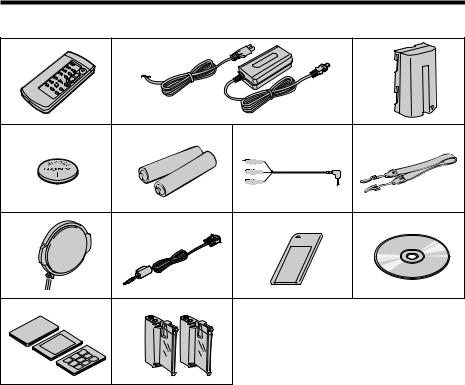
Checking supplied accessories
Make sure that the following accessories are supplied with your camcorder.
1 |
2 |
|
3 |
4 |
5 |
6 |
7 |
8 |
9 |
0 |
qa |
qs |
qd |
|
|
1Wireless Remote Commander (1) (p. 149)
2AC-L10A/L10B/L10C AC power adaptor (1), Power cord (1) (p. 12)
3 NP-F330 battery pack (1) (p. 11, 12)
4CR2025 lithium battery (1) (p. 125) The lithium battery is already installed in your camcorder.
5Size AA (R6) battery for Remote Commander (2) (p. 149)
6 A/V connecting cable (1) (p. 28)
7 Shoulder strap (1) (p. 145)
8 Lens cap (1) (p. 17)
9 PC serial cable (1) (p. 93)
0 “Memory Stick” (1) (p. 74)
qa Application software: PictureGear 4.1 Lite (CD-ROM) (1) (p. 93)
qs Print paper (p. 109)
Standard type
(20 sheets × 1)
Sticker type/Standard size
(10 sheets × 1)
Sticker type/9 split size (10 sheets × 1) DCR-TRV820 only
qd Print cartridge (2) (p. 106) DCR-TRV820 only
8
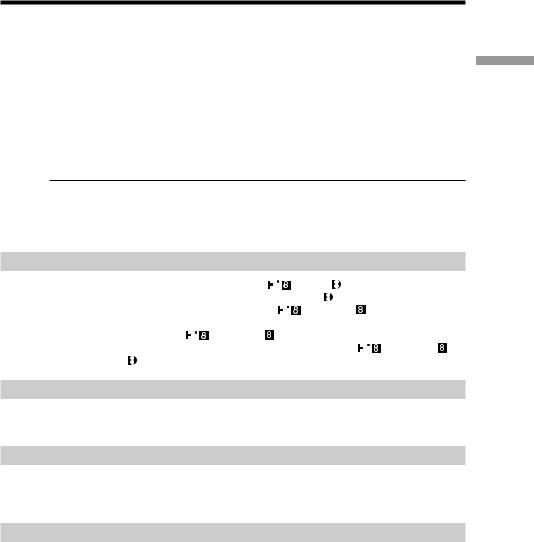
— Getting started —
Using this manual
The instructions in this manual are for the two models listed in the table below. Before you start reading this manual and operating your camcorder, check the model number by looking at the bottom of your camcorder. The DCR-TRV820 is the model used for illustration purposes. Otherwise, the model name is indicated in the illustrations. Any differences in operation are clearly indicated in the text, for example, “DCR-TRV820 only.”
As you read through this manual, buttons and settings on your camcorder are shown in capital letters.
e.g. Set the POWER switch to CAMERA.
When you carry out an operation, you can hear a beep sound to indicate that the operation is being carried out.
Type of difference
DCR- |
TRV720 |
TRV820 |
Printer |
— |
z |
z Provided |
|
|
— Not provided |
|
|
started Getting
Before using your camcorder
With your digital camcorder, you can use Hi8 |
|
/Digital8 |
video cassettes. Your |
|
camcorder records and plays back pictures in the Digital8 |
system. Also, your |
|||
camcorder plays back tapes recorded in the Hi8 |
|
/standard 8 (analog) system. |
||
|
||||
You, however, cannot use the functions in “Advanced Playback Operations” on page 50
to 57 for playback in the Hi8 |
/standard 8 system. To enable smooth transition, |
|||
we recommend that you do not mix pictures recorded in the Hi8 |
|
/standard 8 |
||
|
||||
with the Digital8 system on a tape. |
|
|
||
Note on TV color systems
TV color systems differ from country to country. To view your recordings on a TV, you need an NTSC system-based TV.
Copyright precautions
Television programs, films, video tapes, and other materials may be copyrighted. Unauthorized recording of such materials may be contrary to the provision of the copyright laws.
No compensation for contents of the printing (DCR-TRV820 only)
Contents of the printing cannot be compensated for if printing is not made due to a malfunction of your camcorder, etc.
9
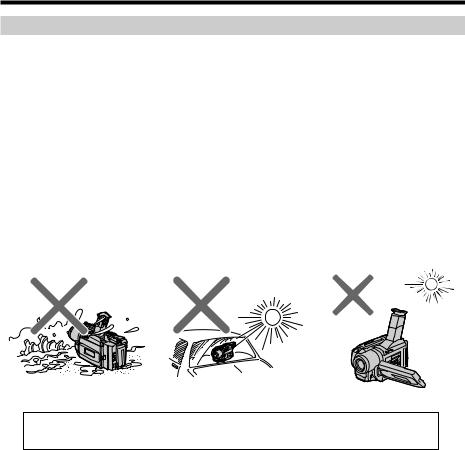
Using this manual
Precautions on camcorder care
•The LCD screen and the viewfinder are manufactured using high-precision technology. However, there may be some tiny black points and/or bright points (red, blue, green or white) that constantly appear on the LCD screen and in the viewfinder. These points occur normally in the manufacturing process and do not
affect the recorded picture in any way. Effective ratio of pixels and/or screen are 99.99% or more.
•Do not let your camcorder get wet. Keep your camcorder away from rain and sea water. Letting your camcorder get wet may cause your camcorder to malfunction. Sometimes this malfunction cannot be repaired [a].
•Never leave your camcorder exposed to temperatures above 140°F (60°C ), such as in a car parked in the sun or under direct sunlight[b].
However, do not leave your camcorder exposed to temperature above 131 °F (55 °C) when the print cartridge is in your camcorder. (DCR-TRV820 only)
•Do not place your camcorder so as to point the viewfinder, the LCD screen or lens toward the sun. The inside of the viewfinder, LCD screen or lens may be damaged [c].
[a] |
[b] |
[c] |
Contents of the recording cannot be compensated if recording or playback is not made due to a malfunction of the camcorder, video tape, etc.
10

Step 1 Preparing the power supply
Installing the battery pack
Install the battery pack to use your camcorder outdoors.
Slide the battery pack down until it clicks.
To remove the battery pack
Slide the battery pack out in the direction of the arrow while pressing BATT RELEASE down.
BATT
RELEASE
Afterinstallingthebatterypack
Do not carry your camcorder by holding the battery pack. If you do so, the battery pack may slide off your camcorder unintentionally, damaging your camcorder.
started Getting
11
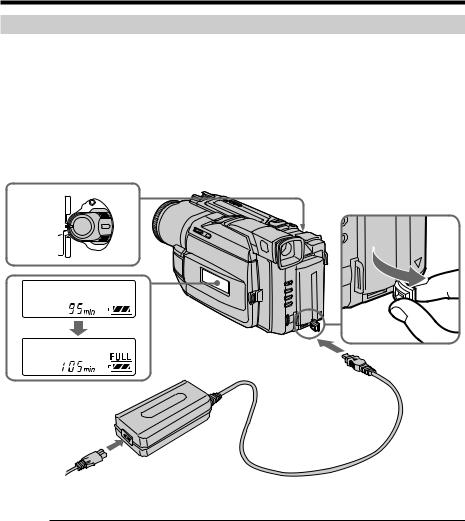
Step 1 Preparing the power supply
Charging the battery pack
4
Use the battery pack after charging it for your camcorder.
Your camcorder operates only with the “InfoLITHIUM” battery pack (L series).
(1) Open the DC IN jack cover and connect the AC power adaptor supplied with your camcorder to the DC IN jack with the plug’s v mark facing up.
(2) Connect the power cord to the AC power adaptor. (3) Connect the power cord to a wall outlet.
(4) Set the POWER switch to OFF (CHARGE). Charging begins. The remaining battery time is indicated in minutes on the display window.
When the remaining battery indicator changes to u, normal charge is completed. To fully charge the battery (full charge), leave the battery pack attached for about 1 hour after normal charge is completed until FULL appears in the display window. Fully charging the battery allows you to use the battery longer than usual.
MEMORY VTR CAMERA ) OFF ( CHARGE
|
1 |
|
2 |
|
After charging the battery pack |
|
Disconnect the AC power adaptor from the DC IN jack on your camcorder. |
|
Notes |
|
•Prevent metallic objects from coming into contact with the metal parts of the DC plug |
|
of the AC power adaptor. This may cause a short-circuit, damaging the AC power |
|
adaptor. |
|
•Keep the battery pack dry. |
|
•When the battery pack is not to be used for a long time, charge the battery pack once |
|
fully, and then use it until it fully discharges again. Keep the battery pack in a cool |
|
place. |
|
When the battery pack is charged fully |
|
The LCD backlight of the display window is turned off. |
|
Remaining battery time indicator |
|
The remaining battery time indicator in the display window roughly indicates the |
|
recording time with the viewfinder. |
|
Battery pack |
12 |
The supplied battery pack is charged a little. |
|
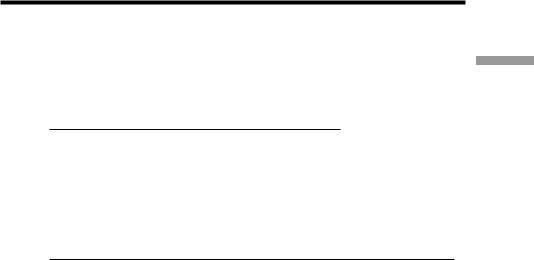
Step 1 Preparing the power supply
Until your camcorder calculates the actual remaining battery time
“– – – – min” appears in the display window.
While charging the battery pack, no indicator appears or the indicator flashes in the display window in the following cases:
–The battery pack is not installed correctly.
–The AC power adaptor is disconnected.
–Something is wrong with the battery pack.
Charging time
Battery pack |
Full charge (Normal charge) |
NP-F330 (supplied) |
150 (90) |
NP-F530/F550 |
210 (150) |
NP-F730/F730H/F750 |
300 (240) |
NP-F930/F950 |
390 (330) |
NP-F960 |
420 (360) |
Approximate number of minutes to charge an empty battery pack
Recording time
|
Recording with |
|
Recording with |
||||
Battery pack |
the viewfinder |
|
|
the LCD screen |
|
||
|
|
|
|
|
|||
|
Continuous* |
Typical** |
Continuous* |
Typical** |
|||
|
|
|
|
|
|
|
|
NP-F330 (supplied) |
105 (95) |
60 |
(55) |
70 |
(65) |
40 |
(35) |
NP-F530 |
175 (160) |
100 (90) |
110 |
(100) |
60 |
(55) |
|
NP-F550 |
210 (190) |
120 |
(110) |
140 |
(125) |
80 |
(70) |
NP-F730 |
365 (325) |
210 |
(185) |
255 |
(230) |
145 |
(130) |
NP-F730H/F750 |
440 (395) |
250 |
(225) |
290 |
(260) |
165 |
(150) |
NP-F930 |
575 (520) |
325 |
(295) |
400 |
(360) |
230 |
(205) |
NP-F950 |
675 (610) |
385 |
(345) |
455 |
(410) |
260 |
(235) |
NP-F960 |
790 (710) |
450 |
(405) |
535 |
(480) |
305 |
(275) |
Approximate number of minutes when you use a fully charged battery
Numbers in parentheses “( )” indicate the time using a normally charged battery.
*Approximate continuous recording time at 77°F (25°C). The battery life will be shorter if you use your camcorder in a cold environment.
**Approximate number of minutes when recording while you repeat recording start/ stop, zooming and turning the power on/off. The actual battery life may be shorter.
started Getting
13
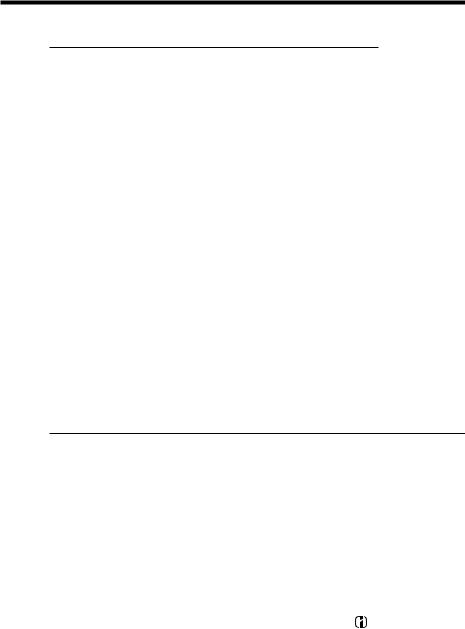
Step 1 Preparing the power supply
Playing time
DCR-TRV720
Battery pack |
Playing time |
Playing time |
|||
|
|
with LCD closed |
|||
on LCD screen |
|||||
NP-F330 (supplied) |
70 |
(60) |
100 (90) |
|
|
NP-F530 |
110 (95) |
170 |
(155) |
|
|
NP-F550 |
140 |
(125) |
205 |
(185) |
|
NP-F730 |
250 |
(225) |
350 |
(310) |
|
NP-F730H/F750 |
285 |
(255) |
425 |
(380) |
|
NP-F930 |
390 |
(355) |
555 |
(500) |
|
NP-F950 |
445 |
(400) |
650 |
(590) |
|
NP-F960 |
525 |
(470) |
765 |
(685) |
|
DCR-TRV820 |
|
|
|
|
|
|
|
|
|
||
Battery pack |
Playing time |
Playing time |
|||
|
|
with LCD closed |
|||
on LCD screen |
|||||
NP-F330 (supplied) |
60 |
(55) |
90 |
(80) |
|
NP-F530 |
100 (85) |
145 |
(130) |
|
|
NP-F550 |
125 |
(110) |
175 |
(160) |
|
NP-F730 |
215 |
(195) |
300 |
(270) |
|
NP-F730H/F750 |
260 |
(230) |
365 |
(325) |
|
NP-F930 |
355 |
(315) |
475 |
(430) |
|
NP-F950 |
395 |
(350) |
555 |
(500) |
|
NP-F960 |
465 |
(415) |
660 |
(590) |
|
Approximate number of minutes when you use a fully charged battery |
|||||
Numbers in parentheses “( |
)” indicate the time using a normally charged battery. The |
||||
battery life will be shorter if you use your camcorder in a cold environment.
Theremainingbatterytimeindicator
The indicator may not be correct, depending on the conditions in which you are recording. When you close the LCD panel and open it again, it takes about 1 minute for the correct remaining battery time to be displayed.
Ifthepowermaygooffalthoughthebatteryremainingindicatorindicatesthat thebatterypackhasenoughpowertooperate
Charge the battery pack fully again so that the indication on the battery remaining indicator is correct.
Whatis”InfoLITHIUM”?
The “InfoLITHIUM” is a lithium ion battery pack which can exchange data such as battery consumption with compatible electronic equipment. This unit is compatible with the “InfoLITHIUM” battery pack (L series). Your camcorder operates only with the “InfoLITHIUM” battery. “InfoLITHIUM” battery packs have the




 mark. “InfoLITHIUM” is a trademark of Sony Corporation.
mark. “InfoLITHIUM” is a trademark of Sony Corporation.
14
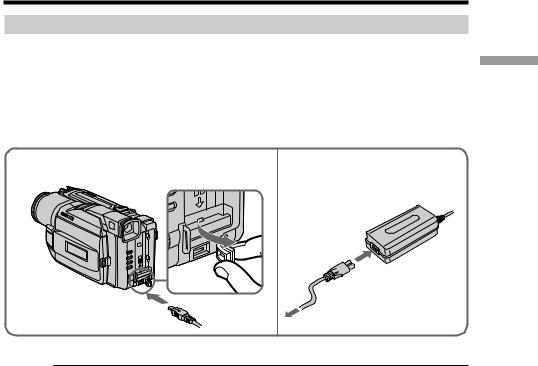
Step 1 Preparing the power supply
Connecting to a wall outlet
When you use your camcorder for a long time, we recommend that you power it from a wall outlet using the AC power adaptor.
(1) Open the DC IN jack cover, and connect the AC power adaptor to the DC IN jack on your camcorder with the plug’s v mark facing up.
(2) Connect the power cord to the AC power adaptor. (3) Connect the power cord to a wall outlet.
started Getting
1 |
2, 3 |
PRECAUTION
The set is not disconnected from the AC power source (house current) as long as it is connected to the wall outlet, even if the set itself has been turned off.
Notes
•The AC power adaptor can supply power even if the battery pack is attached to your camcorder.
•The DC IN jack has “source priority”. This means that the battery pack cannot supply any power if the power cord is connected to the DC IN jack, even when the power cord is not plugged into a wall outlet.
Usingacarbattery
Use Sony DC Adaptor/Charger (not supplied).
15
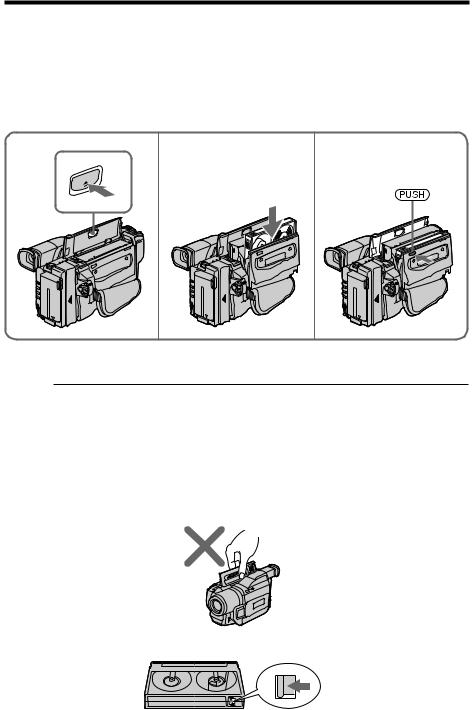
Step 2 Inserting a cassette
We recommend using Hi8
 /Digital8
/Digital8 video cassettes. (1) Prepare the power supply (p. 11).
video cassettes. (1) Prepare the power supply (p. 11).
(2) Open the lid of the cassette compartment, and press EJECT. The cassette compartment opens automatically.
(3) Insert a cassette with its window facing out and the write-protect tab on the cassette up.
(4) Close the cassette compartment by pressing the  mark on the cassette compartment. The cassette compartment automatically goes down.
mark on the cassette compartment. The cassette compartment automatically goes down.
(5) Close the lid of the cassette compartment.
2 |
3 |
4, 5 |
|
EJECT |
|
To eject a cassette
Follow the procedure above, and eject the cassette in step 3.
Notes
•Do not press the cassette compartment down. Doing so may cause malfunction. •Your camcorder records pictures in the Digital8  system.
system.
• The recording time when you use your camcorder is half of indicated time on Hi8

 tape. If you select the LP mode in the menu settings, 3/4 of indicated time on Hi8
tape. If you select the LP mode in the menu settings, 3/4 of indicated time on Hi8

 tape.
tape.
•If you use standard 8  tape, be sure to play back the tape on this camcorder. Mosaic pattern noise may appear when you play back standard 8
tape, be sure to play back the tape on this camcorder. Mosaic pattern noise may appear when you play back standard 8  tape on other camcorders (including other DCR-TRV720/TRV820).
tape on other camcorders (including other DCR-TRV720/TRV820).
•The cassette compartment may not be closed when you press any part of the lid other than the  mark.
mark.
•Do not pick up your camcorder by holding the lid of the cassette compartment.
Topreventaccidentalerasure
Slide the write-protect tab on the cassette to expose the red mark.
16

— Recording – Basics —
Recording a picture
Your camcorder automatically focuses for you.
(1) Remove the lens cap by pressing both knobs on its sides and attach the lens cap to the grip strap.
(2) Install the power source and insert a cassette. See “Step 1” and “Step 2” for more information (p. 11 to 16).
(3) Set the POWER switch to CAMERA while pressing the small green button. Your camcorder is set to the standby mode.
(4) Open the LCD panel while pressing OPEN. The viewfinder automatically turns off.
(5) Press START/STOP. Your camcorder starts recording. The REC indicator appears. The camera recording lamp located on the front of your camcorder lights up. To stop recording, press START/STOP again.
1 |
3 |
VTR |
|
|
( |
|
|
OFF CHARGE |
|
|
) |
|
|
MEMORY CAMERA |






 5
5
4 |
VTR |
40min |
SP REC 0:00:01 |
( |
|
|
|
|
OFF CHARGE |
|
|
|
) |
|
|
|
MEMORY CAMERA |
|
|
2
Microphone
Camera recording lamp
Notes
•Fasten the grip strap firmly.
•Do not touch the built-in microphone during recording.
NoteonRecordingmode
Your camcorder records and plays back in the SP (standard play) mode and in the LP (long play) mode. Select SP or LP in the menu settings (p. 65). In the LP mode, you can record 1.5 times as long as in the SP mode. When you record a tape in the LP mode on your camcorder, we recommend that you play back the tape on your camcorder.
Basics – Recording
17
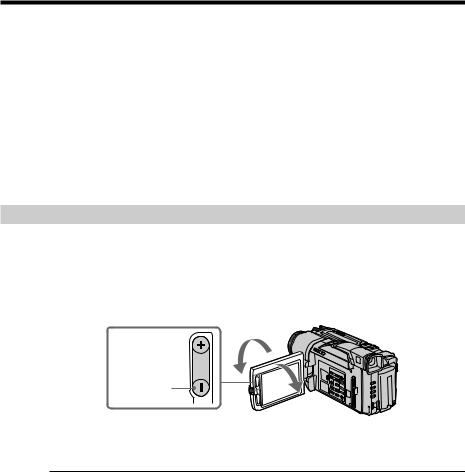
Recording a picture
NoteonLOCK
When you slide LOCK to the left, the POWER switch can no longer be set to MEMORY accidentally. The LOCK is released as a default setting.
Toenablesmoothtransition
You can make the transition between the last scene you recorded and the next scene smooth as long as you do not eject the cassette if you turn off your camcorder. When you change the battery pack, set the POWER switch to OFF (CHARGE).
Ifyouleaveyourcamcorderinthestandbymodefor3minutes
Your camcorder automatically turns off. This is to save battery power and to prevent battery and tape wear. To resume the standby mode, set the POWER switch to OFF (CHARGE) once, then turn it to CAMERA again.
Adjusting the LCD screen
To adjust the brightness of the LCD screen, press either of the two buttons on LCD BRIGHT.
The LCD panel moves about 90 degrees to the viewfinder side and about 180 degrees to the lens side.
If you turn the LCD panel over so that it faces the other way, the  indicator appears on the LCD screen and in the viewfinder (Mirror mode).
indicator appears on the LCD screen and in the viewfinder (Mirror mode).
180°
to brighten 
BRIGHT
LCD
to dim
90°
When closing the LCD panel, set it vertically until it clicks, and swing it into the camcorder body.
Note
When using the LCD screen except in the mirror mode, the viewfinder automatically turns off.
WhenyouusetheLCDscreenoutdoorsindirectsunlight
The LCD screen may be difficult to see. If this happens, we recommend that you use the viewfinder.
Pictureinthemirrormode
The picture on the LCD is a mirror-image. However, the picture will be normal when recorded.
Duringrecordinginthemirrormode
You cannot operate the ZERO SET MEMORY on the Remote Commander.
Indicatorsinthemirrormode
The STBY indicator appears as Xzand REC as z. Some of other indicators appear mirror-reversed and others are not displayed.
18
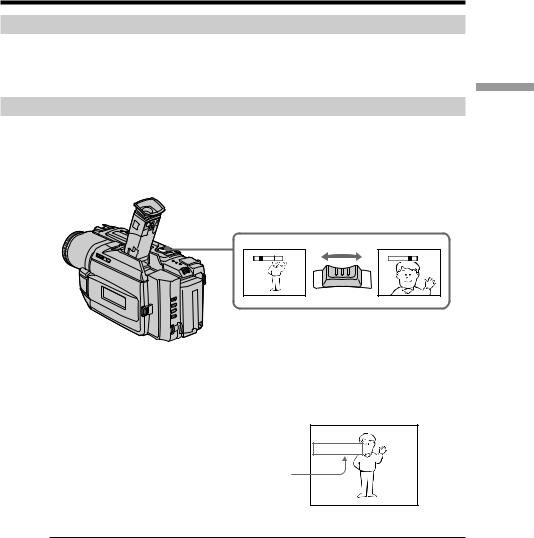
Recording a picture
After recording
(1) Set the POWER switch to OFF (CHARGE). (2) Close the LCD panel.
(3) Eject the cassette.
Using the zoom feature
Move the power zoom lever a little for a slower zoom. Move it further for a faster zoom. Using the zoom function sparingly results in better-looking recordings.
“T” side: for telephoto (subject appears closer)
“W” side:for wide-angle (subject appears farther away)
|
W |
T |
|
W |
T |
W |
T |
Basics – Recording
Zoom greater than 25× is performed digitally. To activate digital zoom, select the digital zoom power in D ZOOM in the menu settings. (p. 65)
The picture quality deteriorates as the picture is processed digitally.
W  T
T 
The right side of the bar shows the digital zooming zone. The digital zooming zone appears when you
select the digital zoom power in D ZOOM in the menu settings.
Notesondigitalzoom
•Digital zoom starts to function when zoom exceeds 25×.
•The picture quality deteriorates as you go toward the “T” side.
Whenyoushootclosetoasubject
If you cannot get a sharp focus, move the power zoom lever to the “W” side until the focus is sharp. You can shoot a subject that is at least about 2 feet 5/8 inch (about 80 cm) away from the lens surface in the telephoto position, or about 1/2 inch (about 1 cm) away in the wide-angle position.
19
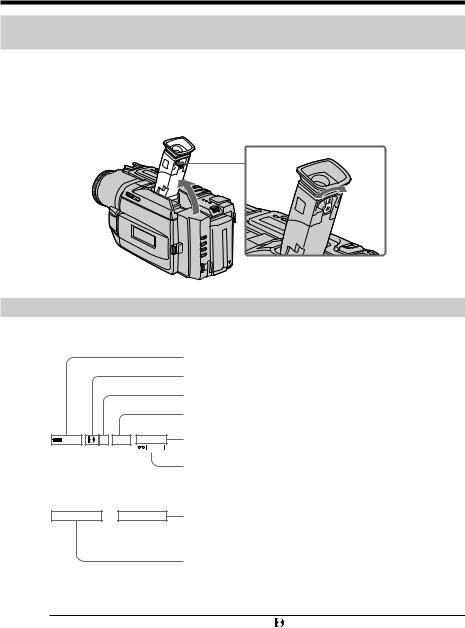
Recording a picture
To record pictures with the viewfinder – adjusting the
viewfinder
If you record pictures with the LCD panel closed, check the picture with the viewfinder. Adjust the viewfinder lens to your eyesight so that the indicators in the viewfinder come into sharp focus.
Lift up the viewfinder and move the viewfinder lens adjustment lever.
Indicators displayed in the recording mode
The indicators are not recorded on tape. |
||||||||
|
|
|
|
|
|
|
|
Remaining battery time indicator |
|
|
|
|
|
|
|
|
Format indicator |
|
|
|
|
|
|
|
|
Recording mode indicator |
|
|
|
|
|
|
|
|
STBY/REC indicator |
|
|
|
|
|
|
|
|
|
|
|
40min |
|
|
REC 0:00:01 |
Time code/Tape counter indicator |
||
|
|
SP |
||||||
|
|
|
|
|
|
Remaining tape indicator |
||
|
|
|
|
|
|
|||
|
|
|
|
|
|
|
|
|
|
|
|
|
|
|
|
|
|
|
|
|
|
|
|
|
|
This appears after you start to record for a while. |
JUL 4 2000 |
|
|
12:05:56 AM |
Time indicator |
||||
|
|
|
|
|
|
|
|
This is displayed for five seconds after the POWER switch |
|
|
|
|
|
|
|
|
is set to CAMERA or MEMORY. |
|
|
|
|
|
|
|
|
Date indicator |
|
|
|
|
|
|
|
|
This is displayed for five seconds after the POWER switch |
|
|
|
|
|
|
|
|
is set to CAMERA or MEMORY. |
Timecode(fortapesrecordedintheDigital8 |
systemonly) |
The time code indicates the recording or playback time, “0:00:00” (hours:minutes: |
|
seconds) in CAMERA mode and “0:00:00:00” (hours:minutes:seconds:frames) in VTR mode. You cannot rewrite only the time code.
When you play back tapes recorded in the Hi8/standard 8 system, the tape counter appears.
You cannot reset the time code or the tape counter.
20
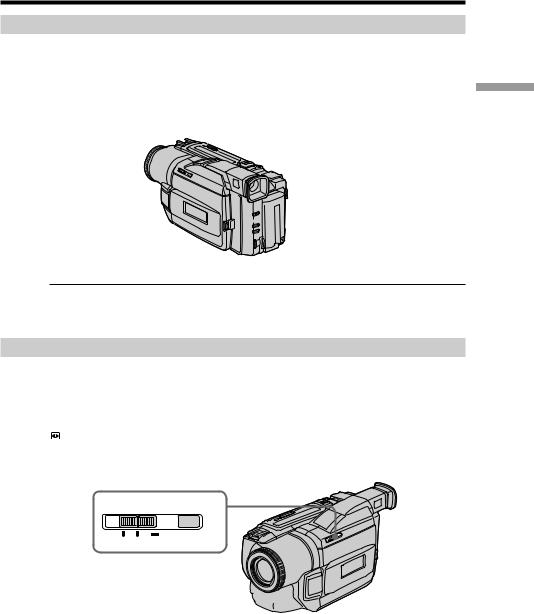
Recording a picture
Shooting backlit subjects – BACK LIGHT
When you shoot a subject with the light source behind the subject or a subject with a light background, use the backlight function.
Press BACK LIGHT in CAMERA or MEMORY mode.
The . indicator appears on the LCD screen or in the viewfinder.
To cancel, press BACK LIGHT again.
 BACK LIGHT
BACK LIGHT
IfyoupressEXPOSUREwhenshootingbacklitsubjects
The backlight function will be canceled.
Basics – Recording
Shooting in the dark – NightShot/Super Nightshot
The NightShot function enables you to shoot a subject in a dark place. For example, you can satisfactorily record the environment of nocturnal animals for observation when you use this function.
While your camcorder is in CAMERA or MEMORY mode, slide NIGHTSHOT to ON. and “NIGHTSHOT” indicators flash on the LCD screen or in the viewfinder.
To cancel the NightShot function, slide NIGHTSHOT to OFF.
NIGHTSHOT
OFF |
ON SUPER NIGHTSHOT |
NightShot Light emitter 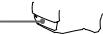




21
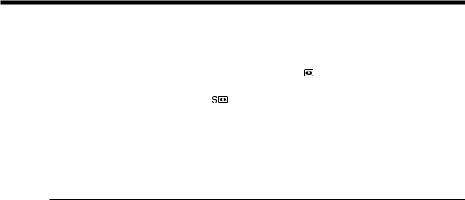
Recording a picture
Using SUPER NIGHTSHOT
The Super NightShot mode makes subjects up to 16 times brighter than those recorded in the NightShot mode.
(1) Slide NIGHTSHOT to ON in CAMERA mode. and “NIGHTSHOT” indicators flash on the LCD screen or in the viewfinder.
(2) Press SUPER NIGHTSHOT. and “SUPER NIGHTSHOT” indicators flash on the LCD screen or in the viewfinder.
To cancel the Super NightShot mode, press SUPER NIGHTSHOT again.
Using the NightShot Light
The picture will be clearer with the NightShot Light on. To enable NightShot Light, set N.S.LIGHT to ON in the menu settings (p. 65).
Notes
•Do not use the NightShot function in bright places (ex. outdoors in the daytime). This may cause your camcorder to malfunction.
•When you keep NIGHTSHOT set to ON in normal recording, the picture may be recorded in incorrect or unnatural colors.
•If focusing is difficult with the autofocus mode when using the NightShot function, focus manually.
WhileusingtheNightShotfunction,youcannotusethefollowingfunctions:
–Exposure
–PROGRAM AE
WhileusingtheSuperNightShotfunction,youcannotusethefollowing functions:
–Fader
–Digital effect
–Exposure
–PROGRAM AE
Shutter speed in the Super NightShot mode
The shutter speed will be automatically changed depending on the brightness of the background. The motion of the picture will be slow.
NightShotLight
NightShot Light rays are infrared and so are invisible. The maximum shooting distance using the NightShot Light is about 10 feet (3 m).
22
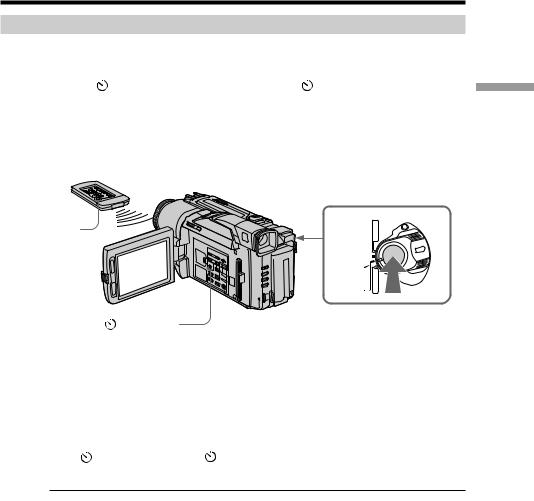
Recording a picture
Self-timer recording
Recording with the self-timer starts in 10 seconds automatically. This mode is useful when you want to record yourself. You can also the Remote Commander for this operation.
(1) Press (self-timer) in the standby mode. The (self-timer) indicator appears on the LCD screen or in the viewfinder.
(2) Press START/STOP.
Self-timer starts counting down from 10 with a beep sound. In the last two seconds of the countdown, the beep sound gets faster, then recording starts automatically.
Basics – Recording
START/STOP
1 (self-timer)
2
MEMORY VTR CAMERA ) OFF ( CHARGE
To stop the self-timer recording
PressSTART/STOP.
Use the Remote Commander for convenience.
To record still images using the self-timer
Press PHOTO in step 2. (p. 31)
To cancel self-timer recording
Press (self-timer) so that the indicator disappears from the LCD or viewfinder screen while your camcorder is in the standby mode.
Note
The self-timer recording mode is automatically cancelled when:
–Self-timer recording is finished.
–The POWER switch is set to OFF (CHARGE) or VTR.
23
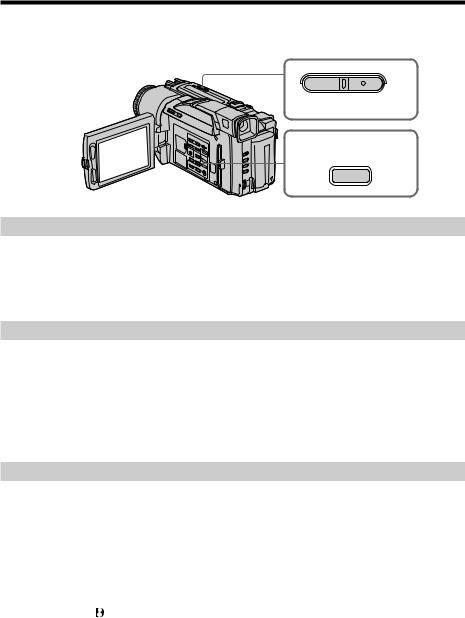
Checking the recording
– END SEARCH / EDITSEARCH / Rec Review
You can use these buttons to check the recorded picture or shoot so that the transition between the last recorded scene and the next scene you record is smooth.
 EDIT SEARCH
EDIT SEARCH 

END
SEARCH
END SEARCH
You can go to the end of the recorded section after you record.
Press END SEARCH in the standby mode.
The last 5 seconds of the recorded section are played back and returns to the standby mode. You can monitor the sound from the speaker or headphones.
EDITSEARCH
You can search for the next recording start point.
Hold down the +/–7( ) side of EDITSEARCH in the standby mode. The recorded section is played back.
+ : to go forward
– : to go backward
Release EDITSEARCH to stop playback. If you press START/STOP, re-recording begins from the point you released EDITSEARCH. You cannot monitor the sound.
Rec Review
|
You can check the section which you have stopped most recently. |
|
|
Press the – ( 7) side of EDITSEARCH momentarily in the standby mode. |
|
|
The section you have stopped most recently will be played back for a few seconds, and |
|
|
then your camcorder will return to the standby mode. You can monitor the sound from |
|
|
the speaker or headphones. |
|
|
|
|
|
Notes |
|
|
•END SEARCH, EDITSEARCH and Rec Review work only for tapes recorded in the |
|
|
Digital8 system. |
|
|
•If you start recording after using the end search function, occasionally, the transition |
|
|
between the last scene you recorded and the next scene may not be smooth. |
|
|
•Once you eject the cassette after you have recorded on the tape, t he end search |
|
|
function does not work. |
|
|
Ifatapehasablankportionintherecordedportions |
|
24 |
The end search function may not work correctly. |
|
|
|
|
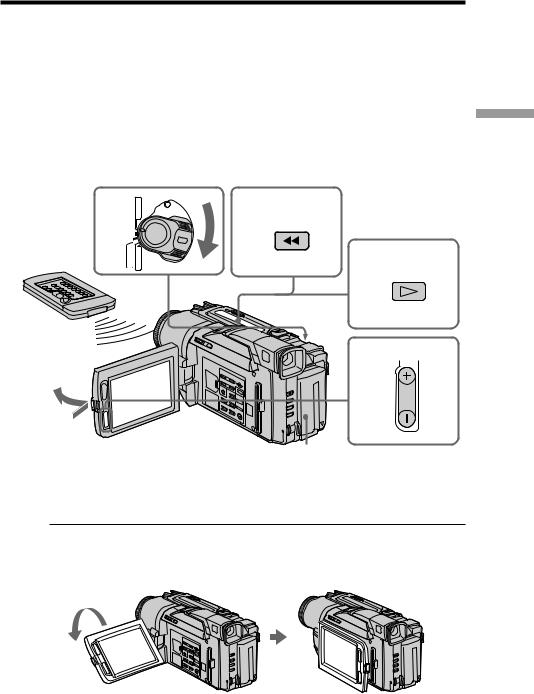
— Playback – Basics —
Playing back a tape
You can monitor the playback picture on the LCD screen. If you close the LCD panel, you can monitor the playback picture in the viewfinder. You can control playback using the Remote Commander supplied with your camcorder.
(1) Installthepowersourceandinserttherecordedtape.
(2) SetthePOWERswitchtoVTRwhilepressingthesmallgreenbutton.The videocontrolbuttonslightup.
(3) OpentheLCDpanelwhilepressingOPEN. (4) Press mtorewindthetape.
(5) Press Ntostartplayback.
(6) Toadjustthevolume,presseitherofthetwobuttonsonVOLUME.The speakeronyourcamcorderissilentwhentheLCDpanelisclosed.
2 |
VTR |
OFF |
|
CAMERA |
MEMORY |
3
To stop playback
Pressx .
4
REW
5
PLAY
6
VOLUME
1
When monitoring on the LCD screen
You can turn the LCD panel over and move it back to the camcorder body with the LCD screen facing out.
Basics – Playback
25
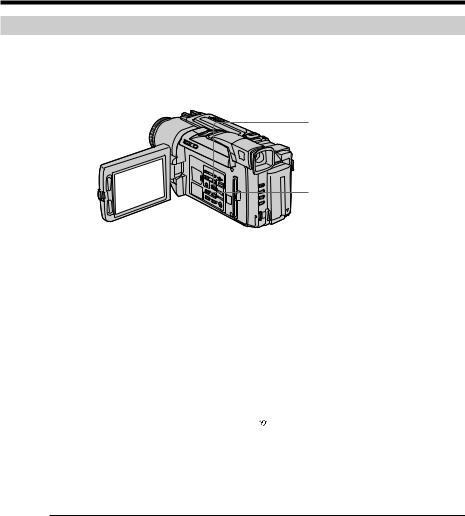
Playing back a tape
To display the screen indicators – Display function
Press DISPLAY on your camcorder or the Remote Commander supplied with your camcorder.
The indicators appear on the LCD screen.
To make the indicators disappear, press DISPLAY again.
DATA CODE
DISPLAY
Using the data code function
Your camcorder automatically records not only images on the tape but also the recording data (date/time or various settings when recorded) (Data code).
Press DATA CODE on your camcorder or the Remote Commander in the playback mode.
The display changes as follows:
date/time t various settings (SteadyShot, exposure AUTO/MANUAL, white balance, gain, shutter speed, aperture value) t no indicator
|
|
AUTO |
|
JUL 4 2000 |
|
60 |
AWB |
12:05:56 AM |
|
F1.6 |
9dB |
|
|
|
|
Not to display recording date
Set DATA CODE to DATE in the menu settings (p. 65). The display changes as follows:
date/time t no indicator
Notes on the data code function
•The data code function works only for tapes recorded in the Digital8  system. •Various settings of the recording data are not recorded when recording images on
system. •Various settings of the recording data are not recorded when recording images on
“Memory Stick.”
Recording data
Recording data is your camcorder’s information when you have recorded. In the recording mode, the recording data will not be displayed.
When you use data code function, bars (--- -- ---- |
and --:--:--) appear if: |
–A blank section of the tape is being played back.
–The tape is unreadable due to tape damage or noise.
–The tape was recorded by a camcorder without the date and time set.
|
Data code |
26 |
When you connect your camcorder to the TV, the data code appears on the TV screen. |
|
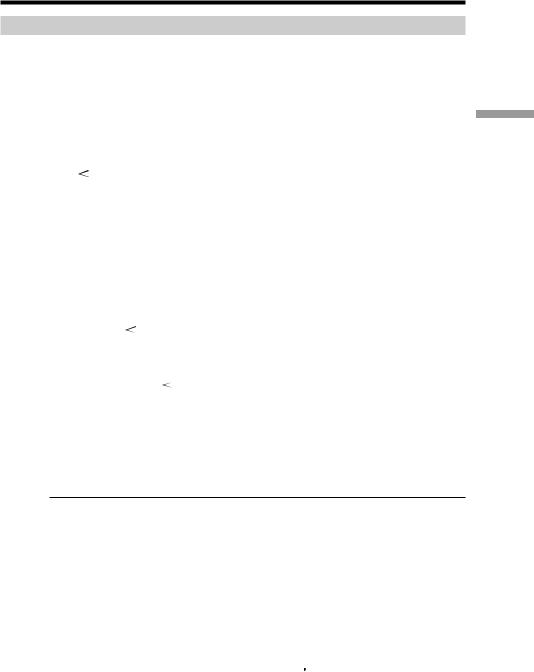
Playing back a tape
Various playback modes
To operate video control buttons, set the POWER switch to VTR.
To view a still image (playback pause)
Press X during playback. To resume playback, press X or N.
To advance the tape
Press M in the stop mode. To resume normal playback, press N.
To rewind the tape
Press m in the stop mode. To resume normal playback, press N.
To change the playback direction
Press on the Remote Commander during playback to reverse the playback direction. To resume normal playback, press N.
To locate a scene monitoring the picture (picture search)
Keep pressing m or M during playback. To resume normal playback, release the button.
To monitor the high-speed picture while advancing or rewinding the tape (skip scan)
Keep pressing m while rewinding or M while advancing the tape. To resume rewinding or advancing, release the button.
To view the picture at slow speed (slow playback)
Press y on the Remote Commander during playback. For slow playback in the reverse direction, press , then press y on the Remote Commander. To resume normal playback, press N.
To view the picture at double speed
Press ×2 on the Remote Commander during playback. For double speed playback in the reverse direction, press , then press ×2 on the Remote Commander. To resume normal playback, press N.
To view the picture frame-by-frame
Press C on the Remote Commander in the playback pause mode. For frame-by-frame playback in the reverse direction, press c. To resume normal playback, press N.
To search the last scene recorded (END SEARCH)
Press END SEARCH in the stop mode. The last 5 seconds of the recorded section plays back and stops.
In the various playback modes
•Noise may appear when your camcorder plays back tapes recorded in the Hi8/ standard 8 system.
•Sound is muted.
•The previous recording may appear as a mosaic image when playing back in the Digital8  system.
system.
Notes on the playback pause mode
•When the playback pause mode lasts for 3 minutes, your camcorder automatically enters the stop mode.
To resume playback, press N. •The previous recording may appear.
Slow playback for tapes recorded in the Digital8  system
system
The slow playback can be performed smoothly on your camcorder; however, this function does not work for an output signal from the  DV IN/OUT jack.
DV IN/OUT jack.
When you play back a tape in reverse
Horizontal noise may appear at the center or top and bottom of the screen. This is not a malfunction.
Basics – Playback
27
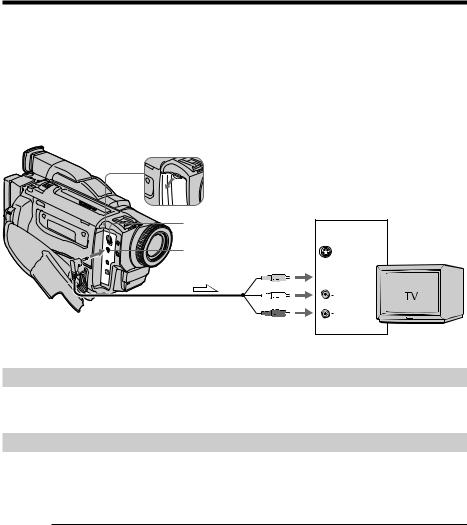
Viewing the recording on TV
Connect your camcorder to your TV or VCR with the A/V connecting cable supplied with your camcorder to watch the playback picture on the TV screen. You can operate the playback control buttons in the same way as when you monitor playback pictures on the LCD screen. When monitoring the playback picture on the TV screen, we recommend that you power your camcorder from a wall outlet using the AC power adaptor (p. 15). Refer to the operating instructions of your TV or VCR.
Open the jack cover. Connect your camcorder to the TV using the A/V connecting cable. Then, set the TV/VCR selector on the TV to VCR.
S VIDEO
IN
AUDIO / VIDEO |
S VIDEO |
 VIDEO
VIDEO
 AUDIO
AUDIO
 : Signal flow
: Signal flow
If your TV is already connected to a VCR
Connect your camcorder to the LINE IN input on the VCR by using the A/V connecting cable supplied with your camcorder. Set the input selector on the VCR to LINE.
If your TV or VCR is a monaural type
Connect the yellow plug of the A/V connecting cable to the video input jack and the white or the red plug to the audio input jack on the VCR or the TV. If you connect the white plug, the sound is L (left) signal. If you connect the red plug, the sound is R (right) signal.
If your TV or VCR has an S video jack
Connect using an S video cable (not supplied) to obtain high-quality pictures.
With this connection, you do not need to connect the yellow (video) plug of the A/V connecting cable.
Connect an S video cable (not supplied) to the S video jacks on both your camcorder and the TV or the VCR.
28
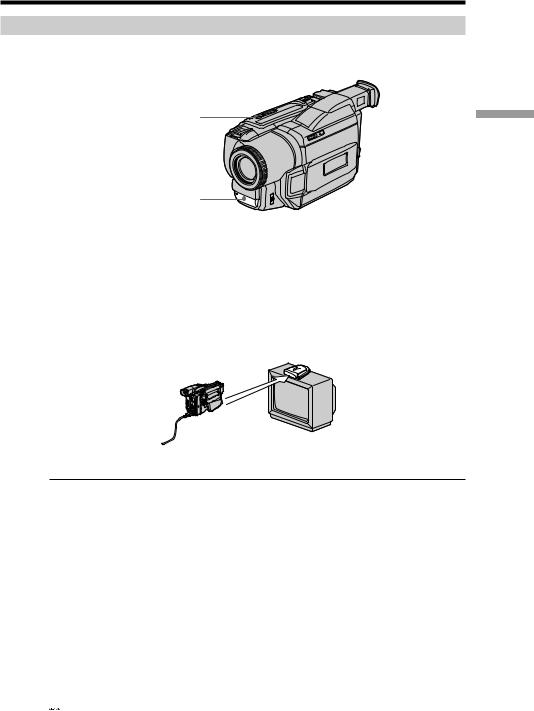
Viewing the recording on TV
Using the AV cordless IR receiver
Once you connect the AV cordless IR receiver (not supplied) to your TV or VCR, you can easily view the picture on your TV. For details, refer to the operating instructions of the AV cordless IR receiver.
S.LASERLINK
Super laser link emitter
Before operation
Attach the power supply such as the AC power adaptor to your camcorder, and insert the recorded tape.
(1) After connecting your TV and AV cordless IR receiver, set the POWER switch on the AV cordless IR receiver to ON.
(2) Turn the TV on and set the TV/VCR selector on the TV to VCR. (3) Set the POWER switch on your camcorder to VTR.
(4) Press S. LASER LINK. The lamp of S.LASER LINK lights up. (5) Press N on your camcorder to start playback.
(6) Point the super laser link emitter at the AV cordless IR receiver. Adjust the position of your camcorder and the AV cordless IR receiver to obtain clear playback pictures.
To cancel the super laser link function
Press S.LASER LINK. The lamp on the S.LASER LINK button goes out.
If you use a Sony TV
•You can turn on the TV automatically when you press S.LASER LINK on your camcorder. To do so, do as follows in advance:
–Turn the TV’s main switch on.
–Set AUTO TV ON to ON in the menu settings.
–Point the super laser link emitter of your camcorder at the TV’s remote sensor. •You can switch the video input of the TV automatically to the one which the AV
cordless IR receiver is connected. To do so, set AUTO TV ON to ON and TV INPUT to the same video input (1, 2, 3) in the menu settings. With some models, however, the picture and sound may be disconnected momentarily when the video input is switched.
•The above feature may not work on some TV models.
If you turn the power off
Super laser link function turns off automatically.
When super laser link is activated (the S.LASER LINK button is lit)
Your camcorder consumes power. Press S.LASER LINK to turn off the super laser link function when it is not needed.

 is a trademark of Sony Corporation.
is a trademark of Sony Corporation.
Basics – Playback
29
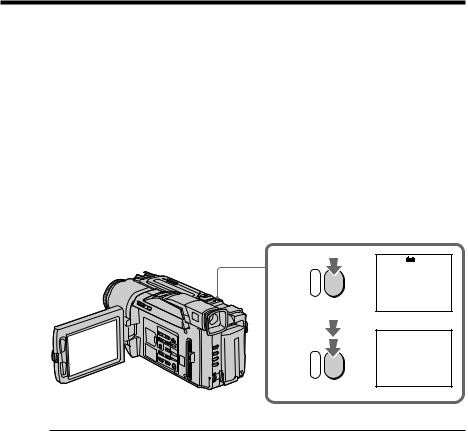
— Advanced Recording Operations —
Recording a still image on a tape
– Tape Photo recording
You can record a still image like a photograph. This mode is useful when you want to record an image such as a photograph or when you print a picture using a video printer (not supplied).
You can record about 510 images in the SP mode and about 765 images in the LP mode on a tape which can record for 60 minutes in the SP mode.
Besides the operation described here, your camcorder can record still images on “Memory Stick”s (p. 74).
(1) In the standby mode, keep pressing PHOTO lightly until a still image appears. The CAPTURE indicator appears. Recording does not start yet.
To change the still image, release PHOTO, select a still image again, and then press and hold PHOTO lightly.
(2) Press PHOTO deeper.
The still image on the LCD screen or in the viewfinder is recorded for about seven seconds. The sound during those seven seconds is also recorded.
The still image is displayed on the LCD screen or in the viewfinder untill recording is completed.
1
2
 CAPTURE
CAPTURE
PHOTO
 •••••••
•••••••
PHOTO
Notes
•During the tape photo recording, you cannot change the mode or setting. •The PHOTO button does not work:
–while the digital effect function is set or in use.
–while the fader function is in use.
•When recording a still image, do not shake your camcorder. Mosaic-pattern noise may appear on the image.
To use tape photo recording function using the Remote Commander
Press PHOTO in the Remote Commander. Your camcorder record an image on the LCD screen or in the viewfinder immediately.
When you use the tape photo recording function during normal CAMERA recording
You cannot check an image on the LCD screen or in the viewfinder by pressing PHOTO lightly. Press PHOTO deeper. The still image is then recorded for about seven seconds, and your camcorder returns to the standby mode. During the seven seconds to record, you cannot shoot another still image.
30
