Sony DCR-TRV, DCR-TRV16, TRV18, TRV25TRV27, DCR-TRV18 User Manual
...
3-073-855-12 (1)
Digital
Video Camera
Recorder 







Operating Instructions
Before operating the unit, please read this manual thoroughly, and retain it for future reference.
Owner’s Record
The model and serial numbers are located on the bottom. Record the serial number in the space provided below. Refer to these numbers whenever you call upon your Sony dealer regarding this product.
Model No. DCR-TRV |
|
Model No. AC- |
|
||
Serial No. |
|
|
Serial No. |
|
|
|
|
|
|
||
TM
SERIES
DCR-TRV27
DCR-TRV16/TRV18/
TRV25/TRV27
©2002 Sony Corporation
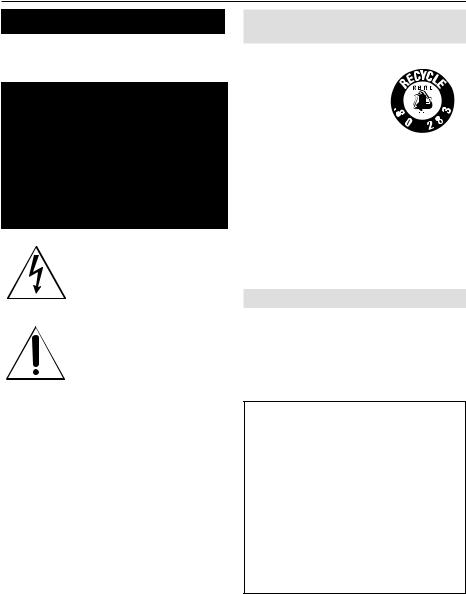
Welcome!
Congratulations on your purchase of this Sony Handycam. With your Handycam, you can capture life’s precious moments with superior picture and sound quality. Your Handycam is loaded with advanced features, but at the same time it is very easy to use. You will soon be producing home video that you can enjoy for years to come.
WARNING
To prevent fire or shock hazard, do not expose the unit to rain or moisture.
This symbol is intended to alert the user to the presence of uninsulated “dangerous voltage” within the product’s enclosure that may be of sufficient magnitude to constitute a risk of electric shock to persons.
This symbol is intended to alert the user to the presence of important operating and maintenance (servicing) instructions in the literature accompanying the appliance.
Never expose the battery pack to temperatures above 60°C (140°F) such as in a car parked in the sun or under direct sunlight.
Notice
If static electricity or electromagnetism causes data transfer to discontinue midway (fail), restart the application or disconnect and connect the USB cable again.
For customers in the U.S.A.
and CANADA
RECYCLING LITHIUM-ION BATTERIES
Lithium-Ion batteries are recyclable.
You can help preserve our  environment by returning
environment by returning 

 your used rechargeable
your used rechargeable 




 batteries to the collection and
batteries to the collection and 


 recycling location nearest you.
recycling location nearest you.
For more information regarding recycling of rechargeable batteries, call toll free 1-800-822- 8837, or visit http://www.rbrc.org/
Caution: Do not handle damaged or leaking Lithium-Ion batteries.
CAUTION
TO PREVENT ELECTRIC SHOCK, MATCH WIDE BLADE OF PLUG TO WIDE SLOT, FULLY INSERT.
For customers in the U.S.A.
If you have any questions about this product, you may call :
Sony Customer Information Center 1-800-222-SONY (7669)
The number below is for the FCC related matters only.
Regulatory Information
Declaration of Conformity
Trade Name: |
SONY |
Model No.: |
DCR-TRV18 |
Responsible Party:Sony Electronics Inc. |
|
Address: |
680 Kinderkamack Road, |
|
Oradell, NJ07649 U.S.A. |
Telephone No.: |
201-930-6972 |
This device complies with Part 15 of the FCC Rules. Operation is subject to the following two conditions.: (1) This device may not cause harmful interference, and (2)this device must accept any interference received, including interference that may cause undesired operation.
2
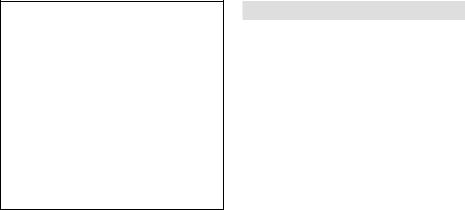
Declaration of Conformity
Trade Name: |
SONY |
Model No.: |
DCR-TRV25, DCR- |
|
TRV27 |
Responsible Party:Sony Electronics Inc. |
|
Address: |
680 Kinderkamack Road, |
|
Oradell, NJ07649 U.S.A. |
Telephone No.: |
201-930-6972 |
This device complies with Part 15 of the FCC Rules. Operation is subject to the following two conditions.: (1) This device may not cause harmful interference, and (2)this device must accept any interference received, including interference that may cause undesired operation.
For customers in CANADA
“Memory Stick”
This Class B digital apparatus complies with Canadian ICES-003.
Started Getting
“Memory Stick”
This device complies with Part 15 of the FCC Rules. Operation is subject to the following two conditions:
(1) This device may not cause harmful interference, and (2) this device must accept any interference received, including interference that may cause undesired operation.
CAUTION
You are cautioned that any changes or modifications not expressly approved in this manual could void your authority to operate this equipment.
Note:
This equipment has been tested and found to comply with the limits for a Class B digital device, pursuant to Part 15 of the FCC Rules. These limits are designed to provide reasonable protection against harmful interference in a residential installation. This equipment generates, uses, and can radiate radio frequency energy and, if not installed and used in accordance with the instructions, may cause harmful interference to radio communications. However, there is no guarantee that interference will not occur in a particular installation. If this equipment does cause harmful interference to radio or television reception, which can be determined by turning the equipment off and on, the user is encouraged to try to correct the interference by one or more of the following measures:
—Reorient or relocate the receiving antenna.
—Increase the separation between the equipment and receiver.
—Connect the equipment into an outlet on a circuit different from that to which the receiver is connected.
—Consult the dealer or an experienced radio/
TV technician for help. |
3 |
|
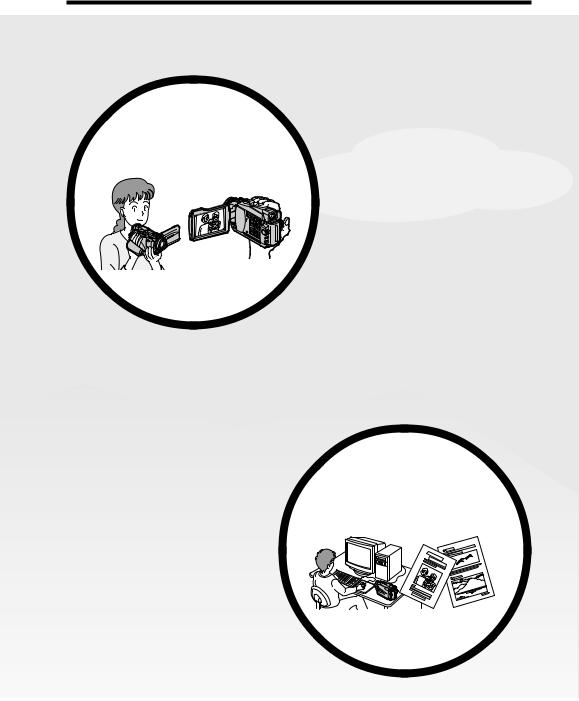
Main Features
Recording moving pictures or still images, and playing them back
Features Main
•Viewing images recorded on a “Memory Stick” using the USB cable* (p. 169, 173)
•Viewing images recorded on a tape using the USB cable (p. 165)
•Capturing images on your computer from your camcorder using the USB cable (p. 166)
•Converting an analog signal into digital to capture images onto your computer (p. 174)
•Recording moving pictures on a tape (p. 26)
•Recording still images on a tape (p. 46)
•Playing back a tape (p. 38) •Recording still images on
a “Memory Stick”* (p. 43, 112) •Recording moving pictures on a “Memory Stick”* (p. 125)
•Viewing still images recorded on a “Memory Stick”* (p. 137)
•Viewing moving pictures on a “Memory Stick”* (p. 140)
Capturing images on your computer
4
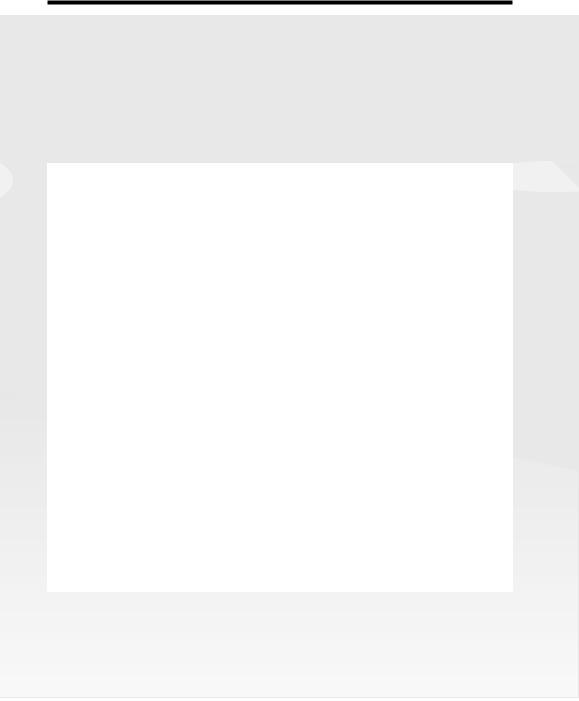
Main Features
Other uses
Functions for adjusting exposure in the recording mode
•BACK LIGHT (p. 33)
•NightShot/Super NightShot/Color Slow Shutter (p. 34) •PROGRAM AE (p. 58)
•Adjusting the exposure manually (p. 60)
Functions for giving images more impact
•Digital zoom (p. 30)
The default setting is OFF. (To zoom greater than 10× ,
select the digital zoom power in D ZOOM in the menu settings.) •Fader (p. 51)
•Picture effect (p. 54) •Digital effect (p. 55) •Titles (p. 98)
•MEMORY MIX* (p. 120)
Functions for giving a natural appearance to your recordings
•Landscape (p. 58) •Sports lesson (p. 58) •Manual focus (p. 61)
Functions for using after recording
•END SEARCH/EDITSEARCH/Rec Review (p. 37) •DATA CODE (p. 39)
•Tape PB ZOOM (p. 67)/Memory PB ZOOM* (p. 145) •ZERO SET MEMORY (p. 69)
•TITLE SEARCH (p. 70)
•Digital program editing (p. 78, 132*)
* Except DCR-TRV16
Started Getting
Features Main
5
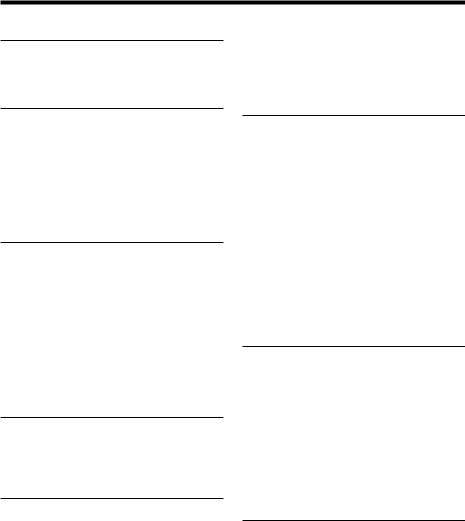
Table of contents
Main Features ...................................... |
4 |
Quick Start Guide |
|
– Recording on a tape ............................. |
8 |
– Recording on a “Memory Stick” |
|
(except DCR-TRV16) ...................... |
10 |
Getting Started |
|
Using this manual ................................. |
12 |
Checking supplied accessories ............ |
15 |
Step 1 Preparing the power supply ... |
16 |
Installing the battery pack ............. |
16 |
Charging the battery pack ............. |
17 |
Connecting to a wall outlet ........... |
22 |
Step 2 Setting the date and time ........ |
23 |
Step 3 Inserting a cassette ................... |
25 |
Recording – Basics |
|
Recording a picture ............................... |
26 |
Shooting backlit subjects |
|
– BACK LIGHT ........................ |
33 |
Shooting in the dark |
|
– NightShot/Super NightShot/ |
|
Color Slow Shutter .................. |
34 |
Self-timer recording |
|
(except DCR-TRV16) ............... |
36 |
Checking recordings |
|
– END SEARCH/EDITSEARCH/ |
|
Rec Review ...................................... |
37 |
Playback – Basics |
|
Playing back a tape ............................... |
38 |
To display the screen indicators |
|
– Display function ................... |
39 |
Viewing the recording on TV .............. |
42 |
Advanced Recording |
|
Operations |
|
Recording still images on a “Memory |
|
Stick” during recording on a tape |
|
(except DCR-TRV16) ...................... |
43 |
Recording still images on a tape |
|
– Tape Photo recording ................. |
46 |
Adjusting the white balance manually |
|
........................................................... |
48 |
Using the wide mode ........................... |
49 |
Using the fader function ...................... |
51 |
Using special effects |
|
– Picture effect ................................. |
54 |
Using special effects – Digital effect ... |
55 |
Using the PROGRAM AE function .... |
58 |
Adjusting the exposure manually ...... |
60 |
Focusing manually ................................ |
61 |
Interval recording ................................. |
62 |
Frame by frame recording |
|
– Frame recording .......................... |
64 |
Advanced Playback |
|
Operations |
|
Playing back tapes with picture effect |
|
........................................................... |
65 |
Playing back tapes with digital effect |
|
........................................................... |
66 |
Enlarging images recorded on a tape |
|
– Tape PB ZOOM ........................... |
67 |
Quickly locating a scene |
|
– ZERO SET MEMORY ................. |
69 |
Searching the boundaries of recorded |
|
tape by title – TITLE SEARCH ..... |
70 |
Searching a recording by date |
|
– DATE SEARCH ........................... |
71 |
Searching for a photo – PHOTO |
|
SEARCH/PHOTO SCAN ............. |
73 |
Editing |
|
Dubbing a tape ...................................... |
75 |
Dubbing only desired scenes |
|
– Digital program editing |
|
(on tapes) ......................................... |
78 |
Recording video or TV programs ....... |
89 |
Inserting a scene from a VCR |
|
– Insert Editing ............................... |
92 |
Audio dubbing ...................................... |
94 |
Superimposing a title ........................... |
98 |
Making your own titles ...................... |
101 |
Labeling a cassette .............................. |
103 |
“Memory Stick” Operations |
|
(except DCR-TRV16) |
|
Using a “Memory Stick” |
|
– Introduction ............................... |
105 |
Recording still images on a “Memory |
|
Stick” |
|
– Memory Photo recording ......... |
112 |
Recording an image from a tape as a |
|
still image ...................................... |
117 |
Superimposing a still image in the |
|
“Memory Stick” on an image |
|
– MEMORY MIX .......................... |
120 |
6
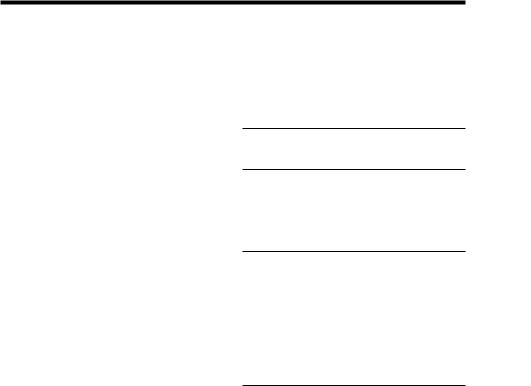
Table of contents
Recording moving pictures on a |
|
“Memory Stick” |
|
– MPEG movie recording ............ |
125 |
Recording pictures from a tape as a |
|
moving picture ............................. |
128 |
Recording edited pictures from a |
|
tape as a moving picture |
|
– Digital program editing |
|
(on “Memory Stick”s) .................. |
132 |
Copying still images from a tape |
|
– PHOTO SAVE ............................ |
135 |
Viewing still images |
|
– Memory Photo playback .......... |
137 |
Viewing moving pictures |
|
– MPEG movie playback ............. |
140 |
Copying images recorded on |
|
“Memory Stick”s to a tape .......... |
143 |
Enlarging still images recorded on a |
|
“Memory Stick” |
|
– Memory PB ZOOM ................... |
145 |
Playing back images in a continuous |
|
loop – SLIDE SHOW .................... |
147 |
Preventing accidental erasure |
|
– Image protection ........................ |
148 |
Deleting images – DELETE ............... |
149 |
Writing a print mark |
|
– PRINT MARK ............................ |
151 |
Using the optional printer ................. |
152 |
Viewing images recorded on a |
|
“Memory Stick” with your |
|
computer |
|
– For Macintosh users |
|
(except DCR-TRV16) .................... |
173 |
Capturing images from an analog |
|
video unit on your computer |
|
– Signal convert function ............. |
174 |
Customizing Your Camcorder |
|
Changing the menu settings .............. |
175 |
Troubleshooting |
|
Types of trouble and how to correct |
|
trouble ............................................ |
185 |
Self-diagnosis display ......................... |
191 |
Warning indicators and messages .... |
192 |
Additional Information |
|
Usable cassettes ................................... |
194 |
About the “InfoLITHIUM” battery |
|
pack ................................................ |
197 |
About i.LINK ....................................... |
199 |
Using your camcorder abroad .......... |
201 |
Maintenance information and |
|
precautions .................................... |
202 |
Specifications ....................................... |
207 |
|
|
Quick Reference |
|
Viewing Images Using Your |
|
|
|
|
Identifying parts and controls |
209 |
|
Computer |
|
||
|
Index |
219 |
|
Viewing images with your computer |
|
||
|
|
|
|
– Introduction ............................... |
154 |
|
|
Connecting your camcorder to your |
|
|
|
computer using the USB cable |
|
|
|
– For Windows users ................... |
157 |
|
|
Viewing images recorded on a tape |
|
|
|
with your computer |
|
|
|
– For Windows users ................... |
165 |
|
|
Viewing images recorded on a |
|
|
|
“Memory Stick” with your |
|
|
|
computer |
|
|
|
– For Windows users |
|
|
|
(except DCR-TRV16) .................... |
169 |
|
|
Connecting your camcorder to your |
|
|
|
computer using the USB cable |
|
|
|
– For Macintosh users |
|
|
|
(except DCR-TRV16) .................... |
171 |
|
|
Started Getting
7
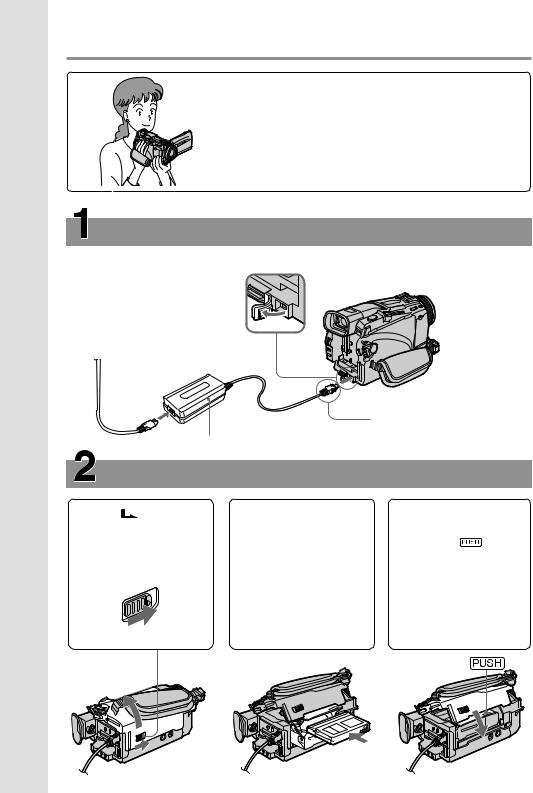
Guide Start Quick
Quick Start Guide – Recording on a tape
This chapter introduces you to the basic features to record on a tape of your camcorder. See the page in parentheses “( )” for more information.
Connecting the power cord (p. 22)
Use the battery pack when using your camcorder outdoors (p. 16).
Open the DC IN jack cover.
|
Connect the plug with its v |
AC power adaptor (supplied) |
mark facing up. |
|
Inserting a cassette (p. 25)
1Slide |
OPEN/ |
2Push the center of the |
3Close the cassette |
|
EJECT in the direction |
cassette back to insert |
compartment by |
||
of the arrow and open |
the cassette. |
pressing |
on the |
|
the lid. |
|
Insert the cassette |
cassette |
|
|
|
straight as far as |
compartment. |
|
|
|
possible into the |
After the cassette |
|
|
|
cassette compartment |
compartment goes |
|
|
|
with the window |
down completely, |
|
|
|
facing up. |
close the lid until it |
|
|
|
|
clicks. |
|
8
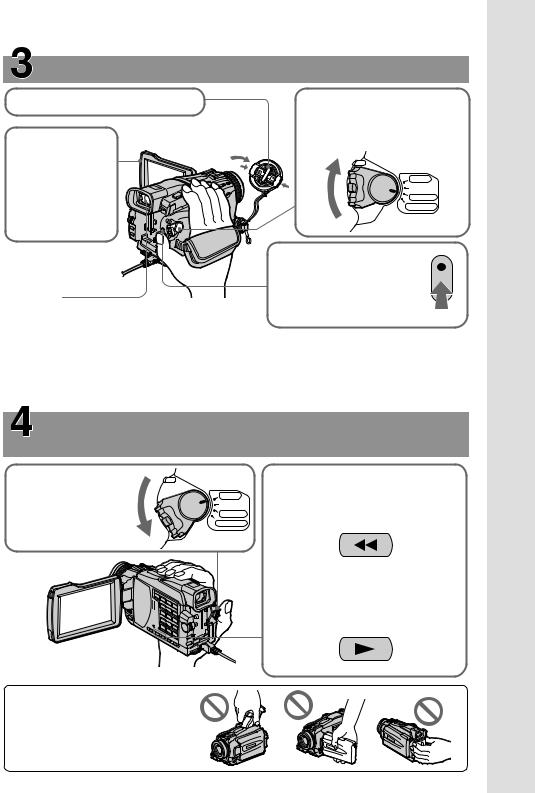
Recording a picture (p. 26)
1Remove the lens cap.
3Open the LCD panel while pressing OPEN. The picture appears on the screen.
Viewfinder
When the LCD panel is closed, use the viewfinder with your eye against the eyecup.
Adjust the viewfinder lens to your eyesight (p. 29).
2Set the POWER switch to CAMERA while pressing the small green button.
POWER |
VCR |
OFF(CHG) |
|
|
CAMERA |
|
MEMORY |
4Press START/STOP. Your camcorder starts recording. To stop recording, press START/STOP again.
When you purchase your camcorder, the clock setting is set to off. If you want to record the date and time for a picture, set the clock before recording (p. 23).
Monitoring the playback picture on the LCD screen (p. 38)
1Set the POWER |
|
VCR |
2Press mto rewind the tape. |
|
switch to VCR while |
POWER |
OFF(CHG) |
|
|
pressing the small |
CAMERA |
REW |
||
|
||||
green button. |
|
MEMORY |
||
|
|
|
||
|
|
|
3Press Nto start playback. |
PLAY
Guide Start Quick
NOTE
Do not pick up your camcorder by holding the viewfinder, the LCD panel, or the battery pack.
9
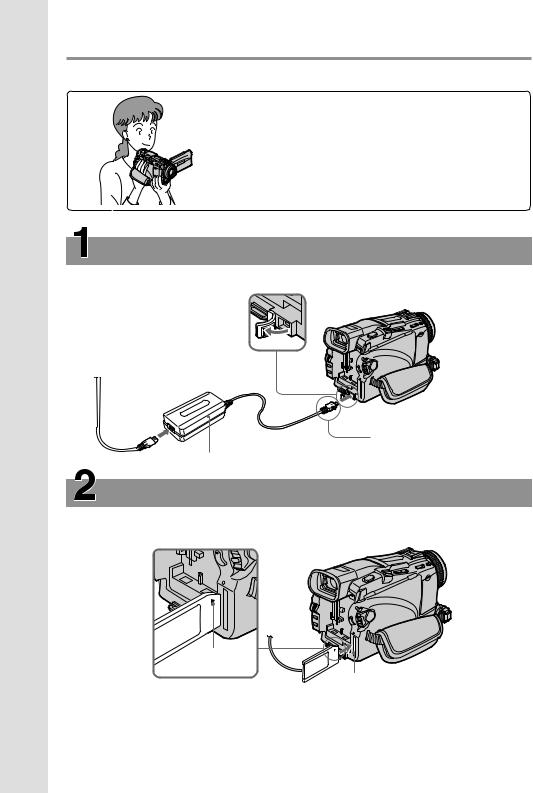
Quick Start Guide – Recording on a “Memory Stick”
– Except DCR-TRV16
This chapter introduces you to the basic features to record on a “Memory Stick” of your camcorder. See the page in parentheses “( )” for more information.
Connecting the power cord (p. 22)
Use the battery pack when using your camcorder outdoors (p. 16).
Open the DC IN jack cover.
Guide Start Quick
Connect the plug with its v
mark facing up.
AC power adaptor (supplied)
Inserting a “Memory Stick” (p. 106)
Insert a “Memory Stick” in the “Memory Stick” slot as far as it can go with the Bmark facing up as illustrated.
B mark
“Memory Stick” slot
When ejecting the “Memory Stick”, press the “Memory Stick” once lightly.
10
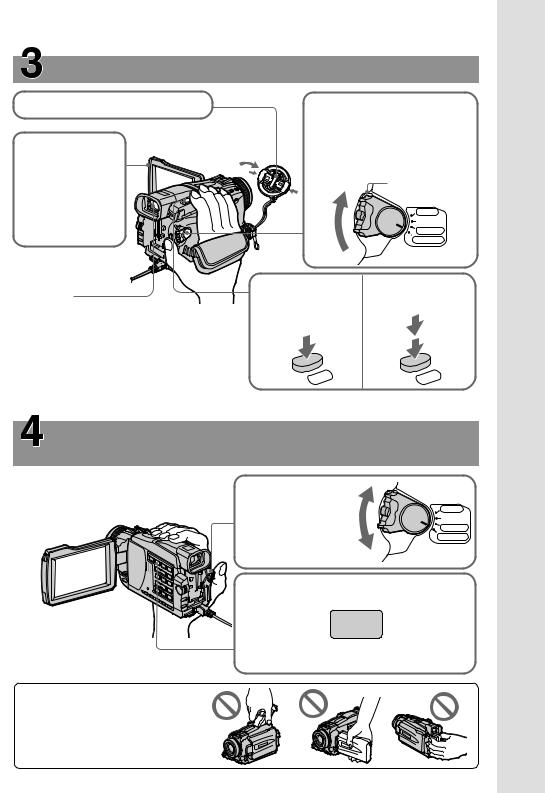
Recording a still image on a “Memory Stick” (p. 112)
1Remove the lens cap.
3Open the LCD panel while pressing OPEN. The picture appears on the screen.
Viewfinder
When the LCD panel is closed, use the viewfinder with your eye against the eyecup. Adjust the viewfinder lens to your eyesight (p. 29).
2Set the POWER switch to MEMORY while pressing
the small green button. Make sure that the LOCK switch is set to the left (unlock) position.
LOCK switch
P |
VCR |
|
|
O |
|
W |
OFF(CHG) |
ER |
|
|
CAMERA |
|
MEMORY |
4Press PHOTO |
5Press PHOTO |
lightly. |
deeper. |
PHOTO |
PHOTO |
When you purchase your camcorder, the clock setting is set to off. If you want to record the date and time for a picture, set the clock before recording (p. 23).
Monitoring the playback still images on the LCD
screen (p. 137)
1Set the POWER
switch to |
POWER |
VCR |
|
||
MEMORY or VCR |
OFF(CHG) |
|
|
CAMERA |
|
while pressing the |
|
MEMORY |
small green button. |
|
|
2Press MEMORY PLAY. The last recorded image is displayed.
PLAY
Press MEMORY –/+ to select the desired image.
NOTE
Do not pick up your camcorder by holding the viewfinder, the LCD panel or the battery pack.
Guide Start Quick
11

— Getting Started —
Using this manual
The instructions in this manual are for the four models listed in the table below. Before you start reading this manual and operating your camcorder, check the model number by looking at the bottom of your camcorder. The DCR-TRV27 is the model used for illustration purposes. Otherwise, the model name is indicated in the illustrations. Any differences in operation are clearly indicated in the text, for example, “DCR-TRV27 only”.
As you read through this manual, buttons and settings on your camcorder are shown in capital letters.
e.g. Set the POWER switch to CAMERA.
When you carry out an operation, you can hear a beep to indicate that the operation is being carried out.
Types of differences
DCR- |
TRV16 |
TRV18 |
TRV25 |
TRV27 |
MEMORY mark*1) |
|
|
|
|
(on the POWER |
— |
z |
z |
z |
switch) |
|
|
|
|
Intelligent |
8 pin |
15 pin*2) |
15 pin*2) |
15 pin*2) |
accessory shoe |
|
|
|
|
LCD screen |
6.2 cm (2.5 type) |
6.2 cm (2.5 type) |
6.2 cm (2.5 type) |
8.8 cm (3.5 type) |
z Provided |
|
|
|
|
— Not provided |
|
|
|
|
*1) The model with MEMORY marked on the POWER switch is provided with memory functions. See page 105 for details.
*2) This intelligent accessory shoe is designed to use a printer (optional) (p. 152).
12
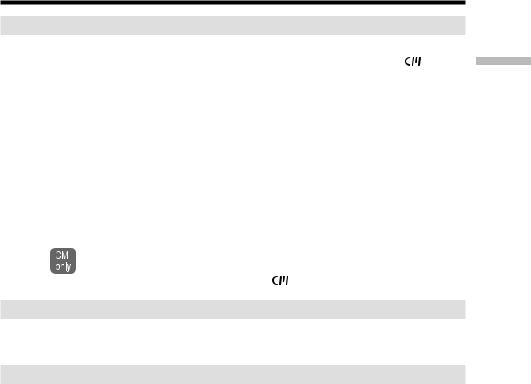
Using this manual
Note on Cassette Memory
Your camcorder is based on the DV format. You can use only mini DV cassettes with your camcorder. We recommend that you use a tape with cassette memory .
Functions that require different operations depending on whether or not the tape has a cassette memory are:
–END SEARCH (p. 37)
–DATE SEARCH (p. 71)
–PHOTO SEARCH (p. 73)
Functions that you can operate only with the cassette memory are:
–TITLE SEARCH (p. 70)
–Superimposing a title (p. 98)
–Labeling a cassette (p. 103)
For details of cassette types, see page 194.
see this mark in the introduction of features that are operated only with cassette memory.
with cassette memory are marked |
(Cassette Memory). |
Note on TV color systems
TV color systems differ depending on the country or region. To view your recordings on a TV, you need an NTSC system-based TV.
Copyright precautions
Television programs, films, video tapes, and other materials may be copyrighted. Unauthorized recording of such materials may be contrary to copyright laws.
Started Getting
13
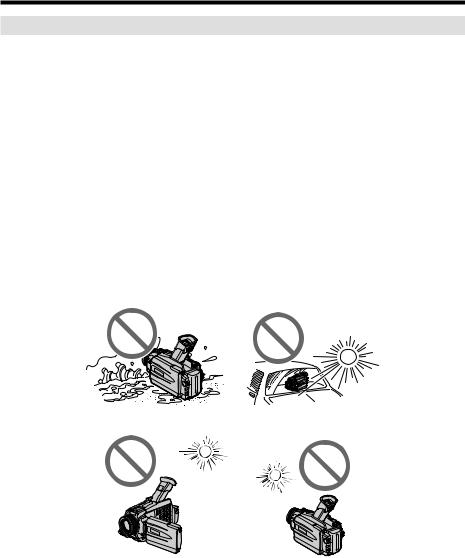
Using this manual
Precautions on camcorder care
Lens and LCD screen/finder (on mounted models only)
•The LCD screen and the finder are manufactured using extremely high-precision technology, so over 99.99 % of the pixels are operational for effective use. However, there may be some tiny black points and/or bright points (white, red, blue or green in color) that constantly appear on the LCD screen and the finder. These points are normal in the manufacturing process and do not affect the
recording in any way.
•Do not let your camcorder become wet. Keep your camcorder away from rain and sea water. Letting your camcorder become wet may cause your camcorder to malfunction. Sometimes this malfunction cannot be repaired [a].
•Never leave your camcorder exposed to temperatures above 60 °C (140 °F), such as in a car parked in the sun or under direct sunlight [b].
•Be careful when placing the camera near a window or outdoors. Exposing the LCD screen, the finder or the lens to direct sunlight for long periods may cause malfunctions [c].
•Do not directly shoot the sun. Doing so might cause your camcorder to malfunction. Take pictures of the sun in low light conditions such as dusk [d].
[a] |
[b] |
[c] |
[d] |
14
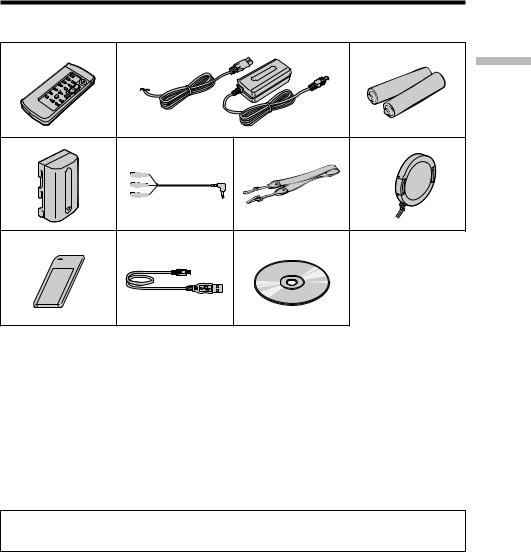
Checking supplied accessories
Make sure that the following accessories are supplied with your camcorder.
1 |
2 |
|
3 |
|
|
|
StartedGetting |
4 |
5 |
6 |
7 |
8 |
9 |
0 |
|
1Wireless Remote Commander (1) (p. 216)
2AC-L10A/L10B/L10C AC power adaptor (1), Power cord (1) (p. 22)
3Size AA (R6) battery for Remote Commander (2) (p. 216)
4Battery pack (1) (p. 16, 17) NP-FM30: DCR-TRV16/TRV18 NP-FM50: DCR-TRV25/TRV27
5 A/V connecting cable (1) (p. 42)
6 Shoulder strap (1) (p. 213)
7 Lens cap (1) (p. 26)
8“Memory Stick” (1) (p. 105) (except DCR-TRV16)
9 USB cable (1) (p. 154)
0CD-ROM (SPVD-008 USB Driver) (1) (p. 159)
Contents of the recording cannot be compensated if recording or playback is not made due to a malfunction of the camcorder, storage media, etc.
15
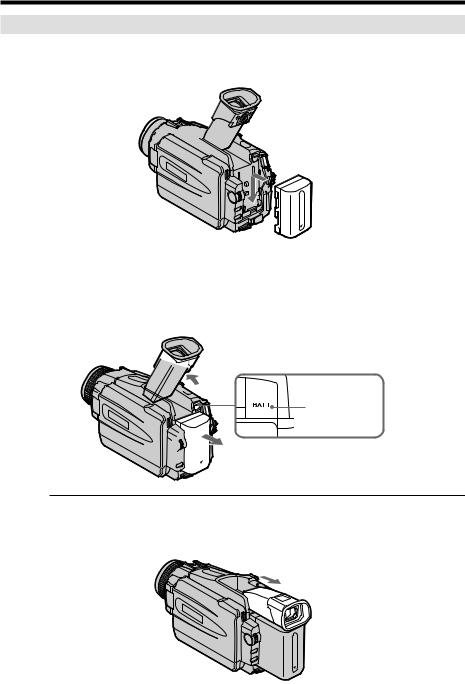
Step 1 Preparing the power supply
Installing the battery pack
(1) Lift up the viewfinder.
(2) Slide the battery pack down until it clicks.



 1
1
2
To remove the battery pack
(1) Lift up the viewfinder.
(2) Slide the battery pack out in the direction of the arrow while pressing BATT down.


 1
1



 2
2 




 2
2
BATT release button
If you use the large capacity battery pack
If you install the NP-FM70/QM71/FM90/FM91/QM91 battery pack on your camcorder, extend its viewfinder.
16
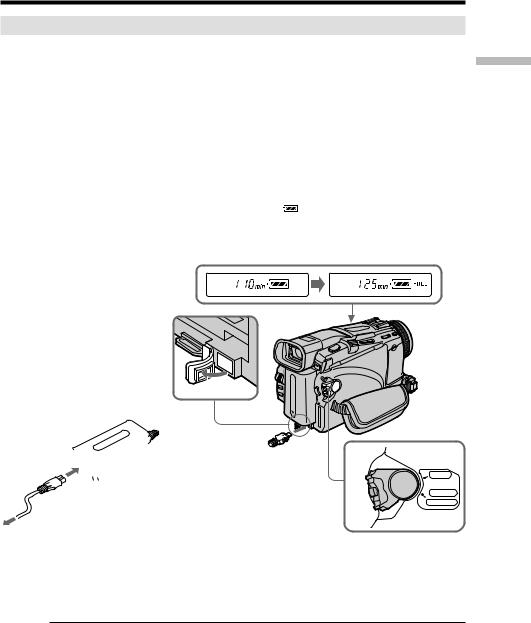
Step 1 Preparing the power supply
Charging the battery pack
Use the battery pack after charging it for your camcorder.
Your camcorder operates only with the “InfoLITHIUM” battery pack (M series). See page 197 for details of “InfoLITHIUM” battery pack.
(1) Open the DC IN jack cover. Connect the AC power adaptor supplied with your camcorder to the DC IN jack on your camcorder with the plug’s vmark facing up.
(2) Connect the power cord to the AC power adaptor. (3) Connect the power cord to the wall outlet.
(4) Set the POWER switch to OFF (CHG). Charging begins. The remaining battery time is indicated in minutes on the display window.
When the remaining battery indicator changes to , normal charge is completed. To fully charge the battery (full charge), leave the battery pack attached for about one hour after normal charge is completed until FULL appears in the display window. Fully charging the battery allows you to use the battery longer than usual.
Started Getting
2 


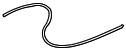 1
1
4 
POWER 
VCR
 OFF(CHG)
OFF(CHG)  CAMERA
CAMERA
MEMORY
The number in the illustration of the display window may differ from that on your camcorder.
After charging the battery pack
Disconnect the AC power adaptor from the DC IN jack on your camcorder.
Note
Prevent metallic objects from coming into contact with the metal parts of the DC plug of the AC power adaptor. This may cause a short-circuit, damaging the AC power adaptor.
17

Step 1 Preparing the power supply
Remaining battery time indicator
The remaining battery time indicator in the display window indicates the approximate recording time when recording using the viewfinder.
Until your camcorder calculates the actual remaining battery time
“– – – – min” appears in the display window.
When you use the AC power adaptor
Place the AC power adaptor near a wall outlet.
While using the AC power adaptor, if any trouble occurs with this unit, disconnect the plug from the wall outlet as soon as possible to cut off the power.
Charging time
Battery pack |
Full charge (Normal charge) |
NP-FM30*1) |
145 (85) |
NP-FM50*2) |
150 (90) |
NP-FM70 |
240 (180) |
NP-QM71 |
260 (200) |
NP-FM90 |
330 (270) |
|
|
NP-FM91/QM91 |
360 (300) |
|
|
Approximate minutes at 25°C (77°F) to charge an empty battery pack.
The charging time may increase if the battery’s temperature is extremely high or low because of the ambient temperature.
*1) DCR-TRV16/TRV18 supplied *2) DCR-TRV25/TRV27 supplied
18

Step 1 Preparing the power supply
Recording time
DCR-TRV16/TRV18
|
Recording with |
Recording with |
||
Battery pack |
the viewfinder |
the LCD screen |
||
|
Continuous |
Typical* |
Continuous |
Typical* |
|
|
|
|
|
NP-FM30 (supplied) |
125 |
65 |
90 |
45 |
NP-FM50 |
200 |
105 |
150 |
75 |
NP-FM70 |
415 |
220 |
310 |
165 |
|
|
|
|
|
NP-QM71 |
485 |
255 |
365 |
190 |
NP-FM90 |
630 |
340 |
475 |
255 |
NP-FM91/QM91 |
725 |
390 |
550 |
290 |
|
|
|
|
|
DCR-TRV25 |
|
|
|
|
|
|
|
||
|
Recording with |
Recording with |
||
Battery pack |
the viewfinder |
the LCD screen |
||
|
|
|
|
|
|
Continuous |
Typical* |
Continuous |
Typical* |
|
|
|
|
|
NP-FM50 (supplied) |
145 |
75 |
115 |
60 |
NP-FM70 |
305 |
170 |
245 |
135 |
NP-QM71 |
355 |
195 |
285 |
160 |
|
|
|
|
|
NP-FM90 |
460 |
255 |
370 |
210 |
|
|
|
|
|
NP-FM91/QM91 |
535 |
295 |
430 |
240 |
DCR-TRV27 |
|
|
|
|
|
|
|
||
|
Recording with |
Recording with |
||
Battery pack |
the viewfinder |
the LCD screen |
||
|
Continuous |
Typical* |
Continuous |
Typical* |
NP-FM50 (supplied) |
145 |
75 |
105 |
55 |
|
|
|
|
|
NP-FM70 |
305 |
170 |
220 |
125 |
|
|
|
|
|
NP-QM71 |
355 |
195 |
255 |
140 |
NP-FM90 |
460 |
255 |
340 |
190 |
NP-FM91/QM91 |
535 |
295 |
390 |
220 |
|
|
|
|
|
Approximate minutes when you use a fully charged battery
*Approximate number of minutes when recording while you repeat recording start/ stop, zooming and turning the power on/off. The actual battery life may be shorter.
Started Getting
19

Step 1 Preparing the power supply
Playing time
DCR-TRV16/TRV18
Battery pack |
Playing time |
Playing time |
|
on LCD screen |
with LCD closed |
||
|
|||
NP-FM30 (supplied) |
100 |
135 |
|
NP-FM50 |
160 |
220 |
|
|
|
|
|
NP-FM70 |
335 |
450 |
|
|
|
|
|
NP-QM71 |
390 |
530 |
|
NP-FM90 |
505 |
685 |
|
NP-FM91/QM91 |
585 |
785 |
|
|
|
|
|
DCR-TRV25 |
|
|
|
|
|
|
|
Battery pack |
Playing time |
Playing time |
|
on LCD screen |
with LCD closed |
||
|
|||
NP-FM50 (supplied) |
150 |
200 |
|
NP-FM70 |
310 |
415 |
|
|
|
|
|
NP-QM71 |
365 |
485 |
|
|
|
|
|
NP-FM90 |
475 |
630 |
|
NP-FM91/QM91 |
550 |
725 |
|
DCR-TRV27 |
|
|
|
|
|
|
|
Battery pack |
Playing time |
Playing time |
|
on LCD screen |
with LCD closed |
||
|
|||
|
|
|
|
NP-FM50 (supplied) |
135 |
200 |
|
|
|
|
|
NP-FM70 |
275 |
415 |
|
NP-QM71 |
325 |
485 |
|
NP-FM90 |
425 |
630 |
|
|
|
|
|
NP-FM91/QM91 |
490 |
725 |
|
|
|
|
Approximate minutes when you use a fully charged battery
20

Step 1 Preparing the power supply
Note
Approximate recording time and continuous playing time at 25 °C (77 °F). The battery life will be shorter if you use your camcorder in a cold environment.
If the power goes off although the remaining battery time indicator indicates that the battery pack has enough power to operate
Charge the battery pack fully again so that the indication on the remaining battery time indicator is correct.
Recommended charging temperature
We recommend charging the battery pack in an ambient temperature of between 10 °C to 30 °C (50 °F to 86 °F).
What is ”InfoLITHIUM”?
The “InfoLITHIUM” is a lithium ion battery pack that can exchange data such as battery consumption with compatible electronic equipment. This unit is compatible with the “InfoLITHIUM” battery pack (M series). Your camcorder operates only with the “InfoLITHIUM” battery. “InfoLITHIUM” M series battery packs have the






 mark.
mark.
TM
SERIES
“InfoLITHIUM” is a trademark of Sony Corporation.
Started Getting
21
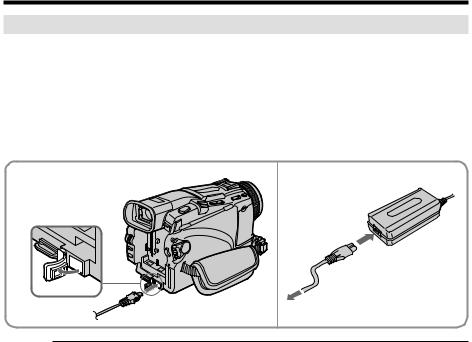
Step 1 Preparing the power supply
Connecting to a wall outlet
When you use your camcorder for a long time, we recommend that you power it from a wall outlet using the AC power adaptor.
(1) Open the DC IN jack cover. Connect the AC power adaptor supplied with your camcorder to the DC IN jack on your camcorder with the plug’s vmark facing up.
(2) Connect the power cord to the AC power adaptor. (3) Connect the power cord to a wall outlet.
1 |
2, 3 |
PRECAUTION
The set is not disconnected from the AC power source (wall outlet) as long as it is connected to the wall outlet, even if the set itself has been turned off.
Notes
•The AC power adaptor can supply power even if the battery pack is attached to your camcorder.
•The DC IN jack has “source priority.” This means that the battery pack cannot supply any power if the AC power adaptor is connected to the DC IN jack, even when the power cord is not plugged into a wall outlet.
Using a car battery
Use a Sony Car Battery Adaptor (optional). Refer to the operating instructions of the Car Battery Adaptor for further information.
22
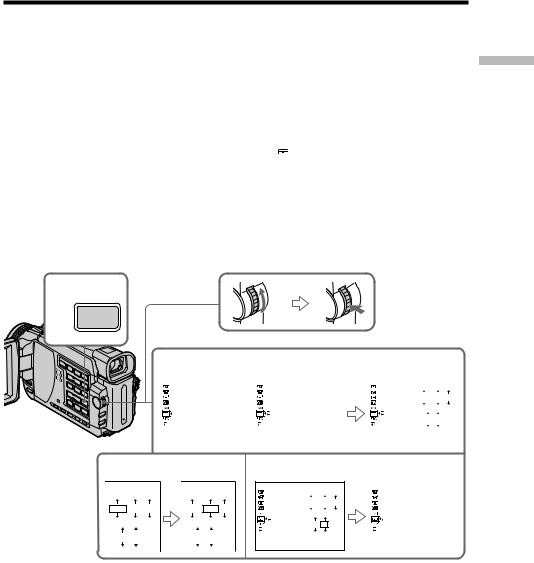
Step 2 Setting the date and time
Set the date and time when you use your camcorder for the first time. “CLOCK SET” will be displayed each time that you set the POWER switch to CAMERA or MEMORY (except DCR-TRV16) unless you set the date and time.
If you do not use your camcorder for about four months, the date and time settings may be cleared from memory (bars may appear) because the built-in rechargeable battery in your camcorder will have been discharged (p. 203).
Set the year, then the month, the day, the hour and then the minute, in that order.
(1) Set the POWER switch to CAMERA or MEMORY (except DCR-TRV16), then press MENU to display the menu settings.
(2) Turn the SEL/PUSH EXEC dial to select  , then press the dial.
, then press the dial.
(3) Turn the SEL/PUSH EXEC dial to select CLOCK SET, then press the dial.
(4) Turn the SEL/PUSH EXEC dial to adjust the desired year, then press the dial. (5) Set the month, day and hour by turning the SEL/PUSH EXEC dial and
pressing the dial.
(6) Set the minute by turning the SEL/PUSH EXEC dial and pressing the dial by the time signal. The clock starts to move.
(7) Press MENU to make the menu settings disappear.
1,
7 MENU
2 |
|
|
|
|
3 |
|
|
|
||
SETUP MENU |
|
SETUP MENU |
|
SETUP MENU |
|
|
|
|||
CLOCK SET |
|
|
CLOCK SET |
– – : – – : – – |
|
|
CLOCK SET |
|
|
|
USB STREAM |
|
|
USB STREAM |
|
|
|
USB STREAM |
|
|
|
LTR SIZE |
|
|
LTR SIZE |
|
|
LTR SIZE |
2002 |
JAN |
1 |
|
LANGUAGE |
|
|
LANGUAGE |
|
|
LANGUAGE |
|
|
|
|
DEMO MODE |
|
|
DEMO MODE |
|
|
DEMO MODE |
|
|
|
|
|
|
|
RETURN |
|
|
RETURN |
12 00 |
AM |
||
|
|
|
|
|
|
|
|
|||
[MENU] : END |
|
[MENU] : END |
|
[MENU] : END |
|
|
|
|||
|
|
|
|
|
|
|
|
|
|
|
4
2002 JAN 1
12 00 AM
2002 JAN 1
12 00 AM
6
SETUP MENU |
|
|
|
|
CLOCK SET |
|
|
|
USB STREAM |
2002 JUL |
4 |
|
LTR SIZE |
||
|
LANGUAGE |
|
|
|
DEMO MODE |
|
|
|
RETURN |
5 30 |
PM |
|
|
||
[MENU] : END
SETUP MENU |
JUL 4 |
2002 |
|
|
CLOCK SET |
||
|
USB STREAM |
5:30:00 |
PM |
|
LTR SIZE |
|
|
|
LANGUAGE |
|
|
|
DEMO MODE |
|
|
|
RETURN |
|
|
[MENU] : END |
|
|
|
|
|
|
|
Started Getting
23

Step 2 Setting the date and time
The year changes as follows:
1995 T · · · · t 2002 T · · · · t 2079
If you do not set the date and time
“– – – – – – – – –” and “– –:– –:– –” are recorded on the data code of the tape and the “Memory Stick” (except DCR-TRV16).
Note on the time indicator
The internal clock of your camcorder operates on a 12-hour cycle.
•12:00 AM stands for midnight.
•12:00 PM stands for noon.
24
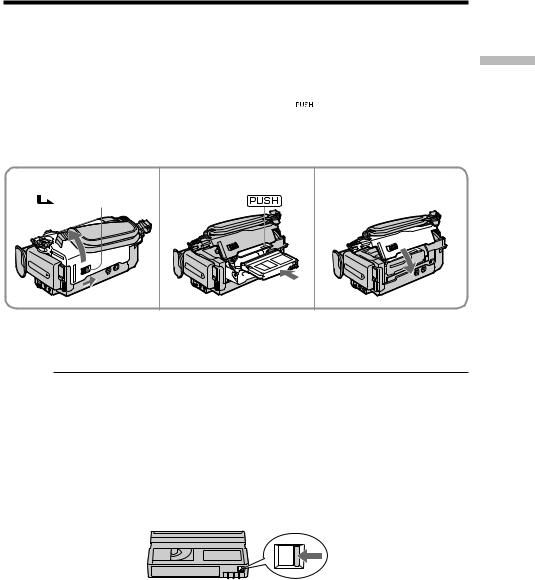
Step 3 Inserting a cassette
(1) Prepare the power supply.
(2) Slide OPEN/EJECT in the direction of the arrow and open the lid. The cassette compartment automatically lifts up and opens.
OPEN/EJECT in the direction of the arrow and open the lid. The cassette compartment automatically lifts up and opens.
(3) Push the center of the cassette back to insert the cassette.
Insert the cassette straight as far as possible into the cassette compartment with the window facing up.
(4) Close the cassette compartment by pressing  on the cassette compartment. The cassette compartment automatically goes down.
on the cassette compartment. The cassette compartment automatically goes down.
(5) After the cassette compartment going down completely, close the lid until it clicks.
Started Getting
2 |
3, 4 |
5 |
|
OPEN/EJECT |
|
To eject a cassette
Follow the procedure above, and take out the cassette in step 3.
Notes
•Do not press the cassette compartment down forcibly. Doing so may cause a malfunction.
•The cassette compartment may not be closed when you press any part of the cassette
compartment other than the  mark.
mark.
When you use a cassette with cassette memory
Read the instruction about cassette memory to use this function properly (p. 194).
To prevent accidental erasure
Slide the write-protect tab on the cassette to expose the red mark.
When ejecting a cassette
Do not press EDITSEARCH.
25
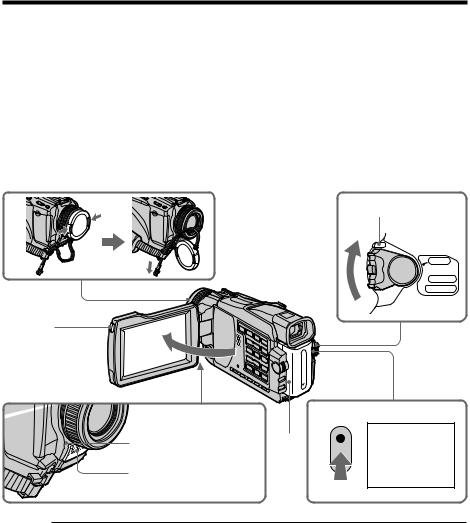
— Recording – Basics —
Recording a picture
Your camcorder automatically focuses for you.
(1) Remove the lens cap by pressing both knobs on its sides and pull the lens cap string to fix it.
(2) Prepare the power supply and insert a cassette. See “Step 1” to “Step 3” for more information (p. 16 to p. 25).
(3) Set the POWER switch to CAMERA while pressing the small green button. This sets your camcorder to the standby mode.
(4) To open the LCD panel, press OPEN. The viewfinder automatically turns off. (5) Press START/STOP. Your camcorder starts recording. The REC indicator
appears. The camera recording lamp located on the front of your camcorder lights up. To stop recording, press START/STOP again.
1 |
3 LOCK switch |
POWER 
VCR
 OFF(CHG)
OFF(CHG)  CAMERA
CAMERA
MEMORY
4
5
 50min
50min 
 REC 0:00:01
REC 0:00:01
Camera recording |
2 |
lamp |
Microphone
Notes
•Fasten the grip strap firmly.
•The recording data (date/time or various settings when recorded) are not displayed while recording. However, they are recorded automatically onto tape. To display the recording data, press DATA CODE on the Remote Commander during playback
(p. 39).
Note on recording mode
Your camcorder records and plays back in the SP (standard play) mode and in the LP (long play) mode. Select SP or LP in the menu settings (p. 182). In the LP mode, you can record 1.5 times as long as in the SP mode.
When you record a tape in the LP mode on your camcorder, we recommend playing back the tape on your camcorder.
26
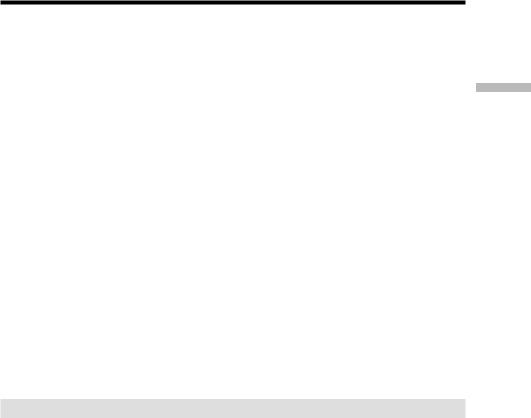
Recording a picture
Note on the LOCK switch (except DCR-TRV16)
When you slide the LOCK switch to the right, the POWER switch can no longer be set to MEMORY accidentally. LOCK switch is set to the left as the default setting.
To enable smooth transition
Transition between the last scene you recorded and the next scene is smooth as long as you do not eject the cassette even if you turn off your camcorder.
However, check the following:
–Do not mix recordings in the SP mode and in the LP mode on one tape.
–When you change the battery pack, set the POWER switch to OFF (CHG).
–When you use a cassette with cassette memory, however, you can make the transition smooth even after ejecting the cassette if you use the END SEARCH function (p. 37).
If you leave your camcorder in the standby mode for five minutes while the cassette is inserted
Your camcorder automatically turns off. This is to save battery power and to prevent battery and tape wear. To return to the standby mode, set the POWER switch to OFF (CHG) and then back to CAMERA. To start recording, press the START/STOP button again without switching the POWER switch. However, your camcorder does not turn off automatically while the cassette is not inserted.
When you record in the SP and LP modes on one tape or you record in the LP mode
•The transition between scenes may not be smooth.
•The playback picture may be distorted or the time code may not be written properly between scenes.
The battery use time when you record using the LCD screen
The battery time is slightly shorter than the shooting time using the viewfinder.
After recording
(1) Set the POWER switch to OFF (CHG). (2) Close the LCD panel.
(3) Eject the cassette.
(4) Remove the battery pack.
Basics – Recording
27

Recording a picture
Adjusting the LCD screen
The LCD panel can be opened up to 90 degrees.
The LCD panel moves about 90 degrees to the viewfinder side and about 180 degrees to the lens side.
180°
90°
When closing the LCD panel, set it vertically until it clicks, and swing it into the camcorder body.
Note
The viewfinder automatically turns off when using the LCD screen except in the mirror mode (p. 31).
When you use the LCD screen outdoors in direct sunlight
The LCD screen may be difficult to see. If this happens, we recommend that you use the viewfinder.
When you adjust the angle of the LCD panel
Make sure if the LCD panel is opened up to 90 degrees.
28
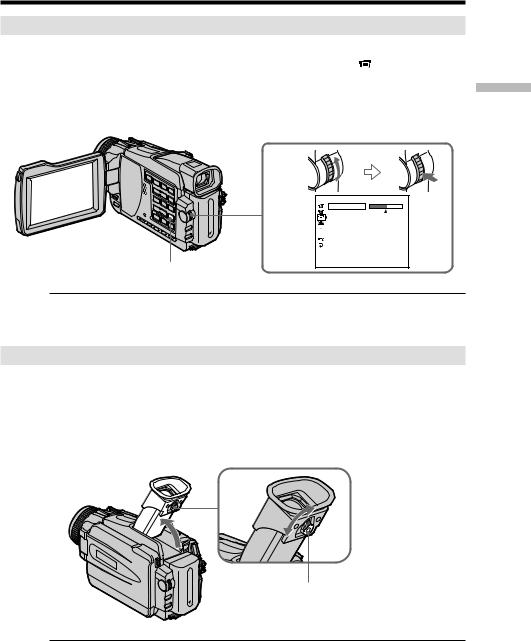
Recording a picture
Adjusting the brightness of the LCD screen
(1) Set the POWER switch to CAMERA, VCR or MEMORY (except DCR-TRV16). Turn the SEL/PUSH EXEC dial to select LCD BRIGHT in  in the menu settings (p. 178), then press the dial.
in the menu settings (p. 178), then press the dial.
(2) Turn the SEL/PUSH EXEC dial to adjust the brightness of the LCD screen with LCD BRIGHT, then press the dial.
(3) Press MENU to make the menu settings disappear.
2
LCD/VF SET
LCD BRIGHT
[MENU] : END
MENU
Basics – Recording
LCD screen backlight
You can change the brightness of the backlight. Select LCD B.L. in the menu settings when using the battery pack (p. 178).
Adjusting the viewfinder
If you record pictures with the LCD panel closed, check the picture with the viewfinder. Adjust the viewfinder lens to your eyesight so that the image in the viewfinder come into sharp focus.
Set the POWER switch to CAMERA, VCR or MEMORY (except DCR-TRV16). Lift up the viewfinder and move the viewfinder lens adjustment lever.
The viewfinder lens adjustment lever
Viewfinder backlight
You can change the brightness of the backlight. Select VF B.L. in the menu settings when using the battery pack (p. 178).
29
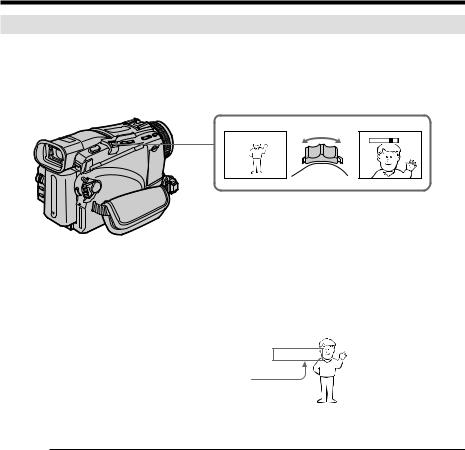
Recording a picture
Using the zoom feature
Move the power zoom lever a little for a slower zoom. Move it further for a faster zoom. Using the zoom function sparingly results in better-looking recordings.
W: For wide-angle (subject appears farther away) T : For telephoto (subject appears closer)
W  T
T
W
W |
T |
T
To use zoom greater than 10×
Zoom greater than 10× is performed digitally. Digital zoom can be set to 20 × or 120 ×. To activate digital zoom, select the digital zoom power in D ZOOM in the menu settings (p. 177). The digital zoom function is set to OFF as a default setting.
The right side of the bar shows |
|
|
|
|
|
|
|
W |
|
|
|
T |
|
||
|
|
|
|
|
|||
the digital zooming zone. |
|
|
|
|
|
|
|
The digital zooming zone appears |
|
|
|
|
|
|
|
when you select the digital zoom |
|
|
|
|
|
|
|
power in the menu settings. |
|
|
|
|
|
|
|
When you shoot close to a subject
If you cannot get a sharp focus, move the power zoom lever to the “W” side until the focus is sharp. You can shoot a subject that is at least about 80 cm (about 2 feet 5/8 inch) away from the lens surface in the telephoto position, or about 1 cm (about 1/2 inch) away in the wide-angle position.
Note on digital zoom
The picture quality deteriorates as you move the power zoom lever towards the “T” side.
When the POWER switch is set to MEMORY (except DCR-TRV16)
You cannot use the digital zoom.
30
